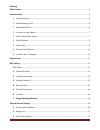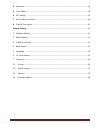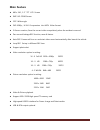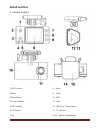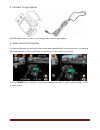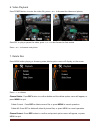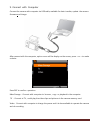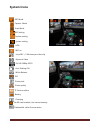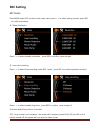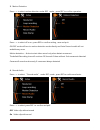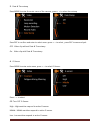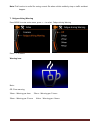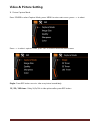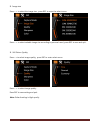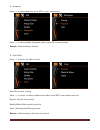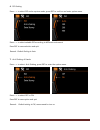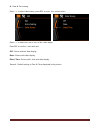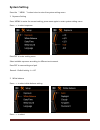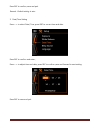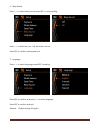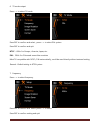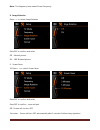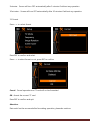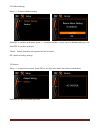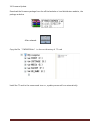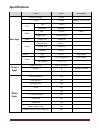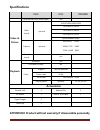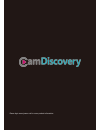- DL manuals
- CamDiscovery
- Dash Cameras
- A1
- User Manual
CamDiscovery A1 User Manual
Summary of A1
Page 1
~ 1 ~ a1 user manual please read the user manual clearly for avoiding any wrong opeartion, current manual is not the newest and not complete, please contact us if any query..
Page 2
~ 2 ~ catalog main feature ................................................................................................................................. 4 install and use ................................................................................................................................
Page 3
~ 3 ~ 4. Sharpness ......................................................................................................................... 18 5. Color effect ....................................................................................................................... 18 6. Iso setting .....
Page 4: Main Feature
~ 4 ~ main feature 480 x 240,1.5”tft lcd screen 3mp hd coms sensor 135º wide angle fhd 1080p ; h.264 compression into mov video format g-sensor reaction, save the current video compulsively when the accident occurred. Zero second leakage rec function, save all datum . Auto rec: camera will turn on a...
Page 5: Install And Use
~ 5 ~ install and use 1. Camera buttons 1, rec/confirm 2,reset 3,power/mode 4, power indicator 5, rec indicator 6, lcd screen 7, up 8, menu 9, down 10,mic 11, lens 12,usb port / video output 13,tf card slot 14-15,mount /3m adhesive.
Page 6: + =
~ 6 ~ 2. Install memory card a ,please install the tf card according the graphic: b ,this camera without build in storage, support 1gb~32gb tf card external memory expand. C , after install the tf card ,rest available memory could be checked on the screen. Attention: please use the original tf card ...
Page 7
~ 7 ~ 4. Connect to cigar lighter mini 8pin side insert to camera , car charger side insert to cigar lighter. 5. Video record and capture a ,camera will power on and start video record automatically while starting the car or connecting the power source, a red icon will flash on left corner of screen...
Page 8
~ 8 ~ 6. Video playback press power button to enter the video file, press to browse the videos and photos press rec to play or pause the video, press to fast forward or fast rewind. Press to browse next photo 7. Delete files press menu under playing or browsing state, delete option menu will display...
Page 9
~ 9 ~ lock current : current file will not effected by loop record and will not be deleted. Unlock current: current file would be deleted if the memory card is full under loop record mode. Lock all: all video and picture files will not effected by loop record and will not be deleted. Unlock all : al...
Page 10
~ 10 ~ 9. Connect with computer connect the camera with computer via usb cable, available for data transfer, update the camera firmware and charge. After connect with the computer, option menu will be display on the screen, press to make a choice. Press rec to confirm operation. Mass storage : conne...
Page 11: System Icons
~ 11 ~ system icons rec mode capture mode scan mode rec setting capture setting system setting hdr mic on loop rec / 5 minutes per video clip exposure value full hd 1080p 30fps anti-shaking on white balance iso photo pixel photo quality tf card condition battery charging no sd card installed ( use i...
Page 12: Rec Setting
~ 12 ~ rec setting rec mode press menu under rec mode to enter main menu, press to select setting content, press rec to confirm operation. 1. Video resolution : press to select suitable resolution , press rec to confirm , save and quit. 2. Loop record setting press to select loop recording under rec...
Page 13
~ 13 ~ 3. Motion detection press to select motion detection under rec mode , press rec to confirm operation . Press to select off or on, press rec to confirm setting , save and quit. On: rec mode will turn to motion detection mode directly and auto record model will not available any more. Motion de...
Page 14
~ 14 ~ 5. Date & time stamp press menu to enter the main menu of the camera , press to select time stamp press rec to confirm and enter to select menu, press to select , press rec to save and quit. Off: video clip without date & time stamp on : video clip with date & time stamp 6. G-sensor press men...
Page 15
~ 15 ~ note: this function is useful for saving current file when vehicle suddenly stop or traffic accident happen. 7. Fatigue driving warning press menu to enter main menu, press to select fatigue driving warning press to select warning icon: note: off: close warning 1hour:warning per hour 2hour:wa...
Page 16: Video & Picture Setting
~ 16 ~ video & picture setting 1. Picture capture mode press power to select capture mode, press menu to enter main menu ,press to select press to select capture mode, press rec to confirm and enter select menu single : press rec button once to take one picture immediately 2s / 5s / 10s timer : dela...
Page 17
~ 17 ~ 2. Image size press to select the image size , press rec to enter the select menu. Press to select suitable image size according to personal need, press rec to save and quit . 3. Still picture quality press to select image quality, press rec to enter select menu. Press to select image quality...
Page 18
~ 18 ~ 4. Sharpness press to select sharpness ,press rec to enter select menu press to select suitable sharpness option, press rec to save and quit. Remark: default setting is normal. 5. Color effect press to select the effect of color press rec to enter setting press to select to select suitable ph...
Page 19
~ 19 ~ 6. Iso setting press to select iso under capture mode, press rec to confirm and enter option menu. Press to select suitable iso according to different enviroment press rec to save selection and quit. Remark: default setting is auto 7. Anti-shaking of hands press to select anti-shaking ,press ...
Page 20
~ 20 ~ 8. Date & time stamp press to select date stamp ,press rec to enter the option menu. Press to select turn on or turn of the date stamp. Press rec to confirm , save and quit. Off: picture without date display date : picture with date display date / time : picture with time and date display rem...
Page 21: System Setting
~ 21 ~ system setting press the “ menu “ button twice to enter the system setting menu. 1. Exposure setting press memu to enter the current setting ,press menu again to enter system setting menu. Press to select exposure press rec to enter setting menu select suitable exposure according to different...
Page 22
~ 22 ~ press rec to confirm, save and quit remark: default setting is auto 3. Date/time setting press to select date/ time, press rec to correct time and date press rec to confirm and enter, press to adjust time and date, press rec to confirm ,save and forward to next setting. Press rec to save and ...
Page 23
~ 23 ~ 4. Beep sound press to select beep sound ,press rec to enter setting . Press to select turn on / off the button sound press rec to confirm setting and quit 5. Language press to select language ,press rec to setting press rec to confirm and press to select language press rec to confirm and qui...
Page 24
~ 24 ~ 6. Tv mode output press to select tv mode press rec to confirm and select , press to select pal system press rec to confirm and quit ntsc: 60hz for europe , america, japan, etc. Pal: 50hz for china and some asia countries most tv compatible with ntsc / pal automatically ,could be used directl...
Page 25
~ 25 ~ note: the frequency here means power frequency. 8. Image rotation press to select image rotation press rec to confirm and select off:normal picture on : 180° rotated picture 9. Screen saver 10. Press to select screen saver press rec to confirm and select press rec to confirm , save and quit o...
Page 26
~ 26 ~ 5minutes : screen will turn off automatically after 5 minutes if without any operation. 10 minutes : screen will turn off automatically after 10 minutes if without any operation 11. Format press to select format press rec to confirm and select press to select format or not ,press rec to confi...
Page 27
~ 27 ~ 12. Default setting press to select default setting press rec to confirm and select ,press to select whether return menu to default setting or not. Press rec to confirm and quit. Cancel : cancel operation and system will not be reset ok: reset to factory setting 13. Version press to select th...
Page 28
~ 28 ~ 14. Firmware update download the firmware package from the official website or local distributers website , the package as below after released: copy the file “ fw96650a.Bin” to the root directory of tf card install the tf card to the camera and turn on , update process will run automatically...
Page 29: Specifications
~ 29 ~ specifications item spec remark main spec build in storage 32mb tf card 1-32gb support 32gb sdhc lcd size 1.5inch resolution 480x240 sensor size 1/3inch cmos image pixel 2304h x1536v video output port usb/rca audio microphone built in output port usb/rca speaker built in interface usb usb 2.0...
Page 30: Specifications
~ 30 ~ specifications item spec remark file protected while lower power yes video & picture video record optional full hd1920x1080 30fps hd1280x720 30fps hd1280x720 60fps hd1280x720 30fps qvga 848x480 60fps capture optional 4032x3024 12mp 3648 x 2736 10mp 3264 x 2448 8mp sound record yes playback sl...
Page 31
~ 31 ~ please login www.Jeasun.Net for more product information..