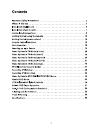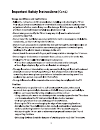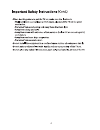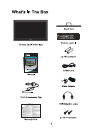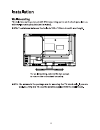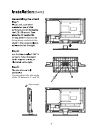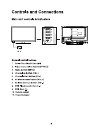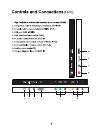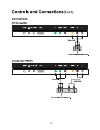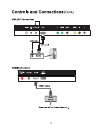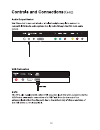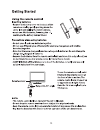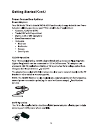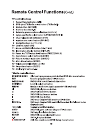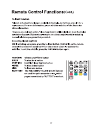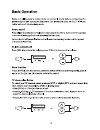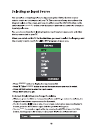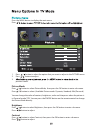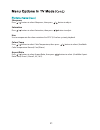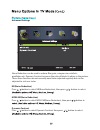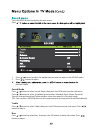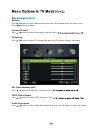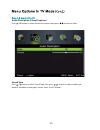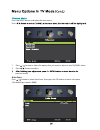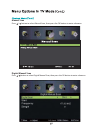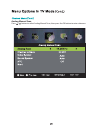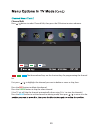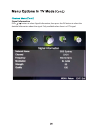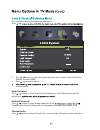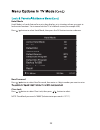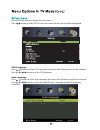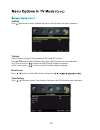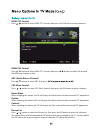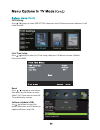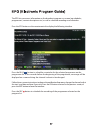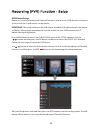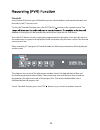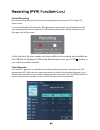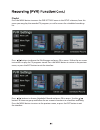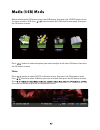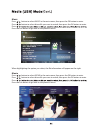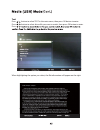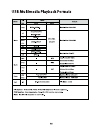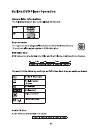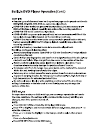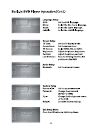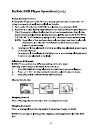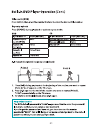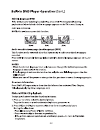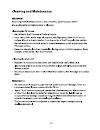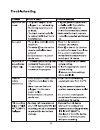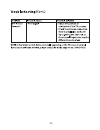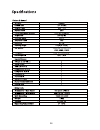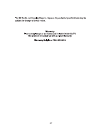Summary of 042307 (19")
Page 3
1.
Page 4
Date: april 2014 sn:.
Page 8
6.
Page 9
You can adjust the title angle of the tv between -3° and 10°. 3 adjust angle facing down, and attach the.
Page 17
%.
Page 20
,.
Page 21
Dvd pc turn source source repeatedly.
Page 22
Press the menu button to display the main menu. Press / 1. Press / button to select the option that you want to adjust in the picture menu. 2. Press / button to adjust. 3. Previous menu. Picture mode press / button to select picture mode, then press the ok button to enter sub-menu. Press / button to...
Page 23
Sharpness press / button to select sharpness, then press / button to adjust. Saturation press / button to select saturation, then press / button to adjust. Hue use to compensate for colour variations for ntsc (us colour system) playback. Colour temp press / button to select color temperature, then p...
Page 24
Advanced settings nr(noise reduction) press / button to select nr(noise reduction), then press / button to select. Mpeg nr(noise reduction) press / button to select mpeg nr(noise reduction), then press / button to dynamic contrast press / button to select dynamic contrast, then press / button to sel...
Page 25
Press the menu button to display the main menu. Press / 1. Press / button to select the option that you want to adjust in the sound menu. 2. Press / button to adjust. Previous menu. Sound mode press / button to select sound mode, then press the ok button to enter sub-menu. Press / button to select. ...
Page 26
Balance press / button to select balance, then press the ok button to enter sub-menu. Press / press button to adjust. Surround sound press / button to select surround sound, then press / eq setting press / button to select eq setting, then press the ok button to enter sub-menu. Avl (auto volume leve...
Page 27
Audio description (closed captions) press / button to select audio description, then press / button to select. Sound type press / button to select sound type, then press / button to select sound type options (available sound types: stereo, dual i, dual ii, mixed). 25.
Page 28
Press the menu button to display the main menu. Press / 1. Press / button to select the option that you want to adjust in the channel menu. 2. Press / button to adjust. Auto scan press / button to select auto scan, then press the ok button to enter sub-menu. (the default password is 0000) previous m...
Page 29
Manual scan press / button to select manual scan, then press the ok button to enter submenu. Digital digital manual scan press / button to select digital manual scan, then press the ok button to enter submenu..
Page 30
Analog manual scan press / button to select analog manual scan, then press the ok button to enter submenu..
Page 31
Channel edit press / button to select channel edit, then press the ok button to enter submenu. The three colored keys are the shortcut keys for programming the channel list. First press / to highlight the channel you want to delete or move or skip, then: press the red button to delete the channel. P...
Page 32
Signal information press / button to select signal information, then press the ok button to select the detailed information about the signal. Only available when there is a dtvsignal..
Page 33
Press the menu button to display the main menu. Press / 1. Press / button to select the option that you want to adjust in the lock menu. (default password: 0000) 2. Press / button to adjust. Previous menu. Enter password press / button to select enter password, then press the ok button to make the e...
Page 34
Hotel mode press / button to select hotel mode, then press the ok button to enter submenu. New password press / button to select new password, then enter a 4 digit number you want to set as clear lock press / button to select clear lock, then press / button to select. Note: the default password is “...
Page 35: Setup
Press the menu button to display the main menu. Press / osd language press / button to select osd language, then press the ok button to enter the submenu. Press / / / button to select osd language. Auto language press / button to select auto language, then press the o k button to enter the submenu. ...
Page 36
Subtitle press / button to select subtitle, then press the o k button to enter submenu. Teletext adjust teletext settings. Only available in dtv and atv sources. Press / button to select teletext, then press the o k button to enter submenu. In dtv source, press / button to select digital teletext la...
Page 37
Hdmi cec control press / button to select hdmi cec control, then press the ok button to enter submenu. Hdmi cec control press / button to select hdmi cec control, then press / button to select on to make the following 3 options valid. Arc (audio return channel) press / button to select arc, then pre...
Page 38
Pvr setting press / button to select pvr setting, then press the ok button to enter submenu. It will check the usb. First time setup press / button to select first time setup, then press ok button to enter. (default password is 0000). Reset press / button to select reset, then press the ok button to...
Page 39
The epg lets you access information on the broadcast programs on screen (eg schedules, programmes, content descriptions etc.) as well as schedule recordings and reminders. Press the epg button on the remote control to display the following interface. Press the blue button to schedule a reminder for ...
Page 40
Usb device setup before you use the recording and timeshift functions, please insert a usb device in to the port at the rear of the tv and format it as per below. Important: the setup will format the usb device, therefore all the data stored in the device will be lost. We strongly recommend to save ...
Page 41
Timeshift using timeshift function you will be able to pause a live broadcast and move backwards and forwards in the tv transmission. Press the play button to start viewing the programme from the point it was paused, and use the remote keys assigned to the playback mode to perform play functions suc...
Page 42
Instant recording by using the recording function, you can record programmes from the dtv (digital tv) input source. To start the recording function press rec button on the remote control and the unit will start recording the current programme. The following information will be displayed at the left...
Page 43
Playlist press the menu button to access the pvr settings menu in the setup submenu, from this menu you may play the recorded tv programs, as well as access the scheduled recordings list. Press / buttons to choose the file manager and press ok to access. Follow the on-screen instructions to play the...
Page 44
Atv / hdmi / av / ypbpr / pc 1. Pc settings in the picture menu can be adjusted when the pc source is selected. The screen mode in the picture menu and hdmi cec control section of the setup menu is available when the hdmi source is selected only. 2. Audio description and sound type settings in the a...
Page 45
Before selecting the usb menu, plug in the usb device, then press the source button to set the input source to usb. Press / button to select the usb in the source menu, then press the ok button to enter. Press / button to select the option you want to adjust in the main usb menu, then press the ok b...
Page 46
Music press / button to select music in the main menu, then press the ok button to enter. Press / button to select drive disk you want to watch, then press the ok button to enter. When highlighting the option you select, the file information will appear on the right. Movie press / button to select m...
Page 47
Text press / button to select text in the main menu, then press ok button to enter. Press / button to select drive disk you want to watch, then press ok button to enter. Press / when highlighting the option you select, the file information will appear on the right..
Page 50
,.
Page 52
%.
Page 53
%.
Page 54
%.
Page 55
%.
Page 56
%.
Page 57
%%.
Page 58
56.
Page 59
%.