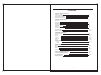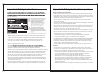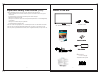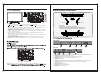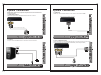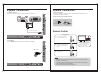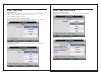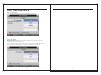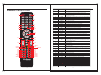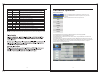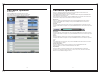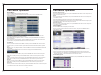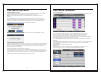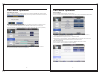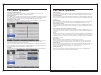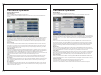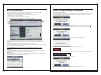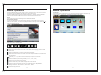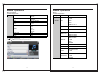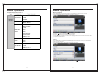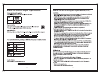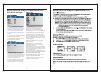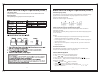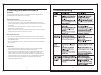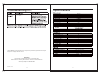- DL manuals
- Camec
- LED TV
- 43524
- Instruction Manual
Camec 43524 Instruction Manual
Summary of 43524
Page 1
Instruction manual 12/24/240v hd led tv/dvd/usb combo 043524 28 ( ").
Page 2
Contents what’s in the box tv controls/installation tv inputs and outputs remote control system connections av input pc input hdmi input ypbpr component input usb input 5 6 7 16-18 8 8 9 9 10 coaxial output 10 osd menu operation picture sound channel feature setup epg media operation photo music moc...
Page 3
Important safety instructions important safety instructions (cont) reference, along with the warranty card, purchase receipt and carton. The safety correctly adhered to. • before installing this tv set, make sure your outlet voltage corresponds to the voltage stated on the appliance rating label of ...
Page 4
4 5 what’s in the box 28" tv with inbuilt dvd player manual remote control • when deciding where to put the tv set, make sure the location is: • well ventilated. Leave at least a 20cm space all around the tv set for good ventilation. • protected from overheating and away from direct sunlight. • away...
Page 5
Tv controls controls on the tv 7 base bracket installation 6 200 100 1. After you load a disc, press to play the disc, and press twice to pause. 2. Press the button when the power is on the disc will eject, press the button again to load the disc automatically. 3. Input - this button switches betwee...
Page 6
8 9 system connection system connection note: please, make sure the inputs and outputs have firm connections before connecting power. 1. Composite av input audio/video input: use the source button to select av on the tv. Vga output pc audio output vga output 2. Pc input pc input: use the source butt...
Page 7
11 system connection remote control 7. Antenna connection antenna input impedance of this unit is 75ohm. Vhf/uhf 75ohm coaxial cable can be connected to the antenna jack directly . 75ohm coaxial cable antenna cable antenna lead with 75 ohm male pal connector - batteries should not be exposed to exce...
Page 8
First time use first time use cont’d 12 13 auto installation if this is the first time you are turning on the tv and there are no programs stored in the tv memory, the “auto installation” menu will appear on the screen. Please use the following steps as a guide. Step 1: set up home (screen brightnes...
Page 9
First time use cont’d 14 15 step 5: tv connection “air” is the default setting for this option and should not be changed. Step 6: auto search important note. Please make sure your tv antenna is connected and correctly orientated before completing this step. For most australian applications, select “...
Page 10
16 17 remote control unit p.Mode s.Mode auto display source exit menu audio rec.Menu power mute fav epg hold subtitle index reveal text subpage size rec ok qt time shift aspect tv/radio cancel mix d.Menu setup d.Disp a-b repeat i/ii sleep 1 4 6 11 15 9 21/25 22/26 29 30 33 37 41 34 38/45 42/48 16 2 ...
Page 11
18 19 osd menu operation press the source button to display the input source list. Press the ▼/▲ buttons to select the input source you want to watch, press the ok button to select the input source. Source selection no. Button description 42 45 46 47 48 49 50 size zoom in or out of the teletext wind...
Page 12
20 21 osd menu operation picture menu press the menu button to display the main menu. Press ▼/▲ buttons to select picture in the main menu, then press the enter button or ► button to select. Osd menu operation press ▲ / ▼ buttons to select the option that you want to adjust in the picture menu, and ...
Page 13
22 23 osd menu operation osd menu operation sound menu press the menu button to display the main menu . Press ▲ / ▼ buttons to select sound in the main menu, then press the enter button or ► button to enter . Press ▲ / ▼ buttons to select the option that you want to adjust in the sound menu, then pr...
Page 14
24 25 osd menu operation channel menu cont’d press the red button to set the current channel to lock (block the channel) , if the current channel already locked , press the red button again to cancel the lock . Note: lock must be enabled (yes) in the feature menu for this function to work (see p24)....
Page 15
Osd menu operation osd menu operation 26 27 auto search cont’d press ▲ / ▼ buttons to select all , digital , analogue , then press the enter or ► button to select. When you select the appropriate auto search, the dialogue box above will appear. Select “ok” and press enter , otherwise select cancel t...
Page 16
Osd menu operation osd menu operation 28 29 enter the current password next to “ old password” , ( if the password entered is incorrect , the password can not be changed ) . A reminder that the default password is “0000" enter the new password next to “ new password”. Enter the new password again ne...
Page 17
Osd menu operation osd menu operation 30 31 setup menu press the menu button to display the main menu . Press ▲ / ▼ buttons to select setup in the main menu , then press enter or ► to enter . Osd timer press ▲ / ▼ buttons to select the length of time the on screen display stays on , then press the e...
Page 18
Remote control functions remote control functions 32 33 channel list press the list button on the remote control to display the channel list menu . Press ▲ / ▼ buttons to select channel that you want to view , then press enter to view. Fav list (favourite channel list) press the fav button on the re...
Page 19
Epg functions pvr tv recording functions 34 35 press the red button to switch between epg weekly mode and epg daily mode . 1. Displays the current channel no . And channel name . 2 . Displays the current program’s start - shop time and program name . 3 . Displays the current date and time. Press ▲ /...
Page 20
Thumbnails thumbnails mode can be shown only in photo mode and highlighted in file browser by pressing “exit” → “right ( )” : ► to display thumbnails as per below media operation 36 37 press the “media” button on the remote control to access this menu. You can also access this menu by selecting “med...
Page 21
Media operation 38 39 press ▼/▲ buttons to select the song you want to listen to , then press the enter button or button or button to play. Press the button to return back to the previous menu . Music playback formats supported music wave lpcm adpcm wma wma std wma prof aac aac-lc / he-aac ac3 ac3 e...
Page 22
Quicktime mpeg-4 asp h.264 mjpeg asf wmv3 / wvc1 mp4s / m4s2 matroska video mpeg-2 video mpeg-4 asp h.264 xvid divx divx plus hd rv30 / rv40 wmv9 / vc-1 divx mpeg-4 asp divx xvid ts stream mpeg-2 video h.264 wmv 9 / vc-1 movie playback press ▼/▲ buttons to select the folder on the usb device that yo...
Page 23
42 43 built-in dvd player operation built-in dvd player operation (cont.).
Page 24
- - general setup page - - tv display osd lang captions last memory wide eng off off wide eng off off - - general setup page - - 1. Tv display: set the screen ratio options are: normal/ps (4:3 pan scan), nomal/ps (4:3 letter box) and wide (16:9). The default setting is wide. 2. Osd lang: set the osd...
Page 25
46 47 chapter title all o ? Built-in dvd player operation(cont.) title search [dvd] press [goto], then press the number buttons to enter the desired title number. Repeat playback press [repeat] during playback to activate repeat mode: l l l built-in dvd player operation(cont.) subtitle language [dvd...
Page 26
48 49 cleaning and maintenance warning! For your personal safety, be sure to disconnect the power adaptor before proceeding with any maintenance or cleaning. Cleaning the tv screen • do not touch the tv screen with sharp objects. • use a clean, soft cloth to wipe off any dust and fingerprints from th...
Page 27
50 51 troubleshooting (cont.) specifications 043524 28" (70cm) 6kg led dc12v 5a 35 1 643 x 179 x 434mm 643 x 80 x 390 mm 1366 x 768 3000:1 8ms 2 x 10w 160(h) x 170(v) vesa 200 x 100 *as rv media continually strives to improve its products, specifications may be subject to change without notice. Warra...