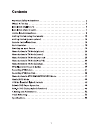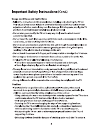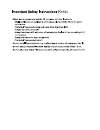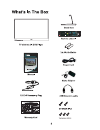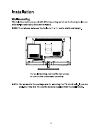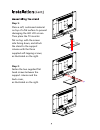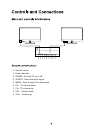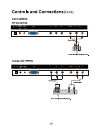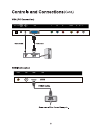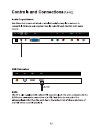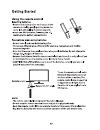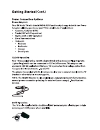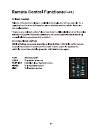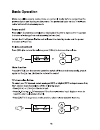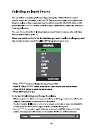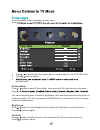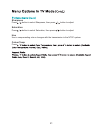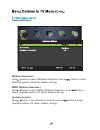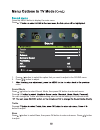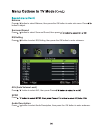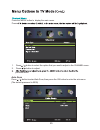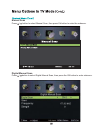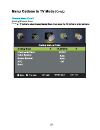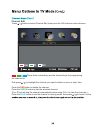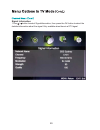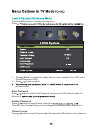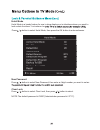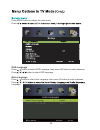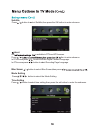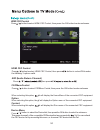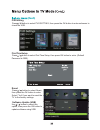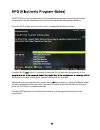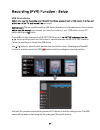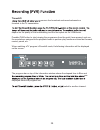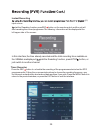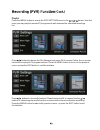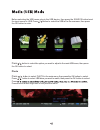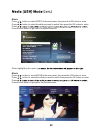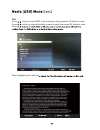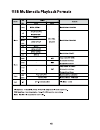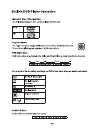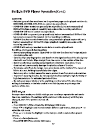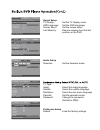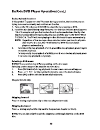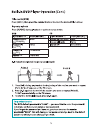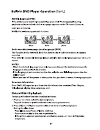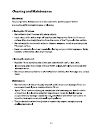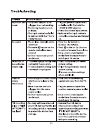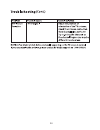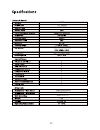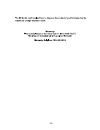Summary of RV MEDIA 042701
Page 1
042701 (24").
Page 2
1.
Page 3
: 042701 60 60cm(24").
Page 6
042701 (23.6") tm m4x8 3pcs.
Page 7
6 75 75.
Page 8
Step 1: place a soft, cushioned material on top of a flat surface to prevent damaging the led lcd screen. Then place the tv monitor flat on top, with the screen side facing down, and attach the stand to the support column with the three supplied self-tapping screws, as illustrated on the right. Step...
Page 9
1 2 3 4 5 6 7 8 9 1. Remote sensor. 2. Power indicator. 3. Power : turn the tv on or off. 4. Source : select the input signal. 5. Menu : press to select the main menu. 6. Ch- : tv channel down. 7. Ch+: tv channel up. 8. Vol- : volume down. 9. Vol+ : volume up..
Page 10
Dc 12v vga y audio pc in pb video pr phone head- out r - in - l coax ant usb hdmi 1 2 3 4 5 6 7 8 9 10 11 1. Dc 12v in 2. Headphone/audio out terminal. 3. Pc audio in terminal. 4. Vga input terminal. 5. Ypbpr input terminal. 6. Video input terminal. 7. Audio input terminal. 8. Coax digital output te...
Page 11
Dc 12v vga y audio pc in pb video pr phone head- out r - in - l dc 12v vga y audio pc in pb video pr phone head- out r - in - l.
Page 12
Coax ant usb hdmi dc 12v vga y audio pc in pb video pr phone head- out r - in - l.
Page 13
Coax ant usb hdmi dc 12v vga y audio pc in pb video pr phone head- out r - in - l.
Page 16
Press t reveal:pre press t size: display to start playin ess this butto to rewind. Y the top, bot :t : p nica aspe pmo smod 0-9: s -/--: s : the p displ eject : (the important files stored on it). Auto prog intro dvd player only). Goto ( used ab : s red, sleep sour ente menu settin exit: ch / subt t...
Page 20
Dvd pc turn source source repeatedly.
Page 21
Press the menu button to display the main menu. Press / 1. Press / button to select the option that you want to adjust in the picture menu. 2. Press / button to adjust. 3. Previous menu. Picture mode press / button to select picture mode, then press the ok button to enter sub-menu. Press / you can c...
Page 22
21 sharpness press / button to select sharpness, then press / button to adjust. Saturation press / button to select saturation, then press / button to adjust. Hue use in compensating colour changes with the transmission in the ntsc system. Colour temp press / / / /.
Page 23
Advancedsettings nr(noise reduction) press / button to select nr(noise reduction), then press / button to select. (available options: off, weak, medium, strong). Mpeg nr(noise reduction) press / button to select mpeg nr(noise reduction), then press / button to select. (available options: off, weak, ...
Page 24
Press the menu button to display the main menu. Press / 1. Press / button to select the option that you want to adjust in the sound menu. 2. Press / button to adjust. 3. Menu. Sound mode press / button to select sound mode, then press ok button to enter sub-menu. Press / you can change the treble an...
Page 25
Balance press / button to select balance, then press the ok button to enter sub-menu. Press / button to adjust. Surround sound press / button to select surround sound, then press / eq setting press / button to select eq setting, then press the ok button to enter submenu. Avl (auto volume level) pres...
Page 26
Press the menu button to display the main menu. Press / 1. Press / button to select the option that you want to adjust in the channel menu. 2. Press / button to adjust. Auto scan press / button to select auto scan, then press the ok button to enter the sub-menu. (the default password is 0000) previo...
Page 27
Manual scan press / button to select manual scan, then press ok button to enter the submenu. Digital digital manual scan press / button to select digital manual scan, then press the ok button to enter submenu..
Page 28
Analog manual scan press /.
Page 29
Channel edit press / button to select channel edit, then press the ok button to enter submenu. These three colored keys are the shortcut keys for programming the channel list. First press / to highlight the channel you want to delete or move or skip, then: press the red button to delete the channel....
Page 30
Signal information press / button to select signalinformation, then press the ok button to select the detailed information about the signal. Only available when there is a dtv signal. 29.
Page 31
Press the menu button to display the main menu. Press / 1. Press / button to select the option that you want to adjust in the lock menu. (default password: 0000) 2. Press / button to adjust. Previous menu. Enter password press / button to select enter password, then press the ok button to make the e...
Page 32
Hotel mode press / button to select hotel mode, then press the ok button to enter submenu. New password press / button to select new password, then enter a 4 digit number you want to set as clear lock press / button to select clear lock, then press / button to select. Note: the default password is “...
Page 33: Setup
32 press menu button to display the main menu. Press / osd language press / button to select osd language, then press ok button to enter submenu. Press / / / button to select osd language. Auto language press / button to select auto language, then press ok button to enter submenu. Press / / / langua...
Page 34
Subtitle press / button to sselect subtitle,then press the ok button to enter submenu. Letext adj y available in dtv and atvsources. Press / tton to enter submenu. In dtvsource,press / button to select digital teletext language. In atvsource,press / button to select decoding page language. / button ...
Page 35
34 hdmi cec control press / button to select hdmi cec control, then press the ok button to enter submenu. Hdmi cec l press / button to select hdmi cec control, then press / button to select on to make the following 3 options valid. Arc ( audio return channel) press / then press / cec menu control pr...
Page 36
Pvr setting press / button to select pvr setting, then press the ok button to enter submenu to check the usb. Firsttimesetup press / button to select first time setup, then press ok button to enter. (default password is 0000). Reset press / button to select reset, then press the ok button to enter. ...
Page 37
The epg lets you access information on the broadcast programs on screen (eg schedules, programmes, content descriptions etc.) as well as schedule recordings and reminders. Press the epg button on the remote control to display the following interface. Press the blue button to schedule a reminder for ...
Page 38
Usb devicesetup per below. The set up will format the usb device, therefore all of the data stored on the device y recommend you save the content of your usb device to your pc before starting con ration. Press men u button to access the pvr settings menu in / button and then press the ok button to s...
Page 39
38 timeshift pause a live broadcast and move backwards or forwards in thetv transmission. Press the play button to start viewing the programme from the point it was paused, and use the remote keys assigned to the playback mode to perform play functions such as fast forward, rewind, pause, etc. When ...
Page 40
Instant recording v) input source. Start the recording function press rec button on the remote control and the unit will start recording the current programme.The following information will be displayed at the left upper side of the screen: in this interface, the time already recorded and the total ...
Page 41
Playlist press the menu button to access the pvr settings menu in the bmenu, from this menu you may play the recorded tv programs, as well as access the scheduled recordings list. Press / buttons to choose the file manager and press ok to access.Follow the on-screen instructions to play the tv progr...
Page 42: / Ypbpr / Pc
/ ypbpr / pc 1 . Pc settings in the picture menu can be adjusted when the pc source is selected. He screen mode in the picture menu and hdmi cec control section of the setup menu is available when the hdmi source is selected only. 2. Audio description and sou settings in the dio menu are available o...
Page 43
Before selecting the usb menu, plug in the usb device, then press the source button to set the input source to usb. Press / button to select the usb in the source menu, then press the ok button to enter. Press / button to select the option you want to adjust in the main usb menu, then press the ok b...
Page 44
Music press / button to select music in the main menu, then press the ok button to enter. Press / button to select drive disk you want to watch, then press the ok button to enter. When highlighting the option yo movie press / button to select movie in the main menu, then press the ok button to enter...
Page 45
Text press / button to selecttext in the main menu, then press the ok button to enter. Press / button to select drive disk you want to watch, then press ok button to enter. Press / when highlighting the option yo.
Page 49
Tv display: gernal setup set the tv display mode. Osd language: screen saver: last memory: set the osd language. Set the screen saver. Resume viewing from the last position on the dvd. Tv type: audio: subtitle: discmenu: parental: password: select the audio language. Select the subtitle language. Se...
Page 51
Chapter title all o %.
Page 53
52.
Page 54
53.
Page 55
54.
Page 56
042701 24”(60cm) 550x343x49.6mm 550x401x174mm 5 kg led lcd 55 vesa 75 x 75.
Page 57
56.