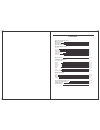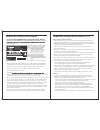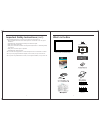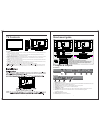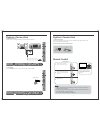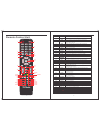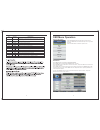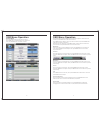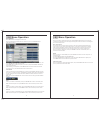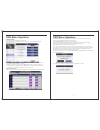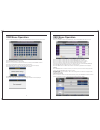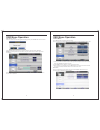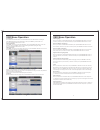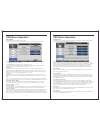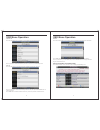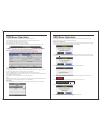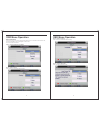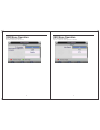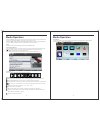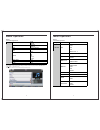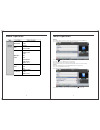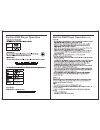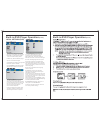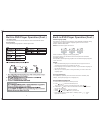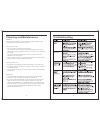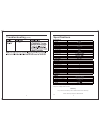Summary of RV Media 043169
Page 1
Instruction manual 12/24/240v full hd led tv/dvd/usb combo 043169 (22").
Page 2
Contents 1 what’s in the box tv controls tv inputs and outputs remote control system connections av input pc input hdmi input ypbpr component input usb input 5 6 7 12-14 8 8 9 9 10 coaxial output 10 osd menu operation picture sound channel feature setup epg media operation photo music mocie e-book b...
Page 3
Important safety instructions important safety instructions (cont) reference, along with the warranty card, purchase receipt and carton. The safety correctly adhered to. • before installing this tv set, make sure your outlet voltage corresponds to the voltage stated on the appliance rating label of ...
Page 4
4 5 what’s in the box 22" tv with inbuilt dvd player manual • when deciding where to put the tv set, make sure the location is: • well ventilated. Leave at least a 20cm space all around the tv set for good ventilation. • protected from overheating and away from direct sunlight. • away from damp and ...
Page 5
Tv controls tv controls 7 6 100 100 1. Vol(+) - this button increases the tv’s volume. If the osd menu is active, pressing this button will move the selection to the right. 2. Vol(-) - this button decreases the tv’s volume. If the on screen display(osd) menu is active, pressing this button will move...
Page 6
8 9 system connection system connection note: please, make sure the inputs and outputs have firm connections before connecting power. 1. Composite a/v input audio/video input: use the source button to select av on the remote control. Vga output pc audio output vga output 2. Pc input pc input: use th...
Page 7
11 system connection remote control 7. Antenna connection antenna input impedance of this unit is 75ohm. Vhf/uhf 75ohm coaxial cable can be connected to the antenna jack directly . 75ohm coaxial cable antenna cable antenna lead with 75 ohm male pal connector - batteries should not be exposed to exce...
Page 8
12 13 remote-control unit p.Mode s.Mode auto display source exit menu audio rec.Menu power mute fav epg hold subtitle index reveal text subpage size rec ok qt time shift aspect tv/radio cancel mix d.Menu setup d.Disp a-b repeat i/ii sleep 1 4 6 11 15 9 21/25 22/26 29 30 33 37 41 34 38/45 42/48 16 2 ...
Page 9
14 15 osd menu operation press source button to display the input source list. Press the ▼/▲ buttons to select the input source you want to watch, press the ok button to select the input source. Source selection no. Button description 42 45 46 47 48 49 50 size zoom in or out of the teletext window. ...
Page 10
16 17 osd menu operation picture menu press tv menu button to display the main menu. Press ▼/▲ buttons to select picture in the main menu, then press enter button or ► button to select. Osd menu operation press ▲ /▼ buttons to select the option that you want to adjust in the picture menu, and then p...
Page 11
18 19 osd menu operation osd menu operation sound menu press menu button to display the main menu.. Press ▲ /▼ buttons to select sound in the main menu, then press enter button or ► button to select. Press ▲ /▼ buttons to select the option that you want to adjust in the sound menu, then press enter ...
Page 12
20 21 osd menu operation osd menu operation channel menu press menu button to display the main menu. Press ▲ /▼ buttons to select channel in the main menu, then press enter button or ► button to enter. 1 . Press ▲/▼ buttons to select the option that you want to adjust in the channel menu, then press...
Page 13
Osd menu operation osd menu operation 22 23 press ▲/▼ buttons to select the channel, then press enter to open the rename channel menu. Press the red button to enter a space. Press the green button to change case, press ▲/▼ or ▲/▼ buttons to select the character, and then press enter to confirm. Pres...
Page 14
Osd menu operation osd menu operation 24 25 auto search - cont’d press ▲/▼ buttons to select all, digital or analogue, then press enter or ► button to select. Press enter to auto search the selected channels, otherwise select cancel. Note: for most applications in australia, only dtv channels are us...
Page 15
Osd menu operation osd menu operation 26 27 enter the old password at (if the old password is incorrect, “invalid password” will be displayed ). Then enter the new password. Finally, enter the new password again to confirm the new password. If successful, a notification will be displayed to confirm ...
Page 16
Osd menu operation osd menu operation 28 29 setup menu press menu button to display the main menu. Press ▲/▼ button to select setup in the main menu, then press enter or ► to enter. 1. Press ▲/▼ buttons to select the option that you want to adjust in the setup menu, then press enter or ► button to s...
Page 17
Osd menu operation osd menu operation 30 31 channel list press the list button on the remote control to display the channel list menu. Press ▲/▼ button to select channel that you want to view, then press enter to view. Fav list press the fav button on the remote control to display the favorite list ...
Page 18
Osd menu operation osd menu operation 32 33 1. The display shows the current channel no. And channel name. 2 . The display shows the program’s start and finish time plus program name. 3 . The display shows the current date and time. Press ▲/▼ buttons to select the channel or program. Press ◄/► butto...
Page 19
Osd menu operation osd menu operation 34 35 auto installation if you are turning on the tv for the first time and there are no tv stations stored on the tv, the “auto installation” menu will appear on the screen. There are 5 steps as follows: step 1: set home mode (picture mode) step 2: set the coun...
Page 20
Osd menu operation osd menu operation 36 37 step 5: set up the tv connection the default connection for this tv is “air”. Step 6: set up the auto search only dtv is required for most applications in australia..
Page 21
Thumbnails thumbnails mode can be only be used in photo mode and is highlighted in file browser by pressing “exit” → “right( ” as follows: ► ) media operation 38 39 press the “media” button on the remote control to access this menu. You can also access this menu by selecting “media” as a source on t...
Page 22
Media operation 40 41 press ▼/▲ buttons to select the song you want to listen to, then press the enter button or button or button to play. Press the button to return back to the previous menu . Music formats supported music wave lpcm adpcm wma wma std wma prof aac aac-lc / he-aac ac3 ac3 e-ac3 mpeg ...
Page 23
Quicktime mpeg-4 asp h.264 mjpeg asf wmv3 / wvc1 mp4s / m4s2 matroska video mpeg-2 video mpeg-4 asp h.264 xvid divx divx plus hd rv30 / rv40 wmv9 / vc-1 divx mpeg-4 asp divx xvid ts stream mpeg-2 video h.264 wmv 9 / vc-1 movie press ▼/▲ button to select the folder that you want to view on the usb dr...
Page 24
44 45 built-in dvd player operation built-in dvd player operation (cont.).
Page 25
- - general setup page - - tv display osd lang captions last memory wide eng off off wide eng off off - - general setup page - - 1. Tv display: sets the screen ratio options are: normal/ps (4:3 pan scan), nomal/ps (4:3 letter box) and wide (16:9). The default setting is wide. 2. Osd lang: sets the o...
Page 26
48 49 chapter title all o? Built-in dvd player operation(cont.) title search [dvd] press [goto], then press the number buttons to enter the desired title number. Repeat playback press [repeat] during playback to activate repeat mode: l l l built-in dvd player operation(cont.) subtitle language [dvd]...
Page 27
50 51 cleaning and maintenance warning! For your personal safety, be sure to disconnect the power adaptor before proceeding with any maintenance or cleaning. Cleaning the tv screen • do not touch the tv screen with sharp objects. • use a clean, soft cloth to wipe off any dust and fingerprints from th...
Page 28
52 53 troubleshooting (cont.) specifications *as rv media continually strives to improve its products, specifications may be subject to change without notice. Warranty this product is backed up with a nationwide 2-year warranty. Camec warranty helpline: 1300 654 936 v1.0