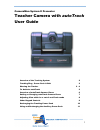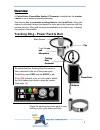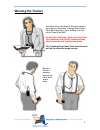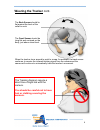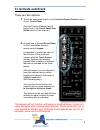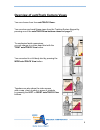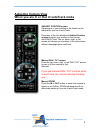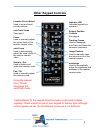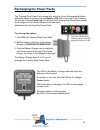1 cameraman system ii presenter teacher camera with autotrack user guide overview of the tracking system 2 tracking ring - power pack & belt 2 wearing the tracker 3 - 4 to activate autotrack 5 overview of autotrack camera views 6 setting or changing autotrack camera views 7 adjusting view while in o...
2 overview overview a parkervision cameraman system ii presenter is installed as the teacher camera in your distance learning classroom. This camera has an automatic tracking feature called autotrack. When this feature is activated it allows the teacher to move about the classroom with the camera pa...
3 wearing the tracker using the clip on the back of the power pack’s nylon pouch, attach the tracking ring power pack either directly to your clothing or to the nylon power pack belt. Do not place the power pack in your pocket. This interferes with the rf signal and may affect the audio and tracking...
4 wearing the tracker cont. When the teacher turns around to point to a map, for example, the back sensor continues to receive the infrared tracking signal from the camera and the camera will continue to automatically track the teacher’s movement. The back sensor should lie flat against the back of ...
5 to activate autotrack there are two options. 1. Touch the appropriate button on the teacher camera control screen of your touch panel. (see the teacher camera control instructions in the touch panel user guide section of this manual.) 2. Activate one of the autotrack views on the cameraman wireles...
6 overview of autotrack camera views you can choose from four autotrack views. You can store and recall these views from the tracking system keypad by pressing one of the autotrackview buttons shown on page 5. To emphasize facial expressions, you can change to a close head shot with the tight autotr...
7 setting or changing autotrack camera views you may want to zoom-in slightly closer on the wide autotrack view or adjust your position in the video frame more to the left or right. You have the flexibility to customize each autotrack view to suit your needs. While the procedure below is for changin...
8 adjusting camera view when you are in or out of autotrack mode manual pan / tilt arrows press the up, down, right, or left pan / tilt arrows to pan or tilt the camera in that direction. If you use manual pan / tilt controls while in autotrack, the camera will stop tracking you. Manual zoom press t...
9 other keypad controls location preset select used to set and recall preset positions. Autotrack views see page 5. Focus used to manually adjust the visual clarity of the teacher camera video. Auto focus used to automatically adjust the visual clarity of the teacher camera video. Zoom in / out used...
10 recharging the power packs the tracking ring power pack comes with a built-in 4-hour rechargeable battery. When the battery is running low, the battery low led on the top of the tracking ring power pack will glow red. At this time, the tracking ring power pack should be recharged or the auxiliary...
11 using and recharging the auxiliary battery pack a rechargeable auxiliary battery pack is available to connect with the tracking ring power pack for extra long use. When attached to the tracking ring power pack, the auxiliary battery pack overrides the built-in battery. If more than 4 hours of use...