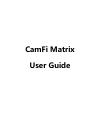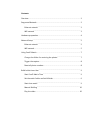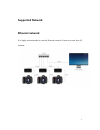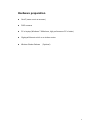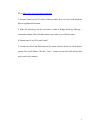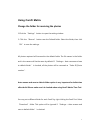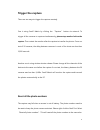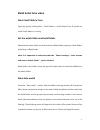Summary of Matrix
Page 1
Camfi matrix user guide.
Page 2
Contents overview...................................................................................................................................1 supported network.............................................................................................................. 2 ethernet network.......
Page 3: Overview
1 overview camfi matrix is a multi-camera control system that can simultaneously connect multiple cameras with multiple camfi’s to take pictures and transmit the photographs to the computer. It can also operate a single camera to live view, adjust camera parameters, and so on. Camfi matrix also incl...
Page 4: Supported Network
2 supported network ethernet network it is highly recommended to use the ethernet network if there are more than 20 cameras..
Page 5: Wifi Network
3 wifi network.
Page 6: Hardware Preparation
4 hardware preparation camfi (same count as cameras) dslr cameras pc or laptop (windows 7 x64 above, high performance pc is better) gigabyte ethernet switch or a wireless router wireless shutter release (optional).
Page 7: Network Setup
5 network setup ethernet network 1. Download and install the camfi windows app and camfi matrix on a windows pc via http://cam-fi.Com/en/download.Html 2. Connect camfi to the pc with an ethernet cable, then run the camfi windows app to upgrade the firmware. 3. After the reboot, set up the static ip ...
Page 8
6 pc via http://cam-fi.Com/en/download.Html 2. Connect camfi to the pc with an ethernet cable, then run the camfi windows app to upgrade the firmware. 3. After the rebooting, set the connection mode to bridge mode by settings > connection mode. Select the wifi network you want to join. Reboot again....
Page 9: Using Camfi Matrix
7 using camfi matrix change the folder for receiving the photos 1.Click the “settings” button to open the setting window. 2. Click the “browse” button near the default folder. Select the folder, then click “ok” to save the settings. All photos captured will be saved to the default folder. The file n...
Page 10: Trigger The Capture
8 trigger the capture there are two ways to trigger the capture remotely. One is using camfi matrix by clicking the “capture” button via network. To trigger all the cameras to capture simultaneously, please stop monitor before the capture. Then restart the monitor after the capture to transfer the p...
Page 11: Build Bullet Time Video
9 build bullet time video start camfi matrix time open the app by clicking start > camfi matrix > camfi matrix time. It should run while camfi matrix is running. Set the watch folder and build folder please set the watch folder to be same as the default folder setting in camfi matrix by settings >wa...
Page 12: Manual Building
10 manual building please click the “build” button on the task entry to start manually building. It will build the video even the photos are less than the camera count. Play the video please click the “play” button on the task entry to play the video. It will use the default video player to play the...