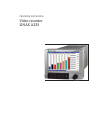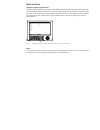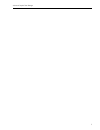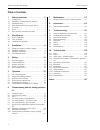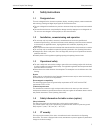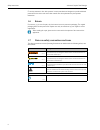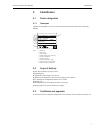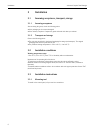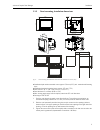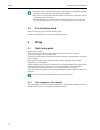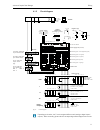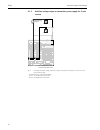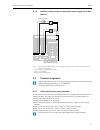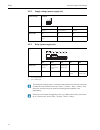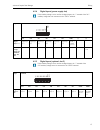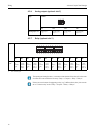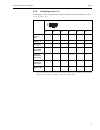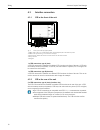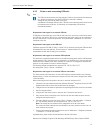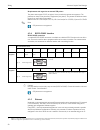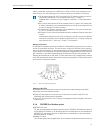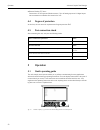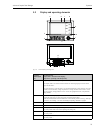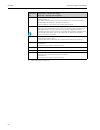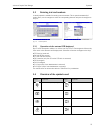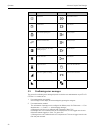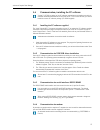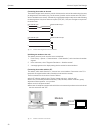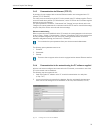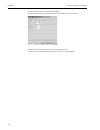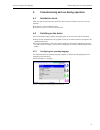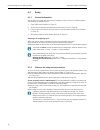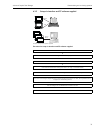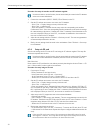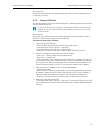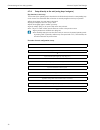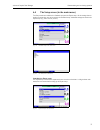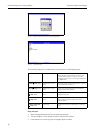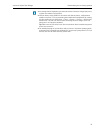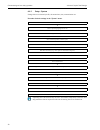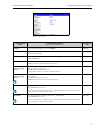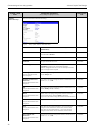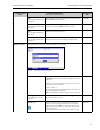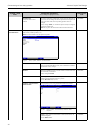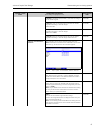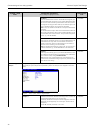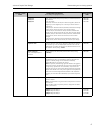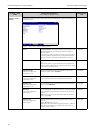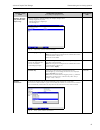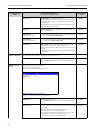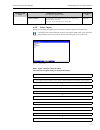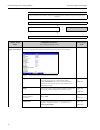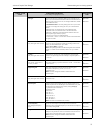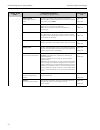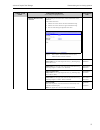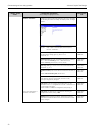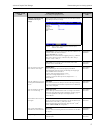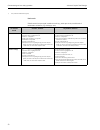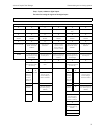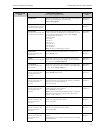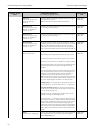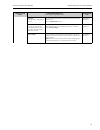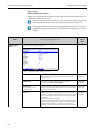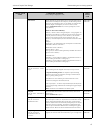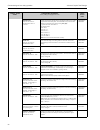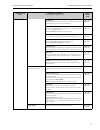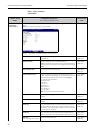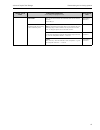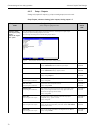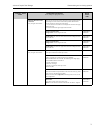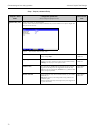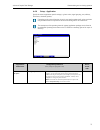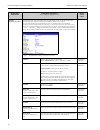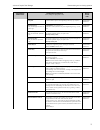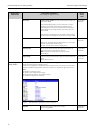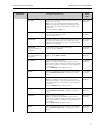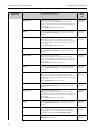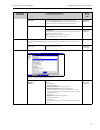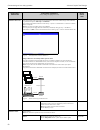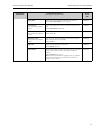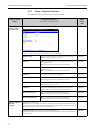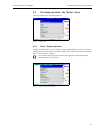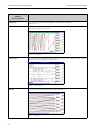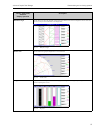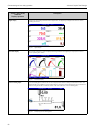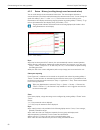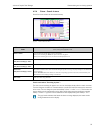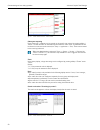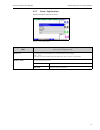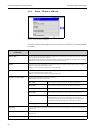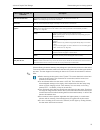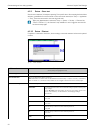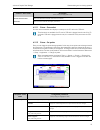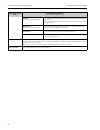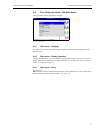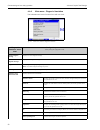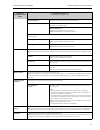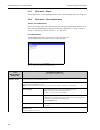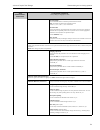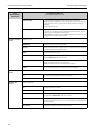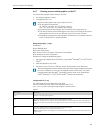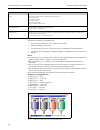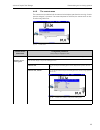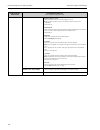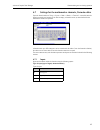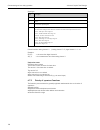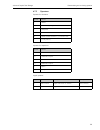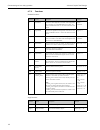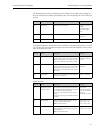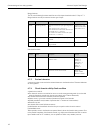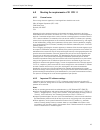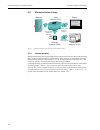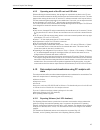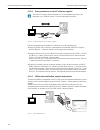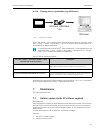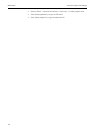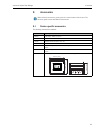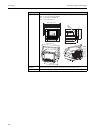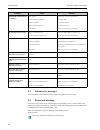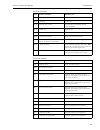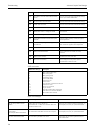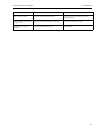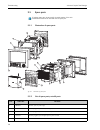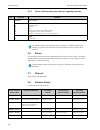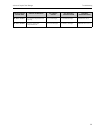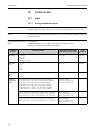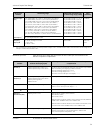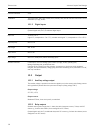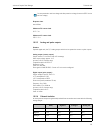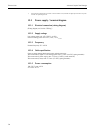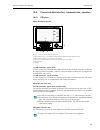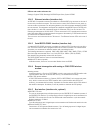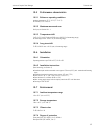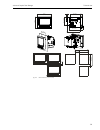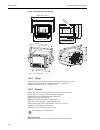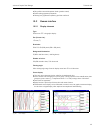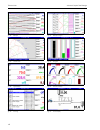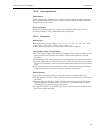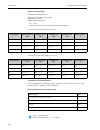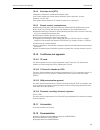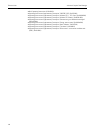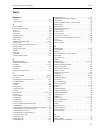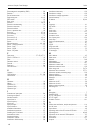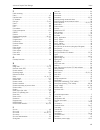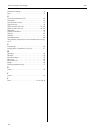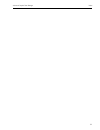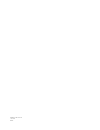- DL manuals
- Camille Bauer
- DVR
- LINAX A325
- Operating Instructions Manual
Camille Bauer LINAX A325 Operating Instructions Manual
Summary of LINAX A325
Page 1
Operating instructions video recorder linax a325.
Page 2
Brief overview integrated operating instructions the unit's simple control system enables you to perform commissioning for many applications without the need for hardcopy operating instructions. Your unit displays instructions at the push of a button directly on screen. These instructions are nevert...
Page 3
Advanced graphic data manager 3.
Page 4: Table of Contents
Advanced graphic data manager table of contents 4 table of contents 1 safety instructions . . . . . . . . . . . . . . . . 5 1.1 designated use . . . . . . . . . . . . . . . . . . . . . . . . . . . . 5 1.2 installation, commissioning and operation . . . . . . . . 5 1.3 operational safety . . . . . . ...
Page 5: Safety Instructions
Advanced graphic data manager safety instructions 5 1 safety instructions 1.1 designated use this unit is designed for the electronic acquisition, display, recording, analysis, remote transmission and archiving of analog and digital input signals in non-hazardous areas. • the unit is designed for in...
Page 6
Safety instructions advanced graphic data manager 6 it security measures in line with operators' security standards and designed to provide additional protection for the device and device data transfer must be implemented by the operators themselves. 1.6 return for a return, e.G. In case of repair, ...
Page 7: Identification
Advanced graphic data manager identification 7 2 identification 2.1 device designation 2.1.1 nameplate compare the nameplate on the top of the unit with the delivery note and with the following diagram: fig. 2: 1. Device tag 2. Order code 3. Serial number 4. Supply voltage, power frequency 5. Power ...
Page 8: Installation
Installation advanced graphic data manager 8 3 installation 3.1 incoming acceptance, transport, storage 3.1.1 incoming acceptance after receiving the goods, check the following points: • is the packaging or the content damaged? • is the delivery complete? Compare the goods delivered with what you or...
Page 9
Advanced graphic data manager installation 9 3.3.2 panel mounting, installation dimensions fig. 3: panel mounting and installation dimensions. All dimensions in mm or (inch) • installation depth without terminal cover: approx. 158 mm (6.22") (incl. Terminals and fastening clips) • installation depth...
Page 10: Wiring
Wiring advanced graphic data manager 10 3.4 post-installation check after panel mounting, please check the following points: • is the unit fixed firmly in the center of the control panel cutout? 4 wiring 4.1 quick wiring guide danger! Electric voltage! The entire connection of the device must take p...
Page 11
Advanced graphic data manager wiring 11 4.1.2 circuit diagram fig. 4: circuit diagram ethernet usb rs 232 / rs 485 bus interface ch1 ch2 ch3 41 … … … … 46 ch4 31 … … … … 36 21 … … … … 26 11 … … … … 16 ch5 ch6 ch7 81 … … … … 86 ch8 71 … … … … 76 61 … … … … 66 51 … … … … 56 ch9 ch10 ch1 1 c1 … … … … c...
Page 12
Wiring advanced graphic data manager 12 4.1.3 auxiliary voltage output as transmitter power supply for 2-wire sensors fig. 5: connecting the auxiliary voltage output when using as transmitter power supply for 2-wire sensors in the current measuring range – external display: e.G. Loop-powered indicat...
Page 13
Advanced graphic data manager wiring 13 4.1.4 auxiliary voltage output as transmitter power supply for 4-wire sensors fig. 6: connecting the auxiliary voltage output when using as transmitter power supply for 4-wire sensors in the current measuring range – external display: e.G. Loop-powered indicat...
Page 14
Wiring advanced graphic data manager 14 4.2.2 supply voltage (power supply slot) 4.2.3 relay (power supply slot) power unit type terminal 100-230 v ac l+ n- pe phase l zero conductor n ground 24 v ac/dc l+ n- pe phase l or + zero conductor n or – ground type terminal r11 r12 r13 rx1 rx2 alarm relay ...
Page 15
Advanced graphic data manager wiring 15 4.2.4 digital inputs (power supply slot) 4.2.5 digital inputs (optional: slot 5) if the auxiliary voltage is to be used for the digital inputs, the "–" terminal of the 24 v auxiliary voltage has to be connected to the "gnd1" terminal. Type terminal d11 d21 d31...
Page 16
Wiring advanced graphic data manager 16 4.2.6 analog outputs (optional: slot 5) 4.2.7 relay (optional: slot 5) type terminal o15 o16 o25 o26 analog output 1-2 analog output 1 (+) ground analog output 1 (–) analog output 2 (+) ground analog output 2 (–) o15 o16 o25 o26 type terminal ra rb rc rd re rf...
Page 17
Advanced graphic data manager wiring 17 4.2.8 analog inputs (slot 1-5) the first digit (x) of the two-digit terminal number corresponds to the related channel (e.G. Ch1: 11, 12, 13, 14, 15, 16): type terminal x1 x2 x3 x4 x5 x6 current/pulse/ frequency input 1) 1) if a universal input is used as a fr...
Page 18
Wiring advanced graphic data manager 18 4.3 interface connection 4.3.1 usb at the front of the unit fig. 7: front of unit with open flap/keyboard 1: usb a socket "host" e.G. For usb memory stick, external keyboard, bar code reader or printer 2: usb b socket "function" e.G. To connect to pc or laptop...
Page 19
Advanced graphic data manager wiring 19 4.3.3 points to note concerning usb units ! Note! Requirements with regard to an external usb hub if usb units are deactivated due to the 500 ma unit limit, such units can be connected by means of a usb hub. Only active usb hubs (i.E. Hubs with their own power...
Page 20
Wiring advanced graphic data manager 20 requirements with regard to an external usb printer the printer must support pcl5c (or higher). Laser jet and ink jet printers are supported. The printouts are always color printouts (if supported by the printer). The printout has different shades of gray if y...
Page 21
Advanced graphic data manager wiring 21 address, subnetmask or gateway from a dhcp server. Without dhcp, these settings have to be made directly in the unit (depending on the network to which the unit should be connected). Ethernet connection an ieee 802.3-compatible connection is available on a shi...
Page 22: Operation
Operation advanced graphic data manager 22 • ethernet modbus tcp slave: connection to scada systems (modbus master). Up to 40 analog inputs and 14 digital inputs can be transmitted via modbus and stored in the unit. 4.4 degree of protection at the front, the unit meets the requirements of ingress pr...
Page 23
Advanced graphic data manager operation 23 5.2 display and operating elements fig. 12: device display/operating units 5 9 8 4 3 d c b a 1 2 6 7 10 operating element (item no.) operating function (display mode = measured value display) (setup mode = operating in the setup menu) 1 "navigator" jog/shut...
Page 24
Operation advanced graphic data manager 24 8 in the display mode: alternating display indicating what percentage of the sd card or usb stick has already been written to. Status symbols are displayed for the following functions (alternate with the memory information): simulation mode, data storage ac...
Page 25
Advanced graphic data manager operation 25 5.3 entering text and numbers a virtual keyboard is available for entering text and numbers. This is opened automatically if needed. Here, turn the navigator to select the corresponding character and press the navigator to accept it. Fig. 13: virtual keyboa...
Page 26
Operation advanced graphic data manager 26 5.5 confirming error messages the process for confirming error messages depends on whether user administration as per fda 21 cfr part 11 is enabled or not. 1. User administration not enabled: error messages on the display are acknowledged by pressing the na...
Page 27
Advanced graphic data manager operation 27 5.6 communication; installing the pc software 5.6.1 installing the pc software supplied the "arial unicode ms™" font must be installed on your pc to operate the pc software supplied. Otherwise certain characters might be displayed incorrectly or not at all....
Page 28
Operation advanced graphic data manager 28 connecting the modem to the unit: the modem's original cable cannot be used for this because the unit and the modem have the same pin assignments at the interface plug. For this reason, if possible use the modem cable "rxu10-a1" which is available as an acc...
Page 29
Advanced graphic data manager operation 29 5.6.5 communication via ethernet (tcp/ip) in principle, all units equipped with an internal ethernet interface can be integrated into a pc network (tcp/ip ethernet). The unit(s) can be accessed by any of the pcs in the network using pc software supplied. Th...
Page 30
Operation advanced graphic data manager 30 now enter the ip address. The port address is 8000. The unit address set at the unit and the release code must also be set correctly here. Fig. 17: entering the ip address of the new unit (example) confirm the entry with "continue" and start the transfer wi...
Page 31
Advanced graphic data manager commissioning and use during operation 31 6 commissioning and use during operation 6.1 installation check make sure that all post-connection checks have been carried out before you put your unit into operation: • see section 3.4 'post-installation check' • checklist in ...
Page 32
Commissioning and use during operation advanced graphic data manager 32 6.3 setup 6.3.1 general information you can also put your unit into service and/or configure it via pc and the pc software supplied. The following are available for this: 1. Front usb b system interface ( page 33) 2. Sd card s...
Page 33
Advanced graphic data manager commissioning and use during operation 33 6.3.3 setup via interface and pc software supplied example: setup via pc software supplied procedure for setup via interface and pc software supplied: ethernet, rs485 usb rs232 start ▾ install the pc software supplied on the pc ...
Page 34
Commissioning and use during operation advanced graphic data manager 34 procedure for setup via interface and pc software supplied: 1. Connect the unit interface (rs232 / rs485, usb or ethernet) to the pc. 2. Start the pc software and create a new unit in the pc database: – select "unit –> display/c...
Page 35
Advanced graphic data manager commissioning and use during operation 35 risk of data loss! Correct and safe functioning is only guaranteed with genuine sd cards of the manufacturer (see "accessories", section 8). 6.3.5 setup via usb stick save the unit settings on the pc onto a usb stick using the p...
Page 36
Commissioning and use during operation advanced graphic data manager 36 6.3.6 setup directly at the unit (using keys/navigator) key functions in the setup the function of the operating keys is described in the fields directly above the corresponding keys on the screen. Free fields mean that no funct...
Page 37
Advanced graphic data manager commissioning and use during operation 37 6.4 the setup screen (in the main menu) two setup modes are available: the standard setup and the expert setup. All the settings that are needed to operate the unit can be made in the standard setup. Additional settings are made...
Page 38
Commissioning and use during operation advanced graphic data manager 38 fig. 22: release code for expert setup (factory setting: 0000) fig. 23: the expert setup the individual parameters are summarized in the setup menu in the following sections: entry principle: 1. Begin changing parameters each ti...
Page 39
Advanced graphic data manager commissioning and use during operation 39 • any settings that are displayed in gray cannot be selected/cannot be changed (only notes, or option not available/not activated). • with the factory setting "0000" for the release code (delivery status), configuration is possi...
Page 40
Commissioning and use during operation advanced graphic data manager 40 6.4.1 setup - system settings that are not channel specific, this means date, time, communication etc. Procedure for basic settings in the "system" menu: start ▾ select an operating language from the list ▾ assign a device desig...
Page 41
Advanced graphic data manager commissioning and use during operation 41 fig. 24: setup - system "system" menu items configurable parameters (factory settings are highlighted in bold) direct access code language select unit operating language. Factory setting: english 10000/000 device tag individual ...
Page 42
Commissioning and use during operation advanced graphic data manager 42 submenu "date/time setup" here you can find various date and time settings. Fig. 25: setup - system, submenu "date/time setup" date format select in which format the date is to be set and displayed. (dd.Mm.Yyyy) 11000/000 time f...
Page 43
Advanced graphic data manager commissioning and use during operation 43 day only for "manual summer time changeover" day, when in the autumn a change from summer to normal time occurs. Picklist: sunday, monday to saturday 11065/000 month only for "manual summer time changeover" month, when in the au...
Page 44
Commissioning and use during operation advanced graphic data manager 44 set point code only if the release code is enabled the unit is protected by a release code. If a set point code has been set up then the user can change the alarm set points after entering this code or the unit release code (all...
Page 45
Advanced graphic data manager commissioning and use during operation 45 "baudrate": transmission rate ("baudrate") - must match the settings of the pc software supplied. 14105/000 "data bits": make sure the setting matches that of the pc software supplied! Fixed settings - cannot be changed. Default...
Page 46
Commissioning and use during operation advanced graphic data manager 46 ip address enter the ip address for the unit here. This ip address is assigned by your network administrator. Please talk to your network administrator about this. The unit is delivered with a preset ip address which must, howev...
Page 47
Advanced graphic data manager commissioning and use during operation 47 analysis 2 analysis 3 analysis 4 here, choose whether a daily, weekly, monthly or annual analysis should be performed. "no": no analysis "externally controlled": the analysis is started or stopped by means of a digital input (se...
Page 48
Commissioning and use during operation advanced graphic data manager 48 submenu "external memory" settings for the external data carrier, amongst other things which data are to be stored in which format on the external data carrier. Fig. 31: setup - system, submenu "external memory" save as "protect...
Page 49
Advanced graphic data manager commissioning and use during operation 49 submenu "messages" (only available in the expert setup) settings for displaying/confirming messages. For example, messages can be: – messages triggered by set points – messages triggered by a digital input – error messages, etc....
Page 50
Commissioning and use during operation advanced graphic data manager 50 screensaver “switched off”: lcd is always switched on "on after x min": display turns dark after 10, 30 or 60 minutes. All other functions remain in operation. Press an operating key: illumination is switched back on. "switched ...
Page 51
Advanced graphic data manager commissioning and use during operation 51 6.4.2 setup - inputs settings for the analog and digital inputs, mathematics channels (option) and linearization. Fig. 35: setup - inputs setup - inputs, submenu: universal inputs procedure for the signal settings of the univers...
Page 52
Commissioning and use during operation advanced graphic data manager 52 ▾ enter the measured value correction ("offset") for the start and end of the measuring range (not necessary for pulse/ frequency) ▾ configure the failsafe mode (e.G. In the event of cable open circuit) ▾ do set points have to b...
Page 53
Advanced graphic data manager commissioning and use during operation 53 plot type the universal inputs are scanned at 100ms cycles. Depending on the save cycle, the selected data are determined from the scanned values and saved (e.G. With a save cycle of 1 min., the average of 600 values (10x60) is ...
Page 54
Commissioning and use during operation advanced graphic data manager 54 upper frequency only for signal "frequency input" specify the upper frequency that corresponds to the end of the measuring range. A maximum frequency of 12.5 khz can be configured here. Factory setting: 1000 hz 20075/000 to 2007...
Page 55
Advanced graphic data manager commissioning and use during operation 55 submenu: measured value correction for determining the correction values to offset measurement section tolerances. Follow these instructions: 1. Measure the current value at the lower measurement range. 2. Measure the current va...
Page 56
Commissioning and use during operation advanced graphic data manager 56 submenu: totalization settings only required if this analog measuring point is to be integrated for calculating the volume for example. For analysis periods, see "signal analysis". Fig. 38: setup - inputs - universal inputs, uni...
Page 57
Advanced graphic data manager commissioning and use during operation 57 submenu: fault mode (only available in the expert setup!) settings that lay down how this channel is to react under fault conditions (e.G. Cable open circuit, over range). Fig. 39: setup - inputs - universal inputs, universal in...
Page 58
Commissioning and use during operation advanced graphic data manager 58 fault mode failsafe mode if an input signal/variable is invalid (e.G. Cable open circuit, invalid result of mathematics calculation; e.G. Dividing by zero). 1) only visible for mathematics (option) set failsafe mode "invalid" ch...
Page 59
Advanced graphic data manager commissioning and use during operation 59 setup – inputs, submenu: digital inputs procedure for setting the signals of the digital inputs: 1. Start ▾ 2. Select the function of the digital channel (also optionally possible via "modbus" or "profibus" fieldbus) ▾ ▾ ▾ ▾ ▾ ▾...
Page 60
Commissioning and use during operation advanced graphic data manager 60 the descriptions of the operating items for optional application packages can be found in the additional operating instructions on the cd-rom or as hardcopy (part of the scope of delivery). "inputs" menu items configurable param...
Page 61
Advanced graphic data manager commissioning and use during operation 61 channel ident. Measurement point name (e.G. "pump") or description of the function of this input (e.G. "fault message"). 16-character entry. Factory setting: digital x 40010/000 to 40010/013 engineering unit only for the "pulse ...
Page 62
Commissioning and use during operation advanced graphic data manager 62 save event only for "on/off event" and "event+operation time" functions. Determines whether the condition change from low to high or high to low is stored in the event log. Note: increased memory capacity needed. Picklist: yes, ...
Page 63
Advanced graphic data manager commissioning and use during operation 63 set point only for "action – individual lv on/off" select what limit value should be switched on and off by means of this control input. Picklist: switched off, set point x 40095/000 to 40095/013 totalizer only for the "pulse co...
Page 64
Commissioning and use during operation advanced graphic data manager 64 setup – inputs, submenu: mathematic (option) settings only required if measured values of the input signals are to be mathematically linked. Up to 8 mathematics channels can be used. Depending on the selected function, the unit'...
Page 65
Advanced graphic data manager commissioning and use during operation 65 the result is specify what data type the calculation returns. This setting affects how the channel saves and is displayed. For example, if you add 2 analog channels, the result is an "instantaneous value". If, for example, you l...
Page 66
Commissioning and use during operation advanced graphic data manager 66 decimal point only for "the result is – "instantaneous value" or "counter" number of places after decimal point for the display. Picklist: 0 to 5 number of places after the decimal point. This information is only used to better ...
Page 67
Advanced graphic data manager commissioning and use during operation 67 totalization using the totalization function, the volume (in m) can be calculated from an analog signal (e.G. Flow in m/h). Picklist: no, yes 34000/000 to 34000/007 totalization base select the corresponding time base. Example: ...
Page 68
Commissioning and use during operation advanced graphic data manager 68 setup – inputs, submenu: linearization "inputs" menu items configurable parameters (factory settings are highlighted in bold) direct access code submenu: linearization, universal input x first select the analog input to be linea...
Page 69
Advanced graphic data manager commissioning and use during operation 69 check table here, you can check whether the linearization table has been entered correctly. Picklist: no, yes 36035/000 to 36035/015 submenu: points x number depends on the setting under "number of points" enter the points for t...
Page 70
Commissioning and use during operation advanced graphic data manager 70 6.4.3 setup - outputs settings only required if outputs (e.G. Relays or analog outputs) are to be used. Setup outputs, submenu: analog/pulse outputs, analog output 1-2 "outputs" menu items configurable parameters (factory settin...
Page 71
Advanced graphic data manager commissioning and use during operation 71 submenu: measured value correction only for signal "0/4-20 ma" here, you can correct the current value output (only required if the unit processing the values further cannot balance possible measurement section tolerances). Foll...
Page 72
Commissioning and use during operation advanced graphic data manager 72 setup – outputs, submenu: relay "outputs" menu items configurable parameters (factory settings are highlighted in bold) direct access code submenu: relay, relay x various relay settings (e.G. Operating mode) the basic version of...
Page 73
Advanced graphic data manager commissioning and use during operation 73 6.4.4 setup - application specify the various application-specific settings (e.G. Limit values, signal grouping, text, softkeys, web server, telealarm (option)). Fig. 45: setup application depending on the selected function, the...
Page 74
Commissioning and use during operation advanced graphic data manager 74 submenu: set points, set point x the measured values can be monitored for alarm set point violation. A relay can be switched or an event message displayed on violation. Channels can be individually assigned to the set points. Vi...
Page 75
Advanced graphic data manager commissioning and use during operation 75 set point counter alarm set point in the engineering units set up, e.G. M, piece, ... . 37035/000 to 37035/099 hysteresis type only for the "upper or lower set point" type "percentual": set hysteresis in %. "absolute": enter hys...
Page 76
Commissioning and use during operation advanced graphic data manager 76 reset relay "if lv no longer violated": the relay remains switched as long as the limit value is violated. "after acknowledging message": even if the limit value is no longer violated, the relay remains switched until the messag...
Page 77
Advanced graphic data manager commissioning and use during operation 77 save cycle specify the save cycle for saving this group during normal operation (see also limit value / save cycle). Note: the save cycle is independent of the measured value display. Note: the recording length available changes...
Page 78
Commissioning and use during operation advanced graphic data manager 78 display green color for displaying the assigned input. Note: only the channels that were assigned to a group are saved. Channels can be assigned to several groups. However, these groups then have to have the same save cycle (exc...
Page 79
Advanced graphic data manager commissioning and use during operation 79 bar graph specify the direction in which the bar graphs should be drawn. Picklist: vertical (bottom->top), vertical (top->bottom), horiz. (left- >right), horiz. (right->left), centered/vertical, centered/horiz. 38220/000 to 3822...
Page 80
Commissioning and use during operation advanced graphic data manager 80 submenu: web server setup for operation of the unit as a web server. Instantaneous values can be read off using an internet browser, e.G. Ms internet explorer. Call: http:// you can find the ip address of the device under "setup...
Page 81
Advanced graphic data manager commissioning and use during operation 81 color printer please set up if you´re using a black and white or a color printer. Picklist: yes (=color printer), no (=b/w printer) 67025/000 print direction only possible using a "rs232" printer select the printing direction ba...
Page 82
Commissioning and use during operation advanced graphic data manager 82 6.4.5 expert - diagnosis/simulation unit information and service functions for a swift unit check. "expert" menu items configurable parameters (factory settings are highlighted in bold) direct access code submenu: diagnosis/ sim...
Page 83
Advanced graphic data manager commissioning and use during operation 83 6.5 use during operation - the "extras" menu call up the "extras" menu by pressing softkey 4: fig. 52: "extras" menu 6.5.1 extras - display/operation changes the display mode, e.G. Curve display, bar graph, digital display or ev...
Page 84
Commissioning and use during operation advanced graphic data manager 84 "extras" menu items, submenu: display/operation description change group select the group which should be displayed. Note: only the active groups are displayed. Picklist: group 1 – x curve all channels are displayed over the tot...
Page 85
Advanced graphic data manager commissioning and use during operation 85 waterfall in ranges all the channels in a group are displayed vertically (from top to bottom). Each channel is displayed in its own chart zone. Accuracy of the plot is not influenced in this display mode. Fig. 57: waterfall in r...
Page 86
Commissioning and use during operation advanced graphic data manager 86 digital display display of the active analog measured values as digital values. The digital input is displayed as a status or counter/ operating time counter. Fig. 60: digital display instrument display all the analog channels i...
Page 87
Advanced graphic data manager commissioning and use during operation 87 6.5.2 extras - login the user can log in here. A list with all the permitted users is displayed. Select your user id to log on. Then you are asked to enter your password. Function only visible if the option "protected by: fda 21...
Page 88
Commissioning and use during operation advanced graphic data manager 88 6.5.5 extras - history (scrolling through saved measured values) you can scroll through the saved measured values here. Turn the navigator clockwise or counterclockwise to scroll back and forth between the measured value curves....
Page 89
Advanced graphic data manager commissioning and use during operation 89 6.5.6 extras - search in trace search for events or times in the internal memory. Fig. 66: extras "search in trace" search result when "searching by time": the time you are searching for appears as a curve on the display shortly...
Page 90
Commissioning and use during operation advanced graphic data manager 90 fig. 67: extras "search in trace" - search results subsequent reporting under "store text", comments can be entered on the specific time selected by pressing softkey 4 "extras". The date and time are automatically taken from the...
Page 91
Advanced graphic data manager commissioning and use during operation 91 6.5.7 extras - signal analysis displays the analyses stored in the device. Fig. 69: extras "signal analysis" "signal analysis" menu items description (factory settings are highlighted in bold) analysis 1-4 you can display the cu...
Page 92
Commissioning and use during operation advanced graphic data manager 92 6.5.8 extras - sd card or usb stick fig. 70: extras "sd card" or "usb stick" functions for measured data storage and unit setup on sd card or usb stick. The following functions are possible: menu items "sd card" or "usb stick" d...
Page 93
Advanced graphic data manager commissioning and use during operation 93 without affecting the internal memory, data packages are copied block-by-block to the data carrier. Tests are also made to determine whether the data have been written onto the data carrier without any errors. The same happens w...
Page 94
Commissioning and use during operation advanced graphic data manager 94 6.5.9 extras – store text save the text comments ("subsequent reporting") for a specific time. After entering the desired date and time, a predefined text can be selected or a new text can be entered (see "setup –> application –...
Page 95
Advanced graphic data manager commissioning and use during operation 95 6.5.11 extras - screenshot save the current measured value display as a bitmap on the sd card or the usb stick. 6.5.12 extras - set points here, you can change set points during operation. In this way, the set points can be chan...
Page 96
Commissioning and use during operation advanced graphic data manager 96 set point only with analog or digital channels only with analog channels: enter the analog set point in the preset engineering unit, e.G. In °c, bar, etc. Only with digital channels: enter the counter alarm set point in the engi...
Page 97
Advanced graphic data manager commissioning and use during operation 97 6.6 use during operation - the main menu call up the main menu by pressing the navigator: fig. 73: main menu 6.6.1 main menu - language the default setting for the operating language is english. A different operating language ca...
Page 98
Commissioning and use during operation advanced graphic data manager 98 6.6.4 main menu - diagnosis/simulation unit information and service functions for a swift unit check. Fig. 74: main menu, submenu: diagnosis/simulation "diagnosis/ simulation" menu items configurable parameters (factory settings...
Page 99
Advanced graphic data manager commissioning and use during operation 99 lcd operating time indicates how long the display of the unit was in operation. Submenu: hardware information on the hardware components, and what slots are assigned, with information on the software version. Submenu: usb device...
Page 100
Commissioning and use during operation advanced graphic data manager 100 6.6.5 main menu - expert start the expert setup. All the operating items of the device can be changed here (see chap. 6.4). 6.6.6 main menu - user administration activate user administration activate the security system if yo...
Page 101
Advanced graphic data manager commissioning and use during operation 101 password length set the minimum number of characters passwords should contain. Note: this setting only affects new passwords entered. Picklist: 0, 1, 2, 3, 4, 5, 6, 7, 8, 9, 10 characters password valid specify how frequently t...
Page 102
Commissioning and use during operation advanced graphic data manager 102 automatic logout a user is logged off automatically if a key is not pressed for a specific time. Note: the user is not logged off if he/she is in the setup menu. If users are automatically logged off while they are in the setup...
Page 103
Advanced graphic data manager commissioning and use during operation 103 6.6.7 creating process-related graphics on the pc the process-related graphic always consists of two files: 1. The background graphic (*.Bmp) 2. A configuration file (*.Ini) background graphic (*.Bmp) prerequisites: • size: 800...
Page 104
Commissioning and use during operation advanced graphic data manager 104 procedure for creating the configuration file: 1. Open one of the templates on the cd-rom in a text editor. 2. Adapt the template to your needs. 3. Save the file on an sd card or a usb stick (observe the information on the file...
Page 105
Advanced graphic data manager commissioning and use during operation 105 6.6.8 the context menu the context menu is available for all the measured value displays (apart from the event log). Launch: press the navigator 3-4 seconds. If an external keyboard is connected, the context menu can also be ca...
Page 106
Commissioning and use during operation advanced graphic data manager 106 display in process screen switch the channel in the process-related graphic on or off. Note: this does not affect the process for storing the measured value or the configuration. Picklist: no, yes channel ident. Specify whether...
Page 107
Advanced graphic data manager commissioning and use during operation 107 6.7 settings for the mathematics channels, formula editor open the formula editor at "setup -> inputs -> math -> math x -> formula". A text field with the formula currently used appears. If the field is empty, a formula has not...
Page 108
Commissioning and use during operation advanced graphic data manager 108 signal type: channel number: analog channel 1 = 1, analog channel 2 = 2, digital channel 1 = 1 etc. Examples: di(2;4) -> the status from digital channel 4 ai(1;1) -> the instantaneous value from analog channel 1 limit value sta...
Page 109
Advanced graphic data manager commissioning and use during operation 109 6.7.3 operators operators for calculation: operators for comparison: logical operators: operator function + addition - subtraction/negative sign * multiplication / division % modulo (remainder of division x/y), see function "mo...
Page 110
Commissioning and use during operation advanced graphic data manager 110 6.7.4 functions standard functions: angle functions: function syntax description example in ln(number) returns the natural logarithm of a number. Natural logarithms have a constant e (2.71828182845904) as their base. The result...
Page 111
Advanced graphic data manager commissioning and use during operation 111 the following functions expect a radian angle as the argument. If the angle is given as degrees, it has to be converted to the radian by multiplying by pi()/180. Alternatively, the "rad" function can be used: in the following f...
Page 112
Commissioning and use during operation advanced graphic data manager 112 range functions: the xx in the following functions stands for one of the inputs described under chap. 6.7.1. Range functions can only be executed via one type of input. Date/time functions: 6.7.5 decimal character a comma or ...
Page 113
Advanced graphic data manager commissioning and use during operation 113 6.8 meeting the requirements of 21 cfr 11 6.8.1 general notes prior to using electronic signatures, a hand-signed letter should be sent to the office of regional operations (hfc–-100) 5600 fishers lane rockville, md 20857 usa i...
Page 114
Commissioning and use during operation advanced graphic data manager 114 6.9 measured value storage fig. 79: schematic illustration of the process for storing measured values 6.9.1 internal memory measured value saving shows signal changes and provides access to processes which took place long ago. ...
Page 115
Advanced graphic data manager commissioning and use during operation 115 6.9.2 operating mode of the sd card and usb stick without affecting the internal memory, data packages are copied block-by-block to the sd card. Tests are also made to determine whether the data have been written without any er...
Page 116
Commissioning and use during operation advanced graphic data manager 116 6.10.2 data transmission to the pc software supplied fig. 80: data transmission to the pc software supplied data can be transferred to the installed pc software in one of the following ways: • using usb, rs232/485 or ethernet. ...
Page 117: Maintenance
Advanced graphic data manager maintenance 117 6.10.4 viewing data in a spreadsheet (e.G. Ms-excel ® ) fig. 82: data analysis in spreadsheet select "open format (*.Csv)" (comma separated values) as the save mode in the unit under " main menu –> setup –> system –> ext. Memory –> save as" to be able to...
Page 118
Maintenance advanced graphic data manager 118 3. Open the "extras -> special device functions -> (select unit) -> transfer program" menu. 4. Select interface parameters (com port or usb device) 5. Select desired program file (*.Prg) and confirm with ok..
Page 119: Accessories
Advanced graphic data manager accessories 119 8 accessories 8.1 device-specific accessories the following accessories are available: when ordering accessories, please quote the serial number of the device! The accessory parts content installation instructions! Order code accessory 71007465 cable usb...
Page 120
Accessories advanced graphic data manager 120 rsg40x- retrofit kit desk top version; weight (maximum configuration): approx. 4.4 kg (9.6 lb) cable + 2 pin european plug: rsg40x-hh cable + norm swiss plug: rsg40x-hk cable + us plug: rsg40x-hi oms20-a1 sql based reporting software oms20 (1xworkplace-l...
Page 121: Troubleshooting
Advanced graphic data manager troubleshooting 121 9 troubleshooting 9.1 diagnose/simulation in the main menu unit information and service functions for a swift unit check. For descriptions, see section 6.6.4. 9.2 troubleshooting instructions dead pixels: dead pixels refer to pixels on lcd and tft di...
Page 122
Troubleshooting advanced graphic data manager 122 9.3 system error messages your unit informs you of faults or incorrect entries using plain text on the screen. 9.4 errors and warnings if an error occurs in the unit, the red led lights up. If warnings occur or if the unit needs to be serviced, the r...
Page 123
Advanced graphic data manager troubleshooting 123 m-code error messages: f-code error messages: code brief error description remedial action m102 overrange check sensor m103 underrange check sensor m104 measured value is invalid check formula of the mathematics channel; check unit hardware m304 sd c...
Page 124
Troubleshooting advanced graphic data manager 124 smtp error codes: smtp error messages: f319 no ip address could be obtained from the dhcp server! Check the connections and communication settings. Contact your network administrator. F320 no connection to the e-mail server. Check the connections and...
Page 125
Advanced graphic data manager troubleshooting 125 550 must be authenticated the smtp server demands authentication. Please enter a user name and a password. Ask your system administrator. 550 sender address does not belong to logged in user the sender name must correspond to the user name. Use the u...
Page 126
Troubleshooting advanced graphic data manager 126 9.5 spare parts 9.5.1 illustration of spare parts fig. 83: illustration of spare parts 9.5.2 list of spare parts, retrofit parts if ordering spare parts, please specify the serial number of the unit! Installation instructions are included with the sp...
Page 127
Advanced graphic data manager troubleshooting 127 3 rsg40x–nc power supply 24 v (-10%; +15%) ac/dc 4 71037410 terminal, pluggable, 4-pin for relay 2+3 and relay on digital i/o option card 4 71037351 terminal, pluggable, 10-pin for digital inputs on digital i/o option card 4 71037350 terminal, plugga...
Page 128
Troubleshooting advanced graphic data manager 128 9.5.3 device software spare parts structure (upgrading options) 9.6 return the unit must be packed in protective packaging for later reuse or in case of repair. The original packaging offers the best protection. Repairs must only by carried out by yo...
Page 129
Advanced graphic data manager troubleshooting 129 02.10.02 / 07.2011 new functions/improvements and bug fixing v1.27.5.0 and higher v1.01.00.08 and higher ba247r/09/en/02.11 02.11.07 / 06.2014 bug fixing; anpassungen temperaturbereiche v1.27.10.0 and higher v1.02.00.11 and higher ba00247r/09/en/03.1...
Page 130: Technical Data
Technical data advanced graphic data manager 130 10 technical data 10.1 input 10.1.1 analog multifunction inputs number standard version without universal inputs. Optional multifunction input cards (slot 1-5) each with 4 universal inputs (4/8/12/16/20). Function you can choose between the measured v...
Page 131
Advanced graphic data manager technical data 131 maximum input load limit values for input voltage and input current as well as cable open circuit detection/line influence/temperature compensation: scan rate all channels are scanned within 100 ms. Thermocouples (tc) typ b (pt30rh-pt6rh): 42 to 1820 ...
Page 132
Technical data advanced graphic data manager 132 converter resolution 24 bit totalization the interim value, daily value, weekly value, monthly value, annual value and overall value can be determined (13-digit, 64 bit). 10.1.2 digital inputs number standard version: 6 digital inputs optional digital...
Page 133
Advanced graphic data manager technical data 133 response time: max. 400 ms maximum dc contact load: 30 v / 3 a maximum ac contact load: 230 v / 3 a 10.2.3 analog and pulse outputs number: optional digital card (slot 5): 2 analog outputs which can be operated as current or pulse outputs. Analog outp...
Page 134
Technical data advanced graphic data manager 134 10.3 power supply / terminal diagram 10.3.1 electrical connection (wiring diagram) (wiring diagram, see section 4 "wiring") 10.3.2 supply voltage low voltage power unit: 100...230 v ac (±10%) extra-low voltage power unit: 24 v (-10%; +15%) ac/dc 10.3....
Page 135
Advanced graphic data manager technical data 135 10.4 connection data interface, communication, operation 10.4.1 usb ports: usb at the front of the unit fig. 84: front of unit with open flap/keyboard 1: usb a socket "host" e.G. For usb memory stick, external keyboard, bar code reader or printer 2: u...
Page 136
Technical data advanced graphic data manager 136 usb bar code reader reference list: datalogic gryphon d230; metrologic ms5100 eclipse series; symbol ls2208 10.4.2 ethernet interface (interface slot): an ieee 802.3-compatible connection is available on a shielded rj45 plug connector on the rear of t...
Page 137
Advanced graphic data manager technical data 137 10.5 performance characteristics 10.5.1 reference operating conditions ambient temperature: 25 °c ±5 k (77 °f ±9 °f) air humidity: 55% ±10% r.H. 10.5.2 maximum measured error see input, see section 10.1.1 10.5.3 temperature drift cu50, cu53, cu100, pt...
Page 138
Technical data advanced graphic data manager 138 10.7.5 electrical safety iec 61010-1, protection class i low voltage: overvoltage category ii environment 10.7.6 electromagnetic compatibility (emc) interference immunity: to iec 61326 (industrial environment) and namur ne21: • esd (electrostatic disc...
Page 139
Advanced graphic data manager technical data 139 fig. 85: all dimensions in mm or (inch) 107.1 (4.22) 27 (1.06) 8.77 (0.3) 58 (0.28) 196 (7.72) 20 (0.79) 158 (6.22) 157.4 (6.20) 192.3 (7.57) 37.07 (1.46) 149.2 (5.87) 195.2 (7.69) 5 (0.2) 141 (5.55) 138 (5.43 ) +1 +0.04 138 (5.43) 138 (5.43).
Page 140
Technical data advanced graphic data manager 140 design, dimensions desk top housing: fig. 86: all dimensions in mm or (inch) 10.8.2 weight • panel-mounted instrument, maximum configuration: approx. 2.7 kg (5.9 lb) • desk top housing, maximum configuration: approx. 4.4 kg (9.6 lb) • field housing (w...
Page 141
Advanced graphic data manager technical data 141 • side profiles: extruded aluminum sheath (powder-coated) • profile ending: pigmented polyamide • housing feet: pigmented polyamide, glass fiber reinforced 10.9 human interface 10.9.1 display elements type: wide-screen tft color graphic display size (...
Page 142
Technical data advanced graphic data manager 142 fig. 89: waterfall fig. 90: waterfall in ranges fig. 91: circular chart fig. 92: bar graph fig. 93: digital display fig. 94: instrument display fig. 95: event log fig. 96: process display.
Page 143
Advanced graphic data manager technical data 143 10.9.2 operating elements unit keyboard: option of operation and configuration via navigator (jog/shuttle dial) and 4 softkeys on the front side in interactive dialog with the screen, or using pc software supplied. Integrated online help displayed at ...
Page 144
Technical data advanced graphic data manager 144 typical recording length: prerequisites for following tables: • no limit value violation/event storage • digital input not used • signal analysis deactivated ! Note! Frequent entries in the event log reduce the memory availability! Internal memory 256...
Page 145
Advanced graphic data manager technical data 145 10.9.4 real time clock (rtc) configurable summer time/normal time automated system power reserve: buffering via lithium battery (buffering 6 years; replace after 10 years) deviation: time synchronization possible via pc software supplied or via contro...
Page 146
Technical data advanced graphic data manager 146 • brief operating instructions (ka248r09) • operating instructions supplementary description "profibus dp" (ba256r09) • operating instructions supplementary description "modbus rtu / tcp slave" (ba00260r09) • operating instructions supplementary descr...
Page 147: Index
Advanced graphic data manager index 147 index numerics 1 pulse =. . . . . . . . . . . . . . . . . . . . . . . . . . . . . . . . . . . . . . 61 1 second/hour =. . . . . . . . . . . . . . . . . . . . . . . . . . . . . . . . 61 a access protection . . . . . . . . . . . . . . . . . . . . . . . . . . . ....
Page 148
Advanced graphic data manager index 148 electromagnetic compatibility (emc). . . . . . . . . . . . . . . . 138 emission . . . . . . . . . . . . . . . . . . . . . . . . . . . . . . . . . . . . . 138 end of summer time . . . . . . . . . . . . . . . . . . . . . . . . . . . . . 42 engineering unit . . ....
Page 149
Advanced graphic data manager index 149 p panel mounting. . . . . . . . . . . . . . . . . . . . . . . . . . . . . . . . . . 9 parity . . . . . . . . . . . . . . . . . . . . . . . . . . . . . . . . . . . . . . . . 45 password rules . . . . . . . . . . . . . . . . . . . . . . . . . . . . . . . . 101 p...
Page 150
Advanced graphic data manager index 150 transport and storage . . . . . . . . . . . . . . . . . . . . . . . . . . . . . 8 type . . . . . . . . . . . . . . . . . . . . . . . . . . . . . . . . . . . . . . . . . 74 u ul-listed for canada and usa . . . . . . . . . . . . . . . . . . . . . 145 unit addres...
Page 151
Advanced graphic data manager index 151.
Page 152
Ba00247o/09/en/03.14 71252214 fm10