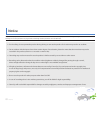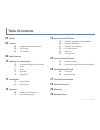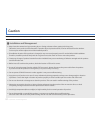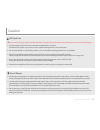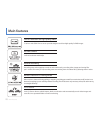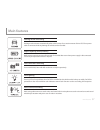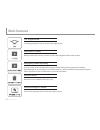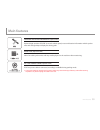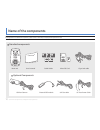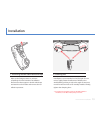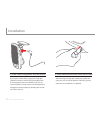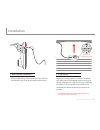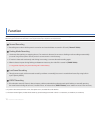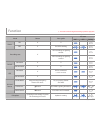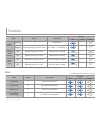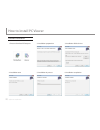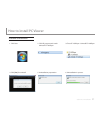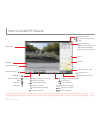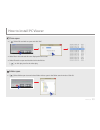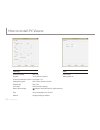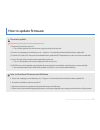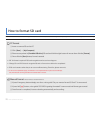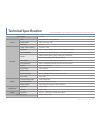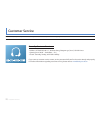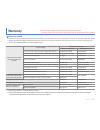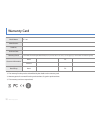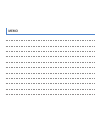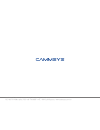- DL manuals
- CammSys
- Dashcam
- BLACKSYS CF-100
- User Manual
CammSys BLACKSYS CF-100 User Manual
Summary of BLACKSYS CF-100
Page 1
Ultimate car dvr blacksys cf-100 2ch full hd car dvr with brilliant image simultaneous recording of front with full hd resolution (1920x1080,30fps) and rearview with hd resolution (1280x720,30fps) provides super high quality videos. User guide cammsys www.Blacksys.Co.Kr/en.
Page 2: Notice
02 notice notice this product helps you to use the recorded video as a reference in case of car accident. The recorded video by this product carries no legal binding force. Cammsys will not be responsible for any legal conflict and damage caused by recorded or non-recorded video. • for the safety, d...
Page 3: Table of Contents
03 table of contents table of contents 02 notice 04 caution 04 …… installation and management 05 …… sd card use 05 …… use of power 06 main features 10 name of the components 10 …… standard & optional components 11 …… front 11 …… rear 12 …… left side 12 …… right side 13 installation 13 …… front camer...
Page 4: Caution
04 installation and management caution before use the product, check if operation and video recording goes well. Installation and management • keep clean the camera lens by preventing dust or foreign substance from getting in the lens part. Otherwise, it may result in video distortion. If another ob...
Page 5: Caution
05 sd card use & use of power caution sd card use be sure to turn off the power and led is off before removing or inserting the sd card. Removing the sd card while product is in use, it can cause malfunctioning. • use the authorized sd card which a manufacturer/distributor provided. If authorized sd...
Page 6: Main Features
06 main features main features full hd resolution for high quality video f 1.8 lens with sony exmor sensor provides brighter and clear high quality full hd images. Hd rear camera 720p hd resolution with 30fps normal recording recording starts when ignition turned on and continuously recording video ...
Page 7: Main Features
07 main features main features parking mode recording parking mode activates automatically when vehicle stops for a certain amount of time if dc fuse power cable is connected and any damage of vehicle can be recorded. Super capacity (backup battery) built-in super capacity secures safe storage of re...
Page 8: Main Features
08 main features main features 130° angle of view 130° diagonal angle of lens can record wider angle of view. Dedicated pc viewer blacksys software(pc viewer) provides not only video playback and but video analysis. Emergency button recording user can record event manually with emergency button duri...
Page 9: Main Features
09 main features main features location and route information (optional gps) optional high-sensitive gps(sirf 4) records vehicle speed, route and location information which synchro- nizes with google map to display the driving path. Video out (optional cable) video out cable synchronizes with any me...
Page 10: Name of The Components
10 standard components & optional components name of the components actual components may be different with pictures and some components can be changed in case. If package doesn’t include below components, please contact a retail shop or company where product was sold. Standard components user guide...
Page 11: Name of The Components
11 front & rear name of the components speaker action state, voice guide emergency recording button for manual recording sound control button speaker control button (+) gps led gps connection state indication rec led recording state indication sound control button speaker control button (-) camera l...
Page 12: Name of The Components
12 left & right side name of the components power terminal for supplying power to the main unit holder for attaching main unit to windshield clamping lever for fixing holder to product and adjustment available on up/down, left/right side rear camera connection port mini usb port for hd rear camera m...
Page 13: Installation
13 front camera installation installation 1. Attaching double-sided adhesive tape 2. Installing unit wipe up the foreign matters or moisture completely from the location of installation. Remove the release paper in double sided tape and attach it to the holder and remove the red adhesive protector. ...
Page 14: Installation
14 front camera installation installation 3. Power cable arrangement and connection 4. Power cable connection and check the led state by using the cable holders, arrange the cigar jack cable and connect it to the dc in port(upper hole). If car navigation system is installed on the car, it is recomme...
Page 15: Installation
15 rear camera installation installation 1. Rear camera installation 2. Installation connect cable of rear camera to the av in port of front camera(main unit). Clean up the cable of rear camera. Wipe up the foreign matters or moisture completely from the location of installation. Remove red cover in...
Page 16: Function
16 details on video record function normal recording file, event recording file and parking mode recording file are stored and if external sd card is full, overwriting gets started from the oldest file. Overwriting gets started from the oldest files in order, regular data back-up is required to save...
Page 17: Function
17 led and voice guide function mode button voice guide led state rec gps parking power on x x off x car dvr is ending. Recording start x 1ch recordings are getting started. 2ch recordings are getting started tv out connected x x no connected x x gps connected x gps is connected. (1 time if connecte...
Page 18: Function
18 led and voice guide mode button voice guide led state rec gps parking no sd card x please insert sd card. Sd card error x sd card cannot be read. Camera error x camera is out of order. Low capacity memory card x sd card is not compatible. Function mode button voice guide led state rec gps parking...
Page 19: How to Install Pc Viewer
19 software installation & uninstallation how to install pc viewer pc viewer installation insert sd card to the pc or download software from www. Blacksys.Co.Kr > support > download and execute. Once installation is completed, click cf-100 player and execute it. Cf-100 player uninstallation 1. Contr...
Page 20: How to Install Pc Viewer
20 software installation how to install pc viewer software installation 1. Execute download & setup.Exe 2. Installation preparation 3. Installation folder choice 4. Installation start 5. Installation in process 6. Installation completion.
Page 21: How to Install Pc Viewer
21 software uninstallation how to install pc viewer software uninstallation 1. Click start 2. Click all program and search uninstall cf-100player 3. Chose cf-100player > uninstall cf-100player 4. Click [yes] for uninstall 5. Uninstallation preparation 6. Uninstallation in process.
Page 22: How to Install Pc Viewer
22 pc viewer layout how to install pc viewer viewer screen progress bar g-sensor data review version information : configuration : video screen capture : print : folder open : select drive : : move to previous file in the list : move to 1sec. Before : playback and stop video : move to 1sec. After : ...
Page 23: How to Install Pc Viewer
23 basic use drive open • [ ] select sd card wish to open and click “ok”. • video files in the selected drive are displayed in time order. • select file wish to open and double click in the file list [ ] or click play icon for the video play. How to install pc viewer folder open • [ ] select folder ...
Page 24: How to Install Pc Viewer
24 configuration how to install pc viewer settings audio recording speaker g-sensor sensitivity control parking entry time parking led time zone date & time setting save default : off / on : 0-10 (volume control) : low-high (1~5) : off/10 min./20 min./30 min. : off / on : gps time zone setting : che...
Page 25: How to Update Firmware
25 how to download firmware and software how to update firmware firmware update please follow the below process in case of updating firmware. ① remove sd card from the unit. • turn off the ignition first and remove cigar jack cable from the unit. ② access our webpage (www.Blacksys.Co.Kr > support > ...
Page 26: How to Format Sd Card
26 how to format sd card how to format sd card pc format ① insert or connect sd card to pc. ② click [start] → [my computer] ③ place mouse pointer in [portable usb drive] sd card and click the right button of mouse. Then click the [format] . ④ once click the [start] button, format is started. Manual ...
Page 27: Technical Specification
27 technical specification technical specification ※ technical specification can be changed without prior notice for product improvement. Model name cf-100 camera lens front: 2m pixels / rear: 1m pixels angle of view front: 130° rear: 120° sensitivity 1.0 lux function video / voice encoding h.264 (a...
Page 28: Customer Service
28 customer service customer service we don’t take any responsibility for the data loss during the service. Please back up the date before applying for service. Cammsys customer service - address : 6f daeil b/d, 681-17, yeoksam-dong, gangnam-gu, seoul, 135-081 korea - opening hour: 09:00 ~ 18:00 (mo...
Page 29: Warranty
29 warranty warranty we provide product repair and replacement services within the warranty period in accordance with the consumer protection regulations(the korea fair trade commission directive 2008-3) warranty period • product (main unit) : 12 months from the purchase date (but, if purchase date ...
Page 30: Warranty Card
30 warranty card warranty card ※ the warranty for the product is benefited by the details on the warranty card. ※ warranty period is counted from the purchase date. So get the purchase date. ※ this warranty card is not reproduced. Model name cf-100 manufacturer serial no. Purchase date warranty peri...
Page 31: Memo
Memo.
Page 32
Daeil bldg 6f, 681-17, yeoksam-dong, gangnam-gu, seoul, korea tel. +82-70-4680-2595 / fax. +82-70-8668-1161 / www.Cammsys.Net / www.Blacksys.Co.Kr/en.