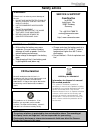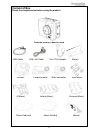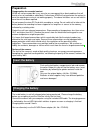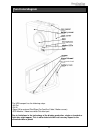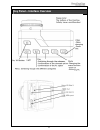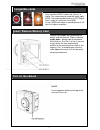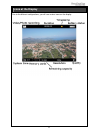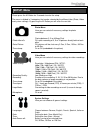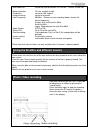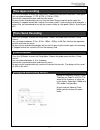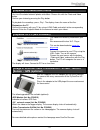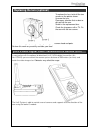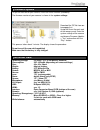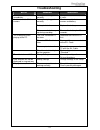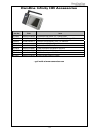Summary of Infinity 1080p
Page 1
Manual for download at www.Camonetec.Com vers.: 1.02 camonetec is a division of acme the game company gmbh, germany "flycamone", “carcamone” and "camone" are registered trademarks of acme the game company gmbh, germany © copyright 2011 by camonetec.
Page 2: Safety Advice
2 safety advice warning: follow these instruction to prevent damage of the unit: do not use unprotected if rain or water. Prevent contact with any kind of liquids use recommended accessories only do not disassemble there are no parts at the inside that need to me maintained repairs should ...
Page 3: Content Of Box
3 content of box check the completeness before using the product camone infinity camera 1080p usb-cable usb –av-cable ten-2-ten adaptor battery divebox long connector short connector bike mount m-mount helmet mount universal mount velcro pad small velcro pad big manual.
Page 4: Preparation
4 preparation compensation for recorded content acme will not be responsible in any case for any consequential or direct problems that will lead to a loss of recorded or edited data. Furthermore acme will not guarantee the content in case the recording or saving is not working properly. The above li...
Page 5: Functional Diagram
5 functional diagram the usb comport has the following setup: -av-out -5v in -signal in for external start/stop (carcamone-cable / motion sensor) -gps-module / video transmitter set data input due to limitations in the technology of the display production, single or few dark or light dots might appe...
Page 6
6 key panel – interface overview.
Page 7: Compatible Cards
7 compatible cards only use micro-sdhc-cards rank „class4“ or higher. The camera can be used with cards up to 32gb. The recommended cards are "fco rapid rush" cards at a minimum size of 8gb. Using a 32gb card allows a recording time of 4,5 hours at highest resolution. Insert/ remove memory card remo...
Page 8: Icons At The Display
8 icons at the display due to the different configurations, you will see various icons on the display:.
Page 9: Setup Menu
9 setup menu please press the m- button for 3 seconds to enter the setup. The menu is divided in 3 categories that can be selected by the different tabs (photo, video and system settings). By pressing the m- button you will enter the next tab. Photo-menu here you can select all necessary settings fo...
Page 10: Photo/ Video Recording
10 -auto power off: -motion detection: -flip picture: -image mirroring: -light frequency: -video system: -status led: -card formatting: -factory setting -firmware: select the auto off function: off, 60 sec., 120 sec. Or 300 sec. Off, low, medium or high normal or 180° flipped normal or mirrored 50/6...
Page 11: Time Lapse Recording
11 time lapse recording press the „m-button“ to enter the setup menu. Choose the video menu and then „time lapse“. You can choose between: 1 fps, 6 fpm, 2 fpm or 1 fpm. Confirm the requested function and leave the menu. By pressing the record button you can start the video. By pressing this button a...
Page 12: Sensor / Gps (Optional)
12 playback of videos and photos to watch your recorded data, press the „play“ button. You have the choice between photos and videos. Choose this with the photo and video button. Confirm your choice by pressing the play button. To playback the recordings, press „play“. The display shows the name of ...
Page 13: Fpv-Kopf Für Den
13 replacing the lens (optional) fpv-kopf für den to replace the lens, twist off the two screws on the picture shown. Unscrew the lens. Please pay attention that no dust or dirt get into the cam. Screw in the replacement lens. Check the sharpness with a tv. Fix the cam with the two screws. Please no...
Page 14: Firmware Update
14 firmware update to get the most out of your camera, install the latest software (firmware). The firmware version of your camera is shown in the system settings. Download the zip file from our homepage first. Unzip the file on the main root of the memory card. Enter the system settings of the came...
Page 15: Troubleshooting
15 troubleshooting error reason solution camera switches off immediately. Battery is not charged correctly. Charge the camera for at least 4 hours. Unable to switch on the camera battery is not plugged correctly. Check connection between camera and battery. Battery is defective. Replace the battery....
Page 16
16 camone infinity hd accessories art‐no.: ean item fchd02 4260033 049520 flycamone hd screen 2,5"; 150cm cable fchd03 4260033 049537 flycamone hd transmission set 5.8ghz; range 300m coin08 4260033041975 camone infinity battery lipo 3,7v 900mah coin10 camone linx 2.4ghz digital remote fchd15 4260033...