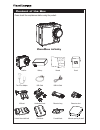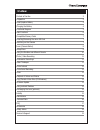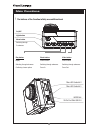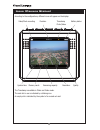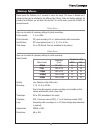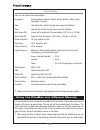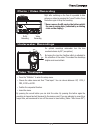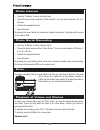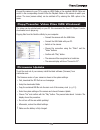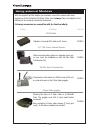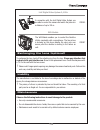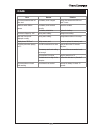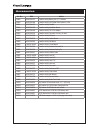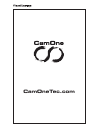Summary of Infinity
Page 1
Manual (download – camonetec.Com) version: 1.05.
Page 2
Turn on video & images divebox battery manual pouch ten-2-ten adaptor usb-cable usb-av-cable m-mount handlebar mount extension long extension short helmet mount with belt flat mount curved mount adhesive pad big & small content of the box please check the completeness before using the product. Camon...
Page 3: Index
Turn on video & images index content of the box 2 preparation 4 insert/replace battery 4 charging the battery 4 functional diagram 5 main functions 6 compatible memory cards 7 inserting/removing the micro sd card 7 switching on the camera 7 icons (camera status) 8 setup menu 8 using the divebox and ...
Page 4
Turn on video & images 4 preparation compensation for recorded content camone tec will not be responsible in any case for any consequential or direct problems that will lead to a loss of recorded or edited data. Furthermore, camone tec will not guarantee the content in case the recording or saving i...
Page 5
Turn on video & images 5 functional diagram the usb comport has the following setup: » av-out » 5v in » data input » signal in due to limitations in the technology of the display production, single or few dark or light dots might appear. This is not a defect and will not have any impact on the recor...
Page 6
Turn on video & images 6 main functions ! The buttons of the camone infinity are multifunctional play button photo button video button replay switching through submenus confirming chosen options photo function switching through submenus zoom in video function switching through submenus zoom out on/o...
Page 7
Turn on video & images 7 compatible memory cards only use micro-sdhc-cards ranked "class4" or higher. The camera can be used with cards up to 32 gb. The recommended cards are "fco rapid rush" cards at a minimum size of 8 gb. Using a 32 gb card allows a recording time of 4,5 hours at highest resoluti...
Page 8
Turn on video & images 8 icons (camera status) according to the configurations, different icons will appear on the display: the timestamp is available in photo and video mode. The card slot in use is indicated by a blinking icon. An empty slot is indicated by the symbol of a crossed out card. Video/...
Page 9
Turn on video & images 9 setup menu please press the m-button for 3 seconds to enter the setup. The menu is divided into 3 categories that can be selected by the different tabs (photo, video and system settings). By pressing the m-button you will enter the next tab. To exit the menu, press the m-but...
Page 10
Turn on video & images 10 system settings here you can perform the main settings. Languages: choose between german, english, french, spanish, italian, dutch, norwegian or russian date: year-month-day. Switch through menu using the m-button time: hour:minute. Switch through menu using the m-button au...
Page 11
Turn on video & images 11 photo / video recording right after switching on the cam it is possible to take pictures or videos by pressing the "record" button. Press the button again to stop the recording. ! Never remove the sd-card or the battery whilst the cam is saving data. (indicated by a rotatin...
Page 12
Turn on video & images 12 photo interval » press the "m-button" to enter the setup menu » choose the photo menu and then "photo interval". You can choose between: off, 3 or 5 photos. » confirm the requested function » leave the menu. By pressing the record button the camera will release the interval...
Page 13
Turn on video & images 13 connect the camera to your tv by using an hdmi cable or the supplied usb-av cable and switch to the corresponding channel. Enter the playback mode on the camera to watch your videos. The icons (camera status) can be switched off by entering the osd- option in the menu. Copy...
Page 14
Turn on video & images 14 using external modules with the supplied ten2ten adaptor you can easily connect the camera with many accessories of the flycamone hd family. Make sure to always plug in the adaptor to the usb plug of the cam and connect the accessories. Following accessories are compatible ...
Page 15
Turn on video & images 15 linx digital video-system 2,4 ghz in connection with the linx digital video system you are able to control the camera and watch the picture in a distance of up to 300 m. Coin10 wifi-module the wifi-module enables you to control the camone infinity completely with a smartpho...
Page 16
Turn on video & images 16 technical data operating voltage: 5 v (usb) / 3,7 v (lipo-battery, 800 mah) consumption: 250 – 450 mah (depending on camera settings) size: 49 x 42 x 34 mm weight: 77 g, incl. Battery battery: 3,7 v 800 mah lipo format: mpeg4 or mov sensor: cmos, 5 mpix lens (exchangeable):...
Page 17
Turn on video & images 17 faq error reason solution the camera switches itself off after start. The battery is not charged. Charge the camera with usb for at least 3 hours. Unable to switch on the camera. The battery is not inserted correctly. Check the contacts. The battery is defective. Replace th...
Page 18
Turn on video & images 18 accessories art.-nr.: ean article coin08 4260033041975 camone infinity battery lipo 3,7 v 800mah coin10 4260033041968 camone infinity linx digital video-system 2,4 ghz coin11 4260033041975 camone infinity divebox coin12 4260033041982 camone infinity handlebar mount coin13 4...
Page 19
Turn on video & images 19 safety advice before you start using the camera please read the manual and safety advices carefully. Warning li-po battery ! Mishandling the battery may cause an explosion, fire and smoke including damage of health or goods. It will also reduce battery performance. Never ch...
Page 20: Camonetec.Com
Turn on video & images camonetec.Com.