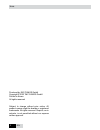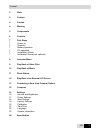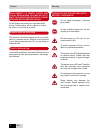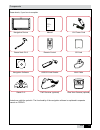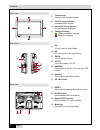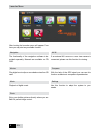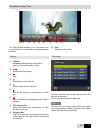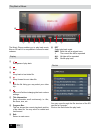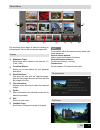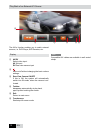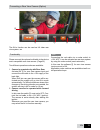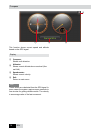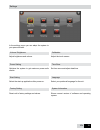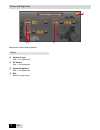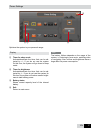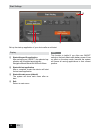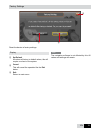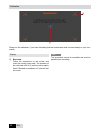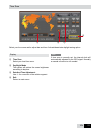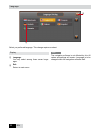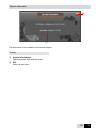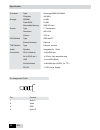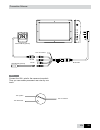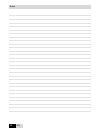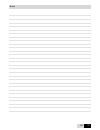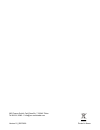Summary of CN-780
Page 1
Operating instructions cn-780 / cn-782.
Page 2
2 en hints produced by imc camos gmbh copyright © 2007 imc camos gmbh printed in korea all rights reserved subject to change without prior notice. All product names might be brands or registered trademarks. All rights reserved. Reprint, nor in extracts, is not permitted without our express written a...
Page 3
En content 2 hints 3 content 4 caution 4 warning 5 components 6 controls 7 firststeps 7 power on 7 stand-by 7 battery operation 7 dc operation 7 installation (quick) 7 installation (advanced, optional) 8 launchermenu 9 playbackofvideofiles 10 playbackofmusic 11 photoalbum 12 playbackofanexternala/vs...
Page 4
En caution warning with respect to traffic safety and localregulationsyoumaynotacti- vatethisdevicewhiledriving.Please preparedevicebeforedriving. Do not change any settings or input data while driving. Please stop or ask a co-driver to do this. As driver you must focus on traffic. Alwayskeepanoverv...
Page 5
En components please check, if your box is complete instructionmanual navigation system navigation device manual 12v power cord gosse neck cl-9 remote control sd card navigation software usb sd-card reader multi cable stand cl- tmc receiver (optional) rear view camera (optional) illustrations might ...
Page 6
6 en controls front view ① touchscreen: control of the complete system ② verticalsensorbuttons: increase/reduce volume ③ horizontalsensorbuttons: increase/reduce brightness ④ chargeofbattery: battery completely charged battery is charging side views ① av: , mm input for audio/video ② rv: , mm input ...
Page 7
En 7 first steps power on turn on the device on the backside (on). System will start automatically. Hint in case of non-usage for a longer period, it is rec- ommended to turn off the device to avoid total dis- charge of the battery. Stand-by press to send the system to sleep mode or to re- activate....
Page 8
8 en launcher menu after booting the launcher menu will appear. From here you may start any available function. Navigation the functionality of the navigation software is de- scribed separately. Manuals are available on cd/ dvd. Movies play digital movie clips or recorded movies from sd card. Music ...
Page 9
En 9 play back of video files ① ② ③ ④ ⑤ ⑥ ⑦ ⑧ ⑨ ⑩ the video player enables you to play back mov- ies on sd card. It is compatible to various formats/ codeces. Display ① taskbar: disappears automatically at play back, pops up after touching the screen. ② / start/pause of play back ③ stop ④ jump back ...
Page 10
10 en the music player enables you to play back music files on sd card. It is compatible to various formats/ codeces. Display ① / start/pause of play back ② stop ③ jump back to last video file. ④ jump forward to next video file. ⑤ with the file listing you may select your video clip.. ⑥ mute on/off ...
Page 11
En 11 the electronic photo album is ideal for travelling or visitng friends. Various file formats are supported. Display ① slideshowtimer: each image will be shown for the time set. (, and 7 sec.) ② crossfadeeffects: select one of three effects for your personal slide show. ③ startslideshow: the sho...
Page 12
12 en hint compatible a/v cables are available in well sorted shops. Play back of an external a/v source the av-in function enables you to watch external sources, i.E. Dvd-player, sat-receiver, etc. Display ① av/rv select video input: avav-input rvrear view camera input ② mute on/off without changin...
Page 13
En 1 connecting a rear view camera (option) hint connecting the red cable via a rocker switch to +12v acc, it can be activated as rear view system by using the rocker switch (semi-automatic). In this case the software ③ for rear view camera input must set to on. Applicable rocker switches are availa...
Page 14
1 en compass this function shows current speed and altitude based on the gps signal. Display ① compass: shows north direction ② altimeter: shows current altitude above sea level (nor- mal null) ③ speedometer: shows current velocity. ④ exit: return to main menu. Hint these values are calculated from ...
Page 15
En 1 settings in the settings menu you can adopt the system to your personal habit. Volume / brightness adjust brightness and volume. Power setting optimize the system to get maximum power safe results. Start setting select the start-up application after power-on. Factory setting reset unit to facto...
Page 16
16 en volume and brightness adjust basic volume and brightness. ① ② ③ ④ display ① systemvolume use +/- for adjustment ② avvolume use +/- for adjustment ③ systembrightness use +/- for adjustment ④ exit: return to main menu..
Page 17
En 17 hint the battery lifetime depends on the usage of the system, i.E. Listening to pure music, watching video or navigating. Also volume and brightness have a huge affect on power consumption. Power settings optimize the system to your personal usage. ① ② ③ ④ display ① timerforsleepmode activate/...
Page 18
18 en start settings set up the start-up application of your device after a cold start. ① ② ③ ④ display ① startwithspecificapplication after switching-on (on/off) the selected ap- plication will be started automatically: navigation/music/movie/av-in/photo album ② startwithlastapplication after a com...
Page 19
En 19 hint the navigation software is not affected by this. All values and settings will remain. Factory settings reset the device to factory settings. ① ② display ① setdefault all values will return to default values, this will require a re-boot of the system. ② cancel this will cancel the operatio...
Page 20
20 en hint this procedure cannot be cancelled and must be passed most accurately. Calibration please run the calibration, if you have the feeling that the touchscreen does not react exactly to your com- mands. ① ② display ① bluemark follow the instructions on the screen and touch the moving cross ma...
Page 21
En 21 time zone select your time zone and/or adjust date and time. Activate/deactivate daylight saving option. ① ② ③ ④ display ① timezone select your local time zone. ② day/nightmode the system will reduce the screen brightness according to daytime. ③ dateandtimeadjustment. Use +/- for correction of...
Page 22
22 en language select you preferred language. This change requires a reboot. ① ② display ① language you may select among those seven langu- ages. ② exit: return to main menu. Hint the navigation software is not affected by this. All values and settings will remain. Language is to be changed within t...
Page 23
En 2 system information this information is only needed for service and support. ① display ① systeminformationen: operating system and software version. ② exit: return to main menu. ②.
Page 24
2 en specification processor type samsung arm9 sc20a clockrate 00 mhz storage sdram 6 mb flash rom 6 mb removable memory 2gb sd card screen type 7“ touchscreen resolution 80 x 2 colours 1670 k gps-module type sirfstariii™ external antenna optional tmc-module type external, optional audio speaker int...
Page 25
En 2 tipp connect the 12v+ wire for the camera via a switch. Thus you can enable permanent rear view by one touch. Connection scheme camera cm-2 (optional) tmc-module (optional) multi cable rs-22 12v dc 12v+ for camera 12v+ for camera 12v+ ignition 12v+ rear gear.
Page 26
26 en notes.
Page 27
En 27 notes.
Page 28
Printed in korea imc camos gmbh, carl-zeiss-str. 7, 2296 trittau tel 01 / 808 - 0 info@imc-multimedia.Com version 01_20070626.