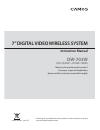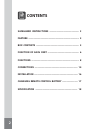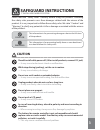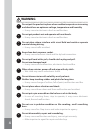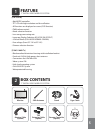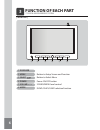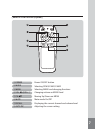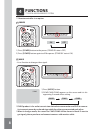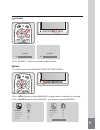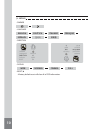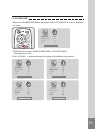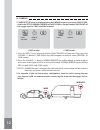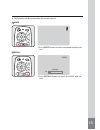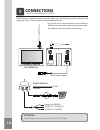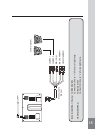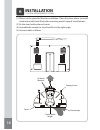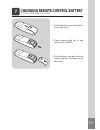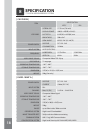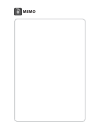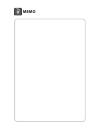- DL manuals
- Camos
- Media Player
- DW-703W
- Instruction Manual
Camos DW-703W Instruction Manual
PRINTED IN KOREA
ver. 1.0
* The design and specifi cations of this product in order to improve its quality
may be changed without notice.
DW-703W
(CM-703DW + DVWS-100W)
7” DIGITAL VIDEO WIRELESS SYSTEM
Instruction Manual
Thank you for purchasing this product.
For proper usages and application,
please read this instruction manual thoroughly.
Summary of DW-703W
Page 1
Printed in korea ver. 1.0 * the design and specifi cations of this product in order to improve its quality may be changed without notice. Dw-703w (cm-703dw + dvws-100w) 7” digital video wireless system instruction manual thank you for purchasing this product. For proper usages and application, pleas...
Page 2: Contents
2 contents safeguard instructions -------------------------------------- 3 feature ----------------------------------------------------------------- 5 box contents ------------------------------------------------------- 5 function of each part ---------------------------------------- 6 functions ---...
Page 3: Safeguard Instructions
3 7” digital video wireless system warning this information is for preventing bodily harm or even death and use should follow this safety rules. Safeguard instructions please read the “safety rules” carefully before using this product. Following the safety rules prevents users from damages related w...
Page 4: Warning
4 do not clean exterior with volatility or oily solvent. Neither keep touching rubber and plastic for long time. --- it may cause change of surface, fall of paint, malfunction and fi re. Do not place where vibration and shock. --- it may cause throw down and then malfunction and accident. Do not put...
Page 5: Feature
1 2 5 7” digital video wireless system [cm-703dw] • 8bit micro controller • tft lcd with high resolution and low reflection • all functions are displayed on screen (osd function) • pwm volume control • mode selection function • low energy consuming rate • language display selection (ko-jp-de-en-sp-f...
Page 6: Function of Each Part
3 ① ② ③ ④ ⑤ ⑥ 6 7” digital video wireless system button to setup screen and function button to select menu power on/off button sound/menu level control dvws/cam1/cam2 selection function function of each part ① ir-sensor ② menu ③ select ④ power ⑤ volume ⑥ mode [ monitor ].
Page 7
7 power on/off button selecting dvws/cam1/cam2 selecting menu and changing functions changing volume or menu level moving up/down on menu mute mode on/off displaying the current channel and volume level adjusting the screen setting ① power ② mode ③ menu ④ vol ◀▶(vol+-) ⑤ ch ▲▼ ⑥ mute ⑦ recall ⑧ auto...
Page 8: Functions
8 4 dvws dvws cam1 cam2 7” digital video wireless system mode 2 1) press [mode] button. 2) dvws/cam1/cam2 appears on the screen and it is dis- appearing 5 seconds after setting. Functions power 1 on off 1) press [power] button to the power. (stand by state is off) 2) press [power] button again to of...
Page 9
Dimmer language direction display reset english 0˚ wide ▶ contrast brightness color tint 70 70 50 50 9 1) press [menu] button to select main menu, changed color in red when it is selected. 2) press [mode] button to select sub menu, button to change sub menu. 70 volume 30 volume up/down 3 1) press vo...
Page 10
Dimmer language direction display reset english 0˚ wide ▶ dimmer langua ge direction display reset english 180˚ wide ▶ 10 a factory default reset will clear all of osd information. • reset ▶ • display wide normal cinema full • dimmer [ 1. Setup ] • language english deutsch italiano francais espanol ...
Page 11
Contrast brightness color tint 70 70 50 50 contrast brightness color tint 70 70 50 50 contrast brightness color tint 70 70 50 50 contrast brightness color tint 70 70 50 50 contrast brightness color tint 70 70 50 50 11 [ 2. Picture user ] • when press the [auto pic] button on remote control, picture ...
Page 12
Cam1 trigger1 mirror dvws cam2 mirror 12 [ 3. Camera ] * notice : if mirror mode is selected, the right and left of screen image will be reversed. However, any letters will be not be reversed. 1) press the select button to choose cam1; trigger1 will turn red. Then, press the volume button. Cam1/dvws...
Page 13
Dvws 30 volume 13 mute 5 recall 6 1) press [mute] button to mute sound and display mute icon. 1) press [recall] button to check the mode and vol- ume. ※ this function can be operated by the remote control..
Page 14: Connections
5 14 7” digital video wireless system connections dvws receiver module is built-in monitor, when you use fi rstly just connect antenna and cigar jack. Then it works properly without additional work. Dvws-100w (tx) waterproof connector (ip-65) outdoor trigger line (green) 12/24v dc (-) in (black) 12/...
Page 15
15 camera 1 camera 2 red (dc in) bla ck ( c amera1) green ( c amera2) c a mera ( option) bla ck ( c amera 1, p riorit y) f o r r e a r v ie w co n n e c t t h is l in e to “ + ” o f r e ve rs e l ig h t l a m p . Green (c amera 2) f o r s id e v ie w co n n e c t t h is l in e to “ + ” o f s id e l ...
Page 16: Installation
6 protect tape control konb (angle) tapping screw fix knob (bracket) stand 16 7” digital video wireless system installation (1) please set the place for monitor installation. Clean the place where to install stand and install stand firmly after removing protect tape of stand bottom. (2) fix the stan...
Page 17
7 17 7” digital video wireless system changing remote control battery 1. Pull the battery cover to the direc- tion of the arrow. 2. Place a battery with the (+) sign upward. (no. Cr2025) 3. Put the battery case back into the remote control in the direction of the arrow..
Page 18: Specification
18 auto (ntsc/pal) composite video 75Ω 1vp-p 7 language -10˚c ~ 60˚c -20˚c ~ 70˚c 197(w) x 121(h) x 31(d) mm 500g (set only) 7” digital video wireless system 8 specification lcd panel power supply input system frequency video input signal osd display operating temperature storage temperature dimensi...
Page 19: Memo
Memo.
Page 20: Memo
Memo.