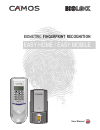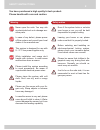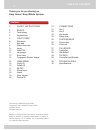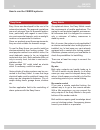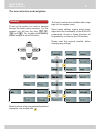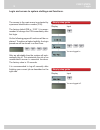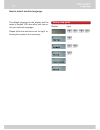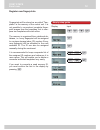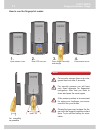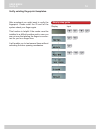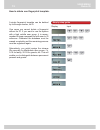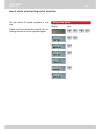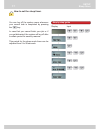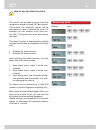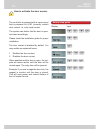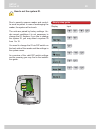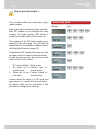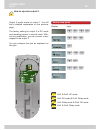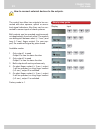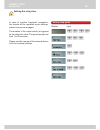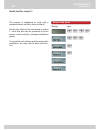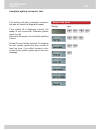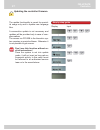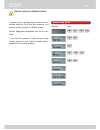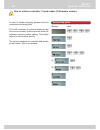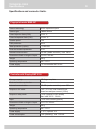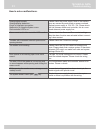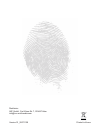- DL manuals
- Camos
- Door locks
- EASY HOME
- User Manual
Camos EASY HOME User Manual
Summary of EASY HOME
Page 1
1 2 3 4 5 6 7 8 9 * 0 biometric fingerprint recognition easy home / easy mobile user manual.
Page 2
2 safety instructions warning never open the units. You may risk an electrical shock or to damage sen- sitive parts. In case of any defect, please power off the system and consult your local dealer or the manufacturer. This system is designed for use with 9 - 27 v low power supplies only. While inst...
Page 3
3 table of contents contents thank you for purchasing an easy home / easy mobile system. Produced by camos europe gmbh copyright © 2007 camos europe gmbh printed in korea all rights reserved subject to change without prior notice. All product names might be brands or registered trademarks. All right...
Page 4
4 basics technology „biometrics“ refers to all kind of methods for uniquely recognition of humans based on one or more specifi c physical or behavioural characteristics. The more unique those char- acteristics are, the more they are applicable for defi nite identifi cation. The oldest of all biometr...
Page 5
5 basics applications easy home easy home was developed for the use in the automotive industry. The approval regulations are much stronger than for domestic applica- tions, particularly with regard to more inten- sive environmental impacts, such as sunlight, moisture or temperature fl uctuations. Si...
Page 6
1 2 3 4 5 6 7 8 9 * 0 6 first steps shipment 1 outdoor reader with mounting bracket and rubber fi tting 2 controller with mounting bracket and furniture protector 3 data cable reader-controller, 1 m the components. Controller main unit mounting bracket fingerprint reader mounting bracket reader inst...
Page 7
, ~ / ~ ~ 1 2 3 4 5 6 7 8 9 * 0 7 all component settings are prepared to work out of the box after installation. The major tasks after the installation are to set the master password and to enrol the fi ngerprints of the authorized persons. For more individual settings the control unit is equipped w...
Page 8
∂user menu ∑delete id ∑delete id ∑out mode ∑out mode ∑alarm ∑alarm ∑francais ∑francais ∂connectors ∂connectors ∂setup ∂language ∂fw-info ∂fw-update ∂systemcheck ∂systemcheck ∑enrol new ∑output 1 ∑output 1 ∑new pin ∑new pin ∑english ∑english ∑controller ∑controller ∑verify id ∑verify id ∑output 2 ∑ou...
Page 9
~ , you are logged in. You are logged off. , ~ , c a m o s c a m o s pin please pin please ∂user menu ∂user menu ∂user menu ∂user menu 9 step by step guide display input the access to the main menu is protected by a personal identifi cation number (pin). The factory default pin is „1234”. It is reco...
Page 10
, ~ , , ~ , ~ , ∂user menu ∂user menu ∂setup ∂setup ∑new pin ∑new pin new pin: new pin: completed completed ∑new pin ∑new pin pin please pin please 10 step by step guide display input first steps new pin the default pin is „1234”. It is highly recommended to change the pin to a per- sonal value. The...
Page 11
, ~ , , ∂user menu ∂user menu ∑language ∑language vorgang beendet vorgang beendet ∑deutsch ∑deutsch ∑deutsch ∑deutsch 11 step by step guide display input the default language for the display and the menu is english. With less effort you can se- lect your favourite language. Please follow the instruc...
Page 12
, ~ , ~ , ~ , ∂user menu ∂user menu ∑enrol new ∑enrol new finger id:xx finger id:xx name:abc name:abc finger please... Finger please... Free:xx free:xx ∑enrol new ∑enrol new 12 step by step guide display input fingerprints will be stored as so-called “tem- plates” in the memory of the control unit. ...
Page 13
1. 2. 3. 4. 13 first steps fingerprint sensor usage how to use the fi ngerprint reader. Open sensor cover. Blue led turns on. Place fi nger smoothly and straight. Close sensor cover. Max. 30° as smoothly as possible hints for security reasons there is an inte- grated time-out after 3 seconds. For se...
Page 14
, ~ , , ~ , ∂user menu ∂user menu ∑verify id ∑verify id finger please... Finger please... Id okay:xx id okay:xx ∑verify id ∑verify id finger id:xx finger id:xx 14 step by step guide display input user menu verify id after enrolment you might want to verify the fi ngerprint. Please enter the id and l...
Page 15
, ~ , , , ~ , ∂user menu ∂user menu ∑delete id ∑delete id delete id? Delete id? Please wait... Please wait... Completed completed finger id:xx finger id:xx ∑delete id ∑delete id 15 step by step guide display input a single fi ngerprint template can be deleted by its storage number, its id. Vice vers...
Page 16
, ~ , , ∂user menu ∂user menu ∑delete all ∑delete all please wait... Please wait... Completed completed delete all? Delete all? ∑delete all ∑delete all 16 step by step guide display input you can delete all stored templates in one step. Please use this functionality carefully, the re- maining person...
Page 17
, ~ , , ~ , , ~ , ∂user menu ∂user menu ∂setup ∂setup ∑sleep timer ∑sleep timer after (5-99s):xx after (5-99s):xx ∑sleep timer ∑sleep timer pin please pin please 17 step by step guide display input you can log off the system menu whenever your current task is completed by pressing the key. In case t...
Page 18
, ~ , , ~ , , , / , ~ , ∂user menu ∂user menu ∂setup ∂setup ∑alarm ∑alarm on1,off2:x on1,off2:x mode (1-3):x mode (1-3):x pin please pin please ∑alarm ∑alarm 18 step by step guide display input how to use the alarm function. The control unit provides a sensor input that operates as normally closed (...
Page 19
, ~ , , ~ , , , / , ∂user menu ∂user menu ∂setup ∂setup ∑door contact ∑door contact on1,off2:x on1,off2:x ∑door contact ∑door contact pin please pin please 19 step by step guide display input the controller is equipped with a sensor input that is prepared for a nc (normally closed) door contact, i.E...
Page 20
, ~ , , ~ , , ~ , ∂user menu ∂user menu ∂setup ∂setup ∑system id ∑system id sensor id:x sensor id:x ∑device id ∑device id pin please pin please bmr-207: reader 8 4 2 1 8 4 2 1 20 step by step guide display input how to set the system id. Due to security reasons reader and control- ler must be paired...
Page 21
, ~ , , , ~ , / , ∂user menu ∂user menu ∂connectors ∂connectors ∑output 1 ∑output 1 off1,on2:x off1,on2:x ∑output 1 ∑output 1 pin please pin please 21 step by step guide display input the controller offers two separately confi g- urable outputs. Each output can be operated either as switch- able dc ...
Page 22
, ~ , , , ~ , , / , ∂user menu ∂user menu ∂connectors ∂connectors ∑output 2 ∑output 2 off1,on2:x off1,on2:x ∑output 2 ∑output 2 pin please pin please gnd dc12v gnd dc12v 22 step by step guide display input how to operate output 2. Output 2 works similar to output 1. You will fi nd a detailed explana...
Page 23
, ~ , , , ~ , , , ~ , ∂user menu ∂user menu ∂connectors ∂connectors ∑out mode ∑out mode mode (1-5):x mode (1-5):x ∑out mode ∑out mode pin please pin please 23 step by step guide display input the control box offers two outputs to be con- nected with door openers, optical or acous- tical signal indic...
Page 24
, ~ , , , ~ , , ~ , ∂user menu ∂user menu ∂connectors ∂connectors ∑relay time ∑relay time timer (1-99s):x timer (1-99s):x ∑relay time ∑relay time pin please pin please 24 step by step guide display input setting the relay time. In case of positive fi ngerprint recognition, the outputs will be operat...
Page 25
, ~ , , , ∂user menu ∂user menu ∂systemcheck ∂systemcheck check output 1... Check output 1... ∑check door ∑check door ∑check door ∑check door 25 step by step guide display input the system is confi gured to work with a standard electric strike by factory default. Usually the strike will be connected...
Page 26
, ~ , , , , ∂user menu ∂user menu ∂systemcheck ∂systemcheck sensor id:x sensor id:x check door contact... Check door contact... Check outputs... Check outputs... ∑check all ∑check all ∑check all ∑check all 26 step by step guide display input complete system connector test. This function will start a...
Page 27
, ~ , , ~ , ∂user menu ∂user menu ∂fw-update ∂fw-update ∑controller ∑controller wait for pc! Wait for pc! Pin please pin please 27 step by step guide display input the update functionality is meant for special- ist usage only and to update new language fi les. A consecutive update is not necessary a...
Page 28
, ~ , , ~ , , ∂user menu ∂user menu ∂fw-update ∂fw-update ∑set default ∑set default completed completed power off and on! Power off and on! ∑set defaults ∑set defaults pin please pin please 28 step by step guide display input how to return to default values. If some of your settings do not have the ...
Page 29
, ~ , ~ , , (1) (2) ∂user menu ∂user menu ∂fw-info ∂fw-info ∑reader ∑reader v1.1.071012 v1.1.071012 ∑reader ∑reader pin please pin please ∑controller ∑controller 29 step by step guide display input how to retrieve controller (1) and reader (2) fi rmware version. In case of trouble shooting, please c...
Page 30
30 specifi cations and connector limits. Technical data specifi cations storage capacity 100 fi nger templates dust and moisture protection ip 54 internal communication rs-485 (reader-controller), max. 300 m outputs in dc mode 2 x 9 - 27 v out, max. Load 450 ma closed current/open current (1-99 s) o...
Page 31
31 how to solve malfunctions. Technical data trouble shooting strange signal sounds strange display behaviour errors in fi ngerprint recognition malfunction in using the system menu red controller led is on. Please check the power supply. Most of the malfunc- tions are caused by weak power or power ...
Page 32
Printed in korea distributor: imc gmbh, carl-zeiss-str. 7, 22946 trittau info@imc-multimedia.Com version 01_20071129.