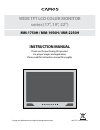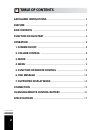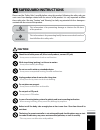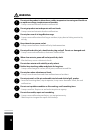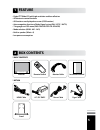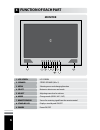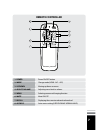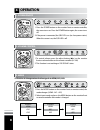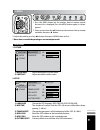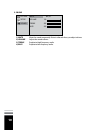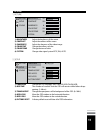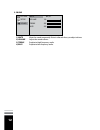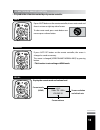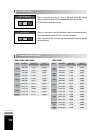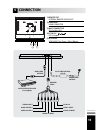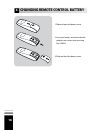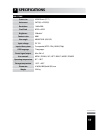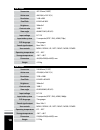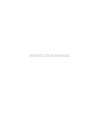- DL manuals
- Camos
- Monitor
- MM-1750H
- Instruction manual
Camos MM-1750H Instruction manual
MM-1750H / MM-1950H / MM-2250H
WIDE TFT LCD COLOR MONITOR
series (17”, 19”, 22”)
INSTRUCTION MANUAL
PRINTED IN KOREA
* Design and specifications are subject to change without notice.
ver. 1.0
Thank you for purchasing this product.
For proper usages and application,
Please read this instruction manual thoroughly.
Summary of MM-1750H
Page 1
Mm-1750h / mm-1950h / mm-2250h wide tft lcd color monitor series (17”, 19”, 22”) instruction manual printed in korea * design and specifications are subject to change without notice. Ver. 1.0 thank you for purchasing this product. For proper usages and application, please read this instruction manua...
Page 2: Table Of Contents
2 table of contents safeguard instructions feature box contents function of each part operation 1. Screen on/off 2. Volume control 3. Mode 4. Menu 5. Function of remote control 6. Osd message 7. Supported display mode connection changing remote control battery specifications ...........................
Page 3: Safeguard Instructions
3 safeguard instructions warning this information is for preventing bodily harm or even death and use should follow this safety rules. Please read the “safety rules” carefully before using this product. Following the safety rules pre- vents users from damages related with the misuse of the product. ...
Page 4: Warning
4 do not disassemble, repair and remodeling. - it may cause malfunction and injury, can not get warranty. - make inquiries to agent for repair and checkup. Do not use in problem condition as like smoking, smell something burn. - it may cause fire. Stop to use and make inquiries to agency. Do not put...
Page 5: Feature
5 feature 1 • digital tft wide lcd with high resolution and low reflection • all electronic control functions • all functions are displayed on screen (osd function) • auto recognition function of video signal system (pal / ntsc / auto) • 7 languages on osd menu (eng-fra-deu-esp-ita-jpn-kor) • mode s...
Page 6: Function Of Each Part
6 function of each part 3 1. Lcd screen 2. Speaker 3. Menu 4. Select 5. Adjust 6. Mode 7. Remote sensor 8. Stand-by led 9. Power lcd screen stereo speaker (3w x 2) selecting menu and changing function button to select menu and mode adjusting menu level or volume change mode (hdmi / av1 / av2) sensor...
Page 7: Remote Controller
7 remote controller 1. Power 2. Mode 3. Up/down 4. Adjust/volume 5. Menu 6. Mute 7. Recall 8. Auto pic power on/off button change mode (hdmi - av1 - av2) moving up/down on menu adjusting menu level or volume selecting menu and changing function mute on/off displaying the current mode and volume leve...
Page 8: Operation
8 operation 4 1. Screen on/off 1. Press the power button on the monitor front or remote controller, the screen turns on. Press the power button again, the screen turns off. 2. If the power is connected, the s/by led is on. (to show power status) when the screen is on, the s/by led is off. 3. Mode 1....
Page 9
9 picture setup sound - + - + 50 50 brightness contrast 4. Menu 1. Press the menu button on the monitor front or remote control, the menu list is displayed. Press the menu button again, it is disap- peared. 2. Select a menu item by ▲▼ button on the monitor front or remote controller, then press ▶ bu...
Page 10
10 3. Sound 1) mute 2) volume 3) treble 4) bass mute the sound temporarily. Mute is released when you adjust volume. Adjust the sound volume. Emphasize high frequency audio. Emphasize low frequency audio. Picture setup sound mute volume treble bass - + - + - + 10 50 50 ▶off.
Page 11
11 picture setup sound - + - + - + - + - + auto ntsc pal 50 50 0 50 50 brightness contrast sharpness color tint color tone system language osd time translucent osd h pos. Osd v pos. Factory reset picture setup sound - + - + - + - + 10 0 50 50 ▶english ▶off • av mode 1. Picture 2. Setup 1) brightness...
Page 12
12 picture setup sound mute volume treble bass - + - + - + 10 50 50 ▶off 3. Sound 1) mute 2) volume 3) treble 4) bass mute the sound temporarily. Mute is released when you adjust volume. Adjust the sound volume. Emphasize high frequency audio. Emphasize low frequency audio..
Page 13
13 5. Function of remote control • mute to clear mute mode, press mute button one more or press volume button. * this product has a function worked by only remote controller. • auto pic if press auto pic button on the remote controller, the screen is changed as saved on memory. The screen is changed...
Page 14
14 6. Osd message there is an error message as same as left one, when the setting value of external device is not comparable with this monitor. Ex) resolution, refresh rate, etc. Out of range no signal there is a message as same as left one, when the external device is not connected or power off sta...
Page 15: Connection
15 connection 5 external remote sensor out hdmi connector dc 12v, av1, av2 dc 12v input vesa hole (75 x 75mm / 100 x 100mm) 1) remote out 2) hdmi input 3) multi connector 4) dc in 12v 5) vesa hole ac/dc smps (option) 12v, 5a dc in 12v video 1 input audio 1/r input video 2 input audio 2/r input audio...
Page 16
16 changing remote control battery 6 1. Slide and open the battery cover. 2. Insert new battery and ensure that the polarities are correct when inserting. (no. Cr2025) 3. Slide and close the battery cover..
Page 17: Specifications
17 specifications 7 screen size active area resolution pixel pitch brightness contrast ratio view angle input voltage input video system osd language sound signal output user controls operating temperature storage temperature dimension weight 433.019 mm (17.1”) 367.2(h) x 229.5(v) 1440 x 900 0.255 x...
Page 18
18 screen size active area resolution pixel pitch brightness contrast ratio view angle input voltage input video system osd language sound signal output user controls operating temperature storage temperature dimension weight 481.33 mm (18.95”) 408.24(h) x 255.15(v) 1440 x 900 0.2835 x 0.2835 300cd/...
Page 19
19.
Page 20: Instruction Manual
Instruction manual.