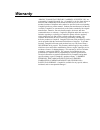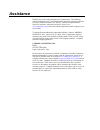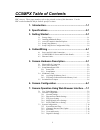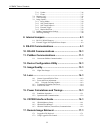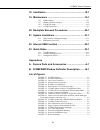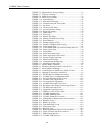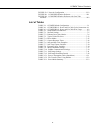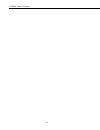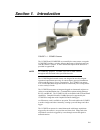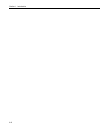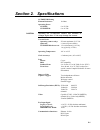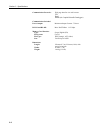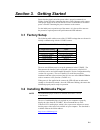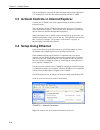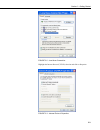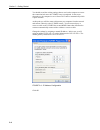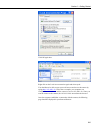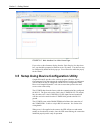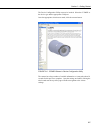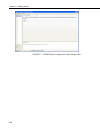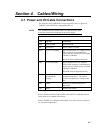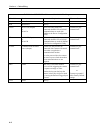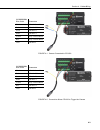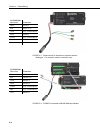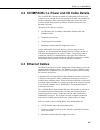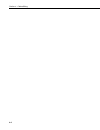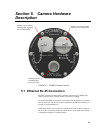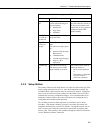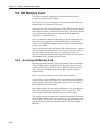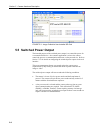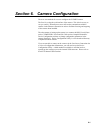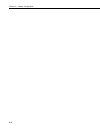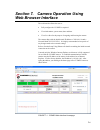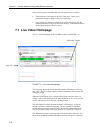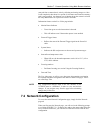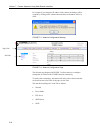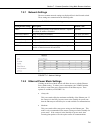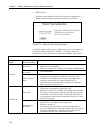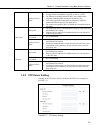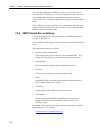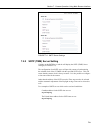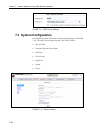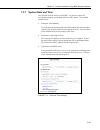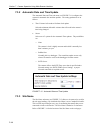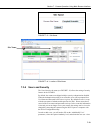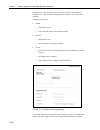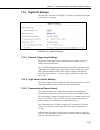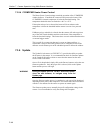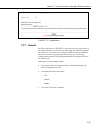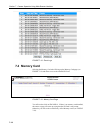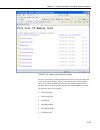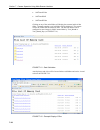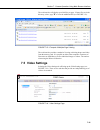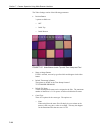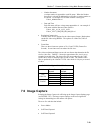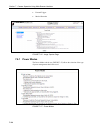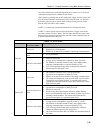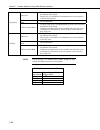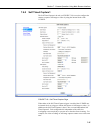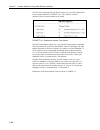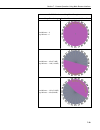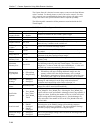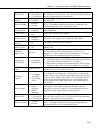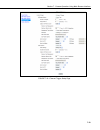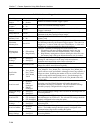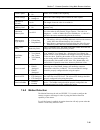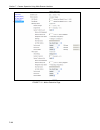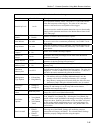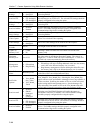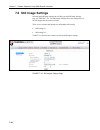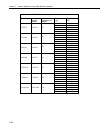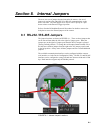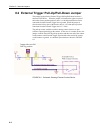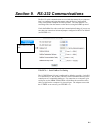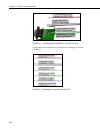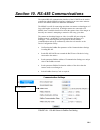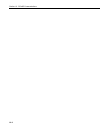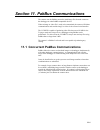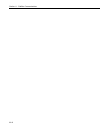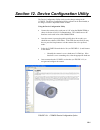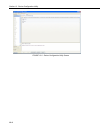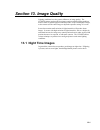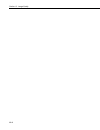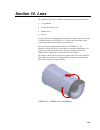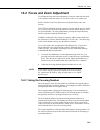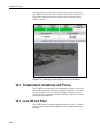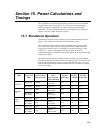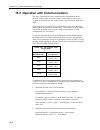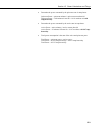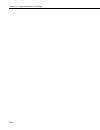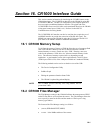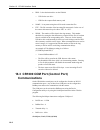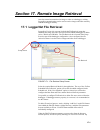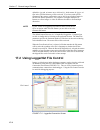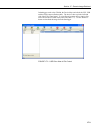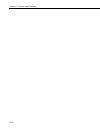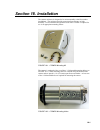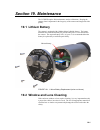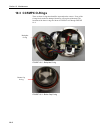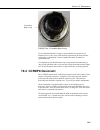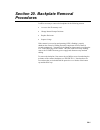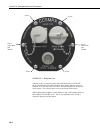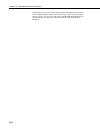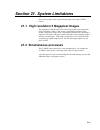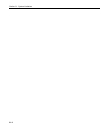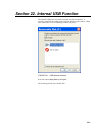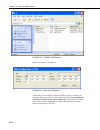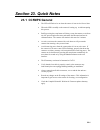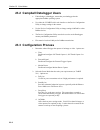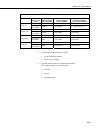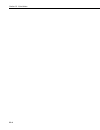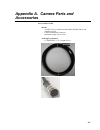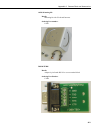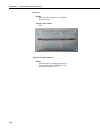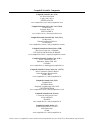- DL manuals
- Campbell
- Security Camera
- CC5MPX 6HULHV
- Instruction Manual
Campbell CC5MPX 6HULHV Instruction Manual - Description
5-1
Section 5. Camera Hardware
Description
FIGURE 5-1. CC5MPX Connector Layout
5.1 Ethernet RJ-45 Connection
The RJ45 connector on the camera is meant to interface the CC5MPX with
either a network router, cellular modem, or directly to a laptop.
If a permanent Ethernet connection is not required for an outdoor environment,
then the protective cap must be securely attached to the Ethernet connector to
provide an environmental seal.
When the protective cap is removed, a standard cable with an RJ45 connector
can be used to connect the camera to another device in an indoor environment
or temporarily outdoors if weather permits.
Remove cap to connect
Ethernet cable (typically
the CC5MPXCBL2)
Remove cap to press Setup
button or view Status LED
Connector for the
CC5MPXCBL1
Power I/O Cable
Summary of CC5MPX 6HULHV
Page 1
Cc5mpx and cc5mpxwd digital network cameras revision: 3/12 c o p y r i g h t © 2 0 1 1 - 2 0 1 2 c a m p b e l l s c i e n t i f i c , i n c ..
Page 3: Warranty
Warranty “products manufactured by campbell scientific, inc. Are warranted by campbell scientific, inc. (“campbell”) to be free from defects in materials and workmanship under normal use and service for twelve (12) months from date of shipment unless otherwise specified in the corresponding campbell...
Page 4: Assistance
Assistance products may not be returned without prior authorization. The following contact information is for us and international customers residing in countries served by campbell scientific, inc. Directly. Affiliate companies handle repairs for customers within their territories. Please visit www...
Page 5: Cc5Mpx Table of Contents
I cc5mpx table of contents pdf viewers: these page numbers refer to the printed version of this document. Use the pdf reader bookmarks tab for links to specific sections. 1. Introduction...............................................................1-1 2. Specifications.................................
Page 6
Cc5mpx table of contents ii 7.3.6 update..................................................................................... 7-16 7.3.7 events ..................................................................................... 7-17 7.4 memory card ....................................................
Page 7
Cc5mpx table of contents iii 18. Installation .............................................................18-1 19. Maintenance ..........................................................19-1 19.1 lithium battery.............................................................................. 19-1 19.2 ...
Page 8
Cc5mpx table of contents iv figure 7-6. Ethernet power savings settings.......................................... 7-6 figure 7-7. Ftp server settings.............................................................. 7-7 figure 7-8. Smtp server settings ......................................................
Page 9
Cc5mpx table of contents v figure 22-3. Network configuration .................................................... 22-2 figure b-1. Cc5mpxwd window defroster........................................B-1 figure b-2. Cc5mpxwd window defroster with lens tube installed .......................................
Page 10
Cc5mpx table of contents vi.
Page 11: Section 1. Introduction
1-1 section 1. Introduction figure 1-1. Cc5mpx camera the cc5mpx and cc5mpxwd are essentially the same camera, except the cc5mpxwd includes a window defroster that removes light frost and icing from the camera’s window. A more detailed description of the defroster is provided in appendix b. For read...
Page 12
Section 1. Introduction 1-2.
Page 13: Section 2. Specifications
2-1 section 2. Specifications cc5mpxwd heating element resistance: 18 ohms operating power cc5mpx: 9 to 30 vdc cc5mpxwd: 9 to 16 vdc operating the cc5mpxwd camera and defroster at voltages higher than 16 vdc may damage the camera. Current drain operating (camera only): 250 ma maximum @ 12 vdc quiesc...
Page 14
Section 2. Specifications 2-2 communication protocols: web page interface via web browser ftp email pakbus (for campbell scientific dataloggers) communication switched power output: maximum output current: 750 ma rs-232 and rs-485: max. Baud rate: 115.2 kbps memory card interface type: secure digita...
Page 15: 3.1 Factory Setup
3-1 section 3. Getting started ensure that the pigtail end of the power cable is properly terminated (see wiring, section 4) before connecting the power cable connector to the camera. If the power supply has an on/off switch, it is also recommended to switch the power off before connecting the power...
Page 16: 3.4 Setup Using Ethernet
Section 3. Getting started 3-2 prior to installing the camera in the field, download and install the appropriate vlc media player to the pc that will be interfacing with the cc5mpx. 3.3 activex controls in internet explorer currently the cc5mpx is only fully supported using the windows internet expl...
Page 17
Section 3. Getting started 3-3 figure 3-2. Local area connection highlight the internet protocol (tcp/ip) selection and click on properties. Figure 3-3. Internet protocol properties.
Page 18
Section 3. Getting started 3-4 you should record the existing settings that are used on the computer to restore the connection back once the cc5mpx setup is completed. In the screen shown above, the computer is set to obtain the ip address automatically which is quite common. At this point you will ...
Page 19
Section 3. Getting started 3-5 click ok again here. Right click on the local area connection again and select repair. You should now be able to open your web browser and access the camera by typing http://192.168.1.90 . In the above example, your computer was configured to 192.168.1.91 and the camer...
Page 20
Section 3. Getting started 3-6 figure 3-5. Web interface live video home page if you select a video format to display from the video display size drop down box, you should be prompted to install an active x control. Your browser may be configured by default to block pop-ups. You will need to enable ...
Page 21
Section 3. Getting started 3-7 the device configuration utility can now be invoked. Select the cc5mpx as the device type and the appropriate com port. Once the appropriate selections are made, click the connect button. Figure 3-6. Cc5mpx shown in device configuration utility the camera has a large n...
Page 22
Section 3. Getting started 3-8 figure 3-7. Cc5mpx device configuration utility settings editor.
Page 23: Section 4. Cables/wiring
4-1 section 4. Cables/wiring 4.1 power and i/o cable connections the wiring for the cc5mpxcbl1-l power and i/o cable is as shown in table 4-1 and figure 4-1 through figure 4-4. It is essential that the ground cable be connected first when wiring the camera to the datalogger or the power supply. Tabl...
Page 24
Section 4. Cables/wiring 4-2 table 4-2. Cc5mpxcbl1-l power and i/o cable wire usage wire color function connection required when not used black power ground always red input power always green rs-232 tx (output) or rs-485 a green wire only needs to be connected when rs-232 or rs-485 communications a...
Page 25
Section 4. Cables/wiring 4-3 cc5mpxcbl1 wire color connection black cr1000 power g red cr1000 12v green cr1000 c2 white cr1000 c1 yellow gray terminal block blue gray terminal block clear cr1000 g figure 4-1. Camera connected to cr1000 cc5mpxcbl1 wire color connection black cr1000 power g red cr1000...
Page 26
Section 4. Cables/wiring 4-4 cc5mpxcbl1 wire color connection black ps100 g red ps100 +12v green gray terminal block white ps100 g yellow gray terminal block blue gray terminal block clear ps100 g figure 4-3. Camera wired for stand-alone operation without datalogger. For example, network connection ...
Page 27: 4.3 Ethernet Cables
Section 4. Cables/wiring 4-5 4.2 cc5mpxcbl1-l power and i/o cable details the cc5mpxcbl1 cable has an outdoor environmentally rated screw type connector on one end and discrete wire pigtails on the other end that allow for flexible termination. When connecting the cable to the camera, the notch posi...
Page 28
Section 4. Cables/wiring 4-6.
Page 29: Description
5-1 section 5. Camera hardware description figure 5-1. Cc5mpx connector layout 5.1 ethernet rj-45 connection the rj45 connector on the camera is meant to interface the cc5mpx with either a network router, cellular modem, or directly to a laptop. If a permanent ethernet connection is not required for...
Page 30: 5.2 Power I/o Connection
Section 5. Camera hardware description 5-2 if a permanent ethernet connection is required outdoors or if a connection is required in wet or harsh locations, the cc5mpxcbl2-l environmentally rated ethernet cable must be used. The maximum cable length for the ethernet cable is 70 m (230 ft). The cc5mp...
Page 31
Section 5. Camera hardware description 5-3 table 5-1. Setup button led indicator led cc5mpx state other continuously off no power or the camera is in one of the following low powered modes: • partially on • deep sleep • off mode pressing the setup button will force the camera to exit any of the low ...
Page 32: 5.4 Sd Memory Card
Section 5. Camera hardware description 5-4 5.4 sd memory card the camera is internally equipped to use an sd memory card, which is available as an option for the cc5mpx. If you choose to use your own memory card, the memory card will need to be formatted with a pc using the fat32 format. Image files...
Page 33
Section 5. Camera hardware description 5-5 figure 5-2. Sd card insertion (wires not shown) 5.4.2 ftp image collection from the memory card if the camera is setup to store images to the memory card, it may be necessary to collect all the images from the memory card. The web interface does provide a u...
Page 34: 5.5 Switched Power Output
Section 5. Camera hardware description 5-6 figure 5-3. Image collection from installed sd card 5.5 switched power output the intended purpose of the switched power output is to control the power for a communication device. One common application is to have the camera control the power to a communica...
Page 35
6-1 section 6. Camera configuration there are two methods for a user to configure the cc5mpx camera. The first is by using the web interface of the camera. This is the best way to set up a camera. Normally most users will need to communicate with the camera via the ethernet connection in order to fa...
Page 36
Section 6. Camera configuration 6-2.
Page 37: Web Browser Interface
7-1 section 7. Camera operation using web browser interface the web interface allows the user to: • fully configure the cc5mpx as required. • view information, system status, date and time. • view live video for the purpose of targeting and focusing the camera. The camera ships with the default stat...
Page 38: 7.1 Live Video Homepage
Section 7. Camera operation using web browser interface 7-2 some general items to remember about the web interface are as follows: • the home page of the camera is the live video page. There are no operational settings to change on the live video page. • if any settings are changed or added on any o...
Page 39: 7.2 Network Configuration
Section 7. Camera operation using web browser interface 7-3 removed from a camera that is actively collecting and storing images or video. It will completely shut down for a period of 10 minutes and ensure the memory card is not corrupted. An alternate way of shutting down the camera is to hold the ...
Page 40
Section 7. Camera operation using web browser interface 7-4 for example if you change the ip address of the camera, the changes will be accepted by clicking on the submit button and the new ip address will be in effect. Figure 7-3. Network configuration warning figure 7-4. Network configuration page...
Page 41
Section 7. Camera operation using web browser interface 7-5 7.2.1 network settings the most common network settings are displayed first in the network sub tab. These settings are summarized in the following table. Table 7-1. Network settings configuration setting description default value dhcp enabl...
Page 42
Section 7. Camera operation using web browser interface 7-6 • full power save this power mode should be used if the lowest power consumption is desired and incoming ethernet communications are not required. Figure 7-6. Ethernet power savings settings the specific behavior of the camera’s ethernet po...
Page 43
Section 7. Camera operation using web browser interface 7-7 full power save mode • the camera is effectively off in a low powered state. • average power consumption is typically 10 ma @ 12vdc. • the ethernet is normally turned off and is only enabled when outgoing communications are required (email ...
Page 44
Section 7. Camera operation using web browser interface 7-8 these settings configure the cc5mpx to be able to act as an ftp client to send image files to an ftp server. There are settings for two different servers. These settings simply configure the parameters that the camera will use to connect to...
Page 45
Section 7. Camera operation using web browser interface 7-9 figure 7-8. Smtp server settings 7.2.5 sntp (time) server setting clicking on the sntp server sub tab will display the sntp (time) server settings (see figure 7-9). The configuration of an sntp server will provide a means of synchronizing t...
Page 46: 7.3 System Configuration
Section 7. Camera operation using web browser interface 7-10 figure 7-9. Sntp server settings 7.3 system configuration selecting the system tab will activate the system settings page (see figure 7-10). The main system settings page has 7 sub tabs as follows: • date and time • automatic date and time...
Page 47
Section 7. Camera operation using web browser interface 7-11 7.3.1 system date and time the date and time sub menu (see figure 7-11) provides a means for viewing and setting the current date and time of the camera. The available options include: • setting the time manually to set the date and time m...
Page 48
Section 7. Camera operation using web browser interface 7-12 7.3.2 automatic date and time update the automatic date and time sub menu (see figure 7-11) configures the camera for automatic date and time updates. The setting parameters are as follows: • time variance in seconds to perform clock updat...
Page 49
Section 7. Camera operation using web browser interface 7-13 figure 7-13. Site name figure 7-14. Location of site name 7.3.4 users and security the users/security sub menu (see figure 7-15) allows the setting of security features in the cc5mpx. By default, the cameras are shipped with the security a...
Page 50
Section 7. Camera operation using web browser interface 7-14 the camera saves the action, the user list will show the user name and their authority level. The user name and password must both be 4 to 32 characters in length. Authority level access: • admin o full camera access o can create and edit ...
Page 51
Section 7. Camera operation using web browser interface 7-15 7.3.5 digital i/o settings the digital i/o sub menu (see figure 7-16) allows the configuration of some of the camera’s i/o signals. Figure 7-16. Digital i/o settings 7.3.5.1 external trigger input settings the external trigger input can be...
Page 52
Section 7. Camera operation using web browser interface 7-16 7.3.5.4 cc5mpxwd heater power control the heater power control settings control the operation of the cc5mpxwd window defroster. If enabled, the camera will only turn on the heater if the cc5mpxwd’s internal temperature is below the thresho...
Page 53
Section 7. Camera operation using web browser interface 7-17 figure 7-17. Update menu 7.3.7 events the events sub menu (see figure 7-18) provides a list of system events. If the system status box is red in the live video page, the details are logged in the events log. One of the most common recorded...
Page 54: 7.4 Memory Card
Section 7. Camera operation using web browser interface 7-18 figure 7-18. Event logs 7.4 memory card selecting the memory card tab will bring up the memory card page (see figure 7-19) and allow access to the internal sd card. Figure 7-19. Memory card page you will need to click on sdcard #1. If ther...
Page 55
Section 7. Camera operation using web browser interface 7-19 figure 7-20. Memory card directory listing there are a possibility of nine main directories that are created for image and video storage on the camera. There is a still image and video directory for each type of capture methods and a direc...
Page 56
Section 7. Camera operation using web browser interface 7-20 • selftimed1video • selftimed2still • selftimed2video clicking on one of the main folders will display the contents inside of that folder. Normally another set of sub folders will be displayed. The camera creates sub folders that are named...
Page 57: 7.5 Video Settings
Section 7. Camera operation using web browser interface 7-21 the web interface will display up to 200 files per page. If more files are in the directory, select “page t” to view the additional files (see figure 7-23). Figure 7-23. Example of multiple page viewing the web interface provides a method ...
Page 58
Section 7. Camera operation using web browser interface 7-22 the video settings consist of the following parameters: • position banner 3 options available are: o off o inside top o inside bottom figure 7-25. Video banner inside top with time stamp and text • name on image banner if yes is selected, ...
Page 59: 7.6 Image Capture
Section 7. Camera operation using web browser interface 7-23 o number increment a unique number is appended to each file name. When the number increment is selected an additional box will allow a starting number to be entered. An example of a file name with the count type is: video1_0000001994.Avi o...
Page 60
Section 7. Camera operation using web browser interface 7-24 • external trigger • motion detection figure 7-26. Image capture page 7.6.1 power modes the power modes sub tab (see figure 7-27) allows the selection of the type of power management that will be used. Figure 7-27. Power modes.
Page 61
Section 7. Camera operation using web browser interface 7-25 one of the main factors in determining which power mode to use is the power consumption budget that is available for the camera. If the camera is operating from an ac main power supply, then the camera will have the best performance charac...
Page 62
Section 7. Camera operation using web browser interface 7-26 always on • the deep sleep power consumption(6ma typical) is not affected by the ethernet power mode • ethernet, rs-232 and rs-485 communications are non responsive in the deep sleep state. Moderate power save mode • not recommended deep s...
Page 63
Section 7. Camera operation using web browser interface 7-27 7.6.2 self timed capture1 the self timed capture1 sub tab (see figure 7-28) is used to configure the camera to capture still images or video by using the internal clock of the cc5mpx. Figure 7-28. Self-timed capture page when either of the...
Page 64
Section 7. Camera operation using web browser interface 7-28 the first step in setting up the self timed capture is to select the enable option for the capture method (see figure 7-29). Once enable is selected, parameters for the capture method can be edited. Figure 7-29. Enable and capture time val...
Page 65
Section 7. Camera operation using web browser interface 7-29 table 7-6. Start and stop time examples start and stop time settings graphical illustration on a 24 hour clock start minutes = 0 stop minutes = 0 start minutes = 420 (07:00h) stop minutes = 1140 (19:00h) start minutes = 1260 (21:00h) stop ...
Page 66
Section 7. Camera operation using web browser interface 7-30 the capture interval is the time between capture events once the start minutes value is reached. For hourly pictures a value of 60 can be entered. If a value of 0 is entered, (not recommended) the image interval time will apply to still im...
Page 67
Section 7. Camera operation using web browser interface 7-31 send via ftp • disabled • ftp settings#1 • ftp settings#2 selecting one of the ftp settings will enable the camera to transmit the still images to an ftp server. The selected ftp settings should be properly configured before using the opti...
Page 68
Section 7. Camera operation using web browser interface 7-32 7.6.3 self timed capture2 refer to the previous section as the settings and parameters are the same. 7.6.4 external trigger the external trigger sub tab (see figure 7-30) is used to configure the camera to capture still images or video by ...
Page 69
Section 7. Camera operation using web browser interface 7-33 figure 7-30. External trigger setup page.
Page 70
Section 7. Camera operation using web browser interface 7-34 table 7-8. External trigger variables variable allowable values description external trigger enable • enable • disable enables or disables external trigger capture. Still image capture • yes • no select yes to include still image captures ...
Page 71
Section 7. Camera operation using web browser interface 7-35 video capture • yes • no select yes to include video capturing. Video settings • settings #1 • settings #2 one of two video settings can be used for the video capture. Duration in seconds 0 to 60 the length of time the video is recorded fo...
Page 72
Section 7. Camera operation using web browser interface 7-36 figure 7-31. Motion detection page.
Page 73
Section 7. Camera operation using web browser interface 7-37 table 7-9. Motion detection settings variable allowable values description sensitivity level 1 to 99 the best method for determining where to set the level for your needs is to experiment with the values. The value of 1 is the least sensit...
Page 74
Section 7. Camera operation using web browser interface 7-38 email still image settings • settings #1 • settings #2 one of two still image settings can be used for the still images that are sent using email. Send via ftp • disabled • ftp settings#1 • ftp settings#2 selecting one of the ftp settings ...
Page 75
Section 7. Camera operation using web browser interface 7-39 7.7 pakbus communication settings figure 7-32. Communication settings page communications using the pakbus protocol can enable remote retrieval and/or storage of images or video to external devices such as compatible campbell scientific da...
Page 76: 7.8 Still Image Settings
Section 7. Camera operation using web browser interface 7-40 7.8 still image settings selecting the still image settings tab will bring up the still image settings page (see figure 7-33). The still image settings allows the configuration of the still images that the camera will take. There are two s...
Page 77
Section 7. Camera operation using web browser interface 7-41 table 7-11. Still image settings variable allowable values description resolution • 320x176 • 320x240 • 640x352 • 640x480 • 1280x720 • 1280x960 • 2592x1944 the resolution option is the resolution of the still image in pixels (width x heigh...
Page 78
Section 7. Camera operation using web browser interface 7-42 table 7-12. Still image resolution details resolution size with outside banner maximum characters in banner compression type typical file size none/lossless 32 kbytes low 16 kbytes medium 12 kbytes high 8 kbytes 320x176 320x192 45 very hig...
Page 79
8-1 section 8. Internal jumpers there are two sets of jumpers that are internal to the camera. One set of jumpers is used to select either rs-232 or rs-485 communications on the power i/o cable. The other jumper set is used to select a pull up or a pull down resistor on the external trigger input li...
Page 80
Section 8. Internal jumpers 8-2 8.2 external trigger pull-up/pull-down jumper the jumper location for the external trigger pull-up/pull-down location is shown in figure 8-1. When the jumper is located on the right two pins of the header (factory default position), there is a 100 kohm pull-down resis...
Page 81
9-1 section 9. Rs-232 communications the rs-232 serial communications are used with the camera for two purposes. One is to configure and setup the camera using the device configuration utility software that campbell scientific provides. The other purpose is to send image files from the camera to oth...
Page 82
Section 9. Rs-232 communications 9-2 figure 9-2. Connecting the cc5mpx to a 9-pin rs-232 port an illustration of the required rs-232 connections to a datalogger is shown in figure 9-3. Figure 9-3. Datalogger connections with rs-232.
Page 83
10-1 section 10. Rs-485 communications the optional rs-485 communication interface of the cc5mpx can be used in conjunction with the md485 to interface a datalogger to one or more cameras. Refer to the md485 manual for additional information. The md485 is useful for connecting more than one camera t...
Page 84
Section 10. Rs-485 communications 10-2.
Page 85
11-1 section 11. Pakbus communications the camera uses the pakbus protocol to send image files from the camera to the datalogger or other pakbus compatible devices. When an image or video file is ready to be transmitted, the camera will initiate communications and send the image or video via the sel...
Page 86
Section 11. Pakbus communications 11-2.
Page 87
12-1 section 12. Device configuration utility the device configuration utility can be used to change settings in the cc5mpx. The device configuration utility software can be downloaded, at no charge, from the campbell scientific website. Using the device configuration utility • connect the camera to...
Page 88
Section 12. Device configuration utility 12-2 figure 12-2. Device configuration utility screen.
Page 89: Section 13. Image Quality
13-1 section 13. Image quality lighting conditions have the greatest influence on image quality. The cc5mpx camera produces the best images under normal daylight conditions. Pictures taken in good daylight conditions produce crisper and brighter images, as the camera uses the entire image to adjust ...
Page 90
Section 13. Image quality 13-2.
Page 91: Section 14. Lens
14-1 section 14. Lens the standard lens for the cc5mpx camera contains the following features: • c-type mount • varifocal (manual zoom) • manual focus • dc iris access to the lens for adjusting the zoom and focus requires the removal of the cc5mpx lens tube (see figure 14-1). The lens tube is thread...
Page 92
Section 14. Lens 14-2 figure 14-2. Focus and zoom adjustments 14.1 camera lens and field of view the cc5mpx camera includes a 4 to 12 mm lens, which provides an approximate 27° horizontal field of view when fully zoomed in and an 80° horizontal field of view when fully zoomed out. The cc5mpx with th...
Page 93
Section 14. Lens 14-3 14.2 focus and zoom adjustment to facilitate the focus and zoom adjustments, a network connection will need to be established with the camera to view the live video on a web browser. Refer to sections 3 and 7 for details on accessing the camera with a web browser. If the led is...
Page 94: 14.4 Lens Ir Cut Filter
Section 14. Lens 14-4 there may be instances where the focusing numbers cannot be used to focus the cc5mpx. One such scene may be where a nearby object is desired to be in focus and the background may be out of focus. However, for most “scene” images where nearby objects and far objects are not invo...
Page 95: Timings
15-1 section 15. Power calculations and timings the cc5mpx was specifically designed for operation in power-constrained systems such as solar powered sites. It is critical in such systems that the camera be properly configured to meet the constraints of the intended application. This section outline...
Page 96
Section 15. Power calculations and timings 15-2 15.2 operation with communications the power calculations are more complicated when communications are involved, as the amount of time the camera is in the fully on active state is increased by the amount of time it takes for the camera to transfer an ...
Page 97
Section 15. Power calculations and timings 15-3 • determine the power consumed by the quiescent state in amp-hours. Quiescent power = quiescent minutes * quiescent current draw/60 quiescent power = 1418 minutes*6 ma/60 = 141.8 ma-hour or 0.1418 amp-hours/day • determine the power consumed by the act...
Page 98
Section 15. Power calculations and timings 15-4.
Page 99: 16.1 Cr1000 Memory Setup
16-1 section 16. Cr1000 interface guide this section contains information for interfacing the cc5mpx camera to the cr1000 datalogger. The cc5mpx can interface to the cr1000 by using rs- 232 default or rs-485. The rs-232 configuration is the simplest option as it does not require an additional hardwa...
Page 100: Communications
Section 16. Cr1000 interface guide 16-2 • ddd – is the destination drive on the cr1000 o usr for the user drive o crd for the compact flash memory card • name – is any name string that will be used to name the files • ext – the file extension of the incoming file must match. In the case of the camer...
Page 101
17-1 section 17. Remote image retrieval once the camera has transferred an image or video to a datalogger, existing loggernet communications can be used to retrieve images and video remotely from the datalogger memory. 17.1 loggernet file retrieval loggernet (version 4.0 or newer) includes the file ...
Page 102
Section 17. Remote image retrieval 17-2 default the .Jpg and .Avi names are a wild card (*), which means all .Jpg or .Avi files in the specified directory will be retrieved. If you have used specific filenames in the camera configuration you are able to specify these names in the edit file pattern p...
Page 103
Section 17. Remote image retrieval 17-3 in dataloggers such as the cr1000, the device map can include the cpu, usr and the crd (compact flash module). The devices show up in the left hand side of the file control panel. To view files of a certain device, simply click on the desired device listed in ...
Page 104
Section 17. Remote image retrieval 17-4.
Page 105: Section 18. Installation
18-1 section 18. Installation the camera enclosure is designed to be environmentally sealed for outdoor installations. The enclosure provides protection from moisture or high humidity. It is not intended for operation under water. All that is required for use is an appropriate mounting fixture. Figu...
Page 106
Section 18. Installation 18-2 the 18549 mounting kit is available for mounting the camera to a crossarm, tripod, or pole. When using this mounting kit, align the outer holes of the cc5mpx with the center hole and the 180° slot of the mount. Loosely secure the two together with the two ¼-20 x 0.5 in....
Page 107: Section 19. Maintenance
19-1 section 19. Maintenance the cc5mpx requires little maintenance and no calibrations. Keeping the camera clean is important for the longevity of the camera and image and video quality. 19.1 lithium battery the camera is equipped with a lithium-thionyl-chloride battery. The battery maintains the c...
Page 108: 19.3 Cc5Mpx O-Rings
Section 19. Maintenance 19-2 19.3 cc5mpx o-rings there are three o-rings that should be inspected on the camera. If any of the o-rings look cracked or damaged, then they will require replacement. The locations of the three o-rings are shown in figure 19-2 through figure 19-4. Figure 19-2. Backplate ...
Page 109: 19.4 Cc5Mpx Desiccant
Section 19. Maintenance 19-3 figure 19-4. Front main body o-ring it is recommended that the o-rings be inspected whenever opened or at a minimum of every two years (with desiccant replacement) to ensure that the seal integrity is maintained. Contact campbell scientific for details on replacement par...
Page 110
Section 19. Maintenance 19-4 figure 19-5. Desiccant location location of desiccant.
Page 111: Procedures
20-1 section 20. Backplate removal procedures it will be necessary to remove the backplate for the following reasons: • access to the sd memory card • change internal jumper positions • replace desiccant • inspect o-rings if the camera is powered up and operating (led is flashing), properly shutdown...
Page 112
Section 20. Backplate removal procedures 20-2 figure 20-1. Backplate view after the screws are removed, gently pull the backplate out (see figure 20-2). The backplate will still be attached to the camera with the wires (see figure 20-3). Do not remove the wires. Pivot the backplate to the left side ...
Page 113
Section 20. Backplate removal procedures 20-3 figure 20-2. Removing backplate screws (wires not shown) figure 20-3. Inside of camera with wires attached plastic washer is under tether chain philip screw screw o-ring wires.
Page 114
Section 20. Backplate removal procedures 20-4 the backplate can only be seated in the orientation that aligns the flat surfaces of the backplate and the bottom of the camera body. This will also help align the screw holes. The six screws can now be threaded and hand tightened. Be sure the two plasti...
Page 115
21-1 section 21. System limitations this section outlines some system limitations that exist in the cc5mpx camera 21.1 high resolution 5 megapixel images the capturing of 5 mp pictures will result in longer capture times than other image resolutions. When a 5 mp image is captured the continuous vide...
Page 116
Section 21. System limitations 21-2.
Page 117
22-1 section 22. Internal usb function the internal usb port in the camera currently only has one function. It provides a backdoor for setting up the network interface on the camera. When first connected to a pc the following window will pop up: figure 22-1. Usb network interface select the option o...
Page 118
Section 22. Internal usb function 22-2 figure 22-2. Cc5mpx usb directory run the executable file usbconf.Exe. Figure 22-3. Network configuration at this point you can confirm or edit the ip address settings. If changes are made, the apply button must be selected followed by exit. Do not unplug the u...
Page 119: Section 23. Quick Notes
23-1 section 23. Quick notes 23.1 cc5mpx general • the led will flash or be on when the camera is in an active power state. • when the led is steadily on the camera is booting up. Avoid interrupting this process. • briefly pressing the setup button will always cause the camera to exit from any low p...
Page 120
Section 23. Quick notes 23-2 23.2 campbell datalogger users • if interfacing to a datalogger, ensure that your datalogger has the appropriate pakbus operating system. • use either the cc5mpx built in web interface or the device configuration utility to change settings in the camera. • use the device...
Page 121
Section 23. Quick notes 23-3 table 23-1. Power mode summary power mode ethernet power save mode quiescent current draw max.@12vdc time (seconds) from wakeup to start of capture time (seconds) in fully on mode (active current draw) always on 250ma 0 – always active fully on full power save mode 200ma...
Page 122
Section 23. Quick notes 23-4.
Page 123: Accessories
A-1 appendix a. Camera parts and accessories power and i/o cable details: 24-awg 3 pair (6 conductor) individually shielded cable with santoprene jacket 6-pin environmental connector maximum length 100 ft (30 m) ordering part number: cc5mpxcbl1-l (-l is length in feet).
Page 124
Appendix a. Camera parts and accessories a-2 environmental ethernet cable details: 26-awg 4 pair (8 conductor) shielded cat5e cable with polyurethane jacket rj45 environmental connector on one end and regular rj45 connector on the other end maximum length 230 ft (70 m) ordering part number: cc5mpxcb...
Page 125
Appendix a. Camera parts and accessories a-3 18549 mounting kit details: mounting kit with u-bolt and fasteners ordering part number : 18549 db9m-term details: adapter 9-pin female rs-232 to screw terminal block ordering part number: c2469.
Page 126
Appendix a. Camera parts and accessories a-4 desiccant details: silica gel indicating desiccant 2-g minipax three per camera ordering part number: 4091 1-position terminal connector details: terminal strip for connecting unused wires three shipped with cc5mpxcbl1 cable ordering part number: 27749.
Page 127: Defroster Description
B-1 appendix b. Cc5mpxwd window defroster description the window defroster consists of an aluminum ring with a resistive type heating element (see figure b-1 cc5mpxwd window defroster). The camera can be programmed to turn on the power to the heater based on the internal temperature reading of the c...
Page 128
Appendix b. Cc5mpxwd window defroster description b-2 figure b-2. Cc5mpxwd window defroster with lens tube installed.
Page 130
Campbell scientific companies campbell scientific, inc. (csi) 815 west 1800 north logan, utah 84321 united states www.Campbellsci.Com • info@campbellsci.Com campbell scientific africa pty. Ltd. (csaf) po box 2450 somerset west 7129 south africa www.Csafrica.Co.Za • cleroux@csafrica.Co.Za campbell sc...