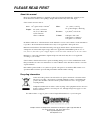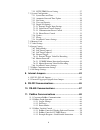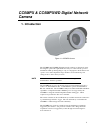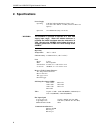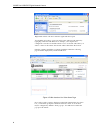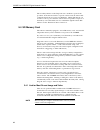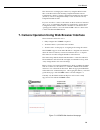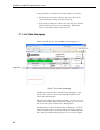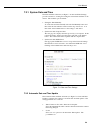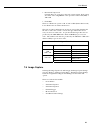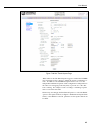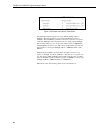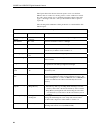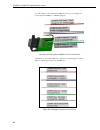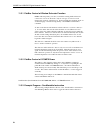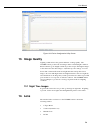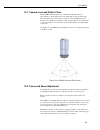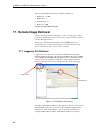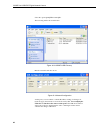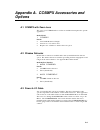- DL manuals
- Campbell
- Security Camera
- CC5MPX 6HULHV
- User Manual
Campbell CC5MPX 6HULHV User Manual - Please Read First
PLEASE READ FIRST
About this manual
Please note that this manual was originally produced by Campbell Scientific Inc. primarily for the
North American market. Some spellings, weights and measures may reflect this origin.
Some useful conversion factors:
Area:
1 in
2
(square inch) = 645 mm
2
Length:
1 in. (inch) = 25.4 mm
1 ft (foot) = 304.8 mm
1 yard = 0.914 m
1 mile = 1.609 km
Mass:
1 oz. (ounce) = 28.35 g
1 lb (pound weight) = 0.454 kg
Pressure:
1 psi (lb/in
2
) = 68.95 mb
Volume:
1 UK pint = 568.3 ml
1
UK
gallon
= 4.546 litres
1 US gallon = 3.785 litres
In addition, while most of the information in the manual is correct for all countries, certain information
is specific to the North American market and so may not be applicable to European users.
Differences include the U.S standard external power supply details where some information (for
example the AC transformer input voltage) will not be applicable for British/European use.
Please
note, however, that when a power supply adapter is ordered it will be suitable for use in your country.
Reference to some radio transmitters, digital cell phones and aerials may also not be applicable
according to your locality.
Some brackets, shields and enclosure options, including wiring, are not sold as standard items in the
European market; in some cases alternatives are offered. Details of the alternatives will be covered in
separate manuals.
Part numbers prefixed with a “#” symbol are special order parts for use with non-EU variants or for
special installations. Please quote the full part number with the # when ordering.
Recycling information
At the end of this product’s life it should not be put in commercial or domestic refuse
but sent for recycling. Any batteries contained within the product or used during the
products life should be removed from the product and also be sent to an appropriate
recycling facility.
Campbell Scientific Ltd can advise on the recycling of the equipment and in some cases
arrange collection and the correct disposal of it, although charges may apply for some
items or territories.
For further advice or support, please contact Campbell Scientific Ltd, or your local agent.
Campbell Scientific Ltd, Campbell Park, 80 Hathern Road, Shepshed, Loughborough, LE12 9GX, UK
Tel: +44 (0) 1509 601141 Fax: +44 (0) 1509 601091
Email: support@campbellsci.co.uk
www.campbellsci.co.uk
Summary of CC5MPX 6HULHV
Page 1
Cc5mpx & cc5mpxwd digital network camera user manual issued 12.2.13 copyright © 2011-2012 campbell scientific (canada) corp. Printed under licence by campbell scientific ltd. Csl 906.
Page 3: Guarantee
Guarantee this equipment is guaranteed against defects in materials and workmanship. This guarantee applies for twelve months from date of delivery. We will repair or replace products which prove to be defective during the guarantee period provided they are returned to us prepaid. The guarantee will...
Page 5: Please Read First
Please read first about this manual please note that this manual was originally produced by campbell scientific inc. Primarily for the north american market. Some spellings, weights and measures may reflect this origin. Some useful conversion factors: area: 1 in 2 (square inch) = 645 mm 2 length: 1 ...
Page 7: Contents
I contents pdf viewers note: these page numbers refer to the printed version of this document. Use the adobe acrobat® bookmarks tab for links to specific sections. 1. Introduction .................................................................. 1 2. Specifications ....................................
Page 8
Ii 7.2.5 sntp (time) server setting ............................................... 27 7.3 system configuration ..................................................................... 28 7.3.1 system date and time.......................................................... 29 7.3.2 automatic date and ti...
Page 9
Iii 12. Device configuration utility ................................... 71 13. Image quality ........................................................... 73 13.1 night time images .................................................................... 73 14. Lens ..........................................
Page 10
Iv 23. Quick notes .............................................................. 93 23.1 cc5mpx general ...................................................................... 93 23.2 campbell datalogger users ....................................................... 94 23.3 configuration process .......
Page 11
V figure 7-10 system settings ....................................................................... 28 figure 7-11 date and time settings ........................................................... 29 figure 7-12 automatic date and time update........................................... 30 figure 7...
Page 12
Vi figure 22-2 cc5mpx usb directory ........................................................ 92 figure 22-3 network configuration ............................................................ 92 figure a-1 rj45envcbl ........................................................................A-2 figure a...
Page 13: Camera
1 cc5mpx & cc5mpxwd digital network camera 1. Introduction figure 1-1 cc5mpx camera the cc5pmx and cc5mpx-z digital network cameras are designed to meet the stringent operational requirements necessary for remote battery powered installations while producing images of up to 5 megapixels. Both camera...
Page 14: 2. Specifications
Cc5mpx & cc5mpx-z digital network camera 2 2. Specifications power supply operating: 9-30 vdc 250 ma maximum (camera only) 9-16 vdc 1.0 a max @ 12 vdc (camera w/ defroster option) * quiescent: 1 ma maximum (off power mode) the cc5mpx is specified to operate on a 9-30 vdc supply input range. When the...
Page 15: 3. Getting Started
User manual 3 communication protocols web page interface via web browser ftp email pakbus (for campbell scientific dataloggers) communication switched power output maximum output current: 750ma rs-232 and rs-485 max. Baud rate: 115.2 kbaud memory card interface type: secure digital (sd) file system:...
Page 16
Cc5mpx & cc5mpx-z digital network camera 4 utility. The use of the rs-232 serial lines will require the use of the db9 terminal block adapter in order to connect to a pc (section 4, table 4-1). When power is first applied to the camera the led will turn on and remain steadily on for about 90 seconds...
Page 17
User manual 5 3.4.2 static ip address setup it may be beneficial to speak with someone in your it department if you are not familiar with configuring devices for operation on a network. If the standard assigned static ip address is compatible with your current network, you may simply plug the camera...
Page 18
Cc5mpx & cc5mpx-z digital network camera 6 highlight the internet protocol (tcp/ip) selection and click on properties. Figure 3-3 internet protocol properties you should record the existing settings that are used on the computer to restore the connection back once the cc5mpx setup is completed. In t...
Page 19
User manual 7 figure 3-4 ip address configuration click ok. Click ok again here..
Page 20
Cc5mpx & cc5mpx-z digital network camera 8 right click on the local area connection again and select repair. You should now be able to open your web browser and access the camera by typing http://192.168.1.90 in the above example, your computer was configured to 192.168.1.91 and the camera is set to...
Page 21
User manual 9 3.5 setup using device configuration utility campbell scientific provides a free software program called the device configuration utility that supports the configuration of a variety of equipment. The cc5mpx can also be configured with the device configuration utility. Please visit cam...
Page 22: 4. Cables/wiring
Cc5mpx & cc5mpx-z digital network camera 10 the camera has a large number of variable information so it may take about 30 seconds for this process to complete. Once the settings are loaded, clicking the tabs located near the top of the page will allow navigation to the various settings. Figure 3-7 c...
Page 23
User manual 11 table 4-1 power & i/o cable colour connections colour function connection black power ground system ground red input ground power source 9-30 vdc green rs232 tx (output) rs-232 input (rx control port of datalogger or pin 2 of a computer (dte) db-9 connector) rs-485a when configured to...
Page 24
Cc5mpx & cc5mpx-z digital network camera 12 blue external trigger (input) when another device is being used to trigger the camera to capture images or video. This can be a datalogger, a motion sensor or a set of contacts. Another device can also keep the camera in the fully on power mode by leaving ...
Page 25
User manual 13 figure 4-1 cc5mpx connector layout 4.3 ethernet cables the ethernet connection is used to configure the camera settings as well as for targeting and focusing the camera. The ethernet port of the cc5mpx is auto mdix, therefore an ethernet crossover cable is not required when connecting...
Page 26
Cc5mpx & cc5mpx-z digital network camera 14 5. Camera hardware description figure 5-1 cc5mpx connector layout 5.1 ethernet rj-45 connection the rj45 connector on the camera is meant to interface the cc5mpx with either a network router, cellular modem, or directly to a laptop. If a permanent ethernet...
Page 27
User manual 15 when making the cable connection to the camera the notch positions should always be lined up and care should be taken to not cross thread the connector. 5.3 setup button/status led the setup button is located behind a protective metal cap on the camera. The setup button also contains ...
Page 28
Cc5mpx & cc5mpx-z digital network camera 16 the secondary function of the setup button is to facilitate a power down procedure. If the button is held for a period of 10 seconds, the camera will completely shut down for a period of 10 minutes. During this interval you are able to remove power from th...
Page 29
User manual 17 • self timed 1: o http://192.168.1.90/stc1.Jpg o http://192.168.1.90/stc1.Avi • self timed 2: o http://192.168.1.90/stc2.Jpg o http://192.168.1.90/stc2.Avi • external trigger: o http://192.168.1.90/etc.Jpg o http://192.168.1.90/etc.Avi • motion detect: o http://192.168.1.90/mdc.Jpg o ...
Page 30: 6. Camera Configuration
Cc5mpx & cc5mpx-z digital network camera 18 clicking a directory such as selftimed1still will begin the navigation into that directory. Whole directors or files can be saved just like any other windows folder. Figure 5-2 image collection from installed sd card 5.5 switched power output the intended ...
Page 31
User manual 19 the other means of setting up the camera is by using the rs-232 serial lines on the power i/o cable and using campbell scientifics’ device configuration software to change configuration parameters in the camera (section 9). Device configuration utility is a free download from any camp...
Page 32
Cc5mpx & cc5mpx-z digital network camera 20 some general items to remember about the web interface are as follows: • the home page of the camera is the live video page. There are no operational settings to change on the live video page. • if any settings are changed or added on any of the other page...
Page 33
User manual 21 the “shutdown camera” button provides a safe power down sequence. If at all possible, the shutdown button should be used any time power needs to be removed from a camera that is actively collecting and storing images or video. It will completely shut down for a period of 10 minutes an...
Page 34
Cc5mpx & cc5mpx-z digital network camera 22 figure 7-3 network configuration warning figure 7-4 network configuration page the network page displayed in figure 7-4 network configuration page allows the user to configure settings that are related to the cc5mpx network connectivity. To clarify some te...
Page 35
User manual 23 table 7-1 network settings configuration setting description default value dhcp enables dhcp operation of the network interface. Operates as a static ip address if disabled. Disabled network ip address only set if dhcp is disabled 192.168.1.90 (static) network mask only set if dhcp is...
Page 36
Cc5mpx & cc5mpx-z digital network camera 24 figure 7-6 ethernet power savings settings the specific behaviour of the camera’s ethernet power save is also influenced by the power mode of the camera. Table 7-2 ethernet power save modes will help to outline the ethernet power saving features versus var...
Page 37
User manual 25 deep sleep always on • the deep sleep power consumption(6ma typical) is not affected by the ethernet power mode • ethernet, rs-232 and rs-485 communications are non responsive in the deep sleep state. Moderate power save mode • not recommended full power save mode • the deep sleep pow...
Page 38
Cc5mpx & cc5mpx-z digital network camera 26 these settings configure the cc5mpx to be able to act as an ftp client to send image files to an ftp server. There are settings for two different servers. These settings simply configure the parameters that the camera will use to connect to the server. The...
Page 39
User manual 27 figure 7-8 smtp server settings 7.2.5 sntp (time) server setting clicking on the sntp server sub tab will display the sntp (time) server settings (see figure 7-9 sntp server settings). The configuration of an sntp server will provide a means of synchronizing the onboard clock of the c...
Page 40
Cc5mpx & cc5mpx-z digital network camera 28 figure 7-9 sntp server settings 7.3 system configuration selecting the system tab will activate the system settings page (see figure 7-10 system settings). The main system settings page has 8 sub tabs as follows: • date and time • automatic date and time u...
Page 41
User manual 29 7.3.1 system date and time the date and time sub menu (see figure 7-11 date and time settings) provides a means for viewing and setting the current date and time of the camera. The available options include: • setting the time manually to set the date and time manually select the set ...
Page 42
Cc5mpx & cc5mpx-z digital network camera 30 o none the camera’s clock is highly accurate and its drift is normally less than 2 minutes per year. O pakbus port normally this is a datalogger. The actual time update occurs only when a file transfer occurs to the datalogger from the camera o sntp server...
Page 43
User manual 31 figure 7-14 location of site name 7.3.4 users and security the users/security sub menu (see figure 7-15 users and security settings) allows the setting of security features in the cc5mpx. By default the cameras are shipped with the security authentication disabled. When the authentica...
Page 44
Cc5mpx & cc5mpx-z digital network camera 32 figure 7-15 users and security settings if a user needs to be removed from the user list, this must be done by a user with admin access. Remember that any deletion or changes will only be saved when the submit button is clicked. 7.3.5 digital i/o settings ...
Page 45
User manual 33 7.3.5.1 external trigger input settings the external trigger input can be configured to active high or active low. When set to active high 0 volts will be the inactive state and a positive voltage will be the active state. The cc5mpx is shipped from the factory by default with a pull ...
Page 46
Cc5mpx & cc5mpx-z digital network camera 34 7.3.6 update the update i/o sub menu (see figure 7-17 update menu) provides the ability to update the firmware in the camera. It is recommended to check for firmware updates on the campbell scientific website to ensure that the camera has the most recent v...
Page 47
User manual 35 • communication and file transfer errors that include: o ftp o email o pakbus • user logins (if security is enabled) figure 7-18 event logs 7.3.8 save/read camera settings this feature allows for configuration settings to be saved or loaded via the web interface. The .Xml configuratio...
Page 48
Cc5mpx & cc5mpx-z digital network camera 36 figure 7-19 save/read camera settings 7.4 memory card selecting the memory card tab will bring up the memory card page (see figure 7-20 memory card page) and allow access to the internal sd card. Figure 7-20 memory card page you will need to click on sdcar...
Page 49
User manual 37 figure 7-21 memory card directory listing there are a possibility of 9 main directories that are created for image and video storage on the camera. There is a still image and video directory for each type of capture methods and a directory for manually captured stills. A directory wil...
Page 50
Cc5mpx & cc5mpx-z digital network camera 38 figure 7-22 date subfolders actual pictures and video will be located in these subfolders and can be viewed as shown in figure 7-23 example display of files figure 7-23 example display of files the web interface will display up to 200 files per page. If mo...
Page 51
User manual 39 figure 7-24 example of multiple page viewing the web interface provides a method of viewing or deleting images and video from the memory card. It is possible to delete either complete or portions of directories or subfolders as well as individual images or videos. Be cautious when usi...
Page 52
Cc5mpx & cc5mpx-z digital network camera 40 figure 7-26 video banner inside top with time stamp and text • name on image banner if yes is selected, text can by typed in which would appear in the video banner. Refer to section 11 for details on how to alter the banner via a pakbus datalogger. • inclu...
Page 53
User manual 41 • resolution/compression currently there are 2 options for the video capture format. Both options encode the video using mpeg4. The options are 1280 x 720 (720p) or 320 x 240. • frame rate there are 3 frame rate options of 30, 15 and 7.5 fps (frames per second). Lower frame rates can ...
Page 54
Cc5mpx & cc5mpx-z digital network camera 42 figure 7-27 image capture page 7.6.1 power modes the power modes sub tab (see figure 7-28 power modes) allows the selection of the type of power management that will be used. Figure 7-28 power modes one of the main factors in determining which power mode t...
Page 55
User manual 43 table 7-5 capture response time shows typical response times from when a trigger occurs to the time that a picture or video is taken. The off state takes the most time as the main processor is not powered on in this state and it must completely boot up to operate again from the off st...
Page 56
Cc5mpx & cc5mpx-z digital network camera 44 off state always on • the off state power consumption(1ma typical) is not affected by the ethernet power mode • ethernet, rs-232 and rs-485 communications are non responsive in the off state. Moderate power save mode • not recommended full power save mode ...
Page 57
User manual 45 figure 7-29 self-timed capture page when either of the self timed capture triggers is enabled the cc5mpx uses its internal clock as a trigger to initiate the capture of still images or video. In addition to the self timed capture1 there is also a second independent self timed capture2...
Page 58
Cc5mpx & cc5mpx-z digital network camera 46 figure 7-30 enable and capture time values the self timed capture triggers are set up with the timing relative to midnight. The first parameter to enter is the start minutes relative to midnight. The start minutes parameter is the first occurrence of a cap...
Page 59
User manual 47 table 7-6 start and stop time examples start and stop time settings graphical illustration on a 24 hour clock start minutes = 0 stop minutes = 0 start minutes = 420 (07:00h) stop minutes = 1140 (19:00h) start minutes = 1260 (21:00h) stop minutes = 480 (08:00h).
Page 60
Cc5mpx & cc5mpx-z digital network camera 48 the capture interval is the time between capture events once the start minutes value is reached. For hourly pictures a value of 60 can be entered. If a value of 0 is entered, (not recommended) the image interval time will apply to still images and video of...
Page 61
User manual 49 sub folder options • year_month_day_ taken • year_month_ taken an option is given to store images in a subfolder named by year_month or year_month_day. Selecting the year_month_day option will have some performance advantages when a large number of images are taken. Reducing the numbe...
Page 62
Cc5mpx & cc5mpx-z digital network camera 50 send via email • disabled • email settings#1 • email settings#2 selecting one of the email settings will enable the camera to transmit the video files via email. The selected email settings should be properly configured before using the option. Send via ft...
Page 63
User manual 51 occurs the cc5mpx will store the set number of seconds of video to file and then continue recording the live video until the number of seconds of duration has elapsed. The use of pre-recording does impose some limitations on the functionality available in the cc5mpx; • the pre-recordi...
Page 64
Cc5mpx & cc5mpx-z digital network camera 52 table 7-9 external trigger variables variable allowable values description external trigger enable • enable • disable enables or disables external trigger capture. Still image capture • yes • no select yes to include still image captures number of images 1...
Page 65
User manual 53 ftp still image settings • settings #1 • settings #2 one of two still image settings can be used for the still images that are sent using ftp. Send via pakbus • disabled • enabled used to enable the still images to be sent to a pakbus compatible device. The pakbus settings should be p...
Page 66
Cc5mpx & cc5mpx-z digital network camera 54 7.6.5 motion detection the motion detection sub tab (see figure 7 motion detection page) is used to configure the camera to capture still images or video by using the motion detection capability of the camera. Even if this feature is enabled, the motion de...
Page 67
User manual 55 7.6.5.1 cc5mpx motion detection description the cc5mpx camera implements an adaptive motion detection scheme in order to help avoid false motion detect triggers that can occur in normal outdoor scenes. The adaptive motion detection method automatically adjusts the motion detect thresh...
Page 68
Cc5mpx & cc5mpx-z digital network camera 56 • the motion detection feature uses the full 4:3 ratio frame to capture motion. Still images in the 320 x 176, 640 x 352 and 1280 x 720 formats, and video in the 720p format will crop a portion of the top and bottom of the image or video. • motion detectio...
Page 69
User manual 57 stop minutes 0 to 1439 stop time in minutes relative to midnight. The motion detection can be set to be active for a certain time period only. See table 7-6 start and stop time examples for more details. Still image capture • yes • no select yes to include still image captures. Number...
Page 70
Cc5mpx & cc5mpx-z digital network camera 58 pre-record in seconds 0 to 30 the length of time video is recorded prior to the external trigger event. This interval is a portion of the “duration in seconds” interval. It is not in addition to the “duration in seconds” interval. Capture to memory card • ...
Page 71
User manual 59 figure 7-33 save/read camera settings 7.7 pakbus communication settings figure 7-34 communication settings page communications using the pakbus protocol can enable remote retrieval and/or storage of images or video to external devices such as compatible campbell scientific dataloggers...
Page 72
Cc5mpx & cc5mpx-z digital network camera 60 table 7-11 pakbus communication settings variable allowable values description rs-232 baud rate • 115200 • 57600 • 38400 • 19200 • 9600 select the desired baud rate. Once the baud rate is set it will always be fixed. The factory default setting is 115200 b...
Page 73
User manual 61 figure 7-35 still images settings page table 7-12 still image settings variable allowable values description resolution • 320 x 176 • 320 x 240 • 640 x 352 • 640 x 480 • 1280 x 720 • 1280 x 960 • 2592 x 1944 the resolution option is the resolution of the still image in pixels (width x...
Page 74
Cc5mpx & cc5mpx-z digital network camera 62 • date and time • number increment transmitted out (email, ftp or pakbus). • the date and time option will append a time stamp to the file name. The text entered in the above parameter (default file name) will be followed by the date and time: _yyyy_mm_dd_...
Page 75: 8. Internal Jumpers
User manual 63 2592 x 1944 2592 x 1984 136 none/lossless 1900 kbytes low 500 kbytes medium 264 kbytes high 190 kbytes very high 150 kbytes 8. Internal jumpers there are two sets of jumpers that are internal to the camera. One set of jumpers is used to select either rs-232 or rs-485 communications on...
Page 76
Cc5mpx & cc5mpx-z digital network camera 64 figure 8-1 internal jumper locations 8.2 external trigger pull-up/pull-down jumper the jumper location for the external trigger pull-up/pull-down location is shown in figure 8 internal jumper locations. When the jumper is located on the right 2 pins of the...
Page 77: 9. Rs-232 Communications
User manual 65 figure 8-2 schematic showing external contact device 9. Rs-232 communications the rs-232 serial communications are used with the camera for two purposes. One is to configure and setup the camera using the device configuration utility software that campbell scientific provides. The oth...
Page 78
Cc5mpx & cc5mpx-z digital network camera 66 port. The adaptor comes with the cc5mpx as an accessory (see figure 9-2 connecting the cc5mpx to a 9 pin rs-232 port). Figure 9-2 connecting the cc5mpx to a 9 pin rs-232 port an illustration of the required rs-232 connections to a datalogger is shown in fi...
Page 79: 10. Rs-485 Communications
User manual 67 10. Rs-485 communications the optional rs-485 communication interface of the cc5mpx can be used in conjunction with the md485 to interface a datalogger to one or more cameras. Refer to the md485 manual for additional information. The md485 is useful for connecting more than one camera...
Page 80: 11. Pakbus Communications
Cc5mpx & cc5mpx-z digital network camera 68 11. Pakbus communications the camera uses the pakbus protocol to send image files from the camera to the datalogger or other pakbus compatible devices. The loggernet tool pakbus graph can be used to change the configuration of a camera. The use of pakbus g...
Page 81
User manual 69 and click on search for neighbours. This will open the search for neighbours dialog box, press the start button and the graph should display all the devices within the pakbus network. 11.2.3 power modes the camera has several low power modes. The cc5mpx cannot respond to pakbus commun...
Page 82
Cc5mpx & cc5mpx-z digital network camera 70 11.3.1 pakbus control of window defroster function pakbus will temporarily (one shot) override the existing window defroster control state. Users are advised to only use one type of control to avoid unexpected operation of the defroster. Options include th...
Page 83
User manual 71 'cr1000 series datalogger 'declare public variables public ptemp, batt_volt public turndefrosteron as boolean public turndefrosterval as long public sendvarresult as long public bannerstring as string * 60 public tempstring as string * 60 'define data tables datatable (test,1,-1) data...
Page 84
Cc5mpx & cc5mpx-z digital network camera 72 using the device configuration utility • connect the camera to the serial port of a pc using the db9 female to terminal block adaptor as shown in section 9. Rs-232 communications. • once the camera is powered up (this can typically take 90 seconds) you sho...
Page 85: 13. Image Quality
User manual 73 figure 12-2 device configuration utility screen 13. Image quality lighting conditions have the greatest influence on image quality. The cc5mpx camera produces the best images under normal daylight conditions. Pictures taken in good daylight conditions produce crisper and brighter imag...
Page 86
Cc5mpx & cc5mpx-z digital network camera 74 access to the lens for adjusting the zoom and focus requires the removal of the cc5mpx lens tube (see figure 14-1 cc5mpx lens tube removal). The lens tube is threaded on and needs to be turned counter clockwise to be removed. The zoom and focus adjustments...
Page 87
User manual 75 14.1 camera lens and field of view the cc5mpx camera includes a 4 – 12mm lens, which provides an approximate 27° horizontal field of view when fully zoomed in and an 80° horizontal field of view when fully zoomed out. The cc5mpx-z camera includes a 10 – 40mm lens, which provides an ap...
Page 88
Cc5mpx & cc5mpx-z digital network camera 76 to view the video select an appropriate video display size. If you have a direct connection, you will get the best results by displaying the larger 1280x720 video. The smaller video display sizes are useful when working with bandwidth limited connections. ...
Page 89
User manual 77 figure 14-4 homepage video display and focusing numbers 14.3 temperature variations and focus the cc5mpx can operate under extreme temperature variations. The focus of the lens can change slightly with large variations in temperature. For example, if a lens is focused at +35 c the len...
Page 90
Cc5mpx & cc5mpx-z digital network camera 78 15.1 standalone operation in standalone mode the camera operates as a self-contained image and video logger. Files will be stored onto the internal sd memory card. The current draw of the camera is mainly dictated by the quiescent current draw of the power...
Page 91
User manual 79 15.2 operation with communications the power calculations are more complicated when communications are involved, as the amount of time the camera is in the fully on active state is increased by the amount of time it takes for the camera to transfer an image or video. The transfer time...
Page 92: 16. Cr1000 Interface Guide
Cc5mpx & cc5mpx-z digital network camera 80 • determine the power consumed by the quiescent state in amp-hours. Quiescent power = quiescent minutes * quiescent current draw/60 quiescent power = 1418 minutes*6ma /60 = 141.8ma-hour or 0.1418 amp-hours/day • determine the power consumed by the active s...
Page 93
User manual 81 the cc5mpx will not send any files using pakbus that are greater than 2mb. 16.2 cr1000 files manager the files manager setting on the cr1000 facilitates the management of jpeg and avi files that are received from the camera. The files manager allows the user to specify a name for the ...
Page 94: 17. Remote Image Retrieval
Cc5mpx & cc5mpx-z digital network camera 82 the following serialopen instruction configures com port 2. • baud rate - 115200 • pakbus port – 4 • transmit delay - 0, • buffer size - 1000. Serialopen (com2,115200,4,0,1000) 17. Remote image retrieval once the camera has transferred an image or video to...
Page 95
User manual 83 it is possible to configure the file retrieval to delete files once retrieved from the datalogger. If datalogger memory capacity is a concern, it is recommended to use this feature. To add a file retrieval process, start by clicking “add new” under file pattern. Once added the edit fi...
Page 96
Cc5mpx & cc5mpx-z digital network camera 84 figure 17-2 loggernet connection screen in dataloggers such as the cr1000 the device map can include the cpu, usr and the crd (compact flash module). The devices show up in the left hand side of the file control panel. To view files of a certain device sim...
Page 97: 18. Installation
User manual 85 18. Installation the camera enclosure is designed to be environmentally sealed for outdoor installations. The enclosure provides protection from moisture or high humidity. It is not intended for operation under water. All that is required for use is an appropriate mounting fixture. Fi...
Page 98: 19. Maintenance
Cc5mpx & cc5mpx-z digital network camera 86 when using the optional mounting kit, align the outer holes of the cc5mpx with the centre hole and the 180° slot of the mount. Loosely secure the two together with the two ¼-20 x 0.5” hex bolts included with the kit. It is now possible to mount the cc5mpx ...
Page 99
User manual 87 19.1 lithium battery the camera is equipped with a lithium thionyl chloride battery. The battery maintains the clock functionality for periods when power is not connected to the camera. The expected battery life is 10 years. It is recommended that the battery be replaced by a certifie...
Page 100
Cc5mpx & cc5mpx-z digital network camera 88 figure 19-2 button cap o-ring figure 19-3 front main body o-ring it is recommended that the o-rings be inspected whenever opened or at a minimum of every two years (with desiccant replacement) to ensure that the seal integrity is maintained. Contact campbe...
Page 101
User manual 89 19.4 cc5mpx desiccant the cc5mpx contains 3 small desiccant packs inside of the camera. If the camera is frequently opened (i.E. Backplate or lens tube removed), then the desiccant packs of the camera should be replaced yearly. Otherwise the desiccant packs should be replaced every 2 ...
Page 102
Cc5mpx & cc5mpx-z digital network camera 90 remove the cc5mpx from any power supply and disconnect any attached cabling. To remove the backplate first start by removing the 6 philips screws located along the perimeter of the cameras backplate (see figure 20-1 backplate view). Note that there are two...
Page 103: 21. System Limitations
User manual 91 21. System limitations this section outlines some system limitations that exist in the cc5mpx camera 21.1 high resolution 5 megapixel images the capturing of 5mp pictures will result in longer capture times than other image resolutions. When a 5mp image is captured the continuous vide...
Page 104
Cc5mpx & cc5mpx-z digital network camera 92 select the option open folder to view files . The following will be the viewable files: figure 22-2 cc5mpx usb directory run the executable file usbconf.Exe. Figure 22-3 network configuration at this point you can confirm or edit the ip address settings. I...
Page 105: 23. Quick Notes
User manual 93 23. Quick notes 23.1 cc5mpx general • the led will flash or be on when the camera is in an active power state. • when the led is steadily on the camera is booting up. Avoid interrupting this process. • briefly pressing the setup button will always cause the camera to exit from any low...
Page 106
Cc5mpx & cc5mpx-z digital network camera 94 23.2 campbell datalogger users • if interfacing to a datalogger, ensure that your datalogger has the appropriate pakbus operating system. • use either the cc5mpx built in web interface, the device configuration utility or pakbus graph to change settings in...
Page 107
User manual 95 table 23-1 power mode summary power mode ethernet power save mode quiescent current draw max.@12vdc time (seconds) from wakeup to start of capture time (seconds) in fully on mode (active current draw) fully on always on 250 ma 0 – always active full power save mode 200 ma 0 – always a...
Page 109: Options
A-1 appendix a. Cc5mpx accessories and options a.1 cc5mpx with zoom lens the option of a cc5mpx with a zoom lens is available when required for specific applications. Order model : 1. Cc5mpx-z details: • lens has10-40 mm focal length • lens has 9° to 35° field of view • requires use of c2681 for win...
Page 110
Cc5mpx & cc5mpx-z digital network camera a-2 ordering part numbers : 1. Cc5mpxpwrcbl details: • 24-awg 3 pair individually shielded cable with santoprene jacket • 6-pin environmental connector • maximum length 30 metres (100 feet) • includes 3 single pole 16-20awg grey push operated connector termin...
Page 111
Appendix a. Cc5mpx accessories and options a-3 a.4 environmental ethernet cable ordering part number : 1. Rj45envcbl details: • 26-awg 4 pair (8 conductor) shielded cat5e cable with polyurethane jacket • rj45 environmental connector on one end and regular rj45 connector on the other end • maximum le...
Page 112
Cc5mpx & cc5mpx-z digital network camera a-4 a.6 001403 / c2469 db9 female to terminal block adaptor details: • adaptor 9-pin female rs232 to screw terminal block figure a-4 001403 / c2469 db9 female to terminal block adaptor a.7 005697 / c2641 desiccant details: • silica gel indicating desiccant 2 ...
Page 113: Specifications
B-1 appendix b. Window defroster option specifications b.1 power supply the cc5mpx is specified to operate on a 9-30 vdc supply input range. When the window defroster is installed the 30vdc maximum must be reduced to 16 vdc. Operating the cc5mpx with window defroster at voltages greater than 16 vdc ...
Page 114
Cc5mpx & cc5mpx-z digital network camera b-2 figure b-1 cc5mpx window defroster figure b-2 window defroster with lens tube installed.
Page 116
Campbell scientific companies campbell scientific, inc. (csi) 815 west 1800 north logan, utah 84321 united states www.Campbellsci.Com • info@campbellsci.Com campbell scientific africa pty. Ltd. (csaf) po box 2450 somerset west 7129 south africa www.Csafrica.Co.Za • sales@csafrica.Co.Za campbell scie...