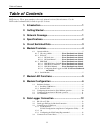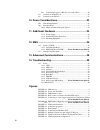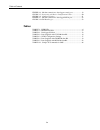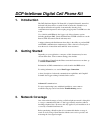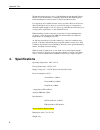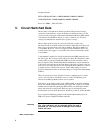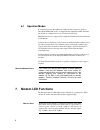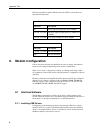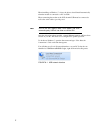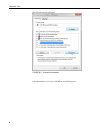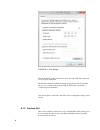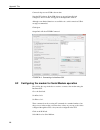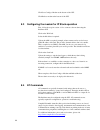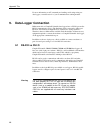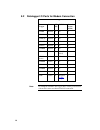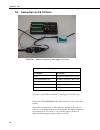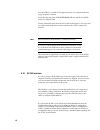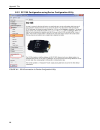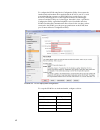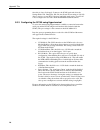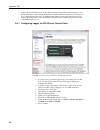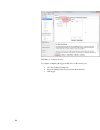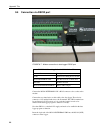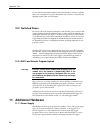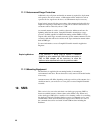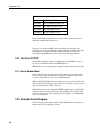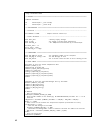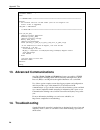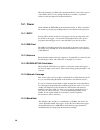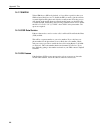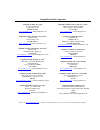- DL manuals
- Campbell
- Modem
- DCP-Intelimax
- Instruction Manual
Campbell DCP-Intelimax Instruction Manual
Summary of DCP-Intelimax
Page 1
I instruct ion manual dcp-intelimax modem kit revision: 05/15 c o p y r i g h t © 0 0 0 0 - 0 0 0 0 c a m p b e l l s c i e n t i f i c , i n c ..
Page 2: Table Of Contents
Table of contents ii table of contents pdf viewers: these page numbers refer to the printed version of this document. Use the pdf reader bookmarks tab for links to specific sections. 1. Introduction ................................................................ 1 2. Getting started ..................
Page 3
Iii 9.4.1 configuring logger for rs-232 over control ports ................... 20 9.5 connection via rs232 port ................................................................ 22 9.6 connection via cpi port .................................................................... 23 10. Power considerat...
Page 4
Table of contents iv figure 9-4. Modem connection to data logger control port ...................... 19 figure 9-5. Connecting with device configuration utility ....................... 20 figure 9-6. Comports settings ................................................................. 21 figure 9-7. M...
Page 5: 1. Introduction
Dcp-intelimax digital cell phone kit 1. Introduction the dcp-intelimax digital cell phone kit is campbell scientific australia’s industrial cell phone kit for use with 2g and 3g networks. Suitable for use throughout australia and capable of automatically detecting local communications frequencies an...
Page 6: 4. Specifications
Appendix title 2 though this manual focuses on use of the intelimax modem kit with telstra’s nextg service, the intelimax is compatible with all 3g and gsm frequency bands including those used by optus, vodafone and their resellers. Coverage maps are available from the service providers. Please note...
Page 7: 5. Circuit Switched Data
3 frequency bands: hsupa/hsdpa/wcdma: 850mhz/900mhz/1900mhz/2100mhz gsm/gprs/edge: 850mhz/900mhz/1800mhz/1900mhz processor: arm9 – 32bit (s3c2412) 5. Circuit switched data the modem is sold without an airtime agreement. The user must arrange connection of the modem to a network and have it enabled f...
Page 8: 6. Modem Overview
Appendix title 4 some users may have experienced reliability problems when calling a nextg modem on the telstra network from a non-telstra telephone line. Please see troubleshooting for more information. 6. Modem overview the intelimax modem is a powerful communications product which employs a quad-...
Page 9: 7. Modem Led Functions
5 6.1 operation modes it is important to note that while it is capable of more advanced operation through the ppp wan modes, as shipped from campbell scientific australia, the modem is configured for use as a normal serial modem. Ppp wan mode is not supported by campbell scientific australia at this...
Page 10: 8. Modem Configuration
Appendix title 6 the following tables detail the different states the leds on the modem can take and what they mean. Table 7-1. Pwr led led state description on strong signal strength (more than -85dbm) 3sec on, 1sec off moderate signal strength (between -84dbm and -95dbm) 1sec on, 1sec off low sign...
Page 11
7 when installing on windows 7 or later, the drivers should install automatically when the modem is connected to a pc via usb. When connecting the modem to the gui, the mini usb must be connected as well as the serial cable to provide power. Use of the gui requires both serial power and usb – connec...
Page 12
Appendix title 8 the following window will appear. Figure 8-2. Connection properties select internet protocol version 4 (tcp/ipv4) and click properties..
Page 13
9 figure 8-3. Ipv4 settings fill out the details for the connection as above and select ok. The connection is now properly configured. The intelimax manual (available from http://www.Maxon.Com.Au) describes the process to connect to the modem using the gui in the section titled “connecting to the in...
Page 14
Appendix title 10 connect both power and usb to the modem. Start the gui software. If the usb drivers are properly installed and configured, “device found” will appear in the ouptut info window. Although some limited functions are available via a serial connection, usb is strongly recommended. Click...
Page 15
11 click save config to modem at the bottom of the gui. Click reboot modem at the bottom of the gui. 8.3 configuring the modem for ip stack operation first, follow the steps in section 8.1.2 to connect to the modem using the intelimax gui. Click on the wan tab. Select the mode that is required. Upda...
Page 16
Appendix title 12 for more information on at commands and sending serial strings using our data loggers, consult section 2 of your communications training manual. 9. Data logger connection different models of campbell scientific data loggers have a cs i/o port and/or rs232 communication port(s). The...
Page 17
13 9.2 datalogger i/o ports for modem connection table 9-1. Datalogger i/o ports data logger status cs i/o rs232 control (3-wire rs232) cr500 retired y n n cr510 retired y n n cr10(x) retired y n n cr21x retired y n n cr23x retired y y n cr9000 retired n n n cr200(x) active n y(9600 baud) n cr800 se...
Page 18
Appendix title 14 9.3 connection via cs i/o ports figure 9-1. Modem connection to data logger cs i/o port table 9-2. Parts supplied with cs i/o modem kit part number description 14162 enclosure mounting kit for modem csio-intelimax-cbl dce rs-232 female to rj45 cable ma-2015 intelimax modem sc932a r...
Page 19
15 note that sw12 is a switched 12v supply and needs to be enabled in the data logger program to function. Insert the 9-pin end of the csio-intelimax-cbl into the rs-232 (dce) connector on the sc932a. Finally, connect the male end of the sc12 cable to the logger’s cs i/o port and one of the female e...
Page 20
Appendix title 16 9.3.2 sc1105 configuration using device configuration utility figure 9-2. Sc105 connection via device configuration utility.
Page 21
17 to configure the sc105 using device configuration utility, first connect the female-female null modem cable supplied with the sc105 to your pc’s serial port and the modem connector on the sc105. Next, provide power to the sc105 by connecting the sc12 cable supplied to the sc105’s datalogger conne...
Page 22
Appendix title 18 once this is done, click apply. Connect to the sc105 again and select the settings editor tab. Change the rs-232 auto power down setting to “rs-232 always active to power rs-232 devices” and click apply again. Your sc105 is now configured for use with a dcp-intelimax-csio modem kit...
Page 23
19 9.4 connection via control ports figure 9-4. Modem connection to data logger control port table 9-4. Parts supplied with cport modem kit part number description 14162 enclosure mounting kit for modem cport-intelimax-cbl control port to rj45 cable ma-2015 intelimax modem ant-adapter-intelimax fme ...
Page 24
Appendix title 20 o connect the black and red wires on this cable to the data logger. The red wire connects to 12v and the black wire to the g terminal. The sw12 terminal can be used instead of 12v however as it is a switched supply it needs to be enabled in the datalogger program to function correc...
Page 25
21 figure 9-6. Comports settings to complete configuring the logger for rs-232 over the control ports: go to the comports settings tab. Select the com port that you have wired the modem into. Click apply..
Page 26
Appendix title 22 9.5 connection via rs232 port figure 9-7. Modem connection to data logger rs232 port table 9-5. Parts supplied with rs232 modem kit part number description 14162 enclosure mounting kit for modem rs232-intelimax-cbl dte rs-232 male to rj45 cable ma-2015 intelimax modem ant-adapter-i...
Page 27: 10. Power Considerations
23 9.6 connection via cpi port figure 9-8 cr6 data logger with the addition of a 31056 cpi-rs-232 adaptor, connection of the cr6 to the dcp-intelimax-rs232 is identical to that described in section 9.5 with the 31056 adapator serving as the rs-232 port. 10. Power considerations 10.1 current requirem...
Page 28: 11. Additional Hardware
Appendix title 24 use the current consumption numbers in the specifications section to calculate the power consumption of your modem and the size of battery, solar panel and charging regulator that you will require. 10.2 switched power in order to reduce the current consumption of the modem, power t...
Page 29: 12. Sms
25 11.1.2 antenna and surge protection additional to the cell phone modem kit an antenna is required for deployment and operation. For most locations, a 3db antenna will be suitable for remote operation. In low signal areas however, a 6.5db antenna may be necessary. Signal gain is increased by the p...
Page 30
Appendix title 26 table 12-1. Simple at commands for sms command action performed at+cmgs send an sms from the modem at+cmgl list sms messages received at+cmgr read and sms received at+cmgd delete an sms received refer to the intelimax manual for more details on the commands listed and additional co...
Page 31
27 ' this program demonstrates how to use the cr1000 serial instructions to send an sms ' using a intelimax modem ' ' === wiring ========================================================================== ' ' comrs232 intelimax ' ' 1h thermocouple +, (red stripe) ' 1l thermocouple -, (blue wire) ' ' ...
Page 32: 14. Troubleshooting
Appendix title 28 ' store the sent message to a datatable calltable smssent endsub ' === program start =================================================================== beginprog ' set a default value for the sms number (this can be changed in the ' connect screen in loggernet) sms_phno = "0412345...
Page 33
29 when encountering a problem with a modem installation, follow these steps in order. What follows is a list, starting with the most common, of problems which are often encountered in modem installation. 14.1 power check whether the pwr led on the modem has turned on. Fully on indicates the modem i...
Page 34
Appendix title 30 14.1.7 sim pin telstra sims have a pin set by default, so if you did not specify it, then your sim card most likely has one. To disable the pin you need to put the card into a normal digital mobile phone and select the security menu. Exact key presses will depend on the mobile phon...
Page 35
Campbell scientific companies campbell scientific, inc. (csi) 815 west 1800 north logan, utah 84321 united states www.Campbellsci.Com • info@campbellsci.Com campbell scientific africa pty. Ltd. (csaf) po box 2450 somerset west 7129 south africa www.Csafrica.Co.Za • cleroux@csafrica.Co.Za campbell sc...