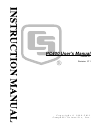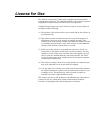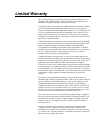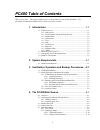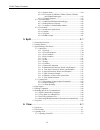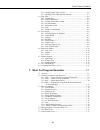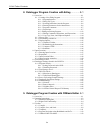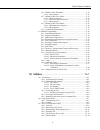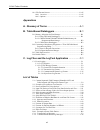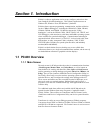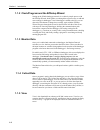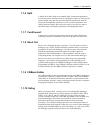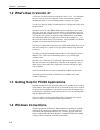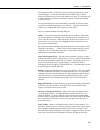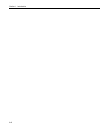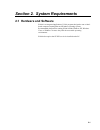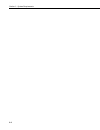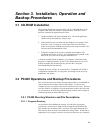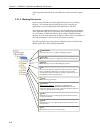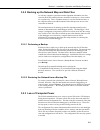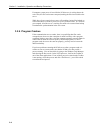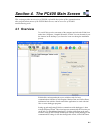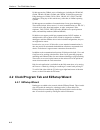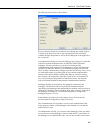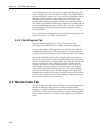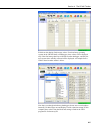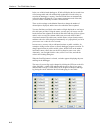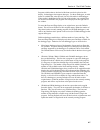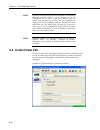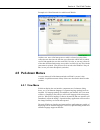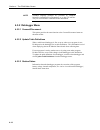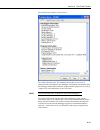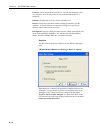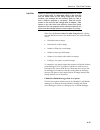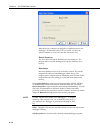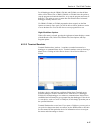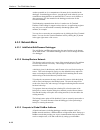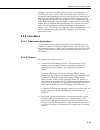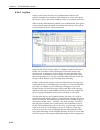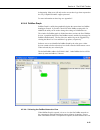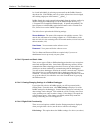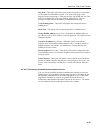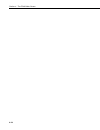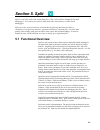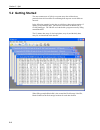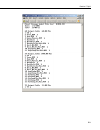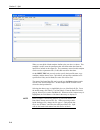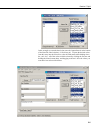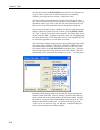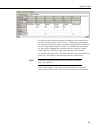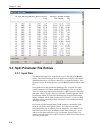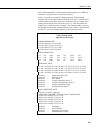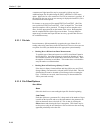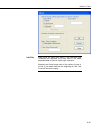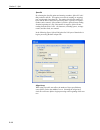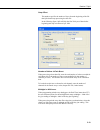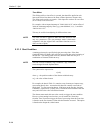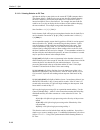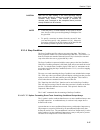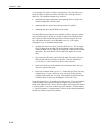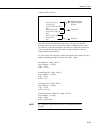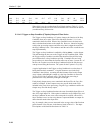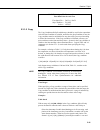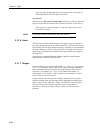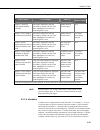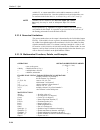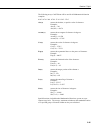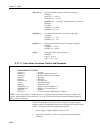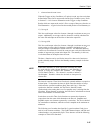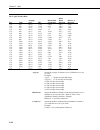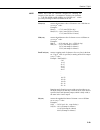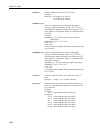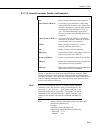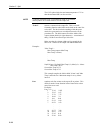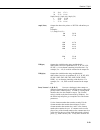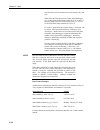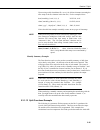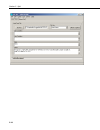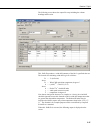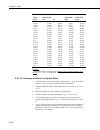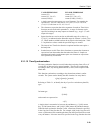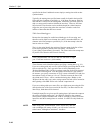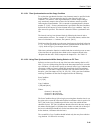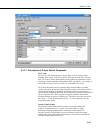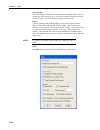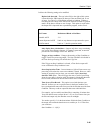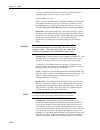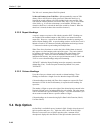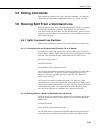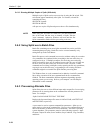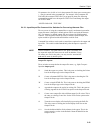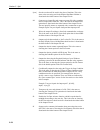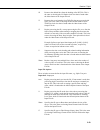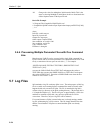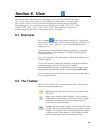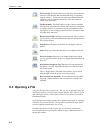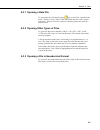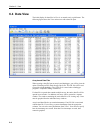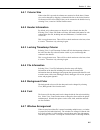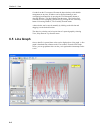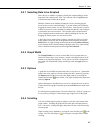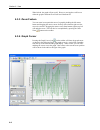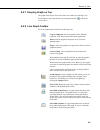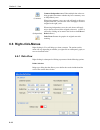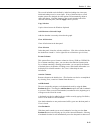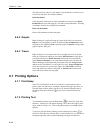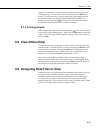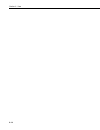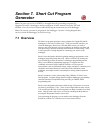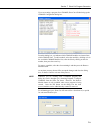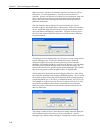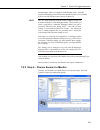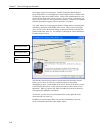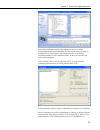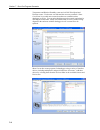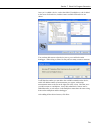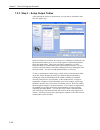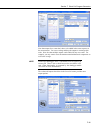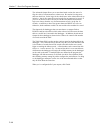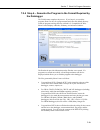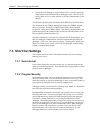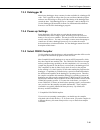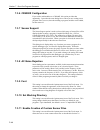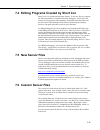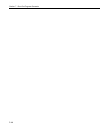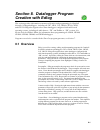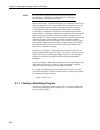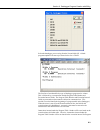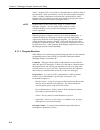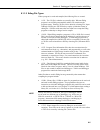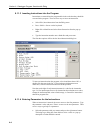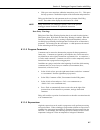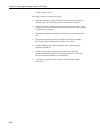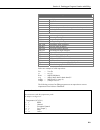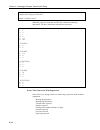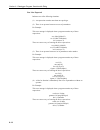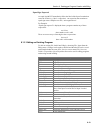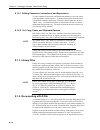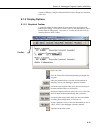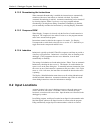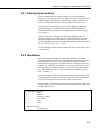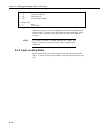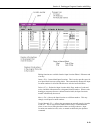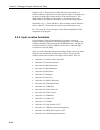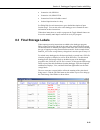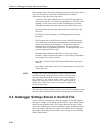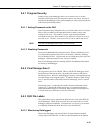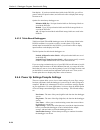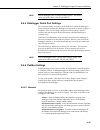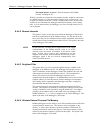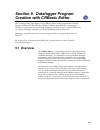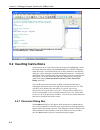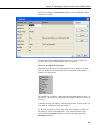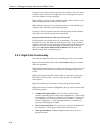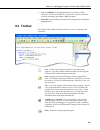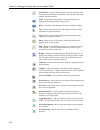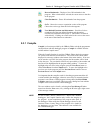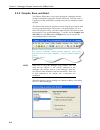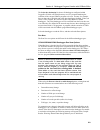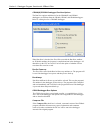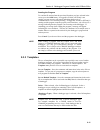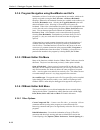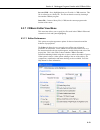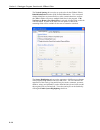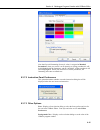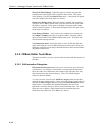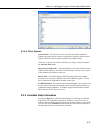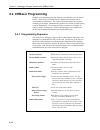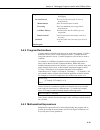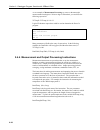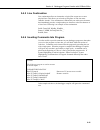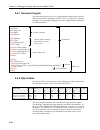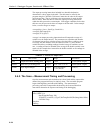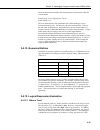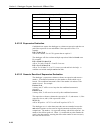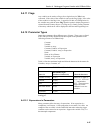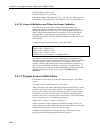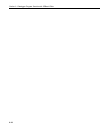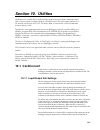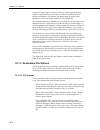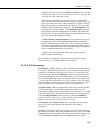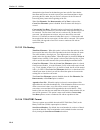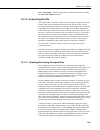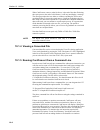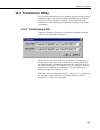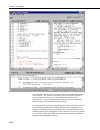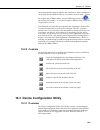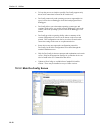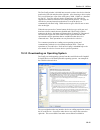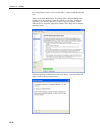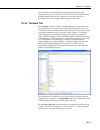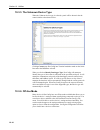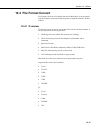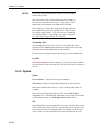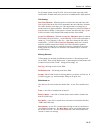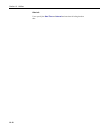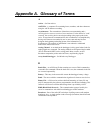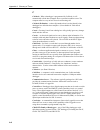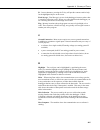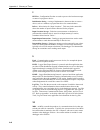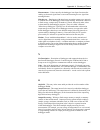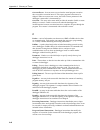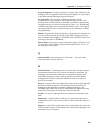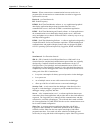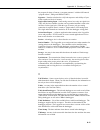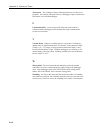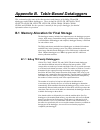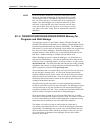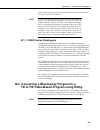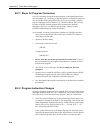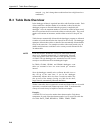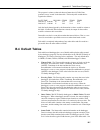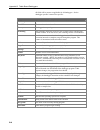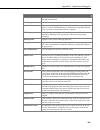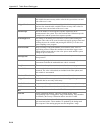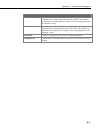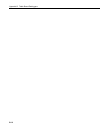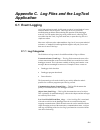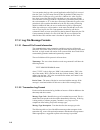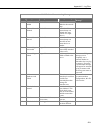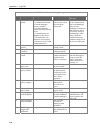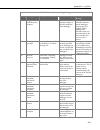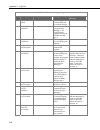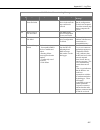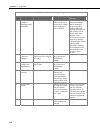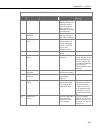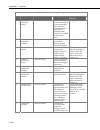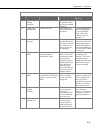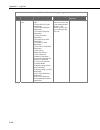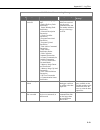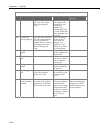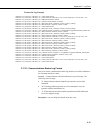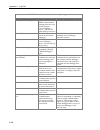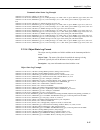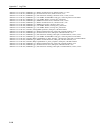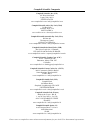- DL manuals
- Campbell
- Software
- PC400
- User Manual
Campbell PC400 User Manual
Summary of PC400
Page 1
Pc400 user’s manual version 4.1 revision: 1/11 c o p y r i g h t © 1 9 9 9 - 2 0 1 1 c a m p b e l l s c i e n t i f i c , i n c ..
Page 3: License For Use
License for use this software is protected by united states copyright law and international copyright treaty provisions. The installation and use of this software constitutes an agreement to abide by the provisions of this license agreement. Campbell scientific grants you a non-exclusive license to ...
Page 4: Limited Warranty
Limited warranty the following warranties are in effect for ninety (90) days from the date of shipment of the original purchase. These warranties are not extended by the installation of upgrades or patches offered free of charge. Campbell scientific warrants that the installation media on which the ...
Page 5: Pc400 Table of Contents
Pc400 table of contents pdf viewers note: these page numbers refer to the printed version of this document. Use the adobe acrobat® bookmarks tab for links to specific sections. 1. Introduction...............................................................1-1 1.1 pc400 overview..........................
Page 6
Pc400 table of contents 4.5.2.3 station status ................................................................... 4-10 4.5.2.4 file control for cr5000, cr800, cr1000, cr3000, and cr9000 dataloggers.............................................. 4-12 4.5.2.5 terminal emulator............................
Page 7
Pc400 table of contents 6.3.2 opening other types of files..................................................... 6-3 6.3.3 opening a file in hexadecimal format ...................................... 6-3 6.4 data view .......................................................................................
Page 8
Pc400 table of contents 8. Datalogger program creation with edlog.............. 8-1 8.1 overview............................................................................................... 8-1 8.1.1 creating a new edlog program .................................................. 8-2 8.1.1.1 progra...
Page 9
Pc400 table of contents 9.3.6 crbasic editor edit menu ....................................................... 9-12 9.3.6.1 other options .................................................................. 9-12 9.3.7 crbasic editor view menu ..................................................... 9-13 ...
Page 10
Pc400 table of contents vi 10.4 file format convert........................................................................ 10-15 10.4.1 overview............................................................................... 10-15 10.4.2 options .........................................................
Page 11: Section 1. Introduction
Section 1. Introduction pc400 is a software application used to set up, configure, and retrieve data from campbell scientific dataloggers. This software application runs on windows xp, windows vista, and windows 7 platforms. Pc400 software supports programming, communication, and data collection for...
Page 12
Section 1. Introduction 1.1.2 clock/program and the ezsetup wizard setting up the pc400 datalogger network is a relatively simple process with the ezsetup wizard, which guides you through the steps necessary to add and enter settings for dataloggers. Once a datalogger is added to the list, you can c...
Page 13
Section 1. Introduction 1.1.6 split a button on pc400’s main screen launches split, a stand-alone application used to post process data files on the pc and generate reports. It can be used to separate mixed-array data files into individual files based on the array id, merge data from multiple statio...
Page 14: 1.4 Windows Conventions
Section 1. Introduction 1.2 what's new in version 4? Version 4.0 of pc400 includes a new data file viewer, view. View maintains the ease of use of our previous data file viewer with enhanced capabilities, including the ability to view an unlimited number of traces on a graph. You also now have the a...
Page 15
Section 1. Introduction this manual describes a collection of screens, dialogs and functions to work with dataloggers. As with most windows based software there is almost always more than one way to access the function you want. We encourage you to look around and experiment with different options t...
Page 16
Section 1. Introduction 1-6.
Page 17: 2.1 Hardware and Software
Section 2. System requirements 2.1 hardware and software pc400 is an integrated application of 32-bit programs designed to run on intel- based computers running microsoft windows operating systems. Recommended platforms for running pc400 include windows xp, windows vista, or windows 7 because they o...
Page 18
Section 2. System requirements 2-2.
Page 19: Backup Procedures
Section 3. Installation, operation and backup procedures 3.1 cd-rom installation the following instructions assume that drive d: is a cd-rom drive on the computer from which the software is being installed. If the drive letter is different, substitute the appropriate drive letter. 1. Put the install...
Page 20
Section 3. Installation, operation and backup procedures of the program should be done by reinstalling the software from the original cd. 3.2.1.2 working directories in this version of pc400, each major application keeps its own working directory. The working directory holds the user files created b...
Page 21
Section 3. Installation, operation and backup procedures 3.2.2 backing up the network map and data files as with any computer system that contains important information, the data stored in the pc400 working directory should be backed up to a secure archive on a regular basis. This is a prudent measu...
Page 22
Section 3. Installation, operation and backup procedures 3-4 if computer system power is lost while the pc400 server is writing data to the active files, the files can become corrupted, making the files inaccessible to the server. While loss of power won’t always cause a file problem, having files b...
Page 23: 4.1 Overview
Section 4. The pc400 main screen this section provides an overview of pc400, a detailed description of the communications tabs and pull-down menus of the pc400 main screen, and an overview of pc400’s troubleshooting tools. 4.1 overview to start pc400 go to the start menu of the computer and select t...
Page 24
Section 4. The pc400 main screen pc400 supports the crbasic series of dataloggers, including the cr200/205, cr800, cr1000, cr3000, cr5000, and cr9000. Pc400 also supports the edlog dataloggers (cr500, cr510, cr10, cr10x, 21x, cr23x, and cr7 dataloggers) using any of their mixed-array, table-data, or...
Page 25
Section 4. The pc400 toolbar the ezsetup wizard starts as shown below. Previous and next buttons are provided to move through the wizard. Progress is shown by the blue arrow next to each step displayed at the left. Help is available from the help button as well as the text displayed on the right sid...
Page 26: 4.3 Monitor Data Tab
Section 4. The pc400 main screen the send program step allows you to send a program to the datalogger. This may be a program you created with short cut, edlog or the crbasic editor or a program supplied by someone else. If it is a mixed-array datalogger, and the datalogger is already running a progr...
Page 27
Section 4. The pc400 toolbar pc400 can also display final storage values. For mixed-array operating systems in the cr10x family of dataloggers, these values will be displayed only if the final storage data was collected from the datalogger, and only the most recent values actually collected will be ...
Page 28
Section 4. The pc400 main screen in the case of table-based dataloggers, pc400 will display the last record from a final storage table and will automatically update these records as they are stored in the datalogger’s memory. Note that pc400 does not automatically collect this data to the data file....
Page 29
Section 4. The pc400 toolbar program variables that are declared as boolean can also be placed on this display, for dataloggers that support data types. For these dataloggers, an add button is available that, when pressed, lists all of the tables in the datalogger. When a table is highlighted on the...
Page 30: 4.4 Collect Data Tab
Section 4. The pc400 main screen note that a control port must first be configured for output in the datalogger program before it can be toggled on or off. Consequently, if you select a port and it doesn't appear to change, your program may not have the port configured for output (refer to your data...
Page 31: 4.5 Pull-Down Menus
Section 4. The pc400 toolbar example of a collect data tab for a table-based cr1000: in either case, once a final storage area or table is selected you may either collect the new data since the last time you collected it with pc400, in which case pc400 appends the new data to the file if it exists, ...
Page 32
Section 4. The pc400 main screen available language packages are provided by campbell scientific's international representatives or on the csi website. They are not included in a standard pc400 installation. Note 4.5.2 datalogger menu 4.5.2.1 connect/disconnect this option provides the same function...
Page 33
Section 4. The pc400 toolbar the station status window is shown below: the window has three tabs. The summary tab provides an overview of important status information in the datalogger, including the information about the datalogger model and its firmware, program details, program errors, battery vo...
Page 34
Section 4. The pc400 main screen no table fill time statistics will be shown for a cr200-series datalogger, because they cannot be calculated for this datalogger. Notes for the cr10xtd, cr10xpb, cr510td, cr510pb, cr23xtd, and cr23xpb, the time of fill will not be shown and you will not have the opti...
Page 35
Section 4. The pc400 toolbar the file control window displays a list of files stored on the datalogger's cpu, pc card, or usr drive. The window on the left lists all of the data storage devices available for the selected datalogger (cpu, crd, or usr). Selecting a device shows a list of the files sto...
Page 36
Section 4. The pc400 main screen format is used to format the selected device. Just like the formatting a disk on a computer, all of the files on the device are deleted and the device is initialized. Refresh will update the list of files for the selected device. Retrieve will get the selected file f...
Page 37
Section 4. The pc400 toolbar neither of these options affects existing data files on a card if one is being used. If a data table exists on the card that has the same name as one being output with the new program, the message will be returned "data on card is from a different program or corrupted". ...
Page 38
Section 4. The pc400 main screen when run now is checked, the program is compiled and run in the datalogger. All data tables on the cpu are erased. You have the option of whether or not to erase data files stored on a card. Run on power-up the file will be sent with the run on power-up attribute set...
Page 39
Section 4. The pc400 toolbar for all dataloggers but the cr800, cr1000, and cr3000, note that all data tables will be deleted. For a cr800, cr1000, or cr3000 select the option to stop the program and retain the data files, or to stop the program and erase all data files. The option to erase or retai...
Page 40
Section 4. The pc400 main screen another potential use is to communicate with smart devices attached to the datalogger. Some dataloggers allow a “pass-through” mode whereby you can communicate through them to an attached sdi-12 sensor to set its address or other parameters. See the manuals for the d...
Page 41
Section 4. The pc400 toolbar datalogger within its own pakbus subnetwork. Hence, each datalogger in a pc400 network could, in fact, use the same pakbus address. However, even though each pakbus datalogger has its own subnetwork, these dataloggers do keep track of the pakbus addresses of other device...
Page 42
Section 4. The pc400 main screen 4.5.4.3 logtool sooner or later in the real world, every communications link has some problem. Sometimes these problems resolve themselves, such as when phone lines are busy at first, but become available as other users complete their tasks. When resolving communicat...
Page 43
Section 4. The pc400 toolbar be happening. Most users will only need to access these logs when requested to do so by campbell scientific support personnel. For more information on these logs see appendix c. 4.5.4.4 pakbus graph pakbus graph is a utility that graphically depicts the connections in a ...
Page 44
Section 4. The pc400 main screen be viewed individually by selecting a port name from the pakbus network drop-down list. If the pakbus ports set up in the software have been bridged, the resulting single port will be named "__global__". Pakbus graph also can be opened independently from the software...
Page 45
Section 4. The pc400 toolbar ping node - this option will send a packet to the selected device to determine if it is reachable in the pakbus network. The results of the ping will be displayed in the log messages. Each ping message will include the size of the packet sent, and the time of response fr...
Page 46
Section 4. The pc400 main screen 4-24.
Page 47: Section 5. Split
Section 5. Split split is a tool that works with output data files (*.Dat) collected from campbell scientific dataloggers. It is used to post-process data from either mixed-array or table-based dataloggers. Split can create reports based on collected data by filtering data based on time or condition...
Page 48: 5.2 Getting Started
Section 5. Split 5.2 getting started the most common use of split is to separate array data collected on a particular interval from a data file containing data output at several different intervals. In the following example, hourly data are split from a data set that contains 15 minute, hourly and d...
Page 49
Section 5. Split 5-3.
Page 50
Section 5. Split when you start split a blank template similar to the one above is shown. This template is used to enter the parameters that will define what data from the input file to include in the output file. The parameters entered on this template can be saved as a parameter file (*.Par) and r...
Page 51
Section 5. Split in this example we want the hourly data (note the output interval at the bottom of the data file label window), so click array 60. To paste the desired values from this array into the select box, select the field names while holding down the key. All of the values could be selected ...
Page 52
Section 5. Split note that the cursor in the input file(s) screen must be in valid paste area (copy or select). If the cursor is in the file name box or in start/stop condition, you will get the error message “cannot paste there”. The paste operation copied the numbers of each of the fields into the...
Page 53
Section 5. Split for table based data files the timestamp is normally the first column and is a quoted text string ("2002-02-26 10:30:00"). To display these timestamps in the output you will need to change the column width for the first column to at least 24. If the column width is too small to acco...
Page 54
Section 5. Split 5.3 split parameter file entries 5.3.1 input files the name of the input file is entered in the space to the right of the browse button. The default directory is the working directory for split (if the default installation directories were chosen, this will be c:\campbellsci\splitw)...
Page 55
Section 5. Split split’s default output file, a field-separated ascii format with a *.Prn file extension, can be processed a second time if desired. Table 5-1 provides an example of comma separated, field formatted, printable ascii, and table oriented ascii input file types. The data in the various ...
Page 57
Section 5. Split when using the last count option, if the start and stop conditions are specified, they must exist in the newly appended data or split will never begin execution. Caution because last count keeps track of the number of bytes in the file, if you delete data from the beginning of a fil...
Page 58
Section 5. Split specific by selecting the specific option and entering a number, split will "seek" that position in the file. This option saves time by starting (or stopping) part way through a large data file. The number specifies the number of bytes into the file to seek before processing data. A...
Page 59
Section 5. Split stop offset this number specifies the number of bytes from the beginning of the file that split should stop processing the data file. In the following figure, split will skip the first 256 bytes of data before beginning and stop execution on byte 1024. Number of values in each burst...
Page 60
Section 5. Split time offset this field specifies a time offset, in seconds, that should be applied to each item on the select line that uses the date or edate function to output a date. The offset can be positive or negative. Each input file can have its own offset (or no offset) for its select lin...
Page 61
Section 5. Split table data files contain the time and date as a single quoted string at the beginning of each data record. Split handles the dates as long as you include a colon separator as a placeholder for each of the fields in the timestamp. 1[year]:1[day of year]:1[time of day]:1[seconds] note...
Page 62
Section 5. Split 5.3.1.3.1 starting relative to pc time split has the ability to start relative to the current pc time (computer time). This feature allows a .Par file to be run on new data files without changing the start conditions, provided the input data file is collected at a fixed interval and...
Page 63
Section 5. Split split will not start reading if the exact specified starting time cannot be found, unless you enable the "start-stop on/after time" feature. The interval (5 minutes, 60 minutes, and 5 seconds in the examples above) must be evenly divisible into 60 minutes. Caution • if the start tim...
Page 64
Section 5. Split as an example, let's look at a vehicle test application. The start of the test is when the vehicle is turned on, and the end of the test is when the vehicle is turned off. The conditional output arrays could be: • monitoring the engine temperature and outputting data to a unique arr...
Page 65
Section 5. Split consider table 5-2 below: table 5-2. Example of event driven test data set 100,12.1,10.,32.6 101,92.7,67.7 102,56.1,48.7,98.,220.1 200 100,12.5,9.89,30.1 102,56.2,50.,100.5,210.6 200 100,13.1,10.1,33.1 101,94.1,69 200 data from arrays output during the first test. Second test. Third...
Page 66
Section 5. Split table 5-3. Processed data file using option c 100 12.1 10 32.6 101 92.7 67.7 102 56.1 48.7 98 220.1 100 12.5 9.89 30.1 102 56.2 50 100.5 210.6 100 13.1 10.1 33.1 101 94.1 69 when split is run, the resulting data file will look similar to table 5-3. Each line of data represents one t...
Page 67
Section 5. Split table 5-4. Input file entries to process the first data point for each test first input file = data_1.Dat:1 stop condition = f,1[200] select = avg(2) 5.3.1.5 copy the copy condition tells split which arrays should be used for the output data. After the start condition is satisfied, ...
Page 68
Section 5. Split since, typically, the timestamp is the first element in the data string). In this format, hhmm is the four-digit hour/minute.) array-based with an entry of 1[30] and 2:3:4[600..1200]: in the copy condition, split will only process the data file when the time is between 6:00 a.M. And...
Page 69
Section 5. Split table 5-5. Effects of out of range values for given output options output option screen display* prn file rpt file or printer output report = none; no other options defined (default) bad values displayed in red and preceded by asterisk; the text "bad data" highlighted in a red box a...
Page 70
Section 5. Split variable x). A comma must follow each variable statement, as with all parameters in the select line. Once the variables have been declared they can be used later in the select line (i.E., x=4-5 ∗(6∗3.0), y=6/3,2,3,6,7,7∗x,6+y). Variables can be defined in the first four input file’s...
Page 71
Section 5. Split the following array of ascii data will be used for all mathematical function examples. 0105 0176 1200 -07.89 55.10 12.45 270.5 abs(x) returns the absolute, or positive value of element x. Examples: abs(4) = 7.89 abs(4 ∗5) = 434.74 arctan(x) returns the arc tangent of element x in de...
Page 72
Section 5. Split spaavg(x..Y) returns the spatial average of elements x through y. Examples: spaavg(1..7) = 258.74 spaavg(1,4,7) = 122.54 spamax(x..Y) returns the maximum value of elements x through y. Examples: spamax(1..7) = 1200 spamax(1,2,5) = 176 spamin(x..Y) returns the minimum value of elemen...
Page 73
Section 5. Split 3. When an interval count is met when the trigger on stop condition (or f option) is used, any time series data defined in the select line is output each time the stop condition is met. Refer to section 5.3.1.4.2 for more information on the trigger on stop condition. Results which a...
Page 74
Section 5. Split mt. Logan weather data day time airtemp deg f rh mean wind speed mph mean wind direction std dev of direction 178 100 58.56 17.42 5.855 338.3 6.562 178 200 57.48 17.65 8.27 344.8 7.51 178 300 56.85 17.76 7.75 330.8 5.065 178 400 56.55 18.89 7.6 319.7 10.93 178 500 56.57 19.6 10.41 3...
Page 75
Section 5. Split blanks and count are functions designed for checking the integrity of the data file. A common use for these two functions is “100.*blanks(x;n)/blanks(x;n)+count(x;n)” which gives the percentage of holes (bad data) in the file. Note max(x;n) returns the maximum value of element x ove...
Page 76
Section 5. Split smpl(x;n) returns a sample of element x every n th value. Examples: smpl(4;8) = 23.98 (rh every 8 hours) 24.31 (rh every 8 hours) 37.13 (rh every 8 hours) smplmax(x;y;n) looks for a maximum value in element x and samples element y when the maximum is found. If an n th value is speci...
Page 77
Section 5. Split 5.3.1.12 special functions, details, and examples table 5-8. Split special functions crlf = insert carriage return line feed in output file. Date(“format”s;h;d;y) = convert day of year and time to a timestamp with calendar date and time, where format uses windows conventions to spec...
Page 78
Section 5. Split the crlf is placed after the maximum temperature 67.33 so that the maximum rh is on the next line. A carriage return/line feed is recognized by split as an element, and may throw the column headers off in the output file. Note "label" returns a comment in the output file. This is a ...
Page 79
Section 5. Split 23 38.8 17.12 24 37.13 11.86 smpl (line;8), smpl (4;8), smpl (5;8) 1 23.98 6.588 2 24.31 8.88 3 37.13 11.86 smpl(.Pa,n) outputs the data to the printer or .Rpt file with n lines per page. Examples: 2, 3, smpl (.Pa;12) = 100 58.56 200 57.48 . . . . . . 1100 61.34 1200 60.61 1300 61.0...
Page 80
Section 5. Split specified, these will be assumed to be hour/minute, day, and year. When using the date function for a table-based datalogger (e.G., a time stamp in the format "2002-02-03 21:16:00"), if the time stamp is the first element in the array, a 1 is used for all of the time stamp elements ...
Page 81
Section 5. Split if processing a table-based data file, use a 1 for all time elements (assuming the time stamp is the first element in the data file). For the examples above: date("mm/dd/yy, h:nn";1;1;1;1) "02/25/02, 4:10" edate("mm/dd/yy, hh:nn";1;1;1;1) 02/25/02, 04:10 edate(“yyyy”, “dayofyear”, “...
Page 82
Section 5. Split 5-36.
Page 83
Section 5. Split the following screen shows the output file setup including the column headings and the units. This .Par file produces a wind chill summary of the mt. Logan peak data set. The formula for calculating wind chill is given as follows: te = 33-(h/22.066) where te = wind chill equivalent ...
Page 84
Section 5. Split wind chill report from mt. Logan temp deg c wind speed m/s h wind chill deg c wind chill deg f 14.756 2.6172 438.06 13.148 55.666 14.156 3.6967 489.58 10.813 51.463 13.806 3.4643 491.34 10.733 51.319 13.639 3.3972 493.4 10.64 51.151 13.65 4.6533 529.57 9.0005 48.201 12.961 4.0185 53...
Page 85
Section 5. Split valid expression invalid expression arctan (2/3) arctan ((2/3)) arctan (2/3, 3/4, 4/5) arctan ((2/3, 3/4), 4/5) arctan (cos(2)) arctan (cos(2), cos(3)) • a single expression can operate on a set of elements. For example, the expression (3..6,8)/2.0 is the same as 3/2.0, 4/2.0, 5/2.0...
Page 86
Section 5. Split specified in the start condition becomes simply a starting time with no time synchronization. Typically, the starting time specified must actually be found in the input file before the start condition is satisfied (e.G., if the input file starts at 1100 hrs and 1000 hrs is entered f...
Page 87
Section 5. Split 5.3.1.15.1 time synchronization and the copy condition to use the time synchronize function, time element(s) must be specified in the start condition. The user must also specify a time interval in the copy condition. For instance, if the original data had 15 minute outputs and you o...
Page 88
Section 5. Split 5.3.2 output files to create an output file, click the output file tab. The file is created on the default drive or directory unless the file name is preceded with an alternative drive or directory. Use the browse button to change directories. Split will assign this file an extensio...
Page 89
Section 5. Split 5.3.2.1 description of output option commands file format there are five file format options to choose from: no file, field, comma, printable, and custom. If no file is chosen, then only the .Prn file is saved to disk. The field, comma, and printable options produce files formatted ...
Page 90
Section 5. Split screen display the screen display field controls writing the processed data to the screen. To write to the screen, check the box. For faster execution, clear the box to omit writing to screen. The data will then be written to the file only. Report a report, with page and column head...
Page 91
Section 5. Split it allows the following settings to be modified: replace bad data with - the text in the field, to the right of this option, is entered into the .Prn output file data set if data are blank, bad, or out of range. See table 5-9 for definition of blank or bad data. Whatever text string...
Page 92
Section 5. Split the copy condition determines the interval of your data. Therefore, to output data that occurs every 24 hours, you would use: copy condition = 1:1[1]:1:1 because you have specified a time in the start condition, but not the day, split assumes the first day of the year. Therefore, by...
Page 93
Section 5. Split summary of the left over values and the time series heading from the report. No date advance - when processing a data file from a mixed array datalogger, if the time stamp uses midnight as 2400 with "today's" date, the date function will convert that time stamp to 0000 hours with "t...
Page 94: 5.4 Help Option
Section 5. Split the "left over" summary data will still be printed. No record numbers from tob files - split automatically converts tob (binary) files to ascii prior to being processed. When this check box is selected, the record numbers will not be included in the converted file. This will affect ...
Page 95: 5.5 Editing Commands
Section 5. Split 5.5 editing commands split supports the windows cut, copy, and paste commands. Text from any field in split or other windows applications can be cut, copied, or pasted. 5.6 running split from a command line existing parameter files can be executed using splitr.Exe which is a "run-ti...
Page 96
Section 5. Split 5.6.1.3 running multiple copies of splitr (/m switch) multiple copies of splitr can be run at one time by using the /m switch. This switch must appear immediately after splitr. For instance, a batch file containing the lines: splitr /m logan/r splitr /m sinks/r will open two copies ...
Page 97
Section 5. Split if a parameter is to be left as it is in the parameter file, then space comma space ( , ) may be entered in the command line. For instance, if the parameter file logan.Par contained test1.Dat as an input file name, the following command line would leave the input file test1.Dat and ...
Page 98
Section 5. Split /[text] sets the text that will be used in the place of bad data. This is the same as the text string used in the replace bad data field that is found under the other button of the output file tab. /m compares two input files and creates an output file with a complete data set compr...
Page 99
Section 5. Split /h removes the dashed lines from the heading of the rpt file. This is the same as choosing the no dashes check box that is found under the other button of the output file tab. /u removes the record number from tob files that are processed with split. This is the same as choosing the...
Page 100: 5.7 Log Files
Section 5. Split 5-54 /m changes the value for midnight to 2400 instead of 0000. This is the same as selecting midnight is 2400 hours check box found under the offsets/options button of the input file tab. Batch file example "c:\program files\campbellsci\splitw\splitr.Exe" c:\campbellsci\splitw\swit...
Page 101: Section 6. View
Section 6. View after data has been collected from the datalogger, you need a way to analyze that data. View is a file viewer that provides a way to look at the collected data. It will open data files (*.Dat) saved in a variety of formats including files from mixed-array and table- based dataloggers...
Page 102: 6.3 Opening A File
Section 6. View tile vertically. This menu option is used for array-based data files where the entire data file and each individual array are opened in separate windows. It rearranges all open, non-minimized data file windows as non-overlapping vertical tiles. This makes them all visible at the same...
Page 104: 6.4 Data View
Section 6. View 6.4 data view the initial display for data files in view is as normal text in a grid format. The following figure shows the view main screen with a data file open. Array-based data files when opening a data file from an array-based datalogger, you will be given the option of loading ...
Page 107
Section 6. View 6.5.1 selecting data to be graphed data value(s) are added to a graph by clicking the column heading(s) in the data panel with a single mouse click. The selection will be highlighted and will automatically be added to the graph. Multiple columns can be added by holding the ctrl key a...
Page 108
Section 6. View when locked, the graph will not scroll. However, moving the scroll bar on either the graph or the data file will still scroll the data file. 6.5.5 zoom feature you can zoom in on a particular area of a graph by holding the left mouse button and dragging the mouse cursor from top-left...
Page 110: 6.6 Right-Click-Menus
Section 6. View (common) common/independent axes. When multiple data values are being graphed, determines whether they have common y-axes or independent y-axes. When using common y-axes, one scale will apply to all traces assigned to the left y-axis and one scale will apply to all traces assigned to...
Page 111
Section 6. View the records included can be defined by initial and ending time, time span, initial and ending record, or record span. If any of the date/time or record number options are changed, the other options will automatically adjust to reflect the change. Note that changes to the records incl...
Page 112: 6.7 Printing Options
Section 6. View the shortcut ctrl-n, where n is the number of the bookmark, can also be used to move the data file to the desired bookmark. Delete bookmark if the data panel contains one or more bookmarks, hovering over the delete bookmark menu item will bring up a list of the current bookmarks. Sel...
Page 113: 6.8 View Online Help
Section 6. View desired. You can zoom in on a particular area of the previewed page by left- clicking the page. You can zoom out by left-clicking with the shift button pressed. You can pan across a page by right-clicking and dragging the page. To return to normal view, choose the page width or the f...
Page 114
Section 6. View 6-14.
Page 115: Generator
Section 7. Short cut program generator short cut (also referred to as scwin) is an application for generating programs for campbell scientific's dataloggers and preconfigured weather stations except the cr7 and cr9000. Users do not have to know individual program instructions for each datalogger. Sh...
Page 116
Section 7. Short cut program generator 7.2 creating a program using short cut on opening, short cut presents a wizard that walks you through the steps of creating a datalogger program. 7.2.1 step 1 – create a new file or open existing file to begin creating a new program, press the new program butto...
Page 117
Section 7. Short cut program generator if you are creating a program for a cr9000x, short cut will then bring up the cr9000x configuration dialog box. From this dialog box, you indicate which cr9000x modules are inserted into which cr9000x slots. To add a module, select the module by clicking on it ...
Page 118
Section 7. Short cut program generator when choosing a scan interval, remember that faster scan intervals will use more power. For most applications, a 10 to 60 second scan interval is sufficient. If faster scan intervals are required for your application, make sure there is sufficient time for the ...
Page 119
Section 7. Short cut program generator that datalogger, unless it is changed via the program menu. Note that programs containing sensor files that are filtered from the list of available sensors will still load and work correctly in short cut. The ac noise rejection and the sensor support settings a...
Page 120
Section 7. Short cut program generator some major groups have subgroups. Double-clicking the meteorological group folder shows several subgroups of meteorological sensors. Double-click a subgroup to show the available sensors. Refer to the documentation for your sensors for the name of the sensors y...
Page 121
Section 7. Short cut program generator some of these calculations may require additional sensors, or sensor measurements stored in particular units. See the help for each calculation to determine the necessary inputs. Note that there is also a user entered calculation available in the calculations f...
Page 122
Section 7. Short cut program generator temperature and relative humidity sensor and a 05103 wind speed and direction sensor. Each sensor was allocated the necessary terminals. Short cut will not let you add more sensors than there are terminals on that datalogger or device. You can print this diagra...
Page 123
Section 7. Short cut program generator once you’ve added a device, such as the am16/32 multiplexer, a tab is added to the screen for that device, and the sensors available for that device are shown: you can then add sensors to that device just as you would to the main datalogger. When doing so, shor...
Page 124
Section 7. Short cut program generator 7.2.3 step 3 – setup output tables after selecting the sensors to be measured, you can choose what data to store from the outputs step: on the left, short cut will show the sensors you’ve added to be measured, with the measurement labels you’ve used. On the rig...
Page 125
Section 7. Short cut program generator note that outputs for a sensor don’t have to be added in the same sequence as the measurement. You can even drag and drop the outputs to rearrange their order. Note also that multiple outputs can be added for any one sensor. For example, you may want to store t...
Page 126
Section 7. Short cut program generator the advanced output allows you to store data based on time, the state of a flag, the value of a measurement or a data event. Be cautious in using more than one check box, for the logic for the check boxes in the advanced mode are inclusive—that is, they must al...
Page 127
Section 7. Short cut program generator 7.2.4 step 4 – generate the program in the format required by the datalogger the finish button completes the process. If you haven’t yet saved the program, short cut asks for a program name and offers the default directory within its program working directory (...
Page 128: 7.3 Short Cut Settings
Section 7. Short cut program generator • for mixed-array dataloggers, programname.Fsl is a text file containing output labels (created for mixed-array dataloggers only). This file can be used by split or view or other software to provide column headers for the data file. The summary tab displays the...
Page 129
Section 7. Short cut program generator 7.3.3 datalogger id mixed-array dataloggers keep a memory location available for a datalogger id value. This is typically an integer that you can read from within the program and store into final storage to keep track of the identity of the datalogger that crea...
Page 130
Section 7. Short cut program generator 7.3.6 cr9000x configuration if you wish to add modules to a cr9000x, this option provides that opportunity. It provides the same dialog box as when you are creating a new program. Note, however, that when editing a program, modules can be added, but not removed...
Page 131: 7.5 New Sensor Files
Section 7. Short cut program generator 7.4 editing programs created by short cut short cut is very flexible and has many features. It does not, however, support all of the functionality in campbell scientific dataloggers. Some users will need to develop programs with capabilities beyond that offered...
Page 132
Section 7. Short cut program generator 7-18.
Page 133: Creation With Edlog
Section 8. Datalogger program creation with edlog this section provides information on memory allocation and programming for campbell scientific’s edlog dataloggers, including the cr7, cr10, 21x, cr500, cr510, cr10x, and cr23x. Edlog also supports these same dataloggers configured with table-based o...
Page 134
Section 8. Datalogger program creation with edlog be careful when copying instructions from a program written for one datalogger to a program for a different type of datalogger. Instructions may differ between dataloggers. Note input location labels - though the datalogger uses a number to address i...
Page 135
Section 8. Datalogger program creation with edlog select the datalogger you are using from the list and click ok. A blank program template will come up as shown below for a cr10x. The first line of text identifies the type of datalogger program to be written. This is followed by a comment line and t...
Page 136
Section 8. Datalogger program creation with edlog table 2. Program table 3 is reserved for subroutines that are called by either of the other tables. Most users find they can write the entire program in program table 1, avoiding complications associated with synchronizing two tables. Program table 2...
Page 137
Section 8. Datalogger program creation with edlog 8.1.1.2 edlog file types when a program is saved and compiled, the following files are created: • *.Csi – the csi file is what the user actually edits. When an edlog program is saved, edlog automatically adds a csi extension to the program's name. Ex...
Page 139
Section 8. Datalogger program creation with edlog • with your cursor anywhere within the instruction, press . This opens the help system to a detailed description of the instruction and parameters. Edlog provides hints for each parameter at the very bottom of the edlog screen. These hints often disp...
Page 140
Section 8. Datalogger program creation with edlog tempf=tempc*1.8+32 following are rules for creating expressions: • expressions must be set equal to the label of the input location that will store the result. The result label must be to the left of the expression. • expressions can have both fixed ...
Page 141
Section 8. Datalogger program creation with edlog table 8.1-1. Operators and functions operators * multiply / divide + add - subtract ^ raise to the power of; enclose negative values in parentheses @ modulo divide e scientific notation; 6e-1=0.6 functions cos cosine; angle in degrees sin sine; angle...
Page 142
Section 8. Datalogger program creation with edlog ;the following expression converts tempc to ;a temperature in degrees fahrenheit tempf = (tempc*1.8)+32 when this program is compiled, the dld file contains the following instructions. The last 5 instructions calculate the expression. 1: temperature,...
Page 143
Section 8. Datalogger program creation with edlog other errors are explained below. Variable name expected this message occurs when the expression is not set equal to an input location label. The label must be to the left of the expression and not enclosed in parentheses. An expression that contains...
Page 144
Section 8. Datalogger program creation with edlog new line expected indicates one of the following situations: (1) an expression contains more than one equal sign. (2) there is no operator between two sets of parentheses. For example: this error message is displayed when a program contains any of th...
Page 145
Section 8. Datalogger program creation with edlog equal sign expected an equal sign must immediately follow the label of the input location that stores the results (e.G., label = expression). An expression that contains no equal sign causes compiler error 202, “unrecognized text”. For example: “equa...
Page 146
Section 8. Datalogger program creation with edlog 8.1.2.1 editing comments, instructions, and expressions to edit comments, expressions, and instruction parameters, move the cursor to the appropriate text and retype it. To delete an instruction when the cursor is somewhere within the instruction, se...
Page 147
Section 8. Datalogger program creation with edlog versions of edlog by using this document dld feature, though any comments will be lost. 8.1.5 display options 8.1.5.1 graphical toolbar a graphical toolbar provides buttons for some of the more frequently used menu items in edlog. The toolbar is made...
Page 148: 8.2 Input Locations
Section 8. Datalogger program creation with edlog 8.1.5.2 renumbering the instructions when automatic renumbering is enabled, the instructions are automatically renumbered whenever instructions are inserted or deleted. By default, automatic renumbering is enabled. Automatic renumbering can be turned...
Page 149
Section 8. Datalogger program creation with edlog 8.2.1 entering input locations when a parameter requires an input location, the cursor automatically advances to where the label is keyed in. When a new label is entered, the next available input location number is automatically assigned to that labe...
Page 150
Section 8. Datalogger program creation with edlog 12: if time is (p92) 1: 0 minutes into interval 2: 60 minute interval 3: 10 set high flag 0(output) 13: sample (p70) 1: 2 reps 2: 1 loc [tempc] when the program is executed, the datalogger will perform the sample (p70) instruction twice. The first ti...
Page 151
Section 8. Datalogger program creation with edlog editing functions are available from the input location editor’s edit menu and a hot key: insert () - inserts blank input locations. This is used to provide space for new input labels between existing labels. This automatically changes the input loca...
Page 152
Section 8. Datalogger program creation with edlog optimize () - deletes input locations that aren't read, written to, or marked as manual. Optimize tries to reduce the total number of locations used by moving existing input location labels to fill in unused locations. This might change several input...
Page 153: 8.3 Final Storage Labels
Section 8. Datalogger program creation with edlog • instruction 188, sdi-io16 • instruction 189, sdm-li7500 • instructions p190-199 pakbus control • indexed input locations in a loop see edlog help for each instruction to get a detailed description of input location usage. You can also refer to the ...
Page 154
Section 8. Datalogger program creation with edlog in this example from a mixed-array datalogger, the final storage output data for array id 112 is shown. Each of the columns indicate the essential characteristics of the data value being stored. − array id or table name identifies the set of output d...
Page 155
Section 8. Datalogger program creation with edlog 8.4.1 program security setting security in the datalogger allows you to restrict access to certain functions, which helps ensure the program or data are not altered. Security is unlocked in the datalogger when, upon attempting to connect, pc400 sends...
Page 156
Section 8. Datalogger program creation with edlog data display. If you do not include these labels in the dld file, you will see generic names for input locations, and will not be able to display final storage locations at all. Options for mixed-array dataloggers are: minimize dld size - no input lo...
Page 157
Section 8. Datalogger program creation with edlog not all dataloggers have a compile settings option. This option refers only to the cr510, cr10x, and cr23x. Note 8.4.5 datalogger serial port settings the serial port settings are used to set the baud rate to which the datalogger's port(s) should be ...
Page 158
Section 8. Datalogger program creation with edlog maximum number of routers - enter the number in the pakbus network, including the pc. While it is possible to calculate the exact number of nodes, neighbors, and routers in a pakbus network, it is often advisable to build in some “room to grow”. For ...
Page 159: Creation With Crbasic Editor
Section 9. Datalogger program creation with crbasic editor this section provides information on the crbasic editor used to program the campbell scientific cr800, cr1000, cr3000, cr5000, cr9000, and cr200 series dataloggers. Crbasic is a full-featured programming language providing the power and flex...
Page 160: 9.2 Inserting Instructions
Section 9. Datalogger program creation with crbasic editor 9.2 inserting instructions an instruction can be easily inserted into the program by highlighting it in the instruction panel list and pressing the insert button or by double-clicking the instruction name. If an instruction has one or more p...
Page 161
Section 9. Datalogger program creation with crbasic editor below is an example of the parameter dialog box for the differential voltage instruction (voltdiff). The prev (previous) and next buttons can be used to move to the next (or previous) instruction with the parameter entry box opened. Short cu...
Page 162
Section 9. Datalogger program creation with crbasic editor pressing f9 at any time will also bring up a list of variables. However, when a variable is chosen from the list brought up by f9, it will simply be inserted at the cursor without overwriting anything. Right-clicking or pressing f2 on a para...
Page 163: 9.3 Toolbar
Section 9. Datalogger program creation with crbasic editor • save as .Crb file:saves highlighted text to a file with a *.Crb extension. This file is referred to as a “library file”. The file can then be reused by inserting it into another crbasic program. • insert file:inserts a library file into th...
Page 164
Section 9. Datalogger program creation with crbasic editor print preview – opens a print preview screen that will show what the program will look like when printed. You can check and set the margins and printer options. Undo – each time the undo button is clicked it will step back through the last c...
Page 165
Section 9. Datalogger program creation with crbasic editor browse bookmarks – displays a list of all bookmarks in the program. When a bookmark is selected, the cursor moves to that line in the program. Clear bookmarks – erases all bookmarks from the program. Goto – moves the cursor to a particular s...
Page 166
Section 9. Datalogger program creation with crbasic editor 9.3.2 compile, save, and send the crbasic editor allows you to send a program to a datalogger that has already been defined in loggernet, pc400, or rtdaq. This only works if loggernet, pc400, or rtdaq is running at the time you attempt to se...
Page 167
Section 9. Datalogger program creation with crbasic editor the select the destination list shows all dataloggers configured within loggernet, pc400, or rtdaq that may receive a program matching the extension of the current crbasicprogram to be sent. Assume, for example, that you have three cr1000s a...
Page 168
Section 9. Datalogger program creation with crbasic editor cr9000(x)/cr5000 datalogger run now options the run now options and behavior for the cr9000(x) and cr5000 dataloggers are different from the cr1000, cr3000, and cr800 dataloggers. Below is a dialog box for a cr9000x datalogger. When run now ...
Page 169
Section 9. Datalogger program creation with crbasic editor sending the program to send the file and perform the associated functions you have selected in the screen, press the send button. If loggernet, pc400, or rtdaq is not running, an error message will appear indicating that there is no communic...
Page 170
Section 9. Datalogger program creation with crbasic editor 9.3.4 program navigation using bookmarks and goto bookmarks are lines of code in the program that the user marks, which can be quickly navigated to using the next, previous, and browse bookmark functions. Buttons for the bookmark function ar...
Page 171
Section 9. Datalogger program creation with crbasic editor save as crb – saves highlighted text to a file with a *.Crb extension. This file is referred to as a library file. The file can then be reused by inserting it into another crbasic program. Insert file – inserts a library file (*.Crb) into th...
Page 173
Section 9. Datalogger program creation with crbasic editor note that if special formatting (font style, color) is assigned to matched parentheses, when your cursor is on an opening or closing parenthesis it will be highlighted with the formatting, and the "other half" of that parenthesis will also b...
Page 174
Section 9. Datalogger program creation with crbasic editor wrap text when printing - when this option is selected, long lines that extend past the right margin will be wrapped to the next line. This option affects printing, as well as the print preview mode. A check mark will appear next to the opti...
Page 175
Section 9. Datalogger program creation with crbasic editor 9.3.8.2 other options associate files – this option is used to set up file associations within the windows operating system, so that if a program file is double-clicked while in windows explorer, that file with be opened in the crbasic edito...
Page 176: 9.4 Crbasic Programming
Section 9. Datalogger program creation with crbasic editor 9.4 crbasic programming crbasicis a programming language that has some similarities to a structured basic. There are special instructions for making measurements and for creating tables of output data. The results of all measurements are ass...
Page 177
Section 9. Datalogger program creation with crbasic editor program the program section defines the action of datalogging. Set scan interval the scan sets the interval for a series of measurements. Measurements enter the measurements to make. Processing enter any additional processing with the measur...
Page 178
Section 9. Datalogger program creation with crbasic editor as an example of measurement processing, to convert a thermocouple measurement from degrees celsius to degrees fahrenheit, you could use the following expression: tctempf=tctemp(1)*1.8+32 logical evaluation expressions could be used to deter...
Page 179
Section 9. Datalogger program creation with crbasic editor 9.4.5 line continuation line continuation allows an instruction or logical line to span one or more physical lines. This allows you to break up long lines of code into more readable “chunks”. Line continuation is indicated by one white space...
Page 180
Section 9. Datalogger program creation with crbasic editor 9.4.7 example program the following program will serve as a programming example in this section to illustrate the concepts and program structure. This is a program for a cr5000 datalogger. Note that other dataloggers may have slightly differ...
Page 181
Section 9. Datalogger program creation with crbasic editor the data table header may also have a row that lists units for the output values. The units must be declared for the datalogger to fill this row out (e.G., units reftemp = degc). The units are strictly for the user's documentation; the datal...
Page 182
Section 9. Datalogger program creation with crbasic editor the output processing instructions included in a data table declaration determine the values output in the table. The table must be called by the program using the calltable (tablename) instruction in order for the output processing to take....
Page 183
Section 9. Datalogger program creation with crbasic editor the scan instruction determines how frequently the measurements within the scan are made: scan(interval, units, bufferoption, count) scan(1,msec,3,0) the scan instruction has four parameters (the cr200 datalogger’s scan instruction has only ...
Page 184
Section 9. Datalogger program creation with crbasic editor table 9-3. Synonyms for true and false predefined constant true (-1) false (0) synonym high low synonym on off synonym yes no synonym trigger do not trigger number ≠0 0 digital port 5 volts 0 volts 9.4.10.2 expression evaluation conditional ...
Page 185
Section 9. Datalogger program creation with crbasic editor 9.4.11 flags any variable can be used as a flag as far as logical tests in crbasic are concerned. If the value of the variable is non-zero the flag is high. If the value of the variable is 0 the flag is low. Loggernet, pc400, or rtdaq looks ...
Page 186
Section 9. Datalogger program creation with crbasic editor datatable(name, trigvar, size) datatable(temp, tc(1)>100, 5000) entering the trigger as the expression, tc(1)>100, will cause the trigger to be true and data to be stored whenever the temperature tc(1) is greater than 100. 9.4.12.2 arrays of...
Page 187
Section 9. Datalogger program creation with crbasic editor tablename.Record(1,n) = the record number of the record output n records ago. Tablename.Output(1,1) = 1 if data were output to the table the last time the table was called, = 0 if data were not output. Tablename.Timestamp(m,n) = element m of...
Page 188
Section 9. Datalogger program creation with crbasic editor 9-30
Page 189: Section 10. Utilities
Section 10. Utilities cardconvert is a utility that is used to quickly read and convert binary datalogger data that is retrieved from a compact flash or a pcmcia card. The binary data can also be a file already saved to the user's pc. The binary data is converted to a toa5 format and saved on the us...
Page 190
Section 10. Utilities extension of either *.Dat or a numeric value (e.G., *.000), depending upon whether or not filemarks are processed (see below for information on file formats and filemarks). For instance, the default name for a table called mydata stored in toa5 format would be toa5_mydata.Dat. ...
Page 191
Section 10. Utilities if an array id is desired, select the include array id check box and enter a value into the field. The value can range from 1 to 1023. The array id will be the first value in the array of data. Select the appropriate timestamp options for the type of timestamp to write to the f...
Page 192
Section 10. Utilities determine the time frame for the data that goes into each file. Note that the start date and time are not used to specify the actual time and date to begin processing the file; rather, they are used as a reference for the file interval. Processing always starts at the beginning...
Page 193
Section 10. Utilities store time stamp - the time stamp can be omitted from the file by clearing the store time stamp check box. 10.1.3 converting the file once the file and conversion settings are selected, press the start conversion button. Cardconvert will begin processing the file. When the file...
Page 194
Section 10. Utilities when cardconvert comes to what it believes is the end of the data file during the repair process (the end of valid frames), it will stop and display a message. The message prompts the user either to continue searching the file for more good data frames or to stop the repair pro...
Page 195: 10.2 Transformer Utility
Section 10. Utilities 10.2 transformer utility the transformer application converts a datalogger program created in edlog to a crbasic program. The original file and the transformed file are displayed side-by-side so they can easily be compared. The transformer can be an excellent tool for those fam...
Page 196
Section 10. Utilities comments about the conversion are shown in the action log (bottom portion of the window). The action log should be reviewed carefully; it provides useful comments and alerts you to any problems that may exist in the converted file. To view only the messages related to problems ...
Page 197
Section 10. Utilities the transformed file cannot be edited in the transformer. Once transformed, it can be opened in the crbasic editor or saved under a new file name. To open the program in the crbasic editor, press the crbasic program icon at the top left of the window. To save the file under a d...
Page 198
Section 10. Utilities • to keep the process as simple as possible, devconfig supports only direct serial connections between the pc and devices. • devconfig cannot only send operating systems to supported device types, but can also set datalogger clocks and send program files to dataloggers. • devco...
Page 199
Section 10. Utilities the devconfig window is divided into two main sections: the device selection panel on the left side and tabs on the right side. After choosing a device on the left, you will then have a list of the serial ports (com1, com2, etc.) installed on your pc. You’ll be offered a choice...
Page 200
Section 10. Utilities devconfig in that it can be accessed from either a connected and disconnected state. When you click the start button, devconfig offers a file open dialog box to prompt you for the operating system file (usually a *.Obj file). You may be required to cycle power to the device or ...
Page 201
Section 10. Utilities the information in the dialog helps to corroborate the signature of the operating system sent. For devices such as the cr10x (especially those with extended memory) that can take a long time to reset following an os download, text warns you against interrupting the memory test....
Page 202
Section 10. Utilities 10.3.5 the unknown device type when the unknown device type is selected, a panel will be shown in the tab control similar to that shown below: clicking connect puts devconfig into terminal emulation mode on the serial port and at the baud rate selected. When you click on identi...
Page 204
Section 10. Utilities file format convert cannot produce tob2 or tob3 files, and it cannot read csv files. Notes some file headers have less information than other formats. If you convert from a file with more information in the header to one with less, information will be lost. If you convert from ...
Page 205
Section 10. Utilities for all output options except toaci1, the browse button to the right of the field becomes available and can be pressed to set additional file output options. File naming date time filename - when this option is selected, the date and time of the first record of data in the file...
Page 206
Section 10. Utilities 10-18 bale info use to specify the start time and interval and start time for baling based on time..
Page 207
Appendix a. Glossary of terms a advise – see data advise ascii file - a computer file containing letters, numbers, and other characters using the ascii character encoding. Asynchronous - the transmission of data between a transmitting and a receiving device occurs as a series of zeros and ones. For ...
Page 208
Appendix a. Glossary of terms c call-back - when a datalogger is programmed for call-back, it will automatically call the host computer when a specified condition is met. The computer must be set up to look for such an incoming call. Call-back id number - a three-digit number that is used to identif...
Page 209
Appendix a. Glossary of terms crbasic - the programming language used for cr200, cr800, cr1000, cr3000, cr5000 or cr9000 dataloggers. Short cut or the crbasic editor are used to create program files for these dataloggers. Crbasic datalogger – a cr200/205, cr800, cr1000, cr3000, cr5000 or cr9000 data...
Page 210
Appendix a. Glossary of terms differential analog input - some sensors have two signal wires and the measurement is reflected in the voltage difference between them. This type of sensor requires two analog connections. The channels marked diff on the datalogger wiring panel are used to connect diffe...
Page 211
Appendix a. Glossary of terms f1 - in most instances, pressing the f1 key will provide context sensitive help for the highlighted object on the screen. Final storage - final storage is an area in the datalogger's memory where data is stored for collection to a pc. When you collect data from the data...
Page 212
Appendix a. Glossary of terms i ini files - configuration files that are used to preserve the last known setups or states of a program or device. Initialization string - a string of alphanumeric characters that are sent to a device, such as a modem, to prepare that device for communications. Inlocs ...
Page 213
Appendix a. Glossary of terms measurements – values stored by the datalogger in an input location after reading an electronic signal from a sensor and converting the raw signal into meaningful units. Mixed-array – dataloggers with mixed-array operating systems save output in a common area of the dat...
Page 214
Appendix a. Glossary of terms overrun errors - overrun errors occur when the actual program execution time exceeds the execution interval. This causes program executions to be skipped. When an overrun error occurs, the table overrun parameter in the datalogger's status table is incremented by 1. Ove...
Page 215
Appendix a. Glossary of terms program signature - a program signature is a unique value calculated by the datalogger based on program structure. Record this signature in a daily output to document when the datalogger program is changed. Program table - the area where a datalogger program is stored. ...
Page 216
Appendix a. Glossary of terms retries – when a transaction or communication between two devices or programs fails, the transaction or communication can often be triggered to repeat until it succeeds. Retrieval - (see data retrieval). Rf – radio frequency. Rtdm – real time data monitor software. A ve...
Page 217
Appendix a. Glossary of terms the program for them. (contrast a “program generator” with the full-featured “program editors”, edlog and crbasic editor.) signature – number calculated to verify both sequence and validity of bytes within a packet or block of memory. Single-ended analog input - some an...
Page 218
Appendix a. Glossary of terms a-12 transaction - the exchange of data or information between two devices or programs. For example, setting the clock in a datalogger requires a transaction between the server and the datalogger. U uncollectable hole – occurs when a hole in the data cache cannot be col...
Page 219
Appendix b. Table-based dataloggers this section describes some of the characteristics and features of the edlog td and pb dataloggers and crbasic dataloggers. These include the cr510-td, cr510-pb, cr10t, cr10x-td, cr10x-pb, cr23x-td, cr23x-pb, cr200, cr800, cr1000, cr3000, cr5000, and cr9000. See t...
Page 220
Appendix b. Table-based dataloggers event driven tables should have a fixed size rather than allowing them to be allocated automatically. Event driven tables in edlog td dataloggers that are automatically allocated are assumed to have one record stored per execution interval in calculating the lengt...
Page 221
Appendix b. Table-based dataloggers if the amount of memory requested for the data tables exceeds the available memory, the program will not run. Event driven tables should have a fixed size rather than allowing them to be allocated automatically. Event driven tables in cr800, cr1000, cr3000, cr5000...
Page 222
Appendix b. Table-based dataloggers b.2.1 steps for program conversion if you are converting a program from mixed-array to table-data format for the same datalogger (e.G., converting a cr10x program to a cr10x-td program) you can edit the existing program in edlog. If you are converting a program fr...
Page 223
Appendix b. Table-based dataloggers based on time (interval data) or when a user flag is set (event data). Time based output intervals are specified in seconds. • instruction 18, time - instruction 18 is used to store the current time into an input location. Parameter 1 designates what format will b...
Page 224: B.3 Table Data Overview
Appendix b. Table-based dataloggers removed. (e.G., don’t change data resolution from low to high based on a conditional. ) b.3 table data overview in the datalogger all data is organized into tables with fixed data records. Each of these tables has a definite number of records that is either fixed ...
Page 225: B.4 Default Tables
Appendix b. Table-based dataloggers the program is written so that each hour an instruction 84, table data, generates a new "record" in the data table. This hourly table would then be organized as follows: date_time record # temp1 temp2 temp3 2002-01-27 10:00:00 14 23.5 24.6 28.2 2002-01-27 11:00:00...
Page 226
Appendix b. Table-based dataloggers all fields will be present or applicable for all dataloggers. See the datalogger operator’s manual for specifics. Table b.4-1. Example of status table entries tmstamp date and time the status information was recorded. Recnbr the record number in the table. Battery...
Page 227
Appendix b. Table-based dataloggers table b.4-1. Example of status table entries battery current value of the battery voltage. This measurement is made in the background calibration. Paneltemp current panel temperature measurement. Lithiumbattery a boolean variable signaling ”true” (-1) if the lithi...
Page 228
Appendix b. Table-based dataloggers table b.4-1. Example of status table entries lastslowscan the last time that this slow scan executed. If the user has slow scans then this variable becomes an array with a value for the system slow scan and each of the user’s scans. Skippedslowscan the number of s...
Page 229
Appendix b. Table-based dataloggers table b.4-1. Example of status table entries calseoffset calibration table single ended offset values. Each integration / range combination has a single ended offset associated with it. These numbers are updated by the background slow sequence if the running progr...
Page 230
Appendix b. Table-based dataloggers b-12.
Page 231: Application
Appendix c. Log files and the logtool application c.1 event logging as pc400 performs its work, it will create records of various kinds of events and store them in ascii log files. These logs can be very useful for troubleshooting problems and monitoring the operation of the datalogger network. You ...
Page 233
Appendix c. Log files table c.1-1. Transaction log messages code message text message parameters message meaning user response to message 1 network device added device name a new device was added to the network map. 2 network branch deleted device name a branch of the network map was deleted (this m...
Page 234
Appendix c. Log files table c.1-1. Transaction log messages code message text message parameters message meaning user response to message 14 clock check failed reason code: 3. Communication failure 4. Invalid datalogger security clearance 5. Invalid transaction number specified (already in use) 6. C...
Page 235
Appendix c. Log files table c.1-1. Transaction log messages code message text message parameters message meaning user response to message 36 logger table definitions have changed the server has detected a change in the table definitions in the datalogger. A change in table definitions indicates that...
Page 236
Appendix c. Log files table c.1-1. Transaction log messages code message text message parameters message meaning user response to message 48 set variable failed the datalogger failed to acknowledge the set variable message. 50 program file send start the server is sending a program to the datalogger...
Page 237
Appendix c. Log files table c.1-1. Transaction log messages code message text message parameters message meaning user response to message 65 device restore from file failed on server startup a device in the network map could not be restored. This is an indication that the configuration file has been...
Page 238
Appendix c. Log files table c.1-1. Transaction log messages code message text message parameters message meaning user response to message 69 unexpected change in datalogger table definitions as part of data collection the server has detected a change in the datalogger’s table definitions. A change i...
Page 239
Appendix c. Log files table c.1-1. Transaction log messages code message text message parameters message meaning user response to message 75 logger locked this message indicates the start of a transaction such as terminal emulation that will tie up the datalogger preventing other operations. 76 logg...
Page 240
Appendix c. Log files table c.1-1. Transaction log messages code message text message parameters message meaning user response to message 86 manual poll transaction started client logon name the listed client is starting a manual poll operation according to the scheduled collection settings. A manua...
Page 241
Appendix c. Log files table c.1-1. Transaction log messages code message text message parameters message meaning user response to message 94 collect area polling complete collect area name data collection for the specified collect area has successfully completed. 95 collect area polling failed colle...
Page 242
Appendix c. Log files table c.1-1. Transaction log messages code message text message parameters message meaning user response to message 104 bmp1 packet sent the packet message type code: 0 packet delivery fault notification 1 status/warning/fault notification 2 network description transaction 3 cl...
Page 243
Appendix c. Log files table c.1-1. Transaction log messages code message text message parameters message meaning user response to message 105 bmp1 packet received the packet message type code: 0 packet delivery fault notification 1 status/warning/fault notification 2 network description transaction ...
Page 244
Appendix c. Log files table c.1-1. Transaction log messages code message text message parameters message meaning user response to message 108 table reset the name of the table that was reset; the account name of the logged in client the name of a table was changed at the request of a client. On cr10...
Page 245
Appendix c. Log files transaction log example "2009-04-15 16:41:05.367","cr1000","11","clock check started" "2009-04-15 16:41:05.429","cr1000","13","clock checked","2009-04-15 16:41:33.44","2009-04-15 16:41:05.421","-28" "2009-04-15 16:41:06.367","cr1000","86","manual poll started","admin" "2009-04-...
Page 246
Appendix c. Log files table c.1-2. Communications status log messages message text message meaning user response to message serial packet x exchanged the low level serial bmp1 communication framing packet was sent and the response received from the device. (cr10x-td table based type devices) classic...
Page 247
Appendix c. Log files communications status log example "2009-04-15 16:41:05.367","ipport","s","device dialed" "2009-04-15 16:41:05.382","pakbusport_ip","s","sending message","src: 4094","dest: 2","proto: pakctrl","type: 0x09","tran: 214" "2009-04-15 16:41:05.398","pakbusport_ip","s","received messa...
Page 248
Appendix c. Log files c-18 "2009-04-15 16:41:05.413","pakbusport_ip","release transaction focus","pakctrl::hello","2","214" "2009-04-15 16:41:05.413","pakbusport_ip","transaction focus start","check/set clock","213" "2009-04-15 16:41:05.413","pakbusport_ip","arm transaction watchdog","check/set cloc...
Page 250
Campbell scientific companies campbell scientific, inc. (csi) 815 west 1800 north logan, utah 84321 united states www.Campbellsci.Com • info@campbellsci.Com campbell scientific africa pty. Ltd. (csaf) po box 2450 somerset west 7129 south africa www.Csafrica.Co.Za • cleroux@csafrica.Co.Za campbell sc...