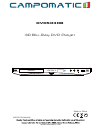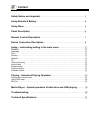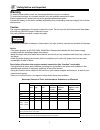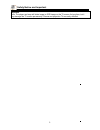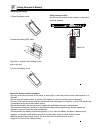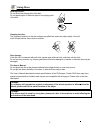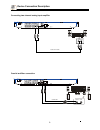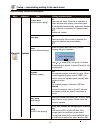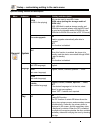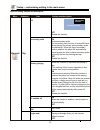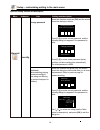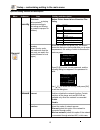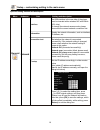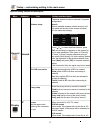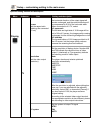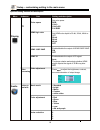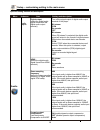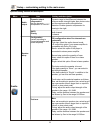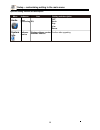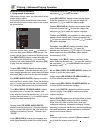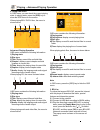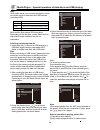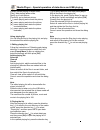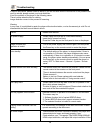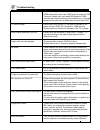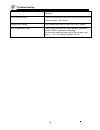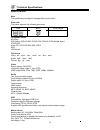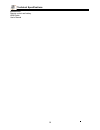- DL manuals
- Campomatic
- DVD Player
- DVD5030B
- Instruction Manual
Campomatic DVD5030B Instruction Manual
Summary of DVD5030B
Page 1
Dvd5030b instruction manual : www.Campomatic.Com made in china 3d blu-ray dvd player.
Page 2: Content
Safety notice and important /////////////////////////////////////////2 using remote & battery /////////////////////////////////////////////5 using discs //////////////////////////////////////////////////////// 6 panel description ///////////////////////////////////////////////////7 remote control de...
Page 3: Warning
1 safety notice and important warning to avoid fire and electric shock, do not expose the device to rain or moisture. To avoid electric shock, do not open the shell; only ask qualified personnel to repair. Please replace the ac power line only at the special maintenance center. Prevent the battery o...
Page 4
2 safety notice and important notice the player complies with the limit regulation on using connection cable within 3m in emc directive. Placement •please put the player in a ventilated place to avoid heat accumulated in the player. •do not put the player on soft surfaces such as carpet to avoid blo...
Page 5
3 safety notice and important important note: the player can keep still video image or osd image on the tv screen for long time, but it may damage the tv screen permanently. Plasma and projection tv are easily affected..
Page 6
4 using remote & battery installing the battery 1.Open the battery cover. 2.Insert the battery (r03, aaa). Align the +/- polarity of the battery to the sign in the slot. 3.Put on the battery cover. Notice for remote control operation •do not put the remote control of the player in strong light, or e...
Page 7
5 using discs holding the disc: do not touch the playing side of the disc do not paste paper or adhesive tape on the playing side of the disc cleaning the disc: the fingerprint and dirt on the disc surface may affect the audio and video quality. Use soft cloth to wipe the disc from center to outside...
Page 8
6 panel description parts and operation guide front panel 1.Disc tray 2.On/standby turn on the player or set to standby mode. 3.Remote receiver rear panel 1.Left front channel output 2.Left surround channel output 3.Center channel output 4.Component y output 5.Component pb output 6.Component pr outp...
Page 9
7 remote control description remote control while playing, press the following buttons to operate. 1. Power: turn on/off the player. 2. Screen control: access more options while playing. 3. Subtitle: select subtitle language. 4. Mute: mute or cancel mute. 5. Audio: select audio language or channel. ...
Page 10
8 device connection description video and component input connecting 5.1 channel analog input amplifier audio/video connection cable component connection cable audio/video input component input video !!!! R !!!!!!!!! L y pb pr ! Tv.
Page 11
9 device connection description coaxial and fiber connection audio connect cable r l coaxial cable fiber cable coaxial fiber connecting two-channel analog input amplifier audio input.
Page 12
10 device connection description network connection internet internet mbo! Connect the network cable, configure the network in the setup menu (refer to p16), and then the network function is available. Hdmi connection hdmi connection hdmi in hdmi out tv.
Page 13
11 setup – customizing setting in the main menu specific setting method and description ! Menu submenu item setting and description on enable screen saver. If there is no operation in fifteen minutes while playing, the screen saver will be activated automatically, and enters standby mode if there is...
Page 14
12 setup – customizing setting in the main menu specific setting method and description ! Menu submenu item setting and description disk can be used to save bd-j data. Buda setup (setting the storage media of buda info) usb: usb disk is used as storage media, and usb disk is required (please note th...
Page 15
13 setup – customizing setting in the main menu specific setting method and description ! Menu submenu item setting and description off disable this function. On enable secondary audio. The secondary audio function of certain bd discs allows playing the primary and secondary audio simultaneously. Wh...
Page 16
14 setup – customizing setting in the main menu specific setting method and description ! Menu submenu item setting and description press [0]-[9] to enter current password, and the following dialog box appears if the password is valid: press [0]-[9] to enter a new password (twice) and then exit abov...
Page 17
15 setup – customizing setting in the main menu specific setting method and description ! Menu submenu item setting and description motion picture association of america film rating select this function and press [ok], the screen shows the dialog box below and asks you to enter the password, the set...
Page 18
16 setup – customizing setting in the main menu specific setting method and description ! Menu submenu item setting and description general interface information connection test ip setup network the usb interface in the rear side of the player must be inserted with a wireless nic with ralink 307× ch...
Page 19
17 setup – customizing setting in the main menu specific setting method and description ! Menu submenu item setting and description general display wireless setup bd-live connection proxy setup screen (set the aspect ratio matching the connected tv set) network tv if wireless network access is selec...
Page 20
18 setup – customizing setting in the main menu specific setting method and description ! Menu submenu item setting and description display screen (set the aspect ratio matching the connected tv set) resolution (set the video output resolution) tv system tv the horizontal direction of the output sig...
Page 21
19 setup – customizing setting in the main menu specific setting method and description ! Menu submenu item setting and description display audio tv video processing action to deal with set color space rgb ycbcr ycbcr422 full rgb set hdmi color depth to 30-bit, 36-bit, 48-bit or off. 30-bit 36-bit 4...
Page 22
20 setup – customizing setting in the main menu specific setting method and description ! Menu submenu item setting and description audio audio output hdmi (select the digital audio signal format from hdmi terminal) down-sampling frequency (select the down-sampling frequency of digital audio signal ...
Page 23
21 setup – customizing setting in the main menu specific setting method and description ! Menu submenu item setting and description audio audio output speaker setup test tone configuration (select according to connected speaker and power amplifier) 5x (configuration when five channels are connected)...
Page 24
22 setup – customizing setting in the main menu specific setting method and description ! Menu submenu item setting and description audio system info off rock pop live dance confirm after upgrading. Post- processing eq software version display software version and mac address.
Page 25
23 playing – advanced playing operation advanced playing operation 1. Using screen control menu with screen control menu, you can set and select certain playing status. In the playing state, press [screen control] key and show the screen control menu on the screen, as shown below. In screen control ...
Page 26
24 playing – advanced playing operation ! 2. Using osd menu in osd menu, you can check the current playing state. In playing state, press the [ osd ] key to show the osd menu on the screen. When playing bd-v dvd-v disc, the menu is shown below: advanced playing operation osd menu contains the follow...
Page 27
25 playing – advanced playing operation ! 3.4 in bd-live menu, press direction key , [ ok ] and number keys to select, download the trailer, special features and interactive games, or play downloaded content. Note this function is only available when the player is connected to the network successful...
Page 28
26 media player – special operation of data discs and usb playing ! Note: with media player, you can play the photos, music and video saved in data discs and usb devices (including hdd). Mkv and avi files support divx encoding. Depending on the disc type, certain discs can’t be played and certain fu...
Page 29
27 media player – special operation of data discs and usb playing ! [pause]: pause playing of lantern slide; [play]: start playing lantern slide; [next]: go to next picture; [previous]: go to previous picture; [ ]: pause playing and convert the picture; [ ]: pause playing and mirror the picture; [ ]...
Page 30
28 troubleshooting ! If there is any failure, please check as below. If you are not sure with the instructions or the problems still can’t be solved, please contact your local distributor. It isn’t the problem of the player in the following cases. There is noise when the disc is rotating; image dist...
Page 31
29 troubleshooting ! Player according to the specification of the tv. Hdmi always has output, and cvbs only has output at 720p. Therefore, certain user can’t watch bd images in cvbs, because the output resolution in the setting menu is too high; please set the resolution in hdmi state to lower than ...
Page 32
30 troubleshooting ! Then, make sure that the buda in system setting is set to “external”. Lyrics display of mp3 the mp3 file and lyrics must have the same name, and the lyrics must be in lrc format. Support wifi dongle only support the ic port of ralink 307x wifi dongle . How to adjust area code pr...
Page 33
31 technical specifications ! Specifications note the specification is subject to change without prior notice. Area code the player supports the following area code. Compatible media bd-video dvd-video, dvd+r/+rw, dvd-r/-rw, dvd+r/-r dl (double-layer) vcd/svcd audio cd, cd-r-/cd-rw, mp3, jpeg mkv us...
Page 34
32 technical specifications ! Accessories remote control and battery hdmi cable user’s manual.