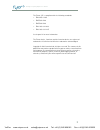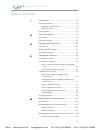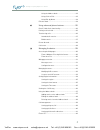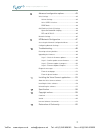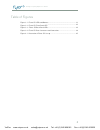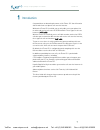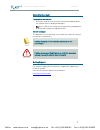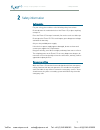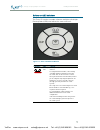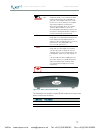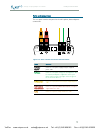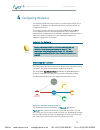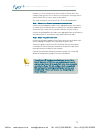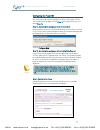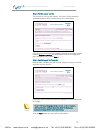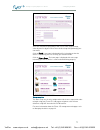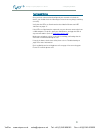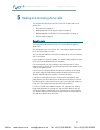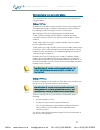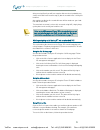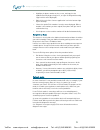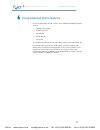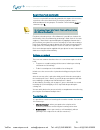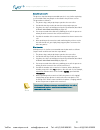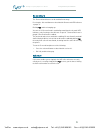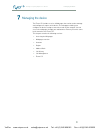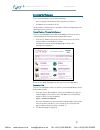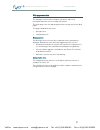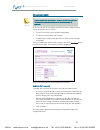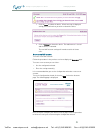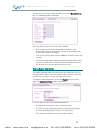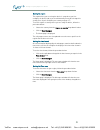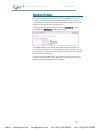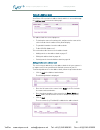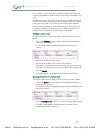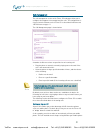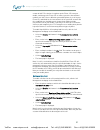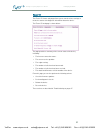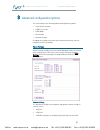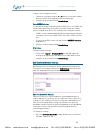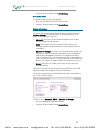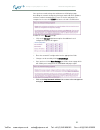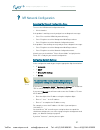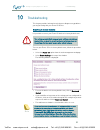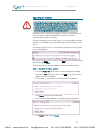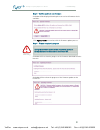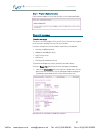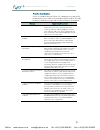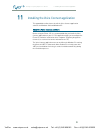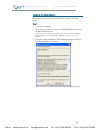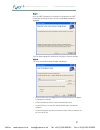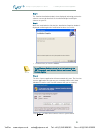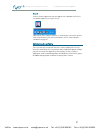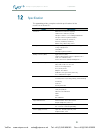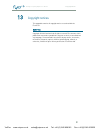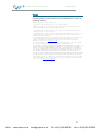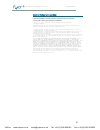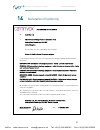- DL manuals
- Camrivox Ltd.
- Telephone
- Flexor 151
- User Manual
Camrivox Ltd. Flexor 151 User Manual
Summary of Flexor 151
Page 1
Analogue telephony adaptor user manual issue 2 20/10/2006 voipon www.Voipon.Co.Uk sales@voipon.Co.Uk tel: +44 (0)1245 808195 fax: +44 (0)1245 600030
Page 2
Analogue telephony adaptor user manual 2 the flexor 151 is compliant with the following standards: en 60950-1:2001 en 55022:1998 en 55024:1998 en 61000-3-2:2000 en 61000-3-3:1995 see chapter 14 for more information. The flexor device, camrivox and the camrivox device are registered trademarks of cam...
Page 3
Analogue telephony adaptor user manual 3 table of contents 1 introduction .......................................................7 using this document .......................................................... 8 typographical conventions .......................................... 8 special messages ...
Page 4
Analogue telephony adaptor user manual 4 using the address book ............................................. 23 using click-to-dial .................................................... 23 using dial-by-name .................................................. 24 failsafe mode ...........................
Page 5
Analogue telephony adaptor user manual 5 8 advanced configuration options .......................43 voice settings ................................................................... 43 volume settings ......................................................... 43 voice codec selection ..................
Page 6
Analogue telephony adaptor user manual 6 table of figures figure 3-1 - flexor 151 leds and buttons ................................................................... 11 figure 3-2 - flexor 151 front panel led ..................................................................... 12 figure 3-3 – flex...
Page 7
Analogue telephony adaptor user manual 1 introduction 7 1 introduction congratulations on becoming the owner of the flexor 151. You will now be able to make low-cost phone calls over the internet. Without the flexor 151 installed, you are only able to use your phone line to make and receive calls ov...
Page 8
Analogue telephony adaptor user manual 1 introduction 8 using this document typographical conventions italic text is used for items you select from menus and drop-down lists and the names of displayed web pages. Bold text is used for text strings that you type when prompted by the program, and to em...
Page 9
Analogue telephony adaptor user manual 2 safety information 9 2 safety information safety advice for your safety, please adhere to the following safety instructions: do not obstruct the ventilation holes of the flexor 151, or place anything on top of it. Place the flexor 151 on top of a smooth, flat...
Page 10
Analogue telephony adaptor user manual 3 getting to know the device 10 3 getting to know the device parts check in addition to this document, your package should arrive containing the following: 1. Flexor 151 analogue telephony adaptor 2. Single page installation sheet 3. Power supply 4. Pc installa...
Page 11
Analogue telephony adaptor user manual 3 getting to know the device 11 buttons and led indicators the flexor 151 contains a number of buttons and lights called light emitting diodes (leds) that indicate the status of the unit. Figure 3-1 - flexor 151 leds and buttons indicator type function button /...
Page 12
Analogue telephony adaptor user manual 3 getting to know the device 12 button / led call divert button and led indicator. Pressing this button will direct all incoming calls (both land line and voip) to a specified number of your choice. An example of when this can be useful is on occasions when you...
Page 13
Analogue telephony adaptor user manual 3 getting to know the device 13 figure 3-3 – flexor 151 back panel leds the back panel also includes two leds which indicate the status of the two ethernet ports : led state description solid green the network connection is operational and is connected at 10mbi...
Page 14
Analogue telephony adaptor user manual 3 getting to know the device 14 ports and connections the rear panel contains the ports for the unit's phone, data and power connections. Figure 3-4 - flexor 151 rear connectors and connections cable function to power adaptor connects to the power supply using ...
Page 15
Analogue telephony adaptor user manual 4 configuring the device 15 4 configuring the device this chapter provides basic instructions for connecting the flexor 151 to your phone, a computer or lan and to the internet and instructions on configuring the device. This chapter assumes that you have alrea...
Page 16
Analogue telephony adaptor user manual 4 configuring the device 16 however, if it is not convenient for you to install the flexor 151 in this network setup, you are free to connect it in any manner as long as the pc and the flexor 151 are on the same local network. The steps to follow to connect the...
Page 17
Analogue telephony adaptor user manual 4 configuring the device 17 configuring the flexor 151 this section describes how to configure the flexor 151 using the flexor 151 management web pages. Follow step 1a if using voiceconnect, else follow step 1b . Step 1a. Accessing the web pages using voiceconn...
Page 18
Analogue telephony adaptor user manual 4 configuring the device 18 step 3. Configure your country the first task is to select your country. The flexor 151 will attempt to automatically detect which country you are in as shown below: if you wish you can override this setting by choosing an alternativ...
Page 19
Analogue telephony adaptor user manual 4 configuring the device 19 your itsp should have provided you with a user name and password, either by email or by post. Enter these details along with (optionally) your own name. Click on finish. A message is displayed briefly, informing you that the device i...
Page 20
Analogue telephony adaptor user manual 4 configuring the device 20 testing your setup once you have connected and configured your network to include the device, you should check the following to ensure that everything is working correctly. Verify that the leds are illuminated as described in buttons...
Page 21
Analogue telephony adaptor user manual 5 making and receiving phone calls 21 5 making and receiving phone calls this chapter describes how to use the flexor 151 to make and receive phone calls: receiving calls on page 21 making outgoing calls (using your phone) on page 22. Making outgoing calls (usi...
Page 22
Analogue telephony adaptor user manual 5 making and receiving phone calls 22 making outgoing calls (using your phone) this section describes how to use the flexor 151 to make outgoing calls using your phone. Making a voip call by default, all calls will be made using voip; however this setting can b...
Page 23
Analogue telephony adaptor user manual 5 making and receiving phone calls 23 after pressing recall you will hear another dial-tone that is probably very similar to the dial-tone heard in step (2), but the new dial-tone is from your land-line. Any number you dial at this second dial-tone will be made...
Page 24
Analogue telephony adaptor user manual 5 making and receiving phone calls 24 highlight the phone number on the screen, and copy it to the clipboard (usually by pressing ctrl-c, or right-clicking and choosing copy from the menu displayed). Right-click on the voice connect application icon in the bott...
Page 25
Analogue telephony adaptor user manual 6 using advanced phone features 25 6 using advanced phone features one of the advantages of voip is that it offers advanced telephony features such as: putting a call on hold transferring calls call waiting do not disturb call return this chapter describes how ...
Page 26
Analogue telephony adaptor user manual 6 using advanced phone features 26 recall / hook-flash functionality to access certain voip functions described in this chapter it is necessary to perform a recall or hook-flash . The majority of phones have a dedicated button for this purpose. The button is of...
Page 27
Analogue telephony adaptor user manual 6 using advanced phone features 27 attended call transfer the process of performing an attended transfer is very similar to placing a call on hold to dial two people as described in the previous section. The procedure to follow is: 1. The phone rings, and you p...
Page 28
Analogue telephony adaptor user manual 6 using advanced phone features 28 do-not-disturb the do-not-disturb feature can be enabled in two ways: pressing the voicemail button as described in buttons and led indicators on page 11 . Dialling *20, and then hanging-up. You can tell if do-not-disturb is e...
Page 29
Analogue telephony adaptor user manual 7 managing the device 29 7 managing the device the flexor 151 includes a series of web pages that can be used to manage and configure all aspects of the device. The web pages enable you to configure the device settings to meet the needs of your network. You can...
Page 30
Analogue telephony adaptor user manual 7 managing the device 30 accessing the web pages to access the web pages, you need the following: a pc or laptop connected to the ethernet port on the device. A web browser installed on the pc. The procedure to follow to access the pages is different depending ...
Page 31
Analogue telephony adaptor user manual 7 managing the device 31 web pages overview the web pages can be used to configure your device and to view information about the current settings of the device. The home page is the first page displayed each time you log in to the web pages. This page is divide...
Page 32
Analogue telephony adaptor user manual 7 managing the device 32 managing accounts it is not possible to change your account details if your flexor 151 was automatically configured by your voice over ip operator. In this section you can reconfigure your voip account settings. You may wish to do this ...
Page 33
Analogue telephony adaptor user manual 7 managing the device 33 1. Click on here to reboot the device. A final message is displayed asking you to confirm that you wish to reboot the device: 2. Click on reboot to reboot the device. The web browser is closed and the device is rebooted. The new voip ac...
Page 34
Analogue telephony adaptor user manual 7 managing the device 34 to enter the new account settings manually, click on the manual setting link. The following window is displayed: enter the details for your new account in this window: enter a name for the account followed by all the details of the acco...
Page 35
Analogue telephony adaptor user manual 7 managing the device 35 setting the region the region where you are using the device is setup when you first configure the device and so you should normally not need to change this setting. (see step 3. Configure your country on page 17 .) to set the region or...
Page 36
Analogue telephony adaptor user manual 7 managing the device 36 viewing the call history in the call history subsection of the flexor 151 web pages you can view recently received calls, and recently dialed numbers. Viewing recently received calls is useful if you have been away from your phone for a...
Page 37
Analogue telephony adaptor user manual 7 managing the device 37 using the address book your flexor 151 has a built-in address book, and this is accessed through the address book link from the home page: the address book has several purposes: to look up the name of incoming calls, and present the nam...
Page 38
Analogue telephony adaptor user manual 7 managing the device 38 if this contact has any entries in the call history log, then the log will be automatically updated to show the name of the contact alongside the call entry. In addition, any future calls received from any of the numbers associated with...
Page 39
Analogue telephony adaptor user manual 7 managing the device 39 call management the call management section of the flexor 151 web pages allow you to configure what happens to incoming land-line calls. This configuration is closely tied to the buttons on the flexor 151 as described in buttons and led...
Page 40
Analogue telephony adaptor user manual 7 managing the device 40 cannot do voip. The solution is to phone up the flexor 151 from your mobile, and then get the flexor 151 to connect you to the international number over voip. You are billed on your mobile phone for a call to your flexor 151, and billed...
Page 41
Analogue telephony adaptor user manual 7 managing the device 41 setting up voicemail redirection to enable redirect to voicemail on the flexor 151 for all incoming calls, edit the call management web page as described below: select the enable radio button in the unanswered call actions section. Ente...
Page 42
Analogue telephony adaptor user manual 7 managing the device 42 flexor 151 the flexor 151 status web page allows you to control various settings of the device and to view diagnostic information about the device. The flexor 151 web page is shown below: the page provides a summary of the current statu...
Page 43
Analogue telephony adaptor user manual 8 advanced configuration options 43 8 advanced configuration options this section details the following advanced configuration options: voice volume settings codec preference dtmf mode qos settings network settings changing these options may affect your network...
Page 44
Analogue telephony adaptor user manual 8 advanced configuration options 44 settings can be changed as follows: change the settings by using the – or + buttons or entering a number between 1 and 10 in the appropriate volume setting box. Changes can be saved by clicking save settings. Voice codec sele...
Page 45
Analogue telephony adaptor user manual 8 advanced configuration options 45 changes can be saved by clicking save settings. Rtp and sip dscp to change the dscp used for sip and rtp: enter the new dscp into the rtp and sip fields. Changes can be saved by clicking save settings. Network settings the fl...
Page 46
Analogue telephony adaptor user manual 8 advanced configuration options 46 once you have saved settings the web browser will display a page describing the network change that has been made and offers guidance on how to continue managing the flexor 151 via the web pages. An example for the case when ...
Page 47
Analogue telephony adaptor user manual 9 ivr network configuration 47 9 ivr network configuration accessing the network configuration menu to access the ivr network configuration menu: lift the handset if the product is working correctly and you hear no diagnostic message: press ‘#’ to reach the ivr...
Page 48
Analogue telephony adaptor user manual 10 troubleshooting 48 10 troubleshooting this chapter provides information to help you to diagnose any problems you may be having with your flexor 151 device. Resetting to factory defaults it is possible to restore your flexor 151 back to its factory default st...
Page 49
Analogue telephony adaptor user manual 10 troubleshooting 49 upgrading the firmware during the firmware update you must not remove power from the flexor 151, or damage could occur. You should always use the management web pages to reboot your unit – do not remove the power cable. When in doubt, wait...
Page 50
Analogue telephony adaptor user manual 10 troubleshooting 50 step 2 – confirm update to new firmware a window will be displayed showing the new version of firmware that is available: click update now > to continue with the firmware update process. Step 3 – firmware update in progress during the firm...
Page 51
Analogue telephony adaptor user manual 10 troubleshooting 51 step 4 – firmware update complete if the firmware update is successful you will see the following window: diagnostic messages from the web pages the device can run through a series of self-tests to check that every part of the system is wo...
Page 52
Analogue telephony adaptor user manual 10 troubleshooting 52 from the phone handset if there is a problem with your flexor 151, a diagnostic message will be played when you try to make a call through the phone handset. The table below lists common messages and the likely remedy for the problem: mess...
Page 53
Analogue telephony adaptor user manual 11 installing the voice connect application 53 11 installing the voice connect application this appendix describes how to install the voice connect application software for windows 2000 and windows xp. About the voice connect software before using the flexor 15...
Page 54
Analogue telephony adaptor user manual 11 installing the voice connect application 54 installing the voice software to install the camrivox voice connect software, follow the procedure below: step 1 turn on your computer. Insert the voice connect cd in your cd-rom/dvd-rom drive. Your cd should autom...
Page 55
Analogue telephony adaptor user manual 11 installing the voice connect application 55 step 2 once the .Net framework is installed or if you do have the .Net framework installed, the voice connect setup wizard window is displayed: click on next to begin the installation of the voice connect software....
Page 56
Analogue telephony adaptor user manual 11 installing the voice connect application 56 step 4 the confirm installation window is then displayed, informing you that the software can now be installed. Click on next to begin installing the software on your pc. Step 5 when the installation has finished, ...
Page 57
Analogue telephony adaptor user manual 11 installing the voice connect application 57 step 7 a voice connect application icon will appear in the windows icon tray in the bottom-right corner of your screen: now that the voice connect software is installed you can connect up and start using the device...
Page 58
Analogue telephony adaptor user manual 12 specification 58 12 specification this appendix provides a complete technical specification of all the features of the flexor 151: feature specification interfaces wan interface: ethernet (10/100) lan interface: ethernet (10/100) fxo port: pstn access includ...
Page 59
Analogue telephony adaptor user manual 13 copyright notices 59 13 copyright notices this appendix contains all copyright notices associated with the flexor 151. Camrivox copyright © 2006 camrivox ltd, all rights reserved. The contents of this publication may not be reproduced in any part or whole, t...
Page 60
Analogue telephony adaptor user manual 13 copyright notices 60 vovida camrivox products include software from vovida networks inc, under the following conditions: the vovida software license, version 1.0 copyright (c) 2000 vovida networks, inc. All rights reserved. Redistribution and use in source a...
Page 61
Analogue telephony adaptor user manual 13 copyright notices 61 internet software consortium camrivox products include software from the internet software consortium, under the following conditions: copyright (c) 1995, 1996, 1997, 1998 the internet software consortium. All rights reserved. Redistribu...
Page 62
Analogue telephony adaptor user manual 14 declaration of conformity 62 14 declaration of conformity declaration of conformity we, camrivox ltd. Of the jeffreys building, st john’s innovation park, cowley road, cambridge cb4 0ws united kingdom declare under our sole responsibility that the product fl...