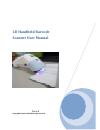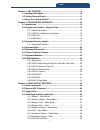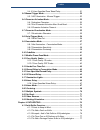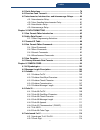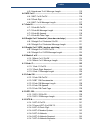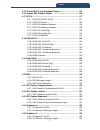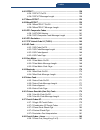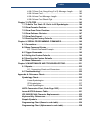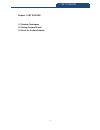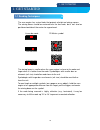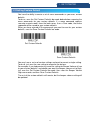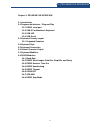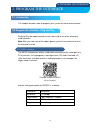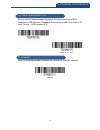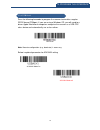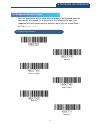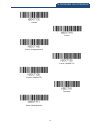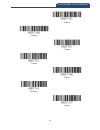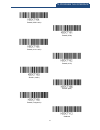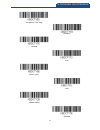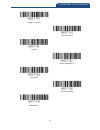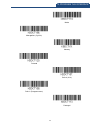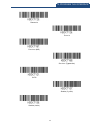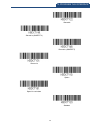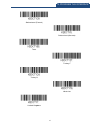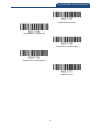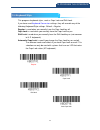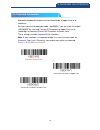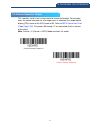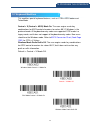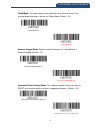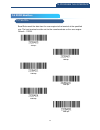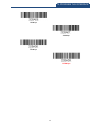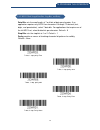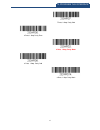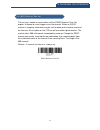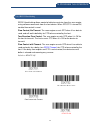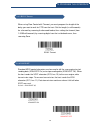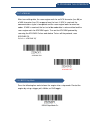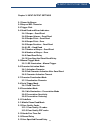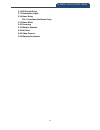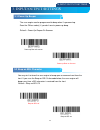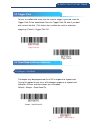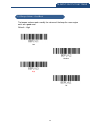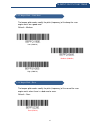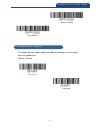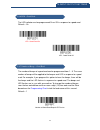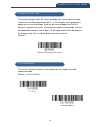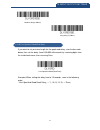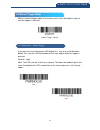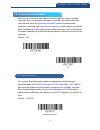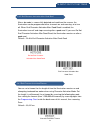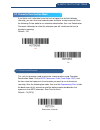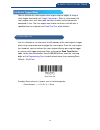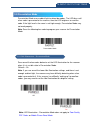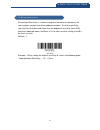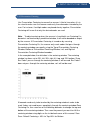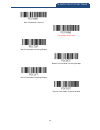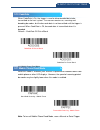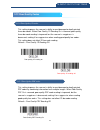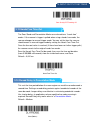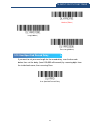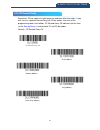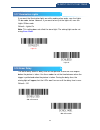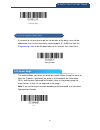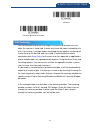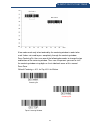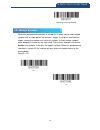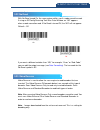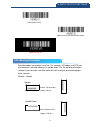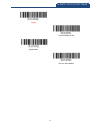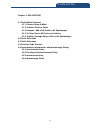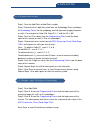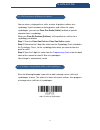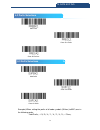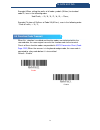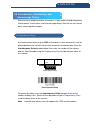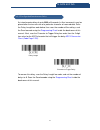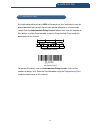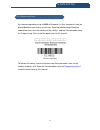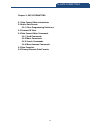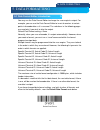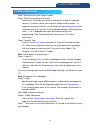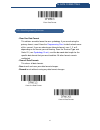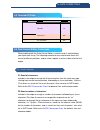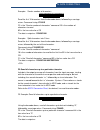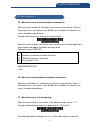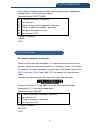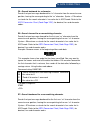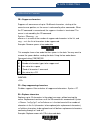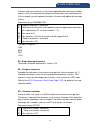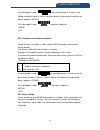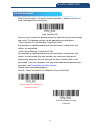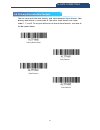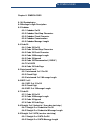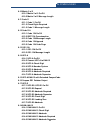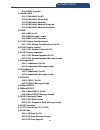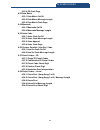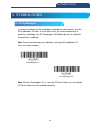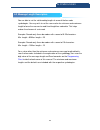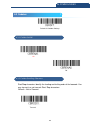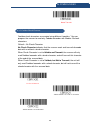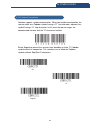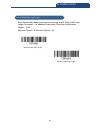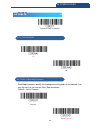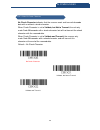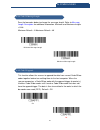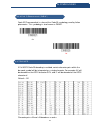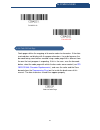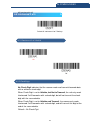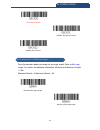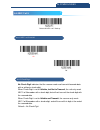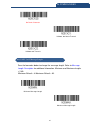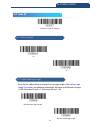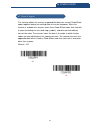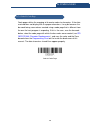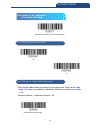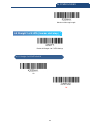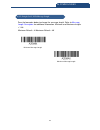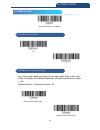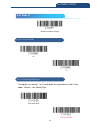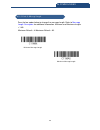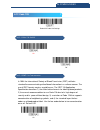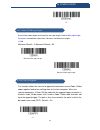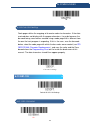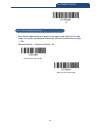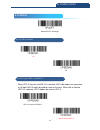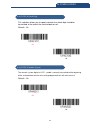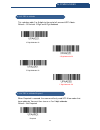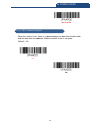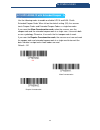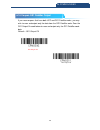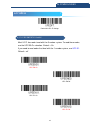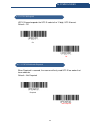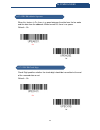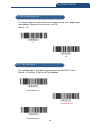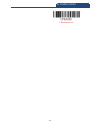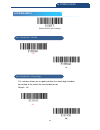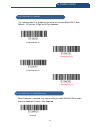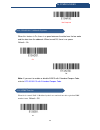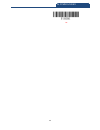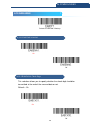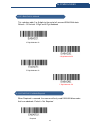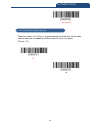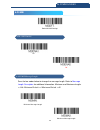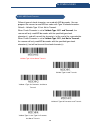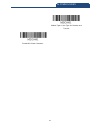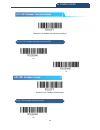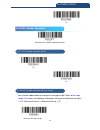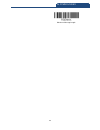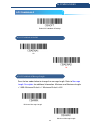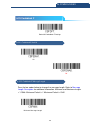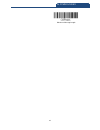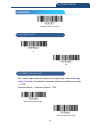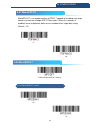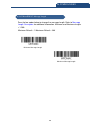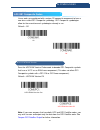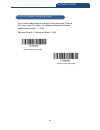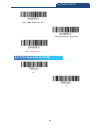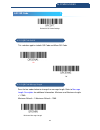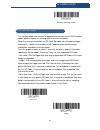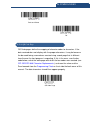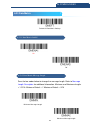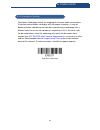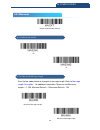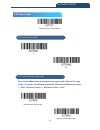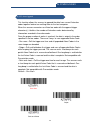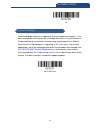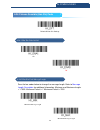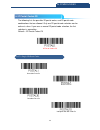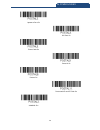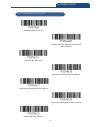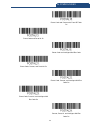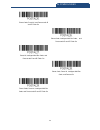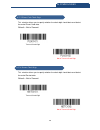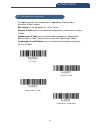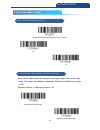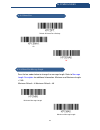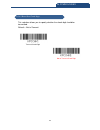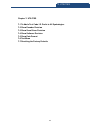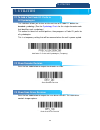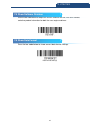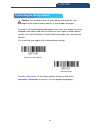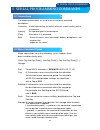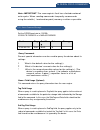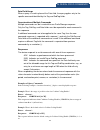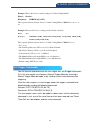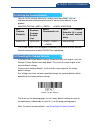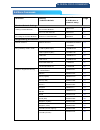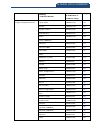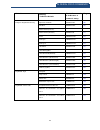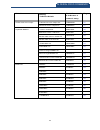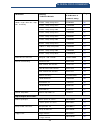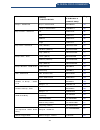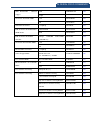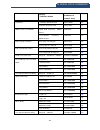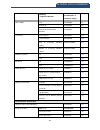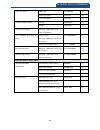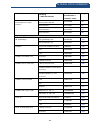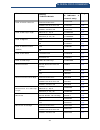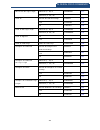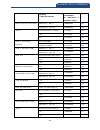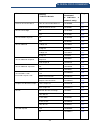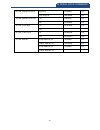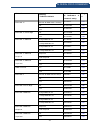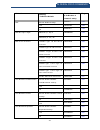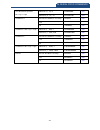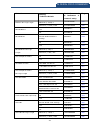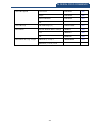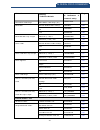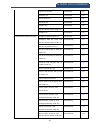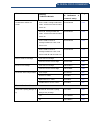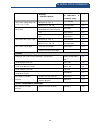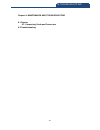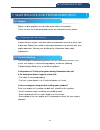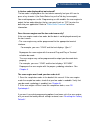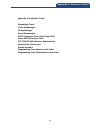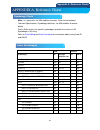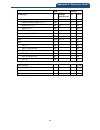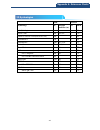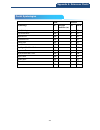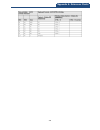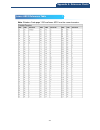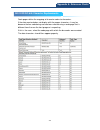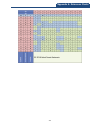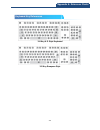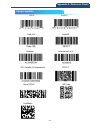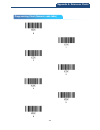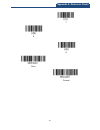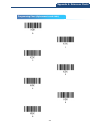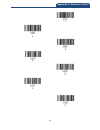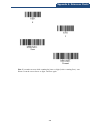- DL manuals
- Canmax
- Barcode Reader
- CM-2D202
- User Manual
Canmax CM-2D202 User Manual
Summary of CM-2D202
Page 1
2d handheld barcode scanner user manual ver:1.4 copyright© march.14.2018 all rights reserved.
Page 2
2 index chapter 1: get started ............................................................................. 9 1-1 reading techniques ...................................................................... 10 1-2 setting custom default ....................................................................
Page 3
3 index 3-4-10 user-specified good read delay ..................................... 51 3-5 manual trigger mode ..................................................................... 52 3-5-1 led illumination - manual trigger ....................................... 52 3-6 character activation mode ......
Page 4
4 index 4-2 prefix selections ............................................................................ 78 4-4 function code transmit ................................................................ 79 4-5 intercharacter, interfunction, and intermessage delays ............. 80 4-5-1 intercharacte...
Page 5
5 index 6-5-3 interleaved 2 of 5 message length ................................... 115 6-6 nec 2 of 5 ..................................................................................... 116 6-6-1 nec 2 of 5 on/off ............................................................. 116 6-6-2 check digit...
Page 6
6 index 6-15 upc-a/ean-13 with extended coupon .................................... 135 6-16 coupon gs1 databar output .................................................... 136 6-17 upc-e .......................................................................................... 137 6-17-1 upc-e0/upc-...
Page 7
7 index 6-26 pdf417 ........................................................................................ 158 6-26-1 pdf417 on/off ............................................................... 158 6-26-2 pdf417 message length ............................................... 158 6-27 macro pdf417...
Page 8
8 index 6-38-2 china post (hong kong 2 of 5) message length ............ 182 6-38-3 korea post ...................................................................... 183 6-38-4 korea post message length........................................... 183 6-38-5 korea post check digit .......................
Page 9
9 1. Get started chapter 1: get started 1-1 reading techniques 1-2 setting custom default 1-3 reset the custom defaults.
Page 10
10 1. Get started 1-1 reading techniques the scan engine has a view finder that projects a bright red aiming square. The aiming beam should be centered over the bar code, but it can also be positioned outside of the center for a good read. Linear bar code 2d matrix symbol the aiming beam is smaller ...
Page 11
11 1. Get started 1-2 setting custom default you have the ability to create a set of menu commands as your own, custom defaults. To do so, scan the set custom defaults bar code below before scanning the menu commands for your custom defaults. If a menu command requires scanning numeric codes from th...
Page 12
12 1. Get started 1-3 reset the custom defaults if you want the custom default settings restored to your scan engine, scan the activate custom defaults bar code below. This is the recommended default bar code for most users. It resets the scan engine to the custom default settings. If there are no c...
Page 13
13 2. Program the interface chapter 2: program the interface 2-1 introduction 2-2 program the interface - plug and play 2-2-1 rs232 serial port 2-2-2 usb pc or macintosh keyboard 2-2-3 usb hid 2-2-4 usb serial 2-3 keyboard country layout 2-3-1 keyboard countries 2-4 keyboard style 2-5 keyboard conve...
Page 14
14 2. Program the interface 2-1 introduction this chapter describes how to program your system for the desired interface. 2-2 program the interface - plug and play plug and play bar codes provide instant scan engine set up for commonly used interfaces. Note: after you scan one of the codes, power cy...
Page 15
15 2. Program the interface 2-2-2 usb pc or macintosh keyboard scan one of the following codes to program the scan engine for usb pc keyboard or usb macintosh keyboard. Scanning these codes also adds a cr suffix. Default = usb keyboard (pc). Usb keyboard (pc) usb keyboard (mac) 2-2-3 usb hid scan th...
Page 16
16 2. Program the interface 2-2-4 usb serial scan the following barocode to program the scanner to emulate a regular rs232-based comport. If your are using a windows os, you will need to a driver. Apple machintosh computers recognize the scanner as a usb cdc class device and automatically use a clas...
Page 18
18 2. Program the interface bosnia brazil brazil (ms) bulgaria (cyrillic) bulgaria (latin) canada (french legacy) canada (french) canada (multilingual).
Page 19
19 2. Program the interface croatia czech czech (programmers) czech (qwerty) czech (qwertz) denmark dutch (netherlands).
Page 20
20 2. Program the interface estonia faroese finland france gaelic germany greek.
Page 21
21 2. Program the interface greek (220 latin) greek (220) greek (319 latin) greek (319) greek (latin) greek (ms) greek (polytonic) hebrew.
Page 22
22 2. Program the interface hungarian (101 key) hungary iceland irish italian (142) italy japan ascii kazakh.
Page 23
23 2. Program the interface kyrgyz (cyrillic) latin america latvia latvia (qwerty) lithuania lithuania (ibm) macedonia.
Page 24
24 2. Program the interface malta mongolian (cyrillic) norway poland polish (214) polish (programmers) portugal.
Page 25
25 2. Program the interface romania russia russian (ms) russian (typewriter) scs serbia (cyrillic) serbia (latin).
Page 26
26 2. Program the interface slovakia slovakia (qwerty) slovakia (qwertz) slovenia spain spanish variation sweden.
Page 27
27 2. Program the interface switzerland (french) switzerland (german) tatar turkey f turkey q ukrainian united kingdom.
Page 28
28 2. Program the interface united stated (dvorak) united states (dvorak left) united states (dvorak right) united states (international) uzbek (cyrillic).
Page 29
29 2. Program the interface 2-4 keyboard style this programs keyboard styles, such as caps lock and shift lock. If you have used keyboard conversion settings, they will override any of the following keyboard style settings. Default = regular. Regular is used when you normally have the caps lock key ...
Page 30
30 2. Program the interface 2-5 keyboard conversion alphabetic keyboard characters can be forced to be all upper case or all lowercase. So if you have the following bar code: “abc569gk,” you can make the output “abc569gk” by scanning convert all characters to upper case, or to “abc569gk” by scanning...
Page 31
31 2. Program the interface 2-6 control character output this selection sends a text string instead of a control character. For example, when the control character for a carriage return is expected, the output would display [cr] instead of the ascii code of 0d. Refer to ascii conversion chart (code ...
Page 32
32 2. Program the interface 2-7 keyboard modifiers this modifies special keyboard features, such as ctrl+ ascii codes and turbo mode. Control + x (control + ascii) mode on: the scan engine sends key combinations for ascii control characters for values 00-1f. Windows is the preferred mode. All keyboa...
Page 33
33 2. Program the interface turbo mode: the scan engine sends characters to a terminal faster. If the terminal drops characters, do not use turbo mode. Default = off turbo mode on turbo mode off numeric keypad mode:sends numeric characters as if entered from a numeric keypad. Default = off numeric k...
Page 34
34 2. Program the interface 2-8 rs232 modifiers 2-8-1 baud rate baud rate sends the data from the scan engine to the terminal at the specified rate. The host terminal must be set for the same baud rate as the scan engine. Default = 115200 300 bps 600 bps 1200 bps 2400 bps 4800 bps 9600 bps 2-8 rs232...
Page 35
35 2. Program the interface 19200 bps 38400 bps 57600 bps 115200 bps.
Page 36
36 2. Program the interface 2-8-2 rs232 word length data bits, stop bits, and parity data bits sets the word length at 7 or 8 bits of data per character. If an application requires only ascii hex characters 0 through 7f decimal (text, digits, and punctuation), select 7 data bits. For applications th...
Page 37
37 2. Program the interface 7 data, 2 stop, parity odd 8 data, 1 stop, parity even 8 data, 1 stop, parity none 8 data, 1 stop, parity odd 8 data, 1 stop, parity mark.
Page 38
38 2. Program the interface 2-8-3 rs232 receiver time-out the unit stays awake to receive data until the rs232 receiver time-out expires. A manual or serial trigger resets the time-out. When an rs232 receiver is sleeping, a character may be sent to wake up the receiver and reset the time-out. A tran...
Page 39
39 2. Program the interface 2-8-4 rs232 handshaking rs232 handshaking allows control of data transmission from the scan engine using software commands from the host device. When rts/cts is turned off, no data flow control is used. Flow control, no timeout: the scan engine asserts rts when it has dat...
Page 40
40 2. Program the interface 2-8-5 rs232 timeout when using flow control with timeout, you must program the length of the delay you want to wait for cts from the host. Set the length (in milliseconds) for a timeout by scanning the bar code below, then setting the timeout (from 1-5100 milliseconds) by...
Page 41
41 2. Program the interface 2-8-7 ack/nak after transmitting data, the scan engine waits for an ack character (hex 06) or a nak character (hex 15) response from the host. If ack is received, the communications cycle is completed and the scan engine looks for more bar codes. If nak is received, the l...
Page 42
42 3. Input/output settings chapter 3: input/output settings 3-1 power up beeper 3-2 beep on bel character 3-3 trigger click 3-4 good read and error indicators 3-4-1 beeper – good read 3-4-2 beeper volume – good read 3-4-3 beeper pitch – good read 3-4-4 beeper pitch – error 3-4-5 beeper duration – g...
Page 43
43 3. Input/output settings 3-16 2d reread delay 3-17 illumination lights 3-18 aimer delay 3-18-1 user-specified aimer delay 3-19 aimer mode 3-20 centering 3-21 multiple symbols 3-22 no read 3-23 video reverse 3-24 working orientation.
Page 44
44 3. Input/output settings 3-1 power up beeper the scan engine can be programmed to beep when it’s powered up. Scan the off bar code(s) if you don’t want a power up beep. Default = power up beeper on scanner power up beer off scanner power up beer on scanner 3-2 beep on bel character you may wish t...
Page 45
45 3. Input/output settings 3-3 trigger click to hear an audible click every time the scanner trigger is pressed, scan the trigger click on bar code below. Scan the trigger click off code if you don’t wish to hear the click. (this feature has no effect on serial or automatic triggering.) default = t...
Page 46
46 3. Input/output settings 3-4-2 beeper volume – good read the beeper volume codes modify the volume of the beep the scan engine emits on a good read. Default = high low medium high off 3-4-2 beeper volume – good read.
Page 47
47 3. Input/output settings 3-4-3 beeper pitch – good read the beeper pitch codes modify the pitch (frequency) of the beep the scan engine emits on a good read. Default = medium low (1600 hz) medium (2400 hz) high (4200 hz) 3-4-4 beeper pitch – error the beeper pitch codes modify the pitch (frequenc...
Page 48
48 3. Input/output settings medium (3250 hz) high (4200 hz) 3-4-5 beeper duration – good read the beeper duration codes modify the length of the beep the scan engine emits on a good read. Default = normal normal beep short beep 3-4-5 beeper duration – good read.
Page 49
49 3. Input/output settings 3-4-6 led – good read the led indicator can be programmed on or off in response to a good read. Default = on led - good read on led - good read off 3-4-7 number of beeps – good read the number of beeps of a good read can be programmed from 1 - 9. The same number of beeps ...
Page 50
50 3. Input/output settings 3-4-8 number of beeps – error the number of beeps and led flashes emitted by the scan engine for a bad read or error can be programmed from 1 - 9. For example, if you program this option to have five error beeps, there will be five error beeps and five led flashes in resp...
Page 51
51 3. Input/output settings medium delay(1,000ms) long delay,(1,500ms) 3-4-10 user-specified good read delay if you want to set your own length for the good read delay, scan the bar code below, then set the delay (from 0-30,000 milliseconds) by scanning digits from the inside back cover, then scanni...
Page 52
52 3. Input/output settings 3-5 manual trigger mode when in manual trigger mode, the scanner scans until a bar code is read, or until the trigger is released. Manual trigger - normal 3-5-1 led illumination - manual trigger if you wish to set the illumination led brightness, scan one of the barcodes ...
Page 53
53 3. Input/output settings 3-6 character activation mode you may use a character sent from the host to trigger the scanner to begin scanning. When the activation character is received, the scanner continues scanning until either the character activation timeout , the deactivation character is recei...
Page 54
54 3. Input/output settings 3-6-2 end character activation after good read after a bar code is successfully detected and read from the scanner, the illumination can be programmed either to remain on and scanning, or to turn off. When end character activation after good read is enabled, the illuminat...
Page 55
55 3. Input/output settings 3-7 character deactivation mode if you have sent a character from the host to trigger the scanner to begin scanning, you can also send a deactivation character to stop scanning. Scan the following on bar code to use character deactivation, then use deactivation character ...
Page 56
56 3. Input/output settings 3-8 serial trigger mode you can activate the scan engine either by pressing the trigger, or using a serial trigger command (see trigger commands ). When in serial mode, the scan engine scans until a bar code has been read or until the deactivate command is sent. The scan ...
Page 57
57 3. Input/output settings 3-9 presentation mode presentation mode uses ambient light to detect bar codes. The led dims until a bar code is presented to the scanner, then the led brightens to read the code. If the light level in the room is not high enough, presentation mode may not work properly. ...
Page 58
58 3. Input/output settings 3-9-2 presentation sensitivity presentation sensitivity is a numeric range that increases or decreases the scan engine's reaction time to bar code presentation. To set the sensitivity, scan the sensitivity bar code, then scan the degree of sensitivity (from 0-20) from the...
Page 59
59 3. Input/output settings 3-9-3 presentation centering use presentation centering to narrow the scanner’s field of view when it is in the stand to make sure the scanner reads only those barcodes intended by the user. For instance, if multiple codes are placed closely together, presentation centeri...
Page 60
60 3. Input/output settings with presentation centering presentation centering off top of presentation centering window bottom of presentation centering window left of presentation centering window right of presentation centering window.
Page 61
61 3. Input/output settings 3-10 codegate when codegate is on, the trigger is used to allow decoded data to be transmitted to the host system. The scanner remains on, scanning and decoding bar codes, but the bar code data is not transmitted until the trigger is pressed. When codegate is off, bar cod...
Page 62
62 3. Input/output settings mode bar code 3-12 poor quality codes 3-12-1 poor quality 1d codes this setting improves the scanner’s ability to read damaged or badly printed linear bar codes. When poor quality 1d reading on is scanned, poor quality linear bar code reading is improved, but the scanner’...
Page 63
63 3. Input/output settings poor quality pdf reading off 3-13 hands free time-out the scan stand and presentation modes are referred to as “hands free” modes. If the scanner’s trigger is pulled when using a hands free mode, the scanner changes to manual trigger mode. You can set the time the scanner...
Page 64
64 3. Input/output settings medium(750ms) long(1000ms) extra long(2000ms) 3-15 user-specified reread delay if you want to set your own length for the reread delay, scan the bar code below, then set the delay (from 0-30,000 milliseconds) by scanning digits from the inside back cover, then scanning sa...
Page 65
65 3. Input/output settings 3-16 2d reread delay sometimes 2d bar codes can take longer to read than other bar codes. If you wish to set a separate reread delay for 2d bar codes, scan one of the programming codes that follows. 2d reread delay off indicates that the time set for reread delay is used ...
Page 66
66 3. Input/output settings 3-17 illumination lights if you want the illumination lights on while reading a bar code, scan the lights on bar code, below. However, if you want to turn just the lights off, scan the lights off bar code. Default = lights on note: this setting does not affect the aimer l...
Page 67
67 3. Input/output settings off(no display) 3-18-1 user-specified aimer delay if you want to set your own length for the duration of the delay, scan the bar code below, then set the time-out by scanning digits (0 - 4,000 ms) from the programming chart inside the back cover of this manual, then scan ...
Page 68
68 3. Input/output settings interlaced interlace optimized for decode 3-20 centering use centering to narrow the scan engine’s field of view to make sure that when the scanner is hand-held, it reads only those bar codes intended by the user. For instance, if multiple codes are placed closely togethe...
Page 69
69 3. Input/output settings a bar code needs only to be touched by the centering window in order to be read. It does not need to pass completely through the centering window. Scan centering on, then scan one of the following bar codes to change the top and bottom of the centering window. Then scan t...
Page 70
70 3. Input/output settings bottom of centering window 3-21 multiple symbols when this programming selection is turned on, it allows you to read multiple symbols with a single pull of the scanner’s trigger. If you press and hold the trigger, aiming the scanner at a series of symbols, it reads unique...
Page 71
71 3. Input/output settings 3-22 no read with no read turned on, the scan engine notifies you if a code cannot be read. If using an ezconfig-scanning tool scan data window, an “nr” appears when a code cannot be read. If no read is turned off, the “nr” will not appear. Default = off on off if you wan...
Page 72
72 3. Input/output settings video reverse only video reverse and standard bar codes video reverse off 3-24 working orientation some barcodes are direction-sensitive. For example, kix codes and ocr can misread when scanned sideways or upside down. Use the working orientation settings if your directio...
Page 73
73 3. Input/output settings upright vertical, bottom to top upside down vertical, top to bottom.
Page 74
74 4. Data editing chapter 4: data editing 4-1 prefix/suffix overview 4-1-1 points to keep in mind 4-1-2 to add a prefix or suffix 4-1-3 example : add a tab suffix to all symbologies 4-1-4 to clear one or all prefixes or suffixes 4-1-5 to add a carriage return suffix to all symbologies 4-2 prefix se...
Page 75
75 4. Data editing 4-1 prefix/suffix overview when a barcode is scanned, additional information is sent to the host computer along with the barcode data. This group of barcode data and additional, user-defined data is called a “message string.” the selections in this section are used to build the us...
Page 76
76 4. Data editing 4-1-2 to add a prefix or suffix step 1. Scan the add prefix or add suffix symbol. Step 2. Determine the 2 digit hex value from the symbology chart (included in the symbology charts ) for the symbology to which you want to apply the prefix or suffix. For example, for code 128, code...
Page 77
77 4. Data editing 4-1-4 to clear one or all prefixes or suffixes you can clear a single prefix or suffix, or clear all prefixes/suffixes for a symbology. If you have been entering prefixes and suffixes for single symbologies, you can use clear one prefix (suffix) to delete a specific character from...
Page 78
78 4. Data editing 4-2 prefix selections add prefix clear one prefix clear all prefixes 4-3 suffix selections add suffix clear one suffix clear all suffix example) when setting the prefix of all code symbols (99 hex) to abc,scan in the following order. 「 add prefix」→「9」「9」「4」「1」「4」「2」「4」「3」→「save」 4...
Page 79
79 4. Data editing example) when setting the prefix of all code symbols (99 hex) to standard code id, scan in the following order. 「 add prefix」→「9」「9」「5」「c」「8」「0」→「save」 example) to clear all suffixes of code 39 (62 hex), scan in the following order. 「 clear all suffix」→「6」「2」 4-4 function code tra...
Page 80
80 4. Data editing 4-5 intercharacter, interfunction, and intermessage delays some terminals drop information (characters) if data comes through too quickly. Intercharacter, interfunction, and intermessage delays slow the transmission of data, increasing data integrity. 4-5-1 intercharacter delay an...
Page 81
81 4. Data editing 4-5-2 user specified intercharacter delay an intercharacter delay of up to 5000 milliseconds (in 5ms increments) may be placed after the transmission of a particular character of scanned data. Scan the delay length bar code below, then scan the number of 5ms delays, and the save b...
Page 82
82 4. Data editing 4-5-3 interfunction delay an interfunction delay of up to 5000 milliseconds (in 5ms increments) may be placed between the transmission of each control character in the message string. Scan the interfunction delay barcode below, then scan the number of 5ms delays, and the savebarco...
Page 83
83 4. Data editing 4-5-4 intermessage delay an intermessage delay of up to 5000 milliseconds (in 5ms increments) may be placed between each scan transmission. Scan the intermessage delay bar code below, then scan the number of 5ms delays, and the save barcode using the programming chart inside the b...
Page 84
84 5. Data formatting chapter 5: data formatting 5-1 data format editor introduction 5-2 add a data format 5-2-1 other programming selections 5-3 terminal id table 5-4 data format editor commands 5-4-1 send commands 5-4-2 move commands 5-4-3 search commands 5-4-4 miscellaneous commands 5-5 data form...
Page 85
85 5. Data formatting 5-1 data format editor introduction you may use the data format editor to change the scan engine’s output. For example, you can use the data format editor to insert characters at certain points in barcode data as it is scanned. The selections in the following pages are used onl...
Page 86
86 5. Data formatting 5-2 add a data format step1. Scan the enter data format symbol step2. Select primary/alternate format determine if this will be your primary data format, or one of 3 alternate formats. This allows you to save a total of 4 different data formats. To program your primary format, ...
Page 87
87 5. Data formatting enter data format 5-2-1 other programming selections • clear one data format this deletes one data format for one symbology. If you are clearing the primary format, scan 0 from the programming chart inside the back cover of this manual. If you are clearing an alternate format, ...
Page 88
88 5. Data formatting 5-3 terminal id table terminal model(s) terminal id usb pc keyboard (hid) 124 mac keyboard 125 pc keyboard (japanese) 134 serial (com driver required) 130 hid pos 131 usb surepos handheld 128 usb surepos tabletop 129 serial rs232 ttl 000 rs232 true 000 rs485 (ibm-hhbcr 1+2, 46x...
Page 89
89 5. Data formatting example: send a number of characters send the first 10 characters from the barcode above, followed by a carriage return. Command string: f2100d f2 is the “send a number of characters” command 10 is the number of characters to send 0d is the hex value for a cr the data is output...
Page 90
90 5. Data formatting 1234567890abc e9-send all but the last characters include in the output message all but the last “nn” characters, starting from the current cursor position. The cursor is moved forward to one position past the last input message character included. Syntax = e9nn where nn stands...
Page 91
91 5. Data formatting 5-4-2 move commands f5—move the cursor forward a number of characters move the cursor ahead “nn” characters from current cursor position. Syntax = f5nn where nn is the numeric value (00-99) for the number of characters the cursor should be moved ahead. Example: move the cursor ...
Page 92
92 5. Data formatting cursor back to the beginning of the data and send 6 characters followed by a carriage return. Using the bar code above: command string: fe31f7f2060d fe 31 f7 f2 06 0d “compare characters” command hex value for 1 “move the cursor to the beginning” command “send a number of chara...
Page 93
93 5. Data formatting f9—search backward for a character search the input message backward for “xx” character from the current cursor position, leaving the cursor pointing to the “xx” character. Syntax = f9xx where xx stands for the search character’s hex value for its ascii code. Refer to the ascii...
Page 94
94 5. Data formatting 5-4-4 miscellaneous commands fb—suppress characters suppress all occurrences of up to 15 different characters, starting at the current cursor position, as the cursor is advanced by other commands. When the fc command is encountered, the suppress function is terminated. The curs...
Page 95
95 5. Data formatting if the bar code has characters that the host application does not want included, you can use the e4 command to replace those characters with something else. In this example, you will replace the zeroes in the bar code above with carriage returns. Command string: e402300df10d e4...
Page 96
96 5. Data formatting if this bar code is read, the next data format, if there is one, will be used on the data. If there is no other format, the format fails and the raw data is output as ab1234. If this bar code is read: the data is output as: 1234ab ed—check for non-numeric character check to mak...
Page 97
97 5. Data formatting 5-5 data formatter when data formatter is turned off, the bar code data is output to the host as read, including prefixes and suffixes. Data formatter off you may wish to require the data to conform to a data format you have created and saved. The following settings can be appl...
Page 98
98 5. Data formatting 5-6 primary/alternate data formats you can save up to four data formats, and switch between these formats. Your primary data format is saved under 0. Your other three formats are saved under 1, 2, and 3. To set your device to use one of these formats, scan one of the bar codes ...
Page 99
99 6. Symbologies chapter 6: symbologies 6-1 all symbologies 6-2 message length description 6-3 codabar 6-3-1 codabar on/off 6-3-2 codabar start/stop characters 6-3-3 codabar check character 6-3-4 codabar concatenation 6-3-5 codabar message length 6-4 code 39 6-4-1 code 39 on/off 6-4-2 code 39 start...
Page 100
100 6. Symbologies 6-10 matrix 2 of 5 6-10-1 matrix 2 of 5 on/off 6-10-2 matrix 2 of 5 message length 6-11 code 11 6-11-1 code 11 on/off 6-11-2 check digits required 6-11-3 code 11 message length 6-12 code 128 6-12-1 code 128 on/off 6-12-2 isbt 128 concatenation 6-12-3 code 128 message length 6-12-4...
Page 101
101 6. Symbologies 6-18-6 isbn translate 6-19 ean/jan-8 6-19-1 ean/jan-8 on/off 6-19-2 ean/jan-8 check digit 6-19-3 ean/jan-8 addenda 6-19-4 ean/jan-8 addenda required 6-19-5 ean/jan-8 addenda separator 6-20 msi 6-20-1 msi on/off 6-20-2 msi message length 6-20-3 msi check character 6-21 gs1 databar ...
Page 102
102 6. Symbologies 6-32-4 qr code page 6-33 data matrix 6-33-1 data matrix on/off 6-33-2 data matrix message length 6-33-3 data matrix code page 6-34 maxicode 6-34-1 maxicode on/off 6-34-2 maxicode message length 6-35 aztec code 6-35-1 aztec code on/off 6-35-2 aztec code message length 6-35-3 aztec ...
Page 103
103 6. Symbologies 6-1 all symbologies if you want to decode all the symbologies allowable for your scanner, scan the all symbologies on code. If on the other hand, you want to decode only a particular symbology, scan all symbologies off followed by the on symbol for that particular symbology. Note:...
Page 104
104 6. Symbologies 6-2 message length description you are able to set the valid reading length of some of the bar code symbologies. You may wish to set the same value for minimum and maximum length to force the scanner to read fixed length bar code data. This helps reduce the chances of a misread. E...
Page 105
105 6. Symbologies 6-3 codabar default all codabar settings 6-3-1 codabar on/off on off 6-3-2 codabar start/stop characters start/stop characters identify the leading and trailing ends of the barcode. You may transmit, or not transmit start/ stop characters. Default = not to transmit transmit 6-3 co...
Page 106
106 6. Symbologies not to transmit 6-3-3 codabar check character codabar check characters are created using different “modulos.” you can program the scanner to read only codabar barcodes with modulo 16 check characters. Default = no check character no check character indicates that the scanner reads...
Page 107
107 6. Symbologies 6-3-4 codabar concatenation codabar supports symbol concatenation. When you enable concatenation, the scanner looks for a codabar symbol having a “d” start character, adjacent to a symbol having a “d” stop character. In this case the two messages are concatenated into one with the...
Page 108
108 6. Symbologies 6-3-5 codabar message length scan the barcodes below to change the message length. Refer to message length description for additional information. Minimum and maximum lengths = 2-60. Minimum default = 4 maximum default = 60 minimum message length maximum message length 6-3-5 codab...
Page 109
109 6. Symbologies 6-4 code 39 default all code 39 settings 6-4-1 code 39 on/off on off 6-4-2 code 39 start/stop characters start/stop characters identify the leading and trailing ends of the barcode. You may transmit, or not transmit start/ stop characters. Default = not to transmit transmit not to...
Page 110
110 6. Symbologies 6-4-3 code 39 check character no check character indicates that the scanner reads and transmits barcode data with or without a check character. When check character is set to validate, but not to transmit, the unit only reads code 39 barcodes with a check character, but will not t...
Page 111
111 6. Symbologies 6-4-4 code 39 message length scan the barcodes below to change the message length. Refer to message length description for additional information. Minimum and maximum lengths = 0-48. Minimum default = 0 maximum default = 48 minimum message length maximum message length 6-4-5 code ...
Page 112
112 6. Symbologies 6-4-6 code 32 pharmaceutical ( paraf ) code 32 pharmaceutical is a form of the code 39 symbology used by italian pharmacies. This symbology is also known as paraf. On off 6-4-7 full ascii if full ascii code 39 decoding is enabled, certain character pairs within the bar code symbol...
Page 113
113 6. Symbologies full ascii on full ascii off 6-4-8 code 39 code page code pages define the mapping of character codes to characters. If the data received does not display with the proper characters, it may be because the bar code being scanned was created using a code page that is different from ...
Page 114
114 6. Symbologies 6-5 interleaved 2 of 5 default all interleaved 2 of 5 settings 6-5-1 interleaved 2 of 5 on/off on off 6-5-2 check digit no check digit indicates that the scanner reads and transmits barcode data with or without a check digit. When check digit is set to validate, but not to transmi...
Page 115
115 6. Symbologies no check character validate, but not to transmit validate and transmit 6-5-3 interleaved 2 of 5 message length scan the barcodes below to change the message length. Refer to message length description for additional information. Minimum and maximum lengths = 2-80. Minimum default ...
Page 116
116 6. Symbologies 6-6 nec 2 of 5 default all nec 2 of 5 settings 6-6-1 nec 2 of 5 on/off on off 6-6-2 check digit no check digit indicates that the scanner reads and transmits barcode data with or without a check digit. When check digit is set to validate, but not to transmit, the unit only reads n...
Page 117
117 6. Symbologies no check character validate, but not to transmit validate and transmit 6-6-3 nec 2 of 5 message length scan the barcodes below to change the message length. Refer to message length description for additional information. Minimum and maximum lengths = 2-80. Minimum default = 4 maxi...
Page 118
118 6. Symbologies 6-7 code 93 default all code 93 settings 6-7-1 code 93 on/off on off 6-7-2 code 93 message length scan the bar codes below to change the message length. Refer to message length description for additional information. Minimum and maximum lengths = 0-80. Minimum default = 0 ,maximum...
Page 119
119 6. Symbologies 6-7-3 code 93 append this function allows the scanner to append the data from several code 93 bar codes together before transmitting them to the host computer. When this function is enabled, the scanner stores those code 93 bar codes that start with a space (excluding the start an...
Page 120
120 6. Symbologies 6-7-4 code 93 code page code pages define the mapping of character codes to characters. If the data received does not display with the proper characters, it may be because the bar code being scanned was created using a code page that is different from the one the host program is e...
Page 121
121 6. Symbologies 6-8 straight 2 of 5 industrial ( three-bar start/stop ) default all straight 2 of 5 industrial settings 6-8-1 straight 2 of 5 industrial on/off on off 6-8-2 straight 2 of 5 industrial message length scan the bar codes below to change the message length. Refer to message length des...
Page 122
122 6. Symbologies maximum message length 6-9 straight 2 of 5 iata ( two-bar start/stop ) default all straight 2 of 5 iata settings 6-9-1 straight 2 of 5 iata on/off on off 6-9 straight 2 of 5 iata ( two-bar start/stop ) 6-9-1 straight 2 of 5 iata on/off.
Page 123
123 6. Symbologies 6-9-2 straight 2 of 5 iata message length scan the barcodes below to change the message length. Refer to message length description for additional information. Minimum and maximum lengths = 1-48. Minimum default = 4 maximum default = 48 minimum message length maximum message lengt...
Page 124
124 6. Symbologies 6-10 matrix 2 of 5 default all matrix 2 of 5 settings 6-10-1 matrix 2 of 5 on/off on off 6-10-2 matrix 2 of 5 message length scan the barcodes below to change the message length. Refer to message length description for additional information. Minimum and maximum lengths = 1-80. Mi...
Page 125
125 6. Symbologies 6-11 code 11 default all code11 settings 6-11-1 code 11 on/off on off 6-11-2 check digits required this option sets whether 1 or 2 check digits are required with code 11 bar codes. Default = two check digits one check digit two check digits 6-11 code 11 6-11-1 code 11 on/off 6-11-...
Page 126
126 6. Symbologies 6-11-3 code 11 message length scan the bar codes below to change the message length. Refer to message length description for additional information. Minimum and maximum lengths = 1-80. Minimum default = 4 maximum default = 80 minimum message length maximum message length 6-11-3 co...
Page 127
127 6. Symbologies 6-12 code 128 default all code 128 settings 6-12-1 code 128 on/off on off 6-12-2 isbt 128 concatenation in 1994 the international society of blood transfusion (isbt) ratified a standard for communicating critical blood information in a uniform manner. The use of isbt formats requi...
Page 128
128 6. Symbologies off 6-12-3 code 128 message length scan the bar codes below to change the message length. Refer to message length description for additional information. Minimum and maximum lengths = 0-80. Minimum default = 0 maximum default = 80 minimum message length maximum message length 6-12...
Page 129
129 6. Symbologies off 6-12-5 code 128 code page code pages define the mapping of character codes to characters. If the data received does not display with the proper characters, it may be because the bar code being scanned was created using a code page that is different from the one the host progra...
Page 130
130 6. Symbologies off 6-13-2 gs1-128 message length scan the bar codes below to change the message length. Refer to message length description for additional information. Minimum and maximum lengths = 1-80. Minimum default = 1 maximum default = 80 minimum message length maximum message length 6-13-...
Page 131
131 6. Symbologies 6-14 upc-a default all upc-a settings 6-14-1 upc-a on/off on off 6-14-2 convert upc-a to ean-13 when upc-a converts to ean-13 is selected, upc-a bar codes are converted to 13 digit ean-13 codes by adding a zero to the front. When not to convert upc-a is selected, upc-a codes are r...
Page 132
132 6. Symbologies 6-14-3 upc-a check digit this selection allows you to specify whether the check digit should be transmitted at the end of the scanned data or not. Default = on on off 6-14-4 upc-a number system the numeric system digit of a u.P.C. Symbol is normally transmitted at the beginning of...
Page 133
133 6. Symbologies 6-14-5 upc-a addenda this selection adds 2 or 5 digits to the end of all scanned upc-a data. Default = off for both 2 digit and 5 digit addenda 2 digit addenda on 2 digit addenda off 5 digit addenda on 5 digit addenda off 6-14-6 upc-a addenda required when required is scanned, the...
Page 134
134 6. Symbologies not required 6-14-7 upc-a addenda separator when this feature is on, there is a space between the data from the bar code and the data from the addenda. When turned off, there is no space. Default = on on off 6-14-7 upc-a addenda separator.
Page 135
135 6. Symbologies 6-15 upc-a/ean-13 with extended coupon use the following codes to enable or disable upc-a and ean-13 with extended coupon code. When left on the default setting (off), the scanner treats coupon codes and extended coupon codes as single bar codes. If you scan the allow concatenatio...
Page 136
136 6. Symbologies 6-16 coupon gs1 databar output if you scan coupons that have both upc and gs1 databar codes, you may wish to scan and output only the data from the gs1 databar code. Scan the gs1 output on code below to scan and output only the gs1 databar code data. Default = gs1 output off gs1 o...
Page 137
137 6. Symbologies 6-17 upc-e default all upc-e settings 6-17-1 upc-e0/upc-e1 on/off most u.P.C. Bar codes lead with the 0 number system. To read these codes, use the upc-e0 on selection. Default = on if you need to read codes that lead with the 1 number system, use upc-e1 . Default = off upc-e0 on ...
Page 138
138 6. Symbologies 6-17-2 upc-e0 expand upc-e expand expands the upc-e code to the 12 digit, upc-a format. Default = off on off 6-17-3 upc-e0 addenda required when required is scanned, the scanner will only read upc-e bar codes that have addenda. Default = not required required not required 6-17-2 u...
Page 139
139 6. Symbologies 6-17-4 upc-e0 addenda separator when this feature is on, there is a space between the data from the bar code and the data from the addenda. When turned off, there is no space. Default = on on off 6-17-5 upc-e0 check digit check digit specifies whether the check digit should be tra...
Page 140
140 6. Symbologies 6-17-6 upc-e0 leading zero this feature allows the transmission of a leading zero (0) at the beginning of scanned data. To prevent transmission, scan off. Default = on on off 6-17-7 upc-e0 addenda this selection adds 2 or 5 digits to the end of all scanned upc-e data. Default = of...
Page 141
141 6. Symbologies 5 digit addenda off.
Page 142
142 6. Symbologies 6-18 ean/jan-13 default all ean/jan-13 settings 6-18-1 ean/jan-13 on/off on off 6-18-2 ean/jan-13 check digit this selection allows you to specify whether the check digit should be transmitted at the end of the scanned data or not. Default = on on off 6-18 ean/jan-13 6-18-1 ean/ja...
Page 143
143 6. Symbologies 6-18-3 ean/jan-13 addenda this selection adds 2 or 5 digits to the end of all scanned ean/jan-13 data. Default = off for both 2 digit and 5 digit addenda 2 digit addenda on 2 digit addenda off 5 digit addenda on 5 digit addenda off 6-18-4 ean/jan-13 addenda required when required ...
Page 144
144 6. Symbologies not required 6-18-5 ean/jan-13 addenda separator when this feature is on, there is a space between the data from the bar code and the data from the addenda. When turned off, there is no space. Default = on on off note: if you want to enable or disable ean13 with extended coupon co...
Page 145
145 6. Symbologies off.
Page 146
146 6. Symbologies 6-19 ean/jan-8 default all ean/jan-8 settings 6-19-1 ean/jan-8 on/off on off 6-19-2 ean/jan-8 check digit this selection allows you to specify whether the check digit should be transmitted at the end of the scanned data or not. Default = on on off 6-19 ean/jan-8 6-19-1 ean/jan-8 o...
Page 147
147 6. Symbologies 6-19-3 ean/jan-8 addenda this selection adds 2 or 5 digits to the end of all scanned ean/jan-8 data. Default = off for both 2 digit and 5 digit addenda 2 digit addenda on 2 digit addenda off 5 digit addenda on 5 digit addenda off 6-19-4 ean/jan-8 addenda required when required is ...
Page 148
148 6. Symbologies not required 6-19-5 ean/jan-8 addenda separator when this feature is on, there is a space between the data from the bar code and the data from the addenda. When turned off, there is no space. Default = on on off 6-19-5 ean/jan-8 addenda separator.
Page 149
149 6. Symbologies 6-20 msi default all msi settings 6-20-1 msi on/off on off 6-20-2 msi message length scan the bar codes below to change the message length. Refer to message length description for additional information. Minimum and maximum lengths = 4-48. Minimum default = 4 maximum default = 48 ...
Page 150
150 6. Symbologies 6-20-3 msi check character different types of check characters are used with msi bar codes. You can program the scanner to read msi bar codes with type 10 check characters. Default = validate type 10, but not to transmit when check character is set to validate type 10/11 and trans...
Page 151
151 6. Symbologies validate type 11 then type 10 character and transmit disable msi check characters.
Page 152
152 6. Symbologies 6-21 gs1 databar omnidirectional default all gs1 databar omnidirectional settings 6-21-1 gs1 databar omnidirectional on/off on off 6-22 gs1 databar limited default all gs1 databar limited settings 6-22-1 gs1 databar limited on/off on 6-21 gs1 databar omnidirectional 6-21-1 gs1 dat...
Page 153
153 6. Symbologies off 6-23 gs1 databar expanded default all gs1 databar expanded settings 6-23-1 gs1 databar expanded on/off on off 6-23-2 gs1 databar expanded message length scan the bar codes below to change the message length. Refer to message length description for additional information. Minim...
Page 154
154 6. Symbologies maximum message length.
Page 155
155 6. Symbologies 6-24 codablock a default all codablock a settings 6-24-1 codablock a on/off on off 6-24-2 codablock a message length scan the bar codes below to change the message length. Refer to message length description for additional information. Minimum and maximum lengths = 1-600. Minimum ...
Page 156
156 6. Symbologies 6-25 codablock f default all codablock f settings 6-25-1 codablock f on/off on off 6-25-2 codablock f message length scan the bar codes below to change the message length. Refer to message length description for additional information. Minimum and maximum lengths = 1-2048. Minimum...
Page 157
157 6. Symbologies maximum message length.
Page 158
158 6. Symbologies 6-26 pdf417 default all pdf417 settings 6-26-1 pdf417 on/off on off 6-26-2 pdf417 message length scan the bar codes below to change the message length. Refer to message length description for additional information. Minimum and maximum lengths = 1-2750. Minimum default = 1 maximum...
Page 159
159 6. Symbologies 6-27 macro pdf417 macropdf417 is an implementation of pdf417 capable of encoding very large amounts of data into multiple pdf417 bar codes. When this selection is enabled, these multiple bar codes are assembled into a single data string. Default = on on off 6-28 micropdf417 defaul...
Page 160
160 6. Symbologies 6-28-2 micropdf417 message length scan the bar codes below to change the message length. Refer to message length description for additional information. Minimum and maximum lengths = 1-366. Minimum default = 1 maximum default = 366 minimum message length maximum message length 6-2...
Page 161
161 6. Symbologies 6-29 gs1 composite codes linear codes are combined with a unique 2d composite component to form a new class called gs1 composite symbology. Gs1 composite symbologies allow for the co-existence of symbologies already in use. Default = off on off 6-29-1 upc/ean version scan the upc/...
Page 162
162 6. Symbologies 6-29-2 gs1 composite code message length scan the bar codes below to change the message length. Refer to message length description for additional information. Minimum and maximum lengths = 1-2435. Minimum default = 1 maximum default = 2435 minimum message length maximum message l...
Page 163
163 6. Symbologies 6-30 gs1 emulation the scanner can automatically format the output from any gs1 data carrier to emulate what would be encoded in an equivalent gs1-128 or gs1 databar symbol. Gs1 data carriers include upc-a and upc-e, ean-13 and ean-8, itf-14, gs1-128, and gs1-128 databar and gs1 c...
Page 164
164 6. Symbologies gs1 code expansion off ean8 to ean13 conversion gs1 emulation off 6-31 tcif linked code 39 (tlc39) on off 6-31 tcif linked code 39 (tlc39).
Page 165
165 6. Symbologies 6-32 qr code default all qr code settings 6-32-1 qr code on/off this selection applies to both qr code and micro qr code. On off 6-32-2 qr code message length scan the bar codes below to change the message length. Refer to message length description for additional information. Min...
Page 166
166 6. Symbologies maximum message length 6-32-3 qr code append this function allows the scanner to append the data from several qr code bar codes together before transmitting them to the host computer. When the scanner encounters an qr code bar code with the append trigger character(s), it buffers ...
Page 167
167 6. Symbologies point and shoot off 6-32-4 qr code page qr code pages define the mapping of character codes to characters. If the data received does not display with the proper characters, it may be because the bar code being scanned was created using a code page that is different from the one th...
Page 168
168 6. Symbologies 6-33 data matrix default all data matrix settings 6-33-1 data matrix on/off on off 6-33-2 data matrix message length scan the bar codes below to change the message length. Refer to message length description for additional information. Minimum and maximum lengths = 1-3116. Minimum...
Page 169
169 6. Symbologies 6-33-3 data matrix code page data matrix code pages define the mapping of character codes to characters. If the data received does not display with the proper characters, it may be because the bar code being scanned was created using a code page that is different from the one the ...
Page 170
170 6. Symbologies 6-34 mexicode default all maxicode settings 6-34-1 maxicode on/off on off 6-34-2 maxicode message length scan the bar codes below to change the message length. Refer to message length description for additional information. Minimum and maximum lengths = 1-150. Minimum default = 1 ...
Page 171
171 6. Symbologies 6-35 aztec code default all aztec code settings 6-35-1 aztec code on/off on off 6-35-2 aztec code message length scan the bar codes below to change the message length. Refer to message length description for additional information. Minimum and maximum lengths = 1-3832. Minimum def...
Page 172
172 6. Symbologies 6-35-3 aztec append this function allows the scanner to append the data from several aztec bar codes together before transmitting them to the host computer. When the scanner encounters an aztec bar code with the append trigger character(s), it buffers the number of aztec bar codes...
Page 173
173 6. Symbologies off 6-35-4 aztec code page aztec code pages define the mapping of character codes to characters. If the data received does not display with the proper characters, it may be because the bar code being scanned was created using a code page that is different from the one the host pro...
Page 174
174 6. Symbologies 6-36 chinese sensible (han xin) code default all han xin settings 6-36-1 han xin code on/off on off 6-36-2 han xin code message length scan the bar codes below to change the message length. Refer to message length description for additional information. Minimum and maximum lengths...
Page 175
175 6. Symbologies 6-37 postal codes-2d the following lists the possible 2d postal codes, and 2d postal code combinations that are allowed. Only one 2d postal code selection can be active at a time. If you scan a second 2d postal code selection, the first selection is overwritten. Default = 2d posta...
Page 176
176 6. Symbologies japanese post on kix post on planet code on postal-4i on postnet on postnet with b and b’ fields on infomail on.
Page 177
177 6. Symbologies 6-37-2 combination 2d postal codes infomail and british post on intelligent mail bar code and postnet with b and b’ fields on postnet and postal-4i on postnet and intelligent mail bar code on postal-4i and intelligent mail bar code on postal-4i and postnet with b and b’ fields on ...
Page 178
178 6. Symbologies planet code and postnet with b and b’ fields on planet code and postal-4i on planet code and intelligent mail bar code planet code, postnet, and postal-4i on planet code, postnet, and intelligent mail bar code on planet code, postal-4i, and intelligent mail bar code on postnet, po...
Page 179
179 6. Symbologies planet code, postal-4i, and postnet with b and b’ fields on planet code, intelligent mail bar code, and postnet with b and b’ fields on postal-4i, intelligent mail bar code, and postnet with b and b’ fields on planet code, postal-4i, intelligent mail bar code, and postnet on plane...
Page 180
180 6. Symbologies 6-37-3 planet code check digit this selection allows you to specify whether the check digit should be transmitted at the end of planet code data. Default = not to transmit transmit check digit not to transmit check digit 6-37-4 postnet check digit this selection allows you to spec...
Page 181
181 6. Symbologies 6-37-5 australian post interpretation this option controls what interpretation is applied to customer fields in australian 4-state symbols. Bar output lists the bar patterns in “0123” format. Numeric n table causes that field to be interpreted as numeric data using the n table. Al...
Page 182
182 6. Symbologies 6-38 postal codes - linear 6-38-1 china post (hong kong 2 of 5) default all china post (hong kong 2 of 5) settings on off 6-38-2 china post (hong kong 2 of 5) message length scan the bar codes below to change the message length. Refer to message length description for additional i...
Page 183
183 6. Symbologies 6-38-3 korea post default all korea post settings on off 6-38-4 korea post message length scan the bar codes below to change the message length. Refer to message length description for additional information. Minimum and maximum lengths = 2-80. Minimum default = 4 maximum default ...
Page 184
184 6. Symbologies 6-38-5 korea post check digit this selection allows you to specify whether the check digit should be transmitted. Default = not to transmit transmit check digit not to transmit check digit 6-38-5 korea post check digit.
Page 185
185 7. Utilities chapter 7: utilities 7-1 to add a test code i.D. Prefix to all symbologies 7-2 show decoder revision 7-3 show scan driver revision 7-4 show software revision 7-5 show data format 7-6 test menu 7-7 resetting the factory defaults.
Page 186
186 7. Utilities 7-1 to add a test code i.D. Prefix to all symbologies this selection allows you to turn on transmission of a code i.D. Before the decoded symbology. (see the symbology charts for the single character code that identifies each symbology.) this action first clears all current prefixes...
Page 187
187 7. Utilities 7-4 show software revision scan the bar code below to output the current software revision, unit serial number, and other product information for both the scan engine and base. Show software revision 7-5 show data format scan the bar code below to show current data format settings. ...
Page 188
188 7. Utilities 7-6 resetting the factory defaults caution: this selection erases all your settings and resets the scan engine to the original factory defaults. It also disables all plugins. If you aren’t sure what programming options are in your scan engine, or you’ve changed some options and want...
Page 189
189 8. Serial prog commands chapter 8: serial programming commands 8-1 conventions 8-2 menu command syntax 8-2-1 serial command example 8-3 trigger commands 8-4 setting the custom defaults 8-5 resetting the custom defaults 8-6 menu commands.
Page 190
190 8. Serial prog commands 8-1 conventions the following conventions are used for menu and query command descriptions: parameter a label representing the actual value you should send as part of a command. [option] an optional part of a command. {data} alternatives in a command. Bold names of menus,...
Page 191
191 8. Serial prog commands note: important: the scan engine’s flash has a limited number of write cycles. When sending commands frequently recommends using the volatile ( ! Exclamation point) memory as often as possible. 8-2-1 serial command example set the rs232 baud rate to 115,200: syn m cr 232b...
Page 192
192 8. Serial prog commands data field usage when a query is used in place of the data field, the query applies only to the specific command identified by the tag and subtag fields. Concatenation of multiple commands multiple commands can be issued within one prefix/storage sequence. Only the tag, s...
Page 193
193 8. Serial prog commands example: what is the device’s current setting for codabar coding enable? Enter: cbrena?. Response: cbrena1[ack] this response indicates that the device’s codabar coding enable (cbrena) is set to 1, or on. Example: what are the device’s settings for all codabar selections?...
Page 194
194 8. Serial prog commands 8-4 setting the custom defaults you can set the custom defaults by sending serial commands. Use the following concatenated command format to store custom defaults in your product: mnucdf;defovr;;; ... ;mnucds@ set custom defaults remove custom default list menu command li...
Page 195
195 8. Serial prog commands 8-6 menu commands selection setting * indicates default serial command # indicates a numeric entry page product default settings setting custom defaults set custom defaults mnucdp 11 save custom defaults mnucds 11 resetting the custom defaults activate custom defaults def...
Page 196
196 8. Serial prog commands canada (multilingual) kbdcty55 18 croatia kbdcty32 19 czech kbdcty15 19 czech (programmers) kbdcty40 19 czech (qwerty) kbdcty39 19 czech (qwertz) kbdcty38 19 denmark kbdcty8 19 dutch (netherlands) kbdcty11 19 estonia kbdcty41 20 faroese kbdcty83 20 finland kbdcty2 20 fran...
Page 197
197 8. Serial prog commands selection setting * indicates default serial command # indicates a numeric entry page program keyboard country japan ascii kbdcty28 22 kazakh kbdcty78 22 kyrgyz (cyrillic) kbdcty79 23 latin america kbdcty14 23 latvia kbdcty42 23 latvia (qwerty) kbdcty43 23 lithuania kbdct...
Page 198
198 8. Serial prog commands selection setting * indicates default serial command # indicates a numeric entry page program keyboard country spanish variation kbdcty51 26 sweden kbdcty23 26 switzerland (french) kbdcty29 27 switzerland (german) kbdcty6 27 tatar kbdcty85 27 turkey f kbdcty27 27 turkey q...
Page 199
199 8. Serial prog commands selection setting * indicates default serial command # indicates a numeric entry page control character output *control character output off kbdnpe0 31 control character output on kbdnpe1 31 keyboard modifiers * control + x mode off kbdcas0 32 dos mode control + x mode on...
Page 200
200 8. Serial prog commands selection setting * indicates default serial command # indicates a numeric entry page word length: data bits, stop bits, and parity 7 data, 1 stop, parity even 232wrd3 36 7 data, 1 stop, parity none 232wrd0 36 7 data, 1 stop, parity odd 232wrd6 36 7 data, 2 stop, parity e...
Page 201
201 8. Serial prog commands selection setting * indicates default serial command # indicates a numeric entry page beeper - good read beeper - good read off bepbep0 45 * beeper - good read on bepbep1 45 beeper volume – good read off beplvl0 46 low beplvl1 46 medium beplvl2 46 *high beplvl3 46 beeper ...
Page 202
202 8. Serial prog commands led illumination - manual trigger low pwrnol50 52 *high pwrnol150 52 character activation mode *off hstcen0 53 on hstcen1 53 activation character *12 [dc2] hstach 53 end character activation after good read *do not end hstcgd0 54 end hstcgd1 54 end character activation ti...
Page 203
203 8. Serial prog commands selection setting * indicates default serial command # indicates a numeric entry page codegate *codegate off out-of-stand aoscgd0 61 codegate on out-of-stand aoscgd1 61 mobile phone read mode hand held scanning - mobile phone paphhc 61 *presentation scanning - mobile phon...
Page 204
204 8. Serial prog commands selection setting * indicates default serial command # indicates a numeric entry page aimer mode *off scnaim0 67 interlaced scnaim2 68 interlaced optimized for decode scnaim4 68 centering centering on decwin1 69 *centering off decwin0 69 top of centering window (*40%) dec...
Page 205
205 8. Serial prog commands suffix selections add suffix sufbk2## 78 clear one suffix sufcl2 78 clear all suffixes sufca2 78 function code transmit *enable rmvfnc0 79 disable rmvfnc1 79 intercharacter delay range 0 - 5000 milliseconds (5ms increments) dlychr#### 80 user specified intercharacter dela...
Page 206
206 8. Serial prog commands selection setting * indicates default serial command # indicates a numeric entry page primary/alternate data formats primary data format altfnm0 98 data format 1 altfnm1 98 data format 2 altfnm2 98 data format 3 altfnm3 98 symbologies all symbologies all symbologies off a...
Page 207
207 8. Serial prog commands selection setting * indicates default serial command # indicates a numeric entry page code 39 check character. *no check character. C39ck20 110 validate, but not to transmit c39ck21 110 validate, and transmit c39ck22 110 code 39 message length minimum (0 - 48) *0 c39min##...
Page 208
208 8. Serial prog commands nec 2 of 5 message length minimum (2 - 80) *4 n25min## 117 maximum (2 - 80) *80 n25max## 117 code 93 default all code 93 settings c93dft 118 *off c93ena0 118 on c93ena1 118 code 93 message length minimum (0 - 80) *0 c93min## 118 maximum (0 - 80) *80 c93max## 118 code 93 a...
Page 209
209 8. Serial prog commands selection setting * indicates default serial command # indicates a numeric entry page matrix 2 of 5 message length minimum (1 - 80) *4 x25min## 124 maximum (1 - 80) *80 x25max## 124 code 11 default all code 11 settings c11dft 125 *off c11ena0 125 on c11ena1 125 code 11 ch...
Page 210
210 8. Serial prog commands selection setting * indicates default serial command # indicates a numeric entry page convert upc-a to ean-13 upc-a converted to ean-13 upaena0 131 *not to convert upc-a upaena1 131 upc-a check digit off upackx0 132 *on upackx1 132 upc-a number system off upansx0 132 *on ...
Page 211
211 8. Serial prog commands upc-e0 addenda required required upearq1 138 *not required upearq0 138 upc-e0 addenda separator *on upeads1 139 off upeads0 139 upc-e0 check digit off upeckx0 139 *on upeckx1 139 upc-e0 leading zero off upensx0 140 *on upensx1 140 upc-e0 addenda 2 digit addenda on upead21...
Page 212
212 8. Serial prog commands selection setting * indicates default serial command # indicates a numeric entry pag e ean/jan-13 default all ean/jan13 settings e13dft 142 off e13ena0 142 *on e13ena1 142 ean/jan-13 check digit off e13ckx0 142 *on e13ckx1 142 ean/jan-13 addenda 2 digit addenda on e13ad21...
Page 213
213 8. Serial prog commands selection setting * indicates default serial command # indicates a numeric entry page msi default all msi settings msidft 149 *off msiena0 149 on msiena1 149 msi message length minimum (4 - 48) *4 msimin## 149 maximum (4 - 48) *48 msimax## 149 msi check character *validat...
Page 214
214 8. Serial prog commands gs1 databar expanded message length minimum (4 - 74) *4 rsemin## 153 maximum (4 - 74) *74 rsemax## 154 codablock a default all codablock a settings cbadft 155 *off cbaena0 155 on cbaena1 155 codablock a message length minimum (1 - 600) *1 cbamin### 155 maximum (1 - 600) *...
Page 215
215 8. Serial prog commands selection setting * indicates default serial command # indicates a numeric entry page pdf417 message length minimum (1-2750) *1 pdfmin#### 158 maximum (1-2750) *2750 pdfmax#### 158 macropdf417 *on pdfmac1 159 off pdfmac0 159 micropdf417 default all micropdf417 settings mp...
Page 216
216 8. Serial prog commands qr code append *one scan qrcapp1 166 swipe qrcapp2 166 point and shoot qrcapp3 167 off qrcapp0 167 qr code page qr code page(*3) qrcdcp## 167 data matrix default all data matrix settings idmdft 168 *on idmena1 168 off idmena0 168 data matrix message length minimum (1-3116...
Page 217
217 8. Serial prog commands selection setting * indicates default serial command # indicates a numeric entry page data matrix code page data matrix code page (*51) idmdcp## 169 maxicode default all maxicode settings maxdft 170 on maxena1 170 *off maxena0 170 maxicode message length minimum (1-150) *...
Page 218
218 8. Serial prog commands japanese post on postal3 176 kix post on postal4 176 planet code on postal5 176 postal-4i on postal9 176 postnet on postal6 176 postnet with b and b’ fields on postal11 176 infomail on postal2 176 combination 2d postal codes infomail and british post on postal8 177 intell...
Page 219
219 8. Serial prog commands selection setting * indicates default serial command # indicates a numeric entry page combination 2d postal codes planet code, intelligent mail bar code, and postnet with b and b’ fields on postal26 179 postal-4i, intelligent mail bar code, and postnet with b and b’ field...
Page 220
220 8. Serial prog commands selection setting * indicates default serial command # indicates a numeric entry page china post (hong kong 2 of 5) message length minimum (2 - 80) *4 cpcmin## 182 maximum (2 - 80) *80 cpcmax## 182 korea post default all korea post settings kpcdft 183 *off kpcena0 183 on ...
Page 221
221 9. Troubleshooting chapter 9: maintenance and troubleshooting 9-1 repairs 9-1-1 inspecting cords and connectors 9-2 troubleshooting.
Page 222
222 9. Troubleshooting 9-1 repairs repairs and/or upgrades are not to be performed on this product. These services are to be performed only by an authorized service center. 9-1-1 inspecting cords and connectors inspect the scan engine’s interface cable and connector for wear or other signs of damage...
Page 223
223 9. Troubleshooting is the bar code displayed but not entered? The bar code is displayed on the host device correctly, but you still have to press a key to enter it (the enter/return key or the tab key, for example). You need to program a suffix. Programming a suffix enables the scan engine to ou...
Page 224
224 appendix a: reference charts appendix a: reference charts symbology charts linear symbologies 2d symbologies postal symbologies ascii conversion chart (code page 1252) lower ascii reference table iso 2022/iso 646 character replacements keyboard key references sample symbols programming chart (nu...
Page 225
225 appendix a: reference charts symbology charts note: “m” represents the aim modifier character. Refer to international technical specification, symbology identifiers, for aim modifier character details. Prefix /suffix entries for specific symbologies override the universal (all symbologies, 99) e...
Page 226
226 appendix a: reference charts aim barcode symbology id possible modifiers(m) id hex 2 of 5 china post(hong kong 2 of 5) ]x0 q 51 interleaved 2 of 5 ]im 0,1,3 e 65 matrix 2 of 5 ]x0 m 6d nec 2 of 5 ]x0 y 59 straight 2 of 5 iata ]rm 0,1,3 f 66 straight 2 of 5 industrial ]s0 f 66 msi ]mm 0,1,8,9 g 6...
Page 227
227 appendix a: reference charts 2d symbologies aim barcode symbology id possible modifiers(m) id hex all syblologies 99 aztec code ]zm 0-9,a-c z 7a chinese sensible code(han xin code) ]x0 h 48 codablock a ]o6 v 56 codablock f ]om 0,1,4,5,6 q 71 code 49 ]tm 0,1,2,4 l 6c data matrix ]dm 0-6 w 77 gs1 ...
Page 228
228 appendix a: reference charts postal symbologies aim barcode symbology id possible modifiers(m) id hex all syblologies 99 australian post ]x0 a 41 british post ]x0 b 42 canadian post ]x0 c 43 china post ]x0 q 51 infomail ]x0 , 2c intellgent mail bar code ]x0 m 4d japanese post ]x0 j 4a kix(nether...
Page 229
229 appendix a: reference charts ascii conversion chart (code page 1252) in keyboard applications, ascii control characters can be represented in 3 different ways, as shown below. The ctrl+x function is os and application dependent. The following table lists some commonly used microsoft functionalit...
Page 230
230 appendix a: reference charts.
Page 231
231 appendix a: reference charts lower ascii reference table note: windows code page 1252 and lower ascii use the same characters. Lower ascii reference table.
Page 232
232 appendix a: reference charts iso 2022/iso 646 character replacements code pages define the mapping of character codes to characters. If the data received does not display with the proper characters, it may be because the bar code being scanned was created using a code page that is different from...
Page 233
233 appendix a: reference charts.
Page 234
234 appendix a: reference charts keyboard key references 104 key u.S. Style keyboard 105 key european style keyboard key references.
Page 235
235 appendix a: reference charts sample symbols upca ean13 code128 code39 codebar interleaved 2 of 5 gs1 databar omnidirectional pdf417 micro pdf417 qr code datamatrix sample symbols.
Page 236
236 appendix a: reference charts programming chart (numeric code table) 0 1 2 3 4 5 6 programming chart (numeric code table).
Page 237
237 appendix a: reference charts 7 8 9 save discard.
Page 238
238 appendix a: reference charts programming chart (alphanumeric code table) 0 1 2 3 4 5 6 programming chart (alphanumeric code table).
Page 239
239 appendix a: reference charts 7 8 9 a b c d.
Page 240
240 appendix a: reference charts e f save discard note: if you make an error while scanning the letters or digits (before scanning save), scan discard, scan the correct letters or digits, and save again..