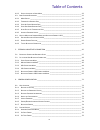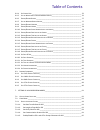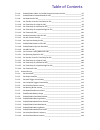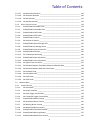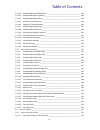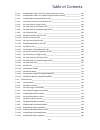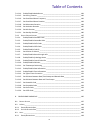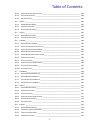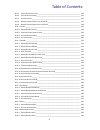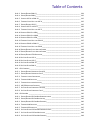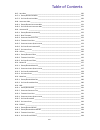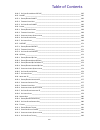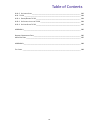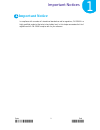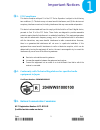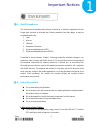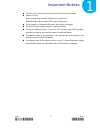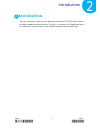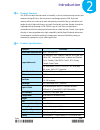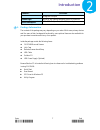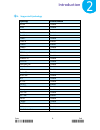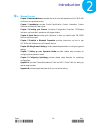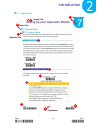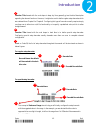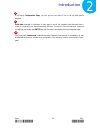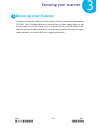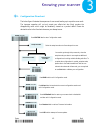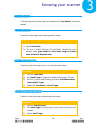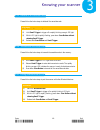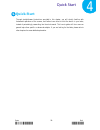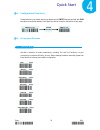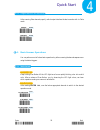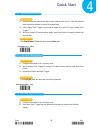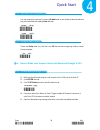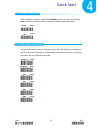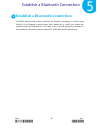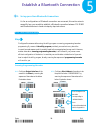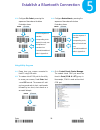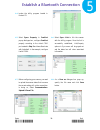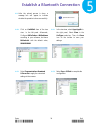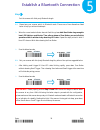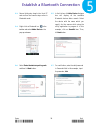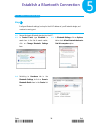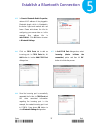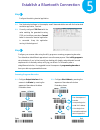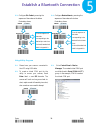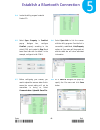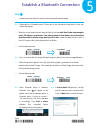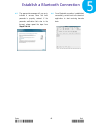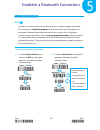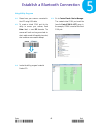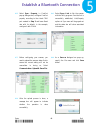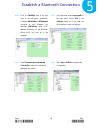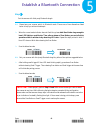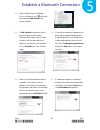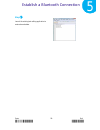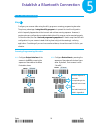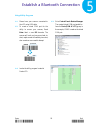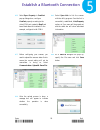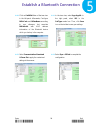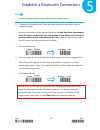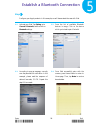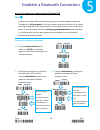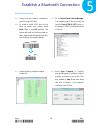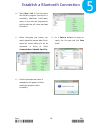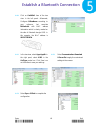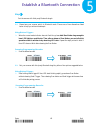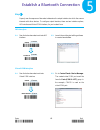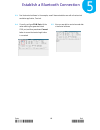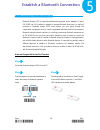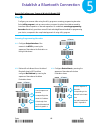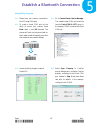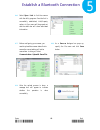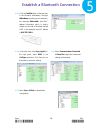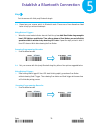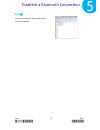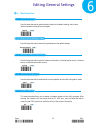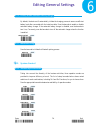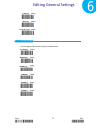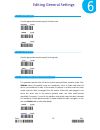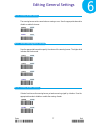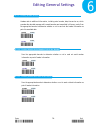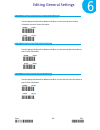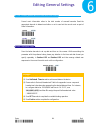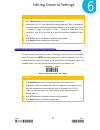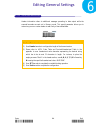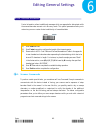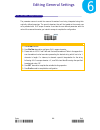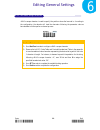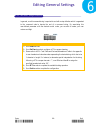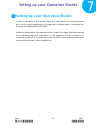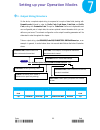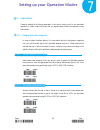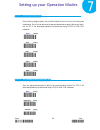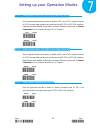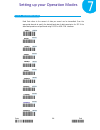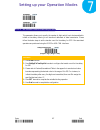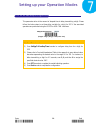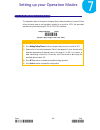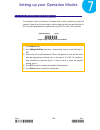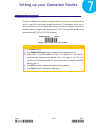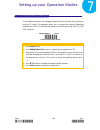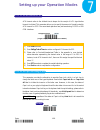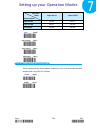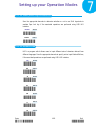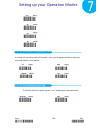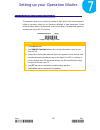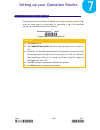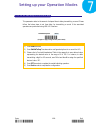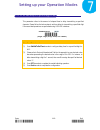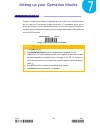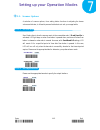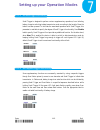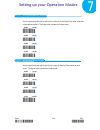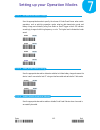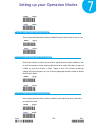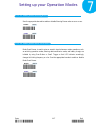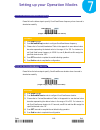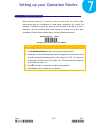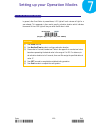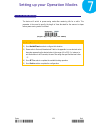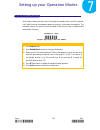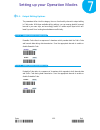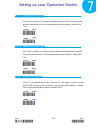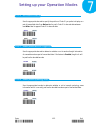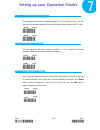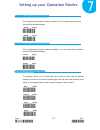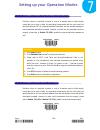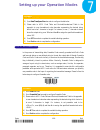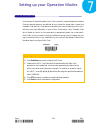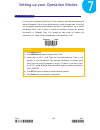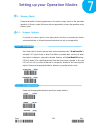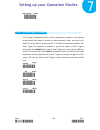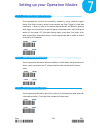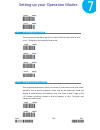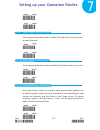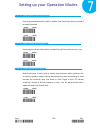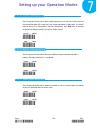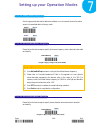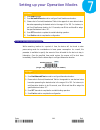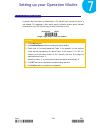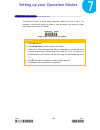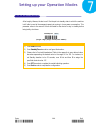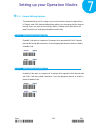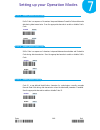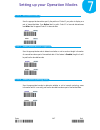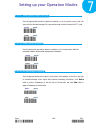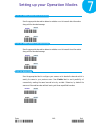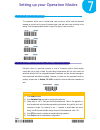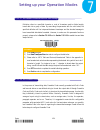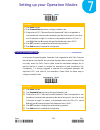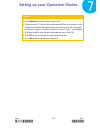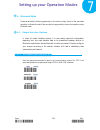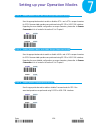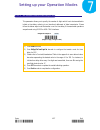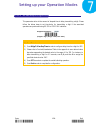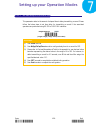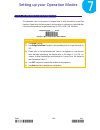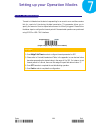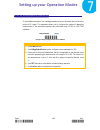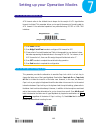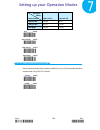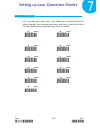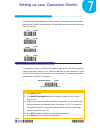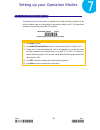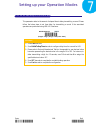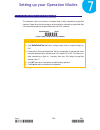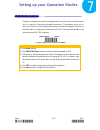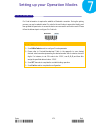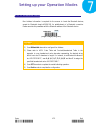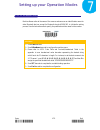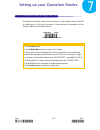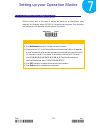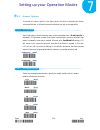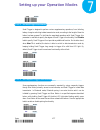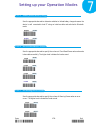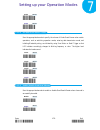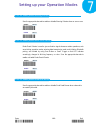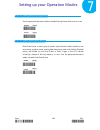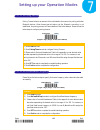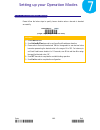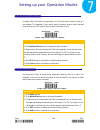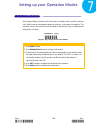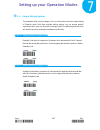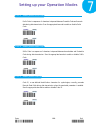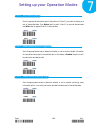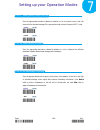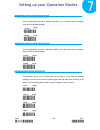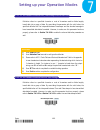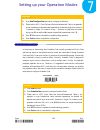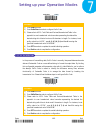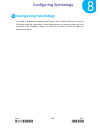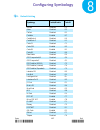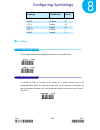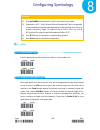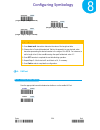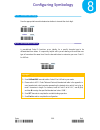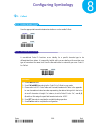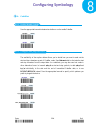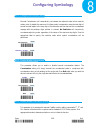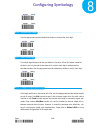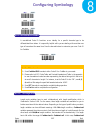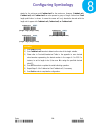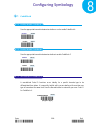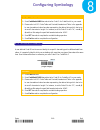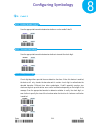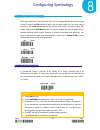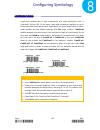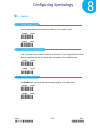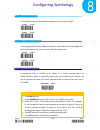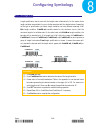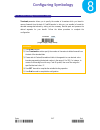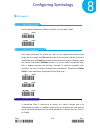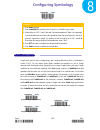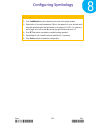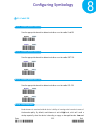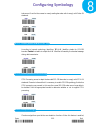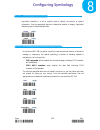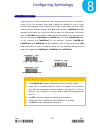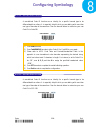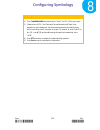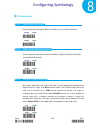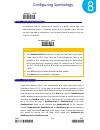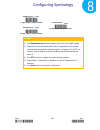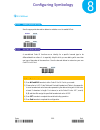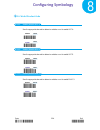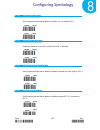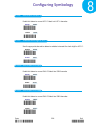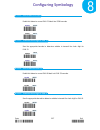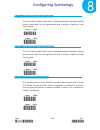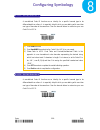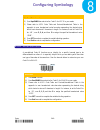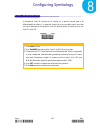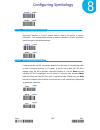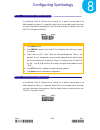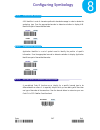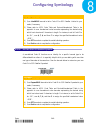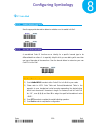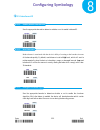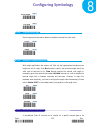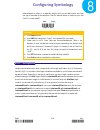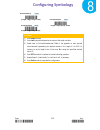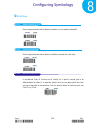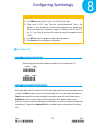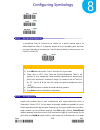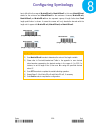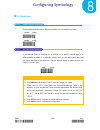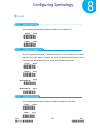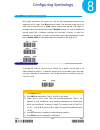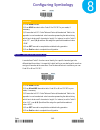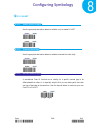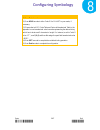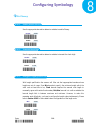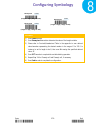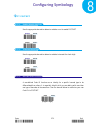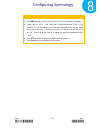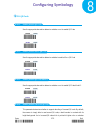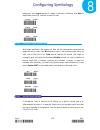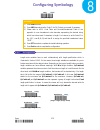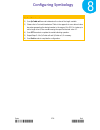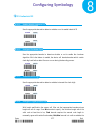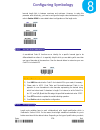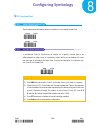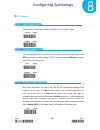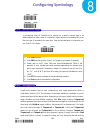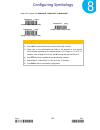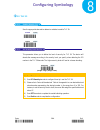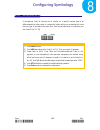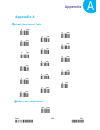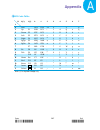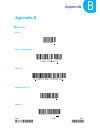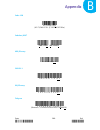- DL manuals
- Canmax
- Barcode Reader
- CM-2D600
- User Manual
Canmax CM-2D600 User Manual
Summary of CM-2D600
Page 1
Cm-2d600 user manual 2d bluetooth barcode scanner copy right 2015/01/19©.
Page 2
Ii table of contents 1. Important notice ___________________________________________________________ 1 1-1. Fcc c ompliance _____________________________________________________________ 2 1-2. C onformity with t echnical r egulations for specified radio equipment in j apan ____________ 2 1-3. N atio...
Page 3
Iii table of contents 4-2-2. O utput i nterface in c able m ode ______________________________________________ 22 4-3. B asic s canner o perations ____________________________________________________ 22 4-3-1. M ode s witch ____________________________________________________________ 22 4-3-2. T ran...
Page 4
Iv table of contents 6-2-4. S et c harge r ate __________________________________________________________ 76 6-2-5. S et the w orkflow of o peration m odes s witch ___________________________________ 76 6-2-6. E nable /d isable b uzzer _____________________________________________________ 77 6-2-7. ...
Page 5
V table of contents 7-2-1-6. Enable/disable and escape characters for spp ___________________ 95 7-2-1-7. Enable/disable command mode for spp ____________________________________ 95 7-2-1-8. Set baud rate for spp ___________________________________________________ 96 7-2-1-9. Set transfer count for ...
Page 6
Vi table of contents 7-2-2-17. Set hibernation duration _______________________________________________ 119 7-2-2-18. Set activation duration ________________________________________________ 120 7-2-2-19. Set idle duration ______________________________________________________ 121 7-2-2-20. Set stan...
Page 7
Vii table of contents 7-3-1-12 enable/disable good read buzzer ________________________________________ 138 7-3-1-13 enable/disable warning buzzer __________________________________________ 138 7-3-1-14 enable/disable mode buzzer ____________________________________________ 138 7-3-1-15 set data tra...
Page 8
Viii table of contents 7-4-1-2. Enable/disable and escape characters for spp ___________________ 156 7-4-1-3. Enable/disable and escape characters for spp __________________ 156 7-4-1-4. Enable/disable command mode for spp ___________________________________ 156 7-4-1-5. Set transfer count for time ...
Page 9
Ix table of contents 7-4-2-14. Enable/disable mode buzzer ____________________________________________ 181 7-4-2-15. Set pairing timeout ___________________________________________________ 182 7-4-2-16. Set good read buzzer frequency ________________________________________ 182 7-4-2-17. Set good re...
Page 10
X table of contents 8-3-2 c onfigure l ength q ualification _____________________________________________ 199 8-3-3 s et c ode id for a ztec _____________________________________________________ 200 8-3-4 s et l ength s cale _________________________________________________________ 200 8-4. Ukp ost ...
Page 11
Xi table of contents 8-9-5. C onfigure c hecksum t ype __________________________________________________ 215 8-9-6. S et c ode id for c ode 39 ____________________________________________________ 215 8-9-7. S et l ength s cale _________________________________________________________ 216 8-9-8. R e...
Page 12
Xii table of contents 8-14-3. E nable /d isable ean-13 ____________________________________________________ 234 8-14-4. E nable /d isable ean-8 _____________________________________________________ 235 8-14-5. C onvert upc-a to ean-13 _________________________________________________ 235 8-14-6. T r...
Page 13
Xiii table of contents 8-17. I nfo m ail ________________________________________________________________ 250 8-17-1. E nable /d isable i nfo m ail __________________________________________________ 250 8-17-2. S et c ode id for i nfo m ail __________________________________________________ 250 8-18...
Page 14
Xiv table of contents 8-24-5. S et c ode id for m icro pdf 417 ______________________________________________ 265 8-25. Planet _________________________________________________________________ 266 8-25-1. E nable /d isable planet ___________________________________________________ 266 8-25-2. T rans...
Page 15
Xv table of contents 8-31-5. S et l ength s cale _________________________________________________________ 282 8-32. Tlc 39 __________________________________________________________________ 284 8-32-1. E nable /d isable tlc 39 ____________________________________________________ 284 8-32-2. S et s ...
Page 16: Important Notice
Enter 1 end */$%entr* *zend* important notices 1 1. Important notice in compliance with a number of international standards as well as reguations, cm-2d600 is a highly qualified product at the technical and safety level. In this chapter enumerates the list of regulations which cm-2d600 complies with...
Page 17
Enter 2 end */$%entr* *zend* important notices 1 1-1. Fcc compliance this device complies with part 15 of the fcc rules. Operation is subject to the following two conditions: (1) this device may not cause harmful interference, and (2) this device must accept any interference received, including inte...
Page 18
Enter 3 end */$%entr* *zend* important notices 1 1-4. Rohs compliance the rohs directive mandates that producers of electrical or electronic equipment sold into europe must minimize or eliminate the following materials from their design, as they are considered health risks: 1. Lead 2. Mercury 3. Cad...
Page 19
Enter 4 end */$%entr* *zend* important notices 1 the first, initial charge will take up four hours to fully charge your battery. battery life time memory mode: approximately 18000 scans (5 sec/per scan) bluetooth mode: approximately 15000 scans (5 sec/per scan) do not assemble or disassemble t...
Page 20: Introduction
Enter 5 end */$%entr* *zend* introduction 2 2. Introduction using this introductory chapter you will grasp physical aspects of cm-2d600 with regard to the product appearance and specification. On top of it, the sections for manual/page layout will enable you to locate the topics of your interest thr...
Page 21
Enter 6 end */$%entr* *zend* introduction 2 2-1. Product features cm-2d600 is a select barcode scanner of versatility in aim to provide scanning accuracy and enhance working efficiency. Not only does its vast storage capacity of 4m byte flash memory suffice you to store up as much barcodes as you ne...
Page 22
Enter 7 end */$%entr* *zend* introduction 2 model no. Cm-2d600 charge via usb port ambient light works in any lighting conditions from 0 to 100000 lux power consumption 365~382ma (operation), 60~120a (standby) 2-3. Package information the contents of the package may vary depending on your order. Whi...
Page 23
Enter 8 end */$%entr* *zend* introduction 2 2-4. Supported symbology symbology enabled/disabled aupost disabled aztec disabled capost disabled codabar enabled codablock disabled code11 disabled code128 enabled code39 enabled code93 disabled data matrix disabled gs1 composite disabled gs1 databar dis...
Page 24
Enter 9 end */$%entr* *zend* introduction 2 2-5. Product overview ○ 1 press down scan button to decode or store the barcode. ○ 2 press down small trigger to perform versatile supplementary functions. For instance, pressing the key will lead to erasing barcode data which have been previously decoded ...
Page 25
Enter 10 end */$%entr* *zend* introduction 2 2-6. Manual layout chapter 1 important notices enumerates the list of rules and regulations which cm2d-600 conforms to as a qualified product. Chapter 2 introduction provides product specification, product information, product overview, and manual /page l...
Page 26
Enter 11 end */$%entr* *zend* introduction 2 2-7. Page layout 8 1 2 3 4 5 6 7 9 10 11 chapter title chapter number section title subsection title page number.
Page 27
Enter 12 end */$%entr* *zend* introduction 2 function title framed with the oval shape in deep sky blue generally gives the brief description regarding the relevant functions. However, it might also work to define regular setup barcodes which are scattered from chapter 6 to chapter 8. Configuring th...
Page 28
Enter 13 end */$%entr* *zend* introduction 2 in following configuration steps, you will get the clear idea of how to set up these special barcodes. Enter label, arranged in the bottom of every page, is one of the frequently-used barcodes when it comes to conducting your barcode-scanning activities. ...
Page 29: Knowing Your Scanner
Enter 14 end */$%entr* *zend* knowing your scanner 3 3. Knowing your scanner through this informational chapter you will be exposed to a variety of helpful knowledge regarding cm-2d600, from led/beeper indications to the functionality of button triggers, before you start with the scanner. Not only w...
Page 30
Enter 15 end */$%entr* *zend* knowing your scanner 3 3-1. Configuration flowchart the below figure illustrates the sequences of scan events leading up to a positive scan result. The improper operation will not only waste your efforts but also likely produce the disappointing result which might be mi...
Page 31
Enter 16 end */$%entr* *zend* knowing your scanner 3 3-2. Led & beeper indications led and beeper signals both serve to deliver visual or acoustic messages regarding the status of the ongoing operation. Either color changes or sound pitches and melodies will suffice to indicate a scan result as adva...
Page 32
Enter 17 end */$%entr* *zend* knowing your scanner 3 functions beeper sequence led indication cable mode switch to cable mode a melody composed of three ascending notes, another two ascending notes and one comparatively high note green led keeps flashing steadily turn off automatic charge two descen...
Page 33
Enter 18 end */$%entr* *zend* knowing your scanner 3 3-3.1. Scan action to decode a barcode, you may simply give a gentle push of scan button to achieve the attempt. 3-3.2. Mode switch please follow blew steps to switch among operation modes. Procedure (1) hold scan button till led light turns a sol...
Page 34
Enter 19 end */$%entr* *zend* knowing your scanner 3 3-3.5. Deletion of all transmitted data please follow the below steps to delete all the saved barcode. Procedure (1) switch to memory mode. (2) hold small trigger to trigger off a rapidly blinking orange led light. (3) while led light is rapidly f...
Page 35: Quick Start
Enter 20 end */$%entr* *zend* quick start 4 4. Quick start through straightforward instructions provided in this chapter, you will shortly familize with fudamental operations of the scanner, and further know how to exloit the device in your tasks, instead of painstakingly researching into the whole ...
Page 36
Enter 21 end */$%entr* *zend* quick start 4 4-1. Configuration flowchart please make sure you always start a scan sequence with enter barcode and end with end barcode as a successful attempt. Both labels can also be located on the bottom of each page. 4-2. Set up your scanner 4-2-1. Operation mode w...
Page 37
Enter 22 end */$%entr* *zend* quick start 4 4-2-2. Output interface in cable mode after scanning enter barcode, specify which output interface the device works with in cable mode. 4-3. Basic scanner operations you can perform most of below basic operations by either scanning the barcode sequences or...
Page 38
Enter 23 end */$%entr* *zend* quick start 4 4-3-2. Transmit all barcode data button trigger 1. Secure the interface cable to both the barcode reader and the host pc open the preferred word processing software to receive the scanned data. 2. After holding small trigger long enough to trigger off a so...
Page 39
Enter 24 end */$%entr* *zend* quick start 4 4-3-5. Auto-delete all transmitted data you may program the scanner by scanning enable label to auto delete the barcode data that was just transmitted after reading enter barcode. 4-3-6. Attempt firmware update please read enter label first, and then scan ...
Page 40
Enter 25 end */$%entr* *zend* quick start 4 4-4-2. Disable pairing function once a bluetooth connection is established, disable the pairing function, after scanning enter barcode, to avoid the incident of mistakenly repeating the pairing process. 4-4-3. Type of bluetooth connection the type of bluet...
Page 41
Enter 26 end */$%entr* *zend* establish a bluetooth connection 5 5. Establish a bluetooth connection cm-2d600 features handy scanner operations via bluetooth technoglogy by offering great flexibility in the bluetooth connection types, which enables you to connect your scanner with assorted wilreless...
Page 42
Enter 27 end */$%entr* *zend* establish a bluetooth connection 5 5-1. Bluetooth connection reference chart before you gear up for a bluetooth connection, it is significant to figure out the type of wireless bluetooth devices which the scanner is connected with since the associated procedures conside...
Page 43: Step
Enter 28 end */$%entr* *zend* establish a bluetooth connection 5 5-2. Set up your own bluetooth connection as far as configurations of bluetooth connection are concerned, this section aims to exemplify how you are able to establish a bluetooth connection between cm-2d600 and bluetooth devices in han...
Page 44
Enter 29 end */$%entr* *zend* establish a bluetooth connection 5 1-3. Configure pin code by scanning the sequence of barcodes as the below illustration shows. 1-4. Configure device name by scanning the sequence of barcodes as the below illustration shows. Using utility program 1-1. Please have your ...
Page 45
Enter 30 end */$%entr* *zend* establish a bluetooth connection 5 1-4. Invoke the utility program located in product cd. 1-5. Select sync> property. In comport pop-up dialogue box, configure comport properly according to the virtual com port created in step 3 and leave baud rate with its default. In ...
Page 46
Enter 31 end */$%entr* *zend* establish a bluetooth connection 5 1-9. After the upload process is done, a message box will appear to indicate whether the operation is done successfully. 1-10. Click on outbtstr0 item of the tree view in the left panel. Afterwards, configure btpincode and btdevname ac...
Page 47: Step
Enter 32 end */$%entr* *zend* establish a bluetooth connection 5 step 2 pair the scanner with third-party bluetooth dongle. 2-1. Please have your scanner switch to bluetooth mode. Choose one of two alternatives listed below to help you achieve the attempt. When the current mode indicator does not fl...
Page 48
Enter 33 end */$%entr* *zend* establish a bluetooth connection 5 2-3. Secure third-party dongle into host pc and confirm the scanner stays active in bluetooth mode. 2-4. Right-click on bluetooth icon on the taskbar and select add a device in the pop-up submenu. 2-5. In the list box of add a device d...
Page 49
Enter 34 end */$%entr* *zend* establish a bluetooth connection 5 2-8. A message will appear to indicate the dongle and the scanner have been paired successfully. Press down close button to close add a device dialogue box. 2-9. Right-click on bluetooth icon on the taskbar and then select open setting...
Page 50: Step
Enter 35 end */$%entr* *zend* establish a bluetooth connection 5 step 3 configure the terminal software. 3-1. Launch the existing terminal emulation program. We will demonstrate the case with a free terminal emulation application, terminal. 3-2. Properly set com port value according to information y...
Page 51: Step
Enter 36 end */$%entr* *zend* establish a bluetooth connection 5 5-2-2. Master connection mode step 1 configure bluetooth settings, look up for the mac address of your bluetooth dongle, and create an incoming port. 1-1. Secure third-party bluetooth dongle into host pc. 1-2. In control panel, type bl...
Page 52
Enter 37 end */$%entr* *zend* establish a bluetooth connection 5 1-5. In generic bluetooth radio properties, retrieve mac address of the plugged-in bluetooth dongle, which is illustrated in the below figure and marked with red frame. Please write down the info for configuring your scanner later on. ...
Page 53: Step
Enter 38 end */$%entr* *zend* establish a bluetooth connection 5 step 2 configure the existing terminal application. 2-1. Run the terminal software. In the example, we will demonstrate the case with the free terminal emulation application, terminal. 2-2. Correctly configure com port with the value m...
Page 54
Enter 39 end */$%entr* *zend* establish a bluetooth connection 5 3-3. Configure pin code by scanning the sequence of barcodes as the below illustration shows. 3-4. Configure device name by scanning the sequence of barcodes as the below illustration shows. Using utility program 3-1. Please have your ...
Page 55
Enter 40 end */$%entr* *zend* establish a bluetooth connection 5 3-4. Invoke the utility program located in product cd. 3-5. Select sync> property. In comport pop-up dialogue box, configure comport properly according to the virtual com port created in step 3 and leave baud rate with its default. In ...
Page 56
Enter 41 end */$%entr* *zend* establish a bluetooth connection 5 3-9. After the upload process is done, a message box will appear to indicate whether the operation is done successfully. 3-10. Click on outbtstr0 item of the tree view in the left panel. Afterwards, configure btpincode and btdevname ac...
Page 57: Step
Enter 42 end */$%entr* *zend* establish a bluetooth connection 5 step 4 initiate the process to pair the scanner with third-party bluetooth dongle. 4-1. Please switch to bluetooth mode. Choose one of two alternatives listed below to help you achieve the attempt. When the current mode indicator does ...
Page 58
Enter 43 end */$%entr* *zend* establish a bluetooth connection 5 4-5. The appropriate message will pop up to indicate a success when the valid passcode is properly entered. If the passcode verification fails due to the timeout, please repeat the steps from step 4-2 to 4-4. 4-6. 4-6. Once bluetooth c...
Page 59: Step
Enter 44 end */$%entr* *zend* establish a bluetooth connection 5 5-2-3. Hid connection mode step 1 configure your scanner either using the utility program or scanning programming barcodes. The convenience of using utility program will save you trouble scanning the sequence of barcode which demands g...
Page 60
Enter 45 end */$%entr* *zend* establish a bluetooth connection 5 using utility program 1-1. Please have your scanner connected to host pc using usb cable. 1-2. To create a virtual com port for the utility to access your scanner, read enter label > scan isp barcode. The scanner will emit one long sou...
Page 61
Enter 46 end */$%entr* *zend* establish a bluetooth connection 5 1-5. Select sync> property. In comport pop-up dialogue box, configure comport properly according to the virtual com port created in step 3 and leave baud rate with its default. In the example, configure it with com4. 1-6. Select sync> ...
Page 62
Enter 47 end */$%entr* *zend* establish a bluetooth connection 5 1-10. Click on outbtstr0 item of the tree view in the left panel. Afterwards, configure btpincode and btdevname according to your reference, but associate btmacaddr with mac address information of the bluetooth device which you look up...
Page 63: Step
Enter 48 end */$%entr* *zend* establish a bluetooth connection 5 step 2 pair the scanner with third-party bluetooth dongle. 2-1. Please have your scanner switch to bluetooth mode. Choose one of two alternatives listed below to help you achieve the attempt. When the current mode indicator does not fl...
Page 64
Enter 49 end */$%entr* *zend* establish a bluetooth connection 5 2-3. When bluetooth device is detected, r-click on bluetooth icon on the task bar, and select add a device in the pop-up submenu. 2-4. In add a device dialogue box, the list box will display all the available bluetooth devices after a ...
Page 65: Step
Enter 50 end */$%entr* *zend* establish a bluetooth connection 5 step 3 launch the existing text editing application to receive barcode data..
Page 66: Step
Enter 51 end */$%entr* *zend* establish a bluetooth connection 5 5-2-4. Ios connection mode step 1 configure your scanner either using the utility program or scanning programming barcodes. The primary advantage of using the utility program is to prevent the invalid configuration which frequently hap...
Page 67
Enter 52 end */$%entr* *zend* establish a bluetooth connection 5 using utility program 1-1. Please have your scanner connected to host pc using usb cable. 1-2. To create a virtual com port for the utility to access your scanner, read enter label > scan isp barcode. The scanner will emit one long sou...
Page 68
Enter 53 end */$%entr* *zend* establish a bluetooth connection 5 1-5. Select sync> property. In comport pop-up dialogue box, configure comport properly according to the virtual com port created in step 3 and leave baud rate with its default. In the example, configure it with com4. 1-6. Select sync>l...
Page 69
Enter 54 end */$%entr* *zend* establish a bluetooth connection 5 1-10. Click on outbtstr0 item of the tree view in the left panel. Afterwards, configure btpincode and btdevname according to your reference, but associate btmacaddr with mac address information of the bluetooth device which you look up...
Page 70: Step
Enter 55 end */$%entr* *zend* establish a bluetooth connection 5 step 2 initiate the process to pair the scanner with third-party bluetooth dongle. 2-1. Please switch to bluetooth mode. Choose one of two alternatives listed below to help you achieve the attempt. When the current mode indicator does ...
Page 71: Step
Enter 56 end */$%entr* *zend* establish a bluetooth connection 5 step 3 configure your apple products. In this example, we will demonstrate the case with ipad. 3-1. Activate your ipad. Tap setting, go to general> bluetooth, and then turn on bluetooth settings. 3-2. From the list of available bluetoo...
Page 72: Step
Enter 57 end */$%entr* *zend* establish a bluetooth connection 5 5-2-5. Bluetooth dongle a303 connection mode bluetooth dongle a303 is a specialized bluetooth peripheral device adapted for use of cm-2d600 via hid or spp interface in attempt to leverage bluetooth technology. An optional purchase of b...
Page 73: Step
Enter 58 end */$%entr* *zend* establish a bluetooth connection 5 how to re-configure your scanner to work with dongle a303 step 1 configure your scanner either using the utility program or scanning programming barcodes. The approach of utility program will help you accurately program your device wit...
Page 74
Enter 59 end */$%entr* *zend* establish a bluetooth connection 5 using utility program 1-1. Please have your scanner connected to host pc using usb cable. 1-2. To create a virtual com port for the utility to access your scanner, read enter label > scan isp barcode. The scanner will emit one long sou...
Page 75
Enter 60 end */$%entr* *zend* establish a bluetooth connection 5 1-6. Select sync> link to link the scanner with the utility program. Once the link is successfully established, link/property options in sync menu will be greyed out and the status bar will show associated information. 1-7. Before conf...
Page 76
Enter 61 end */$%entr* *zend* establish a bluetooth connection 5 1-10. Click on outbtstr1 item of the tree view in the left panel. Afterwards, configure btdevname according to your reference, but associate btmacaddr with mac address information which is clearly marked on the side of bluetooth dongle...
Page 77: Step
Enter 62 end */$%entr* *zend* establish a bluetooth connection 5 step 2 pair the scanner with third-party bluetooth dongle. 2-1. Please have your scanner switch to bluetooth mode. Choose one of two alternatives listed below to help you achieve the attempt. Using button triggers when the current mode...
Page 78: Step
Enter 63 end */$%entr* *zend* establish a bluetooth connection 5 step 3 properly scan the sequence of barcodes to determine the output interface via which the scanner interacts with other devices. To configure output interface, there are two interface options, hid interface and virtual com interface...
Page 79
Enter 64 end */$%entr* *zend* establish a bluetooth connection 5 3-3. Run the terminal software. In the example, we will demonstrate the case with a free terminal emulation application, terminal. 3-4. Correctly configure com port with the value matching the generated virtual com port, and then press...
Page 80: Step
Enter 65 end */$%entr* *zend* establish a bluetooth connection 5 5-2-6. Bluetooth dongle a302 connection mode bluetooth dongle a302 is a specialized bluetooth peripheral device adapted for use of cm-2d600 via hid interface in attempt to leverage bluetooth technology. An optional purchase of bluetoot...
Page 81: Step
Enter 66 end */$%entr* *zend* establish a bluetooth connection 5 how to re-configure your scanner to work with dongle a302 step 1 configure your scanner either using the utility program or scanning programming barcodes. Select utility program to set up scanner when you expect to reduce the mistakes ...
Page 82
Enter 67 end */$%entr* *zend* establish a bluetooth connection 5 using utility program 1-1. Please have your scanner connected to host pc using usb cable. 1-2. To create a virtual com port for the utility to access your scanner, read enter label > scan isp barcode. The scanner will emit one long sou...
Page 83
Enter 68 end */$%entr* *zend* establish a bluetooth connection 5 1-6. Select sync> link to link the scanner with the utility program. Once the link is successfully established, link/property options in sync menu will be greyed out and the status bar will show associated information. 1-7. Before conf...
Page 84
Enter 69 end */$%entr* *zend* establish a bluetooth connection 5 1-10. Click on outbtstr1 item of the tree view in the left panel. Afterwards, configure btdevname according to your reference, but associate btmacaddr with mac address information which is clearly marked on the side of bluetooth dongle...
Page 85: Step
Enter 70 end */$%entr* *zend* establish a bluetooth connection 5 step 2 pair the scanner with third-party bluetooth dongle. 2-3. Please have your scanner switch to bluetooth mode. Choose one of two alternatives listed below to help you achieve the attempt. Using button triggers when the current mode...
Page 86: Step
Enter 71 end */$%entr* *zend* establish a bluetooth connection 5 step 3 launch the existing text editing application to receive barcode data..
Page 87: General Configuration
Enter 72 end */$%entr* *zend* editing general settings 6 6. General configuration this chapter will provide setup barcodes regarding the general settings, and elaborate how these configurations are going to take effect in terms of the scanner operation..
Page 88
Enter 73 end */$%entr* *zend* editing general settings 6 6-1. Host interface 6-1-1. Restore the setting scan the below barcode to restore the device back to the default settings, but to leave interface-related configurations unchanged. 6-1-2. Restore the symbology setting scan the below barcode to r...
Page 89
Enter 74 end */$%entr* *zend* editing general settings 6 6-1-6. Enable/disable automatic battery charger by default, the device will automatically initiate the charging process to ensure a sufficient battery level after connected with the interface cable. Scan the barcode to enable or disable automa...
Page 90
Enter 75 end */$%entr* *zend* editing general settings 6 6-2-2. Set date format scan the appropriate barcode to specify the date format. *a42c0* yyyymmdd a42c0 *a42c1* mmddyyyy a42c1 *a42c2* ddmmyyyy a42c2 *a40c4* cable+bt a40c4 *a40c5* mem+bt a40c5 *a40c6* cable+mem+bt a40c6 *a42c3* yymmdd a42c3 *a...
Page 91
Enter 76 end */$%entr* *zend* editing general settings 6 6-2-3. Set time format scan the appropriate barcode to specify the time format. 6-2-4. Set charge rate scan the appropriate barcode to specify the charge rate. 6-2-5. Set the workflow of operation modes switch this parameter specifies how the ...
Page 92
Enter 77 end */$%entr* *zend* editing general settings 6 6-2-6. Enable/disable buzzer the warning buzzer emits a sound when a warning occurs. Scan the appropriate barcode to disable or enable the buzzer. 6-2-7. Set the warning buzzer volume scan the appropriate barcode to specify the volume of the w...
Page 93
Enter 78 end */$%entr* *zend* editing general settings 6 6-2-9. Enable/disable header headers refer to additional information, including serial number, date, time and so on, which precedes the decoded message while saved barcodes are transmitted in memory mode. Scan the appropriate barcode to determ...
Page 94
Enter 79 end */$%entr* *zend* editing general settings 6 6-2-12. Enable/disable time info in the header scan the appropriate barcode to determine whether or not to send out time information as part of header information. 6-2-13. Enable/disable record count info in the header record count information...
Page 95
Enter 80 end */$%entr* *zend* editing general settings 6 6-2-15. Enable/disable serial number info in the footer scan the appropriate barcode to determine whether or not to send out serial number information as part of footer information. 6-2-16. Enable/disable date info in the footer scan the appro...
Page 96
Enter 81 end */$%entr* *zend* editing general settings 6 6-2-18. Enable/disable record count info in the footer record count information refers to the total number of scanned barcodes. Read the appropriate barcode to determine whether or not to send out the record count as part of footer information...
Page 97
Enter 82 end */$%entr* *zend* editing general settings 6 6-2-20. Set date separator date separator refers to the specified character which is used to format date data by dividing into different elements of years, months, and days. A customized date format with date separator will greatly increase re...
Page 98
Enter 83 end */$%entr* *zend* editing general settings 6 procedure (1) scan enter barcode. (2) scan timeconchar barcode to configure time separator. (3) please refer to ascii code table and decimal/hexadecimal table in the appendix to scan hexadecimal value barcodes representing the desired string w...
Page 99
Enter 84 end */$%entr* *zend* editing general settings 6 6-2-23. Set header information header information refers to additional messages preceding to data output while the scanned barcodes are sent out in memory mode. This special parameter allows you to customize your own custom header to add clari...
Page 100
Enter 85 end */$%entr* *zend* editing general settings 6 6-2-24. Set footer information footer information refers to additional messages which are appended to data output while the scanned barcodes are sent out in memory mode. This special parameter allows you to customize your own custom footer to ...
Page 101
Enter 86 end */$%entr* *zend* editing general settings 6 6-3-1. Set escape character the parameter serves to avoid the reserved characters from being interpreted using their originally defined meanings. The special characters thus will be treated as the normal ones once preceded with dle escape char...
Page 102
Enter 87 end */$%entr* *zend* editing general settings 6 * 6-3-2. Set escape character in most cases, this parameter is used to specify the position where the command options are retrieved to execute the modified operations for the specified command line, especially when you are working with a termi...
Page 103
Enter 88 end */$%entr* *zend* editing general settings 6 6-3-3. Set escape character escape character is used to specify the position where the barcode is. According to the configuration, the decoder will treat the characters following the parameter value as barcode data to further perform relevant ...
Page 104
Enter 89 end */$%entr* *zend* editing general settings 6 6-3-4. Set escape character in general, a valid command string is required to begin with a start delimiter which precedes the command code to denote the start of a command string. By associating this user-defined parameter with the desired con...
Page 105
Enter 90 end */$%entr* *zend* editing general settings 6 6-3-5. Set escape character in general, a valid command string is required to end with a stop delimiter which is appended to the command code to denote the end of a command string. By associating this user-defined parameter with the desired co...
Page 106
Enter 91 end */$%entr* *zend* setting up your operation modes 7 7. Setting up your operation modes in view of individuality of each operation mode, this chapter presents the relevant parameters which you can configure depending on your usage habits in different modes, in the hope that you always get...
Page 107
Enter 92 end */$%entr* *zend* setting up your operation modes 7 7-1. Output string structure on the whole, a complete output string is composed of a couple of data fields, starting with preamble code followed in order by prefix code, code name, code data, and suffix code, ending with postamble code....
Page 108
Enter 93 end */$%entr* *zend* setting up your operation modes 7 7-2. Cable mode please be advised the following parameters in this section simply work for the associated operations in cable mode. Make sure that you appropriately conduct the operations using cable mode. 7-2-1. Output interface option...
Page 109
Enter 94 end */$%entr* *zend* setting up your operation modes 7 7-2-1-3. Set parity check for spp parity checking employs parity bits to detect whether an error occurs or not during data transmission. Out of six variants scan the appropriate barcode to specify the type of parity bits for spp if the ...
Page 110
Enter 95 end */$%entr* *zend* setting up your operation modes 7 7-2-1-5. Enable/disable and escape characters for spp scan the appropriate barcode to enable or disable and escape characters for spp if the associated operations are performed using rs-232 or usb com interfaces. Regarding the more deta...
Page 111
Enter 96 end */$%entr* *zend* setting up your operation modes 7 7-2-1-8. Set baud rate for spp baud rate refers to the amount of data per second can be transmitted. Scan the appropriate barcode to specify the desired baud rate of data transmission for spp if the associated operations are performed u...
Page 112
Enter 97 end */$%entr* *zend* setting up your operation modes 7 7-2-1-9. Set transfer count for time delay for spp this parameter allows you to specify the number of digits which has to be transmitted to initiate a time delay referring to an intentional deferment of data transmission. Please follow ...
Page 113
Enter 98 end */$%entr* *zend* setting up your operation modes 7 7-2-1-10. Set time delay for a digit for spp this parameter refers to the amount of elapsed time to delay transmitting a digit. Please follow the below steps to set time-delay variable for a digit for spp if the associated operations ar...
Page 114
Enter 99 end */$%entr* *zend* setting up your operation modes 7 7-2-1-11. Set time delay for a record for spp this parameter refers to the amount of elapsed time to delay transmitting a record. Please follow the below steps to set time-delay variable for a record for spp if the associated operations...
Page 115
Enter 100 end */$%entr* *zend* setting up your operation modes 7 7-2-1-12. Set time delay for a specified digit for spp this parameter refers to the amount of elapsed time to delay transmitting a specified character. Please follow the below steps to set time-delay variable for a specified digit for ...
Page 116
Enter 101 end */$%entr* *zend* setting up your operation modes 7 7-2-1-13. Set timeout for spp timeout is initiated when the device keeps waiting for an event to occur and thus remains idle for a period of time during the data transmission. This parameter allows you to specify the amount of time to ...
Page 117
Enter 102 end */$%entr* *zend* setting up your operation modes 7 7-2-1-14. Set retransmission count for spp to avoid data transmission loss, messages sometimes have to be resent due to a failure to receive ack signal. This parameter allows you to configure the number of attempting retransmission for...
Page 118
Enter 103 end */$%entr* *zend* setting up your operation modes 7 7-2-1-15. Set ack timeout for spp ack timeout refers to the allotted time to elapse for the receipt of ack signal before timeout is initiated. This parameter allows you to specify the amount of time allocated for ack timeout for spp if...
Page 119
Enter 104 end */$%entr* *zend* setting up your operation modes 7 cap locks status scanner options caps lock on caps lock off caps lock on abcdef abcdef caps lock off abcdef abcdef alt+keypad abcdef abcdef 7-2-1-17. Enable/disable num lock for hid scan the appropriate barcode to enable or disable num...
Page 120
Enter 105 end */$%entr* *zend* setting up your operation modes 7 7-2-1-18. Enable/disable caps lock emulation scan the appropriate barcode to determine whether or not to use shift keystroke to emulate caps lock key if the associated operations are performed using usb hid interface. 7-2-1-19. Set ime...
Page 121
Enter 106 end */$%entr* *zend* setting up your operation modes 7 7-2-1-20. Set character coding method for hid according to the encoding method of barcodes in hand, scan the appropriate label to specify the associated character coding method. 7-2-1-21. Set operating syetem for hid to set under anyki...
Page 122
Enter 107 end */$%entr* *zend* setting up your operation modes 7 7-2-1-22. Set transfer count for time delay for hid this parameter allows you to specify the number of digits which has to be transmitted to initiate a time delay referring to an intentional deferment of data transmission. Please follo...
Page 123
Enter 108 end */$%entr* *zend* setting up your operation modes 7 7-2-1-23. Set time delay for a digit for hid this parameter refers to the amount of elapsed time to delay transmitting a digit. Please follow the below steps to set time delay for transmitting a digit if the associated operations are p...
Page 124
Enter 109 end */$%entr* *zend* setting up your operation modes 7 7-2-1-24. Set time delay for a record for hid this parameter refers to the amount of elapsed time to delay transmitting a record. Please follow the below steps to set time delay for transmitting a record if the associated operations ar...
Page 125
Enter 110 end */$%entr* *zend* setting up your operation modes 7 7-2-1-25. Set time delay for a specified digit for hid this parameter refers to the amount of elapsed time to delay transmitting a specified character. Please follow the below steps to set time delay for transmitting a specified digit ...
Page 126
Enter 111 end */$%entr* *zend* setting up your operation modes 7 7-2-1-26. Set timeout for hid timeout is initiated when the device keeps waiting for an event to occur and thus remains idle for a period of time during the data transmission. This parameter allows you to specify the amount of time to ...
Page 127
Enter 112 end */$%entr* *zend* setting up your operation modes 7 7-2-2. Scanner options a selection of scanner options, from setting button functions to adjusting the buzzer volume and vibrator, is offered to personalize the device to suit your usage habits. 7-2-2-1. Set scan mode scan mode refers t...
Page 128
Enter 113 end */$%entr* *zend* setting up your operation modes 7 7-2-2-3. Set small trigger functionality small trigger is designed to perform various supplementary operations, from initiating battery charge to switching to data transmission mode, according to the length of time the button has been ...
Page 129
Enter 114 end */$%entr* *zend* setting up your operation modes 7 7-2-2-5. Set good read buzzer volume scan the appropriate barcode to specify the volume of good read buzzer when a barcode is decoded successfully. The higher level indicates the louder sound. 7-2-2-6. Set warning buzzer volume scan th...
Page 130
Enter 115 end */$%entr* *zend* setting up your operation modes 7 7-2-2-7. Set mode event buzzer volume scan the appropriate barcode to specify the volume of mode event buzzer when certain operations, such as switching operation modes, entering data transmission mode, and battery charge, are initiate...
Page 131
Enter 116 end */$%entr* *zend* setting up your operation modes 7 7-2-2-10. Enable/disable warning vibrator scan the appropriate barcode to enable or disable warning vibrator when an error occurs. 7-2-2-11. Enable/disable mode event vibrator mode event vibrator is used to give a vibration signal when...
Page 132
Enter 117 end */$%entr* *zend* setting up your operation modes 7 7-2-2-13. Enable/disable warning buzzer scan the appropriate barcode to enable or disable warning buzzer when an error occurs. 7-2-2-14. Enable/disable mode event buzzer mode event buzzer is used to give an acoustic signal whenever cer...
Page 133
Enter 118 end */$%entr* *zend* setting up your operation modes 7 7-2-2-15. Set good read buzzer frequency please follow the below steps to specify good read buzzer frequency when a barcode is decoded successfully. Procedure (1) scan enter barcode. (2) scan bzgoodrdfreq barcode to configure good read...
Page 134
Enter 119 end */$%entr* *zend* setting up your operation modes 7 7-2-2-17. Set hibernation duration while remaining inactive for a period of time, the device will be forced to enter power-saving mode for considerations to lower power consumption. As a result, this parameter is available to specify t...
Page 135
Enter 120 end */$%entr* *zend* setting up your operation modes 7 7-2-2-18. Set activation duration in general, after scan button is pressed down, led light will emit a stream of light for a scan attempt. This parameter is thus used to specify activation duration which indicates the amount of time le...
Page 136
Enter 121 end */$%entr* *zend* setting up your operation modes 7 7-2-2-19. Set idle duration the device will switch to power-saving mode after remaining idle for a while. This parameter is thus used to specify the length of time allocated for the scanner to elapse before power-saving mode is initiat...
Page 137
Enter 122 end */$%entr* *zend* setting up your operation modes 7 7-2-2-20. Set standby duration after lengthy idleness, the device will first be put into standby state in which the machine is still able to react to the emergent request yet running in lower power consumption. This parameter refers to...
Page 138
Enter 123 end */$%entr* *zend* setting up your operation modes 7 7-2-3. Output editing options the parameters fallen into this category focus on functionality relevant to output editing in cable mode. With these available editing settings, you can arrange plentiful scanned barcode in your own style,...
Page 139
Enter 124 end */$%entr* *zend* setting up your operation modes 7 7-2-3-3. Enable/disable prefix code prefix code is a sequence of characters interposed between preamble code and barcode data during data transmission. Scan the appropriate barcode to enable or disable prefix code. 7-2-3-4. Enable/disa...
Page 140
Enter 125 end */$%entr* *zend* setting up your operation modes 7 7-2-3-6. Set position of code id scan the appropriate barcode to specify the position of code id you prefer to display as a part of transmitted data. Scan before label to prefix code id to barcode data whereas read after label to appen...
Page 141
Enter 126 end */$%entr* *zend* setting up your operation modes 7 7-2-3-9. Enable/disable control code info scan the appropriate barcode to determine whether or not to transmit control code info along with the decoded message if the scanned barcode contains the special ascii code. 7-2-3-10. Enable/di...
Page 142
Enter 127 end */$%entr* *zend* setting up your operation modes 7 7-2-3-12. Enable/disable date information scan the appropriate barcode to determine whether or not to transmit date information along with the decoded message. 7-2-3-13. Enable/disable time information scan the appropriate barcode to d...
Page 143
Enter 128 end */$%entr* *zend* setting up your operation modes 7 7-2-3-15. Set delimiter between time/date stamps and barcode data delimiter refers to a specified character or a set of characters used to divide lengthy transit data into a group of data. By associating the parameter with the valid va...
Page 144
Enter 129 end */$%entr* *zend* setting up your operation modes 7 procedure (1) scan enter barcode. (2) scan datetimesparechar barcode to configure the delimiter. (3) please refer to ascii code table and decimal/hexadecimal table in the appendix to scan hexadecimal value barcodes representing the des...
Page 145
Enter 130 end */$%entr* *zend* setting up your operation modes 7 7-2-3-18. Set postamble code in the process of transmitting data, postamble code is appended to both the suffix code and barcode data as a user-defined string to format the output data. However, postamble code not simply works like suf...
Page 146
Enter 131 end */$%entr* *zend* setting up your operation modes 7 7-2-3-19. Set prefix code in the process of transmitting data, prefix code is normally interposed between preamble code and barcode data as a user-defined string to format the output data. It seems that preamble code and prefix code bo...
Page 147
Enter 132 end */$%entr* *zend* setting up your operation modes 7 7-2-3-20. Set suffix code in the process of transmitting data, suffix code is normally interposed between barcode data and postamble code as a user-defined string to format the output data. By binding this configurable parameter with p...
Page 148
Enter 133 end */$%entr* *zend* setting up your operation modes 7 7-3. Memory mode please be advised the following parameters in this section simply works for the associated operations in memory mode. Make sure that you appropriately conduct the operations using memory mode. 7-3-1. Scanner options a ...
Page 149
Enter 134 end */$%entr* *zend* setting up your operation modes 7 7-3-1-3 set small trigger functionality small trigger is designed to perform various supplementary operations, from deleting single scanned data charge to switching to data transmission mode, according to the length of time the button ...
Page 150
Enter 135 end */$%entr* *zend* setting up your operation modes 7 7-3-1-4 set composite triggers functionality some supplementary functions are necessarily executed by using composite triggers though scan button primarily serves to scan barcodes, and small trigger to initiate data transmission. In me...
Page 151
Enter 136 end */$%entr* *zend* setting up your operation modes 7 7-3-1-7 set warning buzzer volume scan the appropriate barcode to specify the volume of warning buzzer when an error occurs. The higher level indicates the louder sound. 7-3-1-8 set mode event buzzer volume scan the appropriate barcode...
Page 152
Enter 137 end */$%entr* *zend* setting up your operation modes 7 7-3-1-9 enable/disable good read vibrator scan the appropriate barcode to enable or disable good read vibrator when a barcode is successfully decoded. 7-3-1-10 enable/disable warning vibrator scan the appropriate barcode to enable or d...
Page 153
Enter 138 end */$%entr* *zend* setting up your operation modes 7 7-3-1-12 enable/disable good read buzzer scan the appropriate barcode to enable or disable good read buzzer when a barcode is successfully decoded. 7-3-1-13 enable/disable warning buzzer scan the appropriate barcode to enable or disabl...
Page 154
Enter 139 end */$%entr* *zend* setting up your operation modes 7 7-3-1-15 set data transmission unit scan the appropriate barcode to specify data transmission unit which will determine how the scanned barcodes will be sent out from the barcode reader in data transit. By default, barcode data will be...
Page 155
Enter 140 end */$%entr* *zend* setting up your operation modes 7 7-3-1-18 enable/disable footer info scan the appropriate barcode to determine whether or not to transmit footer information as part of transmitted data in memory mode. 7-3-1-19. Set good read buzzer frequency please follow the below st...
Page 156
Enter 141 end */$%entr* *zend* setting up your operation modes 7 procedure (1) scan enter barcode. (2) scan bzgoodrdtime barcode to configure good read buzzer duration. (3) please refer to decimal/hexadecimal table in the appendix to scan decimal value barcodes representing the desired value in the ...
Page 157
Enter 142 end */$%entr* *zend* setting up your operation modes 7 7-3-1-22. Set activation duration in general, after scan button is pressed down, led light will emit a stream of light for a scan attempt. This parameter is thus used to specify activation duration which indicates the amount of time le...
Page 158
Enter 143 end */$%entr* *zend* setting up your operation modes 7 7-3-1-23. Set idle duration the device will switch to power-saving mode after remaining idle for a while. This parameter is thus used to specify the length of time allocated for the scanner to elapse before power-saving mode is initiat...
Page 159
Enter 144 end */$%entr* *zend* setting up your operation modes 7 7-3-1-24. Set standby duration after lengthy idleness, the device will first be put into standby state in which the machine is still able to react to the emergent request yet running in lower power consumption. This parameter refers to...
Page 160
Enter 145 end */$%entr* *zend* setting up your operation modes 7 7-3-2. Output editing options the parameters fallen into this category focus on functionality relevant to output editing in memory mode. With these available editing settings, you can arrange plentiful scanned barcode in your own style...
Page 161
Enter 146 end */$%entr* *zend* setting up your operation modes 7 7-3-2-3. Enable/disable prefix code prefix code is a sequence of characters interposed between preamble code and barcode data during data transmission. Scan the appropriate barcode to enable or disable prefix code. 7-3-2-4. Enable/disa...
Page 162
Enter 147 end */$%entr* *zend* setting up your operation modes 7 7-3-2-6. Set position of code id scan the appropriate barcode to specify the position of code id you prefer to display as a part of transmitted data. Scan before label to prefix code id to barcode data whereas read after label to appen...
Page 163
Enter 148 end */$%entr* *zend* setting up your operation modes 7 7-3-2-9. Enable/disable control code info scan the appropriate barcode to determine whether or not to transmit control code info along with the decoded message if the scanned barcode contains the special ascii code. 7-3-2-10. Enable/di...
Page 164
Enter 149 end */$%entr* *zend* setting up your operation modes 7 7-3-2-12. Enable/disable date information scan the appropriate barcode to determine whether or not to transmit date information along with the decoded message. 7-3-2-13. Enable/disable time information scan the appropriate barcode to d...
Page 165
Enter 150 end */$%entr* *zend* setting up your operation modes 7 7-3-2-15. Set type of case conversion this parameter allows you to initiate letter case conversion which treats the decoded message as a whole and converts it between upper case and lower case according to the setting. Scan the appropr...
Page 166
Enter 151 end */$%entr* *zend* setting up your operation modes 7 7-3-2-17. Set delimiter between date and time stamps delimiter refers to a specified character or a set of characters used to divide lengthy transit data into a group of data. By associating the parameter with the valid value, the spec...
Page 167
Enter 152 end */$%entr* *zend* setting up your operation modes 7 procedure (1) scan enter barcode. (2) scan preamblechar barcode to configure preamble code. (3) please refer to ascii table and decimal/hexadecimal table in the appendix to scan hexadecimal value barcodes representing the desired strin...
Page 168
Enter 153 end */$%entr* *zend* setting up your operation modes 7 7-3-2-20. Set prefix code in the process of transmitting data, prefix code is normally interposed between preamble code and barcode data as a user-defined string to format the output data. It seems that preamble code and prefix code bo...
Page 169
Enter 154 end */$%entr* *zend* setting up your operation modes 7 procedure (1) scan enter barcode. (2) scan suffixchar barcode to configure suffix code. (3) please refer to ascii table and decimal/hexadecimal table in the appendix to scan hexadecimal value barcodes representing the desired string wh...
Page 170
Enter 155 end */$%entr* *zend* setting up your operation modes 7 7-4. Bluetooth mode please be advised the following parameters in this section simply works for the associated operations in bluetooth mode. Make sure that you appropriately conduct the operations using bluetooth mode. 7-4-1. Output in...
Page 171
Enter 156 end */$%entr* *zend* setting up your operation modes 7 7-4-1-2. Enable/disable and escape characters for spp scan the appropriate barcode to enable or disable and escape characters for spp if the associated operations are performed using rs-232 or usb com interfaces. Regarding the more det...
Page 172
Enter 157 end */$%entr* *zend* setting up your operation modes 7 7-4-1-5. Set transfer count for time delay for spp this parameter allows you to specify the number of digits which has to be transmitted to initiate a time delay referring to an intentional deferment of data transmission. Please follow...
Page 173
Enter 158 end */$%entr* *zend* setting up your operation modes 7 7-4-1-6. Set time delay for a digit for spp this parameter refers to the amount of elapsed time to delay transmitting a digit. Please follow the below steps to set time delay for transmitting a digit if the associated operations are pe...
Page 174
Enter 159 end */$%entr* *zend* setting up your operation modes 7 7-4-1-7. Set time delay for a record for spp this parameter refers to the amount of elapsed time to delay transmitting a record. Please follow the below steps to set time delay for transmitting a record if the associated operations are...
Page 175
Enter 160 end */$%entr* *zend* setting up your operation modes 7 7-4-1-8. Set time delay for a specified digit for spp this parameter refers to the amount of elapsed time to delay transmitting a specified character. Please follow the below steps to set time delay for transmitting a specified digit i...
Page 176
Enter 161 end */$%entr* *zend* setting up your operation modes 7 7-4-1-9. Set timeout for spp timeout is initiated when the device keeps waiting for an event to occur and thus remains idle for a period of time during the data transmission. This parameter allows you to specify the amount of time to e...
Page 177
Enter 162 end */$%entr* *zend* setting up your operation modes 7 7-4-1-10. Set retransmission count for spp to avoid data transmission loss, messages sometimes have to be resent due to a failure to receive ack signal. This parameter allows you to configure the number of attempting retransmission if ...
Page 178
Enter 163 end */$%entr* *zend* setting up your operation modes 7 7-4-1-11. Set ack timeout for spp ack timeout refers to the allotted time to elapse for the receipt of ack signal before timeout is initiated. This parameter allows you to specify the amount of time allocated for ack timeout if the ass...
Page 179
Enter 164 end */$%entr* *zend* setting up your operation modes 7 cap locks status scanner options caps lock on caps lock off caps lock on abcdef abcdef caps lock off abcdef abcdef alt+keypad abcdef abcdef 7-4-1-13. Enable/disable num lock for hid scan the appropriate barcode to enable or disable num...
Page 180
Enter 165 end */$%entr* *zend* setting up your operation modes 7 7-4-1-14. Set imes for hid ime is a program which allows users to input different sets of characters derived from different languages. Scan the appropriate barcode to specify active input method editors if the associated operations are...
Page 181
Enter 166 end */$%entr* *zend* setting up your operation modes 7 7-4-1-15. Set character coding method for hid according to the ending method of barcodes in hand, scan the appropriate label to specify the associated character coding method if the associated operations are performed using usb hid int...
Page 182
Enter 167 end */$%entr* *zend* setting up your operation modes 7 7-4-1-17. Set time delay for a digit for hid this parameter refers to the amount of elapsed time to delay transmitting a digit. Please follow the below steps to set time delay for transmitting a digit for hid if the associated operatio...
Page 183
Enter 168 end */$%entr* *zend* setting up your operation modes 7 7-4-1-18. Set time delay for a record for hid this parameter refers to the amount of elapsed time to delay transmitting a record. Please follow the below steps to set time delay for transmitting a record if the associated operations ar...
Page 184
Enter 169 end */$%entr* *zend* setting up your operation modes 7 7-4-1-19. Set time delay for a specified digit for hid this parameter refers to the amount of elapsed time to delay transmitting a specified character. Please follow the below steps to set time delay for transmitting a specified digit ...
Page 185
Enter 170 end */$%entr* *zend* setting up your operation modes 7 7-4-1-20. Set timeout for hid timeout is initiated when the device keeps waiting for an event to occur and thus remains idle for a period of time during the data transmission. This parameter allows you to specify the amount of time to ...
Page 186
Enter 171 end */$%entr* *zend* setting up your operation modes 7 7-4-1-21. Set pin code pin code information is required to establish a bluetooth connection. During the pairing process, you may be asked to enter pin code for the verification to ensure the identity, and then granted the permission to...
Page 187
Enter 172 end */$%entr* *zend* setting up your operation modes 7 7-4-1-22. Set bluetooth address mac address information is required for the scanner to locate the bluetooth devices, except for bluetooth dongle a302/a303, for establishment of a bluetooth connection. Please associate this parameter wi...
Page 188
Enter 173 end */$%entr* *zend* setting up your operation modes 7 7-4-1-23. Set machine name machine name refers to the name of the scanner and serves as an identification name for other bluetooth devices, except for bluetooth dongle a302/a303, to initiate the pairing process. Scan the below barcode ...
Page 189
Enter 174 end */$%entr* *zend* setting up your operation modes 7 7-4-1-24. Set bluetooth address for dongle a302/a303 mac address information is required for the scanner to locate bluetooth dongle a302/303 for establishment of a bluetooth connection. Please associate this parameter with the bluetoot...
Page 190
Enter 175 end */$%entr* *zend* setting up your operation modes 7 7-4-1-25. Set machine name for dongle a302/a303 machine name refers to the name of scanner and serves as an identification name especially for bluetooth dongle a302/303 to initiate the pairing process. Scan the below barcode to specify...
Page 191
Enter 176 end */$%entr* *zend* setting up your operation modes 7 7-4-2. Scanner options a selection of scanner options, from setting button functions to adjusting the buzzer volume and vibrator, is offered to personalize the device to suit your usage habits. 7-4-2-1. Set scan mode scan mode refers t...
Page 192
Enter 177 end */$%entr* *zend* setting up your operation modes 7 7-4-2-3. Set small trigger functionality small trigger is designed to perform various supplementary operations, from initiating battery charge to switching to data transmission mode, according to the length of time the button has been ...
Page 193
Enter 178 end */$%entr* *zend* setting up your operation modes 7 7-4-2-5. Enable/disable battery charge scan the appropriate barcode to determine whether to initiate battery charge whenever the device is well connected to host pc using an interface cable and switched to bluetooth mode. 7-4-2-6. Set ...
Page 194
Enter 179 end */$%entr* *zend* setting up your operation modes 7 7-4-2-8. Set mode event buzzer volume scan the appropriate barcode to specify the volume of mode event buzzer when certain operations, such as switching operation modes, entering data transmission mode, and initiating bluetooth pairing...
Page 195
Enter 180 end */$%entr* *zend* setting up your operation modes 7 7-4-2-10. Enable/disable warning vibrator scan the appropriate barcode to enable or disable warning vibrator when an error occurs. 7-4-2-11. Enable/disable mode event vibrator mode event vibrator is used to give a vibration signal when...
Page 196
Enter 181 end */$%entr* *zend* setting up your operation modes 7 7-4-2-13. Enable/disable warning buzzer scan the appropriate barcode to enable or disable warning buzzer when an error occurs. 7-4-2-14. Enable/disable mode buzzer mode event buzzer is used to give an acoustic signal whenever certain o...
Page 197
Enter 182 end */$%entr* *zend* setting up your operation modes 7 7-4-2-15. Set pairing timeout pairing timeout refers to an amount of time allocated to the scanner for pairing with other bluetooth devices. When timeout period expires yet the bluetooth connection is not established, the pairing proce...
Page 198
Enter 183 end */$%entr* *zend* setting up your operation modes 7 7-4-2-17. Set good read buzzer duration please follow the below steps to specify buzzer duration when a barcode is decoded successfully. Procedure (1) scan enter barcode. (2) scan bzgoodrdtime barcode to configure good read buzzer dura...
Page 199
Enter 184 end */$%entr* *zend* setting up your operation modes 7 7-4-2-18. Set hibernation duration while remaining inactive for a period of time, the device will be forced to enter power-saving mode for considerations to lower power consumption. As a result, this parameter is available to specify t...
Page 200
Enter 185 end */$%entr* *zend* setting up your operation modes 7 7-4-2-19. Set activation duration in general, after scan button is pressed down, led light will emit a stream of light for a scan attempt. This parameter is thus used to specify activation duration which indicates the amount of time le...
Page 201
Enter 186 end */$%entr* *zend* setting up your operation modes 7 7-4-2-21. Set standby duration after lengthy idleness, the device will first be put into standby state in which the machine is still able to react to the emergent request yet running in lower power consumption. This parameter refers to...
Page 202
Enter 187 end */$%entr* *zend* setting up your operation modes 7 7-4-3. Output editing options the parameters fallen into this category focus on functionality relevant to output editing in bluetooth mode. With these available editing settings, you can arrange plentiful scanned barcode in your own st...
Page 203
Enter 188 end */$%entr* *zend* setting up your operation modes 7 7-4-3-3. Enable/disable prefix code prefix code is a sequence of characters interposed between preamble code and barcode data during data transmission. Scan the appropriate barcode to enable or disable prefix code. 7-4-3-4. Enable/disa...
Page 204
Enter 189 end */$%entr* *zend* setting up your operation modes 7 7-4-3-6. Set position of code id scan the appropriate barcode to specify the position of code id you prefer to display as a part of transmitted data. Scan before label to prefix code id to barcode data whereas read after label to appen...
Page 205
Enter 190 end */$%entr* *zend* setting up your operation modes 7 7-4-3-9. Enable/disable control code info scan the appropriate barcode to determine whether or not to transmit control code info along with the decoded message if the scanned barcode contains the special ascii code. 7-4-3-10. Enable/di...
Page 206
Enter 191 end */$%entr* *zend* setting up your operation modes 7 7-4-3-12. Enable/disable date information scan the appropriate barcode to determine whether or not to transmit date information along with the decoded message. 7-4-3-13. Enable/disable time information scan the appropriate barcode to d...
Page 207
Enter 192 end */$%entr* *zend* setting up your operation modes 7 7-4-3-15. Set delimiter between date/time stamps and barcode data delimiter refers to a specified character or a set of characters used to divide lengthy transit data into a group of data. By associating the parameter with the valid va...
Page 208
Enter 193 end */$%entr* *zend* setting up your operation modes 7 procedure (1) scan enter barcode. (2) scan datetimesparechar barcode to configure the delimiter. (3) please refer to ascii code table and decimal/hexadecimal table in the appendix to scan hexadecimal value barcodes representing the des...
Page 209
Enter 194 end */$%entr* *zend* setting up your operation modes 7 7-4-3-18. Set postamble code in the process of transmitting data, postamble code is appended to both suffix code and barcode data as a user-defined string to format the output data. However, postamble code not simply works like suffix ...
Page 210
Enter 195 end */$%entr* *zend* setting up your operation modes 7 procedure (1) scan enter barcode. (2) scan prefixchar barcode to configure prefix code. (3) please refer to ascii code table and decimal/hexadecimal table in the appendix to scan hexadecimal value barcodes representing the desired the ...
Page 211: Configuring Symbology
Enter 196 end */$%entr* *zend* configuring symbology 8 8. Configuring symbology this chapter is to present the supported symbol options, and to further illustrate how to work out the relevant symbology configurations. Before attempting every scan sequence, please refer to the configuration chart ill...
Page 212
Enter 197 end */$%entr* *zend* configuring symbology 8 8-1. Default setting symbology enable/disable code id aupost disabled p3 aztec disabled d3 capost disabled p6 codabar enabled b7 codablock a disabled k0 codablock f disabled k1 code-11 disabled c1 code-128 enabled b3 code-39 enabled b1 code-93 d...
Page 213
Enter 198 end */$%entr* *zend* configuring symbology 8 symbology enable/disable code id tlc39 disabled h0 ukpost disabled p2 upc-a enabled a0 upc-e enabled e0 ean-13 enabled f ean-8 enabled ff 8-2. Aupost 8-2-1. Enable/disable aupost scan the appropriate barcode to determine whether or not to enable...
Page 214
Enter 199 end */$%entr* *zend* configuring symbology 8 procedure (1) scan enter barcode. (2) scan aupostudsi barcode to tailor code id for aupost to your needs. (3) please refer to ascii code table and decimal/hexadecimal table in the appendix to scan hexadecimal value barcodes representing the desi...
Page 215
Enter 200 end */$%entr* *zend* configuring symbology 8 8-3-3 set code id for aztec a user-defined code id functions as an identity for a specific barcode type to be differentiated from others. It is especially helpful while you are dealing with more than one type of barcodes at the same time. Scan t...
Page 216
Enter 201 end */$%entr* *zend* configuring symbology 8 3-5 . Set length2 variable procedure (1) scan enter barcode. (2) scan azteclen1l barcode to determine the value of the length variable. (3) please refer to decimal/hexadecimal table in the appendix to scan decimal value barcodes representing the...
Page 217
Enter 202 end */$%entr* *zend* configuring symbology 8 8-4-2. Transmit check digit scan the appropriate barcode to determine whether to transmit the check digit. 8-4-3. Set code id for ukpost a user-defined code id functions as an identity for a specific barcode type to be differentiated from others...
Page 218
Enter 203 end */$%entr* *zend* configuring symbology 8 8-5. Capost 8-5-1. Enable/disable capost scan the appropriate barcode to determine whether or not to enable capost. 8-5-2. Set code id for capost a user-defined code id functions as an identity for a specific barcode type to be differentiated fr...
Page 219
Enter 204 end */$%entr* *zend* configuring symbology 8 8-6. Codabar 8-6-1. Enable/disable codabar scan the appropriate barcode to determine whether or not to enable codabar. 8-6-2. Configure start/stop characters the availability of four options below allows you to decide how you want to send out th...
Page 220
Enter 205 end */$%entr* *zend* configuring symbology 8 8-6-3. Configure concatenation mode barcode concatenation will automatically concatenate two adjacent codes which meet the certain rules. By default the scanner will initiate symbol concatenation when the start digit of second barcode equals to ...
Page 221
Enter 206 end */$%entr* *zend* configuring symbology 8 8-6-6. Transmit check digit scan the appropriate barcode to determine whether to transmit the check digit. 8-6-7. Verify check digit check digit algorithms provide the error-detection functions. When this feature is enabled, the device will only...
Page 222
Enter 207 end */$%entr* *zend* configuring symbology 8 8-6-9. Set code id for codabar a user-defined code id functions as an identity for a specific barcode type to be differentiated from others. It is especially helpful while you are dealing with more than one type of barcodes at the same time. Sca...
Page 223
Enter 208 end */$%entr* *zend* configuring symbology 8 stands for the minimum and codabarlen2 for the maximum. However, codabarlen1, codabarlen2, and codabarlen3 can also represent a group of length limits when fixed length qualification is chosen. It means the scanner will only decode the barcode w...
Page 224
Enter 209 end */$%entr* *zend* configuring symbology 8 8-7. Codablock 8-7-1. Enable/disable codablock a scan the appropriate barcode to determine whether or not to enable codablock a. 8-7-2. Enable/disable codablock f scan the appropriate barcode to determine whether to enable codablock f. 8-7-3. Se...
Page 225
Enter 210 end */$%entr* *zend* configuring symbology 8 procedure (1) scan enter barcode. (2) scan codablockaudsi barcode to tailor code id for codablock a to your needs. (3) please refer to ascii code table and decimal/hexadecimal table in the appendix to scan hexadecimal value barcodes representing...
Page 226
Enter 211 end */$%entr* *zend* configuring symbology 8 8-8. Code11 8-8-1. Enable/disable code11 scan the appropriate barcode to determine whether or not to enable code11. 8-8-2. Transmit check digit scan the appropriate barcode to determine whether to transmit the check digit. 8-8-3. Verify check di...
Page 227
Enter 212 end */$%entr* *zend* configuring symbology 8 8-8-4. Configure length qualification with length qualification the scanner will filter out the inappropriate barcodes whose lengths are out of range. Scan min barcode to specify the minimum length which the valid code at least has to be; fixed ...
Page 228
Enter 213 end */$%entr* *zend* configuring symbology 8 8-8-6. Set length scale length scale variables have to work collaboratively with length qualification which is illustrated in section 8-8-4. For the reason, three length variables are available for you to further associate with the desired value...
Page 229
Enter 214 end */$%entr* *zend* configuring symbology 8 8-9. Code39 8-9-1. Enable/disable code39 scan the appropriate barcode to determine whether or not to enable code39. 8-9-2. Transmit start/stop delimiters code 39 barcode contains asterisk characters as delimiters. Scan the appropriate barcode to...
Page 230
Enter 215 end */$%entr* *zend* configuring symbology 8 8-9-4. Transmit check digit scan the appropriate barcode to determine whether to transmit the check digit. 8-9-5. Configure checksum type scan the appropriate barcode to determine whether or not to enable the checksum algorithm which further det...
Page 231
Enter 216 end */$%entr* *zend* configuring symbology 8 8-9-7. Set length scale length qualification has to work with the length scale collaboratively. For the reason, three length variables are available for you to further associate with the desired values. Depending on the type of qualification you...
Page 232
Enter 217 end */$%entr* *zend* configuring symbology 8 8-9-8. Remove leading characters for code39 trunlead parameter allows you to specify the number of characters which you intend to remove forwards from the start of code39 barcode. In doing so, you are able to format the decoded message beforehan...
Page 233
Enter 218 end */$%entr* *zend* configuring symbology 8 8-9-9. Remove trailing characters for code39 trunend parameter allows you to specify the number of characters which you intend to remove backwards from the end of code39 barcode. In doing so, you are able to format the decoded message beforehand...
Page 234
Enter 219 end */$%entr* *zend* configuring symbology 8 8-10. Code93 8-10-1. Enable/disable code93 scan the appropriate barcode to determine whether or not to enable code93. 8-10-2. Configure length qualification with length qualification the scanner will filter out the inappropriate barcodes whose l...
Page 235
Enter 220 end */$%entr* *zend* configuring symbology 8 procedure (1) scan enter barcode. (2) scan code93udsi barcode to tailor code id for code93 to your needs. (3) please refer to ascii code table and decimal/hexadecimal table in the appendix to scan hexadecimal value barcodes representing the desi...
Page 236
Enter 221 end */$%entr* *zend* configuring symbology 8 procedure (1) scan enter barcode. (2) scan code93len1 barcode to determine the value of the length variable. (3) please refer to decimal/hexadecimal table in the appendix to scan decimal value barcodes representing the desired number in the rang...
Page 237
Enter 222 end */$%entr* *zend* configuring symbology 8 8-11. Code128 8-11-1. Enable/disable code128 scan the appropriate barcode to determine whether or not to enable code128. 8-11-2. Enable/disable isbt128 scan the appropriate barcode to determine whether or not to enable isbt 128. 8-11-3. Enable/d...
Page 238
Enter 223 end */$%entr* *zend* configuring symbology 8 tolerance will confine the scanner to merely reading barcodes which comply with codec 39 standards. 8-11-5. Enable/disable aim id for gs1-128 according to barcode symbology identifiers, ]c1 aim identifier stands for gs1-128 barcode. Enable the f...
Page 239
Enter 224 end */$%entr* *zend* configuring symbology 8 the device will only decode the code128 barcodes which contain check digit to authenticate the decoded barcodes. Scan the appropriate barcode to determine whether to verify check digit. 8-11-8. Configure length qualification with length qualific...
Page 240
Enter 225 end */$%entr* *zend* configuring symbology 8 8-11-10. Transmit application identifier application identifier is a set of symbols used to identify the position of specific information. Scan the appropriate barcode to determine whether to display application identifier as part of transmitted...
Page 241
Enter 226 end */$%entr* *zend* configuring symbology 8 8-11-12. Set separator for code128 the group separator refers to the specified characters which aim to divide a lengthy, intangible string data into a couple of recognizable data fields. By default, the scanner will transmit character, equivalen...
Page 242
Enter 227 end */$%entr* *zend* configuring symbology 8 8-11-13. Set length scale length scale have to work collaboratively with length qualification which is illustrated in section 8-11-8. For the reason, three length variables are available for you to further associate with the desired values. Depe...
Page 243
Enter 228 end */$%entr* *zend* configuring symbology 8 8-11-14. Set code id for code128 a user-defined code id functions as an identity for a specific barcode type to be differentiated from others. It is especially helpful while you are dealing with more than one type of barcodes at the same time. S...
Page 244
Enter 229 end */$%entr* *zend* configuring symbology 8 procedure (1) scan enter barcode. (2) scan code128gs1udsi barcode to tailor code id for gs1-128 to your needs. (3) please refer to ascii code table and decimal/hexadecimal table in the appendix to scan hexadecimal value barcodes representing the...
Page 245
Enter 230 end */$%entr* *zend* configuring symbology 8 8-12. Data matrix 8-12-1. Enable/disable data matrix scan the appropriate barcode to determine whether or not to enable data matrix. 8-12-2. Enable/disable mirrored data matrix scan the appropriate barcode to determine whether to support the fea...
Page 246
Enter 231 end */$%entr* *zend* configuring symbology 8 8-12-4. Set code id for data matrix a user-defined code id functions as an identity for a specific barcode type to be differentiated from others. It is especially helpful while you are dealing with more than one type of barcodes at the same time...
Page 247
Enter 232 end */$%entr* *zend* configuring symbology 8 3-5 . Set length2 variable procedure (1) scan enter barcode. (2) scan datamatrixlen1 barcode to determine the value of the length variable. (3) please refer to decimal/hexadecimal table in the appendix to scan decimal value barcodes representing...
Page 248
Enter 233 end */$%entr* *zend* configuring symbology 8 8-13. Ni post 8-13-1. Enable/disable ni post scan the appropriate barcode to determine whether or not to enable nipost. 8-13-2. Set code id for ni post a user-defined code id functions as an identity for a specific barcode type to be differentia...
Page 249
Enter 234 end */$%entr* *zend* configuring symbology 8 8-14. World product code 8-14-1. Enable/disable upc-a scan the appropriate barcode to determine whether or not to enable upc-a. 8-14-2. Enable/disable upc-e scan the appropriate barcode to determine whether or not to enable upc-e. 8-14-3. Enable...
Page 250
Enter 235 end */$%entr* *zend* configuring symbology 8 8-14-4. Enable/disable ean-8 scan the appropriate barcode to determine whether or not to enable ean-8. 8-14-5. Convert upc-a to ean-13 enable this feature to convert upc-a labels into ean-13 barcodes. 8-14-6. Transmit check digit for upc-a scan ...
Page 251
Enter 236 end */$%entr* *zend* configuring symbology 8 8-14-8. Convert upc-e to upc-a enable this feature to convert upc-e labels into upc-a barcodes. 8-14-9. Transmit check digit for upc-e scan the appropriate barcode to determine whether to transmit the check digit for upc-e. 8-14-10. Convert ean-...
Page 252
Enter 237 end */$%entr* *zend* configuring symbology 8 8-14-12. Convert ean-13 to issn enable this feature to convert ean-13 labels into issn barcodes. 8-14-13. Transmit check digit for ean-13 scan the appropriate barcode to determine whether to transmit the check digit for ean-13. 8-14-14. Convert ...
Page 253
Enter 238 end */$%entr* *zend* configuring symbology 8 8-14-16. Enable/disable 2-digit add-on symbol the use of add-on symbols allows users to supplement additional information with the primary barcode data. Scan the appropriate barcode to enable or disable the 2-digit add-on symbol. 8-14-17. Enable...
Page 254
Enter 239 end */$%entr* *zend* configuring symbology 8 8-14-19. Set code id for upc-a a user-defined code id functions as an identity for a specific barcode type to be differentiated from others. It is especially helpful while you are dealing with more than one type of barcodes at the same time. Sca...
Page 255
Enter 240 end */$%entr* *zend* configuring symbology 8 procedure (1) scan enter barcode. (2) scan upceudsi barcode to tailor code id for upc-e to your needs. (3) please refer to ascii code table and decimal/hexadecimal table in the appendix to scan hexadecimal value barcodes representing the desired...
Page 256
Enter 241 end */$%entr* *zend* configuring symbology 8 8-14-22. Set code id for ean-8 a user-defined code id functions as an identity for a specific barcode type to be differentiated from others. It is especially helpful while you are dealing with more than one type of barcodes at the same time. Sca...
Page 257
Enter 242 end */$%entr* *zend* configuring symbology 8 8-15. Gs1 composite 8-15-1. Enable/disable composite code a/b scan the appropriate barcode to determine whether or not to enable composite code a/b. 8-15-2. Enable/disable composite code c scan the appropriate barcode to determine whether or not...
Page 258
Enter 243 end */$%entr* *zend* configuring symbology 8 8-15-5. Transmit application identifier application identifier is a set of symbols used to identify the position of specific information. Scan the appropriate barcode to determine whether to display application identifier as part of transmitted ...
Page 259
Enter 244 end */$%entr* *zend* configuring symbology 8 8-15-7. Set code id for composite code a/b a user-defined code id functions as an identity for a specific barcode type to be differentiated from others. It is especially helpful while you are dealing with more than one type of barcodes at the sa...
Page 260
Enter 245 end */$%entr* *zend* configuring symbology 8 procedure (1) scan enter barcode. (2) scan cudsi barcode to tailor code id for composite code c to your needs, if necessary. (3) please refer to ascii code table and decimal/hexadecimal table in the appendix to scan hexadecimal value barcodes re...
Page 261
Enter 246 end */$%entr* *zend* configuring symbology 8 8-16. Gs1 databar 8-16-1. Enable/disable gs1 databar omnidirectional scan the appropriate barcode to determine whether or not to enable gs1 databar omnidirectional. 8-16-2. Enable/disable gs1 databar limited scan the appropriate barcode to deter...
Page 262
Enter 247 end */$%entr* *zend* configuring symbology 8 8-16-4. Transmit aim identifier aim identifier is a set of characters prefixed to decoded message in order to denote the symbology type. Scan the appropriate barcode to determine whether to display aim identifier as part of transmitted barcodes....
Page 263
Enter 248 end */$%entr* *zend* configuring symbology 8 procedure (1) scan enter barcode. (2) scan omniudsi barcode to tailor code id for gs1 databar omnidirectional to your needs, if necessary. (3) please refer to ascii code table and decimal/hexadecimal table in the appendix to scan hexadecimal val...
Page 264
Enter 249 end */$%entr* *zend* configuring symbology 8 procedure (1) scan enter barcode. (2) scan limitudsi barcode to tailor code id for gs1 databar limited to your needs, if necessary. (3) please refer to ascii code table and decimal/hexadecimal table in the appendix to scan hexadecimal value barc...
Page 265
Enter 250 end */$%entr* *zend* configuring symbology 8 8-17. Info mail 8-17-1. Enable/disable info mail scan the appropriate barcode to determine whether or not to enable info mail. 8-17-2. Set code id for info mail a user-defined code id functions as an identity for a specific barcode type to be di...
Page 266
Enter 251 end */$%entr* *zend* configuring symbology 8 8-18. Intelligent mail 8-18-1. Enable/disable intelligent mail scan the appropriate barcode to determine whether or not to enable intelligent mail. 8-18-2. Set code id for intelligent mail a user-defined code id functions as an identity for a sp...
Page 267
Enter 252 end */$%entr* *zend* configuring symbology 8 8-19. Interleave25 8-19-1. Enable/disable interleave25 scan the appropriate barcode to determine whether or not to enable interleave25. 8-19-2. Read tolerance read tolerance is associated with the device’s ability of reacting to the barcodes in ...
Page 268
Enter 253 end */$%entr* *zend* configuring symbology 8 8-19-4. Transmit check digit scan the appropriate barcode to determine whether to transmit the check digit. 8-19-5. Configure length qualification with length qualification the scanner will filter out the inappropriate barcodes whose lengths are...
Page 269
Enter 254 end */$%entr* *zend* configuring symbology 8 differentiated from others. It is especially helpful while you are dealing with more than one type of barcodes at the same time. Scan the barcode below to customize your own code id for interleave25. Procedure (1) scan enter barcode. (2) scan ud...
Page 270
Enter 255 end */$%entr* *zend* configuring symbology 8 3-5. Set length2 variable procedure (1) scan enter barcode. (2) scan len1 barcode to determine the value of the length variable. (3) please refer to decimal/hexadecimal table in the appendix to scan decimal value barcodes representing the desire...
Page 271
Enter 256 end */$%entr* *zend* configuring symbology 8 8-20. Jp post 8-20-1. Enable/disable jp post scan the appropriate barcode to determine whether or not to enable interleave25. 8-20-2. Transmit check digit scan the appropriate barcode to determine whether to transmit the check digit. 8-20-3. Set...
Page 272
Enter 257 end */$%entr* *zend* configuring symbology 8 procedure (1) scan enter barcode. (2) scan udsi barcode to tailor code id for jp post to your needs. (3) please refer to ascii code table and decimal/hexadecimal table in the appendix to scan hexadecimal value barcodes representing the desired s...
Page 273
Enter 258 end */$%entr* *zend* configuring symbology 8 8-21-3. Set code id for matrix 25 a user-defined code id functions as an identity for a specific barcode type to be differentiated from others. It is especially helpful while you are dealing with more than one type of barcodes at the same time. ...
Page 274
Enter 259 end */$%entr* *zend* configuring symbology 8 has to fall within the range of matrix25len1 to matrix25len2. In this case, matrix25len1 stands for the minimum and matrix25len2 for the maximum. However, matrix25len1, matrix25len2, and matrix25len3 can also represent a group of length limits w...
Page 275
Enter 260 end */$%entr* *zend* configuring symbology 8 8-22. Maxicode 8-22-1. Enable/disable maxicode scan the appropriate barcode to determine whether or not to enable maxicode. 8-22-2. Set code id for maxicode a user-defined code id functions as an identity for a specific barcode type to be differ...
Page 276
Enter 261 end */$%entr* *zend* configuring symbology 8 8-23. Msi 8-23-1 enable/disable msi scan the appropriate barcode to determine whether or not to enable msi. 8-23-2 configure checksum type scan the appropriate barcode to determine whether or not to enable the checksum algorithm. While the featu...
Page 277
Enter 262 end */$%entr* *zend* configuring symbology 8 8-23-4 configure length qualification with length qualification the scanner will filter out the inappropriate barcodes whose lengths are out of range. Scan min barcode to specify the minimum length which the valid code at least has to be; fixed ...
Page 278
Enter 263 end */$%entr* *zend* configuring symbology 8 8-23-6 set length scale length scale variables have to work collaboratively with length qualification which is illustrated in section 8-23-4. For the reason, three length variables are available for you to further associate with the desired valu...
Page 279
Enter 264 end */$%entr* *zend* configuring symbology 8 8-24. Pdf417 8-24-1. Enable/disable pdf417 scan the appropriate barcode to determine whether or not to enable pdf417. 8-24-2. Enable/disable micro pdf417 scan the appropriate barcode to determine whether or not to enable micro pdf417. 8-24-3. Tr...
Page 280
Enter 265 end */$%entr* *zend* configuring symbology 8 procedure (1) scan enter barcode. (2) scan udsi barcode to tailor code id for pdf417 to your needs, if necessary. (3) please refer to ascii code table and decimal/hexadecimal table in the appendix to scan hexadecimal value barcodes representing ...
Page 281
Enter 266 end */$%entr* *zend* configuring symbology 8 8-25. Planet 8-25-1. Enable/disable planet scan the appropriate barcode to determine whether or not to enable planet 8-25-2. Transmit check digit scan the appropriate barcode to determine whether to transmit the check digit. 8-25-3. Set code id ...
Page 282
Enter 267 end */$%entr* *zend* configuring symbology 8 procedure (1) scan enter barcode. (2) scan udsi barcode to tailor code id for planet to your needs, if necessary. (3) please refer to ascii code table and decimal/hexadecimal table in the appendix to scan hexadecimal value barcodes representing ...
Page 283
Enter 268 end */$%entr* *zend* configuring symbology 8 8-26. Plessey 8-26-1. Enable/disable plessey scan the appropriate barcode to determine whether to enable plessey. 8-26-2. Transmit check digit scan the appropriate barcode to determine whether to transmit the check digit. 8-26-3. Configure lengt...
Page 284
Enter 269 end */$%entr* *zend* configuring symbology 8 8-26-4. Set code id for plessey a user-defined code id functions as an identity for a specific barcode type to be differentiated from others. It is especially helpful while you are dealing with more than one type of barcodes at the same time. Sc...
Page 285
Enter 270 end */$%entr* *zend* configuring symbology 8 procedure (1) scan enter barcode. (2) scan plesseylen1 barcode to determine the value of the length variable. (3) please refer to decimal/hexadecimal table in the appendix to scan decimal value barcodes representing the desired number in the ran...
Page 286
Enter 271 end */$%entr* *zend* configuring symbology 8 8-27. Postnet 8-27-1. Enable/disable postnet scan the appropriate barcode to determine whether or not to enable postnet. 8-27-2. Transmit check digit scan the appropriate barcode to determine whether to transmit the check digit. 8-27-3. Set code...
Page 287
Enter 272 end */$%entr* *zend* configuring symbology 8 procedure (1) scan enter barcode. (2) scan udsi barcode to tailor code id for postnet to your needs, if necessary. (3) please refer to ascii code table and decimal/hexadecimal table in the appendix to scan hexadecimal value barcodes representing...
Page 288
Enter 273 end */$%entr* *zend* configuring symbology 8 8-28. Qr code 8-28-1. Enable/disable qr code scan the appropriate barcode to determine whether or not to enable qr code 8-28-2. Enable/disable micro qr code scan the appropriate barcode to determine whether to enable micro qr code 8-28-3. Enable...
Page 289
Enter 274 end */$%entr* *zend* configuring symbology 8 background, scan inverse barcode to enable its decoding. Otherwise, scan auto to support both normal qr code and inversed qr code. 8-28-5. Configure length qualification with length qualification the scanner will filter out the inappropriate bar...
Page 290
Enter 275 end */$%entr* *zend* configuring symbology 8 procedure (1) scan enter barcode. (2) scan udsi barcode to tailor code id for qr code to your needs, if necessary. (3) please refer to ascii code table and decimal/hexadecimal table in the appendix to scan hexadecimal value barcodes representing...
Page 291
Enter 276 end */$%entr* *zend* configuring symbology 8 procedure (1) scan enter barcode. (2) scan qrcodelen1 barcode to determine the value of the length variable. (3) please refer to decimal/hexadecimal table in the appendix to scan decimal value barcodes representing the desired number in the rang...
Page 292
Enter 277 end */$%entr* *zend* configuring symbology 8 8-29. Industrial 25 8-29-1. Enable/disable industrial 25 scan the appropriate barcode to determine whether or not to enable industrial 25 8-29-2. Configure checksum type scan the appropriate barcode to determine whether or not to enable the chec...
Page 293
Enter 278 end */$%entr* *zend* configuring symbology 8 barcode length falls in between maximum and minimum. However, to make this parameter work effectively, you have to configure the length scale simultaneously. Please refer to section 8-29-6 for more details about configurations of the length scal...
Page 294
Enter 279 end */$%entr* *zend* configuring symbology 8 length variables can have different meanings. With min length condition, industrial25len1 variable represents the minimum size to limit the minimum length of a valid barcode. On the other hand, with min/max length condition, the barcode will be ...
Page 295
Enter 280 end */$%entr* *zend* configuring symbology 8 8-30. Sweden post 8-30-1. Enable/disable sweden post scan the appropriate barcode to determine whether or not to enable sweden post. 8-30-2. Set code id for sweden post a user-defined code id functions as an identity for a specific barcode type ...
Page 296
Enter 281 end */$%entr* *zend* configuring symbology 8 8-31. Telepen 8-31-1. Enable/disable telepen scan the appropriate barcode to determine whether or not to enable telepen. 8-31-2. Configure output format scan the appropriate barcode to determine the output format for telepen codes. Scan ascii to...
Page 297
Enter 282 end */$%entr* *zend* configuring symbology 8 8-31-4. Set code id for telepen a user-defined code id functions as an identity for a specific barcode type to be differentiated from other codes. It is especially helpful while you are dealing with more than one type of barcodes at the same tim...
Page 298
Enter 283 end */$%entr* *zend* configuring symbology 8 length which agrees with azteclen1l, azteclen2l, or azteclen3l. 5 . Set length2 variable procedure (1) scan enter barcode. (2) scan len1 barcode to determine the value of the length variable. (3) please refer to decimal/hexadecimal table in the ...
Page 299
Enter 284 end */$%entr* *zend* configuring symbology 8 8-32. Tlc 39 8-32-1. Enable/disable tlc 39 scan the appropriate barcode to determine whether to enable tlc 39. 8-32-2. Set security level for tlc 39 this parameter allows you to define the level of security for tlc 39. The device will decode the...
Page 300
Enter 285 end */$%entr* *zend* configuring symbology 8 8-32-3. Set code id for tlc 39 a user-defined code id functions as an identity for a specific barcode type to be differentiated from other codes. It is especially helpful while you are dealing with more than one type of barcodes at the same time...
Page 301: Appendix A
Enter 286 end */$%entr* *zend* appendix a a appendix a decimal/ hexadecimal table validate your configurations *%00* 0 %00 *%02* 2 %02 *%01* 1 %01 *%05* 5 %05 *%03* 3 %03 *%04* 4 %04 *%06* 6 %06 *%07* 7 %07 *%08* 8 %08 *%0b* b %0b *%ok* set %ok *%0a* a %0a *%09* 9 %09 *%0d* d %0d *%0c* c %0c *%0e* e...
Page 302
Enter 287 end */$%entr* *zend* appendix a a ascii code table h l 0(*) 1(*) 0 1 2 3 4 5 6 7 0 null nul dle sp 0 @ p ` p 1 up f1 soh dc1 ! 1 a q a q 2 down f2 stx dc2 “ 2 b r b r 3 left f3 etx dc3 # 3 c s c s 4 right f4 eot dc4 $ 4 d t d t 5 pgup f5 enq nak % 5 e u e u 6 pgdn f6 ack syn & 6 f v f v 7 ...
Page 303: Appendix B
Enter 288 end */$%entr* *zend* appendix a b appendix b test chart upc-a ean-13 with add-on 5 code-39 interleaved 2 of 5 code-93 000012345670 9 7 8 9 5 7 2 2 1 6 6 7 5 0 0 4 2 0 (isbn: 95 722 166 7 8) * c o d e 3 9 t + e + s + t * (full a scii co de: *code39 test*) 1 2 3 4 5 6 7 8 9 0 5 c o d e 9 3 t...
Page 304
Enter 289 end */$%entr* *zend* appendix a b code-128 codabar/nw7 msi/plessey code-11 uk/plessey telepen 0 1 2 3 4 5 6 7 8 9 e (ucc/ ea n-12 8: ]c10 1234 567 89e) c 9 8 7 6 5 d d 4 3 2 1 0 a 1 0 5 5 8 3 0 2 5 8 8 6 2 6 4 7 7 7 9 7 3 3 1 6 5 2 0 0 0 3 5 4 6 1 t e l e p e n t e s t + (numeric: 57424942...