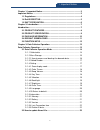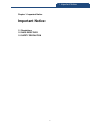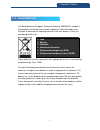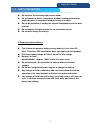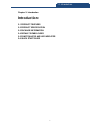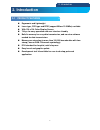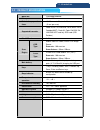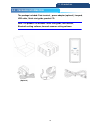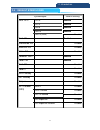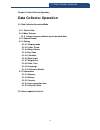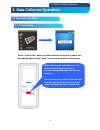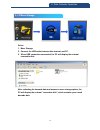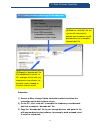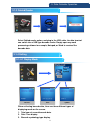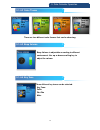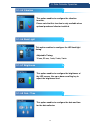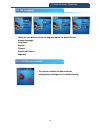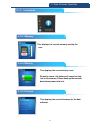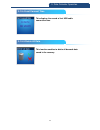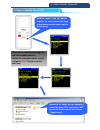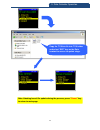Summary of T110
Page 1
T110 data terminal user manual. Canmax technology copy right 2011©.
Page 2
2 1. Important notice chapter 1: important notice .......................................................................... 3 important notice: ........................................................................................... 3 1-1 regulations ................................................
Page 3: Important Notice:
3 1. Important notice chapter 1: important notice important notice: 1-1 regulations 1-2 rohs directives 1-3 safety precaution.
Page 4: 1. Important Notice:
4 1. Important notice 1-1 regulations this device complies with part 15 of the fcc rules. Operation is subject to the following two conditions: (1) this device may not cause harmful interference, and (2) this device must accept any interference received, including interference that may cause undesir...
Page 5
5 1. Important notice 1-4 rohs directive the rohs directive (european parliament directive 2002/95/ec) mandates that producers of electrical or electronic equipment sold into europe must minimize or eliminate the following materials from their design, as they are considered health risks: these mater...
Page 6
6 1. Important notice 1-5 safty precaution do not stare the scanning light source beam. Do not touch the device transparent window, reading performance might decrease if transparent window is dirty or scratch. Do not disassemble or modify the internal components from the data terminal. Do not expose...
Page 7: Introduction:
7 2. Introduction chapter 2: introduction introduction: 2-1 product features 2-2 product specification 2-3 package information 2-4 default symbologies 2-5 function keys and led indicator 2-6 quick start guide.
Page 8: 2. Introduction
8 2. Introduction 2-1 product features ergonomic and lightweight laser type, ccd type and rfid (support mifare 13.56mhz) available. With 128 x 128 color display screen. 7 keys for easy operation and user interface friendly. Build in memory for easy data transmission, and no extra software needed for...
Page 9
9 2. Introduction 2-2 product specification model no. T110 data terminal microprocessor 32 bits cpu main battery operation times 15,000 scans in bluetooth mode ( 5 sec /per scan) supported barcodes code 39, int 25, industrial 2 of 5, matrix 2 of 5, codabar(nw7), code 93, code 128,ean 128, jan/ean/ u...
Page 10
10 2. Introduction 2-3 package information the package included: data terminal, , power adaptor (optional), lanyard, usb cable, quick start guide, product cd. Note: the product cd includes: quick start guide, user manual, bluetooth setting software, barcode scanner setting software. (optional) 2-3 p...
Page 11
11 2. Introduction 2-4 default symbologies symbologies default setting ean/ upc upc-a enabled upc-e enabled ean-8 enabled ean-13 enabled ean-13(isbn) disabled code 39 enabled interleaved 2/5 disabled industrial 2/5 disabled matrix 2/5 disabled codabar/ nw7 enabled code 128 enabled code 93 disabled c...
Page 12
12 2. Introduction 2-5 function keys important notice: please be aware, flat battery will cause for data lost. Please back up your data before total power lost. 2-5 function keys enter key: option selection escape key: return to upper page. Up key: scrolling up down key: scrolling down scan key: col...
Page 13: Data Collector Operation
13 3. Data collector operation chapter 3: data collector operation data collector operation 3-1 data collector operation mode 3-1-1 collect data 3-1-2 mass storage 3-1-2-1 how to access and back up the barcode data. 3-1-3 cabled reader 3-1-4 setting 3-1-4-1 display mode 3-1-4-2 color theme 3-1-4-3 b...
Page 14
14 3. Data collector operation 3-1 data collector operation mode 3-1-1 collect data select “collect data” option, the data collector will be able to collect the barcode data by pressing “scan” key and save the data in the memory. 3. Data collector operation 3-1-1 collect data 3-1 data collection mod...
Page 15
15 3. Data collector operation 3-1-2 mass storage select 1. Mass storage 2. Connect the usb cable between data terminal and pc. 3. When usb connection succeeded, the pc will display the external removable disk. After collecting the barcode data and access to mass storage option, the pc will display ...
Page 16
16 3. Data collector operation 3-1-2-1 how to access and back up the barcode data. Procedure: 1) access to mass storage option from data terminal and follow the instruction on the data terminal screen. 2) on the pc, click “auto.Bat” to compile the temporary saved barcode data into a complete “barcod...
Page 17
17 3. Data collector operation 3-1-3 cabled reader select cabled reader option, and plug in the usb cable, the data terminal can switch into a usb type barcode reader. Simply open any word processing software for example, notepad, or word to received the barcode data. 3-1-4 setting 3-1-4-1 scan disp...
Page 18
18 3. Data collector operation 3-1-4-2 color theme there are four different color themes that can be choosing. 3-1-4-3 beep volume beep volume is adjustable according to different environment. Use up or down scrolling key to adjust the volume. 3-1-4-4 key tone three different key tones can be select...
Page 19
19 3. Data collector operation 3-1-4-5 vibration this option enables to configure the vibration function, please note that this function is only available when optional purchased vibrator installed. 3-1-4-6 back light this option enables to configure the led backlight timing. Adjustable timing: 10 s...
Page 20
20 3. Data collector operation 3-1-4-9 language there are four different kinds of language option for data collector display language. Language: english chinese simplified chinese japanese 3-1-4-10 return to default this option enables the data collector configuration settings reset to default setti...
Page 21
21 3. Data collector operation 3-1-5 information 3-1-5-1 memory this displays the current memory used by the user. 3-1-5-2 battery this displays the current battery level. Please be aware, flat battery will cause for data lost in the memory. Please back up the barcode data before power total lost. 3...
Page 22
22 3. Data collector operation 3-1-5-4 last connection time this displays the record of last usb cable connection time. 3-1-5-5 delete all data this function enables to delete all barcode data saved in the memory. 3-1-5-4 last connect time 3-1-5-5 delete all data.
Page 23
23 3. Data collector operation 3-2 how to update kernel file 3-2 how to update kernel file access to the folder on your computer, select the folder t110. And select “ent” key on the data terminal to access to “copy kernel”. Hold the” power” and ”up” button together for few seconds until beep sound o...
Page 24
24 3. Data collector operation copy the t110.Bin file into t110 folder. And select “ent” key on the data terminal to access to update stage. Note: aborting kernel file update during the process, press “ power ” key to return to main page..