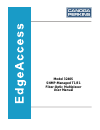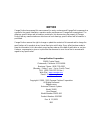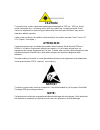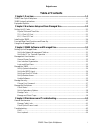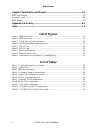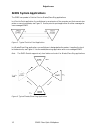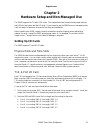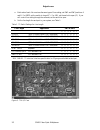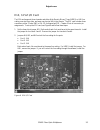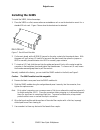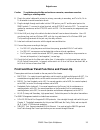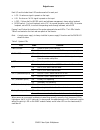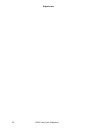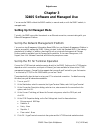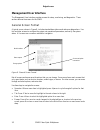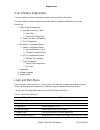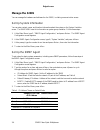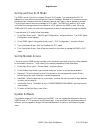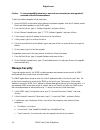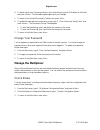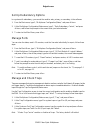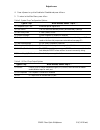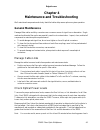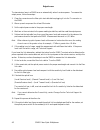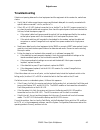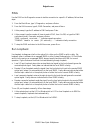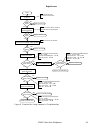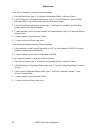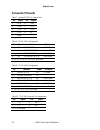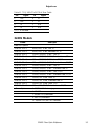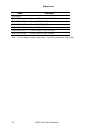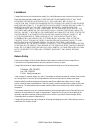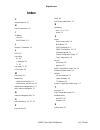- DL manuals
- Canoga Perkins
- Multiplexer
- 3240S
- User Manual
Canoga Perkins 3240S User Manual
Summary of 3240S
Page 1
Model 3240s snmp-managed t1/e1 fiber-optic multiplexer user manual.
Page 3: Notice
Notice canoga perkins has prepared this users manual for use by customers and canoga perkins personnel as a guide for the proper installation, operation and/or maintenance of canoga perkins equipment. The drawings, specifications and information contained in this document are the property of canoga ...
Page 5: Caution!
Caution! This product may contain a laser diode operating at a wavelength of 1300 nm - 1600 nm. Use of optical instruments (e.G., collimating optics) with this product may increase eye hazard. Use of controls or adjustments, or performing procedures other than those specified herein may result in ha...
Page 7: Table of Contents
Edgeaccess table of contents chapter 1 overview .................................................................................................1-1 3240s fiber optic multiplexer............................................................................................................1-1 3240s syst...
Page 8: List of Figures
Edgeaccess chapter 5 specifications and pinouts .................................................................... 5-1 3240s specifications........................................................................................................................... 5-1 connector pinouts.................
Page 9: Chapter 1
Edgeaccess chapter 1 overview 3240s fiber optic multiplexer the 3240s fiber optic multiplexer supports and manages t1 and e1 channels over single mode and multimode optical links. The 3240s chassis accommodates up to eight t1 channels on up to two i/o cards or up to six e1 channels on up to two i/o ...
Page 10: 3240S System Applications
Edgeaccess 3240s system applications the 3240s can operate in point-to-point or master/slave ring applications. In a point-to-point application, the multiplexer is an extension of the computer port that connects two points on a one-to-one basis; see figure 3. Use the point-to-point application for e...
Page 11: Equipment Options
Edgeaccess equipment options the 3420s includes options for power, fiber optic cables types, redundancy, and management. Power supply options include ac or dc and single or dual (redundant) power supplies with connectors on the rear panel; see figure 2. To reduce the load on each supply and extend t...
Page 13: Chapter 2
Edgeaccess chapter 2 hardware setup and non-managed use the 3240s supports the t1 and e1 i/o cards. This chapter describes the switch and jumper settings and leds for the system and the i/o cards. If you choose to use the 3240s as a non-managed system, it will be ready for operation at the end of th...
Page 14
Edgeaccess a. Both ends of each link must use the same type of line coding; set sw1 and sw3 positions 4 and 8. For b8zs, set the switch to closed (c). For ami, set the switch to open (o). If you will control line coding through the software, set the switch to open. B. Set the line length for each po...
Page 15
Edgeaccess e1x, 3-port i/o card the e1x card supports three channels and either high density binary three (hdb3) or ami line coding, uses two time slots, and uses one physical slot in the chassis. The e1x card includes three connectors, either 75 ohm bnc or da-15, configured as dce. Chapter 5 lists ...
Page 16: Installing The 3240S
Edgeaccess installing the 3240s to install the 3420s, follow these steps: 1. Place the 3420s on a flat, secure surface as a standalone unit or use the brackets to mount it in a standard 19-inch rack. Figure 7 shows how the brackets can be attached. Rack mount figure 7. Rack mount brackets 2. On the ...
Page 17
Edgeaccess caution: to avoid damaging the fiber end-surface or connector, use extreme care when installing or removing cables. 8. Plug in the optical cables with primary to primary, secondary to secondary, and tx to rx, rx to tx orientation to avoid transmission errors. 9. Plug the straight-through ...
Page 18
Edgeaccess each i/o card includes three leds and one switch for each port: • los: on when no signal is present on the input • ais: on when an "all 1s" signal is present on the input • loop: follows the port mode switch and software management; shows active loopback • mode switch: for local loopback,...
Page 19: Using Non-Managed Mode
Edgeaccess using non-managed mode to use the 3240s in non-managed, or manual, mode, check these front-panel switch settings: • set the mode switch to nor for normal operation. You must change this switch manually for local or remote system loopback. • for a point-to-point application, set the mast/s...
Page 20
Edgeaccess 2-8 3240s fiber-optic multiplexer.
Page 21: Chapter 3
Edgeaccess chapter 3 3240s software and managed use you can use the 3240s without the snmp module, in manual mode, or with the snmp module, in managed mode. Setting up for managed mode typically, the 3240s runs within the network on an ethernet connection, communicating with your network management ...
Page 22: Management User Interface
Edgeaccess management user interface the management user interface provides screens for setup, monitoring, and diagnostics. These sections discuss the screens for the 3240s. General screen format a typical screen, shown in figure 8, includes standard descriptions and reference designations. Use this...
Page 23
Edgeaccess user interface organization the user interface consists of selectable, nested screens, available in this order: the user interface consists of nested screens, selectable by number and available in this order: main menu 1. Snmp agent configuration 5. Host and community tables 1. Host table...
Page 24: Manage The 3240S
Edgeaccess manage the 3240s you can manage the hardware and software for the 3240s , including communication access. Set up system information you can enter contact, name, and location information about the system on the system variables screen. The snmp mibii uses this information as system group v...
Page 25
Edgeaccess set up and use slip mode the 3240s can run in serial line internet protocol (slip) mode. You must set up the slip ip address to run on a different network than the ethernet ip address. Because slip runs point-to-point, the subnet mask is assumed from the ip address class type, see table 4...
Page 26: Manage Security
Edgeaccess caution: to insure compatibility when two or more units are connected, you must upgrade all connected units with the same software. To start the software upgrade, follow these steps: 1. Set up the snmp configuration before starting the software upgrade: enter the ip address, subnet mask, ...
Page 27: Manage The Multiplexer
Edgeaccess 4. To delete a host, type 2 and press , then at the prompt, type the ip address for that host and press . The host table appears again with your changes. 5. To return to the host and community tables menu, press . 6. To update the read and wrote community strings, type 2, "alias community...
Page 28
Edgeaccess set up redundancy options in a system with redundancy, you can set the mode to auto, primary, or secondary in the software. 1. From the main menu, type 2 , "multiplexer configuration/status," and press . 2. At the multiplexer configuration/status menu, type 2 , "optic redundancy control,"...
Page 29
Edgeaccess 4. Press to cycle to enabled or disabled and press . 5. To return to the main menu, press . Table 5. System trap configuration options type of trap when enabled, sends a trap if. . . 2) composite sync loss received optical signal fails 3) link switch the link switches between primary and ...
Page 33: Chapter 4
Edgeaccess chapter 4 maintenance and troubleshooting well-maintained components and clearly identified cables help assure optimum system operation. General maintenance damaged fiber cables and dirty connectors are a common source of signal loss or attenuation. Single mode and multimode fiber optics ...
Page 34
Edgeaccess the transmission laser in a 3240s turns on automatically when it receives power. To measure the output power, follow these steps: 1. Clean the connectors on the fiber optic test cable before plugging it in to the tx connector on the 3240s. 2. Warm up each component for at least 30 minutes...
Page 35: Troubleshooting
Edgeaccess troubleshooting if data is not passing between the local equipment and the equipment at the remote site, make these checks: • verify that all cable connections are secure and that each data path is correctly connected with optical cables connected tx to rx, and rx to tx. • if the los or a...
Page 36
Edgeaccess ping use the ping on the diagnostics screen to test the connection to a specific ip address; follow these steps: 1. From the main menu, type 3 , diagnostics, and press . 2. From the utilities menu, type 8 , ping generation, and press . 3. At the prompt, type the ip address to ping and pre...
Page 37
Edgeaccess start set local mux to local loopback data loops? Set local mux to remote loopback data loops? No no connect fiber jumper between local rx and tx, then set mode switch to nor data loops? No check received optical power at local rx >/= lowest power value? Check transmitted optical power at...
Page 38
Edgeaccess to run i/o port loopback in software, follow these steps: 1. From the main menu, type 2 , "multiplexer configuration/status," and press . 2. At the multiplexer configuration/status screen, type 2 , "i/o port module & logical address," and press , then at the prompt, type the unit and slot...
Page 39: Chapter 5
Edgeaccess chapter 5 specifications and pinouts 3240s specifications electrical power: 115 ac ±10% @ 0.5 amp 230 vac @ 0.25 amp (optional) 47 to 63 hz (both) -48 vdc (optional) dimensions/environmental stand alone: 3.5" h x 17" w x 13.5" d weight: 11 lbs. (3.6 kg) temperature: 0 to 50°c humidity: 0 ...
Page 40: Connector Pinouts
Edgeaccess connector pinouts table 7. System rs-232 pin assignments pin signal pin signal 1 dcd 6 dsr 2 rxd 7 rts 3 txd 8 cts 4 dtr 9 ri 5 gnd table 8. E1 da-15 pin assignments pin signal function direction 1 sd send data a to 3240s 3 rd receive data a from 3240s 9 sd send data b to 3240s 11 rd rece...
Page 41: 3240S Models
Edgeaccess table 11. T1 rj-48 dce to dce roll-over cable pin signal pin signal 1 out 4 in 2 out 5 in 4 in 1 out 5 in 2 out 3, 6, 7, 8 not used 3240s models model description base unit options 3240-bu-01-x-s 850 nm, mm, 15 db, led, st 3240-bu-21-x-s 850 nm, mm, 15 db, redundant led, st 3240-bu-16-x-s...
Page 42
Edgeaccess model description i/o options 3240-io-nms management module, snmp t/slip/console 3240-io-t1x-d15-s 4 chan, 1.544 t1, da 15 3240-io-t1x-r48-s 4 chan, 1.544 t1, rj-48c 3240-io-e1x-bnc-s 3 chan, 2.048 e1, bnc, 75 ohm 3240-io-e1x-d15-s 3 chan, 2.048 e1, da15, 120 ohm 3240-io-e1x-r48-s 3 chan,...
Page 43: Appendix A
Edgeaccess appendix a warranty limited lifetime warranty effective july 1, 2005 and after, canoga perkins warrants that, at the time of sale, and, for its lifetime, with certain exceptions noted below, every canoga perkins' labeled product purchased will be free from defects in material and workmans...
Page 44
Edgeaccess limitations canoga perkins may at its sole discretion modify its limited warranty at any time and from time to time. Other than those expressly stated herein, there are no other warranties of any kind, expressed or implied, and specifically excluded but not by way of limitation, are the i...
Page 45: Index
Edgeaccess index c change password, 3-7 h host access screen, 3-6 i ip address host, 3-6 snmp agent, 3-4 j jumpers, e1 hardware, 2-3 l leds, 2-6 line coding e1, 2-3 in software, 3-8 t1, 2-1 line length, t1, 2-1 los counter, 3-8 m main menu, 3-3 maintaining cables and connectors, 4-1 optical power an...
Page 50
Canoga perkins corporation 20600 prairie street chatsworth, california 91311-6008 usa phone: (818) 718-6300 fax: (818) 718-6312 web site: www.Canoga.Com email: fiber@canoga.Com.