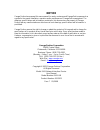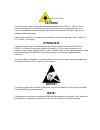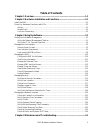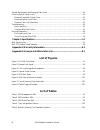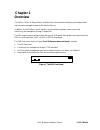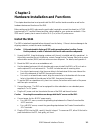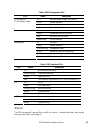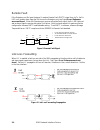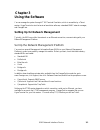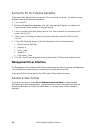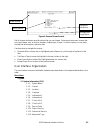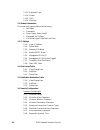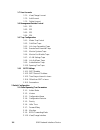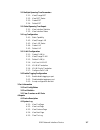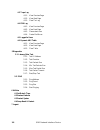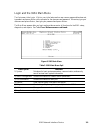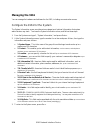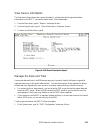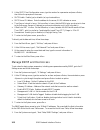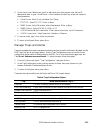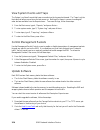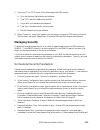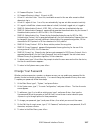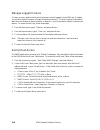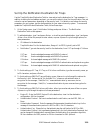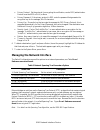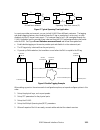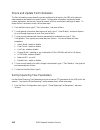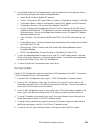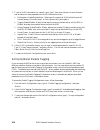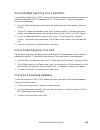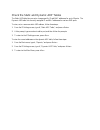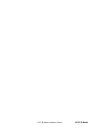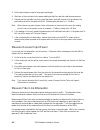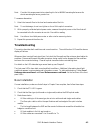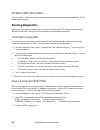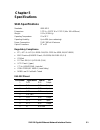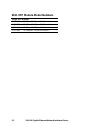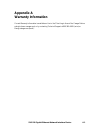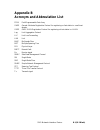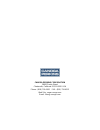- DL manuals
- Canoga Perkins
- Network Card
- 9161
- User Manual
Canoga Perkins 9161 User Manual
Summary of 9161
Page 1
The 9161 network interface device user manual.
Page 3: Notice
Notice canoga perkins has prepared this users manual for use by customers and canoga perkins personnel as a guide for the proper installation, operation and/or maintenance of canoga perkins equipment. The drawings, specifications and information contained in this document are the property of canoga ...
Page 5: Caution!
Caution! This product may contain a laser diode operating at a wavelength of 1300 nm - 1600 nm. Use of optical instruments (e.G., collimating optics) with this product may increase eye hazard. Use of controls or adjustments, or performing procedures other than those specified herein may result in ha...
Page 7: Table of Contents
Table of contents chapter 1 overview .................................................................................................1-1 chapter 2 hardware installation and functions..................................................2-1 install the 9161 .................................................
Page 8: List of Figures
Ii 9161 network interface device general maintenance and managing cable links .............................................................................. 4-1 checking optical power levels.......................................................................................................... 4-1...
Page 9: Chapter 1
Chapter 1 overview the 9161 is a 2-port 10 gbps network interface device that provides intelligent optical demarcation and terminates managed transport at the point of delivery. In addition, the 9161 offers layer 2 statistics, remote software upgrade, remote control and monitoring, and management th...
Page 11: Chapter 2
Chapter 2 hardware installation and functions this chapter describes how to set up and install the 9161 and the interface modules as well as the hardware features and functions of the 9161. Before setting up the 9161, make sure the serial cable (required to connect the chassis to a vt100 type termin...
Page 12
Cabling for the 9161 includes the serial cable to the terminal port, the ethernet cable for a utp port, and the fiber optic link to the tx and rx ports. 5. Plug the serial cable into the slip or terminal port on the rear panel and your pc. For the pinouts, see chapter 5, specifications. • the eia 23...
Page 13
Table 1. 9161 management leds led status description off no power/power supply not installed green normal operation amber system self-test p1 (primary) or p2 (secondary) power red power failure/major alarm green normal operation amber system self-test/one fan failed red more than one fan failed fans...
Page 14
9161 network interface device 2-4 remote fault if the extension port rx loses the signal, it sends a remote fault (rmtf) signal from its tx, the rx led is off, and an alarm flags the link loss on the extension port; see figure error! Reference source not found.. When the extension port receives a re...
Page 15: Chapter 3
Chapter 3 using the software you can manage the system through vt100 terminal emulation, which is accessible by a telnet session, hyperterminal or similar terminal emulation software, a standard snmp network manager, and canogaview. Setting up for network management typically, the 9161 runs within t...
Page 16: Management User Interface
Set up the pc for terminal operation these steps briefly describe how to set up your pc for a terminal connection. For details on using windows, see your windows documentation. 1. Turn on your pc. 2. When the windows desktop appears, click start, then highlight programs, accessories, the hypertermin...
Page 17
Model number menu options navigation instructions figure 4. General screen format messages and urgent status not all screens and menus provide options that you can change. Some menu items reach screens that only report status, such as revision numbers, module type, or traps. On other screens, you ca...
Page 18
1.1.13- equipment type 1.1.14- vendor 1.1.15- clei 1.1.16- mfg date 1.2 module information this screen only reports status of the fallowing: • fan status • temerature • power supply status 1 and 2 • mainboard 12v voltage • and module type’s installed in the ports 1.3 ip settings 1.3.1- local ip addr...
Page 19
1.6.9- password reuse count lockout/logout configuration 1.6.10- lockout after failed attepts 1.6.11- lockout type 1.6.12- lockout time 1.6.13- display lockout message 1.6.14- lockout message 1.6.15- lockout console port 1.6.16- inactivity lockout time 9161 network interface device 3-5.
Page 20
1.7 user accounts 1.7.1- view/change account 1.7.2- add account 1.7.3- delete account 1.8 management packets control 1.8.1- sp1 1.8.2- sp2 1.8.3- sp3 1.8.4- sp4 1.9 trap configuration 1.9.1- master trap control 1.9.2- cold start traps 1.9.3- link loss forwarding traps 1.9.4- remote fault received tr...
Page 21
2.2 multiple spanning tree parameters 2.2.1- view/change mst 2.2.2- view mst status 2.2.3- create mst 2.2.4- delete mst 2.3 global spanning tree report 2.3.1- view interface statistics 2.3.2- view interface status 2.4 lag configuration 2.4.1- static capability 2.4.2- view/change lag 2.4.3- view lag ...
Page 22
4.3 traps log 4.3.1- view previous page 4.3.2- view next page 4.3.3- clear the log 4.4 fdb log 4.4.1- view previous page 4.4.2- view next page 4.4.3- choose start item 4.4.4- create file fdb.Csv 4.5 logged in users 4.6 dynamic arp table 4.6.1- view previous page 4.6.2- view next page 4.6.3- clear ta...
Page 23
Login and the 9161 main menu the first screen is the login. If this is your initial setup and no user name or password has been set, type admin and press at the prompts for the username and password. Otherwise, type your username and press , then type your password and press . The main menu appears ...
Page 24: Managing The 9161
Managing the 9161 you can manage the hardware and software for the 9161, including communication access. Configure the 9161 for the system the system information screen provides various categories of optional information that system administrators may track. To access the system information screen, ...
Page 25
View device information the description report shows the current information, including the device type and software information for the 9161. To access the report menu, follow these steps: 1. From the main menu, type 4, "reports," and press . 2. From the reports menu, type 1, "device description," ...
Page 26
2. At the sntp client configuration screen, type the number for a parameter and press , then follow the prompts on the screen. • sntp enable: enable (yes) or disable (no) synchronized time • sntp server ip address: enter the address for the server; 0.0.0.0 indicates no server • time resync interval ...
Page 27
2. At the host access table screen, type 2 to add a host, then at the prompt, enter the host ip address and mask, or type 1 to edit a host. At the add host access entry screen, set values for these parameters: • telnet access: allow (yes) or disallow (no) telnet • ftp/tftp: select ftp, tftp, both, o...
Page 28
View system events and traps the system log lists all events that have occurred since the log was last cleared. The traps log lists the traps that have occurred since the last power-up. Both logs list items in reverse chronological order and are available from the reports menu. To access the logs, f...
Page 29: Managing Security
3. From your ftp or tftp server, follow these steps at the dos prompt: a. Go to the directory that holds the new software. B. Type " ftp " and the ip address for the 9161. C. Log on with your username and password. D. Type " bin " to enable transfer in binary mode. E. Put the filename for the new so...
Page 30
• lockout after failed attempts: set how many times, from 1 to 10, that a user can try to log in before a lockout; 0 = disabled • lockout type/lockout time: set the type and length of lockout • hard requires another user with supervisor access to unlock the account on the user accounts screen • time...
Page 31
• ui password expires: yes or no • ui password expires in (days): 0 (never) to 365 • allow ui lockout of user: yes or no; can disable access for this user after excessive failed attempts to log in • allow ui logout of user: yes or no; can automatically log user out after excessive inactivity • ui lo...
Page 32
Manage logged in users at times, you may need to monitor which users are currently logged in to the 9161 and, if needed, you can force a specific session off (requires supervisor access). The user log shows information about the current users by session number; an asterisk (*) next to the session nu...
Page 33
Set up the notification destination for traps use the trap notification/destination table to view and set up the destination for trap messages. In addition to setting the host address and port, you can set the security level for the notification, then set values for various parameters, depending on ...
Page 34
• privacy protocol: set the protocol for encrypting the notification; can be des (authentication protocol must be md5 or sha) or none • privacy password: if the privacy protocol is des, enter the password that generates the encryption key for the message; 8 to 15 characters • privacy key: shows the ...
Page 35
A c e b d 1 2 3 4 5 6 a small test network a c e b d 1 2 3 4 5 6 spanning tree from source (c) figure 7. Typical spanning tree application in a service provider environment, you can include vlans from different customers. The tagging and double tagging features, when enabled, keep the id tag on a pa...
Page 36
Check and update port information the port information screen shows the current conditions for all ports in the 9161 with options to view parameters and statistics for specific ports. Configuration information includes the model number, description, and revision, the serial number, and link, remote ...
Page 37
2. At the global spanning tree parameters menu, type the number for an item and press , then follow the prompts to set values for these parameters: • admin mode: enable or disable stp protocol. • version: shows which ieee specification this meets; d = standard; w = rapid; s = multiple • configuratio...
Page 38
7. To set up vlan information for a specific port, type 7 , then press to select that port; and set values for these parameters on the spx information screen: • participation include/exclude/auto: select specific numbers of vlans that this port will include (always), exclude (never), or auto (dynami...
Page 39
9161 network interface device 3-25 set up multiple spanning tree parameters use the multiple spanning tree (mst) instance configuration screen to view and set up instances of grouped or associated vlans in independent stps. To access the mst instance configuration screen, follow these steps: 1. From...
Page 40
Check the static and dynamic arp tables the static arp table lets you set or change specific ip and mac addresses for up to 10 ports. The dynamic arp table lists currently-assigned ip and mac addresses for various 9161 ports. To view, set, or remove a static arp address, follow these steps: 1. From ...
Page 41
9161 network interface device 3-27/(3-22 blank).
Page 43: Chapter 4
Chapter 4 maintenance and troubleshooting general maintenance and managing cable links well-maintained components and clearly identified cables help assure optimum system operation. Damaged fiber cables and dirty connectors are a common source of signal loss or attenuation. Single mode and multimode...
Page 44
3. Set the optical power meter to the proper wavelength. 4. Wait two or three minutes for the power reading to stabilize, and then read the output power. 5. Subtract out the test cable loss, then record the power level and compare it to the value on the performance sheet for that particular 9161. Me...
Page 45: Troubleshooting
Note: consider this measurement when extending the link at wwdm wavelengths because the shorter wavelengths have a greater loss. To measure attenuation: 1. Attach the transmit fiber to the local and remote ends of the link. Note: to avoid damage, do not over-tighten or force-fit the optical connecto...
Page 46: Running Diagnostics
4-4 9161 network interface device problems with fiber optics if a link is down, inspect and clean the cables and connectors, then replace any damaged fiber. Retest modules after cleaning. Running diagnostics when you set up a new connection, you can verify the link through ping before you start send...
Page 47: Chapter 5
Chapter 5 specifications 9161 specifications standards: ieee 802.3 dimensions: 1.72" h x 13.375" w x 17.25" d (44 x 340 x 438 mm) weight: 0.3 lb. (0.136 kg) operating temperature: 0° to 50° c operating humidity: up to 90% (non-condensing) power consumption: 5 vdc 800 ma maximum optical connectors: s...
Page 48
5-2 9160 10 gigabit ethernet network interface device 9161 xfp module model numbers 10gige xfp modules xfp1-0265 10 gbase-sr 850nm mm 300m lc xfp1-2265 10 gbase-lr 1310nm sm 10km lc xfp1-3465 10 gbase-er 1550nm sm 40km lc xfp1-3665 10 gbase-er 1550nm sm 80km lc.
Page 49: Appendix A
Appendix a warranty information current warranty information is available on-line in the client login area of the canoga perkins web site (www.Canoga.Com) or by contacting technical support at 800-360-6642 (voice) or fiber@canoga.Com (email). 9160 10 gigabit ethernet network interface device a-1.
Page 51: Appendix B
9161 network interface device b-1/(b-2 blank) appendix b acronym and abbreviation list fpga field programmable gate array garp general attributes registration protocol for registering a client station in a multicast domain gvrp garp vlan registration protocol for registering a client station in a vl...
Page 54
Canoga perkins corporation 20600 prairie street chatsworth, california 91311-6008 usa phone: (818) 718-6300 fax: (818) 718-6312 web site: www.Canoga.Com email: fiber@canoga.Com.