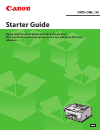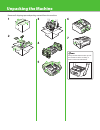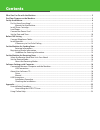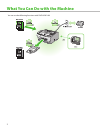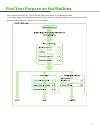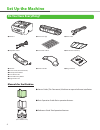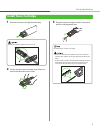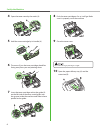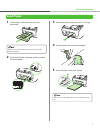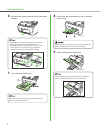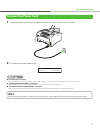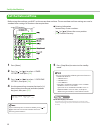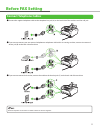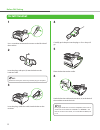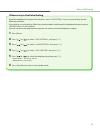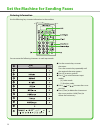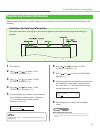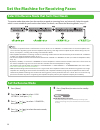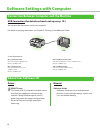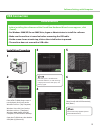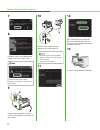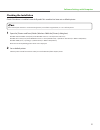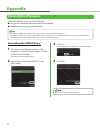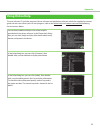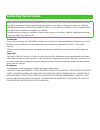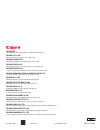- DL manuals
- Canon
- All in One Printer
- 2234B014 - FAXPHONE L90 B/W Laser
- Starter Manual
Canon 2234B014 - FAXPHONE L90 B/W Laser Starter Manual
Summary of 2234B014 - FAXPHONE L90 B/W Laser
Page 1
Starter guide please read this guide before operating this product. After you finish reading this guide, store it in a safe place for future reference..
Page 2: Unpacking The Machine
Unpacking the machine 1 2 3 4 5 6 7 always hold the bottom when you lift the machine and lift it carefully, as shown in the illustration below. Remove all shipping tape and packing material from the machine..
Page 3: Contents
Contents what you can do with the machine 2 find your purpose on the machine ...
Page 4
2 what you can do with the machine you can use the following functions with faxphone l90..
Page 5
3 for using each function (fax, copy, printer), follow the settings in the flowchart below. For example, when you use copy function only, follow “necessary settings”. When you use both copy and fax functions, follow “necessary settings” and “fax settings”. Find your purpose on the machine.
Page 6: Set Up The Machine
4 set up the machine do you have everything? Machine ● toner cartridge ● power cord ● telephone cable ● destination labels ● document feeder tray ● handset ● handset cradle ● plugs with pins ● starter guide (this document) basic operation guide user software cd limited warranty notice registration c...
Page 7: Install Toner Cartridge
5 install toner cartridge 1 remove the toner cartridge from the bag. Do not open the drum protective shutter (a). 2 gently rock the toner cartridge several times to evenly distribute the toner inside. 3 place the toner cartridge on a flat surface and pull the seal completely out. Do not pull the sea...
Page 8
6 4 open the toner cover by the notch (a). 5 hold the toner cartridge by its handle (a). 6 the arrow (a) on the toner cartridge should be facing away from you and pointing down. 7 insert the toner cartridge so that the guide (a) on the left side of the toner cartridge fits into the groove inside the...
Page 9: Load Paper
7 load paper 1 lift the paper stack cover and pull it out completely. Make sure the back end of the cover does not catch the front paper guide. 2 pinch and slide the side paper guides to match the size of paper. 3 pull out the paper guide rail as far as it will go. 4 fan the paper stack and even the...
Page 10
8 6 push back the paper guide rail to the front edge of paper. If loading paper shorter than ltr, pinch and slide the front paper guide (a) to match the paper size. If loading paper other than ltr, make sure to set the correct paper size in the machine. (see chapter 2, “document and paper,” in the r...
Page 11: Connect The Power Cord
9 connect the power cord 1 connect the power cord into the rear socket on the back side of the machine and the wall outlet. 2 the machine enters the standby mode. 1 2 / 3 1 / 2 0 0 7 m o n 1 5 : 5 0 f a x o n l y s t a n d a r d ex. The lcd display turned off: the machine may enter the sleep mode wh...
Page 12: Set The Date And Time
10 set the date and time before using the machine, you must set the current date and time. The current date and time settings are used as standard timer settings for functions that require them. Entering information numeric keys: enters numbers. [ ] or [ ]: moves the cursor position. [ ok ]: confirm...
Page 13: Connect Telephone Cables
11 connect telephone cables connect the supplied telephone cable to the telephone line jack (a) on the back side of the machine and the wall jack. If you want to connect your own external telephone or telephone with built-in answering machine, connect it to external device jack (b) on the back side ...
Page 14: Install Handset
12 install handset 1 use a screwdriver to remove the covers on the left side of the machine. 2 insert the plugs with pins (a) into the holes on the handset cradle. Do not insert the pins all the way into the plugs at this point. 3 insert the plugs (with the cradle) into the holes on the machine. 4 c...
Page 15
13 by default, telephone line type on the machine is set to . If you use tone dialing, skip the following procedure. If you need to use pulse dialing, follow the procedure below and change the telephone line type setting to on the machine. If you do not know the telephone line type you use, contact ...
Page 16
14 set the machine for sending faxes use the following keys to enter information in the machine. You can enter the following characters in each input mode: use the numeric keys to enter characters. Press the numeric key repeatedly until the required character appears. Press [#] to enter symbols. Pre...
Page 17
15 registering sender information 1 press [menu]. 2 press [ ] or [ ] to select settings>, then press [ ok ]. 3 press [ ] or [ ] to select settings>, then press [ ok ]. 4 press [ ] or [ ] to select telephone #>, then press [ ok ]. 5 use the numeric keys to enter your fax number (up to 20 digits inclu...
Page 18: Set The Receive Mode
16 1 press [menu]. 2 press [ ] or [ ] to select settings>, then press [ ok ]. 3 press [ ] or [ ] to select , then press [ ok ]. 4 press [ ] or [ ] to select the receive mode, then press [ ok ]. 5 press [stop/reset] to return to the standby mode. The lcd display turned off: the machine may enter the ...
Page 19
17 receives faxes automatically. When you use only the fax function, select this mode without connecting to the external telephone. Upon receiving fax ● the machine receives faxes automatically. Upon receiving voice call ● the machine does not respond. About the receiving modes receives faxes automa...
Page 20: About User Software Cd
18 software settings with computer connection between computer and the machine usb connection (for details on how to set up, see p. 19.) you can print the documents sent from a computer. For details on printing documents, see chapter 5, “printing,” in the reference guide. System requirements microso...
Page 21: Usb Connection
19 installation procedure 1 2 if the ufrii cd-rom setup screen is not displayed, click [start] on the windows task bar → [my computer]. Windows vista: click [start] on the windows task bar → [computer]. Windows 2000: double-click [my computer] on the windows desktop. Open the cd-rom icon, then doubl...
Page 22
20 7 8 complete steps 9 and 10 before the progress bar in the screen is full. If the dialog box shown above appears, press [retry] to continue the installation. 9 remove the attachment (a) which covers on the usb port on the back of the machine. 10 connect the machine and your computer with a usb ca...
Page 23
21 checking the installation check if the driver is installed successfully and if this machine has been set as default printer. If the name of your machine is selected on the [printer] screen from an application, it is set as default printer. 1 open the [printers and faxes] folder (windows 2000: the...
Page 24: Appendix
22 appendix uninstalling the ufrii lt driver 1 click [start] on the windows task bar → [(all) programs] → [canon printer uninstaller] → [ufrii printer driver uninstaller]. The [delete printer] dialog box appears. 2 select [canon l90/l160/l230 ufrii lt], then click [delete]. 3 click [yes]. Uninstalla...
Page 25: Using Online Help
23 using online help the user software cd includes programs (driver software and application software) which the supplied instruction guides do not cover. When you use such programs, refer to the online help and context sensitive help following the instructions below. You can locate additional help ...
Page 27: Contacting Service Center
Contacting service center when you have a problem with your machine and you cannot solve it even if you refer to the manuals or online help, please contact our canon authorized service facilities or the canon customer care center at 1-800-828- 4040 between the hours of 8:00 a.M. To 8:00 p.M. Est for...
Page 28
Canon inc. 30-2, shimomaruko 3-chome, ohta-ku, tokyo 146-8501, japan canon u.S.A., inc. One canon plaza, lake success, ny 11042, u.S.A. Canon canada inc. 6390 dixie road mississauga, ontario l5t 1p7, canada canon europa n.V. Bovenkerkerweg 59-61 1185 xb amstelveen, the netherlands canon france s.A.S...