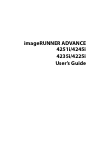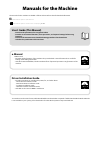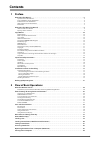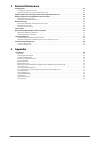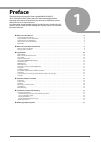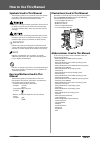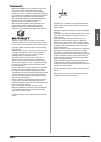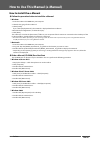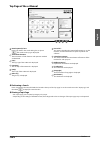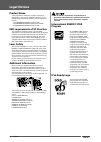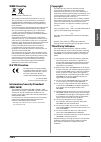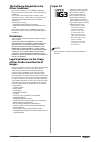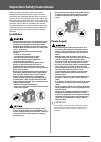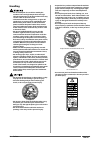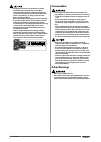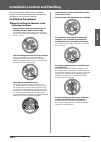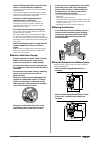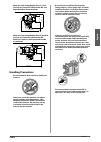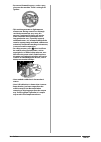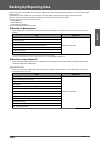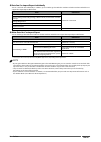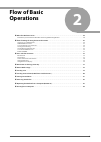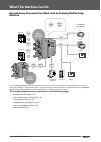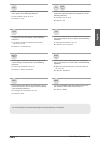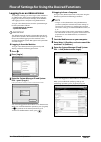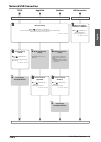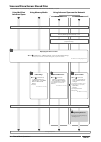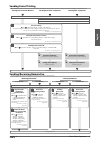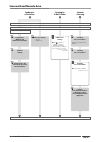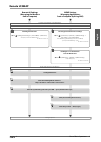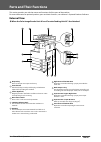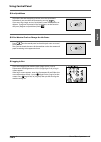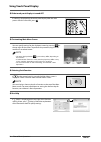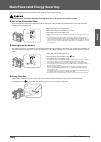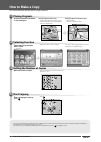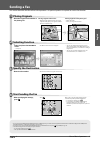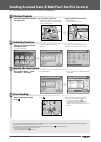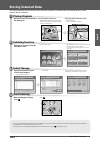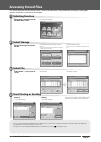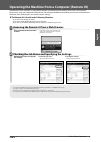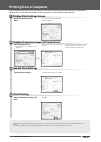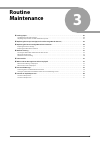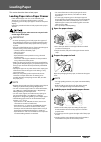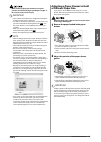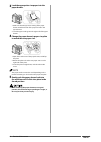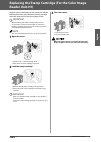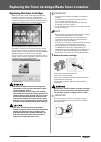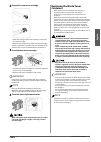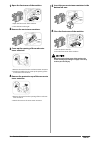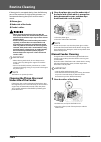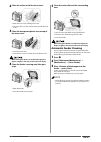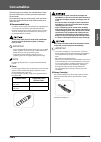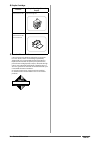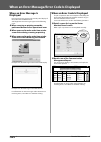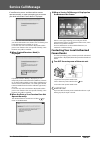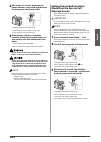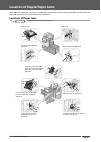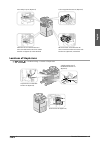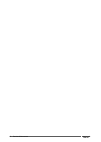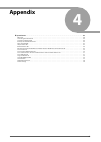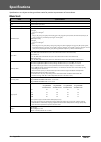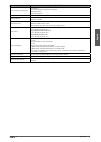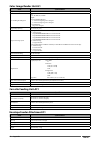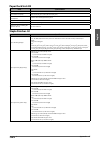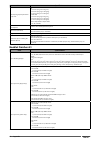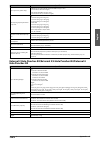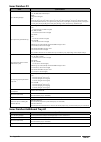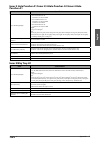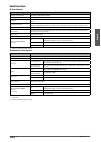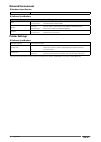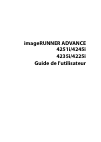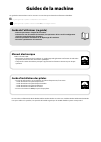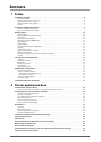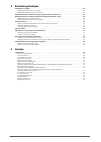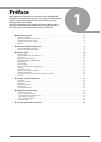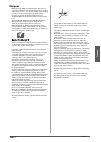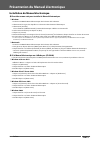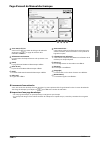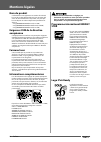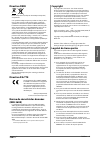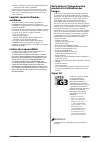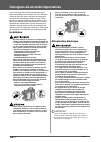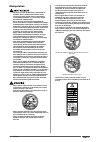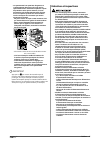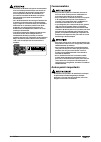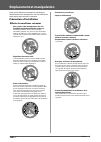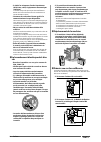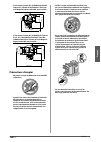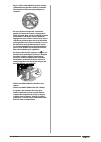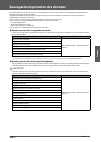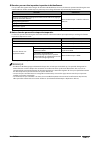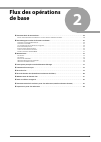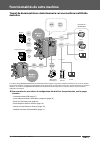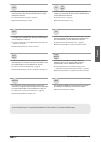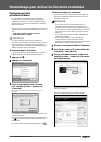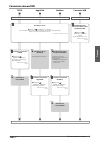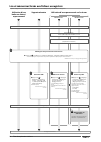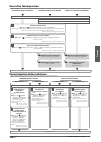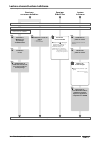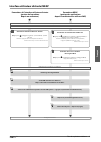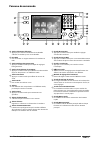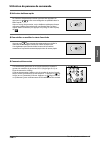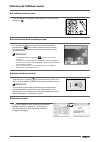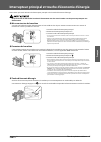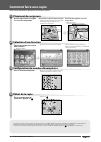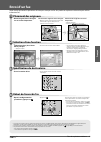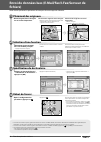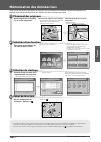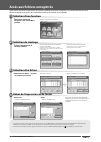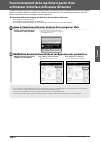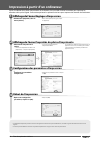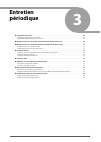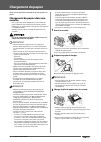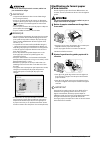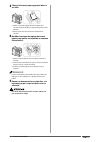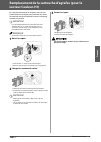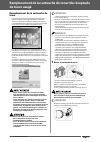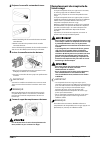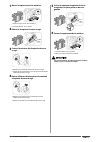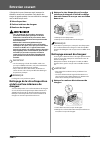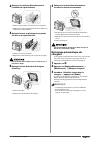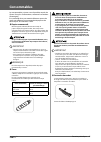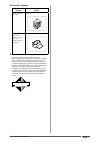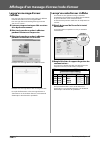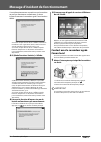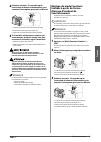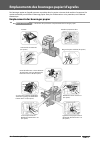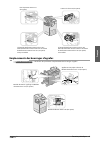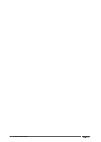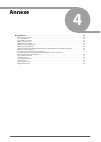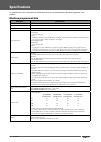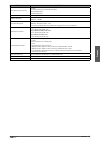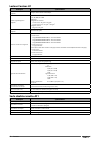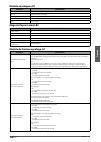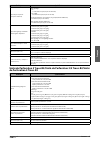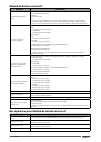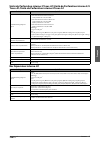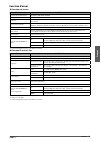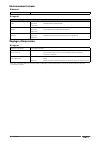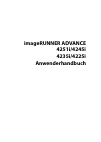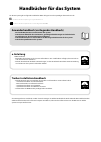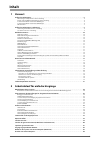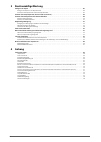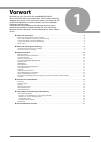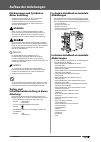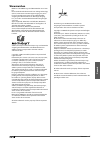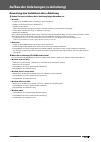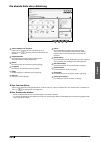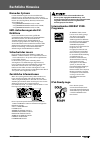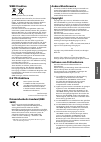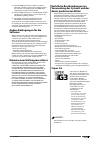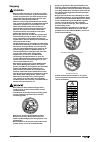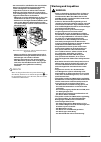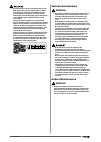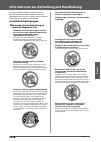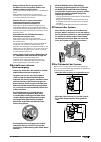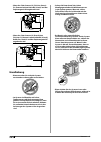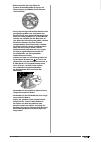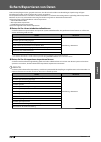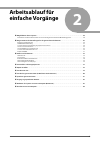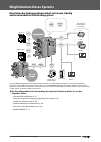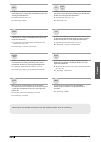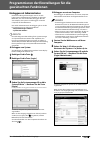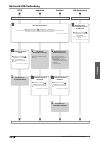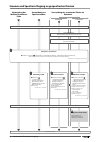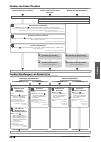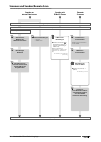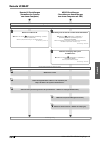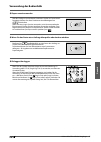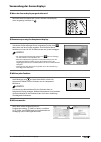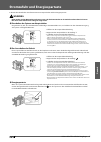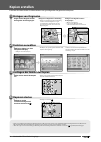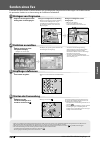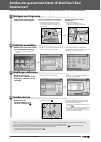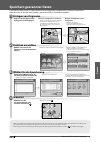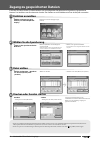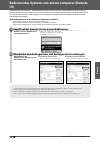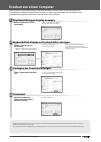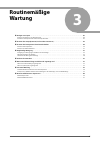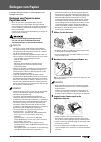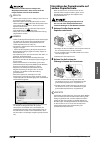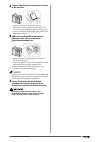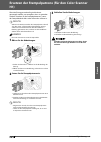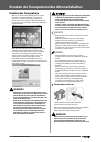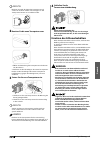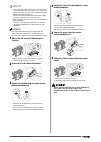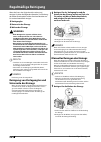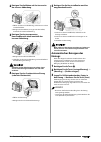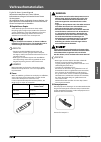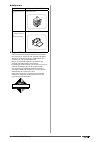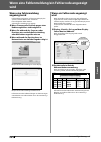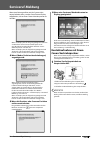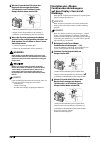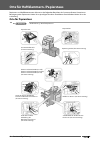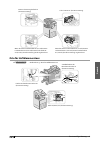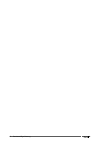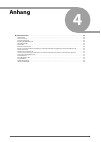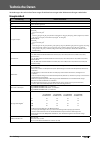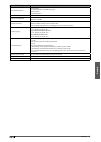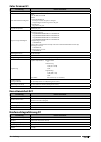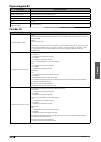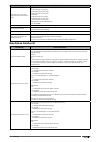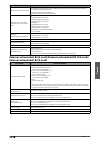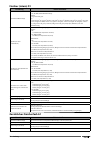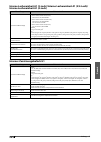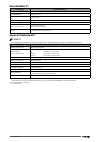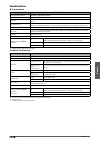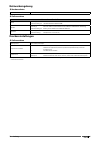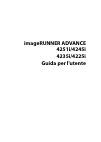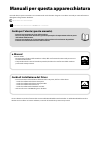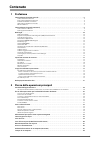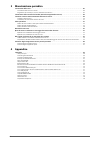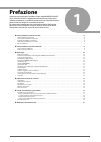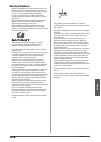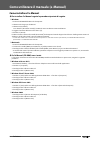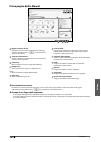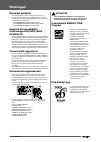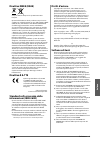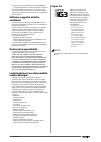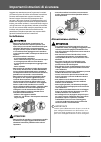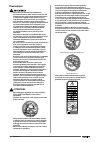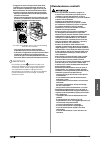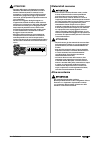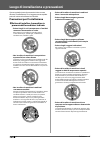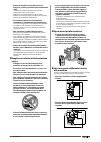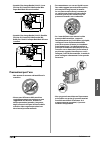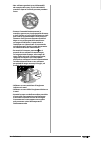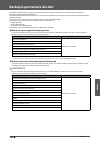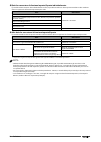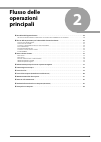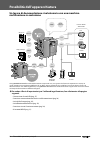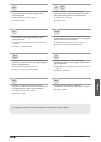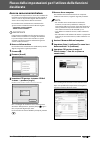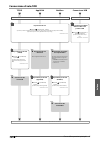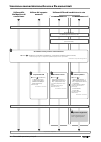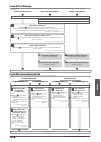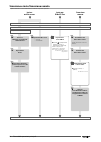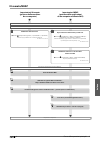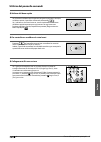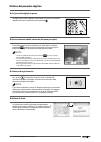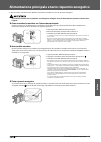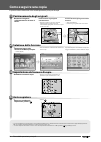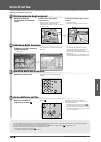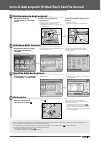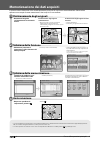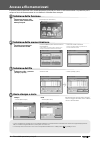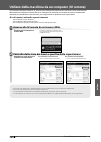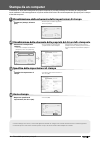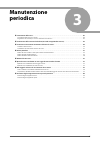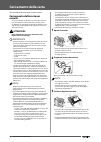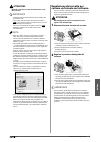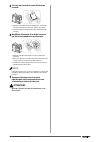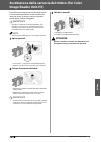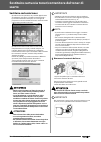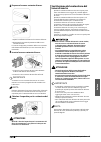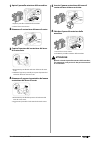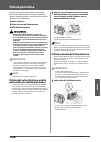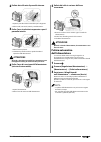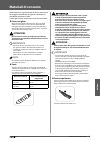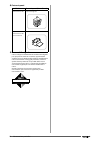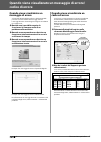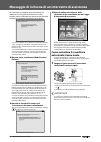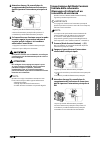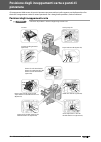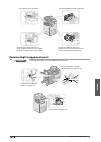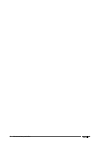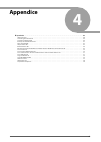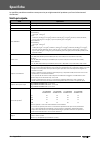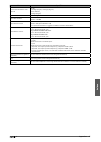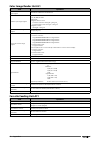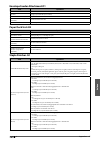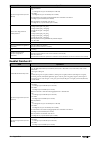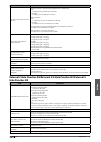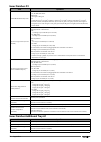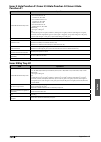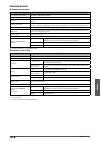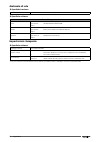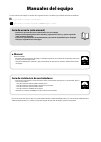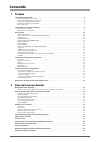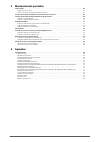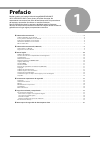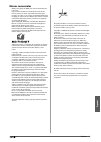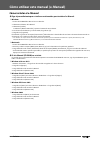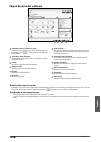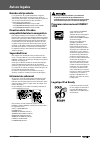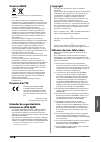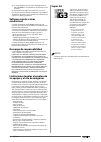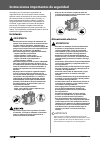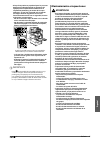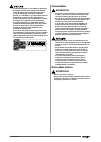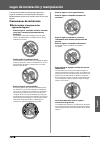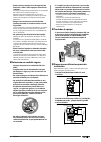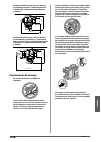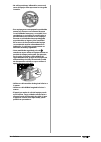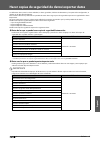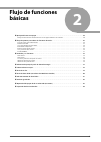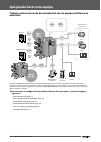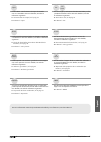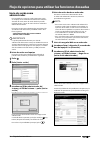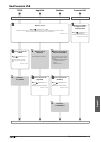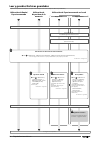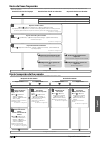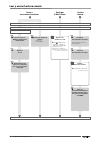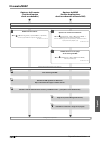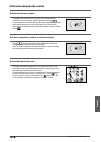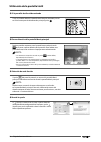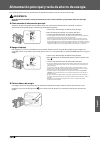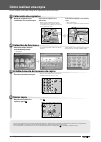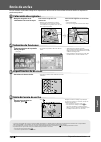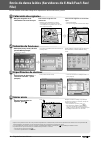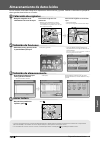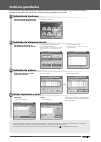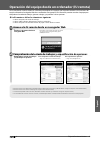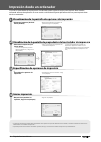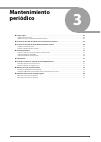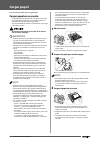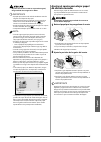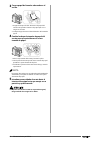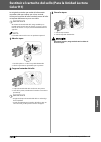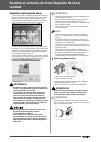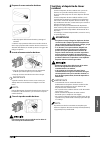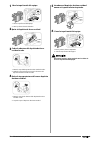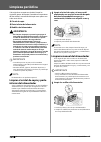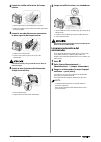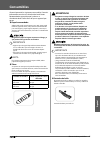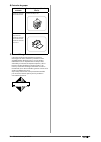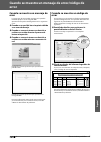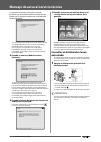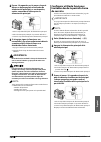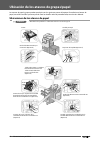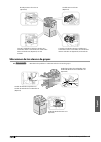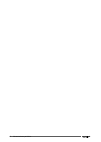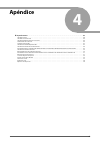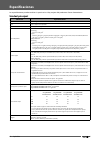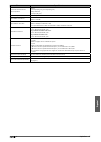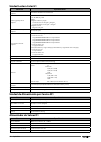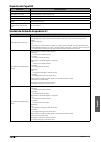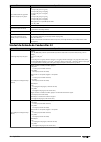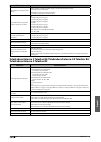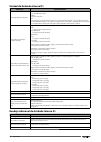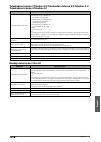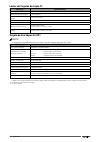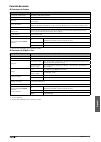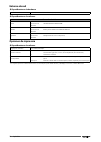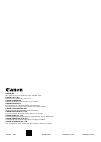- DL manuals
- Canon
- All in One Printer
- 4225i
- User Manual
Canon 4225i User Manual
User's Guide
Read this guide first.
Please read this guide before operating this product.
After you finish reading this guide, store it in a safe place for future reference.
Guide de I'utilisateur
Veuillez d'abord lire ce guide.
Lisez ce guide avant d'utiliser ce produit.
Après avoir pris connaissance de son contenu,
conservez-le dans un endroit sûr pour pouvoir le consulter en cas de besoin.
Anwenderhandbuch
Bitte lesen Sie dieses Handbuch zuerst.
Bitte lesen Sie dieses Handbuch, bevor Sie mit dem Produkt arbeiten.
Nachdem Sie das Handbuch gelesen haben, bewahren Sie es
zum Nachschlagen an einem sicheren Ort auf.
Guida per l'utente
Leggere questa guida.
Leggere questa guida prima di iniziare ad utilizzare
il prodotto. Terminata la lettura, conservare la guida
in un luogo sicuro per eventuali consultazioni.
Guía de usuario
Lea esta guía primero.
Por favor, lea esta guía antes de usar este producto.
Después de leer esta guía, guárdela en un lugar
seguro para posteriores consultas.
Summary of 4225i
Page 1
User's guide read this guide first. Please read this guide before operating this product. After you finish reading this guide, store it in a safe place for future reference. Guide de i'utilisateur veuillez d'abord lire ce guide. Lisez ce guide avant d'utiliser ce produit. Après avoir pris connaissan...
Page 3: Imagerunner Advance
1 imagerunner advance 4251i/4245i 4235i/4225i user’s guide.
Page 4: Driver Installation Guide
Manuals for the machine the manuals for this machine are divided as follows. Please refer to them for detailed information. Guides with this symbol are printed manuals. Guides with this symbol are included on the accompanying cd-rom. To view the manual in pdf format, adobe reader/adobe acrobat reade...
Page 5: Contents
3 contents 1 preface how to use this manual . . . . . . . . . . . . . . . . . . . . . . . . . . . . . . . . . . . . . . . . . . . . . . . . . . . . . . . . . . . . . . . . . . . . . . . . . . . . . . .6 symbols used in this manual . . . . . . . . . . . . . . . . . . . . . . . . . . . . . . . . . . ....
Page 6: 3 Routine
4 3 routine maintenance loading paper . . . . . . . . . . . . . . . . . . . . . . . . . . . . . . . . . . . . . . . . . . . . . . . . . . . . . . . . . . . . . . . . . . . . . . . . . . . . . . . . . . . . . . 46 loading paper into a paper drawer . . . . . . . . . . . . . . . . . . . . . . . . . . ....
Page 7: Preface
5 1 preface thank you for purchasing the canon imagerunner advance 4251i/4245i/4235i/4225i. Please read this manual thoroughly before operating the machine to familiarize yourself with its capabilities, and to make the most of its many functions. For information on the detailed settings for the func...
Page 8: Symbols Used In This Manual
6 preface 1 how to use this manual symbols used in this manual the following symbols are used in this manual to explain procedures, restrictions, handling precautions, and instructions that should be observed for safety. Indicates a warning concerning operations that may lead to death or injury to p...
Page 9: Trademarks
English 7 preface 1 trademarks meap and the meap logo are trademarks of canon inc. This product contains the universal font scaling technology or ufst® under license from monotype imaging, inc.. Ufst® is a trademark of monotype imaging, inc. Registered in the united states patent and trademark offi ...
Page 10: How to Install The E-Manual
8 preface 1 how to use this manual (e-manual) how to install the e-manual ● follow the procedure below to install the e-manual. ❏ windows 1. Insert the e-manual cd-rom into your computer. 2. Select the language for the e-manual. 3. Select [install]. If you select [display manuals], the e-manual is d...
Page 11: Top Page of The E-Manual
English 9 preface 1 top page of the e-manual 2 1 3 4 5 6 7 8 9 10 11 12 enter keyword(s) here enter a key word in the search dialog box, and press . The search results page is displayed. Select from functions the instructions of each function and operation method are described. [top] the top page of...
Page 12: Legal Notices
10 preface 1 legal notices product name safety regulations require the product’s name to be registered. In some regions where this product is sold, the following name(s) in parenthesis may be registered instead. • imagerunner advance 4251i (f191900) • imagerunner advance 4245i/4235i (f192000) • imag...
Page 13: Weee Directive
English 11 preface 1 weee directive european union (and eea) only. These symbols indicate that this product is not to be disposed of with your household waste, according to the weee directive (2002/96/ec), the battery directive (2006/66/ec) and/or your national laws implementing those directives. If...
Page 14: Other Conditions
12 preface 1 the software subjected to the other conditions please refer to emanual on a cd-rom bundled with this product, for more detail and corresponding license conditions. If you need source code of certain software, under respective licenses, used for this product, please send email with the f...
Page 15: Installation
English 13 preface 1 important safety instructions please read these “important safety instructions” thoroughly before operating the machine. As these instructions are intended to prevent injury to the user or other persons or destruction of property, always pay attention to these instructions. Also...
Page 16: Handling
14 preface 1 handling • do not attempt to disassemble or modify the machine. There are high-temperature and high- voltage components inside the machine which may result in a fi re or electrical shock. • if the machine makes strange noises, or gives off smoke, heat, or strange smells, immediately tur...
Page 17: Maintenance and Inspections
English 15 preface 1 • the laser beam can be harmful to human bodies. Since radiation emitted inside the product is completely confi ned within protective housings and external covers, the laser beam cannot escape from the machine during any phase of user operation. Read the following remarks and in...
Page 18: Consumables
16 preface 1 • the fi xing unit and its surroundings inside the machine may become hot during use. When removing jammed paper or when inspecting the inside of the machine, do not touch the fi xing unit and its surroundings, as doing so may result in burns or electrical shock. • when removing jammed ...
Page 19: Installation Precautions
English 17 preface 1 installation location and handling this section describes precautions for installation location and handling. We recommend that you read this section prior to using this machine. Installation precautions ■ avoid installing the machine in the following locations • avoid locations...
Page 20
18 preface 1 • avoid installing the machine near televisions, radios, or similar electronic equipment. The machine might interfere with sound and picture signal reception. Insert the power plug into a dedicated power outlet, and maintain as much space as possible between the machine and other electr...
Page 21: Handling Precautions
English 19 preface 1 • when the color image reader unit-h1, inner finisher-d1, external 2 hole puncher-b2, and paper deck unit-b2 are attached: 100 mm or more 1,666 mm 1,167 mm • when the color image reader unit-h1, booklet finisher-g1, external 2 hole puncher-b2, buff er pass unit-h1, and paper dec...
Page 22
20 preface 1 • do not use fl ammable sprays, such as spray glue, near the machine. There is a danger of ignition. • this machine generates a slight amount of ozone etc. During normal use. Although sensitivity to ozone etc. May vary, this amount is not harmful. Ozone etc. May be more noticeable durin...
Page 23
English 21 preface 1 backing up/exporting data various data such as the received data, stored data, address book, and settings/registration settings are stored on the hard disk of the machine. A malfunction in the hard disk may cause these data to be lost. Please regularly back up/export your import...
Page 24
22 preface 1 ● data you can import/export individually you can save/load data individually. In addition, you can exchange data with this machine and other machines which do not support the import/export all function. Data references address lists e-manual > remote ui device settings (forwarding sett...
Page 25: Flow Of Basic
23 2 flow of basic operations ■ what this machine can do . . . . . . . . . . . . . . . . . . . . . . . . . . . . . . . . . . . . . . . . . . . . . . . . . . . . . . . . . . . . . . . . . . . . . . . . 24 revolutionary documentation work with an evolving multitasking machine . . . . . . . . . . . . ....
Page 26: Machine
24 flow of basic operations 2 what this machine can do revolutionary documentation work with an evolving multitasking machine 3 2 4 1 3 2 4 1 internet original copy/print i-fax e-mail fax send in-company computer file server e-mail send outside the company copy meap print fax advanced space scan tel...
Page 27
English 25 flow of basic operations 2 copy you can use various copy functions to suit your needs. For more details, see the following references. ► “how to make a copy,” on p. 38 ► e-manual > copy fax remote fax you can send scanned documents by fax and receive fax documents with this machine. For m...
Page 28
26 flow of basic operations 2 flow of settings for using the desired functions logging in as an administrator to specify the settings, you must log in to the machine as an administrator. There are two methods for logging in; logging in from the touch panel display of the machine and logging in from ...
Page 29: Network/usb Connection
English 27 flow of basic operations 2 network/usb connection tcp/ip appletalk netware usb connection using network cable using usb cable network settings ● press → [preferences] → [network]. Specify [confi rm network connection set. Changes], [ethernet driver settings], [snmp settings], [dedicated p...
Page 30
28 flow of basic operations 2 scan and store/access stored files required options: to perform printing, the ps printer kit or direct print kit (for pdf/xps) is required. Logging in to the machine as an administrator using mail box/ advanced space using advanced space on the network using memory medi...
Page 31: Sending Faxes/printing
English 29 flow of basic operations 2 sending faxes/printing required options: fax board or remote fax kit is required, depending on the fax function. An optional product is required, depending on the print function. Sending faxes from the machine printing from a computer sending faxes from a comput...
Page 32
30 flow of basic operations 2 scan and send/remote scan required options: an optional product is required, depending on the function. Sending to a file server sending by e-mail/i-faxes remote scanning logging in to the machine as an administrator network connection: tcp/ip network settings: smb/cifs...
Page 33: Remote Ui/meap
English 31 flow of basic operations 2 remote ui/meap remote ui settings (managing the machine from a computer) meap settings (managing applications from a computer by using sms) logging in to the machine as an administrator network connection: tcp/ip enabling the remote ui ● press → [management sett...
Page 34: External View
32 flow of basic operations 2 parts and their functions this section provides you with the names and functions of all the parts of the machine. For more information on optional products, parts and their functions, see e-manual > optional products/software. External view ● when the color image reader...
Page 35: Internal View
English 33 flow of basic operations 2 internal view ● when the color image reader unit-h1 and cassette feeding unit-af1 are attached 1 2 3 4 5 platen glass use the platen glass when scanning books, thick originals, thin originals, transparencies, etc. Upper cover of the fixing unit open this cover t...
Page 36
34 flow of basic operations 2 control panel parts and functions 1 2 3 4 5 6 7 8 9 10 11 12 13 14 15 16 17 18 19 20 energy saver key press to set or cancel the sleep mode. Lights when the machine enters the sleep mode. Usb port use to connect memory media to the machine via usb. Settings/registration...
Page 37: Using Control Panel
English 35 flow of basic operations 2 using control panel ● use quick menu if functions that are frequently used are set in the quick menu beforehand, you can recall the function by pressing . If you are using a login service, quick menu screen set for each user appears. To register a function in th...
Page 38: Using Touch Panel Display
36 flow of basic operations 2 using touch panel display ● if the touch panel display is turned off if nothing is displayed on the touch panel display after the main power switch is turned on, press . ● customizing main menu screen you can specify settings for the displayed screen by pressing on the ...
Page 39
English 37 flow of basic operations 2 main power and energy saver key this section describes how to use the main power switch and the energy saver key. Do not connect or disconnect the power cord with wet hands, as this may result in electrical shock. ● how to turn on the main power make sure that t...
Page 40: How to Make A Copy
38 flow of basic operations 2 how to make a copy this section describes the fl ow of basic copy operations. 1 placing originals ● place the original on the feeder or the platen glass. Placing originals in the feeder • adjust the slide guides to fi t the size of your originals. Neatly place your orig...
Page 41: Sending A Fax
English 39 flow of basic operations 2 sending a fax this section describes the fl ow of basic fax operations. An optional product is required to use the fax function. 1 placing originals ● place the original on the feeder or the platen glass. Placing originals in the feeder • adjust the slide guides...
Page 42: Placing Originals
40 flow of basic operations 2 sending scanned data (e-mail/fax/i-fax/file servers) this section describes the fl ow of basic scan and send operations. 1 placing originals ● place the original on the feeder or the platen glass. Placing originals in the feeder • adjust the slide guides to fi t the siz...
Page 43: Storing Scanned Data
English 41 flow of basic operations 2 storing scanned data this section describes the fl ow of basic scan and store operations. It also describes an example of how to store scanned data in a mail box. 1 placing originals ● place the original on the feeder or the platen glass. Placing originals in th...
Page 44: Accessing Stored Files
42 flow of basic operations 2 accessing stored files this section describes the fl ow of basic access stored files operations. The procedure for printing or sending fi les stored in a mail box is used here as an example. 1 selecting function ● select [access stored files] from the main menu screen. ...
Page 45
English 43 flow of basic operations 2 operating the machine from a computer (remote ui) the remote ui (user interface) is preinstalled software in the machine that enables you to access the machine’s functions by using your computer’s web browser. For example, the remote ui enables you to access the...
Page 46: Specify Print Settings
44 flow of basic operations 2 printing from a computer if you install a printer driver in your computer, you can use the machine to print data created using application software. This section describes the fl ow of basic operations to print data from your computer. 1 display print settings screen ● ...
Page 47: Routine
45 3 routine maintenance ■ loading paper. . . . . . . . . . . . . . . . . . . . . . . . . . . . . . . . . . . . . . . . . . . . . . . . . . . . . . . . . . . . . . . . . . . . . . . . . . . . . . . . . . . . 46 loading paper into a paper drawer . . . . . . . . . . . . . . . . . . . . . . . . . . . ....
Page 48: Loading Paper
46 routine maintenance 3 loading paper this section describes how to load paper. Loading paper into a paper drawer if the selected paper runs out, or the selected paper drawer runs out of paper during printing, a screen prompting you to load paper appears on the touch panel display. Follow the proce...
Page 49: A Diff Erent Paper Size
English 47 routine maintenance 3 when returning the paper drawer to its original position, be careful not to get your fi ngers caught, as this may result in personal injury. Important • paper which is curled must be straightened out before loading it into the paper deck unit. • you will not be able ...
Page 50
48 routine maintenance 3 3 load the appropriate size paper into the paper drawer. 1. Make sure that the paper size setting of the paper drawer matches the size of the paper to load in the paper drawer. 2. Load the paper stack against the right wall of the paper drawer. 4 change the paper drawer’s pa...
Page 51: Reader Unit-H1)
English 49 routine maintenance 3 replacing the stamp cartridge (for the color image reader unit-h1) originals sent via the feeder can be stamped to indicate that they have been sent. Replace the stamp cartridge when the stamp mark is faint or no longer visible. Important when replacing the stamp car...
Page 52
50 routine maintenance 3 replacing the toner cartridge/waste toner container replacing the toner cartridge when there is only a small amount of toner remaining inside the machine, the message cartridge.> appears on the touch panel display. You can continue printing, but at this time you should purch...
Page 53: Container
English 51 routine maintenance 3 2 prepare the new toner cartridge. 1. Open the package of the toner cartridge, and remove the toner cartridge. 2. Remove the protective cap of the new toner cartridge. Twist the protective cap of the new toner cartridge in the direction of the arrow (counterclockwise...
Page 54
52 routine maintenance 3 1 open the front cover of the machine. 1. Open the front cover of the machine. 2. Turn the lever to the right. 2 remove the waste toner container. 3 cover up the opening of the used waste toner container. 1. Remove the cover from the used waste toner container. 2. Use the pr...
Page 55: Routine Cleaning
English 53 routine maintenance 3 routine cleaning if the original is not copied clearly, clean the following parts of the machine. For high-quality printouts, we recommend cleaning these parts once or twice a month. ● platen glass ● underside of the feeder ● feeder’s rollers • when cleaning the mach...
Page 56: Automatic Feeder Cleaning
54 routine maintenance 3 2 clean the rollers inside the inner cover. 1. Open the inner cover, holding it by its tab. 2. Clean the rollers (a total of three places) inside the inner cover. 3 clean the transparent plastic area on top of the inner cover. 1. Clean the plastic area. 2. Close the inner co...
Page 57: Consumables
English 55 routine maintenance 3 consumables the following consumables are available from canon. For more information, contact your local authorized canon dealer. We recommend that you order paper stock and toner from your local authorized canon dealer before your stock runs out. ● recommended paper...
Page 58
56 routine maintenance 3 ● staple cartridge finisher staple cartridge (name/ shape) booklet finisher-g1 staple cartridge-d3 staple finisher-g1 booklet finisher-g1 inner finisher-d1 staple-j1 ● genuine consumables canon continuously develops technology innovations in canon toners, drums and cartridge...
Page 59: When An Error Message Is
English 57 routine maintenance 3 when an error message/error code is displayed when an error message is displayed error messages may appear on the touch panel display of the machine or the web browser. Self-diagnostic error messages appear in the following cases: ● when scanning or printing cannot b...
Page 60: Service Call Message
58 routine maintenance 3 service call message if a malfunction occurs and the machine cannot operate normally, a screen prompting you to contact your local authorized canon dealer is displayed. If a screen such as the one above is displayed, contact your local authorized canon dealer. (see “contacti...
Page 61: Mode From The Service Call
English 59 routine maintenance 3 2 wait at least 10 seconds after the main power indicator is turned off , and then turn the main power switch back to on. 2 1 3 1. Open the main power switch cover. 2. Press the main power switch to the “i” side. 3. Close the main power switch cover. 3 if the machine...
Page 62: Locations of Paper Jams
60 routine maintenance 3 location of staple/paper jams paper jams and staple jams may occur in the following parts of the machine. See the applicapble section to clear the paper jam. For details on the procedure, see the e-manual. Locations of paper jams > problem solving > locations of paper jams c...
Page 63: Locations of Staple Jams
English 61 routine maintenance 3 1 1 3 locations of staple jams > problem solving > locations of staple jams a b 1 2 1 2 inner finisher-d1 (optional) inner 2way tray-h1 (optional) color image reader unit-h1 (optional) when the inner 2 hole puncher-a1/ inner 2/4 hole puncher-a1/inner 4 hole puncher-a...
Page 64
62 routine maintenance 3.
Page 65: Appendix
63 4 appendix ■ specifi cations . . . . . . . . . . . . . . . . . . . . . . . . . . . . . . . . . . . . . . . . . . . . . . . . . . . . . . . . . . . . . . . . . . . . . . . . . . . . . . . . . . . . 64 main unit . . . . . . . . . . . . . . . . . . . . . . . . . . . . . . . . . . . . . . . . . . . ....
Page 66: Specifi Cations
64 appendix 4 specifi cations specifi cations are subject to change without notice for product improvement or future release. Main unit item specifi cations name canon imagerunner advance 4251i/4245i/4235i/4225i type reader-printer separated resolution for writing 1,200 dpi x 1,200 dpi available pap...
Page 67
English 65 appendix 4 item specifi cations paper feeding system/capacity paper drawers: 680 sheets (64 g/m 2 ) and 550 sheets (80 g/m 2 ) multi-purpose tray: 80 sheets (80 g/m 2 ) multiple copies 1 to 999 sheets memory capacity standard: 1,256 mb maximum: 1,768 mb hard disk capacity standard: 160 gb...
Page 68: Color Image Reader Unit-H1
66 appendix 4 color image reader unit-h1 item specifi cations original feeding mechanism automatic document feeder size and weight of originals size: a3, a4, a4r, a5, and a5r weight: black and white original: 1-sided scanning: 42 g/m 2 to 128 g/m 2 2-sided scanning: 50 g/m 2 to 128 g/m 2 colour orig...
Page 69: Paper Deck Unit-B2
English 67 appendix 4 paper deck unit-b2 item specifi cations paper sizes a4 paper drawers capacity 3,000 sheets (64 g/m 2 ) and 2,700 sheets (80 g/m 2 ) power source/maximum power consumption from the main unit/approximately 35 w dimensions (h x w x d) 473 mm x 372 mm x 603 mm weight approximately ...
Page 70: Booklet Finisher-G1
68 appendix 4 item specifi cations max. Stapling capacity/available staple size a4: 50 sheets (52 g/m 2 to 81 g/m 2 ) 30 sheets (82 g/m 2 to 105 g/m 2 ) 2 sheets (106 g/m 2 to 220 g/m 2 ) a3 and a4r: 30 sheets (52 g/m 2 to 81 g/m 2 ) 20 sheets (82 g/m 2 to 105 g/m 2 ) 2 sheets (106 g/m 2 to 220 g/m ...
Page 71: Hole Puncher-B2
English 69 appendix 4 item specifi cations capacity per tray (lower tray) no fi nishing set, collate, group mode with diff erent paper sizes: 650 sheets (or 96 mm in height) staple mode with diff erent paper sizes: 650 sheets/30 sets (or 96 mm in height) max. Stapling capacity/available staple size ...
Page 72: Inner Finisher-D1
70 appendix 4 inner finisher-d1 item specifi cations paper size/weight/type size: a3, a4, a4r, a5r, and envelopes weight: 52 g/m 2 to 220 g/m 2 type: thin (52 g/m 2 to 59 g/m 2 ), plain 1 (60 g/m 2 to 63 g/m 2 ), plain 2 (64 g/m 2 to 90 g/m 2 ), recycled, colour, pre-punched, bond, heavy 1 (91 g/m 2...
Page 73: Puncher-A1
English 71 appendix 4 inner 2 hole puncher-a1/inner 2/4 hole puncher-a1/inner 4 hole puncher-a1 item specifi cations paper size/weight/type size: inner 2 hole puncher-a1: two holes: a3, a4, and a4r inner 2/4 hole puncher-a1: two holes: a3, a4, and a4r four holes: a3 and a4 inner 4 hole puncher-a1: f...
Page 74: Copy Card Reader-F1
72 appendix 4 copy card reader-f1 item specifi cations available cards magnetic card readout method magnetic readout magnetic card reading direction inserting direction store/replay replay power source from the main unit dimensions (h x w x d) 40 mm x 88 mm x 96 mm (excluding the attachment kit and ...
Page 75: Send Function
English 73 appendix 4 send function ● scan features item specifi cations communication protocol ftp (tcp/ip), smb (tcp/ip), webdav data format tiff, jpeg, pdf, xps, ooxml (powerpoint) resolution 100 x 100 dpi, 150 x 150 dpi, 200 x 100 dpi, 200 x 200 dpi, 200 x 400 dpi, 300 x 300 dpi, 400 x 400 dpi, ...
Page 76: Network Environment
74 appendix 4 network environment ● hardware specifi cations network interface 10base-t/100base-tx/1000base-t (rj-45) ● software specifi cations protocol supported tcp/ip frame type: ethernet ii print applications: lpd/raw/ipp/ipps/ftp/wsd/smb ipx/spx frame type: ethernet ii/ethernet 802.2/ethernet ...
Page 77: Imagerunner Advance
1 imagerunner advance 4251i/4245i 4235i/4225i guide de i'utilisateur.
Page 78: Manuel Électronique
Guides de la machine les guides de cette machine sont les suivants. Les consulter pour obtenir des informations détaillées. Les guides signalés par ce symbole sont disponibles en version imprimée. Les guides signalés par ce symbole sont fournis sur le cd-rom qui accompagne la machine. Pour visualise...
Page 79: Sommaire
3 sommaire 1 préface présentation du guide . . . . . . . . . . . . . . . . . . . . . . . . . . . . . . . . . . . . . . . . . . . . . . . . . . . . . . . . . . . . . . . . . . . . . . . . . . . . . . . . .6 conventions adoptées . . . . . . . . . . . . . . . . . . . . . . . . . . . . . . . . . . . . ....
Page 80: 3 Entretien
4 3 entretien périodique chargement du papier . . . . . . . . . . . . . . . . . . . . . . . . . . . . . . . . . . . . . . . . . . . . . . . . . . . . . . . . . . . . . . . . . . . . . . . . . . . . . . 46 chargement du papier dans une cassette . . . . . . . . . . . . . . . . . . . . . . . . . . . . ...
Page 81: Préface
5 1 préface merci d’avoir porté votre choix sur une machine canon imagerunner advance 4251i/4245i/4235i/4225i. Nous vous invitons à lire attentivement ce guide avant toute manipulation, afi n de tirer le meilleur parti des avantages off erts par la machine. Pour plus d’informations sur les réglages ...
Page 82: Présentation Du Guide
6 préface 1 présentation du guide conventions adoptées des symboles sont utilisés dans ce guide pour attirer l’attention sur les procédures, restrictions, précautions d’emploi et consignes de sécurité à observer. Avertissement concernant les opérations susceptibles de représenter un danger de mort o...
Page 83: Marques
F rançais 7 préface 1 marques meap et le logo meap sont des marques de canon inc. Ce produit contient la technologie universal font scaling technology ou ufst ® sous licence de monotype imaging, inc. Ufst ® est une marque déposée de monotype imaging, inc. Auprès du united states patent and trademark...
Page 84
8 préface 1 présentation du manuel électronique installation du manuel électronique ● procéder comme suit pour installer le manuel électronique. ❏ windows 1. Insérer le cd-rom du manuel électronique dans le lecteur de l’ordinateur. 2. Sélectionner la langue dans laquelle on souhaite consulter le man...
Page 85
F rançais 9 préface 1 page d’accueil du manuel électronique 2 1 3 4 5 6 7 8 9 10 11 12 saisir mot(s) clé(s) ici saisir un mot clé dans la boîte de dialogue de recherche et appuyer sur . La page des résultats de la recherche s’affi che. Sélectionnez une fonction les instructions de chaque fonction et...
Page 86: Mentions Légales
10 préface 1 mentions légales nom du produit conformément aux règlements en matière de sécurité, le nom du produit doit être déposé. Dans certaines des zones de commercialisation du produit, il se peut que le nom déposé soit celui indiqué entre parenthèses ci- dessous. • imagerunner advance 4251i (f...
Page 87: Directive Deee
F rançais 11 préface 1 directive deee union européenne (et espace économique européen) uniquement. Ces symboles indiquent que ce produit ne doit pas être mis au rebut avec les ordures ménagères, comme le spécifi ent la directive européenne deee (2002/96/ec), la directive européenne relative à l’élim...
Page 88: Conditions
12 préface 1 (9) vous ne recevez pas en licence la portion lisible par un humain (le code source) du logiciel. Nonobstant les points (1) à (9) énoncés ci-dessus, si les autres conditions s’appliquent aux modules logiciels de tierces parties, ces modules logiciels sont soumis à ces autres conditions....
Page 89: Installation
F rançais 13 préface 1 consignes de sécurité importantes lire ces consignes de sécurité attentivement avant toute manipulation de la machine. Elles sont destinées à éviter les blessures pour l’utilisateur ou toute autre personne et les dommages matériels. De plus, étant donné que cela peut provoquer...
Page 90: Manipulation
14 préface 1 manipulation • ne jamais essayer de démonter ni de modifi er la machine. Celle-ci contient des éléments haute tension et d’autres parties dont la température est extrêmement élevée ; il y aurait alors danger d’incendie ou d’électrocution. • en cas de bruit suspect ou de dégagement de fu...
Page 91: Entretien Et Inspections
F rançais 15 préface 1 • le rayonnement laser peut être dangereux. Le système optique étant conçu de sorte que les rayonnements émis demeurent captifs des capots de protection et des portes externes, à aucun moment du cycle de fonctionnement le faisceau laser ne risque de rayonner hors de la machine...
Page 92: Consommables
16 préface 1 • l’ensemble de fi xation et les pièces environnantes dans la machine peuvent devenir très chauds en cours d’utilisation. En retirant le papier bloqué ou en inspectant l’intérieur de la machine, ne pas toucher l’ensemble de fi xation ni les pièces environnantes pour éviter toute brûlure...
Page 93
F rançais 17 préface 1 emplacement et manipulation cette section décrit les précautions à prendre pour l’emplacement et la manipulation. Il est conseillé de lire cette section avant d’utiliser la machine. Précautions d’installation ■ eviter les conditions suivantes • sites soumis à des températures ...
Page 94
18 préface 1 • a côté d’un récepteur d’ondes hertziennes (télévision, radio, équipements électroniques similaires) la machine risque de provoquer des interférences. Prévoir une bonne distance et un branchement sur circuit électrique séparé. • contacter un revendeur canon agréé si la communication n’...
Page 95: Précautions D’Emploi
F rançais 19 préface 1 • si le lecteur couleur-h1, le module de fi nition interne-d1, l’unité de perforation 2 trous-b2 et le magasin papier latéral-b2 sont installés : 100 mm ou plus 1 666 mm 1 167 mm • si le lecteur couleur-h1, le module de finition p.A.C.-g1, l’unité de perforation 2 trous-b2, le...
Page 96
20 préface 1 • ne pas utiliser de produit aérosol au contenu infl ammable (tel que de la colle) à proximité de la machine. Cela pourrait provoquer un incendie. • en cours de fonctionnement, la machine génère de l’ozone et d’autres substances en faible quantité. Bien que la sensibilité à l’ozone et a...
Page 97
F rançais 21 préface 1 sauvegarde/exportation des données les données telles que les données reçues, les données mémorisées, le carnet d’adresses et les réglages/enregistrement sont stockées sur le disque dur de la machine. Un dysfonctionnement du disque dur risque de provoquer la perte de ces donné...
Page 98
22 préface 1 ● données pouvant être importées/exportées individuellement il est possible d’enregistrer et de charger des données individuellement. En outre, les données peuvent être échangées entre cette machine et d’autres machines qui ne prennent pas en charge la fonction importation/exportation t...
Page 99: Flux Des Opérations
23 2 flux des opérations de base ■ fonctionnalités de cette machine . . . . . . . . . . . . . . . . . . . . . . . . . . . . . . . . . . . . . . . . . . . . . . . . . . . . . . . . . . . . . . . . . 24 travail de documentation révolutionnaire sur une machine multitâche évolutive. . . . . . . . . . . ...
Page 100: Évolutive
24 flux des opérations de base 2 fonctionnalités de cette machine travail de documentation révolutionnaire sur une machine multitâche évolutive 3 2 4 1 3 2 4 1 internet original copie/impression i-fax e-mail fax envoi ordinateur d'entreprise serveur de fichiers e-mail envoyer hors de l'entreprise co...
Page 101
F rançais 25 flux des opérations de base 2 copie il est possible d’utiliser diverses fonctions de copie pour répondre aux besoins. Pour plus d’informations, voir les références ci-dessous. ► « comment faire une copie », page 38 ► manuel électronique > copie fax fax distant les documents lus peuvent ...
Page 102: Connexion En Tant
26 flux des opérations de base 2 paramétrage pour utiliser les fonctions souhaitées connexion en tant qu’administrateur pour spécifi er les paramètres, il faut se connecter à la machine en tant qu’administrateur. Il existe deux méthodes de connexion : à partir de l’affi cheur tactile de la machine o...
Page 103: Connexion Réseau/usb
F rançais 27 flux des opérations de base 2 connexion réseau/usb tcp/ip appletalk netware connexion usb avec un câble du réseau avec un câble usb paramètres réseau ● appuyer sur → [préférences] → [réseau]. Spécifi er [confi rmer modif. Régl. Connexion réseau], [réglages du pilote ethernet], [réglages...
Page 104
28 flux des opérations de base 2 lire et mémoriser/accès aux fi chiers enregistrés options obligatoires : pour imprimer, le kit d’impression ps ou le kit d’impression (pour pdf/xps) est obligatoire. Connexion à la machine en tant qu’administrateur utilisation d’une boîte aux lettres/ espace avancé u...
Page 105
F rançais 29 flux des opérations de base 2 envoi d’un fax/impression options obligatoires : une carte fax ou le kit remote fax est obligatoire, selon la fonction de fax. Un produit en option est nécessaire selon la fonction d’impression. Envoi de fax depuis la machine impression à partir d’un ordina...
Page 106
30 flux des opérations de base 2 lecture et envoi/lecture à distance options obligatoires : un produit en option est nécessaire selon la fonction. Envoi vers un serveur de fi chiers envoi par e-mail/i-fax lecture à distance connexion à la machine en tant qu’administrateur connexion réseau : tcp/ip c...
Page 107
F rançais 31 flux des opérations de base 2 interface utilisateur distante/meap paramètres de l’interface utilisateur distante (gestion de la machine depuis un ordinateur) paramètres meap (gestion des applications depuis un ordinateur en utilisant sms) connexion à la machine en tant qu’administrateur...
Page 108: Nomenclature
32 flux des opérations de base 2 nomenclature cette section indique les noms et les fonctions de tous les éléments de la machine. Pour plus d’informations sur les produits en option et leur nomenclature, voir le manuel électronique > produits en option/logiciels. Vue externe ● si le lecteur couleur-...
Page 109: Vue Interne
F rançais 33 flux des opérations de base 2 vue interne ● si le lecteur couleur-h1 et le socle double cassette-af1 sont installés 1 2 3 4 5 vitre d’exposition utiliser la vitre d’exposition lors de la lecture de livres, d’originaux épais, d’originaux fi ns, de transparents, etc. Capot supérieur de l’...
Page 110: Panneau De Commande
34 flux des opérations de base 2 panneau de commande 1 2 3 4 5 6 7 8 9 10 11 12 13 14 15 16 17 18 19 20 touche d’économie d’énergie appuyer pour activer ou désactiver le mode veille. S’allume si la machine passe en mode veille. Port usb pour connecter un support mémoire à la machine via usb. Touche ...
Page 111
F rançais 35 flux des opérations de base 2 utilisation du panneau de commande ● utilisation du menu rapide les fonctions fréquemment utilisées peuvent être rappelées en appuyant sur si elles sont confi gurées au préalable dans le menu rapide. Avec un service de connexion, un jeu de menu rapide pour ...
Page 112: Utilisation De L’Affi
36 flux des opérations de base 2 utilisation de l’affi cheur tactile ● si l’affi cheur tactile est éteint si rien ne s’affi che sur l’affi cheur tactile après la mise sous tension, appuyer sur . ● personnalisation de l’écran menu principal il est possible de spécifi er des paramètres pour l’écran af...
Page 113
F rançais 37 flux des opérations de base 2 interrupteur principal et touche d’économie d’énergie cette section présente l’utilisation de l’interrupteur principal et de la touche d’économie d’énergie. Ne pas brancher ni débrancher le cordon d’alimentation avec des mains humides car cela pourrait prov...
Page 114: Placement Des Originaux
38 flux des opérations de base 2 comment faire une copie cette section présente les opérations de base pour copier. 1 placement des originaux ● placer l’original dans le chargeur ou sur la vitre d’exposition. Placement des originaux dans le chargeur • régler les guides coulissants pour correspondre ...
Page 115: Envoi D’Un Fax
F rançais 39 flux des opérations de base 2 envoi d’un fax cette section présente les opérations de base pour envoyer un fax. Un produit en option est nécessaire pour utiliser la fonction fax. 1 placement des originaux ● placer l’original dans le chargeur ou sur la vitre d’exposition. Placement des o...
Page 116: Fi Chiers)
40 flux des opérations de base 2 envoi de données lues (e-mail/fax/i-fax/serveur de fi chiers) cette section présente les opérations de base pour lire et envoyer des données. 1 placement des originaux ● placer l’original dans le chargeur ou sur la vitre d’exposition. Placement des originaux dans le ...
Page 117: Placement Des Originaux
F rançais 41 flux des opérations de base 2 mémorisation des données lues cette section présente les opérations de base pour lire et mémoriser des données. Elle présente également un exemple de la manière de mémoriser des données lues dans une boîte aux lettres. 1 placement des originaux ● placer l’o...
Page 118: Sélection D’Une Fonction
42 flux des opérations de base 2 accès aux fi chiers enregistrés cette section présente les opérations de base pour accéder aux fi chiers enregistrés. La procédure d’impression ou d’envoi de fi chiers enregistrés dans une boîte aux lettres est utilisée ici en exemple. 1 sélection d’une fonction ● sé...
Page 119
F rançais 43 flux des opérations de base 2 fonctionnement de la machine à partir d’un ordinateur (interface utilisateur distante) l’interface utilisateur distante, un logiciel préinstallé dans la machine, permet d’accéder aux fonctions de la machine depuis le navigateur web de l’ordinateur. Par exem...
Page 120: Affi
44 flux des opérations de base 2 impression à partir d’un ordinateur après l’installation d’un pilote d’imprimante sur l’ordinateur, il est possible d’utiliser la machine pour imprimer les données créées par le logiciel. Cette section présente les opérations de base pour imprimer des données de l’or...
Page 121: Entretien
45 3 entretien périodique ■ chargement du papier. . . . . . . . . . . . . . . . . . . . . . . . . . . . . . . . . . . . . . . . . . . . . . . . . . . . . . . . . . . . . . . . . . . . . . . . . . . . 46 chargement du papier dans une cassette . . . . . . . . . . . . . . . . . . . . . . . . . . . . . ...
Page 122: Chargement Du Papier
46 entretien périodique 3 chargement du papier cette section explique la procédure de chargement du papier. Chargement du papier dans une cassette s’il n’y a plus de papier sélectionné ou si la cassette du papier sélectionné ne contient plus de papier pendant l’impression, un écran invitant à charge...
Page 123: D’Une Cassette
F rançais 47 entretien périodique 3 lors de la remise en place de la cassette, veiller à ne pas se coincer les doigts. Important • le papier tuilé doit être redressé avant d’être chargé dans le magasin latéral. • il n’est pas possible de faire des copies ou d’imprimer lorsque la pile de papier dépas...
Page 124
48 entretien périodique 3 3 charger le format papier approprié dans la cassette. 1. Veiller à ce que le réglage du format papier de la cassette corresponde bien au papier chargé dans cette dernière. 2. Placer la pile de papier contre le bord droit de la cassette. 4 modifi er la molette de réglage du...
Page 125: Lecteur Couleur-H1)
F rançais 49 entretien périodique 3 remplacement de la cartouche d’agrafes (pour le lecteur couleur-h1) il est possible de marquer les originaux transmis par l’intermédiaire du chargeur pour confi rmer leur envoi. La cartouche doit être remplacée lorsque le marquage est faible ou invisible. Importan...
Page 126: De Toner Usagé
50 entretien périodique 3 remplacement de la cartouche de toner/du réceptacle de toner usagé remplacement de la cartouche de toner lorsqu’il ne reste plus qu’une petite quantité de toner dans la machine, le message de toner.> apparaît sur l’affi cheur tactile. Il est toujours possible d’eff ectuer d...
Page 127: Toner Usagé
F rançais 51 entretien périodique 3 2 préparer la nouvelle cartouche de toner. 1. Ouvrir l’emballage de la cartouche de toner et retirer cette dernière. 2. Retirer le bouchon de protection de la nouvelle cartouche de toner. Tourner l’élément de protection de la nouvelle cartouche dans le sens de la ...
Page 128
52 entretien périodique 3 1 ouvrir le capot avant de la machine. 1. Ouvrir le capot avant de la machine. 2. Tourner le levier vers la droite. 2 retirer le réceptacle de toner usagé. 3 couvrir l’ouverture du réceptacle de toner usagé. 1. Retirer le couvercle du réceptacle de toner usagé. 2. Utiliser ...
Page 129: Entretien Courant
F rançais 53 entretien périodique 3 entretien courant si l’original n’est pas clairement copié, nettoyer les éléments suivants de la machine. Pour obtenir des tirages de grande qualité, il est conseillé de les nettoyer une ou deux fois par mois. ● vitre d’exposition ● surface intérieure du chargeur ...
Page 130: Nettoyage Automatique Du
54 entretien périodique 3 2 nettoyer les rouleaux d’entraînement à l’intérieur du capot intérieur. 1. Ouvrir le capot interne en le tenant par sa languette. 2. Nettoyer les rouleaux d’entraînement (trois endroits au total) dans le capot intérieur. 3 nettoyer la zone en plastique transparent au-dessu...
Page 131: Consommables
F rançais 55 entretien périodique 3 consommables les consommables suivants sont disponibles auprès de canon. Pour plus d’informations, contacter le revendeur canon agréé. Il est conseillé de ne pas attendre d’être en rupture de stock pour eff ectuer une commande de papier et de toner auprès du reven...
Page 132
56 entretien périodique 3 ● cartouche d’agrafes module de fi nition cartouche d’agrafes (nom/ forme) module de finition p.A.C.-g1 agrafes-d3 module de finition agrafage-g1 module de finition p.A.C.-g1 module de fi nition interne-d1 agrafes-j1 ● consommables canon canon ne cesse de proposer des innov...
Page 133: Affi
F rançais 57 entretien périodique 3 affi chage d’un message d’erreur/code d’erreur lorsqu’un message d’erreur s’affi che des messages d’erreur peuvent apparaître sur l’affi cheur tactile de la machine ou sur le navigateur web. Des messages d’erreur d’autodiagnostic apparaissent dans les cas suivants...
Page 134: Canon Local
58 entretien périodique 3 message d’incident de fonctionnement si un dysfonctionnement se produit et que la machine ne peut pas fonctionner normalement, un écran invitant à contacter le revendeur agréé canon local est affiché. Si un écran tel que celui ci-dessus s’affiche, contacter le revendeur can...
Page 135: Message D’Incident De
F rançais 59 entretien périodique 3 2 patienter au moins 10 secondes après l’extinction du témoin d’alimentation, puis remettre l’interrupteur principal sur marche. 2 1 3 1. Soulever le couvercle de l’interrupteur principal. 2. Positionner l’interrupteur principal sur “i”. 3. Fermer le couvercle de ...
Page 136
60 entretien périodique 3 emplacements des bourrages papier/d’agrafes des bourrages papier et d’agrafes peuvent se produire dans les parties suivantes de la machine. Se reporter à la section concernée pour éliminer le bourrage papier. Pour plus d’informations sur la procédure, voir le manuel électro...
Page 137
F rançais 61 entretien périodique 3 1 1 3 emplacements des bourrages d’agrafes manuel électronique > résolution des problèmes > emplacements des bourrages d’agrafes a b 1 2 1 2 module de fi nition interne-d1 (en option) bac séparateur interne-h1 (en option) lecteur couleur-h1 (en option) si l’unité ...
Page 138
62 entretien périodique 3.
Page 139: Annexe
63 4 annexe ■ spécifications . . . . . . . . . . . . . . . . . . . . . . . . . . . . . . . . . . . . . . . . . . . . . . . . . . . . . . . . . . . . . . . . . . . . . . . . . . . . . . . . . . . . 64 machine proprement dite . . . . . . . . . . . . . . . . . . . . . . . . . . . . . . . . . . . . . . ...
Page 140: Spécifications
64 annexe 4 spécifications les spécifications sont susceptibles de modifi cation en raison des améliorations constantes apportées à nos produits. Machine proprement dite rubrique spécifications nom canon imagerunner advance 4251i/4245i/4235i/4225i type lecteur et imprimante séparés résolution d’écri...
Page 141
F rançais 65 annexe 4 rubrique spécifications alimentation papier/capacité cassettes : 680 feuilles (64 g/m 2 ) et 550 feuilles (80 g/m 2 ) plateau multifonctions : 80 feuilles (80 g/m 2 ) multicopie 1 à 999 feuilles mémoire disponible standard : 1 256 mo maximum : 1 768 mo capacité du disque dur st...
Page 142: Lecteur Couleur-H1
66 annexe 4 lecteur couleur-h1 rubrique spécifi cations mécanisme d’alimentation des originaux chargeur de documents automatique format et grammage des originaux format : a3, a4, a4r, a5 et a5r grammage : original noir et blanc : lecture recto : 42 g/m 2 à 128 g/m 2 lecture recto verso : 50 g/m 2 à ...
Page 143: Module Enveloppes-D1
F rançais 67 annexe 4 module enveloppes-d1 rubrique spécifi cations enveloppes acceptées n° 10 (com10), monarch, dl et iso-c5 capacité 50 feuilles (ou pile de 30 mm) vitesse d’alimentation 10 cpm dimensions (h x l x p) 81 mm x 439 mm x 307 mm poids environ 1,2 kg magasin papier latéral-b2 rubrique s...
Page 144: Module De Finition P.A.C.-G1
68 annexe 4 rubrique spécifi cations capacité par réceptacle (réceptacle inférieur) sans mode de fi nition, tri séquentiel, tri groupé (formats diff érents) : 650 feuilles (ou pile de 96 mm) mode agrafage (formats diff érents) : 650 feuilles/30 jeux (ou pile de 96 mm) capacité d’agrafage maximum/ ta...
Page 145: De Perforation 4 Trous-B2
F rançais 69 annexe 4 rubrique spécifi cations capacité par réceptacle (réceptacle inférieur) mode agrafage : a4 : 1 700 feuilles/30 jeux (ou pile de 243 mm) a3 et a4r : 650 feuilles/30 jeux (ou pile de 96 mm) sans mode de fi nition, tri séquentiel, tri groupé (formats diff érents) : 650 feuilles (o...
Page 146
70 annexe 4 module de fi nition interne-d1 rubrique spécifi cations format/grammage/type de papier format : a3, a4, a4r, a5r et enveloppes grammage : 52 g/m 2 à 220 g/m 2 type : fin (52 g/m 2 à 59 g/m 2 ), ordinaire 1 (60 g/m 2 à 63 g/m 2 ), ordinaire 2 (64 g/m 2 à 90 g/m 2 ), recyclé, couleur, pré-...
Page 147: Bac Séparateur Interne-H1
F rançais 71 annexe 4 unité de perforation interne 2 trous-a1/unité de perforation interne 2/4 trous-a1/unité de perforation interne 4 trous-a1 rubrique spécifi cations format/grammage/type de papier format : unité de perforation interne 2 trous-a1: deux perforations : a3, a4 et a4r unité de perfora...
Page 148: Lecteur De Carte-F1
72 annexe 4 lecteur de carte-f1 rubrique spécifi cations cartes disponibles magnétiques méthode de lecture lecture magnétique sens de lecture des cartes magnétiques sens de l’insertion enregistrement/lecture lecture alimentation électrique depuis la machine dimensions (h x l x p) 40 mm x 88 mm x 96 ...
Page 149: Fonction D’Envoi
F rançais 73 annexe 4 fonction d’envoi ● fonctions de lecture rubrique spécifi cations protocole de communication ftp (tcp/ip), smb (tcp/ip), webdav format de données tiff, jpeg, pdf, xps, ooxml (powerpoint) résolution 100 x 100 ppp, 150 x 150 ppp, 200 x 100 ppp, 200 x 200 ppp, 200 x 400 ppp, 300 x ...
Page 150: Environnement Réseau
74 annexe 4 environnement réseau ● matériel interface réseau 10base-t/100base-tx/1000base-t (rj-45) ● logiciels protocoles pris en charge tcp/ip type de trame : ethernet ii applications d’impression : lpd/raw/ipp/ipps/ftp/wsd/smb ipx/spx type de trame : ethernet ii/ethernet 802.2/ethernet 802.3/ethe...
Page 151: Imagerunner Advance
1 imagerunner advance 4251i/4245i 4235i/4225i anwenderhandbuch.
Page 152: E-Anleitung
Handbücher für das system zu diesem system gibt es folgende handbücher. Bitte schlagen sie zu den jeweiligen themen dort nach. Handbücher mit diesem symbol liegen als gedruckte bücher vor. Handbücher mit diesem symbol fi nden sie auf der mitgelieferten cd-rom. Zum anzeigen dieses handbuchs im pdf-fo...
Page 153: Inhalt
3 inhalt 1 vorwort aufbau der anleitungen . . . . . . . . . . . . . . . . . . . . . . . . . . . . . . . . . . . . . . . . . . . . . . . . . . . . . . . . . . . . . . . . . . . . . . . . . . . . . . .6 markierungen und symbole in dieser anleitung . . . . . . . . . . . . . . . . . . . . . . . . . . . ...
Page 154: 3 Routinemäßige
4 3 routinemäßige wartung einlegen von papier . . . . . . . . . . . . . . . . . . . . . . . . . . . . . . . . . . . . . . . . . . . . . . . . . . . . . . . . . . . . . . . . . . . . . . . . . . . . . . . . . 46 einlegen von papier in eine papierkassette . . . . . . . . . . . . . . . . . . . . . . . ...
Page 155: Vorwort
5 1 vorwort wir freuen uns, dass sie sich für den imagerunner advance 4251i/4245i/4235i/4225i entschieden haben. Lesen sie diese anleitung sorgfältig durch, bevor sie mit dem system arbeiten. So können sie sich mit dessen möglichkeiten vertraut zu machen und seine vielfältigen funktionen optimal nut...
Page 156: Aufbau Der Anleitungen
6 vorwort 1 aufbau der anleitungen markierungen und symbole in dieser anleitung folgende symbole werden in den handbüchern als markierung für einschränkungen und vorsichtsmaßnahmen sowie sicherheitshinweise verwendet. Bitte beachten sie solche hinweise aus gründen der sicherheit. Warnung wenn sie ei...
Page 157: Warenzeichen
Deutsch 7 vorwort 1 warenzeichen meap und das meap-logo sind warenzeichen von canon inc. Dieses produkt enthält universal font scaling technology (ufst®) unter lizenz von monotype imaging, inc. Ufst® ist ein im united states patent and trademark offi ce eingetragenes warenzeichen von monotype imagin...
Page 158
8 vorwort 1 aufbau der anleitungen (e-anleitung) anweisung zum installieren der e-anleitung ● gehen sie zum installieren der e-anleitung folgendermaßen vor. ❏ windows 1. Legen sie die cd-rom mit der e-anleitung in den computer ein. 2. Wählen sie die sprache für die e-anleitung aus. 3. Wählen sie [in...
Page 159
Deutsch 9 vorwort 1 die oberste seite der e-anleitung 2 1 3 4 5 6 7 8 9 10 11 12 schlüsselwörter hier eingeben geben sie ein suchwort in den suchdialog ein und klicken sie auf . Die seite mit den suchergebnissen erscheint. Funktion wählen die anweisungen für die jeweilige funktion und vorgangsmethod...
Page 160: Rechtliche Hinweise
10 vorwort 1 rechtliche hinweise name des systems für die sicherheitsregeln muss der produktname registriert sein. In einigen regionen, in denen dieses produkt verkauft wird, können statt des hier verwendeten namen der (die) folgende(n) name(n) in klammern gebräuchlich sein. • imagerunner advance 42...
Page 161: Weee Direktive
Deutsch 11 vorwort 1 weee direktive nur europäische union (und ewr) diese symbole weisen darauf hin, dass dieses produkt gemäß weee-richtlinie 2002/96/eg (richtlinie über elektro- und elektronik-altgeräte), batterien-richtlinie (2006/66/eg) und/oder nationalen gesetzen zur umsetzung dieser richtlini...
Page 162: Andere Bedingungen Für Die
12 vorwort 1 (7) die software darf nicht modifi ziert, angepasst, übersetzt, vermietet, geleast oder verliehen werden; ferner dürfen auf grundlage der software keine abgeleiteten produkte erstellt werden. (8) die software darf nicht aus dem produkt entfernt werden, und es dürfen keine separaten kopi...
Page 163: Installation
Deutsch 13 vorwort 1 hinweise zum sicheren betrieb bitte lesen sie diese “hinweise zum sicheren betrieb” gründlich, bevor sie mit dem system arbeiten. Beachten sie diese informationen unbedingt immer, um verletzungen von personen, sachschäden und beschädigungen des produkts zu verhindern. Führen sie...
Page 164: Umgang
14 vorwort 1 umgang warnung • bitte versuchen sie nicht, das system auseinander zu bauen oder zu verändern. Es gibt im inneren des systems einige bereiche, die unter hochspannung stehen oder sehr heiß sind und die zu feuer oder elektrischen schlägen führen können. • wenn das system ungewohnte geräus...
Page 165: Wartung Und Inspektion
Deutsch 15 vorwort 1 • der laserstrahl ist schädlich für den menschlichen körper. Da die strahlung im system vollständig durch schutzgehäuse und abdeckungen abgeschirmt ist, kann er während der normalen bedienung durch den anwender in keiner phase nach außen gelangen. Lesen sie zu ihrer sicherheit f...
Page 166: Verbrauchsmaterialien
16 vorwort 1 • die fixiereinheit und ihre umgebung werden sehr heiß, während das system in gebrauch ist. Wenn sie papierstaus entfernen oder andere arbeiten im systeminneren ausführen, berühren sie die fixiereinheit und ihre umgebung nicht, sie können sonst verbrennungen und elektrischen schlag veru...
Page 167: Installationsbedingungen
Deutsch 17 vorwort 1 informationen zur aufstellung und handhabung in diesem abschnitt fi nden sie informationen zu vorsichtsmaßnahmen beim installieren und in der handhabung des systems. Sie sollten diesen abschnitt lesen, bevor sie mit dem system arbeiten. Installationsbedingungen ■ vermeiden sie d...
Page 168
18 vorwort 1 • bitte installieren sie das system nicht in der nähe von fernsehgeräten, radios oder anderen elektronischen geräten. Das system kann den empfang des ton- und bildsignals stören. Bitte schließen sie die einheit an eine separate steckdose an und lassen so viel abstand wie möglich zu ande...
Page 169: Handhabung
Deutsch 19 vorwort 1 • wenn der color scanner h1, finisher (intern) d1, externe lochereinheit b2 (2-loch) und das papiermagazin b2 angebracht sind: 100 mm oder mehr 1.666 mm 1.167 mm • wenn der color scanner h1, broschüren finisher g1, externe lochereinheit b2 (2-loch), buff er pass unit h1 und das ...
Page 170
20 vorwort 1 • bitte verwenden sie in der nähe des systems keine entfl ammbaren sprays wie beispielsweise sprühkleber. Diese könnten sich entzünden. • das system erzeugt während des betriebs eine geringe menge ozon usw. Auch wenn man berücksichtigt, dass die sensibilität gegenüber ozon usw. Untersch...
Page 171
Deutsch 21 vorwort 1 sichern/exportieren von daten daten wie empfangene daten, gespeicherte daten, das adressbuch und die unter einstellungen/speicherung erfolgten einstellungen werden auf der festplatte des systems gespeichert. Ein festplattenschaden kann zum verlust dieser daten führen. Sie sollte...
Page 172
22 vorwort 1 ● daten, die sie einzeln importieren/exportieren können sie können daten einzeln speichern/laden. Außerdem können sie daten mit diesem system und anderen systemen austauschen, die die funktion alles importieren/exportieren nicht unterstützen. Daten verweise adresslisten e-anleitung > re...
Page 173: Arbeitsablauf Für
23 2 arbeitsablauf für einfache vorgänge ■ möglichkeiten dieses systems. . . . . . . . . . . . . . . . . . . . . . . . . . . . . . . . . . . . . . . . . . . . . . . . . . . . . . . . . . . . . . . . . . . . . 24 revolutionäre dokumentationsarbeit mit einem ständig weiterentwickelten multitaskingsyst...
Page 174
24 arbeitsablauf für einfache vorgänge 2 möglichkeiten dieses systems revolutionäre dokumentationsarbeit mit einem ständig weiterentwickelten multitaskingsystem 3 2 4 1 3 2 4 1 internet original kopie/druck i-fax e-mail fax senden computer im unternehmen dateiserver e-mail versand vom unternehmen na...
Page 175
Deutsch 25 arbeitsablauf für einfache vorgänge 2 kopie sie können verschiedene kopierfunktionen entsprechend ihren bedürfnissen verwenden. Einzelheiten fi nden sie in den folgenden referenzen. ► “kopien erstellen” auf s. 38 ► e-anleitung > kopie fax remote fax sie können mit diesem system gescannte ...
Page 176: Gewünschten Funktionen
26 arbeitsablauf für einfache vorgänge 2 programmieren der einstellungen für die gewünschten funktionen einloggen als administrator um die einstellungen festzulegen, müssen sie sich beim system als administrator anmelden. Es gibt zwei methoden, um sich anzumelden; einloggen über das sensordisplay de...
Page 177: Netzwerk/usb-Verbindung
Deutsch 27 arbeitsablauf für einfache vorgänge 2 netzwerk/usb-verbindung tcp/ip appletalk netware usb-verbindung verwendung von netzwerkkabel verwendung von usb-kabel einstellungen netzwerk ● betätigen sie die taste → [präferenzen] → [netzwerk]. Legen sie [einstellungsänd. Netzwerkverbind. Bestätige...
Page 178
28 arbeitsablauf für einfache vorgänge 2 scannen und speichern/zugang zu gespeicherten dateien erforderliche optionen: zum ausführen des druckens ist das ps printer kit oder direct print kit (für pdf/xps) erforderlich. Einloggen im system als administrator verwendung der mailbox/erweiterter platz ve...
Page 179
Deutsch 29 arbeitsablauf für einfache vorgänge 2 senden von faxen/drucken erforderliche optionen: faxkarte oder remote fax kit ist erforderlich, je nach der faxfunktion. Ein optionales produkt ist erforderlich, je nach der druckfunktion. Senden von faxen vom system drucken von einem computer senden ...
Page 180
30 arbeitsablauf für einfache vorgänge 2 scannen und senden/remote scan erforderliche optionen: je nach der funktion ist ein optionales produkt erforderlich. Senden zu einem dateiserver senden mit e-mail/i-faxen remote scannen einloggen im system als administrator netzwerkverbindung: tcp/ip einstell...
Page 181: Remote Ui/meap
Deutsch 31 arbeitsablauf für einfache vorgänge 2 remote ui/meap remote ui einstellungen (verwalten des systems von einem computer) meap-einstellungen (verwalten von anwendungen von einem computer mit sms) einloggen im system als administrator netzwerkverbindung: tcp/ip aktivieren von remote ui ● ber...
Page 182: Aufbau Und Funktionen
32 arbeitsablauf für einfache vorgänge 2 aufbau und funktionen hier fi nden sie informationen zu den bezeichnungen und funktionen aller teile des geräts. Nähere informationen zu zusatzprodukten, teilen, ihrem aufbau und ihren funktionen fi nden sie in der e-anleitung > zusatzprodukte/software. Außen...
Page 183: Innenansicht
Deutsch 33 arbeitsablauf für einfache vorgänge 2 innenansicht ● wenn der color scanner h1 und kassetteneinheit af1 angeschlossen sind. 1 2 3 4 5 vorlagenglas hier legen sie bücher, dicke und dünne originale, folien etc. Zum scannen auf. Obere abdeckung der fixiereinheit Öff nen sie diese abdeckung, ...
Page 184
34 arbeitsablauf für einfache vorgänge 2 bedienfeld: aufbau und funktionen 1 2 3 4 5 6 7 8 9 10 11 12 13 14 15 16 17 18 19 20 energiespartaste Über diesen schalter wird der schlafmodus aktiviert oder deaktiviert. Leuchtet, wenn das system in den schlafmodus wechselt. Usb-anschluss verwenden sie dies...
Page 185: Verwendung Des Bedienfelds
Deutsch 35 arbeitsablauf für einfache vorgänge 2 verwendung des bedienfelds ● expressmenü verwenden wurden häufi g zu verwendende funktionen vorher im expressmenü festgelegt, können sie diese funktionen durch betätigen von zurückrufen. Wenn sie einen login service verwenden, wird das entsprechende e...
Page 186
36 arbeitsablauf für einfache vorgänge 2 verwendung des sensordisplays ● wenn das sensordisplay ausgeschaltet wird wird nach dem einschalten des systems auf dem sensordisplay nichts angezeigt, berühren sie . ● benutzeranpassung des hauptmenüdisplays sie können die einstellungen für das angezeigte di...
Page 187
Deutsch 37 arbeitsablauf für einfache vorgänge 2 stromzufuhr und energiespartaste in diesem abschnitt fi nden sie informationen zum hauptschalter und der energiespartaste. Warnung bitte stecken sie den netzstecker nicht mit nassen oder feuchten händen in die steckdose oder ziehen ihn heraus. Dies ka...
Page 188: Kopien Erstellen
38 arbeitsablauf für einfache vorgänge 2 kopien erstellen in diesem abschnitt fi nden sie informationen zum grundlegenden vorgehen beim kopieren. 1 einlegen von originalen ● legen sie das original auf den einzug oder das vorlagenglas. Einlegen von originalen in den einzug • richten sie die führungss...
Page 189: Senden Eines Fax
Deutsch 39 arbeitsablauf für einfache vorgänge 2 senden eines fax in diesem abschnitt fi nden sie informationen zum grundlegenden vorgehen beim Übertragen von faxdokumenten. Ein optionales produkt ist zur verwendung der faxfunktion erforderlich. 1 einlegen von originalen ● legen sie das original auf...
Page 190: Dateiserver)
40 arbeitsablauf für einfache vorgänge 2 senden der gescannten daten (e-mail/fax/i-fax/ dateiserver) in diesem abschnitt fi nden sie informationen zum grundlegenden vorgehen bei scan- und sendevorgängen. 1 einlegen von originalen ● legen sie das original auf den einzug oder das vorlagenglas. Einlege...
Page 191: Einlegen Von Originalen
Deutsch 41 arbeitsablauf für einfache vorgänge 2 speichern gescannter daten in diesem abschnitt fi nden sie informationen zum grundlegenden vorgehen beim scannen und speichern. Außerdem wird ein beispiel zum speichern gescannter daten in der mailbox gegeben. 1 einlegen von originalen ● legen sie das...
Page 192: Funktion Auswählen
42 arbeitsablauf für einfache vorgänge 2 zugang zu gespeicherten dateien in diesem abschnitt fi nden sie informationen zum grundlegenden vorgehen beim zugreifen auf gespeicherte dateien. Das verfahren zum drucken oder senden von dateien aus einer mailbox wird hier als beispiel verwendet. 1 funktion ...
Page 193: Ui)
Deutsch 43 arbeitsablauf für einfache vorgänge 2 bedienen des systems von einem computer (remote ui) das remote ui (user interface = anwenderschnittstelle) ist eine im system vorinstallierte software, mit der sie über den webbrowser ihres computers auf die funktionen des systems zugreifen können. Mi...
Page 194: Druckstart
44 arbeitsablauf für einfache vorgänge 2 drucken von einem computer wenn sie einen druckertreiber in ihrem computer installieren, können sie das system verwenden, um mit anwendungssoftware erstellte daten zu drucken. In diesem abschnitt fi nden sie informationen zum grundlegenden vorgehen beim druck...
Page 195: Routinemäßige
45 3 routinemäßige wartung ■ einlegen von papier . . . . . . . . . . . . . . . . . . . . . . . . . . . . . . . . . . . . . . . . . . . . . . . . . . . . . . . . . . . . . . . . . . . . . . . . . . . . . . 46 einlegen von papier in eine papierkassette . . . . . . . . . . . . . . . . . . . . . . . . ....
Page 196: Einlegen Von Papier
46 routinemäßige wartung 3 einlegen von papier in diesem abschnitt fi nden sie informationen zum einlegen von papier. Einlegen von papier in eine papierkassette wenn der vorrat des gewählten papiers oder der papiervorrat in der ausgewählten kassette während eines laufenden druckvorgangs erschöpft is...
Page 197: Andere Papierformate
Deutsch 47 routinemäßige wartung 3 schieben sie die kassette vorsichtig in ihre originalposition zurück, damit sie sich nicht die finger klemmen und sich nicht verletzen. Wichtig • glätten sie das papier, wenn es wellig ist, bevor sie es in das papiermagazin einlegen. • wenn der papierstapel im maga...
Page 198
48 routinemäßige wartung 3 3 legen sie das papier mit dem neuen format in die kassette. 1. Stellen sie sicher, dass die einstellung für das papierformat auf der papierkassette mit dem format des in die kassette eingelegten papiers übereinstimmt. 2. Legen sie den papierstapel bündig an der rechten se...
Page 199: H1)
Deutsch 49 routinemäßige wartung 3 ersetzen der stempelpatrone (für den color scanner h1) Über den einzug gesendete originale können gestempelt werden, um anzugeben, dass sie gesendet wurden. Tauschen sie die stempelpatrone aus, wenn der stempelabdruck blass oder nicht mehr sichtbar ist. Wichtig ach...
Page 200
50 routinemäßige wartung 3 ersetzen der tonerpatrone/des alttonerbehälters ersetzen der tonerpatrone wenn nur noch eine kleine menge toner im system vorhanden ist, wird die meldung tauschen.> auf dem sensordisplay angezeigt. Sie können noch weiter drucken, sollten sich jedoch eine neue tonerpatrone ...
Page 201
Deutsch 51 routinemäßige wartung 3 wichtig berühren sie nicht die spitze der tonerpatrone und setzen sie sie keinen stößen oder schlägen aus. Die tonerpatrone könnte sonst undicht werden. 2 bereiten sie die neue tonerpatrone vor. 1. Öff nen sie die packung der tonerpatrone und nehmen sie diese herau...
Page 202
52 routinemäßige wartung 3 wichtig • gebrauchte alttonercontainer können sie bei ihrem canon-vertriebspartner entsorgen lassen. Verwenden sie zum abdecken des gebrauchten alttonerbehälters die bereitgestellte abdeckung. • alttoner kann nicht wieder verwendet werden. Bitte mischen sie nie alttoner mi...
Page 203: Regelmäßige Reinigung
Deutsch 53 routinemäßige wartung 3 regelmäßige reinigung wenn die scans der originale nicht sauber sind, reinigen sie bitte die folgenden bereiche. Zur erhaltung der hohen druckqualität sollten sie diese bereiche ein- bis zweimal monatlich reinigen. ● vorlagenglas ● unterseite des einzugs ● walzen d...
Page 204: Automatisches Reinigen Des
54 routinemäßige wartung 3 2 reinigen sie die walzen auf der innenseite der inneren abdeckung. 1. Öff nen sie die innere abdeckung, indem sie sie an ihrer lasche festhalten. 2. Reinigen sie die walzen (an insgesamt drei stellen) innerhalb der inneren abdeckung. 3 reinigen sie den transparenten kunst...
Page 205: Verbrauchsmaterialien
Deutsch 55 routinemäßige wartung 3 verbrauchsmaterialien es gibt für dieses system folgende verbrauchsmaterialien von canon. Nähere informationen erfragen sie bitte bei ihrem canon servicepartner. Wir empfehlen ihnen, rechtzeitig daran zu denken, sich einen vorrat an druckmaterialien und toner bei i...
Page 206
56 routinemäßige wartung 3 ● heftpatrone finisher heftpatrone (name/form) broschüren finisher g1 heftklammern d3 finisher g1 broschüren finisher g1 finisher (intern) d1 heftklammern j1 ● original-verbrauchsmaterialien canon entwickelt fortlaufend technische neuerungen für canon-toner, -trommeln und ...
Page 207: Wird
Deutsch 57 routinemäßige wartung 3 wenn eine fehlermeldung/ein fehlercode angezeigt wird wenn eine fehlermeldung angezeigt wird fehlermeldungen können auf dem sensordisplay des systems oder im webbrowser erscheinen. In den folgenden fällen werden selbstdiagnosemeldungen angezeigt: ● wenn scannen ode...
Page 208: Serviceruf-Meldung
58 routinemäßige wartung 3 serviceruf-meldung wenn eine störung auftritt und das system nicht normal arbeiten kann, werden sie auf einem display aufgefordert, sich an ihren canon-vertriebspartner zu wenden. Wenn ein display wie das obige angezeigt wird, nehmen sie kontakt zu ihrem canon-vertriebspar...
Page 209: Einstellen Des
Deutsch 59 routinemäßige wartung 3 2 warten sie nach dem erlöschen der bereitschaftsanzeige mindestens 10 sekunden, und schalten sie den hauptschalter dann wieder ein. 2 1 3 1. Öff nen sie die abdeckung des hauptschalters. 2. Kippen sie den hauptschalter in die stellung “i”. 3. Schließen sie die abd...
Page 210: Orte Für Papierstaus
60 routinemäßige wartung 3 orte für heftklammern-/papierstaus papierstaus und heftklammernstaus können in den folgenden bereichen des systems auftreten. Hinweise zur beseitigung eines papierstaus fi nden sie im jeweiligen abschnitt. Einzelheiten zum verfahren fi nden sie in der e-anleitung. Orte für...
Page 211: Orte Für Heftklammerstaus
Deutsch 61 routinemäßige wartung 3 1 1 3 orte für heftklammerstaus e-anleitung > problemlösung > orte für heftklammerstaus a b 1 2 1 2 finisher (intern) d1 (zusatzausstattung) internes zusatzausgabefach h1 (zusatzausstattung) color scanner h1 (zusatzausstattung) wenn der interne lochereinheit a1 (2-...
Page 212
62 routinemäßige wartung 3.
Page 213: Anhang
63 4 anhang ■ technische daten . . . . . . . . . . . . . . . . . . . . . . . . . . . . . . . . . . . . . . . . . . . . . . . . . . . . . . . . . . . . . . . . . . . . . . . . . . . . . . . . 64 haupteinheit. . . . . . . . . . . . . . . . . . . . . . . . . . . . . . . . . . . . . . . . . . . . . . . ...
Page 214: Technische Daten
64 anhang 4 technische daten veränderungen der technischen daten wegen produktverbesserungen oder weiterentwicklungen vorbehalten. Haupteinheit einstellung technische daten name canon imagerunner advance 4251i/4245i/4235i/4225i typ scanner-drucker getrennt aufl ösung zum schreiben 1.200 dpi x 1.200 ...
Page 215
Deutsch 65 anhang 4 einstellung technische daten papierzufuhr/kapazität papierkassetten: 680 blatt (64 g/m 2 ) und 550 blatt (80 g/m 2 ) mehrzweckfach: 80 blatt (80 g/m 2 ) vorwählbare kopienanzahl 1 bis 999 blatt arbeitsspeicherkapazität standard: 1.256 mb maximum: 1.768 mb festplattenkapazität sta...
Page 216: Color Scanner H1
66 anhang 4 color scanner h1 einstellung technische daten original-zufuhrmechanismus automatischer vorlageneinzug größe und gewicht der originale format: a3, a4, a4r, a5 und a5r gewicht: schwarzweiß-original: einseitiges scannen: 42 g/m 2 bis 128 g/m 2 doppelseitiges scannen: 50 g/m 2 bis 128 g/m 2 ...
Page 217: Papiermagazin B2
Deutsch 67 anhang 4 papiermagazin b2 einstellung technische daten papierformate a4 kapazität der kassetten 3.000 blatt (64 g/m 2 ) und 2.700 blatt (80 g/m 2 ) stromversorgung von der haupteinheit/ca. 35 w abmessungen (h x b x t) 473 mm x 372 mm x 603 mm gewicht ca. 37 kg platzbedarf einschließlich d...
Page 218: Broschüren Finisher G1
68 anhang 4 einstellung technische daten max. Stärke eines satzes zum heften/geeignetes format zum heften a4: 50 blatt (52 g/m 2 bis 81 g/m 2 ) 30 blatt (82 g/m 2 bis 105 g/m 2 ) 2 blatt (106 g/m 2 bis 220 g/m 2 ) a3 und a4r: 30 blatt (52 g/m 2 bis 81 g/m 2 ) 20 blatt (82 g/m 2 bis 105 g/m 2 ) 2 bla...
Page 219
Deutsch 69 anhang 4 einstellung technische daten kapazität pro fach (unteres fach) keine endbearbeitung festgelegt, sortieren, gruppensortieren mit unterschiedlichen papierformaten: 650 blatt (oder stapelhöhe 96 mm) heften mit verschiedenen papierformaten: 650 blatt/30 sätze (oder stapelhöhe 96 mm) ...
Page 220: Finisher (Intern) D1
70 anhang 4 finisher (intern) d1 einstellung technische daten papierformat/gewicht/typ format: a3, a4, a4r, a5r und briefumschläge gewicht: 52 g/m 2 bis 220 g/m 2 typ: dünn (52 g/m 2 bis 59 g/m 2 ), normal 1 (60 g/m 2 bis 63 g/m 2 ), normal 2 (64 g/m 2 bis 90 g/m 2 ), recycling, farbe, vorgelocht, b...
Page 221
Deutsch 71 anhang 4 interne lochereinheit a1 (2-loch)/interne lochereinheit a1 (2/4-loch)/ interne lochereinheit a1 (4-loch) einstellung technische daten papierformat/gewicht/typ format: interne lochereinheit a1 (2-loch): zwei löcher: a3, a4 und a4r interne lochereinheit a1 (2/4-loch): zwei löcher: ...
Page 222: Kontrollzähler F1
72 anhang 4 kontrollzähler f1 einstellung technische daten verfügbare karten magnetisch kartenlesemethode magnetisches lesen leserichtung für die magnetische karte einsetzrichtung speichern/wiedergabe wiedergabe stromversorgung von der haupteinheit aus abmessungen (h x b x t) 40 mm x 88 mm x 96 mm (...
Page 223: Sendefunktion
Deutsch 73 anhang 4 sendefunktion ● scanmerkmale einstellung technische daten kommunikationsprotokoll ftp (tcp/ip), smb (tcp/ip), webdav datenformat tiff, jpeg, pdf, xps, ooxml (powerpoint) aufl ösung 100 x 100 dpi, 150 x 150 dpi, 200 x 100 dpi, 200 x 200 dpi, 200 x 400 dpi, 300 x 300 dpi, 400 x 400...
Page 224: Netzwerkumgebung
74 anhang 4 netzwerkumgebung ● hardwaredaten netzwerkschnittstelle 10base-t/100base-tx/1000base-t (rj-45) ● softwaredaten unterstütztes protokoll tcp/ip rahmentyp: ethernet ii druckanwendungen: lpd/raw/ipp/ipps/ftp/wsd/smb ipx/spx rahmentyp: ethernet ii/ethernet 802.2/ethernet 802.3/ethernet snap/au...
Page 225: Imagerunner Advance
1 imagerunner advance 4251i/4245i 4235i/4225i guida per l'utente.
Page 226: E-Manual
Manuali per questa apparecchiatura i manuali relativi a questa macchina sono strutturati nel modo descritto di seguito. Consultare i manuali per avere informazioni dettagliate sull’argomento desiderato. Questo simbolo indica i manuali stampati. Questo simbolo indica i manuali inclusi nel cd-rom forn...
Page 227: Contenuto
3 contenuto 1 prefazione come utilizzare il presente manuale. . . . . . . . . . . . . . . . . . . . . . . . . . . . . . . . . . . . . . . . . . . . . . . . . . . . . . . . . . . . . . . . . . . .6 simboli utilizzati nel manuale . . . . . . . . . . . . . . . . . . . . . . . . . . . . . . . . . . . . ...
Page 228: 3 Manutenzione
4 3 manutenzione periodica caricamento della carta . . . . . . . . . . . . . . . . . . . . . . . . . . . . . . . . . . . . . . . . . . . . . . . . . . . . . . . . . . . . . . . . . . . . . . . . . . . . . 46 caricamento della carta nei cassetti. . . . . . . . . . . . . . . . . . . . . . . . . . . . ...
Page 229: Prefazione
5 1 prefazione grazie per aver acquistato il prodotto canon imagerunner advance 4251i/4245i/4235i/4225i. Leggere attentamente il manuale prima di utilizzare la macchina, in modo da familiarizzare con l’apparecchiatura e poter sfruttare al meglio le sue molteplici funzioni. Per informazioni dettaglia...
Page 230: Manuale
6 prefazione 1 come utilizzare il presente manuale simboli utilizzati nel manuale i simboli riportati nel manuale e descritti di seguito indicano particolari procedure, limiti, precauzioni e operazioni da eseguire per utilizzare la macchina in condizioni di sicurezza. Indica operazioni che potrebber...
Page 231: Marchi Di Fabbrica
Italiano 7 prefazione 1 marchi di fabbrica meap e il logo meap sono marchi di fabbrica canon inc. Questo prodotto comprende la universal font scaling technology o ufst ® sotto licenza di monotype imaging, inc. Ufst ® è un marchio di fabbrica di monotype imaging, inc. Registrato presso l’uffi cio sta...
Page 232: Come Installare L’E-Manual
8 prefazione 1 come utilizzare il manuale (e-manual) come installare l’e-manual ● per installare l’e-manual seguire la procedura riportata di seguito. ❏ windows 1. Inserire il cd-rom dell’e-manual nel computer. 2. Selezionare la lingua per l’e-manual. 3. Selezionare [installare]. Se si seleziona [vi...
Page 233: Prima Pagina Dell’E-Manual
Italiano 9 prefazione 1 prima pagina dell’e-manual 2 1 3 4 5 6 7 8 9 10 11 12 digitare la parola chiave immettere una parola chiave nella fi nestra di dialogo di ricerca, quindi fare clic su . I risultati di ricerca vengono visualizzati. Selezione dalle funzioni vengono descritte le istruzioni per c...
Page 234: Note Legali
10 prefazione 1 note legali nome del prodotto per conformità alle norme di sicurezza, il nome del prodotto deve essere registrato (depositato). In alcune aree di commercializzazione, potrebbe essere registrato il nome indicato tra parentesi. • imagerunner advance 4251i (f191900) • imagerunner advanc...
Page 235: Direttiva Weee (Raee)
Italiano 11 prefazione 1 direttiva weee (raee) solo per l’unione europea e lo spazio economico europeo. Questi simboli indicano che il prodotto non può essere smaltito con i rifi uti domestici, ai sensi della direttiva raee (2002/96/ce), della direttiva sulle batterie (2006/66/ce) e/o delle leggi na...
Page 236: Software Soggetto Ad Altre
12 prefazione 1 (9) non vi è concessa alcuna licenza sul software in formato leggibile da una persona (il codice sorgente). Indipendentemente dai punti (1) e (9) di cui sopra, in caso siano presenti altre condizioni a corredo di moduli software di proprietà di terzi, questi saranno soggetti alle alt...
Page 237: Installazione
Italiano 13 prefazione 1 importanti istruzioni di sicurezza leggere con attenzione queste “importanti istruzioni di sicurezza” prima di iniziare ad utilizzare la macchina. Prestare molta attenzione a queste istruzioni, che hanno lo scopo di evitare che l’operatore o altre persone si feriscano durant...
Page 238: Precauzioni
14 prefazione 1 precauzioni • non tentare di smontare o di modifi care la macchina. All’interno della macchina sono presenti componenti che raggiungono temperature elevate o componenti soggetti ad alta tensione; un uso improprio può causare incendi o scosse elettriche. • se la macchina produce rumor...
Page 239: Manutenzione E Controlli
Italiano 15 prefazione 1 • il raggio laser può essere pericoloso. Dato che le radiazioni laser vengono generate all’interno di aree schermate e protette, il raggio laser non può fi ltrare all’esterno durante il funzionamento della macchina. Leggere le seguenti note e precauzioni. - non aprire i pann...
Page 240: Materiali Di Consumo
16 prefazione 1 attenzione • il gruppo di fi ssaggio e gli elementi circostanti all’interno della macchina potrebbero scaldarsi durante l’utilizzo. Quando si rimuove la carta inceppata o si ispeziona l’interno della macchina, non toccare il gruppo di fi ssaggio e gli elementi circostanti, perché pot...
Page 241
Italiano 17 prefazione 1 luogo di installazione e precauzioni questo capitolo riporta le precauzioni da osservare durante l’installazione e l’uso. Leggere questo capitolo prima di iniziare ad utilizzare la macchina. Precauzioni per l’installazione ■ evitare di installare la macchina in presenza dell...
Page 242
18 prefazione 1 • evitare di installare la macchina vicino a televisori, radio o apparecchiature elettroniche simili. La macchina potrebbe interferire con la buona ricezione del segnale audio-video. Collegare il cavo di alimentazione ad una presa dedicata e lasciare più spazio possibile tra la macch...
Page 243: Precauzioni Per L’Uso
Italiano 19 prefazione 1 • quando color image reader unit-h1, inner finisher-d1, external 2 hole puncher-b2 e paper deck unit-b2 sono installati: 100 mm o più 1.666 mm 1.167 mm • quando color image reader unit-h1, booklet finisher-g1, external 2 hole puncher-b2, buff er pass unit-h1 e paper deck uni...
Page 244
20 prefazione 1 • non utilizzare prodotti spray infi ammabili, ad esempio colle spray, in prossimità della macchina. Queste sostanze possono prendere fuoco. • durante il normale funzionamento, la macchina genera una piccola quantità di ozono e simili. Anche se la sensibilità all’ozono e simili può v...
Page 245
Italiano 21 prefazione 1 backup/esportazione dei dati sul disco fi sso della macchina vengono memorizzati vari tipi di dati, quali i dati ricevuti, i dati memorizzati, la rubrica e le impostazioni di impostazioni/registrazione. Un problema di funzionamento del disco fi sso può provocare la perdita d...
Page 246
22 prefazione 1 ● dati che consentono la funzione importa/esporta individualmente È possibile salvare/caricare i dati individualmente. Inoltre, è possibile scambiare i dati tra questa macchina e altre macchine che non supportano la funzione importa/esporta tutti. Dati riferimenti elenchi indirizzi e...
Page 247: Flusso Delle
23 2 flusso delle operazioni principali ■ possibilità dell’apparecchiatura . . . . . . . . . . . . . . . . . . . . . . . . . . . . . . . . . . . . . . . . . . . . . . . . . . . . . . . . . . . . . . . . . . . 24 un lavoro di documentazione rivoluzionario con una macchina multifunzione in evoluzione ...
Page 248: Multifunzione In Evoluzione
24 flusso delle operazioni principali 2 possibilità dell’apparecchiatura un lavoro di documentazione rivoluzionario con una macchina multifunzione in evoluzione 3 2 4 1 3 2 4 1 internet originale copia/stampa i-fax e-mail fax invio computer d'azienda file server e-mail invio al di fuori dell'azienda...
Page 249
Italiano 25 flusso delle operazioni principali 2 copia È possibile utilizzare varie funzioni di copia per soddisfare le proprie necessità. Per maggiori dettagli, vedere i seguenti riferimenti. ► “come eseguire una copia” a pag. 38 ► e-manual > copia fax remote fax con questa macchina è possibile inv...
Page 250: Desiderate
26 flusso delle operazioni principali 2 flusso delle impostazioni per l’utilizzo delle funzioni desiderate accesso come amministratore per specifi care le impostazioni, è necessario accedere alla macchina come amministratore. Esistono due metodi di accesso: accesso dal pannello digitale della macchi...
Page 251
Italiano 27 flusso delle operazioni principali 2 connessione di rete/usb tcp/ip appletalk netware connessione usb utilizzo di un cavo di rete utilizzo di un cavo usb impostazioni di rete ● premere → [preferenze] → [rete]. Specifi care [conferma modifi che impostaz. Conness. Rete], [impostazioni driv...
Page 252
28 flusso delle operazioni principali 2 scansione e memorizzazione/accesso a fi le memorizzati opzioni richieste: per l’esecuzione di stampe, è richiesto il ps printer kit o il direct print kit (for pdf/xps). Accesso alla macchina come amministratore utilizzo della mailbox/area di condivisione utili...
Page 253: Invio Di Fax/stampa
Italiano 29 flusso delle operazioni principali 2 invio di fax/stampa opzioni richieste: a seconda della funzione del fax, è richiesto il fax board o il remote fax kit. A seconda della funzione di stampa, è richiesto un prodotto opzionale. Invio di fax dalla macchina stampa da un computer invio di fa...
Page 254
30 flusso delle operazioni principali 2 scansione e invio/scansione remota opzioni richieste: a seconda della funzione, è richiesto un prodotto opzionale. Invio a un fi le server invio per e-mail/i-fax scansione remota accesso alla macchina come amministratore connessione di rete: tcp/ip impostazion...
Page 255: Iu Remota/meap
Italiano 31 flusso delle operazioni principali 2 iu remota/meap impostazioni iu remota (gestione della macchina da un computer) impostazioni meap (gestione delle applicazioni da un computer mediante sms) accesso alla macchina come amministratore connessione di rete: tcp/ip abilitazione della iu remo...
Page 256: Parti Esterne
32 flusso delle operazioni principali 2 parti e relative funzioni in questa parte del manuale vengono riportati i nomi e le funzioni di tutti i componenti della macchina. Per maggiori informazioni sugli accessori opzionali, sui componenti e le relative funzioni, vedere e-manual > prodotti opzionali/...
Page 257: Parti Interne
Italiano 33 flusso delle operazioni principali 2 parti interne ● se la color image reader unit-h1 e la cassette feeding unit-af1 sono installate 1 2 3 4 5 vetro di lettura utilizzare il vetro di lettura quando occorre eseguire la scansione di libri, originali di grande spessore, originali in carta s...
Page 258
34 flusso delle operazioni principali 2 pannello comandi - parti e relative funzioni 1 2 3 4 5 6 7 8 9 10 11 12 13 14 15 16 17 18 19 20 tasto risparmio energetico premere per impostare o annullare il modo riposo. Si accende quando la macchina entra in modo riposo. Porta usb utilizzarla per collegare...
Page 259
Italiano 35 flusso delle operazioni principali 2 utilizzo del pannello comandi ● utilizzo del menu rapido se le funzioni utilizzate con frequenza vengono impostate in anticipo nel menu rapido, è possibile richiamarle premendo . Se si utilizza un servizio di accesso, viene visualizzata la schermata d...
Page 260
36 flusso delle operazioni principali 2 utilizzo del pannello digitale ● se il pannello digitale è spento se dopo l’accensione mediante l’interruttore principale sul pannello digitale non viene visualizzato niente, premere . ● personalizzazione della schermata del menu principale È possibile specifi...
Page 261
Italiano 37 flusso delle operazioni principali 2 alimentazione principale e tasto risparmio energetico in questa sezione è descritto come utilizzare l’interruttore principale e il tasto di risparmio energetico. Per evitare il rischio di scosse elettriche, non collegare o scollegare il cavo di alimen...
Page 262: Selezione Della Funzione
38 flusso delle operazioni principali 2 come eseguire una copia in questa sezione è descritto il fl usso delle operazioni principali di copia. 1 posizionamento degli originali ● posizionare l’originale sull’alimentatore o sul vetro di lettura. Posizionamento degli originali nell’alimentatore • regol...
Page 263: Invio Di Un Fax
Italiano 39 flusso delle operazioni principali 2 invio di un fax in questa sezione è descritto il fl usso delle operazioni principali per l’invio di un fax. Per utilizzare la funzione fax è richiesto un prodotto opzionale. 1 posizionamento degli originali ● posizionare l’originale sull’alimentatore ...
Page 264: Selezione Della Funzione
40 flusso delle operazioni principali 2 invio di dati acquisiti (e-mail/fax/i-fax/file server) in questa sezione è descritto il fl usso delle operazioni principali di scansione e invio. 1 posizionamento degli originali ● posizionare l’originale sull’alimentatore o sul vetro di lettura. Posizionament...
Page 265: Selezione Della Funzione
Italiano 41 flusso delle operazioni principali 2 memorizzazione dei dati acquisiti in questa sezione è descritto il fl usso delle operazioni principali di scansione e memorizzazione. Viene inoltre riportato un esempio di come memorizzare i dati acquisiti in una mailbox. 1 posizionamento degli origin...
Page 266: Selezione Della Funzione
42 flusso delle operazioni principali 2 accesso a fi le memorizzati in questa sezione è descritto il fl usso delle operazioni principali per l’accesso ai fi le memorizzati. La procedura per la stampa o l’invio di fi le memorizzati in una mailbox è utilizzata come esempio. 1 selezione della funzione ...
Page 267
Italiano 43 flusso delle operazioni principali 2 utilizzo della macchina da un computer (iu remota) la iu remota (interfaccia utente) è un software preinstallato nella macchina che consente l’accesso alle funzioni della macchina mediante il browser web di un computer. Per esempio, la iu remota conse...
Page 268: Avvio Stampa
44 flusso delle operazioni principali 2 stampa da un computer installando un driver della stampante nel proprio computer, è possibile utilizzare la macchina per stampare dati creati mediante il software applicativo. In questa sezione è descritto il fl usso delle operazioni principali per la stampa d...
Page 269: Manutenzione
45 3 manutenzione periodica ■ caricamento della carta. . . . . . . . . . . . . . . . . . . . . . . . . . . . . . . . . . . . . . . . . . . . . . . . . . . . . . . . . . . . . . . . . . . . . . . . . . . 46 caricamento della carta nei cassetti. . . . . . . . . . . . . . . . . . . . . . . . . . . . . ...
Page 270: Caricamento Della Carta Nei
46 manutenzione periodica 3 caricamento della carta questa sezione descrive come caricare la carta. Caricamento della carta nei cassetti se la carta selezionata finisce o se la carta presente nel cassetto selezionato finisce durante la stampa, viene visualizzato un messaggio che chiede di caricare l...
Page 271
Italiano 47 manutenzione periodica 3 attenzione quando si chiude il cassetto, fare attenzione a non ferirsi le dita. Importante • lisciare i bordi arricciati prima di caricare i fogli nella paper deck unit. • se si supera il contrassegno di capienza massima ( ) o se il cassetto carta non è chiuso be...
Page 272
48 manutenzione periodica 3 3 caricare nel cassetto la carta del formato corretto. 1. Accertarsi che l’impostazione del formato di carta del cassetto corrisponda al formato di carta da caricare. 2. Caricare i fogli facendoli aderire alla parete destra del cassetto. 4 modifi care il formato di carta ...
Page 273: Image Reader Unit-H1)
Italiano 49 manutenzione periodica 3 sostituzione della cartuccia del timbro (per color image reader unit-h1) È possibile contrassegnare con un timbro gli originali inviati tramite l’alimentatore, al fi ne di indicare che sono stati inviati. Sostituire la cartuccia quando il timbro appare sbiadito o...
Page 274: Scarto
50 manutenzione periodica 3 sostituire cartuccia toner/contenitore del toner di scarto sostituire cartuccia toner quando il toner sta per fi nire, sul pannello digitale viene visualizzato il messaggio . È possibile continuare a stampare, ma si consiglia di preparare una nuova cartuccia di toner in m...
Page 275: Toner Di Scarto
Italiano 51 manutenzione periodica 3 2 preparare la nuova cartuccia di toner. 1. Aprire la confezione ed estrarre la cartuccia del toner. 2. Rimuovere il cappuccio di protezione della nuova cartuccia di toner. Far ruotare il cappuccio protettivo della nuova cartuccia nella direzione della freccia (i...
Page 276
52 manutenzione periodica 3 1 aprire il pannello anteriore della macchina. 1. Aprire il pannello anteriore della macchina. 2. Girare la leva verso destra. 2 rimuovere il contenitore del toner di scarto. 3 coprire l’apertura del contenitore del toner di scarto usato. 1. Rimuovere il pannello dal serb...
Page 277: Pulizia Periodica
Italiano 53 manutenzione periodica 3 pulizia periodica se l’originale non viene riprodotto in modo nitido, pulire le parti della macchina indicate di seguito. Per ottenere stampe di qualità, si consiglia di pulire queste parti una o due volte al mese. ● vetro di lettura ● parte inferiore dell’alimen...
Page 278: Pulizia Automatica
54 manutenzione periodica 3 2 pulizia dei rulli sotto il pannello interno. 1. Aprire il pannello interno tenendolo per la linguetta. 2. Pulire i rulli (3 in totale) sotto il pannello interno. 3 pulire l’area in plastica trasparente sopra il pannello interno. 1. Pulire l’area in plastica. 2. Chiudere...
Page 279: Materiali Di Consumo
Italiano 55 manutenzione periodica 3 materiali di consumo sono disponibili i seguenti materiali di consumo canon. Per maggiori informazioni al riguardo, contattare un rivenditore autorizzato canon. Si consiglia di avere sempre una scorta di carta e toner. ● carta consigliata oltre alla carta comune ...
Page 280
56 manutenzione periodica 3 ● cartuccia punti finisher cartuccia punti (nome/forma) booklet finisher-g1 staple cartridge-d3 staple finisher-g1 booklet finisher-g1 inner finisher-d1 staple-j1 ● consumabili originali canon sviluppa costantemente innovazioni tecnologiche per i propri toner, tamburi e c...
Page 281: Codice Di Errore
Italiano 57 manutenzione periodica 3 quando viene visualizzato un messaggio di errore/ codice di errore quando viene visualizzato un messaggio di errore sul pannello digitale della macchina o del browser web possono essere visualizzati dei messaggi di errore. I messaggi di errore di auto-diagnosi ve...
Page 282: Autorizzato Canon Locale
58 manutenzione periodica 3 messaggio di richiesta di un intervento di assistenza se si presenta un problema di funzionamento e la macchina non è in grado di funzionare in modo corretto, viene visualizzata una schermata che chiede di rivolgersi al rivenditore autorizzato canon locale. Se viene visua...
Page 283: Limitate Dalla Schermata
Italiano 59 manutenzione periodica 3 2 attendere almeno 10 secondi dopo lo spegnimento dell’indicatore di accensione, quindi riportare l’interruttore principale su on. 2 1 3 1. Aprire il pannello dell’interruttore principale. 2. Portare l’interruttore principale sulla posizione “i”. 3. Chiudere il p...
Page 284: Pinzatura
60 manutenzione periodica 3 posizione degli inceppamenti carta e punti di pinzatura gli inceppamenti della carta e dei punti di pinzatura possono verifi carsi nelle seguenti parti della macchina. Per eliminare l’inceppamento vedere la sezione pertinente. Per i dettagli della procedura, vedere l’e-ma...
Page 285
Italiano 61 manutenzione periodica 3 1 1 3 posizioni degli inceppamenti punti e-manual > soluzione dei problemi > posizioni degli inceppamenti punti a b 1 2 1 2 inner finisher-d1 (opzionale) inner 2way tray-h1 (opzionale) color image reader unit-h1 (opzionale) quando è installato l’inner 2 hole punc...
Page 286
62 manutenzione periodica 3.
Page 287: Appendice
63 4 appendice ■ specifiche. . . . . . . . . . . . . . . . . . . . . . . . . . . . . . . . . . . . . . . . . . . . . . . . . . . . . . . . . . . . . . . . . . . . . . . . . . . . . . . . . . . . . . . . 64 unità principale . . . . . . . . . . . . . . . . . . . . . . . . . . . . . . . . . . . . . . ....
Page 288: Specifiche
64 appendice 4 specifiche le specifiche potrebbero cambiare senza preavviso per miglioramenti del prodotto o per futuri/e lanciamenti/ distribuzioni. Unità principale voce specifiche nome canon imagerunner advance 4251i/4245i/4235i/4225i tipo lettore-stampante separati risoluzione di scrittura 1.200...
Page 289
Italiano 65 appendice 4 voce specifiche sistema di alimentazione carta/ capacità cassetti: 680 fogli (64 g/m 2 ) e 550 fogli (80 g/m 2 ) vassoio multiuso: 80 fogli (80 g/m 2 ) copiatura continua da 1 a 999 fogli capacità di memoria: standard: 1.256 mb massimo: 1.768 mb capacità del disco fi sso stan...
Page 290: Color Image Reader Unit-H1
66 appendice 4 color image reader unit-h1 voce specifi che meccanismo di alimentazione degli originali alimentatore automatico dei documenti formato e peso degli originali formato: a3, a4, a4r, a5 e a5r grammatura: originale bianco e nero: scansione su un lato: da 42 g/m 2 a 128 g/m 2 scansione fron...
Page 291: Paper Deck Unit-B2
Italiano 67 appendice 4 envelope feeder attachment-d1 voce specifi che buste utilizzabili com10 no.10, monarch, dl e iso-c5 capienza 50 fogli (o per un’altezza pari a 30 mm) velocità di alimentazione 10 cpm dimensioni (altezza x larghezza x profondità) 81 mm x 439 mm x 307 mm peso circa 1,2 kg paper...
Page 292: Booklet Finisher-G1
68 appendice 4 voce specifi che capienza di ogni vassoio (vassoio inferiore) modo di pinzatura: a4: 1.700 fogli/30 set (o per un’altezza pari a 243 mm) a3 e a4r: 650 fogli/30 set (o per un’altezza pari a 96 mm) set senza fi nitura, fascicolazione, raggruppamento con formati carta diversi: 650 fogli ...
Page 293: Hole Puncher-B2
Italiano 69 appendice 4 voce specifi che capienza di ogni vassoio (vassoio inferiore) modo fascicolazione + sfalsamento, raggruppamento + sfalsamento: a4: 1.700 fogli (o per un’altezza pari a 243 mm) a3 e a4r: 650 fogli (o per un’altezza pari a 96 mm) modo di pinzatura: a4: 1.700 fogli/30 set (o per...
Page 294: Inner Finisher-D1
70 appendice 4 inner finisher-d1 voce specifi che formato/grammatura/tipo carta formato: a3, a4, a4r, a5r e buste grammatura: da 52 g/m 2 a 220 g/m 2 tipo: sottile (da 52 g/m 2 a 59 g/m 2 ), comune 1 (da 60 g/m 2 a 63 g/m 2 ), comune 2 (da 64 g/m 2 a 90 g/m 2 ), riciclata, colorata, alta qualità, pr...
Page 295: Puncher-A1
Italiano 71 appendice 4 inner 2 hole puncher-a1/inner 2/4 hole puncher-a1/inner 4 hole puncher-a1 voce specifi che formato/grammatura/tipo carta formato: inner 2 hole puncher-a1: due fori: a3, a4 e a4r inner 2/4 hole puncher-a1: due fori: a3, a4 e a4r quattro fori: a3 e a4 inner 4 hole puncher-a1: q...
Page 296: Copy Card Reader-F1
72 appendice 4 copy card reader-f1 voce specifi che schede utilizzabili magnetiche sistema di lettura scheda lettura magnetica direzione di lettura scheda magnetica direzione di inserimento registra/replay replay alimentazione elettrica dall’unità principale dimensioni (altezza x larghezza x profond...
Page 297: Funzioni Di Invio
Italiano 73 appendice 4 funzioni di invio ● funzioni di scansione voce specifi che protocollo di comunicazione ftp (tcp/ip), smb (tcp/ip), webdav formato dati tiff, jpeg, pdf, xps, ooxml (powerpoint) risoluzione 100 x 100 dpi, 150 x 150 dpi, 200 x 100 dpi, 200 x 200 dpi, 200 x 400 dpi, 300 x 300 dpi...
Page 298: Ambiente Di Rete
74 appendice 4 ambiente di rete ● specifi che hardware interfaccia di rete 10base-t/100base-tx/1000base-t (rj-45) ● specifi che software protocollo supportato tcp/ip tipo di frame: ethernet ii applicazioni di stampa: lpd/raw/ipp/ipps/ftp/wsd/smb ipx/spx tipo di frame: ethernet ii/ethernet 802.2/ethe...
Page 299: Imagerunner Advance
1 imagerunner advance 4251i/4245i 4235i/4225i guía de usuario.
Page 300: Manuales Del Equipo
Manuales del equipo los manuales de este equipo se dividen de la siguiente forma. Consúltelos para obtener información detallada. Las guías señaladas con este símbolo son manuales impresos. Las guías señaladas con este símbolo están incluidas en el cd-rom entregado con el equipo. Para ver el manual ...
Page 301: Contenido
3 contenido 1 prefacio cómo utilizar este manual . . . . . . . . . . . . . . . . . . . . . . . . . . . . . . . . . . . . . . . . . . . . . . . . . . . . . . . . . . . . . . . . . . . . . . . . . . . . .6 símbolos utilizados en este manual . . . . . . . . . . . . . . . . . . . . . . . . . . . . . . ....
Page 302: 3 Mantenimiento
4 3 mantenimiento periódico cargar papel . . . . . . . . . . . . . . . . . . . . . . . . . . . . . . . . . . . . . . . . . . . . . . . . . . . . . . . . . . . . . . . . . . . . . . . . . . . . . . . . . . . . . . . . 46 cargar papel en un casete . . . . . . . . . . . . . . . . . . . . . . . . . . . ...
Page 303: Prefacio
5 1 prefacio muchas gracias por la adquisición de imagerunner advance 4251i/4245i/4235i/4225i canon, antes de utilizar el equipo, lea atentamente este manual con el fi n de familiarizarse con las prestaciones del equipo y aprovechar al máximo sus muchas funciones. Para la información sobre las opcio...
Page 304: Símbolos Utilizados En Este
6 prefacio 1 cómo utilizar este manual símbolos utilizados en este manual en este manual se utilizan los siguientes símbolos para explicar procedimientos, limitaciones, precauciones de manipulación e instrucciones que deben ser observadas por razones de seguridad. Advertencia indica una advertencia ...
Page 305: Marcas Comerciales
Español 7 prefacio 1 marcas comerciales meap y el logotipo de meap son marcas comerciales de canon inc. Este producto contiene la tecnología de escalado de fuentes universal o ufst® bajo licencia de monotype imaging, inc. Ufst® es una marca comercial de monotype imaging, inc. Registrada en la ofi ci...
Page 306: Cómo Instalar El E-Manual
8 prefacio 1 cómo utilizar este manual (e-manual) cómo instalar el e-manual ● siga el procedimiento que se indica a continuación para instalar el e-manual. ❏ windows 1. Inserte el cd-rom del e-manual en su ordenador. 2. Seleccione el idioma del e-manual. 3. Seleccione [instalar]. Si selecciona [most...
Page 307
Español 9 prefacio 1 página de inicio del e-manual 2 1 3 4 5 6 7 8 9 10 11 12 introduzca aquí la(s) palabra(s) clave introduzca una palabra clave en el cuadro de diálogo de búsqueda y pulse . Se mostrarán los resultados de la búsqueda. Seleccionar entre funciones se describen las instrucciones de ca...
Page 308: Avisos Legales
10 prefacio 1 avisos legales nombre del producto las regulaciones de seguridad requieren el registro del nombre del producto. En ciertas zonas donde se comercializa este equipo, es posible que fi gure registrado con una de las denominaciones que aparecen a continuación entre paréntesis. • imagerunne...
Page 309: Directiva Weee
Español 11 prefacio 1 directiva weee sólo para la unión europea (y el Área económica europea). Estos símbolos indican que este producto no debe desecharse con los residuos domésticos de acuerdo con la directiva sobre raee (2002/96/ce) y la directiva sobre pilas y acumuladores (2006/66/ce) y/o la leg...
Page 310: Software Sujeto A Otras
12 prefacio 1 (9) la parte legible por las personas (el código fuente) del software no está incluida en la licencia que se le concede. No obstante lo estipulado en las cláusulas (1) a (9), en caso de que otras condiciones acompañen a los módulos de software de terceros, estos módulos de software est...
Page 311: Instalación
Español 13 prefacio 1 instrucciones importantes de seguridad lea todas estas “instrucciones importantes de seguridad” antes de usar el equipo. Preste siempre atención a estas instrucciones ya que están pensadas para evitar lesiones al usuario u otras personas, así como el deterioro del equipo. Ademá...
Page 312: Manejo
14 prefacio 1 manejo advertencia • no intente desmontar o modifi car la copiadora. En el interior de la misma existen componentes sometidos a alta temperatura y alta tensión que pueden provocar un incendio o descarga eléctrica. • si el equipo produce ruidos extraños o emite humo, calor u olor anorma...
Page 313: Mantenimiento E Inspecciones
Español 15 prefacio 1 • el rayo láser puede ser perjudicial para las personas. Dado que la radiación emitida en el interior del equipo queda completamente confi nada en el alojamiento protector y por medio de las tapas exteriores, el rayo láser no puede salir al exterior del equipo durante ninguna d...
Page 314: Consumibles
16 prefacio 1 • la unidad de fi jación y sus alrededores del interior del equipo alcanzan altas temperaturas durante el uso. Al extraer papel atascado o inspeccionar el interior del equipo, no toque la unidad de fi jación y sus alrededores, ya que puede producirse quemaduras o recibir una descarga e...
Page 315: Precauciones De Instalación
Español 17 prefacio 1 lugar de instalación y manipulación esta sección describe las precauciones acerca del lugar de instalación y la manipulación del equipo. Recomendamos que lea esta sección antes de usar este equipo. Precauciones de instalación ■ evite instalar el equipo en los siguientes lugares...
Page 316
18 prefacio 1 • si se aplica una tensión excesiva a la parte de conexión del cable de alimentación, se puede dañar éste o se pueden desconectar los cables del interior del equipo. Esto puede producir un incendio. Evite las siguientes situaciones: - conectar y desconectar el cable de alimentación con...
Page 317: Precauciones De Manejo
Español 19 prefacio 1 • cuando la unidad lectora color h1, unidad de acabado interna d1, taladradora externa 2 taladros b2, y depósito de papel b2 están instaladas: 100 mm o más 1.666 mm 1.167 mm • cuando la unidad lectora color h1, unidad de acabado de cuadernillos g1, taladradora externa 2 taladro...
Page 318
20 prefacio 1 • no utilice productos infl amables, en aerosol, cerca del equipo. Ello representa un riesgo de incendio. • este equipo genera una pequeña cantidad de ozono, etc. Durante su uso normal. Aunque la sensibilidad al ozono, etc. Es variable, esta cantidad no es perjudicial. Es posible que s...
Page 319
Español 21 prefacio 1 hacer copias de seguridad de datos/exportar datos los diferentes datos, como los datos recibidos, los datos guardados, la libreta de direcciones y las opciones de confi guración, se guardan en el disco duro del equipo. Una avería del disco duro puede causar la pérdida de estos ...
Page 320
22 prefacio 1 ● datos con los que se puede importar/exportar individualmente puede guardar/cargar datos individualmente. Además, puede intercambiar datos con este equipo y otros equipos que admitan la función importar/exportar todo. Datos referencias listas de direcciones e-manual > iu remota opcion...
Page 321: Flujo De Funciones
23 2 flujo de funciones básicas ■ qué puede hacer este equipo . . . . . . . . . . . . . . . . . . . . . . . . . . . . . . . . . . . . . . . . . . . . . . . . . . . . . . . . . . . . . . . . . . . . . 24 trabajo revolucionario de documentación con un equipo multitarea en evolución . . . . . . . . . ....
Page 322: Qué Puede Hacer Este Equipo
24 flujo de funciones básicas 2 qué puede hacer este equipo trabajo revolucionario de documentación con un equipo multitarea en evolución 3 2 4 1 3 2 4 1 internet original copiar/imprimir i-fax e-mail fax enviar ordenador en la empresa servidor de archivos e-mail enviar fuera de la empresa copia mea...
Page 323
Español 25 flujo de funciones básicas 2 copia puede utilizar varias funciones de copia de acuerdo con sus necesidades. Para más detalles, consulte las referencias siguientes. ► “cómo realizar una copia”, en la pág. 38 ► e-manual > copia fax fax remoto con este equipo puede enviar documentos leídos p...
Page 324: Inicio De Sesión Como
26 flujo de funciones básicas 2 flujo de opciones para utilizar las funciones deseadas inicio de sesión como administrador para especifi car las opciones, tendrá que iniciar sesión en el equipo como administrador. Existen dos métodos de inicio de sesión; inicio de sesión desde la pantalla táctil del...
Page 325: Red/conexión Usb
Español 27 flujo de funciones básicas 2 red/conexión usb tcp/ip appletalk netware conexión usb utilización de un cable de red utilización de un cable usb opciones de red ● pulse → [preferencias] → [red]. Especifi que [confi rmar cambios en la conexión de red], [opciones del controlador ethernet], [o...
Page 326
28 flujo de funciones básicas 2 leer y guardar/archivos guardados opciones requeridas: para imprimir, se requiere el kit de impresora ps o kit de impresión directa (para pdf/xps). Inicio de sesión en el equipo como administrador utilización de buzón/ espacio avanzado utilización de espacio avanzado ...
Page 327
Español 29 flujo de funciones básicas 2 envío de faxes/impresión opciones requeridas: se requiere tarjeta de fax o kit de fax remoto, dependiendo de la función de fax. Se requiere un producto opcional, dependiendo de la función de impresión. Envío de faxes desde el equipo impresión desde un ordenado...
Page 328
30 flujo de funciones básicas 2 leer y enviar/lectura remota opciones requeridas: se requiere un producto opcional, dependiendo de la función. Envío a un servidor de archivos envío por e-mail/i-faxes lectura remota inicio de sesión en el equipo como administrador conexión a la red: tcp/ip opciones d...
Page 329: Iu Remota/meap
Español 31 flujo de funciones básicas 2 iu remota/meap opciones de iu remota (gestión del equipo desde un ordenador) opciones de meap (gestión de aplicaciones desde un ordenador utilizando sms) inicio de sesión en el equipo como administrador conexión a la red: tcp/ip habilitación de iu remota ● pul...
Page 330: Vista Exterior
32 flujo de funciones básicas 2 unidades y sus funciones esta sección incluye los nombres y funciones de todas las partes del equipo. Para más información acerca de los equipos opcionales, sus unidades y funciones, consulte el e-manual > productos opcionales/software. Vista exterior ● cuando la unid...
Page 331: Vista Interior
Español 33 flujo de funciones básicas 2 vista interior ● cuando la unidad lectora color h1 y unidad de alimentación por casete af1 estén instaladas 1 2 3 4 5 cristal de copia utilice el cristal de copia cuando vaya a leer libros, originales gruesos, originales fi nos, transparencias, etc. Tapa super...
Page 332
34 flujo de funciones básicas 2 secciones y funciones del panel de control 1 2 3 4 5 6 7 8 9 10 11 12 13 14 15 16 17 18 19 20 tecla de ahorro de energía se pulsa para establecer o cancelar el modo de reposo. Se encenderá cuando el equipo entre en el modo de reposo. Puerto usb utilice para conectar u...
Page 333
Español 35 flujo de funciones básicas 2 utilización del panel de control ● utilización del menú rápido si establece con antelación las funciones más frecuentemente utilizadas en el menú rápido, podrá activarlas pulsando . Si está utilizando un servicio de inicio de sesión, aparecerá la pantalla menú...
Page 334
36 flujo de funciones básicas 2 utilización de la pantalla táctil ● si la pantalla táctil está desactivada si no se visualiza nada en la pantalla táctil después de haber puesto en on el interruptor de alimentación principal, pulse . ● personalización de la pantalla menú principal puede especifi car ...
Page 335
Español 37 flujo de funciones básicas 2 alimentación principal y tecla de ahorro de energía esta sección describe cómo usar el interruptor de alimentación principal y la tecla de ahorro de energía. Advertencia no enchufe ni desenchufe la clavija de alimentación con las manos húmedas ya que puede rec...
Page 336: Colocación De Originales
38 flujo de funciones básicas 2 cómo realizar una copia en esta sección se describe el fl ujo de las operaciones básicas de copia. 1 colocación de originales ● ponga los originales en el alimentador o el cristal de copia. Colocación de originales en el alimentador • ajuste las guías deslizantes de a...
Page 337: Envío De Un Fax
Español 39 flujo de funciones básicas 2 envío de un fax en esta sección se describe el fl ujo de las operaciones básicas de fax. Para utilizar la función de fax se requiere un producto opcional. 1 colocación de originales ● ponga los originales en el alimentador o el cristal de copia. Colocación de ...
Page 338: File)
40 flujo de funciones básicas 2 envío de datos leídos (servidores de e-mail/fax/i-fax/ file) en esta sección se describe el fl ujo de las operaciones básicas de lectura y envío. 1 colocación de originales ● ponga los originales en el alimentador o el cristal de copia. Colocación de originales en el ...
Page 339: Colocación De Originales
Español 41 flujo de funciones básicas 2 almacenamiento de datos leídos en esta sección se describe el fl ujo de las operaciones básicas de leer y guardar. También se describe un ejemplo de cómo guardar datos leídos en un buzón. 1 colocación de originales ● ponga los originales en el alimentador o el...
Page 340: Archivos Guardados
42 flujo de funciones básicas 2 archivos guardados en esta sección se describe el fl ujo de las operaciones básicas de archivos guardados. Aquí se utiliza, a modo de ejemplo, el procedimiento para imprimir o enviar archivos guardados en un buzón. 1 selección de funciones ● seleccione [archivos guard...
Page 341
Español 43 flujo de funciones básicas 2 operación del equipo desde un ordenador (iu remota) la iu (interfaz de usuario) remota es software preinstalado en el equipo que le permite acceder a las funciones del equipo utilizando el navegador web de su ordenador. Por ejemplo, la iu remota le permite acc...
Page 342: Iniciar Impresión
44 flujo de funciones básicas 2 impresión desde un ordenador si instala un controlador de impresora en su ordenador, podrá utilizar el equipo para imprimir datos creados utilizando software de aplicación. En esta sección se describe el fl ujo de operaciones básicas para imprimir datos desde su orden...
Page 343: Mantenimiento
45 3 mantenimiento periódico ■ cargar papel . . . . . . . . . . . . . . . . . . . . . . . . . . . . . . . . . . . . . . . . . . . . . . . . . . . . . . . . . . . . . . . . . . . . . . . . . . . . . . . . . . . . . 46 cargar papel en un casete . . . . . . . . . . . . . . . . . . . . . . . . . . . . ....
Page 344: Cargar Papel
46 mantenimiento periódico 3 cargar papel esta sección describe cómo cargar papel. Cargar papel en un casete si se agota el papel seleccionado o se agota el papel del casete durante la impresión, en la pantalla aparece un mensaje indicando que debe cargar papel. Siga el procedimiento descrito a cont...
Page 345: De Distinto Tamaño
Español 47 mantenimiento periódico 3 al poner de nuevo el casete en su posición original, tenga cuidado de no cogerse los dedos. Importante • el papel que esté curvado se debe enderezar antes de cargarlo en el depósito de papel. • no podrá hacer copias ni imprimir si carga papel por encima de la mar...
Page 346
48 mantenimiento periódico 3 3 cargue papel del tamaño adecuado en el casete. 1. Asegúrese de que el valor de tamaño de papel del casete esté ajustado al tamaño de papel que se va a cargar en el casete. 2. Coloque el papel contra el lateral derecho del casete de papel. 4 cambie la chapa de tamaño de...
Page 347: Color H1)
Español 49 mantenimiento periódico 3 sustituir el cartucho del sello (para la unidad lectora color h1) los originales enviados por medio del alimentador se pueden sellar para indicar que se han enviado. Sustituya el cartucho del sello cuando la marca del sello se imprima débilmente o ya no sea visib...
Page 348: Residual
50 mantenimiento periódico 3 sustituir el cartucho de tóner/depósito de tóner residual cambiar el cartucho de tóner cuando solo queda una pequeña cantidad de tóner en el equipo, en la pantalla táctil aparece el mensaje cartucho de tóner.>. Puede seguir imprimiendo, pero en ese momento deberá comprar...
Page 349: Residual
Español 51 mantenimiento periódico 3 2 prepare el nuevo cartucho de tóner. 1. Abra el paquete del cartucho de tóner y extraiga el cartucho. 2. Retire la tapa protectora del nuevo cartucho de tóner. Gire la tapa protectora del cartucho de tóner nuevo en la dirección de la fl echa (en sentido opuesto ...
Page 350
52 mantenimiento periódico 3 1 abra la tapa frontal del equipo. 1. Abra la tapa frontal del equipo. 2. Gire la palanca hacia la derecha. 2 quite el depósito de tóner residual. 3 cubra la abertura del depósito de tóner residual usado. 1. Retire la tapa del depósito de tóner residual usado. 2. Utilice...
Page 351: Limpieza Periódica
Español 53 mantenimiento periódico 3 limpieza periódica si el original no se copia con claridad, limpie las siguientes piezas del equipo. Para obtener impresiones de alta calidad, se recomienda limpiar estas piezas una o dos veces al mes. ● cristal de copia ● parte inferior del alimentador ● rodillo...
Page 352: Limpieza Automática Del
54 mantenimiento periódico 3 2 limpie los rodillos del interior de la tapa interior. 1. Abra la tapa interior sujetándola por su pestaña. 2. Limpie los rodillos (tres posiciones en total) del interior de la tapa interior. 3 limpie la zona de plástico transparente de la parte superior de la tapa inte...
Page 353: Consumibles
Español 55 mantenimiento periódico 3 consumibles canon dispone de los siguientes consumibles. Para más información, consulte a su distribuidor local canon. Recomendamos que pida papel y tóner a su distribuidor local canon antes de que se agote el que posee. ● papel recomendado además del papel norma...
Page 354
56 mantenimiento periódico 3 ● cartucho de grapas unidad de acabado cartucho de grapas (nombre/ forma) unidad de acabado de cuadernillos g1 cartucho de grapas d3 unidad de acabado grapadora g1 unidad de acabado de cuadernillos g1 unidad de acabado interna d1 grapas j1 ● consumibles genuinos canon de...
Page 355: Error
Español 57 mantenimiento periódico 3 cuando se muestre un mensaje de error/código de error cuando se muestre un mensaje de error los mensajes de error pueden aparecer en la pantalla táctil del equipo o en el navegador web. Aparecen mensajes de autodiagnóstico en los siguientes casos: ● cuando no es ...
Page 356: Autorizado
58 mantenimiento periódico 3 mensaje de aviso al servicio técnico si se produce una avería y el equipo no puede funcionar con normalidad, aparece una pantalla que le pide que se ponga en contacto con su distribuidor canon autorizado. Si se se muestra una pantalla como la de arriba, consulte a su dis...
Page 357: De Servicio
Español 59 mantenimiento periódico 3 2 espere 10 segundos por lo menos después de que se haya apagado el indicador de alimentación principal y, a continuación, vuelva a encender el interruptor de alimentación principal. 2 1 3 1. Abra la tapa del interruptor de alimentación principal. 2. Pulse el int...
Page 358
60 mantenimiento periódico 3 ubicación de los atascos de grapas/papel los atascos de papel y grapas pueden producirse en las siguientes partes del equipo. Para eliminar el atasco de papel, consulte la sección que corresponda. Para los detalles sobre el procedimiento, consulte el e-manual. Ubicacione...
Page 359
Español 61 mantenimiento periódico 3 1 1 3 ubicaciones de los atascos de grapas e-manual > resolución de problemas > ubicaciones de los atascos de grapas a b 1 2 1 2 unidad de acabado interna d1 (opcional) bandeja interna de 2 vías h1 (opcional) unidad lectora color h1 (opcional) cuando la taladrado...
Page 360
62 mantenimiento periódico 3.
Page 361: Apéndice
63 4 apéndice ■ especifi caciones . . . . . . . . . . . . . . . . . . . . . . . . . . . . . . . . . . . . . . . . . . . . . . . . . . . . . . . . . . . . . . . . . . . . . . . . . . . . . . . . . . 64 unidad principal . . . . . . . . . . . . . . . . . . . . . . . . . . . . . . . . . . . . . . . . . ...
Page 362: Especifi Caciones
64 apéndice 4 especifi caciones las especifi caciones pueden cambiar sin previo aviso si hay mejoras del producto o futuros lanzamientos. Unidad principal elemento especifi caciones nombre canon imagerunner advance 4251i/4245i/4235i/4225i tipo lector e impresora separados resolución de escritura 1.2...
Page 363
Español 65 apéndice 4 elemento especifi caciones sistema de alimentación de papel/capacidad casetes: 680 hojas (64 g/m 2 ) y 550 hojas (80 g/m 2 ) bandeja multiuso: 80 hojas (80 g/m 2 ) copias múltiples 1 a 999 hojas capacidad de la memoria estándar: 1.256 mb máxima: 1.768 mb capacidad del disco dur...
Page 364: Unidad Lectora Color H1
66 apéndice 4 unidad lectora color h1 elemento especifi caciones mecanismo de alimentación de originales alimentador automático de documentos tamaño y gramaje de los originales tamaño: a3, a4, a4r, a5, y a5r gramaje: original en blanco y negro: lectura de una cara: 42 g/m 2 a 128 g/m 2 lectura de do...
Page 365: Depósito De Papel B2
Español 67 apéndice 4 depósito de papel b2 elemento especifi caciones tamaño papel a4 capacidad de los casetes 3.000 hojas (64 g/m 2 ) y 2.700 hojas (80 g/m 2 ) alimentación eléctrica de la unidad principal/aproximadamente 35 w dimensiones (al x an x prof ) 473 mm x 372 mm x 603 mm gramaje aproximad...
Page 366
68 apéndice 4 elemento especifi caciones capacidad máxima de grapado/ tamaños de papel para grapar a4: 50 hojas (52 g/m 2 a 81 g/m 2 ) 30 hojas (82 g/m 2 a 105 g/m 2 ) 2 hojas (106 g/m 2 a 220 g/m 2 ) a3 y a4r: 30 hojas (52 g/m 2 a 81 g/m 2 ) 20 hojas (82 g/m 2 a 105 g/m 2 ) 2 hojas (106 g/m 2 a 220...
Page 367
Español 69 apéndice 4 elemento especifi caciones capacidad por bandeja (bandeja inferior) ningún modo de acabado, clasifi car, agrupar con distintos tamaños de papel: 650 hojas (o 96 mm de altura) modo grapar con distintos tamaños de papel: 650 páginas/30 juegos (o 96 mm de alto) capacidad máxima de...
Page 368: Unidad De Acabado Interna D1
70 apéndice 4 unidad de acabado interna d1 elemento especifi caciones tamaño/gramaje/tipo de papel tamaño: a3, a4, a4r, a5r, y sobres gramaje: 52 g/m 2 a 220 g/m 2 tipo: fino (52 g/m 2 a 59 g/m 2 ), normal 1 (60 g/m 2 a 63 g/m 2 ), normal 2 (64 g/m 2 a 90 g/m 2 ), reciclado, color, pretaladrado, opa...
Page 369
Español 71 apéndice 4 taladradora interna 2 taladros a1/taladradora interna 2/4 taladros a1/ taladradora interna 4 taladros a1 elemento especifi caciones tamaño/gramaje/tipo de papel tamaño: taladradora interna 2 taladros a1: dos taladros: a3, a4, y a4r taladradora interna 2/4 taladros a1: dos talad...
Page 370: Tarjeta De Fax Súper G3 Ap1
72 apéndice 4 lector de tarjetas de copia f1 elemento especifi caciones tarjetas disponibles magnéticas método de lectura de las tarjetas lectura magnética dirección de lectura de las tarjetas dirección de inserción guardar/reproducir reproducir alimentación eléctrica de la unidad principal dimensio...
Page 371: Función De Envío
Español 73 apéndice 4 función de envío ● funciones de lectura elemento especifi caciones protocolo de comunicación ftp (tcp/ip), smb (tcp/ip), webdav formato de datos tiff, jpeg, pdf, xps, ooxml (powerpoint) resolución 100 x 100 ppp, 150 x 150 ppp, 200 x 100 ppp, 200 x 200 ppp, 200 x 400 ppp, 300 x ...
Page 372: Entorno De Red
74 apéndice 4 entorno de red ● especifi caciones de hardware interfaz de red 10base-t/100base-tx/1000base-t (rj-45) ● especifi caciones de software protocolo admitido tcp/ip tipo de trama: ethernet ii aplicaciones de impresión: lpd/raw/ipp/ipps/ftp/wsd/smb ipx/spx tipo de trama: ethernet ii/ethernet...
Page 374
Ft6-0383 (000) xxxxxxxxxx © canon inc. 2013 printed in china canon inc. 30-2, shimomaruko 3-chome, ohta-ku, tokyo 146-8501, japan canon u.S.A., inc. One canon park, melville, ny 11747, u.S.A. Canon canada inc. 6390 dixie road mississauga, ontario l5t 1p7, canada canon europa n.V. Bovenkerkerweg 59, ...