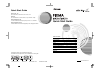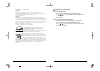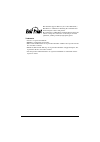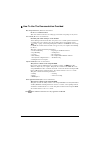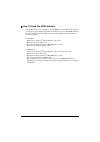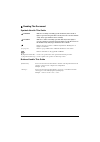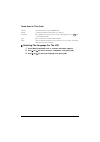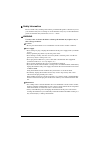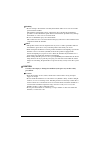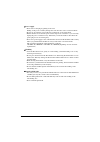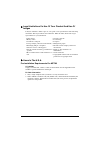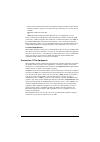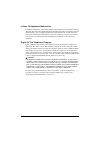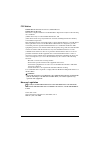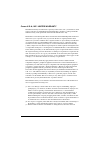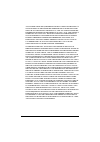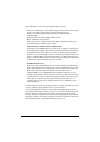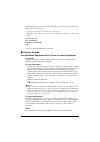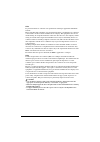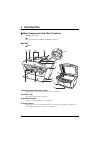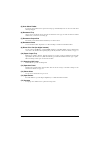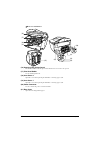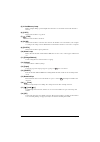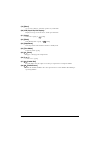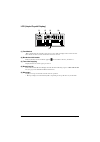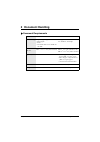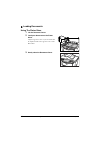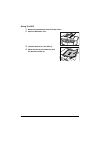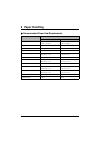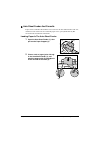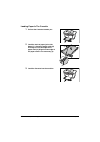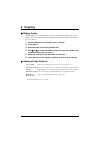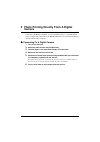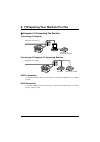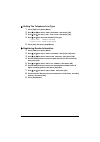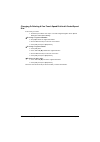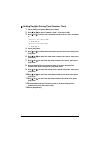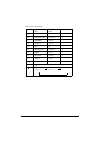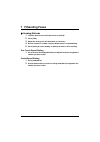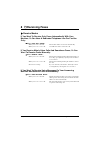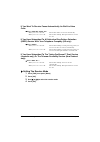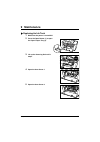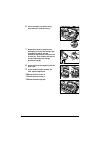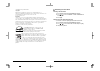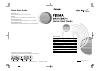- DL manuals
- Canon
- Printer
- 9791A002
- Quick Start Manual
Canon 9791A002 Quick Start Manual
Quick Start Guide
Table of Contents
Photo Printing Directly From A Digital Camera
Preparing Your Machine For Fax
HT7-0030-000-V.
2.0
ENG
HT7-0030-000-V.1.0
XX2004XX
©CANON INC.2004
PRINTED IN CHINA
The following ink tanks are compatible with this printer.
For details on ink tank replacement, refer to “Maintenance” in this guide.
Quick Start Guide
Canon U.S.A., Inc.
One Canon Plaza, Lake Success, NY 11042, U.S.A.
Canon Inc.
30-2, Shimomaruko 3-chome, Ohta-ku, Tokyo 146-8501, Japan
Canon Australia Pty. Ltd.
1 Thomas Holt Drive, North Ryde, Sydney, N.S.W. 2113, Australia
Canon Singapore Pte. Ltd.
1 Harbour Front Avenue #04-00 Keppel Bay Tower, Singapore 098632
Summary of 9791A002
Page 1
Quick start guide table of contents introduction 19 document handling 26 paper handling 29 copying 32 photo printing directly from a digital camera 33 preparing your machine for fax 34 sending faxes 41 receiving faxes 42 maintenance 44 ht7-0030-000-v. 2.0 eng ht7-0030-000-v.1.0 xx2004xx ©canon inc.2...
Page 2
Canon mp780/750 quick start guide copyright this manual is copyrighted by canon u.S.A., inc. With all rights reserved. Under the copyright laws, this manual may not be reproduced in any form, in whole or in part, without the prior written consent of canon u.S.A., inc. © 2004 canon u.S.A., inc. Discl...
Page 3
2 this machine supports exif 2.2 (also called “exif print”). Exif print is a standard for enhancing the communication between digital cameras and printers. By connecting to an exif print-compliant digital camera, the camera’s image data at the time of shooting is used and optimized, yielding extreme...
Page 4
3 x how to use the documentation provided the icon indicates items that are only applicable to mp780. Easy setup instructions (printed documentation): be sure to read this sheet first. This sheet includes instructions for setting up your machine and getting it ready for use. User’s guide (electronic...
Page 5
4 x how to read the html manuals various web browsers are available for seeing html view and therefore the same text or image may appear different depending on the browser you use. The html manuals have been prepared on the assumption that it would be displayed and read under the following condition...
Page 6
5 x reading the document symbols used in this guide buttons used in this guide warning indicates a warning concerning operations that may lead to death or injury to persons if not performed correctly. In order to use the machine safely, always pay attention to these warnings. Caution indicates a cau...
Page 7
6 terms used in this guide x selecting the language for the lcd 1 press [menu] repeatedly until appears. 2 use [ w] or [x] to select , then press [ok]. 3 use [ w] or [x] to select the language, then press [ok]. Machine general term used to represent mp780/750. Default a setting that remains in effec...
Page 8
7 x safety information please read the safety warnings and cautions provided in this guide to ensure that you use your machine safely. Do not attempt to use the machine in any way not described in this guide. For detailed safety information, see user’s guide. Warning you may cause an electric shock/...
Page 9
8 z handling • do not attempt to disassemble or modify the machine. There are no user serviceable parts inside the machine. The machine contains high-voltage components. Never attempt any maintenance procedure not described in this guide. Incorrect maintenance procedures may damage the machine, or c...
Page 10
9 z power supply • never remove the plug by pulling on the cord. Pulling on the power cord may damage the cord and cause a fire or electrical shock. • do not use an extension cord as this may result in fire or electrical shock. • ensure that the area around the power outlet is kept clear at all time...
Page 11
10 x legal limitations on use of your product and use of images it may be unlawful to make copies of, scan, print or use reproductions of the following documents. The list provided is non-exhaustive. When in doubt, check with a legal representative in your jurisdiction. . X users in the u.S.A. Pre-i...
Page 12
11 3. Order a normal business line from your telephone company’s business representative. The line should be a regular voice grade line or the equivalent one. Use one line per machine. Ddd (direct distance dial) line -or- iddd (international direct distance dial) line if you communicate overseas can...
Page 13
12 in case of equipment malfunction should any malfunction occur which cannot be corrected by the procedures described in this guide, disconnect the equipment from the telephone line cable, turn off the power and disconnect the power cord. The telephone line cable should not be reconnected or the ma...
Page 14
13 fcc notice pixma mp780: facsimile transceiver, model h12458 pixma mp750: h12456 this device complies with part 15 of the fcc rules. Operation is subject to the following two conditions: (1)this device may not cause harmful interference, and (2)this device must accept any interference received, in...
Page 15
14 canon u.S.A., inc. Limited warranty the limited warranty set forth below is given by canon u.S.A., inc. (“canon usa”) with respect to the new or refurbished canon-brand product (“product”) packaged with this limited warranty, when purchased and used in the united states only. The product is warra...
Page 16
15 any system software (whether factory loaded on the product or contained on the software diskettes or cd-roms enclosed with, or accompanying, the product), and any utility software, distributed with or for the product, is sold "as is" and without warranty by canon usa. The sole warranty with respe...
Page 17
16 canon usa offers a range of customer technical support* options: • interactive troubleshooting, e-mail technical support, the latest driver downloads and answers to frequently asked questions (www.Canontechsupport.Com) • toll-free live technical support monday-saturday (excluding holidays) at 1-8...
Page 18
17 this limited warranty gives you specific legal rights, and you may also have other rights, which vary from state to state. * support program specifics are subject to change without notice. **instantexchange warranty service is subject to the availability of refurbished or new replacement units. C...
Page 19
18 avis le présent matériel est conforme aux spécifications techniques applicables d'industrie canada. Before installing this equipment, users should ensure that it is permitted to be connected to the facilities of the local telecommunications company. The equipment must also be installed using an a...
Page 20
19 introduction chapter 1 1 introduction x main components and their functions mp780 is shown here. • the operation panels for mp780 and mp750 are different. Machine z front (1) adf (automatic document feeder) automatically scans in documents loaded in the document tray. (2) feeder cover open when c...
Page 21
Chapter 1 introduction 20 (5) auto sheet feeder load paper here with the side to print onto facing up. Automatically feeds one sheet at a time from the paper support. (6) document tray open to load a document. Once loaded, the document is fed one page at a time. Load the document with the side you w...
Page 22
21 introduction chapter 1 z rear view and interior (16) scanning unit (printer cover) lift this unit until it locks into place when the inner cover 2 needs to be opened. (17) print head holder used to install a print head. (18) inner cover 2 open this cover when replacing the ink tanks, or clearing ...
Page 23
Chapter 1 introduction 22 (22) external device jack connects the external device. (23) telephone line jack connects the telephone line. (24) usb connector (for computer) used to connect the machine to a computer for scanning, printing, and other operations. (25) duplexing transport unit open to clea...
Page 24
23 introduction chapter 1 (5) in use/memory lamp flashes or lights during operation. Lights also when there are documents stored in the machine’s memory. (6) [copy] switches the machine to copy mode. (7) [fax] switches the machine to fax mode. (8) [scan] switches the machine to scan mode. In scan mo...
Page 25
Chapter 1 introduction 24 (19) [menu] accesses the settings to customize operation of your machine. (20) lcd (liquid crystal display) displays messages, menu selections, and the operation status. (21) [color] starts color copying, or faxing. (22) [black] starts black & white copying, or faxing. (23)...
Page 26
25 introduction chapter 1 lcd (liquid crystal display) (1) feed switch “ x” is displayed by the currently selected paper source. This is displayed above when the auto sheet feeder is selected, or below when the cassette is selected. (2) borderless/with border indicates whether a border should be app...
Page 27
Chapter 2 document handling 26 2 document handling x document requirements platen glass adf document type • special types of paper • photographs • book • documents that are not suitable for the adf multipage documents of the same size, thickness, and weight size (w × l) max. 8 1 / 2 × 11 3 / 4 in. (...
Page 28
27 document handling chapter 2 x loading documents using the platen glass 1 lift the document cover. 2 load your document on the platen glass. Align the upper left corner of your document with the alignment mark on the upper left corner of the platen glass. 3 gently close the document cover..
Page 29
Chapter 2 document handling 28 using the adf 1 remove any documents from the platen glass. 2 open the document tray. 3 load the document in the adf (1). 4 adjust the document guides to match the document width (2). (1) (2).
Page 30
29 paper handling chapter 3 3 paper handling x recommended paper and requirements media type load limit auto sheet feeder cassette plain paper approx. 150 sheets (17 lbs or 64 g/m 2 ) approx. 150 sheets (17 lbs or 64 g/m 2 ) envelopes approx. 10 envelopes 5 envelopes super white paper less than 1/2 ...
Page 31
Chapter 3 paper handling 30 x auto sheet feeder and cassette paper can be loaded into the machine at two locations: the auto sheet feeder at the rear, and the cassette at the front. To switch the paper source, press [feed switch]. The selected feeder is indicated on the lcd. Loading paper in the aut...
Page 32
31 paper handling chapter 3 loading paper in the cassette 1 pull out the cassette towards you. 2 load the stack of paper (print side down) (1). Grasp the paper guide (a) and align it to the left edge of the paper stack (2). Align the front edge of the paper stack in the same way (3). 3 load the cass...
Page 33
Chapter 4 copying 32 4 copying x making copies when making color or black & white copies, you can adjust the print resolution and density. You can also change reduction or enlargement settings. For more information, see user's guide. 1 load the document on the platen glass or the adf. 2 press [copy]...
Page 34
33 photo printing directly from a digital camera chapter 5 5 photo printing directly from a digital camera connecting a pictbridge compatible or canon “bubble jet direct” compatible digital camera or digital video camcorder to the mp780/750 enables you to print captured images directly without using...
Page 35
Chapter 6 preparing your machine for fax 34 6 preparing your machine for fax x examples of connecting the machine connecting a computer connecting a telephone or answering machine adsl connection for details on adsl connection and settings, see the manual supplied with your adsl modem. Isdn connecti...
Page 36
35 preparing your machine for fax chapter 6 x setting the telephone line type 1 press [fax], then press [menu]. 2 use [ w] or [x] to select , then press [ok]. 3 use [ w] or [x] to select , then press [ok]. 4 use [ w] or [x] to select the telephone line type. – : suitable for tone dialing. – : suitab...
Page 37
Chapter 6 preparing your machine for fax 36 x registering one-touch speed dialing or coded speed dialing • there is also a group dialing method to send a document to all numbers in the registered group. For details, see user’s guide. 1 press [fax], then press [menu]. 2 use [ w] or [x] to select , th...
Page 38
37 preparing your machine for fax chapter 6 changing or deleting a one-touch speed dial and a coded speed dial follow this procedure: 1. Follow the procedures from step 1 to 3 under “registering one-touch speed dialing or coded speed dialing”. Z to change a registered number: 2. Use [ w] to delete t...
Page 39
Chapter 6 preparing your machine for fax 38 x setting daylight saving time (summer time) 1 press [fax], then press [menu] three times. 2 use [ w] or [x] to select , then press [ok]. 3 use [ w] or [x] to select to enable summer time or to disable it. • if you select and press [ok]: 1. Go to step 13. ...
Page 40
39 preparing your machine for fax chapter 6 x guidelines for entering numbers, letters, and symbols 1 press [ ] to switch to uppercase letter mode (:a), lowercase letter mode (:a), or number mode (:1). 2 use the numeric keys to enter a character. Press the button repeatedly until the character you w...
Page 41
Chapter 6 preparing your machine for fax 40 with lowercase letter mode: button uppercase letter mode lowercase letter mode number mode [1] 1 [2] abcÅÄÁÀÃÆÇ abcåäáàãâæç 2 [3] defÐËÉÈÊ defðëéèê 3 [4] gh i Ï Í Ì Î gh i ï í ì î 4 [5] jkl jkl 5 [6] mnoÑØÖÓÒÕÔ mnoñøöóòõô 6 [7] pqrsÞ pqrsþ 7 [8] tuvÜÚÙÛ tu...
Page 42
41 sending faxes chapter 7 7 sending faxes x sending methods 1 load the document on the platen glass or the adf. 2 press [fax]. 3 adjust the settings for your document as necessary. 4 dial the recipient’s number using the numeric keys or speed dialing. 5 press [color] for color sending, or [black] f...
Page 43
Chapter 8 receiving faxes 42 8 receiving faxes x receive modes if you want to receive only faxes automatically with your machine, or you have a dedicated telephone line for fax use only: z select . • when you receive a fax call: the machine will receive the fax automatically. • when you receive a vo...
Page 44
43 receiving faxes chapter 8 if you want to receive faxes automatically as well as voice calls: z select . • when you receive a fax call: the machine will receive the fax automatically. • when you receive a voice call: the machine will ring. Pick up the handset to answer the call. If you have subscr...
Page 45
Chapter 9 maintenance 44 9 maintenance x replacing an ink tank 1 make sure the power is turned on. 2 press the open button (1) to open the paper output tray (2). 3 lift up the scanning unit until it stops. 4 open the inner cover 1. 5 open the inner cover 2. (1) (2) click.
Page 46
45 maintenance chapter 9 6 press the empty ink tank’s tab (1), then remove it from the slot (2). 7 remove the new ink tank from its packaging, then pull the orange tape toward the arrow so that the protective film does not remain on the air hole (a). Then hold the ink tank as shown and remove the or...
Page 47
Canon mp780/750 quick start guide copyright this manual is copyrighted by canon u.S.A., inc. With all rights reserved. Under the copyright laws, this manual may not be reproduced in any form, in whole or in part, without the prior written consent of canon u.S.A., inc. © 2004 canon u.S.A., inc. Discl...
Page 48
Copyright © 1990 the regents of the university of california. All rights reserved. Redistribution and use in source and binary forms are permitted provided that the above copyright notice and this paragraph are duplicated in all such forms and that any documentation, advertising materials, and other...
Page 49: Quick Start Guide
Quick start guide table of contents introduction 19 document handling 26 paper handling 29 copying 32 photo printing directly from a digital camera 33 preparing your machine for fax 34 sending faxes 41 receiving faxes 42 maintenance 44 ht7-0030-000-v.1.0 eng ht7-0030-000-v. 2.0 xx2004xx ©canon inc.2...