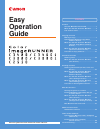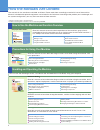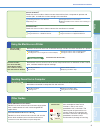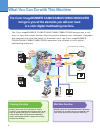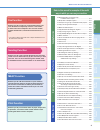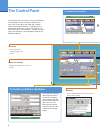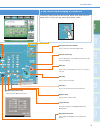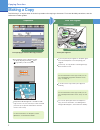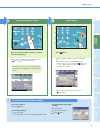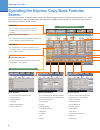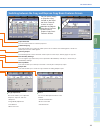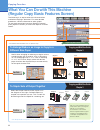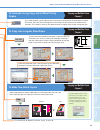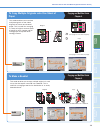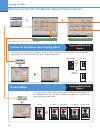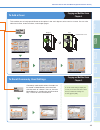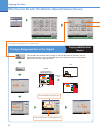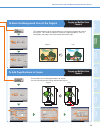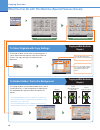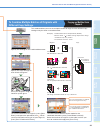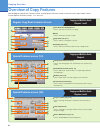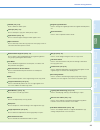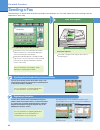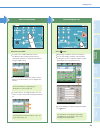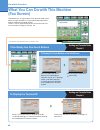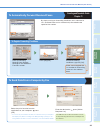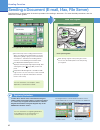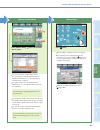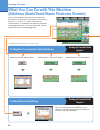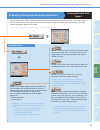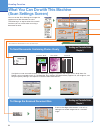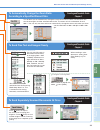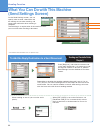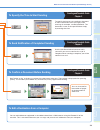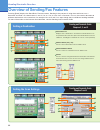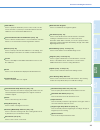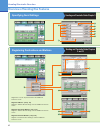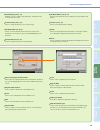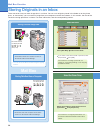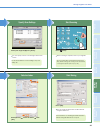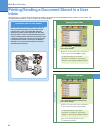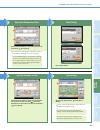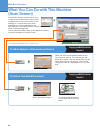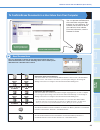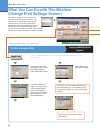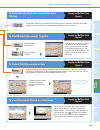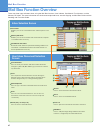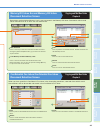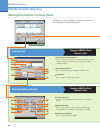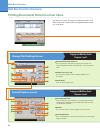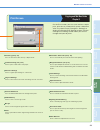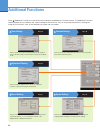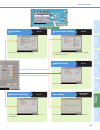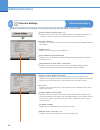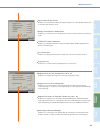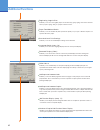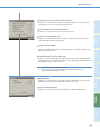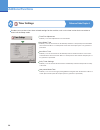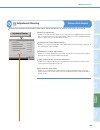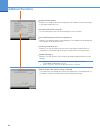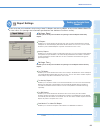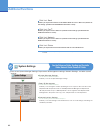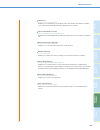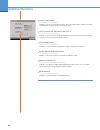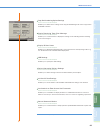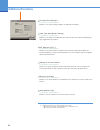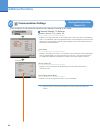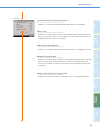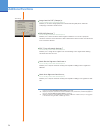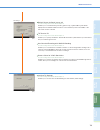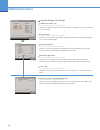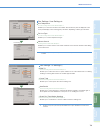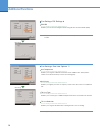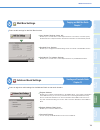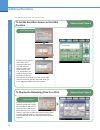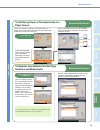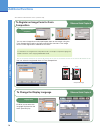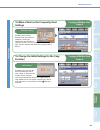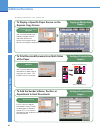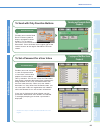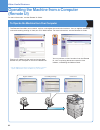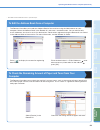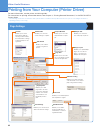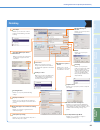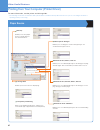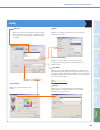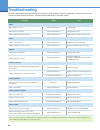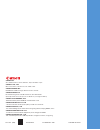- DL manuals
- Canon
- All in One Printer
- Color imageRUNNER C34880i
- Easy Operation Manual
Canon Color imageRUNNER C34880i Easy Operation Manual
Store this guide next to the machine for future reference.
Preface
How the Manuals Are Divided ..................... 1
What You Can Do with This Machine .......... 3
The
Control
Panel ....................................... 5
Copying Function
Making a Copy............................................. 7
Operating the Express Copy Basic
Features Screen ................................ 9
What You Can Do with This Machine
(Regular Copy Basic Features
Screen) ............................................ 11
What You Can Do with This Machine
(Special Features Screen) .............. 13
Overview of Copy Features....................... 21
Facsimile Function
Sending a Fax ........................................... 23
What You Can Do with This Machine
(Fax Screen).................................... 25
Sending Function
Sending a Document (E-mail, I-fax, File
Server) ............................................ 27
What You Can Do with This Machine
(Address Book/Send Basic
Features Screen)............................. 29
What You Can Do with This Machine
(Scan Settings Screen) ................... 31
What You Can Do with This Machine
(Send Settings Screen)................... 33
Overview of Sending/Fax Features .......... 35
Mail Box Function
Storing Originals in an Inbox ................... 39
Printing/Sending a Document Stored
in a User Inbox ................................ 41
What You Can Do with This Machine
(Scan Screen) ................................. 43
What You Can Do with This Machine
(Change Print Settings Screen)...... 45
Mail Box Function Overview ..................... 47
Additional Functions
Additional
Functions ................................ 53
Other Useful Features
Operating the Machine from a Computer
(Remote UI) ..................................... 83
Printing from Your Computer
(Printer Driver) ................................ 85
Troubleshooting ............................................. 89
CONTENTS
Easy
Operation
Guide
Summary of Color imageRUNNER C34880i
Page 1
Store this guide next to the machine for future reference. Preface how the manuals are divided ..................... 1 what you can do with this machine .......... 3 the control panel ....................................... 5 copying function making a copy...............................................
Page 2: How The Manuals Are Divided
1 how the manuals are divided the manuals for the machine are divided as follows. Please read them accordingly to make full use of the machine. Manuals included with optional equipment are included in the list below. According to the product you have bought and the system configuration, you may not ...
Page 3: Other Guides
How the manuals are divided 2 pr ef ac e cop ying fu n ct io n s fa cs im ile fu n ct io n s sendi n g fu n ct io n s m ail bo x fu n ct io n s a d dit ional fu n ct io n s o th er useful fe atures sending faxes from a computer fax driver guide read this manual to learn how to install and use the dr...
Page 4: Copying Function
3 what you can do with this machine the color imagerunner c3480 / c3480i / c3080 / c3080i / c2550 incorporates a rich array of input and output features that can greatly enhance your ef ficiency. Equipped with features that meet the needs of document work, the color imagerunner c3480 / c3480i / c308...
Page 5: Fax Function
4 pr ef ac e cop ying fu n ct io n fa cs im ile fu nc tion sendi n g fu n ct io n m ail bo x fu n ct io n a d dit ional fu n ct io n s o th er useful fe atures what you can do with this machine fax function enables you to fax not only scanned documents, but also documents temporarily saved in a user...
Page 6: The Control Panel
5 the control panel the control panel consists of a touch panel display, for setting the various functions, and physical keys, such as the start key, stop key, and the control panel power switch. The following is an explanation of the keys used in this manual. For more information, see chapter 1, “b...
Page 7
6 pr ef ac e cop ying fu n ct io n fa cs im ile fu nc tion sendi n g fu n ct io n m ail bo x fu n ct io n a d dit ional fu n ct io n s o th er useful fe atures the control panel ex. Send basic features screen if the touch panel display is turned off if nothing is displayed on the touch panel display...
Page 8: Making A Copy
7 copying function making a copy the following is an explanation of the basic procedure for copying a document. For more detailed procedures, see the references to other guides. If you have placed your originals on the platen glass, close the feeder/platen cover after placing your originals. If nece...
Page 9
8 pr ef ac e cop ying fu n ct io n fa cs im ile fu nc tion sendi n g fu n ct io n m ail bo x fu n ct io n a d dit ional fu n ct io n s o th er useful fe atures making a copy if you make a mistake when entering values, press (clear) enter the correct values. Enter the desired number of copies (1 to 9...
Page 10: Screen
9 copying function operating the express copy basic features screen this machine includes an express copy function. The express copy function is useful for advanced users, as it allows you to set the various copying modes with fewer steps than the regular copy function. It also enables you to quickl...
Page 11
10 pr ef ac e cop ying fu n ct io n fa cs im ile fu nc tion sendi n g fu n ct io n m ail bo x fu n ct io n a d dit ional fu n ct io n s o th er useful fe atures the control panel standard key settings you can register copy modes that you have specifi ed as standard keys. This key is a shortcut key t...
Page 12: Different Size Paper
11 copying function what you can do with this machine (regular copy basic features screen) the following is an explanation of the features often used when copying a document. For more detailed procedures, see the references to other guides. To use more convenient functions (special features), press ...
Page 13: Copies
12 fa cs im ile fu nc tion sendi n g fu n ct io n m ail bo x fu n ct io n a d dit ional fu n ct io n s o th er useful fe atures pr ef ac e cop ying fu n ct io n what you can do with this machine (copy basic features screen) to interrupt a long copy job to make priority copies copying and mail box gu...
Page 14: (Special Features Screen)
13 copying function what you can do with this machine (special features screen) the following is an explanation of the features often used when copying a document. For more detailed procedures, see the references to other guides. The special features screen is divided into two screens. Press [ ]/[ ]...
Page 15: Paper
14 fa cs im ile fu nc tion sendi n g fu n ct io n m ail bo x fu n ct io n a d dit ional fu n ct io n s o th er useful fe atures pr ef ac e cop ying fu n ct io n what you can do with this machine (special features screen) to copy multiple originals onto one sheet of paper copying and mail box guide c...
Page 16: To Add A Margin
15 copying function what you can do with this machine (special features screen) * the numbers in the illustrations refer to operation steps. To add a margin copying and mail box guide chapter 4 this enables you to add a margin to the output. The location of the margin can be selected from the left, ...
Page 17: To Add A Cover
16 fa cs im ile fu nc tion sendi n g fu n ct io n m ail bo x fu n ct io n a d dit ional fu n ct io n s o th er useful fe atures pr ef ac e cop ying fu n ct io n what you can do with this machine (special features screen) to add a cover copying and mail box guide chapter 4 this enables you to load pa...
Page 18
17 2 copying function what you can do with this machine (special features screen) * the numbers in the illustrations refer to operation steps. Special features screen (1/2) special features screen (2/2) to copy a designated area of the original copying and mail box guide chapter 4 this enables you t...
Page 19
18 fa cs im ile fu nc tion sendi n g fu n ct io n m ail bo x fu n ct io n a d dit ional fu n ct io n s o th er useful fe atures pr ef ac e cop ying fu n ct io n what you can do with this machine (special features screen) to erase the background color of the original copying and mail box guide chapte...
Page 20
19 to store originals with copy settings copying and mail box guide chapter 4 this mode enables you to store scanned originals in a user inbox from the regular copy basic features screen. The copy settings are stored with the document. 1 2 original copy a (secure watermark is selected) copy b (copy ...
Page 21: Different Copy Settings
20 fa cs im ile fu nc tion sendi n g fu n ct io n m ail bo x fu n ct io n a d dit ional fu n ct io n s o th er useful fe atures pr ef ac e cop ying fu n ct io n what you can do with this machine (special features screen) to combine multiple batches of originals with different copy settings copying a...
Page 22: Overview Of Copy Features
21 copying function overview of copy features regular copy basic features screen copying and mail box guide chapters 1 and 3 special features screen (1/2) copying and mail box guide chapter 4 use the regular copy basic features screen and the special features screen to set the various copy modes. Th...
Page 23
22 fa cs im ile fu nc tion sendi n g fu n ct io n m ail bo x fu n ct io n a d dit ional fu n ct io n s o th er useful fe atures pr ef ac e cop ying fu n ct io n overview of copy features 5 2-sided (see p. 12) press to make two-sided copies. 6 interrupt (see p. 12) press to interrupt a copy job to ma...
Page 24: Sending A Fax
23 facsimile function sending a fax the following is an explanation of the basic procedure for sending a fax. For more information on the settings, see the references in each step. Press [send] to switch to the fax mode. In the above screen, start entering the fax number with the numeric keys to aut...
Page 25
24 cop ying fu n ct io n fa cs im ile fu nc tion sendi n g fu n ct io n m ail bo x fu n ct io n a d dit ional fu n ct io n s o th er useful fe atures pr ef ac e sending a fax to send a fax to multiple destinations, press the [next] key after entering the fi rst and each subsequent destination, or sp...
Page 26: (Fax Screen)
25 facsimile function what you can do with this machine (fax screen) the following is an explanation of the features often used when faxing a document. For more detailed procedures, see the references to other guides. There is also an explanation of the various features you can use when faxing on p....
Page 27
26 cop ying fu n ct io n sendi n g fu n ct io n m ail bo x fu n ct io n a d dit ional fu n ct io n s o th er useful fe atures fa cs im ile fu nc tion pr ef ac e what you can do with this machine (fax screen) to automatically forward received faxes sending and facsimile guide chapter 11 to send data ...
Page 28
27 sending function sending a document (e-mail, i-fax, file server) the following is an explanation of the basic procedure for sending a document. For more detailed procedures, see the references to other guides. Press [send] to switch to the send function. The function key for the sending and fax f...
Page 29
28 cop ying fu n ct io n fa cs im ile fu nc tion sendi n g fu n ct io n m ail bo x fu n ct io n a d dit ional fu n ct io n s o th er useful fe atures pr ef ac e sending a document (e-mail, i-fax, file server) you can also specify the destination using a one-touch button or favorites button if you ha...
Page 30
29 sending function what you can do with this machine (address book/send basic features screen) you can use the send function to send handwritten documents to a destination. Documents can be sent by e-mail, i-fax, and fax, in a variety of file formats. The following is an introduction of the basic p...
Page 31
30 cop ying fu n ct io n fa cs im ile fu nc tion m ail bo x fu n ct io n a d dit ional fu n ct io n s o th er useful fe atures sendi n g fu n ct io n pr ef ac e what you can do with this machine (address book/send basic features screen) you can select tiff, jpeg, or pdf as the file format for the do...
Page 32: (Scan Settings Screen)
31 sending function what you can do with this machine (scan settings screen) to change the scanned document size sending and facsimile guide chapter 3 if text on the edge of documents is cut off, try setting the scanned image size to a size one larger. To send documents containing photos clearly sen...
Page 33
32 cop ying fu n ct io n fa cs im ile fu nc tion m ail bo x fu n ct io n a d dit ional fu n ct io n s o th er useful fe atures sendi n g fu n ct io n pr ef ac e what you can do with this machine (scan settings screen) to automatically change the zoom ratio according to a specifi ed record size sendi...
Page 34: (Send Settings Screen)
33 sending function * the numbers in the illustrations refer to operation steps. To add the reply destination to a sent document sending and facsimile guide chapter 5 press [reply-to], and select the name to set as the reply destination. It is necessary to set the reply-to address in advance in addr...
Page 35
34 cop ying fu n ct io n fa cs im ile fu nc tion m ail bo x fu n ct io n a d dit ional fu n ct io n s o th er useful fe atures sendi n g fu n ct io n pr ef ac e what you can do with this machine (send settings screen) to specify the time to start sending sending and facsimile guide chapter 5 to spec...
Page 36: Setting A Destination
35 sending/facsimile function overview of sending/fax features setting a destination sending and facsimile guide chapters 2, 3, and 5 pressing [send] displays the send basic features screen. Sending is the process of using the machine to scan a document and send it to a destination via e-mail, fax, ...
Page 37
36 cop ying fu n ct io n fa cs im ile fu nc tion m ail bo x fu n ct io n a d dit ional fu n ct io n s o th er useful fe atures sendi n g fu n ct io n pr ef ac e overview of sending/fax features direct press to return the copy ratio to 100%. 2 copy ratio (see p. 32) press to reduce or enlarge the sca...
Page 38: Specifying Send Settings
37 sending/facsimile function overview of sending/fax features registering destinations and buttons sending and facsimile guide chapters 2 and 10 specifying send settings sending and facsimile guide chapter 5 2 register favorites button: (see p. 69) register in communications settings, from the addi...
Page 39
38 cop ying fu n ct io n fa cs im ile fu nc tion m ail bo x fu n ct io n a d dit ional fu n ct io n s o th er useful fe atures sendi n g fu n ct io n pr ef ac e overview of sending/fax features stamp press to stamp originals which have been scanned. This enables you to distinguish originals which ha...
Page 40: Mail Box
39 mail box function storing originals in an inbox storing scanned image data scanned documents are stored in an inbox as "documents without print settings". Storing data sent from a computer documents sent from computers are stored in an inbox as "documents with print settings". There are several w...
Page 41
40 cop ying fu n ct io n fa cs im ile fu nc tion sendi n g fu n ct io n m ail bo x fu n ct io n a d dit ional fu n ct io n s o th er useful fe atures pr ef ac e press [ok]. Storing originals in an inbox you can specify various scan settings from the scan screen. Place your original press [scan]. For...
Page 42: Inbox
41 mail box function printing/sending a document stored in a user inbox documents stored in user inboxes the following is an explanation of the basic procedure for printing and sending documents stored in a user inbox. For more detailed procedures, see the references to other guides. If there is a p...
Page 43
42 cop ying fu n ct io n fa cs im ile fu nc tion sendi n g fu n ct io n m ail bo x fu n ct io n a d dit ional fu n ct io n s o th er useful fe atures pr ef ac e printing/sending a document stored in a user inbox you can also set print modes on the print screen or the change pr. Settings screen as ne...
Page 44: (Scan Screen)
43 mail box function what you can do with this machine (scan screen) the mail box function enables you to scan a large volume of documents and save and manage them as data in the machine. The following is an explanation of the basic procedure for scanning documents into user inboxes. For more inform...
Page 45
44 cop ying fu n ct io n fa cs im ile fu nc tion sendi n g fu n ct io n a d dit ional fu n ct io n s o th er useful fe atures m ail bo x fu n ct io n pr ef ac e what you can do with this machine (scan screen) to confi rm/erase documents in a user inbox from your computer you can operate the remote u...
Page 46: To Print A Sample Print
45 mail box function what you can do with this machine (change print settings screen) documents stored in user inboxes can be printed out whenever necessary. The following is an explanation of the useful features you can use when printing out documents. For more information, see the references to th...
Page 47: Printing
46 cop ying fu n ct io n fa cs im ile fu nc tion sendi n g fu n ct io n a d dit ional fu n ct io n s o th er useful fe atures m ail bo x fu n ct io n pr ef ac e what you can do with this machine (change print settings screen) to automatically delete document data after printing copying and mail box ...
Page 48: Mail Box Function Overview
47 mail box function mail box function overview there are three types of boxes when using the mail box function, user inboxes, confidential fax inboxes, and the memory rx inbox. For more information on the features explained here, see the copying and mail box guide and the sending and facsimile guid...
Page 49: Document Selection Screen
48 cop ying fu n ct io n fa cs im ile fu nc tion sendi n g fu n ct io n a d dit ional fu n ct io n s o th er useful fe atures m ail bo x fu n ct io n pr ef ac e mail box function overview memory rx inbox screen/memory rx inbox document selection screen copying and mail box guide chapter 6 documents ...
Page 50: Mail Box Function Overview
49 mail box function mail box function overview storing documents in a user inbox scan screen copying and mail box guide chapters 2 and 3 special features screen copying and mail box guide chapters 4 and 5 use the scan screen and special features screen to set scan settings for the mail box function...
Page 51: Send Screen
50 cop ying fu n ct io n fa cs im ile fu nc tion sendi n g fu n ct io n a d dit ional fu n ct io n s o th er useful fe atures m ail bo x fu n ct io n pr ef ac e mail box function overview send screen copying and mail box guide chapter 6 there are several types of stored documents: documents which ar...
Page 52: Special Features Screen
51 change print settings screen copying and mail box guide chapters 2 and 3 special features screen copying and mail box guide chapters 4 and 5 sample print (see p. 45) press to print a sample set before printing multiple sets of documents. 2 paper select press to select the paper size. 3 cover/job ...
Page 53: Print Screen
52 cop ying fu n ct io n fa cs im ile fu nc tion sendi n g fu n ct io n a d dit ional fu n ct io n s o th er useful fe atures m ail bo x fu n ct io n pr ef ac e finishing (see p. 46) press to select the collate, group, or staple mode. 4 mode memory press to store or recall copy modes. 5 merge docume...
Page 54: Additional Functions
53 press (additional functions) on the touch panel to display the additional functions screen. The additional functions screen enables you to customize the various settings of the machine. You can also make the necessary settings for using the fax function, such as the telephone line type and fax nu...
Page 55
54 cop ying fu n ct io n fa cs im ile fu nc tion sendi n g fu n ct io n m ail bo x fu n ct io n a d dit ional fu n ct io n s o th er useful fe atures pr ef ac e additional functions printer settings see ps/pcl/ufr ii printer guide for more information, see the ps/pcl/ufr ii printer guide. Communicat...
Page 56: Additional Functions
55 additional functions common settings reference guide chapter 4 enables you to specify the settings that are common to the copy, mail box, send, and fax functions. Function display settings (see p. 77) enables you to specify the screen that is displayed when you turn on the main power. It is conve...
Page 57
56 cop ying fu n ct io n fa cs im ile fu nc tion sendi n g fu n ct io n m ail bo x fu n ct io n o th er useful fe atures a d dit ional fu n ct io n s pr ef ac e additional functions (3/8) (4/8) tray designation enables you to designate the machine’s output trays to be used for specifi c functions. E...
Page 58: Additional Functions
57 additional functions (5/8) language switch (see p. 79) enables you to select the language displayed on the touch panel display. Reversed display (color) enables you to reverse the contrast on the touch panel display for better viewing. The reversed display mode reverses the light and dark areas o...
Page 59
58 cop ying fu n ct io n fa cs im ile fu nc tion sendi n g fu n ct io n m ail bo x fu n ct io n o th er useful fe atures a d dit ional fu n ct io n s pr ef ac e additional functions cleaning display for the original scanning area enables you to set the machine to display a message prompting you to c...
Page 60: Additional Functions
59 additional functions enables you to make various timer related settings for the machine, such as the time it takes for the machine to enter into the sleep mode. Daily timer settings enables you to set the time that the machine automatically enters the sleep mode each day of the week. Time fine ad...
Page 61: Adjustment/cleaning
60 cop ying fu n ct io n fa cs im ile fu nc tion sendi n g fu n ct io n m ail bo x fu n ct io n o th er useful fe atures a d dit ional fu n ct io n s pr ef ac e additional functions adjustment/cleaning reference guide chapter 4 enables you to make fine adjustments to the zoom, adjust the contrast, o...
Page 62: Additional Functions
61 additional functions enables you to adjust the relative contrast (brightness) of the hidden text in the background when using the secure watermark mode. (2/3) exposure recalibration enables you to recalibrate the exposure adjustment scale if differences between the image in the original and the p...
Page 63: Report Settings
62 cop ying fu n ct io n fa cs im ile fu nc tion sendi n g fu n ct io n m ail bo x fu n ct io n o th er useful fe atures a d dit ional fu n ct io n s pr ef ac e additional functions report settings sending and facsimile guide chapter 12 press to set the print conditions for printing a send tx report...
Page 64: Additional Functions
63 additional functions system settings see the reference guide, sending and facsimile guide, network guide, remote ui guide press to set system manager settings, department id management settings, network settings, and other system settings. 5 system manager settings communications settings enables...
Page 65
64 cop ying fu n ct io n fa cs im ile fu nc tion sendi n g fu n ct io n m ail bo x fu n ct io n o th er useful fe atures a d dit ional fu n ct io n s pr ef ac e additional functions auto online/offline enables you to switch the network online and offl ine in order to use the network scan function. S...
Page 66: Additional Functions
65 additional functions system monitor screen restriction enables you to restrict operations from the system monitor screen. See the reference guide chapter 6 meap settings enables you to make settings for the meap function. See the reference guide chapter 6 license registration enables you to perfo...
Page 67
66 cop ying fu n ct io n fa cs im ile fu nc tion sendi n g fu n ct io n m ail bo x fu n ct io n o th er useful fe atures a d dit ional fu n ct io n s pr ef ac e additional functions device information delivery settings enables you to make settings for device information delivery and reception. See t...
Page 68: Additional Functions
67 additional functions (4/4) encrypted print settings enables you to specify settings relating to encrypted secure printing. See the reference guide chapter 6 *7 displayed only if the encrypted secure print software is activated. *8 displayed only when one of the following cases is true. - when eit...
Page 69: Copy Settings
68 cop ying fu n ct io n fa cs im ile fu nc tion sendi n g fu n ct io n m ail bo x fu n ct io n o th er useful fe atures a d dit ional fu n ct io n s pr ef ac e additional functions copy settings 6 press to edit settings for the copy function. (1/2) (2/2) auto orientation enables you to set the mach...
Page 70: Additional Functions
69 additional functions press to register or edit the default communications settings according to your needs. *5 displayed only if the optional super g3 fax board or super g3 multi-line fax board is installed. Sender’s names (tti) (see p. 81) enables you to register any name as the sender’s name, s...
Page 71
70 cop ying fu n ct io n fa cs im ile fu nc tion sendi n g fu n ct io n m ail bo x fu n ct io n o th er useful fe atures a d dit ional fu n ct io n s pr ef ac e additional functions handle documents with forwarding errors enables you to set how the machine handles documents that fail to be forwarded...
Page 72: Additional Functions
71 additional functions pdf(ocr) settings enables you to set the machine to detect original orientation. You can also specify the number of characters for the machine to detect and extract from the fi rst line of the document to be used as the fi lename. See the sending and facsimile guide chapter 9...
Page 73
72 cop ying fu n ct io n fa cs im ile fu nc tion sendi n g fu n ct io n m ail bo x fu n ct io n o th er useful fe atures a d dit ional fu n ct io n s pr ef ac e additional functions tx terminal id enables you to specify whether the terminal id information is printed at the top of documents that you ...
Page 74: Additional Functions
73 additional functions 2 on 1 log enables you to print two received documents of the same paper size onto a single sheet of paper. See the sending and facsimile guide chapter 9 received page footer enables you to set whether the machine prints the date received, day received, time received, transac...
Page 75
74 cop ying fu n ct io n fa cs im ile fu nc tion sendi n g fu n ct io n m ail bo x fu n ct io n o th er useful fe atures a d dit ional fu n ct io n s pr ef ac e additional functions (1/1) tx settings ecm tx see the sending and facsimile guide chapter 9 enables you to reduce the effect of system and ...
Page 76: Additional Functions
75 additional functions (1/1) rx settings ecm rx enables you to receive incoming documents using the error correction mode (ecm). See the sending and facsimile guide chapter 9 *5 displayed only if the optional super g3 fax board or super g3 multi-line fax board is installed. Fax settings: rx setting...
Page 77: Mail Box Settings
76 cop ying fu n ct io n fa cs im ile fu nc tion sendi n g fu n ct io n m ail bo x fu n ct io n o th er useful fe atures a d dit ional fu n ct io n s pr ef ac e additional functions press to edit settings for the mail box function. Mail box settings copying and mail box guide chapter 7 8 user inboxe...
Page 78: Additional Functions
Additional functions 77 to set the send/fax screen as the initial function co m m on s et tin gs reference guide chapter 4 * the numbers in the illustrations refer to operation steps. 1 function display settings to display the remaining time for a print enables you to display the remaining time that...
Page 79: Numbers and Watermarks
Additional functions 78 cop ying fu n ct io n fa cs im ile fu nc tion sendi n g fu n ct io n m ail bo x fu n ct io n o th er useful fe atures a d dit ional fu n ct io n s pr ef ac e co m m on s et tin gs to register user-defi ned text for page numbers and watermarks you can register specific text to...
Page 80: Additional Functions
79 additional functions * the numbers in the illustrations refer to operation steps. To change the display language enables you to select the language displayed on the touch panel display. Reference guide chapter 4 1 2 language switch co m m on s et tin gs to register an image form for form composit...
Page 81: Settings
80 cop ying fu n ct io n fa cs im ile fu nc tion sendi n g fu n ct io n m ail bo x fu n ct io n o th er useful fe atures a d dit ional fu n ct io n s pr ef ac e additional functions to make a shortcut for frequently used settings enables you to store a standard key that contains frequently used copy...
Page 82: Additional Functions
Additional functions 81 communic at ions set ting s to print received documents on both sides of the paper you can print received documents on both sides of the paper you select. This enables you to save paper. Sending and facsimile guide chapter 9 1 2 2-sided print with 2-sided printing without 2-s...
Page 83
Additional functions 82 cop ying fu n ct io n fa cs im ile fu nc tion sendi n g fu n ct io n m ail bo x fu n ct io n o th er useful fe atures a d dit ional fu n ct io n s pr ef ac e to send with only favorites buttons enables you to set the send basic features screen to display enlarged favorites bu...
Page 84: (Remote Ui)
83 other useful features operating the machine from a computer (remote ui) to operate the machine from your computer for more information, see the remote ui guide. The remote ui enables you to control, confirm, and register the machine’s functions. You can register addresses and set forwarding setti...
Page 85: Computer
84 cop ying fu n ct io n fa cs im ile fu nc tion sendi n g fu n ct io n m ail bo x fu n ct io n a d dit ional fu n ct io n s o th er useful fe atures pr ef ac e operating the machine from a computer (remote ui) to edit the address book from a computer the remote ui enables you to edit the address bo...
Page 86: Page Settings
85 other useful features printing from your computer (printer driver) * the following screenshots are when the ufr ii printer driver is installed, and may differ from the ones you see, according to the driver or operating system you are using. Page settings for more information, see the printer and ...
Page 87: Finishing
86 cop ying fu n ct io n fa cs im ile fu nc tion sendi n g fu n ct io n m ail bo x fu n ct io n a d dit ional fu n ct io n s o th er useful fe atures pr ef ac e printing from your computer (printer driver) finishing enables you to select from 1-sided printing, 2-sided printing, or booklet printing. ...
Page 88: Paper Source
87 other useful features printing from your computer (printer driver) * the following screenshots are when the ufr ii printer driver is installed, and may differ from the ones you see, according to the driver or operating system you are using. Paper source enables you to select [paper source] or [pa...
Page 89: Quality
88 cop ying fu n ct io n fa cs im ile fu nc tion sendi n g fu n ct io n m ail bo x fu n ct io n a d dit ional fu n ct io n s o th er useful fe atures pr ef ac e printing from your computer (printer driver) quality enables you to print a document with the ideal print settings. When you select an item...
Page 90: Troubleshooting
89 for toner replacement and paper loading procedures, or when problems have occurred when using the machine, and you want to know how to solve them, see the following references to the other guides. When an error message not covered by the above is displayed, see chapter 3 of the support guide, cha...
Page 92
Ft5-1479 (000) © canon inc. 2007 canon singapore pte. Ltd. 1 harbourfront avenue #04-01 keppel bay tower, singapore 098632 canon hongkong co., ltd 19/f., the metropolis tower, 10 metropolis drive, hunghom, kowloon, hong kong canon inc. 30-2, shimomaruko 3-chome, ohta-ku, tokyo 146-8501, japan canon ...