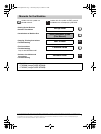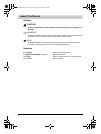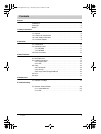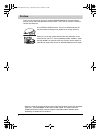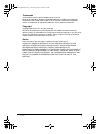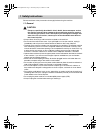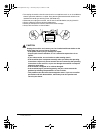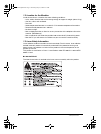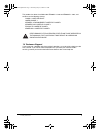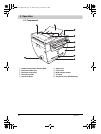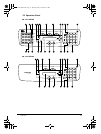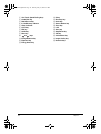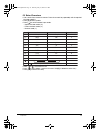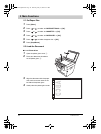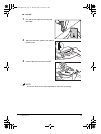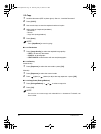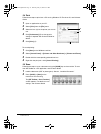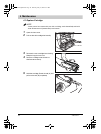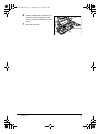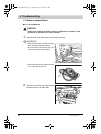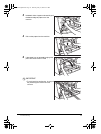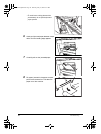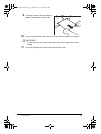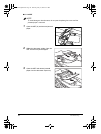1 manuals for the machine guides with this symbol are printed manuals. Cd-rom guides with this symbol are pdf manuals included on the accompanying cd-rom. • setting up the machine • software installation set-up sheet • introduction on machine use quick reference guide (this manual) • copying, printi...
About this manual 2 about this manual symbols caution cautions tell you how to avoid actions that could injure you or damage your machine. Important importants indicate operational requirements and restrictions. Read them carefully to operate the machine correctly and to avoid damage to the machine....
Contents 3 contents preface trademarks . . . . . . . . . . . . . . . . . . . . . . . . . . . . . . . . . . . . . . . . . . . . . . . . 5 copyright . . . . . . . . . . . . . . . . . . . . . . . . . . . . . . . . . . . . . . . . . . . . . . . . . . 5 notice. . . . . . . . . . . . . . . . . . . . . . ....
Preface 4 preface thank you for purchasing the canon imageclass mf5600 series. Please read this manual to learn the basic operation of the machine. If you have not set up the machine, see set-up sheet first. As an energy star ® partner, canon has determined that the machine meets the energy star gui...
Preface 5 trademarks canon and the canon logo are trademarks of canon inc. Microsoft and windows are either registered trademarks or trademarks of microsoft corporation in the united states and/or in other countries. Other brand and product names are trademarks or registered trademarks of their resp...
1 safety instructions 6 1 safety instructions please read these safety instructions thoroughly before using the machine. 1.1 general caution except as specifically described in user’s guide, do not attempt to service the machine yourself. Never attempt to disassemble the machine: opening and removin...
1 safety instructions 7 • do not plug the machine into the same circuit as an appliance such as an air conditioner, electric typewriter, television, or copier. Such devices generate electrical noise that can interfere with sending or receiving faxes. (mf5650 only) • whenever you unplug the machine, ...
1 safety instructions 8 1.2 location for the machine install the machine in a location that meets following conditions: - a flat, stable, vibration-free surface strong enough to support its weight (about 15 kg). - cool, dry, clean, well ventilated. - dust-free. - stable temperature between 10° and 3...
1 safety instructions 9 this product has been classified under iec60825-1:1993 and en60825-1:1994, and conforms to the following classes: class 1 laser product laser klasse 1 appareil a rayonnement laser de classe 1 apparecchio laser di classe 1 producto laser de clase 1 aparelho a laser de classe 1...
2 operation 10 2 operation 2.1 components a automatic document feeder (adf) b document feeder tray c document output tray d document guides e operation panel f output tray g front cover h multi-purpose feeder i cassette j telephone jacks (mf5650 only) 00cf-ld qrg.Book page 10 thursday, may 27, 2004 ...
2 operation 11 2.2 operation panel ■ 2.2.1 mf5650 ■ 2.2.2 mf5630 copy fax scan menu 01 02 03 04 05 06 07 08 09 10 1 2 3 4 5 6 7 8 9 0 abc def ghi jkl mno pqrs tuv wxyz 11 12 r coded dial directory hook redial/ pause ok t copy scan menu 1 2 3 4 5 6 7 8 9 0 ok 00cf-ld qrg.Book page 11 thursday, may 27...
2 operation 12 a one-touch speed dialing keys b coded dial key c redial/pause key d in use/memory indicator e alarm indicator f copy key g fax key h scan key i menu key j and keys k enlarge/reduce key l exposure key m energy saver key n r key o directory key p hook key q status monitor key r clear k...
2 operation 13 2.3 enter characters • use numeric keys to enter characters. Press the numeric key repeatedly until the required character appears. • press [#] to enter symbols. • press [ ] to switch between input modes: - uppercase letter mode (:a) - lowercase letter mode (:a) - number mode (:1) • p...
3 main functions 14 3 main functions 3.1 set paper size 1 press [menu]. 2 press or to select ➞ [ok]. 3 press or to select ➞ [ok]. 4 press or to select ➞ [ok]. 5 press or to select the paper size ➞ [ok]. 6 press [stop/reset]. 3.2 load the document ■ 3.2.1 platen glass 1 open the platen glass cover a ...
3 main functions 15 ■ 3.2.2 adf note see user’s guide for document requirements and proper positioning. 1 fan and tap the edges of the multi-page document. 2 adjust the document guides to the width of the document. 3 load the document face up in the adf. 00cf-ld qrg.Book page 15 thursday, may 27, 20...
3 main functions 16 3.3 copy 1 load the document (adf or platen glass). See 3.2, “load the document.” 2 press [copy]. 3 use numeric keys to enter the required number of copies. 4 adjust settings if required (see below): - resolution - density - copy ratio (enlarge/reduce) 5 press [start]. Note press...
3 main functions 17 3.4 print follow these steps to print from a pc running windows xp. For other os, see software guide. To cancel printing: 1 click [start] on the windows task bar. 2 select [control panel] ➞ [printers and other hardware] ➞ [printers and faxes]. 3 double-click the corresponding pri...
4 maintenance 18 4 maintenance 4.1 replace cartridge note if toner comes into contact with your skin or clothing, wash immediately with cold water. Warm water will permanently set the toner. 1 open the front cover. 2 pull out the old cartridge horizontally. 3 remove the new cartridge from the bag. K...
4 maintenance 19 6 hold the cartridge with instructions (c) face up and arrow (d) pointing to the machine. Insert the cartridge as far as it will go. 7 close the front cover. C d 00cf-ld qrg.Book page 19 thursday, may 27, 2004 4:31 pm.
5 troubleshooting 20 5 troubleshooting 5.1 remove jammed paper ■ 5.1.1 inside machine caution some areas inside the machine are high in temperature and voltage. Take precaution to avoid burns or electrical shock. 1 open the front cover and pull out the cartridge horizontally. Important • remove meta...
5 troubleshooting 21 3 hold both sides of paper and carefully pull the bottom edge of paper out of the machine. 4 pull out the paper from the machine. 5 if the paper has not entered imaging area, pull it forward and roll it inward. Important • to avoid machine malfunction, do not pull the jammed pap...
5 troubleshooting 22 • to avoid toner staining the machine permanently, do not pull the jammed paper upward. 6 gently pull jammed paper between output rollers until the leading edge appears. 7 carefully pull out the jammed paper. 8 for paper jammed in the paper cassette, pull out the cassette first....
5 troubleshooting 23 important to avoid damage to the fixing assembly, never push down the green levers while printing. 11 insert the cartridge in the machine and close the front cover. 9 for paper jammed in the multi-purpose feeder, hold both sides and pull it out. 10 push up the green levers and c...
5 troubleshooting 24 ■ 5.1.2 adf note to avoid damage to the document, do not open the platen glass cover until the jammed paper is removed. 1 open the adf (a) and remove jammed paper. 2 widen the document guides. Open the adf and remove jammed paper. 3 open the adf and remove jammed paper from the ...