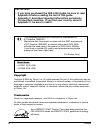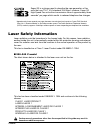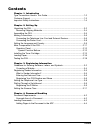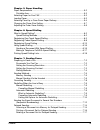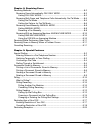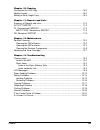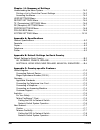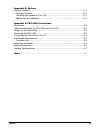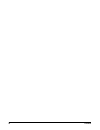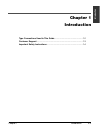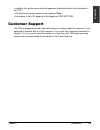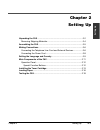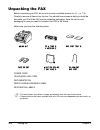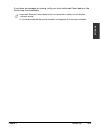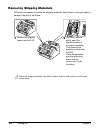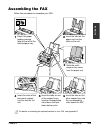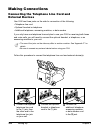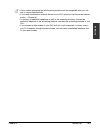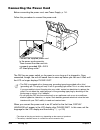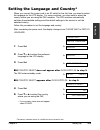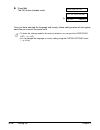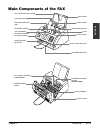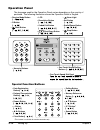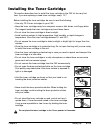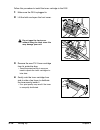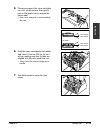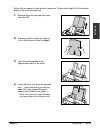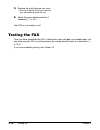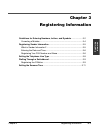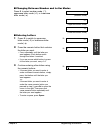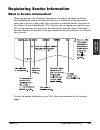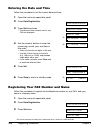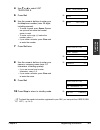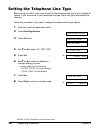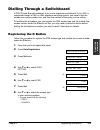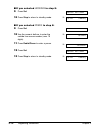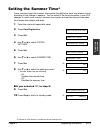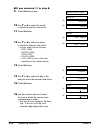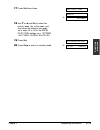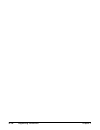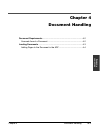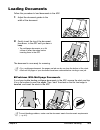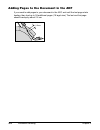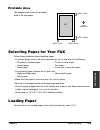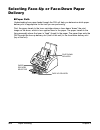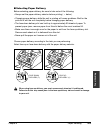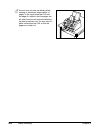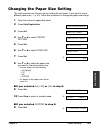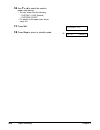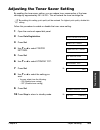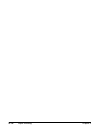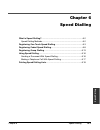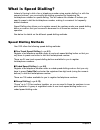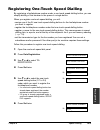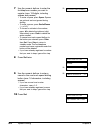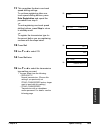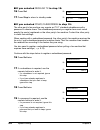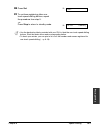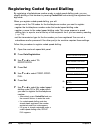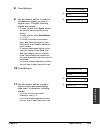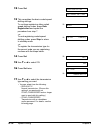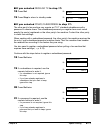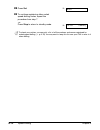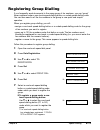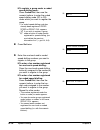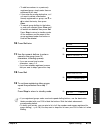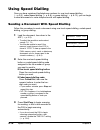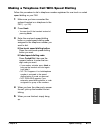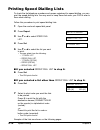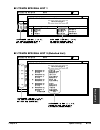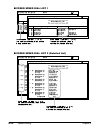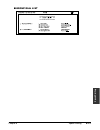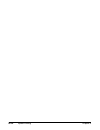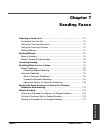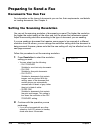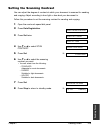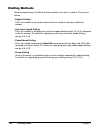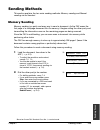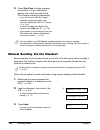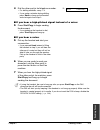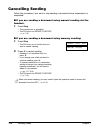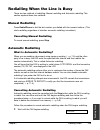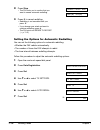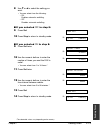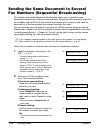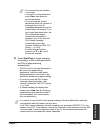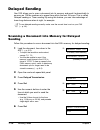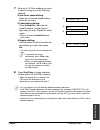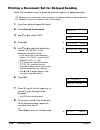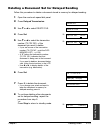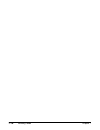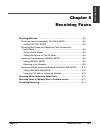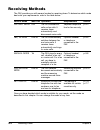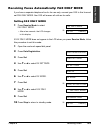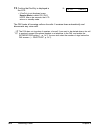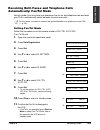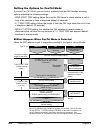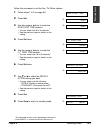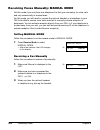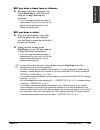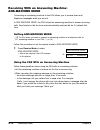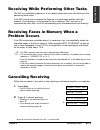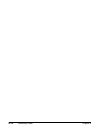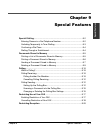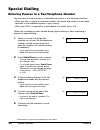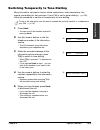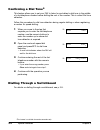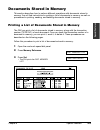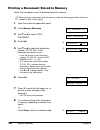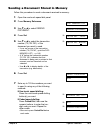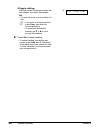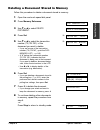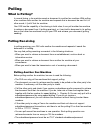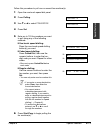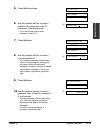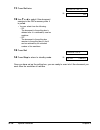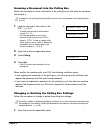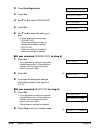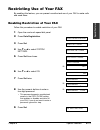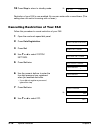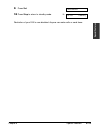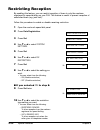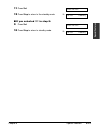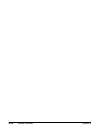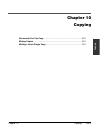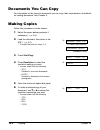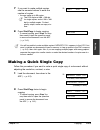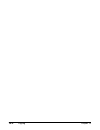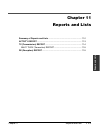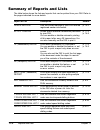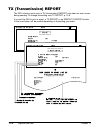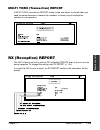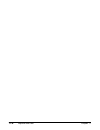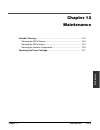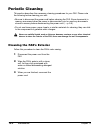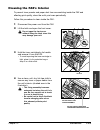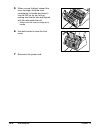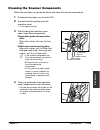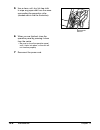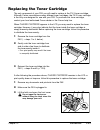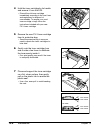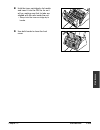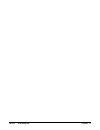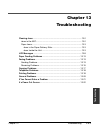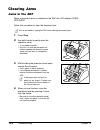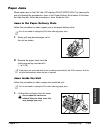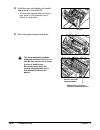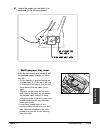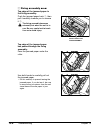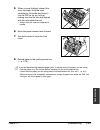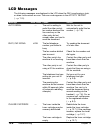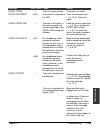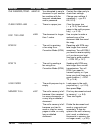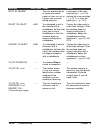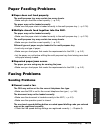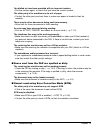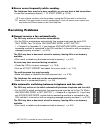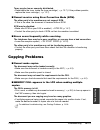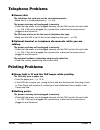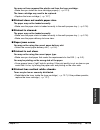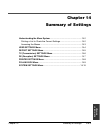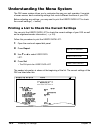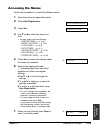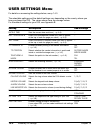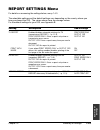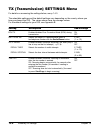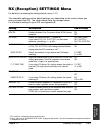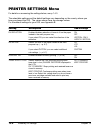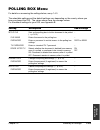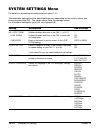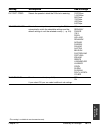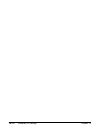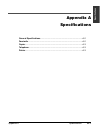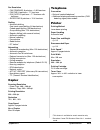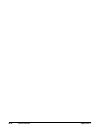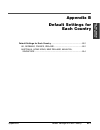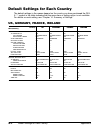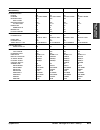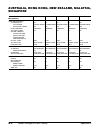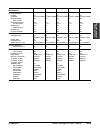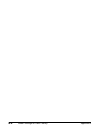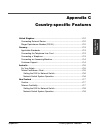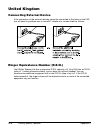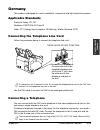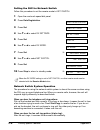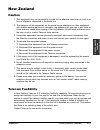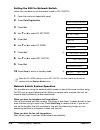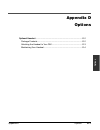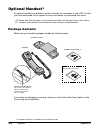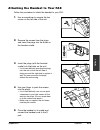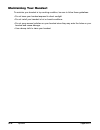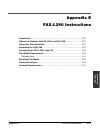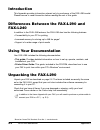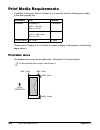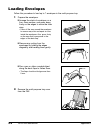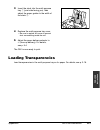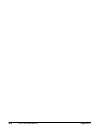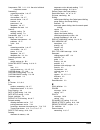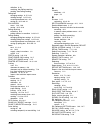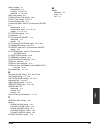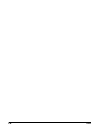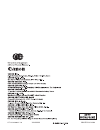- DL manuals
- Canon
- Fax Machine
- FAX L290
- User Manual
Canon FAX L290 User Manual
Summary of FAX L290
Page 1
Ht1-2194-000-v.1.0 printed in china xxxxxxxx.
Page 2: Copyright
Ii preface copyright copyright © 2002 by canon, inc. All rights reserved. No part of this publication may be reproduced, transmitted, transcribed, stored in a retrieval system, or translated into any language or computer language in any form or by any means, electronic, mechanical, magnetic, optical...
Page 3: III
Preface iii super g3 is a phrase used to describe the new generation of fax units that use itu-t v.34 standard 33.6 kbps* modems. Super g3 high speed fax units allow transmission time of approximately three seconds* per page which results in reduced telephone line charges. * approximately three seco...
Page 4: Contents
Iv preface contents chapter 1: introduction type conventions used in this guide...................................................................1-2 customer support .................................................................................................1-3 important safety instructions .....
Page 5
Preface v chapter 5: paper handling paper requirements ..............................................................................................5-2 printable area ....................................................................................................5-3 selecting paper for your fax...
Page 6
Vi preface chapter 8: receiving faxes receiving methods ................................................................................................8-2 receiving faxes automatically: fax only mode ...........................................8-3 setting fax only mode..................................
Page 7: Vii
Preface vii chapter 10: copying documents you can copy ...................................................................................10-2 making copies .....................................................................................................10-2 making a quick single copy..............
Page 8: Viii
Viii preface chapter 14: summary of settings understanding the menu system ........................................................................14-2 printing a list to check the current settings ..................................................14-2 accessing the menus ..............................
Page 9
Preface ix appendix d: options optional handset ..................................................................................................D-2 package contents .............................................................................................D-2 attaching the handset to your fax .....
Page 10
X preface.
Page 11: 1-1
Chapter 1 introduction 1-1 intr oduction chapter 1 introduction type conventions used in this guide ...................................................1-2 customer support ....................................................................................1-3 important safety instructions .............
Page 12: 1-2
1-2 introduction chapter 1 type conventions used in this guide please read the list below of symbols, terms, and abbreviations used in this guide. C cautions tell you how to avoid actions that could injure you or damage your fax. In order to use your unit safely, always observe these cautions. N not...
Page 13: 1-3
Chapter 1 introduction 1-3 intr oduction in addition, this guide uses distinctive typefaces to identify buttons and information in the lcd: • the buttons you press appear in this typeface: stop. • information in the lcd appears in this typeface: user settings. Customer support your fax is designed w...
Page 14: 1-4
1-4 introduction chapter 1 important safety instructions read these safety instructions thoroughly before using your fax. C except as specifically described in this guide, do not attempt to service the fax yourself. Never attempt to disassemble the unit: opening and removing its interior covers will...
Page 15: 1-5
Chapter 1 introduction 1-5 intr oduction • unplug the fax from the wall outlet and contact your local authorised canon dealer or the canon help line in any of the following cases: – when the power cord or plug is damaged or frayed. – if liquid has spilled into the unit. – if the unit has been expose...
Page 16: 1-6
1-6 introduction chapter 1 • do not stack boxes or furniture around the power outlet. Keep the area free so you can reach the outlet quickly. If you notice anything unusual (smoke, strange odours, noises) around the fax, unplug the unit immediately. Contact your local authorised canon dealer or the ...
Page 17: 2-1
Chapter 2 setting up 2-1 setting up chapter 2 setting up unpacking the fax ...................................................................................2-2 removing shipping materials.................................................................2-4 assembling the fax ..........................
Page 18: 2-2
2-2 setting up chapter 2 unpacking the fax before unpacking your fax, be sure to choose a suitable location for it ( 1 p. 1-5). Carefully remove all items from the box. You should have someone help you hold the box while you lift out the fax and its protective packaging. Save the carton and packagin...
Page 19: 2-3
Chapter 2 setting up 2-3 setting up if any items are damaged or missing, notify your local authorised canon dealer or the canon help line immediately. N • important! Save your sales receipt for proof of purchase in case your unit requires warranty service. • if you have purchased the optional handse...
Page 20: 2-4
2-4 setting up chapter 2 removing shipping materials follow this procedure to remove the shipping materials. Keep them in case you need to transport the unit in the future. N the actual shipping materials may differ in shape, quantity, and position from the ones shown above. 1 remove all shipping ta...
Page 21: 2-5
Chapter 2 setting up 2-5 setting up assembling the fax follow this procedure to assemble your fax: n for details on attaching the optional handset to your fax, see appendix d. 1 attach the paper loading warning label to the left of the multi-purpose tray. 2 insert the tabs on the paper rest into the...
Page 22: 2-6
2-6 setting up chapter 2 making connections connecting the telephone line cord and external devices your fax has three jacks on the side for connection of the following: • telephone line cord • optional handset or telephone • additional telephone, answering machine, or data modem if you only have on...
Page 23: 2-7
Chapter 2 setting up 2-7 setting up n • canon cannot guarantee that all answering machines will be compatible with your unit, due to varying specifications. • if you have connected an external device to your fax, be sure to set the correct receive mode ( 1 chapter 8). • to connect an additional tele...
Page 24: 2-8
2-8 setting up chapter 2 connecting the power cord before connecting the power cord, see power supply, p. 1-6. Follow this procedure to connect the power cord: the fax has no power switch, so its power is on as long as it is plugged in. Once connected, though, the unit still needs time to warm up be...
Page 25: 2-9
Chapter 2 setting up 2-9 setting up setting the language and country* when you connect the power cord to an ac outlet for the first time, you need to select the language for the lcd display. For some countries, you also need to select the country where you are using the fax machine. The fax machine ...
Page 26: 2-10
2-10 setting up chapter 2 6 press set. The fax enters standby mode. Ex: once you have selected the language and country, these setting menus will not appear next time you connect the power cord. N • to check the settings made by the country selection, you can print the user’s data list ( 1 p. 14-2)....
Page 27: 2-11
Chapter 2 setting up 2-11 setting up main components of the fax support trays multi-purpose tray cover adf (automatic document feeder) document guides operation panel paper delivery selector document support face-up delivery slot front cover face-down delivery slot latch paper guides multi-purpose t...
Page 28: 2-12
2-12 setting up chapter 2 operation panel the language used for the operation panel varies depending on the country of purchase. The following illustration shows the operation panel in english. Ghi jkl mno abc def tuv wxyz pqrs coded dial r receive mode redial/pause resolution set 01 02 03 04 05 06 ...
Page 29: 2-13
Chapter 2 setting up 2-13 setting up installing the toner cartridge this section describes how to install the toner cartridge in the fax for the very first time. If you are replacing a used toner cartridge, see p. 12-7. Before installing the toner cartridge, be sure to read the following: • use only...
Page 30: 2-14
2-14 setting up chapter 2 follow this procedure to install the toner cartridge in the fax: 1 make sure the fax is plugged in. 2 lift the latch and open the front cover. C do not open the front cover without lifting the latch since this may damage your unit. 3 remove the new fx-3 toner cartridge from...
Page 31: 2-15
Chapter 2 setting up 2-15 setting up 5 place and support the toner cartridge on a flat, clean surface, then gently pull on the plastic tab to remove the plastic seal. • use a firm, even pull to avoid breaking the seal. 6 hold the toner cartridge by its handle and insert it into the fax as far as it ...
Page 32: 2-16
2-16 setting up chapter 2 loading paper this section explains how to load plain paper in the multi-purpose tray. For complete details on paper requirements and selecting paper for your fax, see chapter 5. Before loading paper, be sure to read the following: c the laser printing process uses high tem...
Page 33: 2-17
Chapter 2 setting up 2-17 setting up follow this procedure to load a stack (maximum 10 mm stack height) of a4-size plain paper in the multi-purpose tray: 1 remove the multi-purpose tray cover from the fax. 2 prepare a stack of paper by tapping it on a flat surface to even its edges. 3 open the paper...
Page 34: 2-18
2-18 setting up chapter 2 5 replace the multi-purpose tray cover. • be sure to replace this cover to prevent dust accumulating inside the unit. 6 adjust the paper delivery selector if necessary ( 1 p. 5-4). Your fax is now ready to print. Testing the fax once you have assembled the fax, installed th...
Page 35: 3-1
Chapter 3 registering information 3-1 registering inf ormation chapter 3 registering information guidelines for entering numbers, letters, and symbols.....................3-2 correcting a mistake...............................................................................3-4 registering sender inf...
Page 36: 3-2
3-2 registering information chapter 3 guidelines for entering numbers, letters, and symbols when you come to a step that requires you to enter a name or number, refer to the table below to determine which numeric button to press for the character you want: n if you pause for more than 60 seconds bet...
Page 37: 3-3
Chapter 3 registering information 3-3 registering inf ormation ■ changing between number and letter modes press t to select number mode (:1), uppercase letter mode ( :a), or lowercase letter mode ( :a). (number mode) (uppercase letter mode) (lowercase letter mode) ■ entering letters 1 press t to swi...
Page 38: 3-4
3-4 registering information chapter 3 ■ entering numbers 1 press t to switch to number mode (:1). 2 press the numeric button that contains ex: the number you want. • to enter a space, press space. 3 continue entering other numbers using ex: the numeric buttons. ■ entering symbols 1 press # repeatedl...
Page 39: 3-5
Chapter 3 registering information 3-5 registering inf ormation registering sender information what is sender information? When you receive a fax, the name of the person or company who sent you the fax, their fax/telephone number, and the date and time of transmission may be printed in small type at ...
Page 40: 3-6
3-6 registering information chapter 3 entering the date and time follow this procedure to set the current date and time: 1 open the one-touch speed dial panel. 2 press data registration. 3 press set three times. • the date and time currently set for your fax are displayed. Ex: 4 use the numeric butt...
Page 41: 3-7
Chapter 3 registering information 3-7 registering inf ormation 4 use ∂ or ¨ to select unit telephone #. 5 press set. Ex: 6 use the numeric buttons to enter your ex: fax/telephone number (max. 20 digits, including spaces). • to enter a space, press space. Spaces are optional but make the number easie...
Page 42: 3-8
3-8 registering information chapter 3 setting the telephone line type before using your fax, make sure it is set for the telephone line type of your telephone system. If you are unsure of your telephone line type, check with your local telephone company. Follow this procedure if you need to change t...
Page 43: 3-9
Chapter 3 registering information 3-9 registering inf ormation dialling through a switchboard a pbx (private branch exchange) is an on-site telephone switchboard. If your fax is connected through a pbx or other telephone switching system, you have to dial the outside line access number first, and th...
Page 44: 3-10
3-10 registering information chapter 3 ■ if you selected hooking in step 8: 9 press set. 10 press stop to return to standby mode. Ex: ■ if you selected prefix in step 8: 9 press set. 10 use the numeric buttons to enter the ex: outside line access number (max. 19 digits). 11 press redial/pause to ent...
Page 45: 3-11
Chapter 3 registering information 3-11 registering inf ormation setting the summer time* some countries adopt the summer time system that shifts the clock time ahead or back according to the change in seasons. You can select if the time information in your fax changes to match your country’s summer ...
Page 46: 3-12
3-12 registering information chapter 3 ■ if you selected on in step 8: 9 press set three times. Ex: 10 use ∂ or ¨ to select the month ex: in which the summer time starts. 11 press set twice. Ex: 12 use ∂ or ¨ to select the week ex: in which the summer time starts. • you can select from the following...
Page 47: 3-13
Chapter 3 registering information 3-13 registering inf ormation 17 press set three times. Ex: 18 use ∂ or ¨ and set to select the month, week, day of the week, and time when the summer time ends, as in steps 10 to 16 for the begin date/time settings. (e.G. October last week, sunday and 03:00) 19 pre...
Page 48: 3-14
3-14 registering information chapter 3.
Page 49: 4-1
Chapter 4 document handling 4-1 document handling chapter 4 document handling document requirements .........................................................................4-2 scanned area of a document ................................................................4-2 loading documents .............
Page 50: 4-2
4-2 document handling chapter 4 document requirements the documents you load in the adf for sending and copying must meet the following requirements: one-page document multipage document of the same thickness and weight size max. 216 mm × approx. 1 m max. 216 × 355.6 mm (w × l) min. 148 × 105 mm min...
Page 51: 4-3
Chapter 4 document handling 4-3 document handling loading documents follow this procedure to load documents in the adf: 1 adjust the document guides to the width of the document. 2 gently insert the top of the document, face down, in the adf until you hear a beep. • tap multipage documents on a flat...
Page 52: 4-4
4-4 document handling chapter 4 adding pages to the document in the adf if you need to add pages to your document in the adf, wait until the last page starts feeding, then load up to 30 additional pages (10 legal size). The last and first page should overlap by about 2.5 cm. 2.5 cm.
Page 53: 5-1
Chapter 5 paper handling 5-1 p aper handling chapter 5 paper handling paper requirements.................................................................................5-2 printable area.........................................................................................5-3 selecting paper for ...
Page 54: Paper Requirements
Paper requirements you can load the following paper in the multi-purpose tray: once you have decided which paper you want to load, be sure to do the following: • check that your paper is compatible with the fax ( 1 p. 5-3). • check that the paper size setting of the multi-purpose tray is set for the...
Page 55: 5-3
Chapter 5 paper handling 5-3 p aper handling printable area the shaded area shows the printable area of a4-size paper. Selecting paper for your fax follow these guidelines when selecting paper: • to prevent paper jams in the multi-purpose tray, do not use any of the following: – wrinkled or creased ...
Page 56: 5-4
5-4 paper handling chapter 5 selecting face-up or face-down paper delivery ■ paper path understanding how paper feeds through the fax will help you determine which paper delivery slot is appropriate for the task you are performing. First, the paper travels to the toner cartridge where a laser beam “...
Page 57: 5-5
Chapter 5 paper handling 5-5 p aper handling ■ selecting paper delivery before selecting paper delivery, be sure to take note of the following: • always set the paper delivery selector before printing ( 1 below). • changing paper delivery while the unit is printing will cause problems. Wait for the ...
Page 58: 5-6
5-6 paper handling chapter 5 n you can also use face-up delivery when copying or receiving a large number of pages. In this case, place the fax near the edge of a table so that the pages can fall away from the unit and avoid blocking the face-up delivery slot. You may want to place a box below the f...
Page 59: 5-7
Chapter 5 paper handling 5-7 p aper handling changing the paper size setting the multi-purpose tray is factory-set for loading a4-size paper. If you want to load a different paper size ( 1 p. 5-2), follow this procedure to change the paper size setting: 1 open the one-touch speed dial panel. 2 press...
Page 60: 5-8
5-8 paper handling chapter 5 10 use ∂ or ¨ to select the custom paper size setting. • you can select from the following: – custom1/long (default) – custom2/short • for details on the paper sizes above, see p. 5-2. 11 press set. 12 press stop to return to standby mode. Ex: 15:00 faxonly economy prt.
Page 61: 5-9
Chapter 5 paper handling 5-9 p aper handling adjusting the toner saver setting by enabling the toner saver setting, you can reduce toner consumption of the toner cartridge by approximately 30% to 40%. This will extend the toner cartridge life. N by enabling this setting, print quality will be reduce...
Page 62: 5-10
5-10 paper handling chapter 5.
Page 63: 6-1
Chapter 6 speed dialling 6-1 speed dialling chapter 6 speed dialling what is speed dialling?...........................................................................6-2 speed dialling methods .........................................................................6-2 registering one-touch speed d...
Page 64: 6-2
6-2 speed dialling chapter 6 what is speed dialling? Instead of having to dial a fax or telephone number using regular dialling (i.E. With the numeric buttons), you can simplify the dialling procedure by registering the fax/telephone number for speed dialling. This will reduce the number of buttons ...
Page 65: 6-3
Chapter 6 speed dialling 6-3 speed dialling registering one-touch speed dialling by registering a fax/telephone number under a one-touch speed dialling button, you can simplify dialling of that number to the press of a single button. When you register one-touch speed dialling, you will: – assign one...
Page 66: 6-4
6-4 speed dialling chapter 6 7 use the numeric buttons to enter the ex: fax/telephone number you want to register (max. 120 digits, including spaces and pauses). • to enter a space, press space. Spaces are optional and are ignored during dialling. • to enter a pause, press redial/pause ( 1 p. 9-2). ...
Page 67: 6-5
Chapter 6 speed dialling 6-5 speed dialling 11 this completes the basic one-touch speed dialling settings. To continue registering other one- ex: touch speed dialling buttons, press data registration and repeat the procedure from step 5. -or- to end registering one-touch speed ex: dialling buttons, ...
Page 68: 6-6
6-6 speed dialling chapter 6 ■ if you selected regular tx in step 15: 16 press set. Ex: 17 press stop to return to standby mode. Ex: ■ if you selected pswd/subaddress in step 15: the other party’s fax machine may require an itu-t standard subaddress and/or password to receive faxes. The subaddress/p...
Page 69: 6-7
Chapter 6 speed dialling 6-7 speed dialling 20 press set. Ex: 21 to continue registering other one- touch speed dialling buttons, repeat the procedure from step 5. -or- press stop to return to standby mode. Ex: n • use the destination labels provided with your fax to label the one-touch speed dialli...
Page 70: 6-8
6-8 speed dialling chapter 6 registering coded speed dialling by registering a fax/telephone number under a coded speed dialling code, you can simplify dialling of that number to pressing coded dial and entering the registered two- digit code. When you register coded speed dialling, you will: – assi...
Page 71: 6-9
Chapter 6 speed dialling 6-9 speed dialling 8 press set twice. Ex: 9 use the numeric buttons to enter the ex: fax/telephone number you want to register (max. 120 digits, including spaces and pauses). • to enter a space, press space. Spaces are optional and are ignored during dialling. • to enter a p...
Page 72: 6-10
6-10 speed dialling chapter 6 12 press set. 13 this completes the basic coded speed dialling settings. To continue registering other coded ex: speed dialling codes, press data registration and repeat the procedure from step 7. -or- to end registering coded speed ex: dialling codes, press stop to ret...
Page 73: 6-11
Chapter 6 speed dialling 6-11 speed dialling ■ if you selected regular tx in step 17: 18 press set. Ex: 19 press stop to return to standby mode. Ex: ■ if you selected pswd/subaddress in step 17: the other party’s fax machine may require an itu-t standard subaddress and/or password to receive faxes. ...
Page 74: 6-12
6-12 speed dialling chapter 6 22 press set. Ex: 23 to continue registering other coded speed dialling codes, repeat the procedure from step 7. -or- press stop to return to standby mode. Ex: n to check your entries, you can print a list of all the numbers and names registered for coded speed dialling...
Page 75: 6-13
Chapter 6 speed dialling 6-13 speed dialling registering group dialling if you frequently send documents to the same group of fax numbers, you can “group” these numbers under a one-touch speed dialling button or coded speed dialling code. You can then send to all the fax numbers in the group in one ...
Page 76: 6-14
6-14 speed dialling chapter 6 ❚ to register a group under a coded speed dialling code: press coded dial, then use the ex: numeric buttons to enter the coded speed dialling code ( 00 to 99) under which you want to register the group. • if a coded speed dialling code has already been registered, coded...
Page 77: 6-15
Chapter 6 speed dialling 6-15 speed dialling • to add fax numbers to a previously registered group, simply enter them as explained in this step. • if you enter the wrong destination, or if you want to delete a destination already registered in a group, use ∂ or ¨ to select that entry, then press cle...
Page 78: 6-16
6-16 speed dialling chapter 6 using speed dialling once you have registered fax/telephone numbers for one-touch speed dialling ( 1 p. 6-3), coded speed dialling (1 p. 6-8), or group dialling (1 p. 6-13), you can begin to send documents or make telephone calls with speed dialling. Sending a document ...
Page 79: 6-17
Chapter 6 speed dialling 6-17 speed dialling making a telephone call with speed dialling follow this procedure to dial a telephone number registered for one-touch or coded speed dialling on your fax: 1 make sure you have connected the optional handset or a telephone to the fax ( 1 p. 2-6). 2 press h...
Page 80: 6-18
6-18 speed dialling chapter 6 printing speed dialling lists to check the fax/telephone numbers and names registered for speed dialling, you can print the speed dialling lists. You may want to keep these lists near your fax to refer to them when dialling. Follow this procedure to print speed dialling...
Page 81: 6-19
Chapter 6 speed dialling 6-19 speed dialling ■ 1-touch spd dial list 1 ■ 1-touch spd dial list 2 (detailed list) *********************************** *********************************** *** *** 1-touch spd dial list 2 [ 01] connection tel 905 795 1111 connection id canon canada tx type regular tx [ 0...
Page 82: 6-20
6-20 speed dialling chapter 6 ■ coded speed dial list 1 ■ coded speed dial list 2 (detailed list) [ a 00] connection tel 2131 1250 connection id canon deutsch. Tx type regular tx [ a 01] connection tel 03 3758 2111 connection id canon tokyo tx type regular tx [ a 02] connection tel 1 49 39 25 25 con...
Page 83: 6-21
Chapter 6 speed dialling 6-21 speed dialling ■ group dial list.
Page 84: 6-22
6-22 speed dialling chapter 6.
Page 85: 7-1
Chapter 7 sending faxes 7-1 sending f a x e s chapter 7 sending faxes preparing to send a fax ..........................................................................7-2 documents you can fax ........................................................................7-2 setting the scanning resolutio...
Page 86: 7-2
7-2 sending faxes chapter 7 preparing to send a fax documents you can fax for information on the types of documents you can fax, their requirements, and details on loading documents, see chapter 4. Setting the scanning resolution you can set the scanning resolution of documents you send. The higher ...
Page 87: 7-3
Chapter 7 sending faxes 7-3 sending f a x e s setting the scanning contrast you can adjust the degree of contrast at which your document is scanned for sending and copying. Adjust according to how light or how dark your document is. Follow this procedure to set the scanning contrast for sending and ...
Page 88: 7-4
7-4 sending faxes chapter 7 dialling methods there are several ways of dialling the fax number(s) you want to send to. They are as follows: • regular dialling dial a fax number by using the numeric buttons, similar to dialling a telephone number. • one-touch speed dialling dial a fax number by press...
Page 89: 7-5
Chapter 7 sending faxes 7-5 sending f a x e s sending methods this section explains the two main sending methods: memory sending and manual sending via the handset. Memory sending memory sending is a quick and easy way to send a document. As the fax scans the first page of a multipage document into ...
Page 90: 7-6
7-6 sending faxes chapter 7 3 press start/copy to begin scanning for sending, or if you used speed dialling, wait a few seconds for the fax to begin scanning automatically. • if you do not want the fax to begin scanning automatically after a few seconds, disable the time out setting ( 1 p. 14-6). • ...
Page 91: 7-7
Chapter 7 sending faxes 7-7 sending f a x e s 4 dial the other party’s fax/telephone number. Ex: • for dialling methods, see p. 7-4. • if you make a mistake during dialling, press hook or hang up the handset and start again from step 3. ■ if you hear a high-pitched signal instead of a voice: 5 press...
Page 92: 7-8
7-8 sending faxes chapter 7 cancelling sending follow this procedure if you want to stop sending a document before transmission is completed: ■ if you are sending a document using manual sending via the handset: 1 press stop. • the transmission is cancelled. • the fax prints an error tx report ( 1 p...
Page 93: 7-9
Chapter 7 sending faxes 7-9 sending f a x e s redialling when the line is busy there are two methods of redialling: manual redialling and automatic redialling. This section explains these two methods. Manual redialling press redial/pause to dial the last number you dialled with the numeric buttons. ...
Page 94: 7-10
7-10 sending faxes chapter 7 2 press stop. • the fax asks you to confirm that you want to cancel automatic redialling. 3 press t to cancel redialling. • redialling is not cancelled until you press t. • if you change your mind and want to continue redialling, press #. • the fax prints an error tx rep...
Page 95: 7-11
Chapter 7 sending faxes 7-11 sending f a x e s 8 use ∂ or ¨ to select the setting you want. • you can select from the following: – on enables automatic redialling. – off disables automatic redialling. ■ if you selected off in step 8: 9 press set. 10 press stop to return to standby mode. Ex: ■ if you...
Page 96: 7-12
7-12 sending faxes chapter 7 sending the same document to several fax numbers (sequential broadcasting) this feature, also called sequential broadcasting, allows you to send the same document to several fax numbers in one operation. Simply load the document, enter the fax numbers, and the fax will t...
Page 97: 7-13
Chapter 7 sending faxes 7-13 sending f a x e s n • you can enter the fax numbers in any order. • if you enter a wrong destination, press clear, then enter the correct destination. • you must enter the second destination within five seconds of entering the first one. All subsequent destinations must ...
Page 98: 7-14
7-14 sending faxes chapter 7 delayed sending your fax allows you to scan a document into its memory and send it automatically to as many as 125 fax numbers at a preset time within the next 24 hours. This is called delayed sending or timer sending. By using this feature, you can take advantage of low...
Page 99: 7-15
Chapter 7 sending faxes 7-15 sending f a x e s 7 enter up to 125 fax numbers you want to send to using any of the following methods: ❚ one-touch speed dialling: press the one-touch speed dialling ex: button(s) you want. ❚ coded speed dialling: press coded dial, then use the ex: numeric buttons to en...
Page 100: 7-16
7-16 sending faxes chapter 7 printing a document set for delayed sending follow this procedure to print a document stored in memory for delayed sending: n when you print a document stored in memory for delayed sending using the following procedure, the print is reduced to 90% of the original. 1 open...
Page 101: 7-17
Chapter 7 sending faxes 7-17 sending f a x e s deleting a document set for delayed sending follow this procedure to delete a document stored in memory for delayed sending: 1 open the one-touch speed dial panel. 2 press delayed transmission. 3 use ∂ or ¨ to select delete file. 4 press set. Ex: 5 use ...
Page 102: 7-18
7-18 sending faxes chapter 7.
Page 103: 8-1
Chapter 8 receiving faxes 8-1 receiving f a x e s chapter 8 receiving faxes receiving methods...................................................................................8-2 receiving faxes automatically: fax only mode ................................8-3 setting fax only mode ....................
Page 104: 8-2
8-2 receiving faxes chapter 8 receiving methods the fax provides you with several modes for receiving faxes. To determine which mode best suits your requirements, refer to the table below: once you have decided which mode is suitable for your needs, set the mode as described in this chapter. You can...
Page 105: 8-3
Chapter 8 receiving faxes 8-3 receiving f a x e s receiving faxes automatically: fax only mode if you have a separate telephone line for fax use only, connect your fax to this line and set fax only mode. Your fax will answer all calls as fax calls. Setting fax only mode 1 press receive mode to selec...
Page 106: 8-4
8-4 receiving faxes chapter 8 11 confirm that faxonly is displayed in ex: the lcd. • if faxonly is not displayed, press receive mode to select fax only mode. After a few seconds, the lcd returns to standby mode. The fax treats all incoming calls as fax calls. It receives faxes automatically and disc...
Page 107: 8-5
Chapter 8 receiving faxes 8-5 receiving f a x e s receiving both faxes and telephone calls automatically: fax/tel mode set this mode if you only have one telephone line for fax and telephone use and want your fax to automatically switch between fax and voice calls. N for this mode, you need to conne...
Page 108: 8-6
8-6 receiving faxes chapter 8 setting the options for fax/tel mode if you set fax/tel mode, you can control precisely how the fax handles incoming calls by adjusting the following settings: – ring start time setting: adjust the time the fax takes to check whether a call is from a fax machine or from...
Page 109: 8-7
Chapter 8 receiving faxes 8-7 receiving f a x e s follow this procedure to set the fax/tel mode options: 1 follow steps 1 to 9 on page 8-5. 2 press set. Ex: 3 use the numeric buttons to enter the ex: ring start time duration. • you can select from 0 to 30 seconds. * • see the previous page for detai...
Page 110: 8-8
8-8 receiving faxes chapter 8 receiving faxes manually: manual mode set this mode if you only have one telephone line that you use mainly for voice calls, and only occasionally to receive faxes. For this mode, you will need to connect the optional handset or a telephone to your fax to be able to rec...
Page 111: 8-9
Chapter 8 receiving faxes 8-9 receiving f a x e s ■ if you hear a beep tone or silence: 4 someone is trying to send you a fax. Press start/copy on your fax and hang up to begin receiving the document. • if you are using the telephone and it is located away from your unit, dial 25 (the default remote...
Page 112: 8-10
8-10 receiving faxes chapter 8 receiving with an answering machine: ans.Machine mode connecting an answering machine to the fax allows you to receive faxes and telephone messages while you are out. In ans.Machine mode, the fax allows the answering machine to answer incoming calls, then listens for t...
Page 113: 8-11
Chapter 8 receiving faxes 8-11 receiving f a x e s receiving while performing other tasks the fax is a multitasking device so it can receive faxes and voice calls while you are performing other tasks. If the fax cannot print a received fax because it is performing another task that prevents it from ...
Page 114: 8-12
8-12 receiving faxes chapter 8.
Page 115: 9-1
Chapter 9 special features 9-1 special features chapter 9 special features special dialling .........................................................................................9-2 entering pauses in a fax/telephone number........................................9-2 switching temporarily to tone ...
Page 116: 9-2
9-2 special features chapter 9 special dialling entering pauses in a fax/telephone number you may need to enter pauses in a fax/telephone number in the following situations: – when you dial or register an overseas number. The length and position of the pause depends on the telephone system of your c...
Page 117: 9-3
Chapter 9 special features 9-3 special features switching temporarily to tone dialling many information services for banks, airline reservations, hotel reservations, etc., require tone dialling for their services. If your fax is set for pulse dialling ( 1 p. 3-8), follow this procedure to set the un...
Page 118: 9-4
9-4 special features chapter 9 confirming a dial tone * this feature allows you to set your fax to listen for and detect a dial tone in the middle of a fax/telephone number before dialling the rest of the number. This is called dial tone detection. Follow this procedure for dial tone detection durin...
Page 119: 9-5
Chapter 9 special features 9-5 special features documents stored in memory this section describes how to perform different operations with documents stored in memory. You will find instructions for printing a list of documents in memory, as well as procedures for printing, sending, and deleting docu...
Page 120: 9-6
9-6 special features chapter 9 printing a document stored in memory follow this procedure to print a document stored in memory: n when you print a document stored in memory using the following procedure, the print is reduced to 90% of the original. 1 open the one-touch speed dial panel. 2 press memo...
Page 121: 9-7
Chapter 9 special features 9-7 special features sending a document stored in memory follow this procedure to send a document received in memory: 1 open the one-touch speed dial panel. 2 press memory reference. 3 use ∂ or ¨ to select resend document. 4 press set. Ex: 5 use ∂ or ¨ to select the transa...
Page 122: 9-8
9-8 special features chapter 9 ❚ regular dialling: use the numeric buttons to enter the ex: fax number you want, then press set. • you can only enter one fax number this way. N • if you enter a wrong destination, press clear, then enter the correct destination. • to review the destinations entered, ...
Page 123: 9-9
Chapter 9 special features 9-9 special features deleting a document stored in memory follow this procedure to delete a document stored in memory: 1 open the one-touch speed dial panel. 2 press memory reference. 3 use ∂ or ¨ to select delete document. 4 press set. Ex: 5 use ∂ or ¨ to select the trans...
Page 124: 9-10
9-10 special features chapter 9 polling what is polling? In normal faxing, a fax machine sends a document to another fax machine. With polling, a fax machine calls another fax machine and requests that a document be sent to it; in other words, it “polls” that fax machine. Your fax has the capability...
Page 125: 9-11
Chapter 9 special features 9-11 special features follow this procedure to poll one or several fax machine(s): 1 open the one-touch speed dial panel. 2 press polling. 3 use ∂ or ¨ to select polling rx. 4 press set. 5 enter up to 125 fax numbers you want to poll using any of the following methods: ❚ o...
Page 126: 9-12
9-12 special features chapter 9 cancelling polling receiving to cancel polling receiving, follow the same procedure as for cancelling receiving ( 1 p. 8-11). Polling sending in polling sending, your fax holds a document in its polling box so that other fax machines can retrieve it. You may find poll...
Page 127: 9-13
Chapter 9 special features 9-13 special features 5 press set three times. 6 use the numeric buttons to enter a ex: name for the polling box (max. 24 characters, including spaces). • if you are unsure how to enter characters, see p. 3-2. 7 press set twice. 8 use the numeric buttons to enter a ex: fou...
Page 128: 9-14
9-14 special features chapter 9 11 press set twice. Ex: 12 use ∂ or ¨ to select if the document remains in the fax’s memory after it is polled. • you can select from the following: – on the document in the polling box is deleted after it is retrieved by one fax machine. – off the document in the pol...
Page 129: 9-15
Chapter 9 special features 9-15 special features scanning a document into the polling box follow this procedure to store a document in the polling box so that other fax machines can retrieve it: n you need to set up the polling box before you can scan a document into the polling box ( 1 p. 9-12). 1 ...
Page 130: 9-16
9-16 special features chapter 9 2 press data registration. 3 press set. 4 use ∂ or ¨ to select polling box. 5 press set. 6 use ∂ or ¨ to select the setting you want. • you can select from the following: – change data select this setting if you want to change the polling box settings. – delete file s...
Page 131: 9-17
Chapter 9 special features 9-17 special features restricting use of your fax by enabling this feature, you can prevent unauthorised use of your fax to make calls and send faxes. Enabling restriction of your fax follow this procedure to enable restriction of your fax: 1 open the one-touch speed dial ...
Page 132: 9-18
9-18 special features chapter 9 10 press stop to return to standby mode. Ex: restriction of your fax is now enabled. No one can make calls or send faxes. (this setting does not restrict incoming calls or faxes.) cancelling restriction of your fax follow this procedure to cancel restriction of your f...
Page 133: 9-19
Chapter 9 special features 9-19 special features 9 press set. 10 press stop to return to standby mode. Ex: restriction of your fax is now disabled. Anyone can make calls or send faxes. 15:00 faxonly password.
Page 134: 9-20
9-20 special features chapter 9 restricting reception by enabling this feature, you can restrict reception of faxes to only the numbers registered for speed dialling on your fax. This feature is useful to prevent reception of unsolicited faxes (e.G. Junk mail). Follow this procedure to enable or dis...
Page 135: 9-21
Chapter 9 special features 9-21 special features 11 press set. 12 press stop to return to the standby mode. Ex: ■ if you selected off in step 8: 9 press set. 10 press stop to return to standby mode. Ex: 15:00 faxonly date setup 15:00 faxonly date setup.
Page 136: 9-22
9-22 special features chapter 9.
Page 137: 10-1
Chapter 10 copying 10-1 cop ying chapter 10 copying documents you can copy .....................................................................10-2 making copies ........................................................................................10-2 making a quick single copy ....................
Page 138: 10-2
10-2 copying chapter 10 documents you can copy for information on the types of documents you can copy, their requirements, and details on loading documents, see chapter 4. Making copies follow this procedure to make copies: 1 adjust the paper delivery selector if necessary ( 1 p. 5-4). 2 load the do...
Page 139: 10-3
Chapter 10 copying 10-3 cop ying 7 if you want to make multiple copies, ex: use the numeric buttons to enter the number of copies. • you can make up to 99 copies. N the fax copies at 400 × 300 dpi for single copies, and at 200 × 300 dpi for multiple copies. For best quality output, make one copy at ...
Page 140: 10-4
10-4 copying chapter 10
Page 141: 11-1
Chapter 11 reports and lists 11-1 repor ts and lists chapter 11 reports and lists summary of reports and lists .............................................................11-2 activity report .................................................................................11-3 tx (transmission) rep...
Page 142: 11-2
11-2 reports and lists chapter 11 summary of reports and lists the table below shows the lists and reports that can be printed from your fax. Refer to the pages indicated for more details. Report or list user’s data list activity report tx (transmission) report rx (reception) report multi tx/rx (tra...
Page 143: 11-3
Chapter 11 reports and lists 11-3 repor ts and lists activity report the fax is factory-set to automatically print an activity report after every 20 transactions. If you want to print an activity report before it is automatically printed, follow this procedure: 1 open the one-touch speed dial panel....
Page 144: 11-4
11-4 reports and lists chapter 11 tx (transmission) report the fax is factory-set to print a tx (transmission) report only when an error occurs during sending. To change this setting, see tx report, p. 14-5. If you set the fax to print a report, a tx report or an error tx report similar to the ones ...
Page 145: 11-5
Chapter 11 reports and lists 11-5 repor ts and lists multi tx/rx (transaction) report a multi tx/rx (transaction) report similar to the one below, is printed when you send the same document to several fax numbers, or when you poll multiple fax numbers in one operation. Rx (reception) report the fax ...
Page 146: 11-6
11-6 reports and lists chapter 11.
Page 147: 12-1
Chapter 12 maintenance 12-1 maintenance chapter 12 maintenance periodic cleaning ...................................................................................12-2 cleaning the fax’s exterior..................................................................12-2 cleaning the fax’s interior.........
Page 148: 12-2
12-2 maintenance chapter 12 periodic cleaning this section describes the necessary cleaning procedures for your fax. Please note the following before cleaning your unit: • be sure to disconnect the power cord before cleaning the fax. Since documents in memory are erased when the power is disconnecte...
Page 149: 12-3
Chapter 12 maintenance 12-3 maintenance cleaning the fax’s interior to prevent toner powder and paper dust from accumulating inside the fax and affecting print quality, clean the unit’s print area periodically. Follow this procedure to clean inside the fax: 1 disconnect the power cord from the fax. ...
Page 150: 12-4
12-4 maintenance chapter 12 5 when you are finished, reinsert the toner cartridge. Hold the toner cartridge by its handle and insert it into the fax as far as it will go, making sure that its tabs are aligned with the rails inside the unit. • always hold the toner cartridge by its handle. 6 use both...
Page 151: 12-5
Chapter 12 maintenance 12-5 maintenance cleaning the scanner components follow this procedure to periodically check and clean the scanner components: 1 disconnect the power cord from the fax. 2 use both hands to gently open the operation panel. • it only opens partially. 3 while holding the operatio...
Page 152: 12-6
12-6 maintenance chapter 12 5 use a clean, soft, dry, lint-free cloth to wipe any paper dust from the areas surrounding the separation roller (shaded area in the the illustration). 6 when you are finished, close the operation panel by pressing it down from the centre. • be sure to close the operatio...
Page 153: 12-7
Chapter 12 maintenance 12-7 maintenance replacing the toner cartridge the only component of your fax you will need to replace is the fx-3 toner cartridge. Although canon manufactures many different toner cartridges, the fx-3 toner cartridge is the only one designed for use with your fax. To purchase...
Page 154: 12-8
12-8 maintenance chapter 12 4 hold the toner cartridge by its handle and remove it from the fax. • discard the old toner cartridge immediately according to the local laws and regulations for disposal of consumables. To recycle your used toner cartridge, simply follow the instructions included with y...
Page 155: 12-9
Chapter 12 maintenance 12-9 maintenance 8 hold the toner cartridge by its handle and insert it into the fax as far as it will go, making sure that its tabs are aligned with the rails inside the unit. • always hold the toner cartridge by its handle. 9 use both hands to close the front cover..
Page 156: 12-10
12-10 maintenance chapter 12.
Page 157: 13-1
Chapter 13 troubleshooting 13-1 t roub leshooting chapter 13 troubleshooting clearing jams .........................................................................................13-2 jams in the adf...................................................................................13-2 paper jams.....
Page 158: 13-2
13-2 troubleshooting chapter 13 clearing jams jams in the adf when a document jams or misfeeds in the adf, the lcd displays check document. Follow this procedure to clear the document jam: n you do not need to unplug the fax when clearing document jams. 1 press stop. 2 use both hands to gently open ...
Page 159: 13-3
Chapter 13 troubleshooting 13-3 t roub leshooting paper jams when paper jams in the fax, the lcd displays clear paper jam. Try clearing the jam by following the procedure in jams in the paper delivery slots below. If this does not clear the jam, follow the procedure in jams inside the unit. Jams in ...
Page 160: 13-4
13-4 troubleshooting chapter 13 2 hold the toner cartridge by its handle and remove it from the fax. • to avoid exposing the toner cartridge to light, place it in its protective bag or wrap it in a thick cloth. 3 move the paper release lever back. C • the fixing assembly becomes extremely hot when t...
Page 161: 13-5
Chapter 13 troubleshooting 13-5 t roub leshooting 4 locate the paper jam and clear it as explained on the following pages. Z multi-purpose tray area: hold the unit steady and carefully pull the jammed paper straight out from the unit. • do this carefully to prevent tearing the jammed paper. If you d...
Page 162: 13-6
13-6 troubleshooting chapter 13 x fixing assembly area: top edge of the jammed paper in the fixing assembly: push the jammed paper back q, then pull it carefully towards you to remove it w. C the fixing assembly becomes extremely hot when the unit is in use. Be very careful not to touch it so as to ...
Page 163: 13-7
Chapter 13 troubleshooting 13-7 t roub leshooting 5 when you are finished, reinsert the toner cartridge. Hold the toner cartridge by its handle and insert it into the fax as far as it will go, making sure that its tabs are aligned with the rails inside the unit. • always hold the toner cartridge by ...
Page 164: 13-8
13-8 troubleshooting chapter 13 auto redial busy/no signal change cartridge — #018 — the unit is waiting to redial the other party’s fax number because the line was busy or the other party did not answer when you tried to send the document. The fax/telephone number you dialled is busy. The fax numbe...
Page 165: 13-9
Chapter 13 troubleshooting 13-9 t roub leshooting check cover check document check paper size check polling id check printer — #001 — #021 #008 — the front cover is open. A document is jammed in the adf. The size of the paper in the multi-purpose tray and that specified in the paper size setting are...
Page 166: 13-10
13-10 troubleshooting chapter 13 chk subaddr/pswd clear paper jam doc. Too long ecm rx ecm tx load paper memory full #083/102 — #003 — — — #037 you attempted to send a document or poll another fax machine with the incorrect subaddress and/or password. There is a paper jam. The document is longer tha...
Page 167: 13-11
Chapter 13 troubleshooting 13-11 t roub leshooting memory used nn % no rx paper no tel # not available pswd poll reject pswd tx rejected — #012 #022 — #084 #081 shows the percentage of memory currently in use. The other party’s fax machine is out of paper or its memory is full. The one-touch speed d...
Page 168: 13-12
13-12 troubleshooting chapter 13 rec’d in memory select pol rejct subadd tx reject tx/rx cancelled tx/rx no. Nnnn tx/rx no. Nnnn scanning p.Nnn memory full (three messages toggle.) — #082 #080 — — — the unit received the fax in memory because paper or toner ran out, or a paper jam occurred during re...
Page 169: 13-13
Chapter 13 troubleshooting 13-13 t roub leshooting paper feeding problems ■ paper does not feed properly. The multi-purpose tray may contain too many sheets. • make sure you load the correct quantity ( 1 p. 5-2). The paper may not be loaded correctly. • make sure the paper stack is loaded correctly ...
Page 170: 13-14
13-14 troubleshooting chapter 13 you dialled or have been provided with an incorrect number. • dial the number again, or check that you have the correct number. The other party’s fax machine may be out of paper. • contact the other party and ask them to make sure paper is loaded in their fax machine...
Page 171: 13-15
Chapter 13 troubleshooting 13-15 t roub leshooting ■ errors occur frequently while sending. The telephone lines may be in poor condition, or you may have a bad connection. • lower the transmission speed ( 1 tx start speed, p. 14-10). N if none of these solutions solve the problem, unplug the fax and...
Page 172: 13-16
13-16 troubleshooting chapter 13 an error may have occurred during reception. • check the lcd for an error message ( 1 p. 13-8). • print an activity report and check for an error code ( 1 p. 11-3). The multi-purpose tray may be empty. • make sure paper is loaded in the multi-purpose tray ( 1 p. 2-16...
Page 173: 13-17
Chapter 13 troubleshooting 13-17 t roub leshooting toner may be low or unevenly distributed. • redistribute the toner inside the toner cartridge ( 1 p. 12-7). If the problem persists, replace the toner cartridge ( 1 p. 12-7). ■ cannot receive using error correction mode (ecm). The other party’s fax ...
Page 174: 13-18
13-18 troubleshooting chapter 13 telephone problems ■ cannot dial. The telephone line cord may not be connected properly. • make sure it is connected properly ( 1 p. 2-6). The power cord may not be plugged in securely. • check that the power cord is plugged securely into the fax and into the wall ou...
Page 175: 13-19
Chapter 13 troubleshooting 13-19 t roub leshooting you may not have removed the plastic seal from the toner cartridge. • make sure you install the toner cartridge properly ( 1 p. 2-13). The toner cartridge may need to be replaced. • replace the toner cartridge ( 1 p. 12-7). ■ printout does not match...
Page 176: 13-20
13-20 troubleshooting chapter 13 general problems ■ fax has no power. The power cord may not be plugged in securely. • check that the power cord is plugged securely into the fax and into the wall outlet ( 1 p. 2-8). If the unit is plugged into a power strip, make sure the power strip is plugged in a...
Page 177: 13-21
Chapter 13 troubleshooting 13-21 t roub leshooting if you cannot solve a problem if you cannot solve the problem after having referred to the information in this chapter, contact your local authorised canon dealer or the canon help line. Canon’s support personnel are trained in the technical support...
Page 178: 13-22
13-22 troubleshooting chapter 13 if a power cut occurs if power is suddenly lost due to a power cut or accidental unplugging, a built-in battery retains the fax’s settings. However, any documents stored in memory will be lost. During a power cut, functions are limited as follows: • you cannot make t...
Page 179: 14-1
Chapter 14 summary of settings 14-1 summar y of settings chapter 14 summary of settings understanding the menu system..........................................................14-2 printing a list to check the current settings .......................................14-2 accessing the menus .............
Page 180: 14-2
14-2 summary of settings chapter 14 understanding the menu system the fax menu system allows you to customise the way your unit operates. It consists of seven menus, each containing settings that control different functions of your fax. Before adjusting any settings, you may want to print the user’s...
Page 181: 14-3
Chapter 14 summary of settings 14-3 summar y of settings accessing the menus follow this procedure to access the different menus: 1 open the one-touch speed dial panel. 2 press data registration. 3 press set. 4 use ∂ or ¨ to select the menu you want. • you can select from the following: – user setti...
Page 182: 14-4
14-4 summary of settings chapter 14 date & time unit telephone # unit name tx terminal id tti position telephone # mark scan contrast offhook alarm volume control calling volume keypad volume alarm volume line monitor vol rx call level tel line type r-key setting sets the current date and time ( 1 p...
Page 183: 14-5
Chapter 14 summary of settings 14-5 summar y of settings tx report print with image rx report activity report enables/disables automatic printing of a tx (transmission) report ( 1 p. 11-4). Print error only: prints a report only when a transmission error occurs. Output yes: prints a report every tim...
Page 184: 14-6
14-6 summary of settings chapter 14 ecm tx mid pause set auto redial redial times redial interval time out enables/disables error correction mode (ecm) during transmission. Selects the length of a pause entered within a fax/telephone number with the redial/pause button. Enables/disables automatic re...
Page 185: 14-7
Chapter 14 summary of settings 14-7 summar y of settings ecm rx rx mode incoming ring ring count man/auto switch f/t ring time remote rx remote rx id memory rx rx page footer enables/disables error correction mode (ecm) during reception. Selects the receive mode ( 1 chapter 8). If you select fax/tel...
Page 186: 14-8
14-8 summary of settings chapter 14 rx reduction paper size economy prt toner supply low enables/disables reduction of faxes to fit on the paper loaded in the multi-purpose tray. If you select on, you can select the direction of the reduction. Selects the size of the paper loaded in the multi- purpo...
Page 187: 14-9
Chapter 14 summary of settings 14-9 summar y of settings setup file file name password tx password erase after tx change data password delete file password sets up the polling box to hold a document to be polled ( 1 p. 9-12). Enters the name for the polling box. Enters a password to restrict access ...
Page 188: 14-10
14-10 summary of settings chapter 14 un/lock phone lock phone password rx restriction date setup display language tx start speed enables/disables restriction of the fax ( 1 p. 9-17). Enables/disables restriction of the fax to make calls and send faxes. Enters a password to restrict access to the loc...
Page 189: 14-11
Chapter 14 summary of settings 14-11 summar y of settings setting description sub-settings rx start speed country select* summer time* selects the speed at which the fax starts receiving. Selects the country where you are using the fax to automatically switch the selectable settings and the default ...
Page 190: 14-12
14-12 summary of settings chapter 14.
Page 191: A-1
Appendix a specifications a-1 specifications appendix a specifications general specifications ............................................................................A-2 facsimile ...................................................................................................A-2 copier .........
Page 192: A-2
A-2 specifications appendix a general specifications power source – 200–240 v – 50/60 hz power consumption – maximum: 500 w – standby: approx. 3.5 w weight approx. 10 kg (with components attached) dimensions environmental conditions – temperature: 10°–32.5°c – humidity: 20%–80% rh liquid crystal dis...
Page 193: A-3
Appendix a specifications a-3 specifications fax resolution – fax standard: 8 pels/mm × 3.85 lines/mm – fax fine: 8 pels/mm × 7.7 lines/mm – fax photo: 8 pels/mm × 7.7 lines/mm with halftones – super fine: 8 pels/mm × 15.4 lines/mm dialling – automatic dialling one-touch speed dialling (24 destinati...
Page 194: A-4
A-4 specifications appendix a.
Page 195: B-1
Appendix b default settings for each country b-1 default settings for eac h countr y appendix b default settings for each country default settings for each country .........................................................B-2 uk, germany, france, ireland .................................................
Page 196: B-2
B-2 default settings for each country appendix b default settings for each country the default settings in the menus depend on the country you have purchased the fax. A “–” symbol in the table indicates that the menu item or setting option is not available. For details on each setting, see “chapter ...
Page 197: B-3
Appendix b default settings for each country b-3 default settings for eac h countr y country menu/setting rx settings menu ecm rx rx mode incoming ring ring count man/auto switch f/t ring time remote rx remote rx id memory rx rx page footer printer settings menu rx reduction paper size economy prt t...
Page 198: B-4
B-4 default settings for each country appendix b country menu/setting user settings menu tx terminal id tti position telephone # mark scan contrast offhook alarm volume control calling volume keypad volume alarm volume line monitor vol rx call level tel line type r-key setting report settings menu t...
Page 199: B-5
Appendix b default settings for each country b-5 default settings for eac h countr y country menu/setting rx settings menu ecm rx rx mode incoming ring ring count man/auto switch f/t ring time remote rx remote rx id memory rx rx page footer printer settings menu rx reduction paper size economy prt t...
Page 200: B-6
B-6 default settings for each country appendix b.
Page 201: C-1
Appendix c country-specific features c-1 countr y-specific features appendix c country-specific features united kingdom .......................................................................................C-2 connecting external device .................................................................
Page 202: C-2
C-2 country-specific features appendix c united kingdom connecting external device if the connectors of the external devices cannot be connected to the jacks on the fax, you will need to purchase one or more b.T. Adaptors to connect them as follows: ringer equivalence number (r.E.N.) your british te...
Page 203: C-3
Appendix c country-specific features c-3 countr y-specific features germany this product is designed for use for residential, commercial and light-industrial purposes. Applicable standards electrical safety: ce, gs radiation: cispr pub 22 class b other: ptt, energy start compliant, ce marking, telef...
Page 204: C-4
C-4 country-specific features appendix c connecting an answering machine by connecting an answering machine to the same telephone line jack on the wall as the fax, you can not only receive documents from another fax, but also receive voice calls. • if you use an answering machine which does not corr...
Page 205: C-5
Appendix c country-specific features c-5 countr y-specific features australia for your safety to ensure safe operation the three-pin plug supplied must be inserted only into a standard three-pin power point which is effectively earthed through the normal household wiring. Extension cords used with t...
Page 206: C-6
C-6 country-specific features appendix c setting the fax for network switch follow this procedure to set the receive mode to net switch: 1 open the one-touch speed dial panel. 2 press data registration. 3 press set. 4 use ∂ or ¨ to select rx settings. 5 press set. 6 use ∂ or ¨ to select rx mode. 7 p...
Page 207: C-7
Appendix c country-specific features c-7 countr y-specific features new zealand caution 1. This equipment may not necessarily provide for the effective hand-over of a call to or from a telephone connected to the same line. 2. The operation of this equipment on the same line as telephone or other equ...
Page 208: C-8
C-8 country-specific features appendix c setting the fax for network switch follow this procedure to set the receive mode to net switch: 1 open the one-touch speed dial panel. 2 press data registration. 3 press set. 4 use ∂ or ¨ to select rx settings. 5 press set. 6 use ∂ or ¨ to select rx mode. 7 p...
Page 209: D-1
Appendix d options d-1 options appendix d options optional handset .....................................................................................D-2 package contents..................................................................................D-2 attaching the handset to your fax............
Page 210: D-2
D-2 options appendix d optional handset* an optional handset is available in certain countries for connection to your fax. Contact your local authorised canon dealer for more information on purchasing this option. N please note that the shape of your handset may differ from the one shown in this sec...
Page 211: D-3
Appendix d options d-3 options attaching the handset to your fax follow this procedure to attach the handset to your fax: 1 use a screwdriver to remove the two covers on the left side of the unit. 2 remove the screws from the plugs and insert the plugs into the holes on the handset cradle. 3 insert ...
Page 212: D-4
D-4 options appendix d maintaining your handset to maintain your handset in top working condition, be sure to follow these guidelines: • do not leave your handset exposed to direct sunlight. • do not install your handset in hot or humid conditions. • do not spray aerosol polishes on your handset sin...
Page 213: E-1
Appendix e fax-l290 instructions e-1 f ax-l290 instructions appendix e fax-l290 instructions introduction ..............................................................................................E-2 differences between the fax-l290 and fax-l240 ...............................E-2 using your docu...
Page 214: E-2
E-2 fax-l290 instructions appendix e introduction this appendix provides information relevant only to purchasers of the fax-l290 model. Please be sure to read this section before reading the rest of this guide. Differences between the fax-l290 and fax-l240 in addition to the fax-l240 features, the f...
Page 215: E-3
Appendix e fax-l290 instructions e-3 f ax-l290 instructions connecting the fax-l290 to your pc to connect your fax to a pc, you will need to purchase a printer cable that matches the interface connector on your pc: • a usb cable no longer than 5 metres you can purchase the cable from your local auth...
Page 216: E-4
E-4 fax-l290 instructions appendix e print media requirements in addition to the paper listed in chapter 5, you can also load the following print media in the multi-purpose tray: print media size quantity envelopes european dl 7 envelopes (220 × 110 mm/ 8.66 × 4.33 in.) u.S. Commercial no. 10 7 enve...
Page 217: E-5
Appendix e fax-l290 instructions e-5 f ax-l290 instructions selecting print media follow these guidelines when selecting envelopes and transparencies: n for paper guidelines, see chapter 5. ■ envelopes • use standard envelopes with diagonal seams and flaps. • to prevent jams in the multi-purpose tra...
Page 218: E-6
E-6 fax-l290 instructions appendix e loading envelopes follow this procedure to load up to 7 envelopes in the multi-purpose tray: 1 prepare the envelopes. ❚ arrange the stack of envelopes on a firm, clean surface, and press down firmly on the edges to make the folds crisp. • press all the way around...
Page 219: E-7
Appendix e fax-l290 instructions e-7 f ax-l290 instructions 3 insert the stack into the multi-purpose tray q (print side facing you), then adjust the paper guides to the width of the stack w. 4 replace the multi-purpose tray cover. • be sure to replace this cover to prevent dust accumulating inside ...
Page 220: E-8
E-8 fax-l290 instructions appendix e.
Page 221: I-1
Index i-1 inde x index + button 2-12, 3-7 ∂ button 2-12, 14-3 ¬ button 2-12, 3-4 ® button 2-12, 3-3, 3-4 ¨ button 2-12, 14-3 ( 1 p. N-nn), definition 1-2 1-touch spd dial list 1 description 11-2 printing 6-18 sample 6-19 1-touch spd dial list 2 description 11-2 printing 6-18 sample 6-19 a a4 setting...
Page 222: I-2
I-2 index components, fax 2-11, 2-12. See also individual component names connecting answering machine 2-6, 2-7 b.T. Adaptor c-2 data modem 2-6, 2-7 external device 2-6, 2-7 handset 2-6 power cord 2-8 telephone 2-6, 2-7 telephone line cord 2-6 contrast copying, setting 7-3 sending, setting 7-3 conve...
Page 223: I-3
Index i-3 inde x f f/t ring time setting 8-6, 8-7, 14-7 face-down delivery 5-4, 5-5 slot 2-11, 5-4 face-up delivery 5-4, 5-5, 5-6 slot 2-11, 5-4 fax, definition 1-2 fax 2-2 assembling 2-5 cleaning 12-2 to 12-6 clearing jams 13-2 to 13-7 components 2-11, 2-12. See also individual component names conn...
Page 224: I-4
I-4 index manual mode description 8-2 setting 8-8, 8-9 manual redialling 7-9 cancelling 7-9 manual sending via the handset 7-6, 7-7 cancelling 7-8 manual setting. See manual mode memory deleting document in 9-9 documents in 9-5 to 9-9 printing document in 9-6 printing list of documents in 9-5 receiv...
Page 225: I-5
Index i-5 inde x definition 9-10 receiving. See polling receiving sending. See polling sending polling box changing settings 9-15, 9-16 deleting settings 9-15, 9-16 scanning document into 9-15 setting up 9-12 to 9-14 polling box menu 14-3, 14-9 setting 9-12, 9-16 polling receiving cancelling 9-12 po...
Page 226: I-6
I-6 index rx report. See also rx (reception) report setting 14-5 rx restriction setting 9-20, 14-10 rx settings menu. See rx (reception) settings menu rx start speed setting 14-10 rx to memory setting 14-8 s safety instructions 1-4 to 1-6 saving, toner consumption 5-9 scan contrast setting 7-3, 14-4...
Page 227: I-7
Index i-7 inde x toner cartridge 2-2 compartment 2-11 installing 2-13 to 2-15 replacing 12-7 to 12-9 toner saver setting 5-9 toner supply low setting 14-8 touch tone setting 3-8, 14-4 transfer charging roller 2-11 transmission report. See tx (transmission) report tray multi-purpose 2-11 multi-purpos...
Page 228: I-8
I-8 index.
Page 229
Ht1-2194-000-v.1.0 printed in china xxxxxxxx.