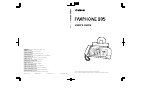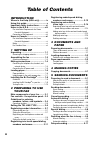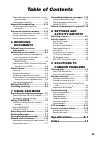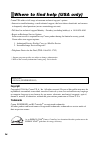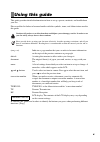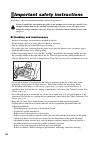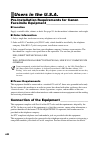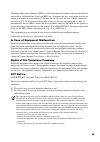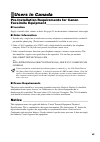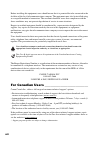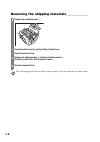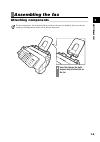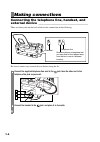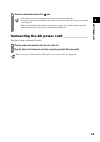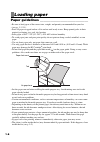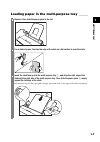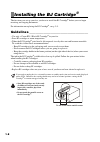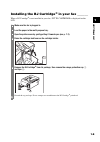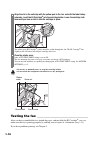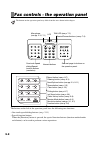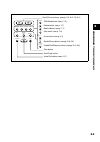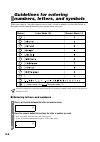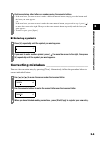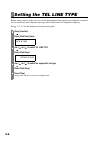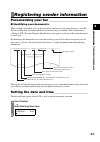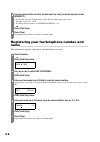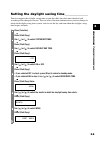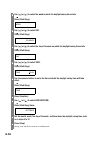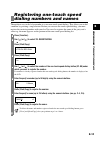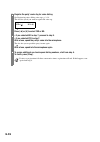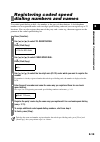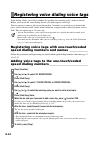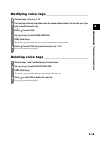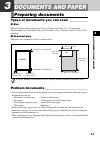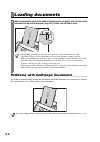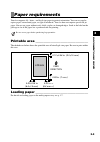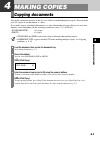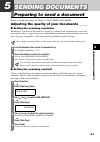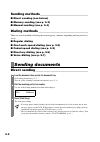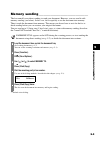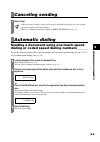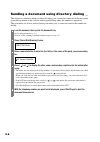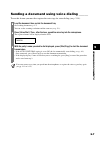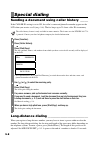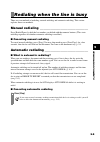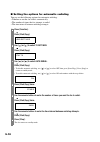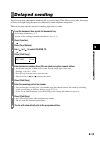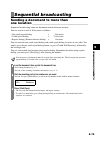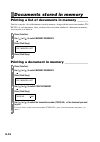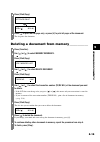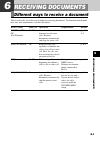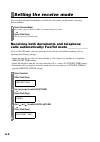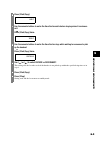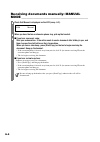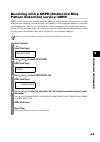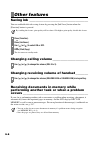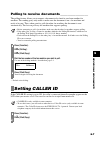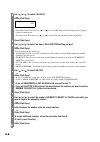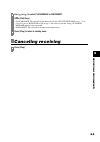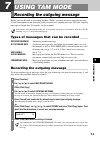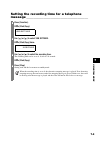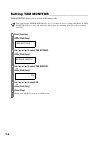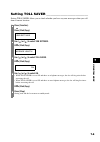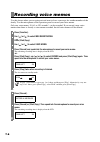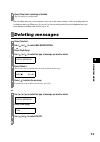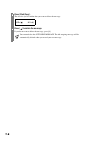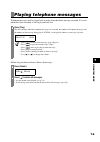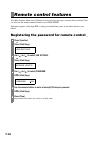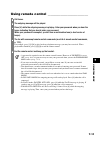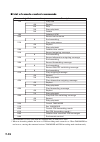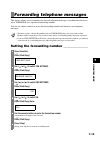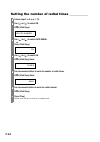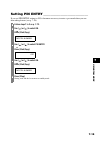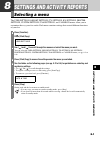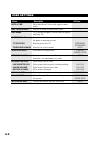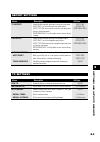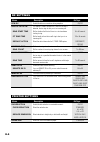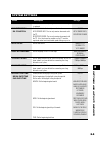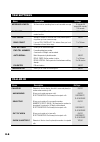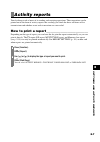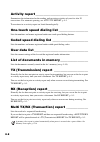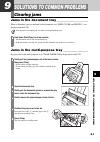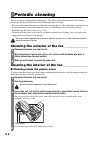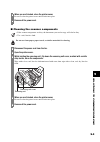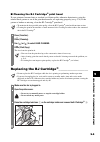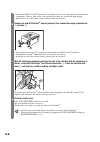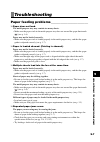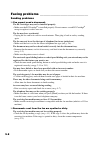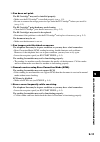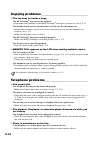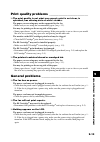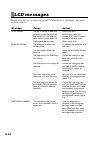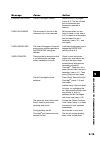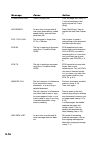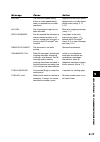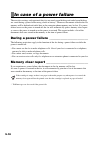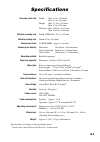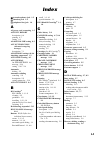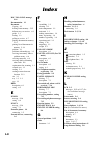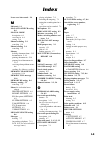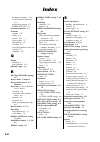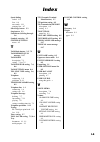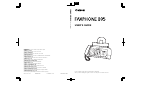- DL manuals
- Canon
- All in One Printer
- FAXPHONE B95
- User Manual
Canon FAXPHONE B95 User Manual
Black
Please read this guide before operating this equipment.
After you finish reading this guide, store it in a safe place for future reference.
USER’S GUIDE
User’s Guide
CANON INC.
30-2, Shimomaruko 3-chome, Ohta-ku, Tokyo 146-8501, Japan
CANON U.S.A., INC.
One Canon Plaza, Lake Success, NY 11042, U.S.A.
CANON CANADA INC.
6390 Dixie Road, Mississauga, Ontario L5T 1P7, Canada
CANON EUROPA N.V.
Bovenkerkerweg 59-61 P.O. Box 2262, 1180 EG Amstelveen, The Netherlands
CANON FRANCE S.A.
17, quai du President Paul Doumer 92414 Courbevoie Cedex, France
CANON (U.K.) LTD.
Woodhatch, Reigate, Surrey, RH2 8BF, United Kingdom
CANON DEUTSCHLAND GmbH
Europark Fichtenhain A10, 47807 Krefeld, Germany
CANON ITALIA S.p.A.
Via Milano, 8 20097 San Donato Milanese (MI) Italy
CANON LATIN AMERICA, INC.
703 Waterford Way, Suite 400, Miami, Florida 33126, U.S.A.
CANON AUSTRALIA PTY. LTD
1 Thomas Holt Drive, North Ryde, Sydney, N.S.W. 2113, Australia
CANON SINGAPORE PTE. LTD.
1 Harbour Front Avenue #04-00 Keppel Bay Tower, Singapore 098632
CANON HONGKONG CO., LTD
9/F, The Hong Kong Club Building, 3A Chater Road, Central, Hong Kong
HT7-0004-000-V.2.0
XXXXXXXXXX
C CANON INC. 2004
PRINTED IN CHINA
Summary of FAXPHONE B95
Page 1
Black please read this guide before operating this equipment. After you finish reading this guide, store it in a safe place for future reference. User’s guide user’s guide canon inc. 30-2, shimomaruko 3-chome, ohta-ku, tokyo 146-8501, japan canon u.S.A., inc. One canon plaza, lake success, ny 11042,...
Page 2
Ii table of contents introduction where to find help (usa only)............Iv using this guide ...................................V important safety instructions.............Vi users in the u.S.A. ............................Viii pre-installation requirements for canon facsimile equipment..............
Page 3
Iii table of contents sending other documents while the fax is set for delayed sending.........................................5-12 canceling delayed sending .............................5-12 sequential broadcasting................ 5-13 sending a document to more than one location .....................
Page 4
Iv where to find help (usa only) canon usa offers a full range of customer technical support* options: • interactive troubleshooting, e-mail technical support, the latest driver downloads and answers to frequently asked questions (www.Canontechsupport.Com) • toll-free live technical support monday -...
Page 5
V using this guide this guide provides detailed information on how to set up, operate, maintain, and troubleshoot your fax. Please read the list below to become familiar with the symbols, terms, and abbreviations used in this guide. Cautions tell you how to avoid actions that could injure you or dam...
Page 6
Vi important safety instructions read these safety instructions thoroughly before using your fax. ■ handling and maintenance • follow all warnings and instructions marked on the fax. • do not subject the fax to strong physical shock or vibration. • always unplug the fax before moving or cleaning it....
Page 7
Vii ■ location • place the fax on a flat, stable, vibration-free surface. • place the fax in a cool, dry, clean, well ventilated place. – make sure the area is free from dust. – make sure the location is not affected by extreme temperature changes, and always stays between 50º and 90.5ºf (10º and 32...
Page 8
Viii users in the u.S.A. Pre-installation requirements for canon facsimile equipment___________________________ ■ location supply a suitable table, cabinet, or desk. See page s-1 for the machine’s dimensions and weight. ■ order information 1. Only a single line, touch-tone or rotary telephone set is...
Page 9
Ix the ringer equivalence number (ren) is used to determine the number of devices that may be connected to a telephone line. Excessive rens on a telephone line may result in the devices not ringing in response to an incoming call. In most but not all areas, the sum of rens should not exceed five (5....
Page 10
X this equipment is hearing aid compatible. Use of shielded cable is required to comply with class b limits in subpart b of part 15 of fcc rules. Do not make any changes or modifications to the equipment unless otherwise specified in the user’s guide. If such changes or modifications should be made,...
Page 11
Xi users in canada pre-installation requirements for canon facsimile equipment___________________________ ■ location supply a suitable table, cabinet, or desk. See page s-1 for the machine’s dimensions and weight. ■ order information 1. Provide only a single-line to touch-tone or rotary telephone se...
Page 12
Xii before installing this equipment, users should ensure that it is permissible to be connected to the facilities of the local telecommunications company. The equipment must also be installed using an acceptable method of connection. The customer should be aware that compliance with the above condi...
Page 13
1 se tting up 1-1 1 setting up unpacking as you unpack your fax, save the carton and packing material in case you want to move or ship the fax in the future. Carefully remove all items from the box. • it is best to have someone hold the box while you lift the fax and its protective packaging out of ...
Page 14
1-2 removing the shipping materials______________ 1 remove the protective piece a . 2 open the printer cover by gently pulling it towards you. 3 open the document tray. 4 remove the shipping tapes b and the protective pieces c . Close the printer cover until it locks into place. 5 close the document...
Page 15
1-3 se tting up 1 assembling the fax attaching components _________________________ for user convenience, the destination labels provided with your fax should be fitted over the one- touch speed dialing buttons on the left of the operation panel. 1 insert the tabs on the multi- purpose tray into the...
Page 16
1-4 making connections connecting the telephone line, handset, and external device ________________________________ there are three jacks on the back of the fax for connection of the following: be sure to connect any external devices before using the fax. 1 connect the supplied telephone line cord t...
Page 17
1-5 se tting up 1 connecting the ac power cord ________________ plug the fax into a standard ac outlet. 3 connect an extension phone to the jack. 1 plug the power cord connector into the rear of the fax. 2 plug the other end of the power cord into a properly grounded ac power outlet. There is no pow...
Page 18
1-6 loading paper paper guidelines _______________________________ • be sure to load paper of the correct size, weight, and quantity recommended for your fax • (see pp. 3-3, s-1). • store all paper wrapped and on a flat surface until ready to use. Keep opened packs in their original packaging, in a ...
Page 19
1-7 se tting up 1 loading paper in the multi-purpose tray ______ 1 squeeze, then slide the paper guide to the left. 2 fan a stack of paper, then tap the edge of the stack on a flat surface to even the stack. 3 insert the stack face up into the multi-purpose tray a , and align the right edge of the s...
Page 20
1-8 installing the bj cartridge ® the first time you set up your fax, you have to install the bj cartridge ® before you can begin receiving and copying documents. For information on replacing the bj cartridge ® , see p. 9-5. Guidelines ______________________________________ • use only a canon bx-3 b...
Page 21
1-9 se tting up 1 installing the bj cartridge ® in your fax _______ when a bj cartridge ® is not installed in your fax, put in cartridge is displayed on the lcd. 1 make sure the fax is plugged in. 2 load the paper in the multi-purpose tray. 3 open the printer cover by gently pulling it towards you (...
Page 22
1-10 testing the fax _________________________________ after you have assembled the fax, loaded the paper, and installed the bj cartridge ® , you can make sure the fax is printing properly by making several copies of a document (see p. 4-1). If you have problems printing, see chapter 9. 6 align the ...
Page 23
2 p r ep ari ng to us e you r f a x 2-1 2 preparing to use your fax main components of your fax handset document tray operation panel printer cover cartridge holder multi-purpose tray document guide.
Page 24
2-2 fax controls - the operation panel the buttons on the left of the operation panel have the following two functions: • one-touch speed dialing buttons (see p. 2-11) • special function buttons when the [function] button is pressed, the special function buttons (function marked under each button) c...
Page 25
2-3 p r ep ari ng to us e you r f a x 2 tam mode delete record play coded dial/ directory voice dial redial/ pause hook start/ copy stop tam mode delete record play coded dial/ directory redial/ pause hook scroll/cursor buttons (see pp. 2-5, 6-6, 7-9, 8-1) tam mode button (see p. 7-2) delete button ...
Page 26
2-4 guidelines for entering numbers, letters, and symbols when you come to a step that requires you to enter a name or number, see the table below to determine which numeric button to press for the letter you want. ■ entering letters and numbers after 60 seconds of no operation panel input, the fax ...
Page 27
2-5 p r ep ari ng to us e you r f a x 2 ■ entering symbols correcting mistakes ___________________________ you can clear an entire entry by pressing [clear]. Alternatively, follow the procedure below to correct individual letters: 3 continue entering other letters or numbers using the numeric button...
Page 28
2-6 setting the tel line type before using your fax, make sure it is set for the telephone line type of your telephone system. If you are unsure of your telephone line type, check with your local telephone company. See pp. 2-2, 2-3 for the buttons on the operation panel. 1 press [function]. Press [s...
Page 29
2-7 p r ep ari ng to us e you r f a x 2 registering sender information personalizing your fax _________________________ ■ identifying your documents when sending a document, you can have your fax number and your name (known as your id), and the sending date and time printed out by the receiving fax ...
Page 30
2-8 registering your fax/telephone number and name____________________________________________ this information appears at the top of each document you send. 2 use the numeric buttons to enter the date and time using the month-day-year format (mm/dd/yy). • set the time using the 24-hour clock system...
Page 31
2-9 p r ep ari ng to us e you r f a x 2 setting the daylight saving time_______________ your fax supports the daylight saving time system that shifts the clock time ahead or back according to the change in seasons. You can select if the time information in your fax changes to match the daylight savi...
Page 32
2-10 8 use [ ] or [ ] to select the week in which the daylight saving time starts. Press [start/copy]. 9 use [ ] or [ ] to select day. Press [start/copy]. 10 use [ ] or [ ] to select the day of the week on which the daylight saving time starts. Press [start/copy]. 11 use [ ] or [ ] to select time. P...
Page 33
2-11 p r ep ari ng to us e you r f a x 2 registering one-touch speed dialing numbers and names the quickest way to dial a fax number is to use one-touch speed dialing. This allows you to dial a number by pressing a single button. Before you can use one-touch speed dialing, you must register the rece...
Page 34
2-12 7 register the party’s voice tag for voice dialing. See registering voice dialing voice tags, p. 2-14. The fax asks you if you want to register the voice tag. Press [ ] or [#] to select yes or no. 8 • if you selected no in step 7, proceed to step 9. • if you selected yes in step 7: after a tone...
Page 35
2-13 p r ep ari ng to us e you r f a x 2 registering coded speed dialing numbers and names use coded speed dialing to dial a fax number at the press of three buttons. A fax/telephone number can be registered under each two-digit speed dialing code and you can register up to 70 locations. You can als...
Page 36
2-14 registering voice dialing voice tags voice dialing allows you to dial a number by speaking the receiving party’s name to the fax. Before you can use the voice dialing feature, you must register voice tags. You can register a name or phrase (no longer than 3 seconds) you want to use to retrieve ...
Page 37
2-15 p r ep ari ng to us e you r f a x 2 modifying voice tags ___________________________ deleting voice tags ____________________________ 1 perform steps 1 to 4 on p. 2-14. 2 if a voice tag is already registered under the speed dialing number, the fax asks you if you want to modify the voice tag. P...
Page 38
3 doc u me nts a n d p a pe r 3-1 3 documents and paper preparing documents types of documents you can scan ____________ ■ size you can load documents larger than 5.9 in. (148 mm) wide and 4.2 in. (105 mm) long. The maximum size of document that can be loaded is 8.5 in. (216 mm) wide by 28.0 in. (70...
Page 39
3-2 loading documents problems with multipage documents__________ if you have trouble feeding multipage documents from the document tray into the fax, remove the stack and tap it on a flat surface to even the edges. 1 adjust the document guide to the width of the document, and gently insert the top ...
Page 40
3-3 doc u me nts a n d p a pe r 3 paper requirements your fax supports a4-, letter-, and legal-size paper in portrait orientation. You can use regular copier paper, cotton bond paper, or typical letterhead. Your fax does not require special ink jet paper. Always use paper without curls, folds, stapl...
Page 41
4 maki ng copies 4-1 4 making copies copying documents one of the convenient features of the fax is its ability to make high quality copies. You can make up to 99 copies of one document at a time. If you make copies of multiple documents at a time, the number of pages the fax can scan into memory va...
Page 42
5 sending do cuments 5-1 5 sending documents preparing to send a document before you send a document, see chapter 3: documents and paper. Adjusting the quality of your documents ______ ■ setting the scanning resolution resolution is a measure of the fineness or clarity of a printout. Low resolutions...
Page 43
5-2 sending methods_______________________________ ■ direct sending (see below) ■ memory sending (see p. 5-3) ■ manual sending (see p. 5-4) dialing methods ________________________________ there are several methods of dialing the receiving party’s number, depending on how your fax is set up. ■ regul...
Page 44
5-3 sending do cuments 5 memory sending________________________________ the fax normally uses direct sending to send your document. However, you can send it with memory sending (see below). In this case, the fax quickly scans the document into memory. Then it sends the document from memory. This mea...
Page 45
5-4 manual sending ________________________________ if you would like to first speak with the person you are sending the document to, use manual sending. * exclude voice dialing. 1 load the document face up into the document tray. See loading documents, p. 3-2. You can set the scanning resolution an...
Page 46
5-5 sending do cuments 5 canceling sending automatic dialing sending a document using one-touch speed dialing or coded speed dialing numbers_______ to use this feature you must first register numbers for one-touch speed dialing (see pp. 2-11, 2- 12) or coded speed dialing (see p. 2-13). 1 press [sto...
Page 47
5-6 sending a document using directory dialing __ this feature is convenient when you know the other party’s name but cannot recall the one-touch speed dialing button or the code for coded speed dialing where the number is registered. This procedure can also be used to look up the other party’s name...
Page 48
5-7 sending do cuments 5 sending a document using voice dialing ______ to use this feature you must first register the voice tags for voice dialing (see p. 2-14). 1 load the document face up into the document tray. See loading documents, p. 3-2. You can set the scanning resolution and the contrast (...
Page 49
5-8 special dialing sending a document using caller history _____ if the caller id setting is set to on, the caller’s name and phone/fax number appear on the lcd when you receive a call (see p. 8-6). The fax keeps up to 20 latest caller ids in memory. Long-distance dialing __________________________...
Page 50
5-9 sending do cuments 5 redialing when the line is busy there are two methods of redialing: manual redialing and automatic redialing. This section explains these two methods. Manual redialing _______________________________ press [redial/pause] to dial the last number you dialed with the numeric bu...
Page 51
5-10 ■ setting the options for automatic redialing you can set the following options for automatic redialing: • whether or not the fax redials automatically. • the number of times the fax attempts to redial. • the time interval between redialing attempts. 1 press [function]. Press [start/copy]. 2 us...
Page 52
5-11 sending do cuments 5 delayed sending your fax can send a document automatically at a preset time. This allows you to take advantage of lower late-night long-distance rates offered by some telephone companies. The fax can only register one preset sending operation at a time. 1 load the document ...
Page 53
5-12 sending other documents while the fax is set for delayed sending ____________________________ you can send, receive, and copy other documents even when the fax is set for sending at a preset time. To send or copy other documents after setting the fax for delayed sending, simply send or copy usi...
Page 54
5-13 sending do cuments 5 sequential broadcasting sending a document to more than one location ____________________________________ sequential broadcasting sends one document to more than one location. You can send to a total of 80 locations as follows: • one-touch speed dialing = 9 locations • code...
Page 55
5-14 documents stored in memory printing a list of documents in memory _______ your fax can print a list of documents stored in memory, along with the transaction number (tx/ rx no.) of each document. Once you know the transaction number of a document in memory, you can print it or delete it. Printi...
Page 56
5-15 sending do cuments 5 deleting a document from memory ____________ 5 press [start/copy]. 6 press [ ] to print the first page only, or press [#] to print all pages of the document. The fax prints the document. 1 press [function]. 2 use [ ] or [ ] to select memory reference. Press [start/copy]. 3 ...
Page 57
6 r e cei v ing d o cuments 6-1 6 receiving documents different ways to receive a document your fax provides you with several modes for receiving documents. To determine which mode best suits your requirements, see the table below. Receive mode main use operation requirements details fax/tel auto sw...
Page 58
6-2 setting the receive mode once you have decided which mode is suitable for your needs, set the mode by pressing [receive mode]. Receiving both documents and telephone calls automatically: fax/tel mode _____________ if you set fax/tel mode, you can control precisely how the fax handles incoming ca...
Page 59
6-3 r e cei v ing d o cuments 6 4 press [start/copy]. 5 use the numeric buttons to enter the time the fax waits before ringing when it receives a call. Press [start/copy] twice. 6 use the numeric buttons to enter the time the fax rings while waiting for someone to pick up the handset. Press [start/c...
Page 60
6-4 receiving documents manually: manual mode ___________________________________________ 1 check that manual is displayed on the lcd (see p. 6-2). 2 when you hear the fax or extension phone ring, pick up the handset. 3 ■ if you hear a person’s voice: start your conversation. If the caller wants to ...
Page 61
6-5 r e cei v ing d o cuments 6 receiving with a drpd (distinctive ring pattern detection) service: drpd _____________ drpd service assigns two or more telephone numbers with distinctive ring patterns to a single telephone line, allowing you to have both a fax number(s) and a telephone number(s) usi...
Page 62
6-6 other features saving ink ______________________________________ you can enable/disable ink-saving feature by pressing the [ink saver] button when the [function] button is pressed. Changing calling volume _______________________ changing receiving volume of handset ________ receiving documents i...
Page 63
6-7 r e cei v ing d o cuments 6 polling to receive documents__________________ the polling feature allows you to request a document to be faxed to you from another fax machine. The sending party only needs to make sure the document is on a fax machine and ready to be sent. Thus, when your fax polls ...
Page 64
6-8 2 use [ ] or [ ] to select caller id. Press [start/copy]. • to disable caller id feature, use [ ] or [ ] to select off, then press [start/copy]. Press [stop] to return to standby mode. • to enable caller id feature, use [ ] or [ ] to select on and continue with the steps below. 3 press [start/co...
Page 65
6-9 r e cei v ing d o cuments 6 canceling receiving 11 use [ ] or [ ] to select play message or disconnect. Press [start/copy]. • play message: the call will be disconnected after the alt outgoing msg (see p. 7-1) is played. If you set selective to on in step 5, and want to select this setting, outg...
Page 66
7 us in g t a m mode 7-1 7 using tam mode recording the outgoing message before you use the built-in answering machine (tam), you must record an outgoing message. Use the microphone on the operation panel to record your outgoing message. Only one outgoing message, no longer than 20 seconds, can be r...
Page 67
7-2 setting tam mode setting tam mode allows you to receive telephone messages (icm) and fax transmissions while the fax is unattended. When you cancel tam mode, any new telephone messages will be played automatically. When tam mode is set and a call is received, the fax will respond as described be...
Page 68
7-3 us in g t a m mode 7 setting the recording time for a telephone message ________________________________________ 1 press [function]. Press [start/copy]. 2 use [ ] or [ ] to select tam settings. Press [start/copy] twice. 3 use [ ] or [ ] to select the recording time. The recording time can be set...
Page 69
7-4 setting tam monitor _________________________ tam monitor allows you to screen all incoming calls. To use this feature, line monitor vol (see p. 8-2) must be set to a setting other than 0. If line monitor vol is set to 0, you will not be able to hear any incoming messages as they are being recor...
Page 70
7-5 us in g t a m mode 7 setting toll saver ___________________________ setting toll saver allows you to check whether you have any new messages when you call from a remote location. 1 press [function]. Press [start/copy]. 2 use [ ] or [ ] to select tam settings. Press [start/copy]. 3 use [ ] or [ ]...
Page 71
7-6 recording voice memos use this feature when you are going out and want to leave a message for another member of the family. Use the microphone on the operation panel to record your voice memo. Only one voice memo, 30, 60, or 120 seconds*, can be recorded. If you record a new voice memo when ther...
Page 72
7-7 us in g t a m mode 7 * the recording time for a voice memo can be set to the same settings as the recording time for a telephone message. However, if you set 0 as the recording time for each telephone message, voice memo recording time will be set to 30. Deleting messages -or- 3 press [stop] whe...
Page 73
7-8 5 press [start/copy] . The fax asks you to confirm that you want to delete the message. 6 press [ ] to delete the message. If you do not want to delete the message, press [#]. Yes=( ) no=(#) you cannot delete the outgoing message. The old outgoing message will be automatically deleted when you r...
Page 74
7-9 us in g t a m mode 7 playing telephone messages telephone messages will be played back in order from the oldest message recorded. If a voice memo has been recorded, it will be played back first. Follow the procedures below to delete all messages. 1 press [play]. The date and time when the teleph...
Page 75
7-10 remote control features use these features when you call home to play back any messages you may have received. You can also use the remote control features to set tam mode. You must register a four-digit pin as your password before you can use these features (see below). Registering the passwor...
Page 76
7-11 us in g t a m mode 7 using remote control __________________________ 1 call home. 2 the outgoing message will be played. 3 press [#] while the outgoing message is playing. Enter your password when you hear the beeps indicating that you should enter your password. When your password is accepted,...
Page 77
7-12 ■ list of remote control commands * sub-commands are only valid while the command they are linked to is active. ** when no forwarding number has been set, icm forwarding mode cannot be set. When tam mode has not been set, entering this command activates tam mode and icm forwarding mode simultan...
Page 78
7-13 us in g t a m mode 7 forwarding telephone messages this feature allows you to automatically forward telephone messages, recorded when the fax is set to tam mode, to a registered forwarding number. You can use remote control to access the forwarding number and listen to your telephone messages. ...
Page 79
7-14 setting the number of redial times ____________ 1 follow steps 1 to 3 on p. 7-13. 2 use [ ] or [ ] to select on. Press [start/copy]. 3 use [ ] or [ ] to select auto redial. Press [start/copy]. 4 use [ ] or [ ] to select on. Press [start/copy] twice. 5 use the numeric buttons to enter the number...
Page 80
7-15 us in g t a m mode 7 setting pin entry _____________________________ if you set pin entry setting to on, it becomes necessary to enter a password when you use forwarding feature (see p. 7-16). 1 follow steps 1 to 3 on p. 7-13. 2 use [ ] or [ ] to select on. Press [start/copy]. 3 use [ ] or [ ] ...
Page 81
7-16 when a forwarded call is received when fwd settings is set to on, telephone messages recorded when the fax is set to tam mode will be automatically forwarded to a registered forwarding number. 1 a call is received at the forwarding number. 2 when you answer the phone, you will hear your forward...
Page 82
8 s ett ings an d act ivit y re por t s 8-1 8 settings and activity reports selecting a menu the user settings, report settings, tx settings, rx settings, printer settings, system settings, tam settings, and caller id menus allow you to customize the way your fax works. Each menu contains settings t...
Page 83
8-2 user settings name description settings date & time set the date and time (24-hour clock) using the numeric buttons. – unit telephone # enter your fax number using the numeric buttons. – unit name this is the name that appears at the top of each fax page you send (see p. 2-8). – tx terminal id t...
Page 84
8-3 s ett ings an d act ivit y re por t s 8 report settings tx settings name description settings tx report enable/disable automatic printing of the transmission report. Output no: turn off the transmission report feature. Output yes: set the fax to print a transmission report every time you send a ...
Page 85
8-4 rx settings printer settings name description settings ecm rx enable/disable error correction during reception. On/off fax/tel auto sw this feature is used to answer calls, and if no fax tone is detected, the fax rings to alert you of an incoming call. – ring start time set the duration that the...
Page 86
8-5 s ett ings an d act ivit y re por t s 8 system settings name description settings auto test print enable/disable auto test printing whenever the bj cartridge ® is replaced. On/off rx restriction enable/disable the direct mail preventive function. On/off rx condition with sender info: the fax onl...
Page 87
8-6 tam settings caller id name description settings message length set the maximum recording time for each recorded message. 0 seconds/30 seconds/60 seconds/ 120 seconds password set a four-digit pin so that you can access the fax from remote locations. 0000 to 9999 toll saver setting this feature ...
Page 88
8-7 s ett ings an d act ivit y re por t s 8 activity reports your fax keeps track of most of its sending and receiving operations. These operations can be printed out in the form of activity reports that can help you check the dates and times of fax transmissions and whether or not each transaction ...
Page 89
8-8 activity report __________________________________ summarizes the information for the sending and receiving activities of your fax after 20 transactions. For automatic printing, see activity report, p. 8-3. Transactions in an activity report are listed chronologically. One-touch speed dialing li...
Page 90
9 solutions to co mmon problems 9-1 9 solutions to common problems clearing jams jams in the document tray ____________________ when a document jams or misfeeds in the document tray, open cover and see fig. 1 are displayed on the lcd. Jams in the multi-purpose tray ________________ if paper jams in ...
Page 91
9-2 periodic cleaning your fax requires little periodic maintenance. This section describes the necessary cleaning procedures for the fax. Please note the following before cleaning: • be sure to disconnect the power cord before cleaning the fax. Since documents in memory are erased when the power is...
Page 92
9-3 solutions to co mmon problems 9 ■ cleaning the scanner components 4 when you are finished, close the printer cover. Be sure to close the printer cover until it locks into place. 5 reconnect the power cord. • if the scanner components are dirty, the documents you send or copy will also be dirty. ...
Page 93
9-4 testing and cleaning the bj cartridge ® print head ____________________________________________ the print head in the bj cartridge ® contains nozzles through which ink is propelled onto the paper. To maintain the best possible print quality, these nozzles need to be cleaned from time to time. Yo...
Page 94
9-5 solutions to co mmon problems 9 ■ cleaning the bj cartridge ® print head if your printouts become faint or streaked, or if their quality otherwise deteriorates, print the nozzle check pattern to see if the print head nozzles are operating properly (see p. 9-4). If the pattern is broken or missin...
Page 95
9-6 • discard the old bj cartridge ® immediately according to the local laws and regulations for disposal of consumables. You may want to place it in a plastic bag to keep any residual ink from spilling. • spilled ink can stain any surface; protect yourself and your work area. 4 remove the new bj ca...
Page 96
9-7 solutions to co mmon problems 9 troubleshooting paper feeding problems________________________ ❏ paper does not load. The multi-purpose tray may contain too many sheets. • make sure the paper stack in the multi-purpose tray does not exceed the paper limit mark ( ) (see p. 1-6). Paper may not be ...
Page 97
9-8 faxing problems _______________________________ sending problems ❏ you cannot send a document. The bj cartridge ® may not be installed properly. • make sure the bj cartridge ® is installed properly. Do not remove a used bj cartridge ® except to replace it with a new one. The fax may have overhea...
Page 98
9-9 solutions to co mmon problems 9 the document may not have been loaded correctly into the document tray. • remove the document, stack it if necessary, and load it into the document tray correctly (see p. 3-2). ❏ cannot send using error correction mode (ecm). The receiving party’s fax machine may ...
Page 99
9-10 ❏ the fax does not switch automatically between telephone and fax reception. The fax may not be set to switch automatically between telephone and fax reception. • for the fax to switch automatically, the receive mode must be set to fax/tel auto sw (fax/tel mode), or drpd (see p. 6-5), or tam mo...
Page 100
9-11 solutions to co mmon problems 9 ❏ fax does not print. The bj cartridge ® may not be installed properly. • make sure the bj cartridge ® is installed properly (see p. 1-9). • be sure to remove the orange protective tape from the bj cartridge ® before you install it (see p. 1-9). The bj cartridge ...
Page 101
9-12 copying problems ______________________________ ❏ the fax does not make a copy. The bj cartridge ® may need to be replaced. • determine if the problem is with the bj cartridge ® and replace if necessary (see p. 9-5). The document may not have been loaded correctly into the document tray. • remo...
Page 102
9-13 solutions to co mmon problems 9 print quality problems _________________________ ❏ the print quality is not what you expect; print is not clear, is splashed, has missing dots or white streaks. The paper you are using may not be supported by the fax. • make sure you are using the recommended pap...
Page 103
9-14 lcd messages the following messages are displayed on the lcd when the fax is performing a function or encounters an error. Message cause action auto redial the fax is waiting to redial the receiving number because the line was busy or the receiving party did not answer when you tried to send th...
Page 104
9-15 solutions to co mmon problems 9 change cartridge the bj cartridge ® is empty. Replace the bj cartridge ® (see p. 9-5). The fax will then print automatically any documents received in memory. Check document the document is not set in the document tray, or has jammed. Set the document you are try...
Page 105
9-16 clear paper jam there is a paper jam. Clear the paper jam (see p. 9- 1) and reload paper in the multi-purpose tray. Press [stop]. Data error an error has occurred and all one-touch speed dialing, coded speed dialing, and user data have been lost. Press [start/copy], then re- register the data (...
Page 106
9-17 solutions to co mmon problems 9 no data the one-touch speed dialing button or coded speed dialing code you entered has not been registered. Register the one-touch speed dialing button or coded speed dialing code (see pp. 2-11, 2-13). No ogm the outgoing message has not been recorded. Record an ...
Page 107
9-18 in case of a power failure the user data settings and registered data for one-touch speed dialing and coded speed dialing are saved during a power failure using a built-in battery*. However, documents stored in the fax memory will be deleted and redial data in the extension phone memory may be ...
Page 108
S-1 specifications specifications are subject to change without notice. * based on the canon fax standard chart no.1, standard mode. Scanning sheet size: width: max. 8.5 in. (216 mm) min. 5.9 in. (148 mm) height: max. 27.5 in. (700 mm) min. 4.2 in. (105 mm) thickness: max. 0.005 in. (0.13 mm) min. 0...
Page 109
I-1 index (extension phone) jack 1-5 (handset) jack 1-4 (telephone line) jack 1-4 a ac power cord, connecting 1-5 activity report description 8-8 printing 8-7 setting 8-3 alarm volume setting 8-2 alt outgoing msg (alternative outgoing message) description 7-1 anonymous setting 6-8, 8-6 attaching com...
Page 110
I-2 index doc. Too long message 9-16 documentation 1-1 documents copying 4-1 deleting from memory 5-15 different ways to receive 6-1 guides 2-1 loading 3-2 polling to receive 6-7 printing document in memory 5-14 printing list of documents in memory 5-14 problem 3-1 problems with multipage 3-2 receiv...
Page 111
I-3 index lower case letter mode 2-4 m main unit 1-1 man/auto switch setting 8-4 manual mode description 6-1 receiving in 6-4 setting 6-4 manual redialing 5-9 canceling 5-9 manual sending 5-4 canceling 5-5 memory deleting document from 5-15 documents in 5-14 printing document in 5-14 printing list o...
Page 112
I-4 index document in memory 5-14 list of document in memory 5-14 nozzle check pattern 9-5 user data list 8-7 problem documents 3-1 problems copying 9-12 faxing 9-8 general 9-13 paper feeding 9-7 print quality 9-13 receiving 9-9 receiving in memory when 6-6 sending 9-8 telephone 9-12 q quality adjus...
Page 113
I-5 index speed dialing coded 2-13 lists 8-8 one-touch 2-11 printing lists 8-7 start/copy button 2-3 stop button 2-3 switchboard, dialing through 2-6 symbols, entering 2-5 system settings menu 8-5 t tam mode button 2-3, 7-2 tam memory full message 9-17 tam mode description 7-2 setting 7-2 to 7-5 tam...
Page 114
I-6 canon u.S.A., inc. Limited warranty – u.S. Only the limited warranty set forth below is given by canon u.S.A., inc. (“canon usa”) with respect to the new or refurbished canon-brand product (“product”) packaged with this limited warranty, when purchased and used in the united states only. The pro...
Page 115
I-7 consequential damages caused by the use, misuse, or inability to use the product regardless of the legal theory on which the claim is based, and even if canon usa or its asf has been advised of the possibility of such damages. Nor shall recovery of any kind against canon usa or its asf be greate...
Page 116
Black please read this guide before operating this equipment. After you finish reading this guide, store it in a safe place for future reference. User’s guide user’s guide canon inc. 30-2, shimomaruko 3-chome, ohta-ku, tokyo 146-8501, japan canon u.S.A., inc. One canon plaza, lake success, ny 11042,...