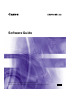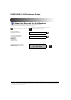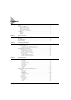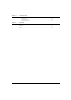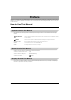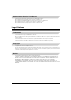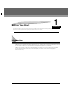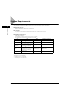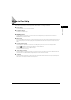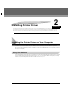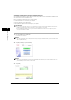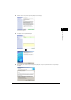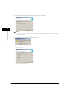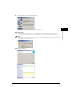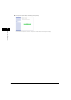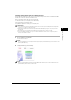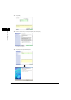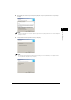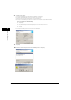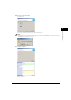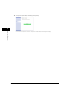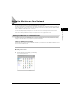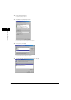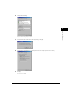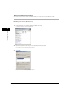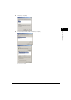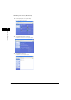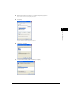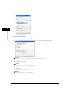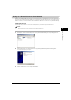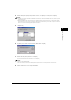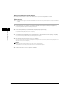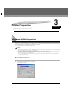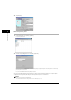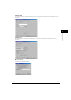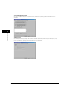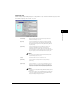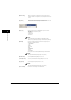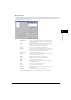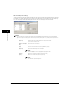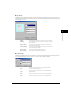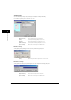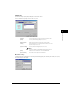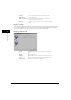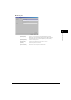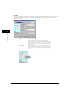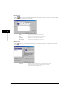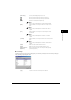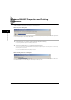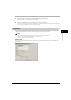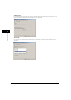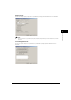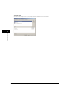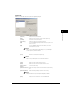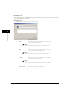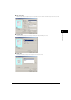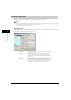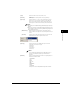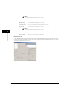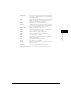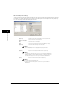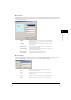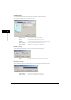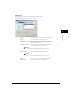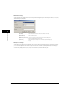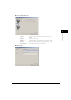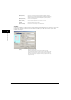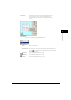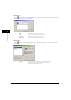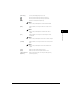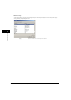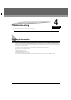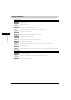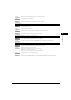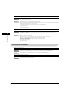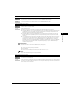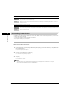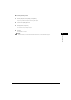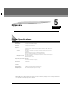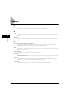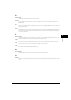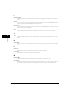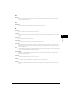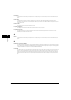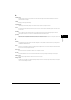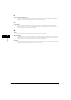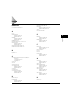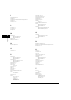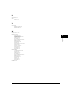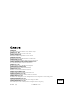- DL manuals
- Canon
- Software
- FAXPHONE L170 - B/W Laser - Copier
- Software Manual
Canon FAXPHONE L170 - B/W Laser - Copier Software Manual
Summary of FAXPHONE L170 - B/W Laser - Copier
Page 1
Please read this guide before operating this equipment. After you finish reading this guide, store it in a safe place for future reference. Software guide.
Page 2: Faxphone L180 Software Guide
Faxphone l180 software guide about the manuals for the machine the manuals for this machine are divided as follows. Please refer to them for detailed information. The manuals supplied with optional equipment are included in the list below. Guides with this symbol are book manuals. Cd-rom guides with...
Page 3: Contents
Ii contents preface . . . . . . . . . . . . . . . . . . . . . . . . . . . . . . . . . . . . . . . . . . . . . . . . . . . . . . . . . . . . . . . . . . . . . . . . . . Iv how to use this manual . . . . . . . . . . . . . . . . . . . . . . . . . . . . . . . . . . . . . . . . . . . . . . . . . . . . . ...
Page 4
Iii chapter 4 troubleshooting finding information . . . . . . . . . . . . . . . . . . . . . . . . . . . . . . . . . . . . . . . . . . . . . . . . . . . . . . . . . . . . . . . .4-1 printer problems . . . . . . . . . . . . . . . . . . . . . . . . . . . . . . . . . . . . . . . . . . . . . . . . . . . ...
Page 5: Preface
Iv preface thank you for purchasing the canon faxphone l180. Please read this manual thoroughly before operating the product in order to familiarize yourself with its capabilities, and to make the most of its many functions. After reading this manual, store it in a safe place for future reference. H...
Page 6: Legal Notices
V abbreviations used in this manual in this manual, product names and model names are abbreviated as follows: microsoft ® windows ® 98 operating system is referred to as windows 98. Microsoft ® windows ® millennium edition operating system is referred to as windows me. Microsoft ® windows ® 2000 ope...
Page 7: Before You Start
Chapter introduction 1-1 1 before you start this chapter describes the system environments required for using carps (canon advanced raster printing system) software. It also explains where to find help and information regarding the installation and use of this software. Introduction your new machine...
Page 8: System Requirements
Bef o re y ou star t 1 system requirements 1-2 system requirements the printer driver for windows 98/me/2000/xp can be used in the following system environments. ■ operating system windows 98, windows me, windows 2000, or windows xp ■ computer any computer on which windows 98, windows me, windows 20...
Page 9: Where to Find Help
Bef o re y ou star t 1 where to find help 1-3 where to find help here is where to find help if you are having problems with installation, or in using your machine: ■ in this guide see “printer problems,” on p. 4-2 for common problems. ■ in the basic guide see chapter 13, “troubleshooting.” ■ readme....
Page 10: Installing Printer Driver
Chapter installing the printer driver on your computer 2-1 2 installing printer driver this chapter provides instructions for installing the printer driver to use the canon faxphone l180 as a local printer (connected directly to your computer). If you want to set the machine as a shared printer, con...
Page 11
Installing pr inte r dr iv e r 2 installing the printer driver on your computer 2-2 installing printer driver through a usb connection the following is the installation procedure of the user software using a usb connection, under windows 98/me/2000/xp. The screen shots shown are from windows 2000. B...
Page 12
Installing pr inte r dr iv e r 2 installing the printer driver on your computer 2-3 4 read the contents of the [license agreement] dialog box, and click [yes]. The install screen appears. 5 click [next] on the setup wizard dialog box. 6 after confirming the contents of the [license agreement] dialog...
Page 13
Installing pr inte r dr iv e r 2 installing the printer driver on your computer 2-4 7 confirm that [install printer driver through a usb connection] is selected ➞ click [next]. Note a message recommending you to restart your computer may appear under some operating systems. In this case, continue in...
Page 14
Installing pr inte r dr iv e r 2 installing the printer driver on your computer 2-5 9 connect the machine to your computer with the usb cable. The printer driver is installed and the printer icon is added to the [printers] folder. Important the usb cable must be connected to the port on your compute...
Page 15
Installing pr inte r dr iv e r 2 installing the printer driver on your computer 2-6 11 check [restart computer now (recommended)], and click [restart]. You can restart the computer later. In this case, clear [restart computer now (recommended)] and click [exit]..
Page 16
Installing pr inte r dr iv e r 2 installing the printer driver on your computer 2-7 installing printer driver without a usb connection the following is the installation procedure of the user software without using a usb connection, under windows 98/me/ 2000/xp. The screen shots shown are from window...
Page 17
Installing pr inte r dr iv e r 2 installing the printer driver on your computer 2-8 3 click [install]. 4 read the contents of the [license agreement] dialog box, and click [yes]. The install screen appears. 5 click [next] on the setup wizard dialog box..
Page 18
Installing pr inte r dr iv e r 2 installing the printer driver on your computer 2-9 6 after confirming the contents of the [license agreement] dialog box, select [i accept the terms in the license agreement] ➞ click [next]. Note a message recommending you to restart your computer may appear under so...
Page 19
Installing pr inte r dr iv e r 2 installing the printer driver on your computer 2-10 8 configure the port settings. 1. Select [use standard port], [use network printer] or [add port] ➞ click [settings]. 2. In the [port settings] dialog box, select the port you want to use ➞ click [ok]. 3. Enter the ...
Page 20
Installing pr inte r dr iv e r 2 installing the printer driver on your computer 2-11 11 click [yes] to continue the installation. The installation starts. The printer driver is installed and the printer icon is added to the [printers] folder. Note while the printer driver is being installed, the mes...
Page 21
Installing pr inte r dr iv e r 2 installing the printer driver on your computer 2-12 13 check [restart computer now (recommended)], and click [restart]. You can restart the computer later. In this case, clear [restart computer now (recommended)] and click [exit]..
Page 22
Installing pr inte r dr iv e r 2 using the machine on your network 2-13 using the machine on your network this section provides instructions for using the faxphone l180 on your network. By setting your machine as a shared printer on your network, the network users can share the machine for printing....
Page 23
Installing pr inte r dr iv e r 2 using the machine on your network 2-14 2 double-click the [network] icon. The [network] dialog box appears. 3 click [add] in the [configuration] tab sheet. The [select network component type] dialog box appears. 4 select [service] ➞ click [add]. The [select network s...
Page 24
Installing pr inte r dr iv e r 2 using the machine on your network 2-15 6 click [file and print sharing]. The [file and print sharing] dialog box appears. 7 select [i want to be able to allow others to print to my printer(s)] ➞ click [ok]. 8 select the [access control] tab sheet ➞ click either [shar...
Page 25
Installing pr inte r dr iv e r 2 using the machine on your network 2-16 windows 2000/xp server settings the following is the procedure to make your machine available to your network users, under windows 2000/xp. ■ adding server service (windows 2000) 1 from the [start] menu, select [settings] ➞ [net...
Page 26
Installing pr inte r dr iv e r 2 using the machine on your network 2-17 4 click [service] ➞ click [add]. 5 select [file and printer sharing for microsoft networks] ➞ click [ok]. The server service is added..
Page 27
Installing pr inte r dr iv e r 2 using the machine on your network 2-18 ■ adding server service (windows xp) 1 from the [start] menu, select [control panel]. The [control panel] folder appears. 2 click [network and internet connections]. The [network and internet connections] folder appears. 3 click...
Page 28
Installing pr inte r dr iv e r 2 using the machine on your network 2-19 4 right-click the [local area connection] icon ➞ select [properties] from the pop-up menu. The [local area connection properties] dialog box appears. 5 click [install]. The [select network component type] dialog box appears. 6 c...
Page 29
Installing pr inte r dr iv e r 2 using the machine on your network 2-20 the server service is added. ■ setting printer sharing 1 open the [canon l180/l380s/l398s properties] dialog box ➞ select [share this printer] in the [sharing] tab. Note for instructions on how to open the [canon l180/l380s/l398...
Page 30
Installing pr inte r dr iv e r 2 using the machine on your network 2-21 using as a shared printer on your network when the canon faxphone l180 is already on your network and set as a shared printer, you can use it via the network. The easiest way to make the machine available for your computer is us...
Page 31
Installing pr inte r dr iv e r 2 using the machine on your network 2-22 windows 98/me add printer wizard the following is the procedure to connect to the shared printer on your network using windows 98/me [add printer wizard]. The screen shots shown are from windows 98. 1 from the [start] menu, sele...
Page 32
Installing pr inte r dr iv e r 2 using the machine on your network 2-23 4 enter the network path or print queue that you want to connect to, or use [browse] to select the printer ➞ click [next]. Note • depending on your network environment, the installation of the driver may be carried out automatic...
Page 33
Installing pr inte r dr iv e r 2 using the machine on your network 2-24 windows 2000/xp add printer wizard the following is the procedure to connect to the shared printer on your network using windows 2000/xp. Important be sure that you have logged on as a member of administrators. The full control ...
Page 34: Printer Properties
Chapter windows 98/me properties 3-1 3 printer properties this chapter describes the settings for the printer properties. Windows 98/me properties with carps, you initiate printing as you normally would from a windows application. If you want to view or change the print options, access the propertie...
Page 35
P rin ter prop er ties 3 windows 98/me properties 3-2 2 click [properties]. ■ from the [printers] folder 1 from the [start] menu, select [settings] ➞ [printers]. The [printers] folder appears. 2 select the corresponding printer icon ➞ select [file] ➞ [properties]. You can also open the [canon l180/l...
Page 36
P rin ter prop er ties 3 windows 98/me properties 3-3 general tab lets you print a test page or define separator pages. Refer to your windows operating system documentation for more information. Details tab specifies the printer port and time-out settings. Refer to your windows operating system docu...
Page 37
P rin ter prop er ties 3 windows 98/me properties 3-4 color management tab associates color profiles with your color printer. Refer to your windows operating system documentation for more information. Sharing tab specifies the printer sharing settings. This tab sheet is available only when the print...
Page 38
P rin ter prop er ties 3 windows 98/me properties 3-5 page setup tab specifies the page settings including the page size, scaling, number of copies, orientation, and number of pages per sheet. For information on [profile], refer to “profiles,” on p. 3-14. Preview image displays the image with the cu...
Page 39
P rin ter prop er ties 3 windows 98/me properties 3-6 [manual scaling] reduces or enlarges the original page size. Selecting this check box enables the edit box on the right side to specify the magnification factor (25 to 200%). [page order] selects the order in which original pages are placed on ea...
Page 40
P rin ter prop er ties 3 windows 98/me properties 3-7 ■ edit watermark clicking [edit watermark] in the [page setup] tab sheet opens the [edit watermark] dialog box. This dialog box enables you to insert a text string as a watermark onto pages. This option is enabled only when the [watermark] check ...
Page 41
P rin ter prop er ties 3 windows 98/me properties 3-8 ■ custom paper size settings clicking [custom paper size] in the [page setup] tab sheet opens the [custom paper size settings] dialog box. This dialog box enables you to define custom paper sizes for quick selection and register new custom paper ...
Page 42
P rin ter prop er ties 3 windows 98/me properties 3-9 ■ page options clicking [page options] in the [page setup] tab sheet opens the [page options] dialog box. This dialog box enables you to print pages with a page frame, header, and footer. This option is disabled when [page layout] in the [page se...
Page 43
P rin ter prop er ties 3 windows 98/me properties 3-10 finishing tab specifies the finishing settings for the printed pages including the collating and binding. For information on [profile], refer to “profiles,” on p. 3-14. ■ gutter settings clicking [gutter] in the [finishing] tab sheet opens the [...
Page 44
P rin ter prop er ties 3 windows 98/me properties 3-11 quality tab specifies the settings for print quality including the resolution and contrast. For more information on [profile], refer to “profiles,” on p. 3-14. ■ detailed settings clicking [details] in the [quality] tab sheet opens the [detailed...
Page 45
P rin ter prop er ties 3 windows 98/me properties 3-12 ■ grayscale settings clicking [grayscale settings] in the [quality] tab sheet opens the [grayscale settings] dialog box. This dialog box enables you to control the brightness and contrast of images. This function is enabled only when [manual gra...
Page 46
P rin ter prop er ties 3 windows 98/me properties 3-13 ■ matching tab [matching mode] specifies a color-matching mode ([driver matching mode] or [gamma adjustment]). Selecting [driver matching mode] enables [matching method] and [monitor profile]. Selecting [gamma adjustment] enables [gamma]. [match...
Page 47
P rin ter prop er ties 3 windows 98/me properties 3-14 profiles a registered combination of settings for the [page setup], [finishing] and [quality] tab sheets is referred to as a profile. The profile function commonly provided in each of these tab sheets enables you to add, edit, and select a profi...
Page 48
P rin ter prop er ties 3 windows 98/me properties 3-15 [output method] switches the job mode between [print] and [edit and preview]. [print] executes a normal print job. [edit and preview] saves the data in the canon page composer dialog box. When [edit and preview] is selected, (lock) button appear...
Page 49
P rin ter prop er ties 3 windows 98/me properties 3-16 ■ add profile clicking (add profile) opens the [add profile] dialog box. This dialog box enables you to register a new profile with the current settings. You can add up to 50 new profiles. ■ edit profile clicking (edit profile) opens the [edit p...
Page 50
P rin ter prop er ties 3 windows 98/me properties 3-17 ■ view settings clicking [view settings] opens the [view settings] dialog box. This dialog box displays the current settings in the [page setup], [finishing], and [quality] tab sheets. [view settings] opens the [view settings] dialog box (see p....
Page 51: Preferences
P rin ter prop er ties 3 windows 2000/xp properties and printing preferences 3-18 windows 2000/xp properties and printing preferences carps for windows 2000/xp has the following two main dialog boxes: ■ the properties dialog box this dialog box enables you to set up the printer configuration and con...
Page 52
P rin ter prop er ties 3 windows 2000/xp properties and printing preferences 3-19 1 from the [start] menu, select [settings] ➞ [printers] (in windows xp, [printers and faxes]). The [printers] (in windows xp, [printers and faxes]) folder appears. 2 click the corresponding printer icon ➞ select [print...
Page 53
P rin ter prop er ties 3 windows 2000/xp properties and printing preferences 3-20 sharing tab specifies the printer sharing settings. This tab sheet is available only when the printer sharing is enabled (see p. 2-20). Refer to your windows operating system documentation for more information. Ports t...
Page 54
P rin ter prop er ties 3 windows 2000/xp properties and printing preferences 3-21 advanced tab specifies the settings for print spooling. Refer to your windows operating system documentation for more information. Note [spool print documents so program finishes printing faster] and [start printing im...
Page 55
P rin ter prop er ties 3 windows 2000/xp properties and printing preferences 3-22 security tab specifies security settings. Refer to your operating system documentation for more information..
Page 56
P rin ter prop er ties 3 windows 2000/xp properties and printing preferences 3-23 profile tab enables you to add, edit, and select a profile to be applied to print jobs. [profile list] displays the list of registered profiles. [name] displays the name of the profile currently selected in [profile li...
Page 57
P rin ter prop er ties 3 windows 2000/xp properties and printing preferences 3-24 ■ add/edit profile clicking [add] or [edit] opens the [add/edit profile] dialog box which enables you to register new profiles and edit existing profiles. This dialog box has four tab sheets. ■ attribution tab the [att...
Page 58
P rin ter prop er ties 3 windows 2000/xp properties and printing preferences 3-25 ■ page setup tab specifies the page settings including the page size, scaling, number of copies, orientation, and number of pages per sheet (see p. 3-26). ■ finishing tab specifies the finishing settings for the printe...
Page 59
P rin ter prop er ties 3 windows 2000/xp properties and printing preferences 3-26 printing preferences the [canon l180/l380s/l398s printing preferences] dialog box contains three tab sheets that enable you to specify the default print settings for every print job. The following is the description of...
Page 60
P rin ter prop er ties 3 windows 2000/xp properties and printing preferences 3-27 [copies] specifies the number of copies to be printed (1 to 99). [orientation] selects the direction of printing relative to the paper ([portrait] or [landscape]). [page layout] selects the number (1, 2, 4, 6, 8, 9 or ...
Page 61
P rin ter prop er ties 3 windows 2000/xp properties and printing preferences 3-28 ■ edit watermark clicking [edit watermark] in the [page setup] tab sheet opens the [edit watermark] dialog box. This dialog box enables you to insert a text string as a watermark onto pages. This option is enabled only...
Page 62
P rin ter prop er ties 3 windows 2000/xp properties and printing preferences 3-29 [watermark list] displays the names of registered watermarks. The preview image in the upper left part of the dialog box displays the selected watermark with the specified settings reflected. [add] registers a new wate...
Page 63
P rin ter prop er ties 3 windows 2000/xp properties and printing preferences 3-30 ■ custom paper size settings clicking [custom paper size] in the [page setup] tab sheet opens the [custom paper size settings] dialog box. This dialog box enables you to define custom paper sizes for quick selection an...
Page 64
P rin ter prop er ties 3 windows 2000/xp properties and printing preferences 3-31 ■ page options clicking [page options] in the [page setup] tab sheet opens the [page options] dialog box. This dialog box enables you to print pages with a page frame, header, and footer. This option is disabled when [...
Page 65
P rin ter prop er ties 3 windows 2000/xp properties and printing preferences 3-32 finishing tab specifies the finishing settings for the printed pages including the collating and binding. For information on [profile], refer to “profiles,” on p. 3-36. ■ gutter settings clicking [gutter] in the [finis...
Page 66
P rin ter prop er ties 3 windows 2000/xp properties and printing preferences 3-33 quality tab specifies the settings for print quality including the resolution and contrast. For information on [profile], refer to “profiles,” on p. 3-36. [objective] selects the best setting for the print job accordin...
Page 67
P rin ter prop er ties 3 windows 2000/xp properties and printing preferences 3-34 ■ detailed settings clicking [details] in the [quality] tab sheet opens the [detailed settings] dialog box. This dialog box enables you to specify detailed settings for print quality. ■ grayscale settings clicking [gra...
Page 68
P rin ter prop er ties 3 windows 2000/xp properties and printing preferences 3-35 ■ grayscale adjustment tab ■ matching tab [preview] displays the image with the currently selected brightness and contrast reflected. [original] displays the original image. [brightness] adjusts the brightness of the p...
Page 69
P rin ter prop er ties 3 windows 2000/xp properties and printing preferences 3-36 profiles a registered combination of settings for the [page setup], [finishing], and [quality] tab sheets is referred to as a profile. The profile function commonly provided in each of these tab sheets enables you to a...
Page 70
P rin ter prop er ties 3 windows 2000/xp properties and printing preferences 3-37 preview image right-clicking the mouse button on the preview image displays the pop-up menu, from which you can also change the setting for [page layout]. Clicking the edges of the preview image of the page changes the...
Page 71
P rin ter prop er ties 3 windows 2000/xp properties and printing preferences 3-38 ■ add profile clicking (add profile) opens the [add profile] dialog box. This dialog box enables you to register a new profile with the current settings. You can add up to 50 new profiles. ■ edit profile clicking (edit...
Page 72
P rin ter prop er ties 3 windows 2000/xp properties and printing preferences 3-39 [view settings] opens the [view settings] dialog box (see p. 3-40). Moves the profile selected in the [profile list] one position up. Moves the profile selected in the [profile list] one position down. [delete] removes...
Page 73
P rin ter prop er ties 3 windows 2000/xp properties and printing preferences 3-40 ■ view settings clicking [view settings] opens the [view settings] dialog box. This dialog box displays the current settings in the [page setup], [finishing], and [quality] tab sheets. [copy] copies the contents of the...
Page 74: Troubleshooting
Chapter finding information 4-1 4 troubleshooting this chapter provides information to help you solve printer problems. Finding information if you have a printer problem, the problem might have one or a combination of causes, including a computer malfunction, software errors and the printer cable. M...
Page 75
T ro u b lesho oting 4 finding information 4-2 printer problems printer does not print. Cause 1 the printer is out of paper. Remedy make sure paper is loaded. Cause 2 a copy job has not been completed due to out of paper. Remedy load paper. The print job will start automatically when the copy job is...
Page 76
T ro u b lesho oting 4 finding information 4-3 remedy make sure the ac outlet is supplying power; try another outlet if necessary. Cause 3 the ac voltage does not match printer. Remedy make sure the voltage of the ac outlet matches the ratings on the printer. Printer stops printing. Cause 1 the inte...
Page 77
T ro u b lesho oting 4 finding information 4-4 printer locks up system. Cause your system setup has a problem. Remedy • make sure that you have a high-quality shielded interface cable. • the problem might be your bios. Verify that your bios setup is correct. (see your computer's documentation for de...
Page 78
T ro u b lesho oting 4 finding information 4-5 cannot print with a printer driver other than the canon l180/l380s/l398s. Cause the printer driver is connected to the same port as the canon l180/l380s/l398s printer driver. Remedy connect the printer driver to a port different from the canon l180/l380...
Page 79
T ro u b lesho oting 4 finding information 4-6 edge of output is missing. Cause the gutter width exceeds the allowable range. Remedy make sure the gutter setting for the document is within the specified range. The maximum gutter width is 1.2 inches, for envelope, 0.4 inches. Cannot print correctly w...
Page 80
T ro u b lesho oting 4 finding information 4-7 ■ from the [printers] folder: 1 from the [start] menu, select [settings] ➞ click [printers]. The [printers] (in windows xp, [printers and faxes]) folder appears. 2 select the corresponding printer icon. 3 from [file] menu, select [delete]. The confirmat...
Page 81: Appendix
Chapter printer specifications 5-1 5 appendix printer specifications * faxphone l180 is equipped with a printer engine of 600 dpi resolution. By adopting canon’s own image refinement, a 1200 dpi enhanced x 600 dpi image can be obtained. • hardware printing speed: 19 pages per minute (ltr-size paper)...
Page 82: Glossary
Appendix 5 glossary 5-2 glossary a ac alternating current. The type of electrical current typically available from household wall outlets. B bold a characteristic of a printed character that indicates wider, darker representation. Also referred to as emphasized or double-strike printing. Brightness ...
Page 83
Appendix 5 glossary 5-3 d default setting a setting that is automatically used if no other setting is specified. Desktop the entire windows screen that represents your work area in windows. Icons, windows, and the taskbar are displayed on the windows desktop. Dpi dots per inch. A unit of measurement...
Page 84
Appendix 5 glossary 5-4 i image refinement a printer technology from canon which automatically senses and refines the jagged edges and ragged curves of characters and graphics. Interface the connection between two devices through which they communicate with each other. The canon faxphone l180 featur...
Page 85
Appendix 5 glossary 5-5 n network a group of computers connected by cables or other means and using software that enables them to share equipment (such as printers) and exchange information. O orientation the printing of text either along the width (portrait) or length (landscape) of the page. P pap...
Page 86
Appendix 5 glossary 5-6 print queue a list of files that are either waiting to be printed or are currently printing. Once a file has been printed, it is removed from the print queue. Printer driver a program that controls how the computer and printer interact. The printer driver supplies windows wit...
Page 87
Appendix 5 glossary 5-7 s scalable fonts scalable fonts allow characters to be printed in various sizes and rotation angles. This is different from bitmap fonts, which are printed in fixed sizes and angles. Scaling enlarging or reducing the printed image. Separator page optional pages printed at the...
Page 88
Appendix 5 glossary 5-8 u universal serial bus (usb) interface these are new serial interface standards. This bus automatically recognizes connections (plug and play) to allow plugging and unplugging connectors with the power still turned on to the pc or peripheral equipment. V virtual memory space ...
Page 89: Index
Appendix 5 index 5-9 index numerics 1,200 dpi enhanced x 600 dpi, 5-1 a ac, 5-2 add printer wizard windows 2000/xp, 2-24 windows 98/me, 2-22 add profile windows 2000/xp, 3-38 windows 98/me, 3-16 add/edit profile, 3-24 adobe type manager fonts, can not use, 4-4 advanced settings windows 2000/xp, 3-32...
Page 90
Index 5-10 appendix 5 i image refinement, 5-4 installing, 2-1 installing canon advanced raster printing system, 2-1 interface, 5-4 interface port, 5-4 l landscape, 5-4 local printer, 2-1 ltr paper, 5-1 m matching tab windows 2000/xp, 3-35 windows 98/me, 3-13 megabyte, 5-4 multi-purpose feeder, 5-1 n...
Page 91
Index 5-11 appendix 5 u uninstallation, 4-6 usb interface, 5-8 v view settings windows 2000/xp, 3-40 windows 98/me, 3-17 w weight, paper, 5-1, 5-8 windows 2000/xp advanced tab, 3-21 attribution tab, 3-24 color management tab, 3-21 finishing tab, 3-25 general tab, 3-19 grayscale adjustment tab, 3-35 ...
Page 92: 120V
Fa7-8580 (000) © canon inc. 2005 canon inc. 30-2, shimomaruko 3-chome, ohta-ku, tokyo 146-8501, japan canon u.S.A., inc. One canon plaza, lake success, ny 11042, u.S.A. Canon canada inc. 6390 dixie road mississauga, ontario l5t 1p7, canada canon europa n.V. Bovenkerkerweg 59-61 1185 xb amstelveen, t...