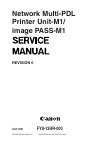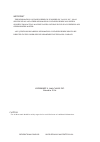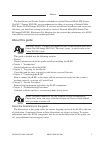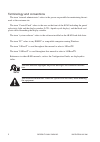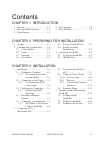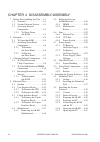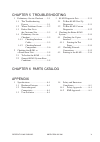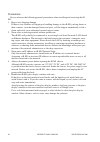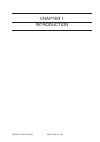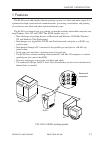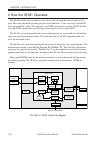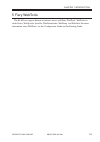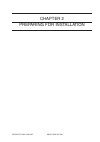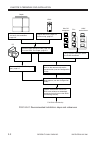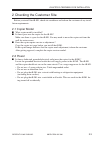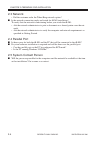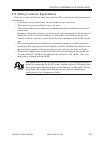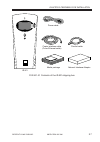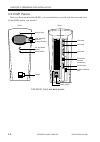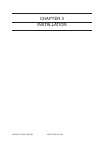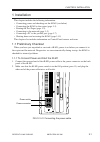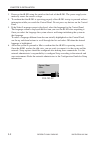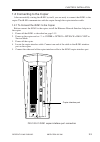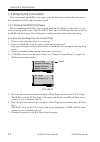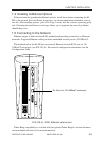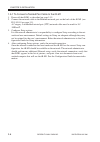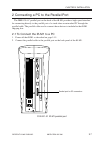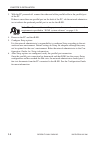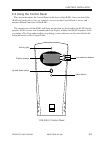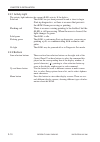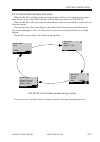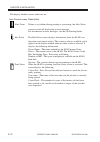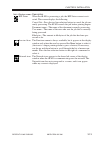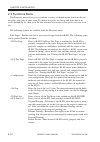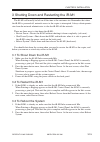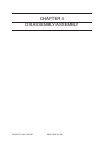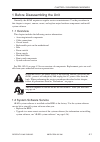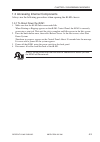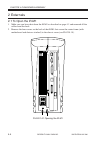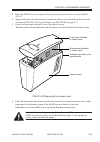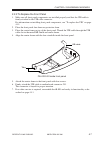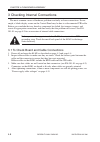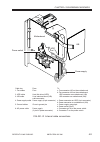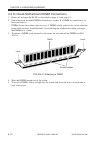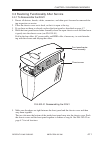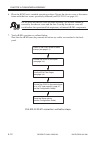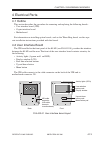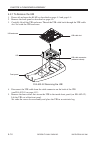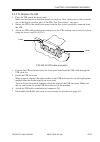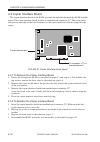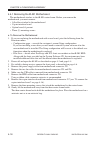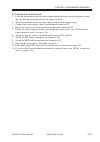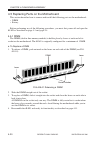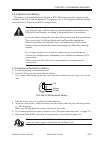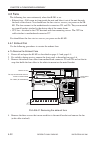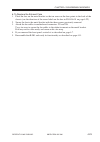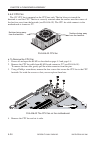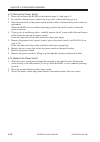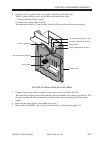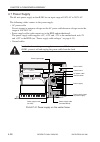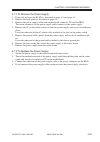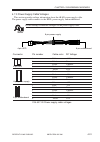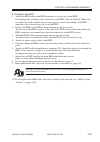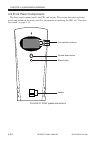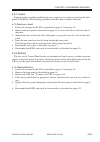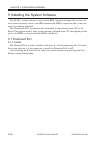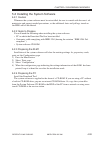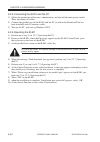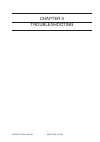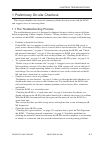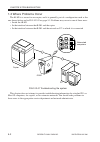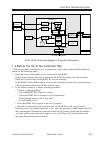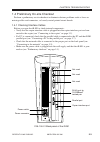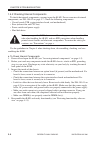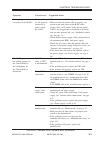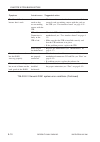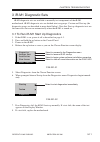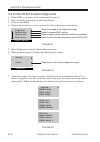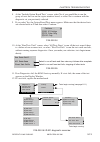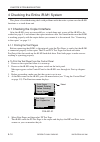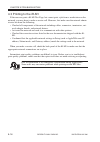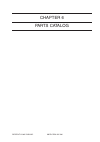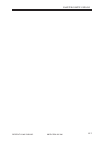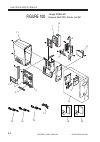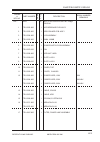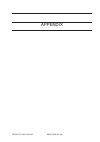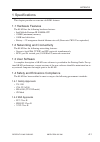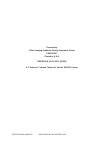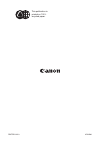- DL manuals
- Canon
- All in One Printer
- FY8-13HR-000
- Service Manual
Canon FY8-13HR-000 Service Manual
Summary of FY8-13HR-000
Page 1
Revision 0 fy8-13hr-000 copyright© 2001 canon inc. Nm-pdl rev.0 july 2001 printed in u.S.A. Network multi-pdl printer unit-m1/ image pass-m1 july 2001.
Page 2
Copyright© 2001 canon inc. Nm-pdl rev.0 july 2001 printed in u.S.A. Important the information contained herein is published by canon, inc., japan. Specifications and other information contained herein may differ slightly from actual machine values or those found in advertising and other printed matt...
Page 3
Copyright © 2001 canon inc. 2000 2000 2000 2000 nm-pdl rev.0 july 2001 i the installation and service guide is intended for certified network multi-pdl printer unit-m1 ™/image pass-m1 service technicians installing or servicing a network multi- pdl printer unit-m1/image pass-m1. If you have not rece...
Page 4
Copyright © 2001 canon inc. 2000 2000 2000 2000 nm-pdl rev.0 july 2001 ii terminology and conventions the term “network administrator” refers to the person responsible for maintaining the net- work at the customer site. The term “control panel” refers to the area on the front of the ir-m1 including ...
Page 5
Copyright © 2001 canon inc. 2000 2000 2000 2000 nm-pdl rev.0 july 2001 iii contents 1 features ........................................ 1-1 2 how the ir-m1 operates ............. 1-2 3 print options ................................ 1-3 chapter 2 preparing for installation chapter 3 installation chap...
Page 6
Copyright © 2001 canon inc. 2000 2000 2000 2000 nm-pdl rev.0 july 2001 iv chapter 4 disassembly/assembly 1 before disassembling the unit .... 4-1 1.1 overview ............................... 4-1 1.2 system software service ...... 4-1 1.3 accessing internal components .......................... 4-3 1...
Page 7
Copyright © 2001 canon inc. 2000 2000 2000 2000 nm-pdl rev.0 july 2001 v chapter 5 troubleshooting appendix 1 preliminary on-site checkout ...... 5-1 1.1 the troubleshooting process .................................. 5-1 1.2 where problems occur ......... 5-2 1.3 before you go to the customer site ....
Page 8
Copyright © 2001 canon inc. 2000 2000 2000 2000 nm-pdl rev.0 july 2001 vi precautions always observe the following general precautions when installing and servicing the ir- m1: 1. Report any shipping damage. If there is any evidence of shipping or handling damage to the ir-m1 packing boxes or their ...
Page 9
Copyright © 2001 canon inc. 2000 2000 2000 2000 nm-pdl rev.0 july 2001 vii 6. Follow standard esd (electrostatic discharge) precautions while working on the internal components of the ir-m1. Static is always a concern when servicing electronic devices. It is highly unlikely that the area around the ...
Page 10
Copyright © 2001 canon inc. 2000 2000 2000 2000 nm-pdl rev.0 july 2001 viii tools you will need to install or service the ir-m1, you should bring the following tools: • esd wrist grounding strap • antistatic mat • wire cutters • #1 and #2 phillips head screwdrivers (non-magnetic) • small flat-blade ...
Page 11
Copyright © 2001 canon inc. 2000 2000 2000 2000 nm-pdl rev.0 july 2001 chapter 1 introduction.
Page 12
Copyright © 2001 canon inc. 2000 2000 2000 2000 nm-pdl rev.0 july 2001 chapter 1 introduction 1-1 1 features the ir-m1 server adds highly efficient printing capacity to a black and white copier. It is optimized for high-speed network communications, processing, rasterization, and printing of continu...
Page 13
Copyright © 2001 canon inc. 2000 2000 2000 2000 nm-pdl rev.0 july 2001 chapter 1 introduction 1-2 2 how the ir-m1 operates the ir-m1 enables the customer to access the copier through the network and use it to print files using advanced spooling and job control functions. Users can print to the ir-m1...
Page 14
Copyright © 2001 canon inc. 2000 2000 2000 2000 nm-pdl rev.0 july 2001 chapter 1 introduction 1-3 3 print options the ir-m1’s efficient capabilities allow customers to use a variety of applications to cre- ate and print pages of text and/or images over a network or through the parallel port. Because...
Page 15
Copyright © 2001 canon inc. 2000 2000 2000 2000 nm-pdl rev.0 july 2001 chapter 1 introduction 1-4 4 user software ir-m1 user software is provided on the user software cd. Some of the software can also be installed from the fiery webtools installer (see getting started for more information on webtool...
Page 16
Copyright © 2001 canon inc. 2000 2000 2000 2000 nm-pdl rev.0 july 2001 chapter 1 introduction 1-5 5 fiery webtools the ir-m1 can support internet or intranet access with fiery webtools. Webtools in- clude status, webspooler, installer, webdownloader, websetup, and weblink. For more information about...
Page 17
Copyright © 2001 canon inc. 2000 2000 2000 2000 nm-pdl rev.0 july 2001 chapter 2 preparing for installation.
Page 18
Copyright © 2001 canon inc. 2000 2000 2000 2000 nm-pdl rev.0 july 2001 chapter 2 preparing for installation 2-1 1 outline this chapter includes the following information: • summary of the installation sequence • checking the customer site • unpacking the ir-m1 • ir-m1 front and back overview familia...
Page 19
Copyright © 2001 canon inc. 2000 2000 2000 2000 nm-pdl rev.0 july 2001 chapter 2 preparing for installation 2-2 f02-100-01 recommended installation steps and references pcs mac os computers unix workstations check installation requirements and verify site conditions, page 2-3. Unpack the ir-m1, page...
Page 20
Copyright © 2001 canon inc. 2000 2000 2000 2000 nm-pdl rev.0 july 2001 chapter 2 preparing for installation 2-3 2 checking the customer site before you install the ir-m1, check site conditions and inform the customer of any instal- lation requirements. 2.1 copier model ■ what copier model is install...
Page 21
Copyright © 2001 canon inc. 2000 2000 2000 2000 nm-pdl rev.0 july 2001 chapter 2 preparing for installation 2-4 2.3 network • did the customer order the token ring network option? ■ is the network connection ready and tested for ir-m1 installation? To verify that the network is functioning before yo...
Page 22
Copyright © 2001 canon inc. 2000 2000 2000 2000 nm-pdl rev.0 july 2001 chapter 2 preparing for installation 2-5 2.6 setting customer expectations if the site is ready, installation takes about one hour. The customer should be informed of the following: • some nodes on the network may be unavailable ...
Page 23
Copyright © 2001 canon inc. 2000 2000 2000 2000 nm-pdl rev.0 july 2001 chapter 2 preparing for installation 2-6 3 unpacking the ir-m1 the ir-m1 is assembled and shipped from the factory in a box that includes all necessary cables and documentation, as shown in f02-301-01 on page 2-7. 3.1 to unpack t...
Page 24
Copyright © 2001 canon inc. 2000 2000 2000 2000 nm-pdl rev.0 july 2001 chapter 2 preparing for installation 2-7 f02-301-01 contents of the ir-m1 shipping box ir-m1 power cable copier interface cable (cross ethernet cable) parallel cable media package network interface adapter.
Page 25
Copyright © 2001 canon inc. 2000 2000 2000 2000 nm-pdl rev.0 july 2001 chapter 2 preparing for installation 2-8 3.2 ir-m1 panels once you have unpacked the ir-m1, you can familiarize yourself with the front and back of the ir-m1 before you install it. F02-302-01 front and back panels jewels activity...
Page 26
Copyright © 2001 canon inc. 2000 2000 2000 2000 nm-pdl rev.0 july 2001 chapter 3 installation.
Page 27
Copyright © 2001 canon inc. 2000 2000 2000 2000 nm-pdl rev.0 july 2001 chapter 3 installation 3-1 1 installation this chapter includes the following information: • connecting power and checking out the ir-m1 (see below) • connecting the ir-m1 to the copier (page 3-3) • printing the test pages (page ...
Page 28: Server Name
Copyright © 2001 canon inc. 2000 2000 2000 2000 nm-pdl rev.0 july 2001 chapter 3 installation 3-2 3. Power on the ir-m1 using the switch at the back of the ir-m1. The power supply auto- matically senses the correct voltage. 4. To confirm that the ir-m1 is operating properly allow ir-m1 startup to pr...
Page 29
Copyright © 2001 canon inc. 2000 2000 2000 2000 nm-pdl rev.0 july 2001 chapter 3 installation 3-3 1.2 connecting to the copier after successfully starting the ir-m1 by itself, you are ready to connect the ir-m1 to the copier. The ir-m1 communicates with the copier through the copier interface cable....
Page 30
Copyright © 2001 canon inc. 2000 2000 2000 2000 nm-pdl rev.0 july 2001 chapter 3 installation 3-4 1.3 verifying the connection after you connect the ir-m1 to the copier, print the test page to verify that the connec- tion between the ir-m1 and the copier is good. 1.3.1 printing the ir-m1 test pages ...
Page 31
Copyright © 2001 canon inc. 2000 2000 2000 2000 nm-pdl rev.0 july 2001 chapter 3 installation 3-5 1.4 installing additional options if the customer has purchased additional options, install those before connecting the ir- m1 to the network. For installation instructions, see the documentation includ...
Page 32
Copyright © 2001 canon inc. 2000 2000 2000 2000 nm-pdl rev.0 july 2001 chapter 3 installation 3-6 1.5.1 to connect a twisted pair cable to the ir-m1 1. Power off the ir-m1 as described on page 3-15. 2. Connect the network cable to the ethernet network port on the back of the ir-m1 (see f03-105-01 on...
Page 33
Copyright © 2001 canon inc. 2000 2000 2000 2000 nm-pdl rev.0 july 2001 chapter 3 installation 3-7 2 connecting a pc to the parallel port the ieee 1284-c parallel port on the back of the ir-m1 provides a high-speed interface for connecting directly to the parallel port of a stand-alone or networked p...
Page 34
Copyright © 2001 canon inc. 2000 2000 2000 2000 nm-pdl rev.0 july 2001 chapter 3 installation 3-8 3. With the pc powered off, connect the other end of the parallel cable to the parallel port of the pc. If there is more than one parallel port on the back of the pc, ask the network administra- tor to ...
Page 35
Copyright © 2001 canon inc. 2000 2000 2000 2000 nm-pdl rev.0 july 2001 chapter 3 installation 3-9 2.2 using the control panel this section describes the control panel on the front of the ir-m1. Once you install the ir-m1 and verify that it starts up correctly, you can use the control panel to access...
Page 36
Copyright © 2001 canon inc. 2000 2000 2000 2000 nm-pdl rev.0 july 2001 chapter 3 installation 3-10 2.2.1 activity light the activity light indicates the current ir-m1 activity. If the light is: solid red the ir-m1 has just been powered on and is about to begin start-up diagnostics, or there is an er...
Page 37
Copyright © 2001 canon inc. 2000 2000 2000 2000 nm-pdl rev.0 july 2001 chapter 3 installation 3-11 2.2.3 control panel screens and icons when the ir-m1 is in print mode, pressing the menu button cycles among four screens: three status screens (info, rip, and print) and the functions menu (see f03-20...
Page 38
Copyright © 2001 canon inc. 2000 2000 2000 2000 nm-pdl rev.0 july 2001 chapter 3 installation 3-12 the display window screens and icons are: icon window screen description alert status if there is a problem during printing or processing, the alert status screen is activated, displaying an error mess...
Page 39
Copyright © 2001 canon inc. 2000 2000 2000 2000 nm-pdl rev.0 july 2001 chapter 3 installation 3-13 icon window screen description rip status when the ir-m1 is processing a job, the rip status screen is acti- vated. This screen displays the following: cancel job—press the top line selection button to...
Page 40
Copyright © 2001 canon inc. 2000 2000 2000 2000 nm-pdl rev.0 july 2001 chapter 3 installation 3-14 2.3 functions menu the functions menu allows you to perform a variety of administrative functions that do not affect print jobs of other users. To choose an option, use the up and down button to scroll...
Page 41
Copyright © 2001 canon inc. 2000 2000 2000 2000 nm-pdl rev.0 july 2001 chapter 3 installation 3-15 3 shutting down and restarting the ir-m1 the ir-m1 will usually be left on all the time at the customer site. Remember that when the ir-m1 is powered off, network access to the copier is interrupted. A...
Page 42
Copyright © 2001 canon inc. 2000 2000 2000 2000 nm-pdl rev.0 july 2001 chapter 4 disassembly/assembly.
Page 43
Copyright © 2001 canon inc. 2000 2000 2000 2000 nm-pdl rev.0 july 2001 chapter 4 disassembly/assembly 4-1 1 before disassembling the unit generally, the ir-m1 requires no regular service or maintenance. Use the procedures in this chapter to inspect, remove, reseat, and replace major hardware compone...
Page 44
Copyright © 2001 canon inc. 2000 2000 2000 2000 nm-pdl rev.0 july 2001 chapter 4 disassembly/assembly 4-2 [1] [5] [6] [7] [8] [9] [2] [3] [4] [11] [10] [15] [14] [13] [12] [16] [17] [18] [19] key 1. Chassis cover 2. Hdd carrier 3. Hard disk drive (hdd) 4. Hdd cable 5. Copier interface board 6. Dimm ...
Page 45
Copyright © 2001 canon inc. 2000 2000 2000 2000 nm-pdl rev.0 july 2001 chapter 4 disassembly/assembly 4-3 1.3 accessing internal components always use the following procedures when opening the ir-m1 chassis. 1.3.1 to shout down the ir-m1 1. Make sure that the ir-m1 info screen reads idle. When print...
Page 46
Copyright © 2001 canon inc. 2000 2000 2000 2000 nm-pdl rev.0 july 2001 chapter 4 disassembly/assembly 4-4 2 externals 2.1 to open the ir-m1 1. Make sure you have shut down the ir-m1 as described on page 4-3 and removed all the cables from the back. 2. Remove the four screws on the back of the ir-m1 ...
Page 47
Copyright © 2001 canon inc. 2000 2000 2000 2000 nm-pdl rev.0 july 2001 chapter 4 disassembly/assembly 4-5 3. Place the ir-m1 face up, resting the back panel on protective foam as shown in f04- 201-02. 4. Squeeze the sides near the bottom to release the chassis cover from the front panel tabs as show...
Page 48
Copyright © 2001 canon inc. 2000 2000 2000 2000 nm-pdl rev.0 july 2001 chapter 4 disassembly/assembly 4-6 2.2 accessing front panel components to provide stability and easy access to components mounted on the center frame, remov- ing the front panel is recommended so that the center frame can stand ...
Page 49
Copyright © 2001 canon inc. 2000 2000 2000 2000 nm-pdl rev.0 july 2001 chapter 4 disassembly/assembly 4-7 2.2.2 to replace the front panel 1. Make sure all front panel components are installed properly and that the uib cable is firmly attached to the uib cable connector. For information on installin...
Page 50
Copyright © 2001 canon inc. 2000 2000 2000 2000 nm-pdl rev.0 july 2001 chapter 4 disassembly/assembly 4-8 3 checking internal connections the most common causes of hardware problems are faulty or loose connections. For ex- ample, a blank display screen on the control panel may be due to a disconnect...
Page 51
Copyright © 2001 canon inc. 2000 2000 2000 2000 nm-pdl rev.0 july 2001 chapter 4 disassembly/assembly 4-9 f04-301-01 internal cable connections cable key 1. Fan cables 2. Hdd cable 3. Uib cable 4. Power supply cable 5. Ground cables 6. Ac power cable from fans hard disk drive (hdd) user interface bo...
Page 52
Copyright © 2001 canon inc. 2000 2000 2000 2000 nm-pdl rev.0 july 2001 chapter 4 disassembly/assembly 4-10 3.2 to check motherboard dimm connections 1. Power off and open the ir-m1 as described on page 4-3 and page 4-4. 2. Check that each installed dimm is locked in its socket. If a dimm has come lo...
Page 53
Copyright © 2001 canon inc. 2000 2000 2000 2000 nm-pdl rev.0 july 2001 chapter 4 disassembly/assembly 4-11 3.3 restoring functionality after service 3.3.1 to reassemble the ir-m1 1. Reseat all devices, boards, cables, connectors, and other parts loosened or removed dur- ing inspection or service. 2....
Page 54
Copyright © 2001 canon inc. 2000 2000 2000 2000 nm-pdl rev.0 july 2001 chapter 4 disassembly/assembly 4-12 6. Place the ir-m1 in its standard operating position. Secure the chassis cover to the center frame with the four screws previously removed (see f04-201-01 on page 4-4). Memo do not leave the c...
Page 55
Copyright © 2001 canon inc. 2000 2000 2000 2000 nm-pdl rev.0 july 2001 chapter 4 disassembly/assembly 4-13 4 electrical parts 4.1 outline this section describes the procedure for removing and replacing the following boards: • user interface board (uib) • copier interface board • motherboard for info...
Page 56
Copyright © 2001 canon inc. 2000 2000 2000 2000 nm-pdl rev.0 july 2001 chapter 4 disassembly/assembly 4-14 4.2.1 to remove the uib 1. Power off and open the ir-m1 as described on page 4-3 and page 4-4. 2. Remove the front panel as described on page 4-6. 3. Carefully lift off the uib enclosure. Threa...
Page 57
Copyright © 2001 canon inc. 2000 2000 2000 2000 nm-pdl rev.0 july 2001 chapter 4 disassembly/assembly 4-15 4.2.2 to replace the uib 1. Place the uib inside the front panel. Make sure the buttons in the front panel stay in place. Also, make sure no dust or marks are on the display window glass of the...
Page 58
Copyright © 2001 canon inc. 2000 2000 2000 2000 nm-pdl rev.0 july 2001 chapter 4 disassembly/assembly 4-16 4.3 copier interface board the copier interface board in the ir-m1 provides the interface between the ir-m1 and the copier. The copier interface board attaches to motherboard connector j17. The...
Page 59
Copyright © 2001 canon inc. 2000 2000 2000 2000 nm-pdl rev.0 july 2001 chapter 4 disassembly/assembly 4-17 4.4 motherboard the ir-m1 motherboard has a 500mhz cpu and a minimum of 128mb of memory. It processes image data, controls hard disk drive functions, controls the image data transferred to and ...
Page 60
Copyright © 2001 canon inc. 2000 2000 2000 2000 nm-pdl rev.0 july 2001 chapter 4 disassembly/assembly 4-18 4.4.1 removing the ir-m1 motherboard the motherboard attaches to the ir-m1 center frame. Before you remove the motherboard, you must remove: • all cables attached to the motherboard • copier in...
Page 61
Copyright © 2001 canon inc. 2000 2000 2000 2000 nm-pdl rev.0 july 2001 chapter 4 disassembly/assembly 4-19 b. To replace the motherboard 1. Place the motherboard into the center frame behind the three center frame hooks, mak- ing sure that the motherboard is in the correct position. 2. Secure the mo...
Page 62
Copyright © 2001 canon inc. 2000 2000 2000 2000 nm-pdl rev.0 july 2001 chapter 4 disassembly/assembly 4-20 4.5 replacing parts on the motherboard this section describes how to remove and install the following parts on the motherboard: • dimm • battery before performing any of the following procedure...
Page 63
Copyright © 2001 canon inc. 2000 2000 2000 2000 nm-pdl rev.0 july 2001 chapter 4 disassembly/assembly 4-21 4.5.2 motherboard battery the battery on the motherboard is located at bt1. The battery provides support for the realtime clock chip on the motherboard. To replace it, use a 3v manganese dioxid...
Page 64
Copyright © 2001 canon inc. 2000 2000 2000 2000 nm-pdl rev.0 july 2001 chapter 4 disassembly/assembly 4-22 4.6 fans the following fans run continuously when the ir-m1 is on: • exhaust fans—pull warm air from inside the unit and blow it out of the unit through the back of the chassis. You should hear...
Page 65
Copyright © 2001 canon inc. 2000 2000 2000 2000 nm-pdl rev.0 july 2001 chapter 4 disassembly/assembly 4-23 b. To replace the exhaust fans 1. Place the fans on the metal bracket so that an arrow on the fans points to the back of the chassis (see the direction of the arrow labels on the fans in f04-40...
Page 66
Copyright © 2001 canon inc. 2000 2000 2000 2000 nm-pdl rev.0 july 2001 chapter 4 disassembly/assembly 4-24 4.6.2 cpu fan the 12v cpu fan is mounted on the cpu heat sink. The fan blows air toward the heatsink to cool the cpu. The fan is correctly oriented when the notches near the corners of the fan ...
Page 67
Copyright © 2001 canon inc. 2000 2000 2000 2000 nm-pdl rev.0 july 2001 chapter 4 disassembly/assembly 4-25 b. To replace the cpu fan 1. Position the cpu fan on top of the cpu heatsink so that the notches near the corners of the fan are facing away from the heatsink (see f04-406-02 on page 4-24). 2. ...
Page 68
Copyright © 2001 canon inc. 2000 2000 2000 2000 nm-pdl rev.0 july 2001 chapter 4 disassembly/assembly 4-26 a. To remove the power switch 1. Power off and open the ir-m1 as described on page 4-3 and page 4-4. 2. For stability during service, remove the front panel as described on page 4-6. 3. Note th...
Page 69
Copyright © 2001 canon inc. 2000 2000 2000 2000 nm-pdl rev.0 july 2001 chapter 4 disassembly/assembly 4-27 4. Connect the ac power cable to the power switch (see f04-406-05). The ac power cable consists of one blue and one brown cable. • connect the blue cable to pin n • connect the brown cable to p...
Page 70
Copyright © 2001 canon inc. 2000 2000 2000 2000 nm-pdl rev.0 july 2001 chapter 4 disassembly/assembly 4-28 4.7 power supply the 60 watt power supply in the ir-m1 has an input range of 100v ac to 240v ac. The following cables connect to the power supply: • ac power cable do not attempt to measure vol...
Page 71
Copyright © 2001 canon inc. 2000 2000 2000 2000 nm-pdl rev.0 july 2001 chapter 4 disassembly/assembly 4-29 4.7.1 to remove the power supply 1. Power off and open the ir-m1 as described on page 4-3 and page 4-4. 2. Remove the front panel as described on page 4-6. 3. Remove the power supply cable from...
Page 72
Copyright © 2001 canon inc. 2000 2000 2000 2000 nm-pdl rev.0 july 2001 chapter 4 disassembly/assembly 4-30 5. Connect the ac power cable connector to the power supply (see f04-407-02). The white cable connector is keyed to fit only one way on the power supply pins. The other end of the cable should ...
Page 73
Copyright © 2001 canon inc. 2000 2000 2000 2000 nm-pdl rev.0 july 2001 chapter 4 disassembly/assembly 4-31 4.7.3 power supply cable voltages this section provides voltage information about the ir-m1 power supply cable. The power supply cable connects to the hdd, power supply, and motherboard. Memo d...
Page 74
Copyright © 2001 canon inc. 2000 2000 2000 2000 nm-pdl rev.0 july 2001 chapter 4 disassembly/assembly 4-32 4.8 hard disk drive the factory-installed hard disk drive (hdd) is formatted and loaded with all ir-m1 soft- ware, including operating software, system software, and printer fonts. Because the ...
Page 75
Copyright © 2001 canon inc. 2000 2000 2000 2000 nm-pdl rev.0 july 2001 chapter 4 disassembly/assembly 4-33 b. To replace the hdd 1. Attach the hdd cable to the hdd and drape it over the top of the hdd. Even though they are keyed, the connectors on the hdd cable are identical. Make sure to connect th...
Page 76
Copyright © 2001 canon inc. 2000 2000 2000 2000 nm-pdl rev.0 july 2001 chapter 4 disassembly/assembly 4-34 4.9 front panel components the front panel contains jewels, the uib, and buttons. This section describes replacing jewels and buttons in the front panel. For information on replacing the uib, s...
Page 77
Copyright © 2001 canon inc. 2000 2000 2000 2000 nm-pdl rev.0 july 2001 chapter 4 disassembly/assembly 4-35 4.9.1 jewels some upgrades or product modifications may require you to replace a jewel on the front panel of the ir-m1. The following procedure describes how to replace the jewel. A. To replace...
Page 78
Copyright © 2001 canon inc. 2000 2000 2000 2000 nm-pdl rev.0 july 2001 chapter 4 disassembly/assembly 4-36 5 installing the system software the ir-m1’s system software is stored on the hdd, requiring writing of the system soft- ware from an external source to the hdd whenever the hdd is replaced or ...
Page 79
Copyright © 2001 canon inc. 2000 2000 2000 2000 nm-pdl rev.0 july 2001 chapter 4 disassembly/assembly 4-39 5.2 installing the system software 5.2.1 caution whenever the system software must be re-installed, be sure to consult with the user’s ad- ministrator and request needed precautions, as the add...
Page 80
Copyright © 2001 canon inc. 2000 2000 2000 2000 nm-pdl rev.0 july 2001 chapter 4 disassembly/assembly 4-40 5.2.5 connecting the ir-m1 and the pc 1) obtain the permission of the user’s administrator, and turn off the main power switch. Then, disconnect all cables. 2) connect the parallel port of the ...
Page 81
Copyright © 2001 canon inc. 2000 2000 2000 2000 nm-pdl rev.0 july 2001 chapter 5 troubleshooting.
Page 82
Copyright © 2001 canon inc. 2000 2000 2000 2000 nm-pdl rev.0 july 2001 chapter 5 troubleshooting 5-1 1 preliminary on-site checkout this chapter identifies the source of common problems that may occur with the ir-m1 and suggests ways of correcting them. 1.1 the troubleshooting process the troublesho...
Page 83
Copyright © 2001 canon inc. 2000 2000 2000 2000 nm-pdl rev.0 july 2001 chapter 5 troubleshooting 5-2 1.2 where problems occur the ir-m1 is a server for one copier, and it is generally part of a configuration such as the one shown below and in f05-102-02 on page 5-3. Problems may occur in one of thre...
Page 84
Copyright © 2001 canon inc. 2000 2000 2000 2000 nm-pdl rev.0 july 2001 chapter 5 troubleshooting 5-3 f05-102-02 functional diagram of a typical configuration 1.3 before you go to the customer site before you make a service call to a customer site, talk to the customer on the phone and check out the ...
Page 85
Copyright © 2001 canon inc. 2000 2000 2000 2000 nm-pdl rev.0 july 2001 chapter 5 troubleshooting 5-4 3. Has the customer made any network changes? If so, request that the customer’s network administrator verify the ir-m1 network re- quirements. See “checking network connections” on page 5-15. 4. Has...
Page 86
Copyright © 2001 canon inc. 2000 2000 2000 2000 nm-pdl rev.0 july 2001 chapter 5 troubleshooting 5-5 1.4 preliminary on-site checkout perform a preliminary on-site checkout to eliminate obvious problems such as loose or missing cables and connectors, or loosely seated printed circuit boards. 1.4.1 c...
Page 87
Copyright © 2001 canon inc. 2000 2000 2000 2000 nm-pdl rev.0 july 2001 chapter 5 troubleshooting 5-6 1.4.2 checking internal components to check the internal components you must open the ir-m1. For an overview of internal components, see f05-104-02 on page 5-7. Check the following components: • circ...
Page 88
Copyright © 2001 canon inc. 2000 2000 2000 2000 nm-pdl rev.0 july 2001 chapter 5 troubleshooting 5-7 f05-104-02 exploded view of ir-m1 components [1] [5] [6] [7] [8] [9] [2] [3] [4] [11] [10] [15] [14] [13] [12] [16] [17] [18] [19] key 1. Chassis cover 2. Hdd carrier 3. Hard disk drive (hdd) 4. Hdd ...
Page 89
Copyright © 2001 canon inc. 2000 2000 2000 2000 nm-pdl rev.0 july 2001 chapter 5 troubleshooting 5-8 2 checking the ir-m1 as a stand-alone unit after you have checked interface cables and internal components, try to isolate any issues by separating the ir-m1 from external connections. To test the ir...
Page 90
Copyright © 2001 canon inc. 2000 2000 2000 2000 nm-pdl rev.0 july 2001 chapter 5 troubleshooting 5-9 t05-202-01 general ir-m1 system error conditions symptom probable cause nothing happens when power cables you power on the ir-m1. Are not properly connected or power supply has failed. The ir-m1 powe...
Page 91
Copyright © 2001 canon inc. 2000 2000 2000 2000 nm-pdl rev.0 july 2001 chapter 5 troubleshooting 5-10 t05-202-01 general ir-m1 system error conditions (continued) symptom probable cause the control panel buttons are buttons don’t work stuck or they are not making contact with the uib. Uib cable conn...
Page 92: Startup
Copyright © 2001 canon inc. 2000 2000 2000 2000 nm-pdl rev.0 july 2001 chapter 5 troubleshooting 5-11 3 ir-m1 diagnostic sets ir-m1 diagnostic sets are available to manually test components of the ir-m1 motherboard. Ir-m1 diagnostic sets are divided into two groups: custom and start-up (the diagnost...
Page 93
Copyright © 2001 canon inc. 2000 2000 2000 2000 nm-pdl rev.0 july 2001 chapter 5 troubleshooting 5-12 3.2 to run ir-m1 custom diagnostics 1. If the ir-m1 is on, power it off as described on page 4-3. 2. Press and hold the up button on the control panel. 3. Power on the ir-m1. 4. Release the up butto...
Page 94
Copyright © 2001 canon inc. 2000 2000 2000 2000 nm-pdl rev.0 july 2001 chapter 5 troubleshooting 5-13 8. At the “include option board tests” screen, select yes if you would like to run the group of tests that run on the copier interface board, or select no to continue with the diagnostic set you pre...
Page 95
Copyright © 2001 canon inc. 2000 2000 2000 2000 nm-pdl rev.0 july 2001 chapter 5 troubleshooting 5-14 4 checking the entire ir-m1 system this phase of troubleshooting deals with problems with the entire system once the ir-m1 functions as a stand-alone unit. 4.1 checking the copier interface after th...
Page 96
Copyright © 2001 canon inc. 2000 2000 2000 2000 nm-pdl rev.0 july 2001 chapter 5 troubleshooting 5-15 6. Select print pages again and then select pcl test page. The ir-m1 sends the pcl test page to the copier and displays the rip and print status screens so you can monitor the job. 7. Examine the qu...
Page 97
Copyright © 2001 canon inc. 2000 2000 2000 2000 nm-pdl rev.0 july 2001 chapter 5 troubleshooting 5-16 4.3 printing to the ir-m1 if the user can print a ir-m1 test page, but cannot print a job from a workstation on the network, you may have to make a service call. However, first make sure the network...
Page 98
Copyright © 2001 canon inc. 2000 2000 2000 2000 nm-pdl rev.0 july 2001 chapter 6 parts catalog.
Page 99
Chapter 6 parts catalog 6-1 copyright © 2001 canon inc. 2000 2000 2000 2000 nm-pdl rev.0 july 2001.
Page 100
Copyright © 2001 canon inc. 2000 2000 2000 2000 nm-pdl rev.0 july 2001 chapter 6 parts catalog 6-2 figure 100 image pass-m1 network multi pdl printer unit-m1 17 1 2 3 4 5 6 7 8 9 11 10 12 12 12 14 16 15 13.
Page 101
Figure & key no. Part number description serial number / remarks r a n k q’ t y chapter 6 parts catalog copyright © 2001 canon inc. 2000 2000 2000 2000 nm-pdl rev.0 july 2001 6-3 100 - npn rf multi pdl printer unit-m1/ image pass-m1 1 fe1-5552-000 1 motherboard pcb ass’y 2 fe1-5553-000 1 video board...
Page 102
Copyright © 2001 canon inc. 2000 2000 2000 2000 nm-pdl rev.0 july 2001 appendix.
Page 103
Copyright © 2001 canon inc. 2000 2000 2000 2000 nm-pdl rev.0 july 2001 appendix a-1 1 specifications this chapter provides an overview of ir-m1 features. 1.1 hardware features the ir-m1 has the following hardware features: • intel mobile pentium iii 500mhz cpu • 128mb (minimum) memory • 10gb hard di...
Page 104
Copyright© 2001 canon inc. Nm-pdl rev.0 july 2001 printed in u.S.A. Prepared by office imaging products quality assurance center canon inc. Printed in u.S.A. Revision 0 (july 2001) (28353) 5-1, hakusan 7-chome, toride-shi, ibaraki 302-8501 japan.
Page 105
Printed in u.S.A. 0701ab00 this publication is printed on 100% recycled paper..