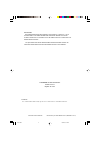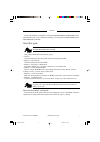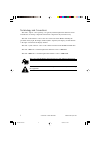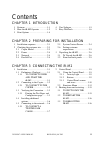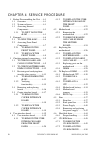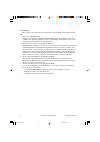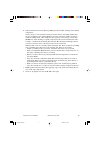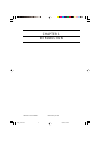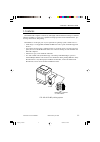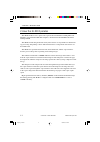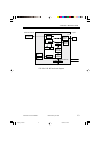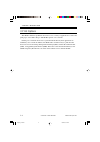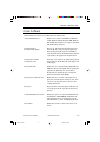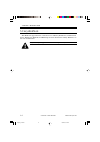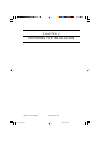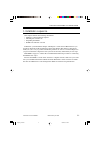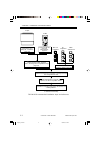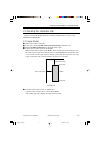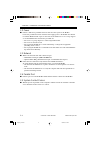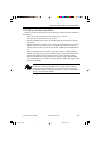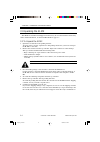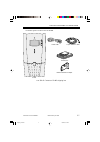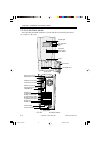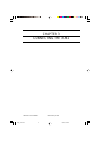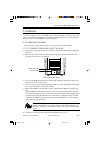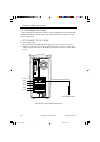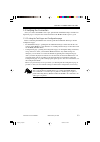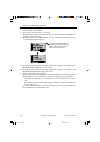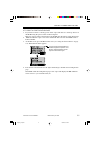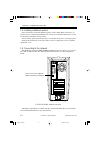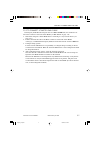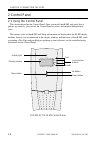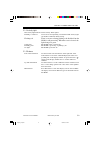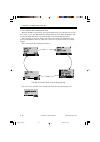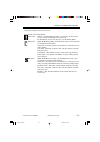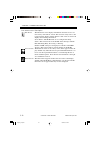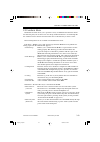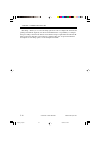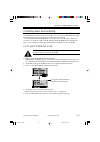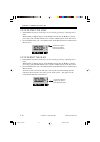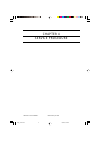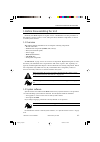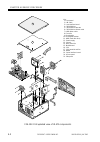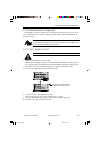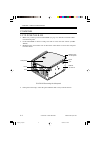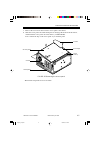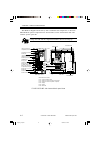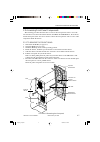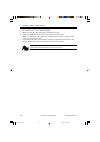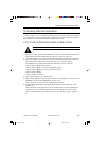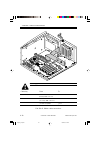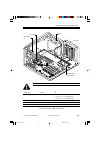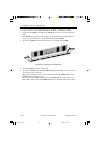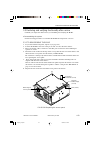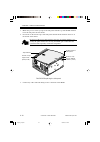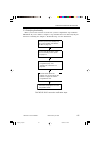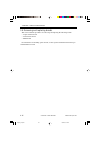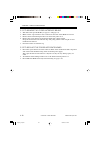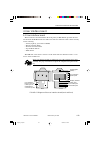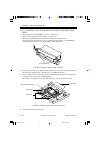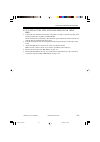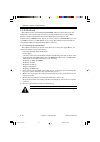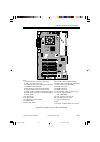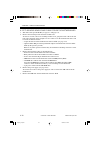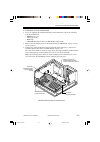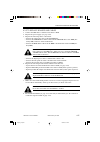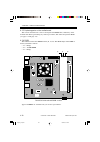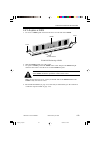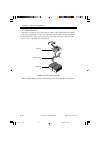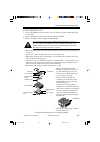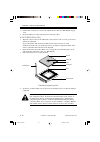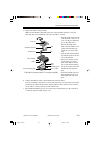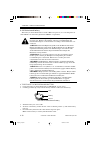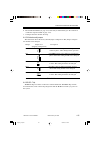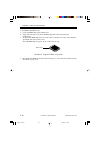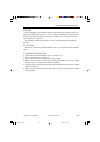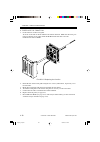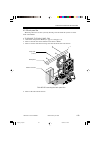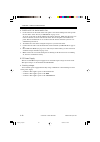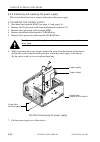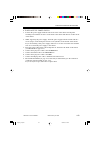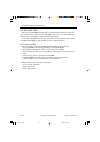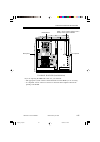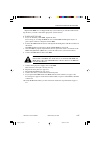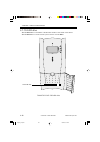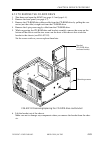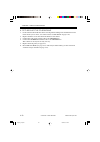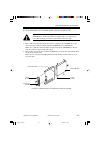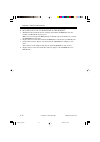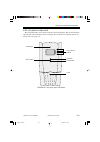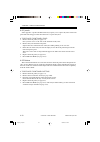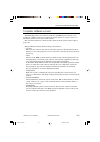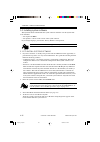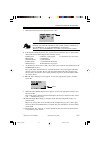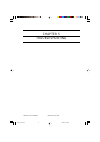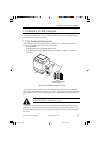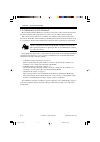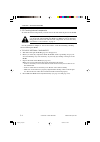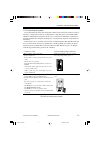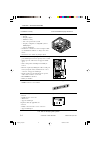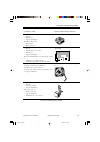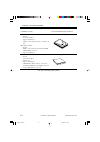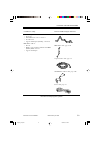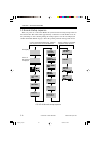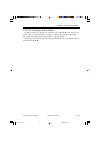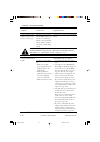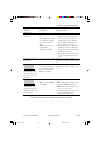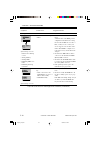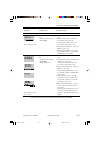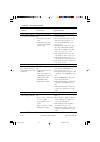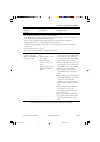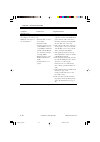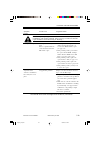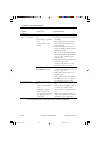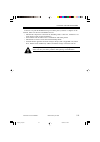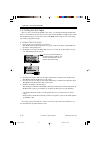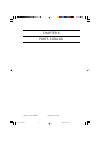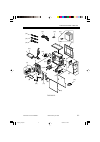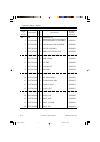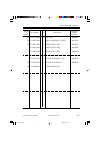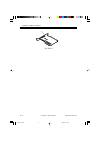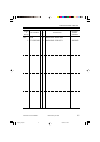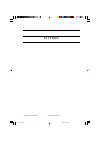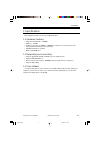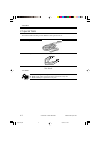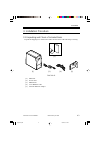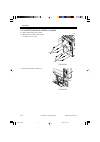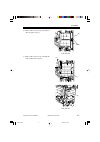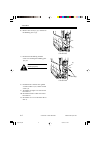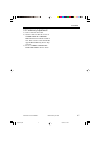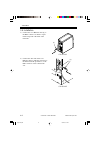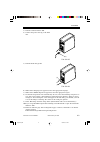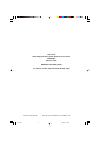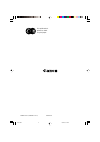- DL manuals
- Canon
- All in One Printer
- FY8-13HW-000
- Service Manual
Canon FY8-13HW-000 Service Manual
Summary of FY8-13HW-000
Page 1
Revision 0 fy8-13hw-000 copyright© 2002 canon inc. Nm-pdl rev.0 july 2002 printed in u.S.A. (imprime au u.S.A.) network multi-pdl printer unit-m2/ imagepass-m2 july 2002 cover.P65 02/07/25, 11:38 1.
Page 2
Copyright© 2002 canon inc. Nm-pdl rev.0 july 2002 printed in u.S.A. (imprime au u.S.A.) important the information contained herein is published by canon, inc., japan. Specifications and other information contained herein may differ slightly from actual machine values or those found in advertising an...
Page 3
Copyright © 2002 canon inc. 2000 2000 2000 2000 nm-pdl rev.0 july 2002 i the service manual is intended for certified imagepass-m2/network multi-pdl printer unit-m2 and copier service technicians installing or servicing the imagepass-m2/network multi-pdl printer unit-m2. About this guide memo the te...
Page 4
Copyright © 2002 canon inc. 2000 2000 2000 2000 nm-pdl rev.0 july 2002 ii terminology and conventions the terms “replace” and “replacing” are typically used throughout this manual to mean reinstallation of existing components. Install new components only when necessary. The term “control panel” refe...
Page 5
Copyright © 2002 canon inc. 2000 2000 2000 2000 nm-pdl rev.0 july 2002 iii contents 1 features ........................................ 1-1 2 how the ir-m2 operates ............. 1-2 3 print options ................................ 1-4 chapter 2 preparing for installation chapter 3 connecting the ir...
Page 6
Copyright © 2002 canon inc. 2000 2000 2000 2000 nm-pdl rev.0 july 2002 iv chapter 4 service procedure 1 before disassembling the unit .... 4-1 1.1 overview ............................... 4-1 1.2 system software .................... 4-1 1.3 accessing internal components .......................... 4-...
Page 7
Copyright © 2002 canon inc. 2000 2000 2000 2000 nm-pdl rev.0 july 2002 v chapter 5 troubleshooting appendix 1 preliminary on-site checkout ...... 5-1 1.1 the troubleshooting process .................................. 5-1 1.2 preliminary on-site checkout ................................ 5-2 1.2.1 che...
Page 8
Copyright © 2002 canon inc. 2000 2000 2000 2000 nm-pdl rev.0 july 2002 vi precautions always observe the following general precautions when installing and servicing the ir- m2: 1. Report any shipping damage. If there is any evidence of shipping or handling damage to the packing boxes or their conten...
Page 9
Copyright © 2002 canon inc. 2000 2000 2000 2000 nm-pdl rev.0 july 2002 vii 6. Follow standard electrostatic discharge (esd) precautions while working on the internal components. Static is always a concern when servicing electronic devices. It is highly unlikely that the area around the copier and th...
Page 10
Copyright © 2002 canon inc. 2000 2000 2000 2000 nm-pdl rev.0 july 2002 chapter 1 introduction chap_cover.P65 02/07/22, 16:38 1.
Page 11
Copyright © 2002 canon inc. 2000 2000 2000 2000 nm-pdl rev.0 july 2002 chapter 1 introduction 1-1 1 features the ir-m2 adds computer connectivity and highly efficient adobe postscript 3 and pcl printing capability to copiers. It is optimized for high-speed network communications, pro- cessing, raste...
Page 12
Copyright © 2002 canon inc. 2000 2000 2000 2000 nm-pdl rev.0 july 2002 chapter 1 introduction 1-2 2 how the ir-m2 operates the ir-m2 enables users to print to the copier from networked pcs running microsoft windows, from networked mac os computers, and from networked unix workstations running tcp/ip...
Page 13
Copyright © 2002 canon inc. 2000 2000 2000 2000 nm-pdl rev.0 july 2002 chapter 1 introduction 1-3 f01-200-01 ir-m2 functional diagram networked computers motherboard power supply external devices copier ir-m2 +3.3/+5/±12v dc ac power network interface memory & interpreter copier print i/o control pc...
Page 14
Copyright © 2002 canon inc. 2000 2000 2000 2000 nm-pdl rev.0 july 2002 chapter 1 introduction 1-4 3 print options the ir-m2’s efficient capabilities allow users to use a variety of applications to create and print pages of text and/or images. The ir-m2 operates over a network. Printing over a networ...
Page 15
Copyright © 2002 canon inc. 2000 2000 2000 2000 nm-pdl rev.0 july 2002 chapter 1 introduction 1-5 4 user software the following user software is provided on the user software cd. Adobe ps printer driver enables users to print to the ir-m2 from windows 9x/me, windows nt 4.0, windows 2000, windows xp ...
Page 16
Copyright © 2002 canon inc. 2000 2000 2000 2000 nm-pdl rev.0 july 2002 chapter 1 introduction 1-6 5 fiery webtools the ir-m2 can support internet or intranet access with fiery webtools™, which include status, webspooler, weblink, and websetup. For more information on fiery webtools, see the user doc...
Page 17
Copyright © 2002 canon inc. 2000 2000 2000 2000 nm-pdl rev.0 july 2002 chapter 2 preparing for installation chap_cover.P65 02/07/22, 16:38 2.
Page 18
Copyright © 2002 canon inc. 2000 2000 2000 2000 nm-pdl rev.0 july 2002 chapter 2 preparing for installation 2-1 1 installation sequence this chapter includes the following information: • summary of the installation sequence • checking the customer site • unpacking the ir-m2 • ir-m2 front and back ov...
Page 19
Copyright © 2002 canon inc. 2000 2000 2000 2000 nm-pdl rev.0 july 2002 chapter 2 preparing for installation 2-2 f02-100-01 recommended installation steps and references mac os computers pc computers unix workstaions ir-m2 full ir-m2 functionality unpack the ir-m2, page 2-6 initial startup; page 3-1 ...
Page 20
Copyright © 2002 canon inc. 2000 2000 2000 2000 nm-pdl rev.0 july 2002 chapter 2 preparing for installation 2-3 2 checking the customer site before you install the ir-m2, check site conditions and inform the customer of any installation requirements. 2.1 copier model ■ what copier model is installed...
Page 21
Copyright © 2002 canon inc. 2000 2000 2000 2000 nm-pdl rev.0 july 2002 chapter 2 preparing for installation 2-4 2.2 power ■ is there a dedicated, grounded electrical outlet near the copier for the ir-m2? Locate the grounded electrical outlet that will supply power to the ir-m2. You should not run th...
Page 22
Copyright © 2002 canon inc. 2000 2000 2000 2000 nm-pdl rev.0 july 2002 chapter 2 preparing for installation 2-5 2.6 setting customer expectations if the site is ready, installation takes about one hour. The customer should be informed of the following: • some nodes on the network may be unavailable ...
Page 23
Copyright © 2002 canon inc. 2000 2000 2000 2000 nm-pdl rev.0 july 2002 chapter 2 preparing for installation 2-6 3 unpacking the ir-m2 the ir-m2 is assembled and shipped from the factory in a box that includes all necessary cables and documentation, as shown in f02-301-01 on page 2-7. 3.1 to unpack t...
Page 24
Copyright © 2002 canon inc. 2000 2000 2000 2000 nm-pdl rev.0 july 2002 chapter 2 preparing for installation 2-7 rial number printed on the back of the ir-m2. F02-301-01 contents of ir-m2 shipping box ir-m2 power cable copier interface cable media pack network interface adapter chapter_02.P65 02/07/2...
Page 25
Copyright © 2002 canon inc. 2000 2000 2000 2000 nm-pdl rev.0 july 2002 chapter 2 preparing for installation 2-8 3.2 front and back panels after unpacking the ir-m2, familiarize yourself with the front and back panels before you connect it to the copier. F02-302-01 front and back panels activity ligh...
Page 26
Copyright © 2002 canon inc. 2000 2000 2000 2000 nm-pdl rev.0 july 2002 chapter 3 connecting the ir-m2 chap_cover.P65 02/07/22, 16:38 3.
Page 27
Copyright © 2002 canon inc. 2000 2000 2000 2000 nm-pdl rev.0 july 2002 chapter 3 connecting the ir-m2 3-1 1 installation after you unpack or service the ir-m2, power on the system and allow diagnostics to run before you connect the ir-m2 to the copier and the network. Diagnostics run automatically d...
Page 28
Copyright © 2002 canon inc. 2000 2000 2000 2000 nm-pdl rev.0 july 2002 chapter 3 connecting the ir-m2 3-2 1.2 connecting to the copier after completing the preliminary checkout, connect the ir-m2 to the copier. The ir-m2 communicates with the copier through a cable from the copier interface board to...
Page 29
Copyright © 2002 canon inc. 2000 2000 2000 2000 nm-pdl rev.0 july 2002 chapter 3 connecting the ir-m2 3-3 1.3 verifying the connection after you connect the ir-m2 to the copier, print the ps and pcl test pages and the con- figuration page to verify that the connection between the ir-m2 and the copie...
Page 30
Copyright © 2002 canon inc. 2000 2000 2000 2000 nm-pdl rev.0 july 2002 chapter 3 connecting the ir-m2 3-4 a. To print the test pages 1. Power on the copier and allow it to warm up. The ir-m2 starts automatically when you power on the copier. Wait as the ir-m2 runs through its startup diagnostics. 2....
Page 31
Copyright © 2002 canon inc. 2000 2000 2000 2000 nm-pdl rev.0 july 2002 chapter 3 connecting the ir-m2 3-5 b. To print a configuration page 1. If you have not done so already, power on the copier and allow it to warm up. Power on the ir-m2 using the power switch on the back panel. Messages appear on ...
Page 32
Copyright © 2002 canon inc. 2000 2000 2000 2000 nm-pdl rev.0 july 2002 chapter 3 connecting the ir-m2 3-6 1.4 installing additional options if the customer has purchased additional options (such as token ring connectivity), in- stall those before connecting the ir-m2 to the network. For installation...
Page 33
Copyright © 2002 canon inc. 2000 2000 2000 2000 nm-pdl rev.0 july 2002 chapter 3 connecting the ir-m2 3-7 1.5.1 to connect a twisted pair cable twisted pair (unshielded twisted pair cable for 10baset/100baset) uses an rj-45 con- nector that connects to the back of the ir-m2 (see f03-105-01 on page 3...
Page 34
Copyright © 2002 canon inc. 2000 2000 2000 2000 nm-pdl rev.0 july 2002 chapter 3 connecting the ir-m2 3-8 2 control panel 2.1 using the control panel this section describes the control panel. Once you install the ir-m2 and verify that it powers up correctly, you can use the control panel to access a...
Page 35
Copyright © 2002 canon inc. 2000 2000 2000 2000 nm-pdl rev.0 july 2002 chapter 3 connecting the ir-m2 3-9 2.1.1 activity light the activity light indicates current activity. If the light is: flashing or solid red an error has caused printing to be disabled. The activity light also flashes red briefl...
Page 36
Copyright © 2002 canon inc. 2000 2000 2000 2000 nm-pdl rev.0 july 2002 chapter 3 connecting the ir-m2 3-10 2.1.3 control panel screens and icons when the ir-m2 is in print mode, pressing the menu button cycles through four screens: three status screens (info, rip, and print) and the functions menu. ...
Page 37
Copyright © 2002 canon inc. 2000 2000 2000 2000 nm-pdl rev.0 july 2002 chapter 3 connecting the ir-m2 3-11 the display window screens and icons are: icon window screen description alert status if there is a problem during printing or processing, the alert status screen is activated, displaying an er...
Page 38
Copyright © 2002 canon inc. 2000 2000 2000 2000 nm-pdl rev.0 july 2002 chapter 3 connecting the ir-m2 3-12 icon window screen description info status the info status screen displays information about the server’s cur- rent activity, and software version. This screen is always active, and it appears ...
Page 39
Copyright © 2002 canon inc. 2000 2000 2000 2000 nm-pdl rev.0 july 2002 chapter 3 connecting the ir-m2 3-13 2.2 functions menu the functions menu allows you to perform a variety of administrative functions that do not affect the print jobs of other users. Use the up and down buttons to scroll through...
Page 40
Copyright © 2002 canon inc. 2000 2000 2000 2000 nm-pdl rev.0 july 2002 chapter 3 connecting the ir-m2 3-14 run setup—allows you to access the setup options in order to configure the network and printing environment. Typically it is the network administrator’s responsibility to configure setup accord...
Page 41
Copyright © 2002 canon inc. 2000 2000 2000 2000 nm-pdl rev.0 july 2002 chapter 3 connecting the ir-m2 3-15 3 shutting down and restarting the ir-m2 will probably be left on all the time at the customer site. Remember that when the ir-m2 is powered off, network access to the copier is interrupted. Yo...
Page 42
Copyright © 2002 canon inc. 2000 2000 2000 2000 nm-pdl rev.0 july 2002 chapter 3 connecting the ir-m2 3-16 3.2 to restart the ir-m2 1. If the ir-m2 is already on, make sure it is not receiving, processing, or printing a docu- ment. When printing or ripping appears on the ir-m2 control panel, the ir-...
Page 43
Copyright © 2002 canon inc. 2000 2000 2000 2000 nm-pdl rev.0 july 2002 chapter 4 service procedure chap_cover.P65 02/07/22, 16:38 4.
Page 44
Copyright © 2002 canon inc. 2000 2000 2000 2000 nm-pdl rev.0 july 2002 chapter 4 service procedure 4-1 1 before disassembling the unit generally, the ir-m2 requires no regular service or maintenance. Use the procedures in this chapter to inspect, remove, reseat, and replace major hardware components...
Page 45
Copyright © 2002 canon inc. 2000 2000 2000 2000 nm-pdl rev.0 july 2002 chapter 4 service procedure 4-2 f04-102-01 exploded view of ir-m2 components key 1. Front panel 2. Uib cable 3. User interface board 4. Cd-rom drive 5. Cd-rom drive bracket 6. Cd-rom drive ribbon cable 7. Hdd ribbon cable 8. Fron...
Page 46
Copyright © 2002 canon inc. 2000 2000 2000 2000 nm-pdl rev.0 july 2002 chapter 4 service procedure 4-3 1.3 accessing internal components if the ir-m2 is powered on, make sure to shut down the system before you access the in- ternal components. Always use the following procedures when opening the ir-...
Page 47
Copyright © 2002 canon inc. 2000 2000 2000 2000 nm-pdl rev.0 july 2002 chapter 4 service procedure 4-4 2 externals 2.1 to open the ir-m2 1. Make sure you have powered off the ir-m2 (see page 4-3) and removed all the cables from the back panel. 2. Position the ir-m2 so that it is resting on its side ...
Page 48
Copyright © 2002 canon inc. 2000 2000 2000 2000 nm-pdl rev.0 july 2002 chapter 4 service procedure 4-5 5. Remove the four screws that secure the access panel to the chassis. 6. Slide the access panel toward the back panel to disengage the hooks from the chassis, and then lift the access panel off of...
Page 49
Copyright © 2002 canon inc. 2000 2000 2000 2000 nm-pdl rev.0 july 2002 chapter 4 service procedure 4-6 the ir-m2 is shipped from the factory with a standard board configuration, as shown in f04-201-03. If optional components have been installed, see the documentation that came with the specific opti...
Page 50
Copyright © 2002 canon inc. 2000 2000 2000 2000 nm-pdl rev.0 july 2002 chapter 4 service procedure 4-7 2.2 accessing front panel components the following procedure describes how to remove the front panel in order to access the user interface board, the control panel buttons, the hdd, the cd-rom driv...
Page 51
Copyright © 2002 canon inc. 2000 2000 2000 2000 nm-pdl rev.0 july 2002 chapter 4 service procedure 4-8 2.2.2 to replace the front panel 1. Make sure all front panel components are installed correctly. 2. Connect the uib cable to the connector on the user interface board. When you connect the cable, ...
Page 52
Copyright © 2002 canon inc. 2000 2000 2000 2000 nm-pdl rev.0 july 2002 chapter 4 service procedure 4-9 3 checking internal connections the most common causes of hardware problems are faulty and loose connections. Before you conclude that any board or component has failed, remove, inspect, and reseat...
Page 53
Copyright © 2002 canon inc. 2000 2000 2000 2000 nm-pdl rev.0 july 2002 chapter 4 service procedure 4-10 power supply and cd-rom drive are not shown cable key from to 1. Hdd ribbon cable motherboard pide hdd (primary ide connector) 2. Cd-rom drive ribbon cable motherboard side cd-rom drive (secondary...
Page 54
Copyright © 2002 canon inc. 2000 2000 2000 2000 nm-pdl rev.0 july 2002 chapter 4 service procedure 4-11 power supply and cd-rom drive are not shown cable key from to 1. Power supply cable power supply a. 4-pin connector—hdd (hard disk drive) b. 20-pin connector—motherboard c. 4-pin connector—cd-rom ...
Page 55
Copyright © 2002 canon inc. 2000 2000 2000 2000 nm-pdl rev.0 july 2002 chapter 4 service procedure 4-12 3.2 to check motherboard dimm connections 1. Check that all dimms are locked. If any dimms have come loose, release and reseat them. The dimms (dual in-line memory modules) on the motherboard are ...
Page 56
Copyright © 2002 canon inc. 2000 2000 2000 2000 nm-pdl rev.0 july 2002 chapter 4 service procedure 4-13 3.3 restoring and verifying functionality after service conclude your inspection and service by reassembling and verifying the ir-m2. A.Reassembling the system use the following procedure to reass...
Page 57
Copyright © 2002 canon inc. 2000 2000 2000 2000 nm-pdl rev.0 july 2002 chapter 4 service procedure 4-14 7. Match the grooves on the top edge of the side panel with the top of the ir-m2 and then lower the side panel onto the chassis. 8. Press down on the bottom edge of the side panel until the hooks ...
Page 58
Copyright © 2002 canon inc. 2000 2000 2000 2000 nm-pdl rev.0 july 2002 chapter 4 service procedure 4-15 3.3.2 verifying functionality before you leave the customer site, make sure you have completed the steps outlined in f04-303-03. If you are unable to complete a step, determine the reason and rect...
Page 59
Copyright © 2002 canon inc. 2000 2000 2000 2000 nm-pdl rev.0 july 2002 chapter 4 service procedure 4-16 3.4 removing and replacing boards this section includes procedures for removing and replacing the following boards: • copier interface board • user interface board • motherboard for information on...
Page 60
Copyright © 2002 canon inc. 2000 2000 2000 2000 nm-pdl rev.0 july 2002 chapter 4 service procedure 4-17 3.5 copier interface board the copier interface board (see f04-305-01) provides the print interface between the ir-m2 and the copier. The copier interface board is installed in connector pci1 on t...
Page 61
Copyright © 2002 canon inc. 2000 2000 2000 2000 nm-pdl rev.0 july 2002 chapter 4 service procedure 4-18 3.5.1 to remove the copier interface board 1. Shut down and open the ir-m2 (see page 4-3 and page 4-4). 2. Make sure the copier interface cable connected to the back of the ir-m2 is removed. 3. Re...
Page 62
Copyright © 2002 canon inc. 2000 2000 2000 2000 nm-pdl rev.0 july 2002 chapter 4 service procedure 4-19 4 user interface board 4.1 user interface board the user interface board installed in the front panel (see f04-401-01) provides the inter- face between the ir-m2 and the user. The front of the use...
Page 63
Copyright © 2002 canon inc. 2000 2000 2000 2000 nm-pdl rev.0 july 2002 chapter 4 service procedure 4-20 4.1.1 to remove the user interface board from the front panel 1. Shut down and open the ir-m2 (see page 4-3 and page 4-4). 2. Remove the front panel from the chassis (see page 4-7). 3. Disconnect ...
Page 64
Copyright © 2002 canon inc. 2000 2000 2000 2000 nm-pdl rev.0 july 2002 chapter 4 service procedure 4-21 4.1.2 to replace the user interface board in the front panel 1. Position the user interface board in the front panel at an angle so that the top edge of the board fits under the top guides (see f0...
Page 65
Copyright © 2002 canon inc. 2000 2000 2000 2000 nm-pdl rev.0 july 2002 chapter 4 service procedure 4-22 4.2 motherboard the motherboard has one intel pentium iii 866mhz cpu that controls the image data transferred to and from the copier interface board. The motherboard also controls hdd functions an...
Page 66
Copyright © 2002 canon inc. 2000 2000 2000 2000 nm-pdl rev.0 july 2002 chapter 4 service procedure 4-23 f04-402-01 diagram of the ir-m2 motherboard key 1. Keyboard/mouse connectors (not used) 2. Usb connectors (not used) 3. Parallel port (not used); com ports (not used) 4. 10/100baset ethernet port ...
Page 67
Copyright © 2002 canon inc. 2000 2000 2000 2000 nm-pdl rev.0 july 2002 chapter 4 service procedure 4-24 4.2.2 to remove boards and cables from the motherboard 1. Shut down and open the ir-m2 (see page 4-3 and page 4-4). 2. Remove the following boards from the motherboard: to remove a board, remove i...
Page 68
Copyright © 2002 canon inc. 2000 2000 2000 2000 nm-pdl rev.0 july 2002 chapter 4 service procedure 4-25 a. To remove the motherboard 1. If you are replacing the motherboard with a new motherboard, remove the following from the motherboard: • dimm (page 4-29) • cpu (page 4-30) • bios chip • cd-rom dr...
Page 69
Copyright © 2002 canon inc. 2000 2000 2000 2000 nm-pdl rev.0 july 2002 chapter 4 service procedure 4-26 4.3 replacing the motherboard follow the procedures in this section to replace the motherboard. If you are installing a new motherboard: • transfer the dimm and cpu from the old motherboard onto t...
Page 70
Copyright © 2002 canon inc. 2000 2000 2000 2000 nm-pdl rev.0 july 2002 chapter 4 service procedure 4-27 4.3.2 to replace boards and cables 1. Connect the uib cable to motherboard connector jp20. 2. Replace the power supply (see page 4-42). 3. Replace the following cables as described: • connect the ...
Page 71
Copyright © 2002 canon inc. 2000 2000 2000 2000 nm-pdl rev.0 july 2002 chapter 4 service procedure 4-28 4.3.3 replacing parts on the motherboard this section describes how to remove and replace the dimm, cpu, and battery on the motherboard. Before performing any of these procedures, shut down and op...
Page 72
Copyright © 2002 canon inc. 2000 2000 2000 2000 nm-pdl rev.0 july 2002 chapter 4 service procedure 4-29 4.4 to replace a dimm 1. To release a dimm, push outward on the levers on each side of the dimm. F04-404-01 releasing a dimm 2. Slide the dimm straight out of the socket. 3. To replace a dimm, pos...
Page 73
Copyright © 2002 canon inc. 2000 2000 2000 2000 nm-pdl rev.0 july 2002 chapter 4 service procedure 4-30 4.4.1 motherboard cpu the cpu is installed in a zero insertion force (zif) socket on the motherboard. Before removing the cpu from its socket, disconnect the cpu fan cable from the motherboard and...
Page 74
Copyright © 2002 canon inc. 2000 2000 2000 2000 nm-pdl rev.0 july 2002 chapter 4 service procedure 4-31 4.4.2 to remove a cpu 1. Position the ir-m2 so that it is laying on its side and the components inside the chassis are facing up. 2. Remove the cpu fan cable from motherboard connector fan1. 3. Re...
Page 75
Copyright © 2002 canon inc. 2000 2000 2000 2000 nm-pdl rev.0 july 2002 chapter 4 service procedure 4-32 4. Lift the cpu socket lever to release the cpu from the socket (see f04-404-04 on page 4-32). 5. Grasp the cpu by its edges and gently lift it from the socket. 4.4.3 to replace a cpu 1. Wipe the ...
Page 76
Copyright © 2002 canon inc. 2000 2000 2000 2000 nm-pdl rev.0 july 2002 chapter 4 service procedure 4-33 5. Replace the cpu cooling assembly. Make sure the thermal compound on the base of the heatsink completely covers the cpu chip. Incorrect installation could cause the cpu to overheat. Heatsink cli...
Page 77
Copyright © 2002 canon inc. 2000 2000 2000 2000 nm-pdl rev.0 july 2002 chapter 4 service procedure 4-34 4.4.4 motherboard battery the battery on the motherboard is located at bt1. To replace it, use a 3v manganese di- oxide lithium coin cell battery (panasonic cr2032 or equivalent). Caution: there i...
Page 78
Copyright © 2002 canon inc. 2000 2000 2000 2000 nm-pdl rev.0 july 2002 chapter 4 service procedure 4-35 6. Reassemble the ir-m2 (see page 4-13) and verify its functionality (see the connection verification steps described on page 4-15). 7. Configure the time and date in setup. 4.4.5 motherboard jump...
Page 79
Copyright © 2002 canon inc. 2000 2000 2000 2000 nm-pdl rev.0 july 2002 chapter 4 service procedure 4-36 a. To replace the bios chip 1. Locate the bios chip on the motherboard. 2. Using a ic-removing tool remove the bios chip and socket mount from the motherboard. 3. To replace the bios chip, insert ...
Page 80
Copyright © 2002 canon inc. 2000 2000 2000 2000 nm-pdl rev.0 july 2002 chapter 4 service procedure 4-37 4.5 fans inside the ir-m2 a front fan and back panel fan run continuously when the system is run- ning. You should hear the fans start as soon as you power on the ir-m2. If you do not hear the fan...
Page 81
Copyright © 2002 canon inc. 2000 2000 2000 2000 nm-pdl rev.0 july 2002 chapter 4 service procedure 4-38 b. To replace the front fan 1. Position the fan on the board guide. An arrow on the side of the fan indicates the airflow direction. Make sure the fan is posi- tioned so that the arrow points insi...
Page 82
Copyright © 2002 canon inc. 2000 2000 2000 2000 nm-pdl rev.0 july 2002 chapter 4 service procedure 4-39 snap rivet (1 of 4) fan2 connector back panel 4.5.2 back panel fan the back panel fan cools the system by blowing air from inside the system out of the back of the ir-m2. A. To remove the back pan...
Page 83
Copyright © 2002 canon inc. 2000 2000 2000 2000 nm-pdl rev.0 july 2002 chapter 4 service procedure 4-40 b. To replace the back panel fan 1. Position the fan on the inside of the back panel so that the mounting holes line up with the four holes on the chassis (see f04-405-02 on page 4-38). An arrow o...
Page 84
Copyright © 2002 canon inc. 2000 2000 2000 2000 nm-pdl rev.0 july 2002 chapter 4 service procedure 4-41 test voltages on the connectors of the power supply cables, not on the board or compo- nent connectors. The following table describes the power connectors. T04-405-01 ir-m2 power connectors connec...
Page 85
Copyright © 2002 canon inc. 2000 2000 2000 2000 nm-pdl rev.0 july 2002 chapter 4 service procedure 4-42 4.5.4 removing and replacing the power supply this section describes how to remove and replace the power supply. A. To remove the power supply 1. Shut down and open the ir-m2 (see page 4-3 and pag...
Page 86
Copyright © 2002 canon inc. 2000 2000 2000 2000 nm-pdl rev.0 july 2002 chapter 4 service procedure 4-43 b. To replace the power supply 1. Position the power supply inside the lower-left corner of the chassis and align the mounting holes with the two holes on the back of the chassis and the hole on t...
Page 87
Copyright © 2002 canon inc. 2000 2000 2000 2000 nm-pdl rev.0 july 2002 chapter 4 service procedure 4-44 4.6 hard disk drive the factory-installed hdd (hard disk drive) is formatted and loaded with system soft- ware, network drivers, and printer fonts. The hdd is also used to store spooled print jobs...
Page 88
Copyright © 2002 canon inc. 2000 2000 2000 2000 nm-pdl rev.0 july 2002 chapter 4 service procedure 4-45 f04-406-01 ir-m2 hdd (hard disk drive) if you are replacing the hdd with a new one, you will need: • the appropriate system software and documentation for the ir-m2 you are servicing. • a compatib...
Page 89
Copyright © 2002 canon inc. 2000 2000 2000 2000 nm-pdl rev.0 july 2002 chapter 4 service procedure 4-46 a. To remove the hdd 1. If you are removing the hdd in order to install a new drive, first give the network ad- ministrator the opportunity to print the job log and to save any custom simulations....
Page 90
Copyright © 2002 canon inc. 2000 2000 2000 2000 nm-pdl rev.0 july 2002 chapter 4 service procedure 4-47 replacement hdds are not shipped with any system software pre-installed. After install- ing the drive, you need to install the appropriate system software. B. To replace the hdd 1. If you are inst...
Page 91
Copyright © 2002 canon inc. 2000 2000 2000 2000 nm-pdl rev.0 july 2002 chapter 4 service procedure 4-48 4.7 cd-rom drive the cd-rom drive is mounted in a bracket that attaches to the inside of the chassis. The cd-rom drive is used to install system software onto the hdd. F04-407-01 ir-m2 cd-rom driv...
Page 92
Copyright © 2002 canon inc. 2000 2000 2000 2000 nm-pdl rev.0 july 2002 chapter 4 service procedure 4-49 4.7.1 to remove the cd-rom drive 1. Shut down and open the ir-m2 (see page 4-3 and page 4-4). 2. Remove the front panel (see page 4-7). 3. Remove the cd-rom drive ribbon cable from the cd-rom driv...
Page 93
Copyright © 2002 canon inc. 2000 2000 2000 2000 nm-pdl rev.0 july 2002 chapter 4 service procedure 4-50 4.7.2 to replace the cd-rom drive 1. Position the bracket inside the chassis and align the mounting holes with the three holes in the chassis (two in front, one on the bottom; see f04-407-02 on pa...
Page 94
Copyright © 2002 canon inc. 2000 2000 2000 2000 nm-pdl rev.0 july 2002 chapter 4 service procedure 4-51 4.7.3 to remove the cd-rom drive from the bracket spare cd-rom drives are shipped as a complete assembly that includes the cd-rom drive, bracket, and connector adapter and are not spared sepa- rat...
Page 95
Copyright © 2002 canon inc. 2000 2000 2000 2000 nm-pdl rev.0 july 2002 chapter 4 service procedure 4-52 4.7.4 to replace the cd-rom drive in the bracket 1. With the bracket outside the chassis, slide the replacement cd-rom drive into the bracket (see f04-407-03 on page 4-51). Make sure not to damage...
Page 96
Copyright © 2002 canon inc. 2000 2000 2000 2000 nm-pdl rev.0 july 2002 chapter 4 service procedure 4-53 4.8 front panel components the front panel holds a jewel, the user interface board, and buttons. This section describes replacing the jewel and buttons on the front panel. For information on repla...
Page 97
Copyright © 2002 canon inc. 2000 2000 2000 2000 nm-pdl rev.0 july 2002 chapter 4 service procedure 4-54 4.8.1 jewels some upgrades or product modifications may require you to replace the jewel on the front panel. The following procedure describes how to replace the jewel. A. To replace front panel j...
Page 98
Copyright © 2002 canon inc. 2000 2000 2000 2000 nm-pdl rev.0 july 2002 chapter 4 service procedure 4-55 5 system software service the ir-m2 ships with system software installed on the hdd. System software is also provided on a cd that can be used to update the system software to a newer version or t...
Page 99
Copyright © 2002 canon inc. 2000 2000 2000 2000 nm-pdl rev.0 july 2002 chapter 4 service procedure 4-56 5.1 installing system software the system software cd includes the system software and fonts. Use the system soft- ware cd when: • you replace the hdd • you update to a more recent version of the ...
Page 100
Copyright © 2002 canon inc. 2000 2000 2000 2000 nm-pdl rev.0 july 2002 chapter 4 service procedure 4-57 5. When the following screen is displayed, select “yes”. Memo if you select “no”, system cd-rom gets out of the cd-rom drive auto- matically. Also when the installation of the system software is f...
Page 101
Copyright © 2002 canon inc. 2000 2000 2000 2000 nm-pdl rev.0 july 2002 chapter 5 troubleshooting chap_cover.P65 02/07/22, 16:38 5.
Page 102
Copyright © 2002 canon inc. 2000 2000 2000 2000 nm-pdl rev.0 july 2002 chapter 5 troubleshooting 5-1 1 preliminary on-site checkout this chapter identifies the source of common problems that may occur with the ir-m2 and suggests ways of correcting them. 1.1 the troubleshooting process the ir-m2 is a...
Page 103
Copyright © 2002 canon inc. 2000 2000 2000 2000 nm-pdl rev.0 july 2002 chapter 5 troubleshooting 5-2 1.2 preliminary on-site checkout most problems with the ir-m2 are caused by loose board or cable connections; therefore, this section describes the quick checks you can do to locate and fix obvious p...
Page 104
Copyright © 2002 canon inc. 2000 2000 2000 2000 nm-pdl rev.0 july 2002 chapter 5 troubleshooting 5-3 1.2.1 checking external connections before removing the side and front panel of the ir-m2 to check internal components, first eliminate the most obvious sources of problems. Make sure that: • all int...
Page 105
Copyright © 2002 canon inc. 2000 2000 2000 2000 nm-pdl rev.0 july 2002 chapter 5 troubleshooting 5-4 1.2.2 checking internal components to check the internal components you must remove the side and front panel of the ir-m2. Before you remove the ir-m2’s panels, be aware of the safety precautions you...
Page 106
Copyright © 2002 canon inc. 2000 2000 2000 2000 nm-pdl rev.0 july 2002 chapter 5 troubleshooting 5-5 1.2.3 inspecting the system if your initial checks of the cable and board connections do not fix the problem, it may be necessary to inspect the system on a component-by-component basis, as described...
Page 107
Copyright © 2002 canon inc. 2000 2000 2000 2000 nm-pdl rev.0 july 2002 chapter 5 troubleshooting 5-6 part and additional page references chassis motherboard, page 4-23 dimm for ir-m2, page 4-29 copier interface board, page 4-17 conditions to verify • all replaceable parts are: • present • properly a...
Page 108
Copyright © 2002 canon inc. 2000 2000 2000 2000 nm-pdl rev.0 july 2002 chapter 5 troubleshooting 5-7 part and additional page references cpu with cooling assembly, page 4-30 token ring; see document included with optional kit front fan, page 4-37; back panel fan, page 4-39 power supply, page 4-40 co...
Page 109
Copyright © 2002 canon inc. 2000 2000 2000 2000 nm-pdl rev.0 july 2002 chapter 5 troubleshooting 5-8 part and additional page references hard disk drive (hdd), page 4-44 cd-rom drive, page 4-48 conditions to verify the hdd required is: • present • correctly installed • appears undamaged • jumpered a...
Page 110
Copyright © 2002 canon inc. 2000 2000 2000 2000 nm-pdl rev.0 july 2002 chapter 5 troubleshooting 5-9 part and additional page references uib cable, page 4-10 hdd ribbon cable, page 4-10 copier interface cable, page 3-2 cd-rom drive ribbon cable, page 4-10 power cable, page 2-7 conditions to verify e...
Page 111
Copyright © 2002 canon inc. 2000 2000 2000 2000 nm-pdl rev.0 july 2002 chapter 5 troubleshooting 5-10 1.3 normal startup sequence when you power on or reboot the ir-m2, the system runs the following startup routine on the control panel. The routine takes approximately 2-5 minutes to reach the idle s...
Page 112
Copyright © 2002 canon inc. 2000 2000 2000 2000 nm-pdl rev.0 july 2002 chapter 5 troubleshooting 5-11 1.4 error messages and conditions to address specific error messages or conditions, refer to t05-103-01 to 09 on page 5-12. Use the table to locate the problem or symptom you want to fix, read about...
Page 113
Copyright © 2002 canon inc. 2000 2000 2000 2000 nm-pdl rev.0 july 2002 chapter 5 troubleshooting 5-12 symptom beep codes 5 beeps at startup (2 beeps followed a few seconds later by 3 more beeps) startup ir-m2 does not start up, or the control panel is not backlit. Suggested action you may have to re...
Page 114
Copyright © 2002 canon inc. 2000 2000 2000 2000 nm-pdl rev.0 july 2002 chapter 5 troubleshooting 5-13 t05-104-02 ir-m2 error messages and conditions (continued) symptom startup (con’t) control panel is lit but discolored. Control panel is lit but no text appears. System hangs at screen (the version ...
Page 115
Copyright © 2002 canon inc. 2000 2000 2000 2000 nm-pdl rev.0 july 2002 chapter 5 troubleshooting 5-14 t05-104-03 ir-m2 error messages and conditions (continued) symptom startup (con’t) system hangs at screen. Includes the following screens: • testing memory • starting dma • initializing dma con- tro...
Page 116
Copyright © 2002 canon inc. 2000 2000 2000 2000 nm-pdl rev.0 july 2002 chapter 5 troubleshooting 5-15 t05-104-04 ir-m2 error messages and conditions (continued) symptom startup (con’t) system hangs at screen system hangs at any of these screens suggested action 1. Check again all cables and connec- ...
Page 117
Copyright © 2002 canon inc. 2000 2000 2000 2000 nm-pdl rev.0 july 2002 chapter 5 troubleshooting 5-16 t05-104-05 ir-m2 error messages and conditions (continued) symptom control panel messages check power & cable ap- pears on the control panel cd-rom cd-rom is not respond- ing, cannot be located, or ...
Page 118
Copyright © 2002 canon inc. 2000 2000 2000 2000 nm-pdl rev.0 july 2002 chapter 5 troubleshooting 5-17 t05-104-06 ir-m2 error messages and conditions (continued) symptom network unable to connect to the network, or the green led on the 10/100baset connector is not lit. Suggested action 1. If the gree...
Page 119
Copyright © 2002 canon inc. 2000 2000 2000 2000 nm-pdl rev.0 july 2002 chapter 5 troubleshooting 5-18 t05-104-07 ir-m2 error messages and conditions (continued) symptom network (con’t) system starts up slowly then displays one or more dhcp error messages on the control panel. Suggested action 1. If ...
Page 120
Copyright © 2002 canon inc. 2000 2000 2000 2000 nm-pdl rev.0 july 2002 chapter 5 troubleshooting 5-19 t05-104-08 ir-m2 error messages and conditions (continued) symptom printing test page fails to print. Ir-m2 appears on the list of printers on the customer’s workstation, but certain jobs do not pri...
Page 121
Copyright © 2002 canon inc. 2000 2000 2000 2000 nm-pdl rev.0 july 2002 chapter 5 troubleshooting 5-20 t05-104-09 ir-m2 error messages and conditions (continued) symptom printing (con’t) a print job stalls or stops after one or a few pages. Print quality is poor. Suggested action 1. Cancel the ir-m2 ...
Page 122
Copyright © 2002 canon inc. 2000 2000 2000 2000 nm-pdl rev.0 july 2002 chapter 5 troubleshooting 5-21 if the user can print the ir-m2 test page but cannot print a job from a computer on the network, make sure the network administrator has: • checked all components of the network, including cables, c...
Page 123
Copyright © 2002 canon inc. 2000 2000 2000 2000 nm-pdl rev.0 july 2002 chapter 5 troubleshooting 5-22 1.5 printing the test pages once you have connected the ir-m2 to the copier, you should print the ps and pcl test pages to verify that the interface between the copier and the ir-m2 is working prope...
Page 124
Copyright © 2002 canon inc. 2000 2000 2000 2000 nm-pdl rev.0 july 2002 chapter 6 parts catalog chap_cover.P65 02/07/22, 16:38 6.
Page 125
Copyright © 2002 canon inc. 2000 2000 2000 2000 nm-pdl rev.0 july 2002 chapter 6 parts catalog 6-1 a a [20] [23] [22] [14] [15] [10] [12] [5] [2] [18] [19] [17] [16] [8] [11] [9] [13] [6] [7] [1] [21] [21] [21] [3] [4] [24] f06-100-01 chapter_06.P65 02/07/25, 11:30 1.
Page 126
Copyright © 2002 canon inc. 2000 2000 2000 2000 nm-pdl rev.0 july 2002 chapter 6 parts catalog 6-2 100 - npn rf imagepass-m2 network multi pdl printer unit-m2 1 fe1-5654-000 1 motherboard pcb assembly 45026791 2 fe1-5553-000 1 video board pcb assembly 45023600 3 fe1-5739-000 1 uib pcb assembly 45029...
Page 127
Copyright © 2002 canon inc. 2000 2000 2000 2000 nm-pdl rev.0 july 2002 chapter 6 parts catalog 6-3 19 fe1-5747-000 1 bios chip 45029665 20 fe1-5566-000 1 cable, interface, copier 45023611 21 fe1-5563-000 1 power cord, 120v 45023607 fe1-5564-000 1 power cord, 230v 45023608 fe1-5565-000 1 power cord, ...
Page 128
Copyright © 2002 canon inc. 2000 2000 2000 2000 nm-pdl rev.0 july 2002 chapter 6 parts catalog 6-4 1 f06-100-02 chapter_06.P65 02/07/25, 11:30 4.
Page 129
Copyright © 2002 canon inc. 2000 2000 2000 2000 nm-pdl rev.0 july 2002 chapter 6 parts catalog 6-5 101 - npn rf token ring board tb84 1 fe1-5625-020 1 token ring pcb ass’y 45022862 figure & key no. Part number r a n k q’ t y description efi parts number / remarks chapter_06.P65 02/07/25, 11:30 5.
Page 130
Copyright © 2002 canon inc. 2000 2000 2000 2000 nm-pdl rev.0 july 2002 appendix chap_cover.P65 02/07/22, 16:38 7.
Page 131
Copyright © 2002 canon inc. 2000 2000 2000 2000 nm-pdl rev.0 july 2002 appendix a-1 1 specifications this appendix provides an overview of ir-m2 features. 1.1 hardware features • single pentium iii cpu—866mhz • memory—128mb • an rj-45 connector for 10mbps or 100mbps connectivity over twisted pair ca...
Page 132
Copyright © 2002 canon inc. 2000 2000 2000 2000 nm-pdl rev.0 july 2002 appendix a-2 2 special tools you will need the following tool in addition to the special tools set. No. Special tool tool no. Shape rank* remarks 1 wrist strap ck-0534-000 a 2 ic-removing tool fy9-2039-000 b t0a-200-01 *see memo....
Page 133
Copyright © 2002 canon inc. 2000 2000 2000 2000 nm-pdl rev.0 july 2002 appendix a-3 3. Installation procedure 3.1 unpacking and check of included items unpack the shipping box, and check to make sure that none of the following is missing: f0a-301-01 [1] main unit [2] power cable [3] media pack [4] c...
Page 134
Copyright © 2002 canon inc. 2000 2000 2000 2000 nm-pdl rev.0 july 2002 appendix a-4 3.2 lnstall the network interface adapter 1) turn off the main power switch. 2) remove the screws [1] (10), and re- move the rear cover [2]. F0a-302-01 3) remove the interface cable [1]. F0a-302-02 [1] [1] [2] [1] ap...
Page 135
Copyright © 2002 canon inc. 2000 2000 2000 2000 nm-pdl rev.0 july 2002 appendix a-5 4) remove the screws [1] (2), and remove the rear right cover [2]. F0a-302-03 5) remove the screws [1] (4), and pull the main controller box [2] out. F0a-302-04 [1] [2] [1] [1] [1] appendix.P65 02/07/25, 11:31 5.
Page 136
Copyright © 2002 canon inc. 2000 2000 2000 2000 nm-pdl rev.0 july 2002 appendix a-6 6) remove the screws [1] (2), and remove the blanking plate 1 [2]. F0a-302-05 7) fix the network pcb [1] with the screws for attaching the blanking plate 1 [2] (2). Make sure that the connector is inserted properly. ...
Page 137
Copyright © 2002 canon inc. 2000 2000 2000 2000 nm-pdl rev.0 july 2002 appendix a-7 3.3 preliminary adjustment 1) turn a connected device on. 2) check to make sure that the version of copier> display> version> mn-cont in service mode is 62.04 or later. If the version is earlier than 62.04, upgrade m...
Page 138
Copyright © 2002 canon inc. 2000 2000 2000 2000 nm-pdl rev.0 july 2002 appendix a-8 3.4 installation 1) connect the cross ethernet cable [1] to the rj45 connector on which a copier mark is engraved at the back of the main unit. F0a-304-01 2) connect the other side of the cross ethernet cable [1] whi...
Page 139
Copyright © 2002 canon inc. 2000 2000 2000 2000 nm-pdl rev.0 july 2002 appendix a-9 3) turn the connected device on. 4) connect the power cable [1] to the main unit. F0a-304-03 5) turn the main unit [1] on. F0a-304-04 6) when 'select language' has appeared, select the appropriate language. 7) when '...
Page 140
Copyright© 2002 canon inc. Nm-pdl rev.0 july 2002 printed in u.S.A. (imprime au u.S.A.) prepared by office imaging products system quality assurance center canon inc. Printed in u.S.A. Revision 0 (july 2002) (35338) 5-1, hakusan 7-chome, toride-shi, ibaraki 302-8501 japan cover.P65 02/07/25, 11:38 3.
Page 141
Printed in u.S.A. (imprime au u.S.A.) 0702ab0.00-0 this publication is printed on 100% recycled paper. Cover.P65 02/07/25, 11:38 4.