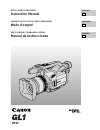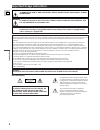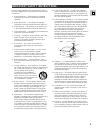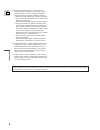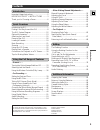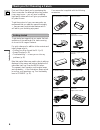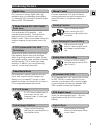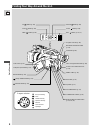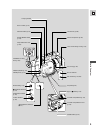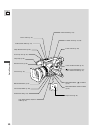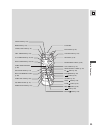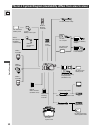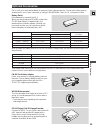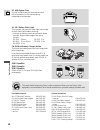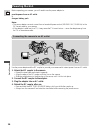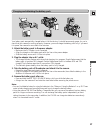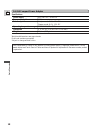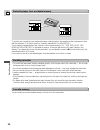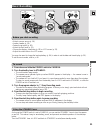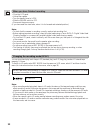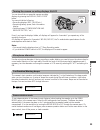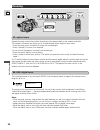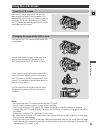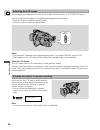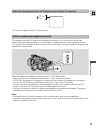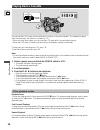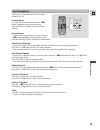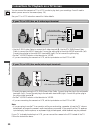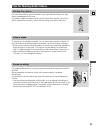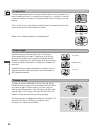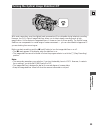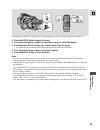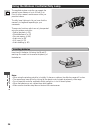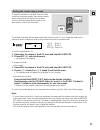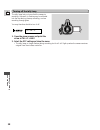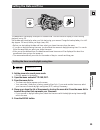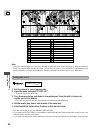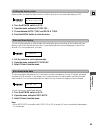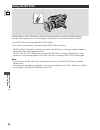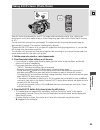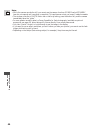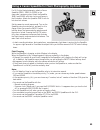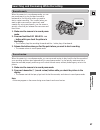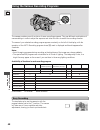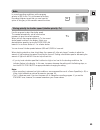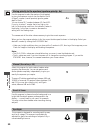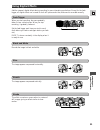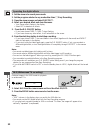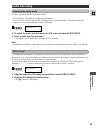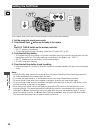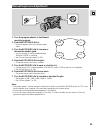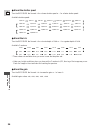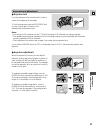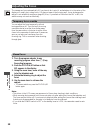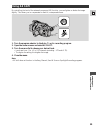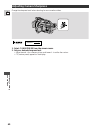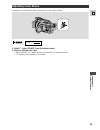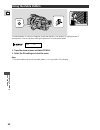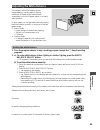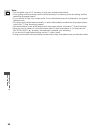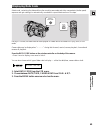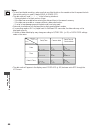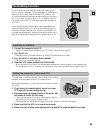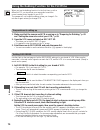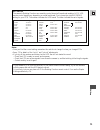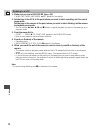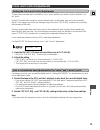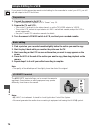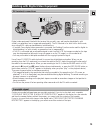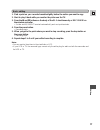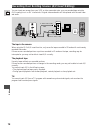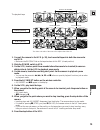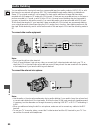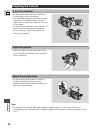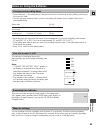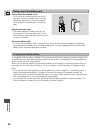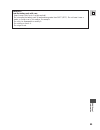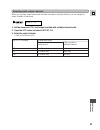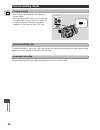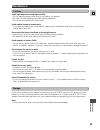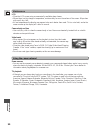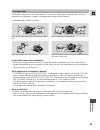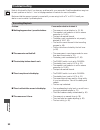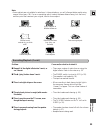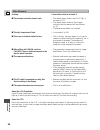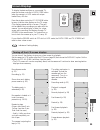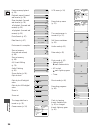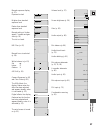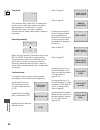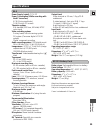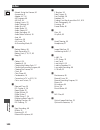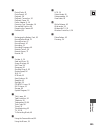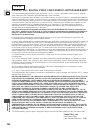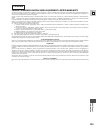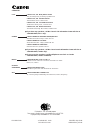- DL manuals
- Canon
- Camcorder
- GL1
- Instruction Manual
Canon GL1 Instruction Manual
Summary of GL1
Page 1
Digital video camcorder instruction manual camescope et lecteur video numeriques mode d’emploi videocamara y grabadora digital manual de instrucciones english franÇais espaÑol e f es mini digital video cassette ntsc.
Page 2
Intr oduction 2 e warning: to reduce the risk of fire or electric shock, do not expose this product to rain or moisture. Important usage instructions digital video camcorder, dm-gl1 and compact power adapter, ca-910a this device complies with part 15 of the fcc rules. Operation is subject to the fol...
Page 3
Intr oduction 3 e important safety instructions in these safety instructions the word “product” refers to the canon digital video camcorder dm-gl1a and all its accessories. 1. Read instructions — all the safety and operating instructions should be read before the product is operated. 2. Retain instr...
Page 4
Intr oduction 4 e 19. Damage requiring service — disconnect this product from the wall outlet and all power sources including battery, and refer servicing to qualified service personnel under the following conditions: a. When the power-supply cord or plug is damaged. B. If any liquid has been spille...
Page 5: Contents
Intr oduction 5 e important usage instructions ................................2 important safety instructions ..........3 thank you for choosing a canon ..........................6 introducing the gl1 ..............................................7 finding your way around the gl1 .....................
Page 6
Intr oduction 6 e thank you for choosing a canon your camcorder is supplied with the following accessories: wl-d73 wireless controller two aa batteries ss-650 shoulder strap dc-905 dc coupler s-150 s-video cable stv-250n stereo video cable ca-910 compact power adapter bp-915 battery pack lens cap (a...
Page 7: Introducing The Gl1
7 e quic k over vie w introducing the gl1 digital video manual control frame movie mode l series fluorite 20 × (100 × digital) zoom lens gl1 conforms to the new digital video d standard to give you outstanding picture quality. It is fitted with a dv terminal for digital-to-digital dubbing (ieee 1394...
Page 8
8 e quic k over vie w finding your way around the gl1 program selector (p. 48) battery release button (p. 16) infra-red signals transmitter (p. 69) menu button (p. 35) menu dial (p. 35) volume buttons (p. 27) lcd bright buttons (p. 26) display/data code button (p. 23, 65, 95) self timer button (p. 5...
Page 9
9 e quic k over vie w dv in/out in/ out a/v lock lever (p. 88) lens hood locking screw (p. 15) movie mode switch (p. 46) zoom control (p. 24) photo button (p. 43) strap attachment bar (p. 82) dv terminal (p. 75) audio/video terminal (p. 30) s-video terminal (p. 30) dc 5v terminal mic terminal (p. 31...
Page 10
10 e quic k over vie w tripod socket (p. 31) lens hood (p. 15) start/stop button (p. 21) zoom control (p. 24) photo button (p. 43) power switch (p. 21, 28) + rec search button (p. 47) nd filter button (p. 42) focus a/m button (p. 58) exposure dial (p. 55) d.E. (digital effects) on/off button (p. 52)...
Page 11
11 e quic k over vie w rew play ff start /stop self timer menu photo tv screen data code audio monitor rec pause search select zero set memory audio dub. Stop mix balance st-1 st-2 set zoom w t a/v insert pause slow remote set +/ –/ × 2 wireless controller wl -d73 × 2 button (p. 29) start/stop butto...
Page 12
12 e quic k over vie w the gl1 system diagram (availability differs from area to area) wl-d73 wireless controller minidv video cassette tv vcr vl-10li battery video light s-150 s-video cable stv-250n stereo video cable cv-150f dv cable digital device fr-100 floppy disk still image recorder cb-900 ca...
Page 13: Optional Accessories
Call or visit your local retailer/dealer for genuine canon video accessories. You can also obtain genuine accessories for your canon camcorder by calling 1-800-828-4040, canon u.S.A. Information center. Battery pack maximum recording time required for using viewfinder using lcd screen full charge bp...
Page 14
14 e quic k over vie w vl-10li battery video light this compact yet powerful video light can be used for both indoor and outdoor shooting. • lithium ion battery packs can be used to power the light. Approximate usage times are as follows: bp-914 50 min. Bp-915 1 hr. Bp-941 2 hrs. 40 min. Bp-930 2 hr...
Page 15: Attaching The Lens Hood
15 e quic k over vie w 1. Remove the lens cap. • when you purchase the gl1, the lens cap cord is attached in the middle of the velcro grip belt. Open the velcro and slide the lens cap cord to the position shown in the illustration. 2. Align the hood to the lens with the canon logo facing to the left...
Page 16: Powering The Gl1
16 e quic k over vie w powering the gl1 before operating your camera, you will need to use the power adapter to: provide power from an ac outlet or charge a battery pack notes: • the power adapter converts current from a household power socket (100–240 v ac, 50–60 hz) to the dc current used by your ...
Page 17
17 e quic k over vie w charging and attaching the battery pack 1 2 4 3 your battery pack was partially charged before it left the factory. It should have enough power for you to check that your camera is working properly. However, you must charge the battery pack fully if you want it to power the ca...
Page 18
Specifications power supply 100–240 v ac, 50–60 hz power consumption 16 w rated output adapter mode: 6.0 v, 1.7 a dc charger mode: 8.4 v, 1.2 a dc operating temperature range 32°f–104°f (0°c–40°c) dimensions 2 1 / 2 × 5 × 1 3 / 4 in (63 × 127.5 × 43 mm) weight 10 7 / 8 oz (310 g) weight and dimensio...
Page 19: Loading A Cassette
19 e quic k over vie w loading a cassette p u s h close this first. Eject open push close this first. Only use videocassettes marked with the d logo.* loading and unloading 1. Make sure that you have attached a power source. 2. Slide the open button across to release the cover. • pull the cover full...
Page 20
20 e quic k over vie w protecting tapes from accidental erasure handling cassettes cassette memory save rec save rec to protect your recording from accidental erasure, slide the tab on the cassette so that it exposes the hole and the red mark. (this switch position is usually labeled save or erase o...
Page 21: Basic Recording
21 e quic k over vie w before you start recording to record basic recording 1 3 2 4 power off vcr camera standby lock standby lock start /stop • attach a power source (p. 16). • load a cassette (p. 19). • fasten the grip belt (p. 82). • attach the lens hood (p. 15). • choose the display: viewfinder ...
Page 22
22 e quic k over vie w you can record and play back a tape in sp (standard play) and lp (long play) modes. Lp extends tape usage by 1.5 times. To switch to lp mode, select rec mode from the camera or vcr menu, select lp and then close the menu (for instructions on how to use the menus, refer to page...
Page 23
You can show/hide non-essential camera recording displays by pressing the display/data code button. You cannot hide the following: • recording displays (rec, pause etc.) • remaining battery power, flash information display • caution phrases (“condensation has been detected,” etc.) to see a demonstra...
Page 24: Zooming
24 e quic k over vie w turn the digital zoom on by choosing d.Zoom from the camera menu, to magnify the camera’s zoom range by up to 5 × . Zooming zoom in zoom out t w zoom w t 40 × /100 × digital zoom operate the zoom controls from either the side grip, the camera handle or the wireless controller....
Page 25: Using The Lcd Screen
25 e quic k over vie w using the lcd screen push the lcd panel open button and open the panel by pulling it away from the camera. This automatically switches the lcd screen on and the viewfinder off. When you close the lcd panel, the lcd screen automatically switches off and the viewfinder switches ...
Page 26
26 e quic k over vie w adjusting the lcd screen notes: • the camera will remember your brightness setting even if you slide the power switch to off. • the brightness of the lcd does not effect that of the recorded images or the viewfinder. About the lcd screen the lcd screen built into this camcorde...
Page 27
The camcorder has a built-in speaker and a headphone terminal so you can review the sound track alongside the picture during playback. Use the speaker or headphones when viewing playback with the lcd screen, and use headphones when viewing with the viewfinder. The built-in speaker is monaural; use h...
Page 28: Playing Back A Cassette
28 e quic k over vie w playing back a cassette power off vcr camera you can use the lcd screen or the viewfinder for instant, on-the-spot playback. The camera also plays back the sound track via the built-in speaker (p. 27). • when you play back a tape, you can close the lcd panel with its screen si...
Page 29
29 e quic k over vie w special playback these can only be operated from the wireless controller (p. 36). Frame advance to play back frame by frame, press the +/ae button repeatedly during playback pause. Press and hold to play back continuous frame advance. Frame reverse to play back in reverse fram...
Page 30
30 e quic k over vie w if your tv (or vcr) has an s-video input terminal connections for playback on a tv screen you can connect the camera to a tv or vcr in order to play back your recordings. You will need to attach a power source to the camera (see p. 16). See your tv or vcr instruction manual fo...
Page 31
31 e quic k over vie w tips for making better videos for maximum stability, grip the camera in your right hand and keep your right elbow pressed against your body. If necessary support the camera with your left hand. With practice, you will be able to operate the controls by touch, without taking yo...
Page 32
32 e quic k over vie w picture angle camera moves close-up instead of zooming while recording, try to choose your picture angle before you begin. A good way to tell a story with video is to begin with a long shot that establishes the situation, and then move in with medium shots and close-ups to sho...
Page 33
33 e using the full rang e of features turning the optical image stabilizer off with most camcorders, even the slightest hand movements will be noticeable during telephoto recording. However, the gl1’s optical image stabilizer allows you to obtain steady recordings even at high magnification. Unlike...
Page 34: Selecting From The Menus
34 e using the full rang e of features camera menu (cam.Menu) q zebra pattern............................................P. 62 w digital effects ..........................................P. 51 e digital zoom ............................................P. 24 r handle-top zoom control....................
Page 35
35 e using the full rang e of features 1,5 2,4 3 tv screen set menu menu you can also close the lcd panel with its screen facing up when you select items from the menus. 1. Press the menu button to open the menu. 2. Turn the menu dial up or down to move the arrow up or down the display. 3. Press the...
Page 36
36 e using the full rang e of features using the wireless controller/tally lamp inserting batteries the supplied wireless controller can operate the camera from a distance of up to 16 feet (5 m). Point it at the camera’s remote sensor while you press the buttons. The tally lamp lights up to let you ...
Page 37
37 e using the full rang e of features to prevent interference from other canon wireless controllers being used nearby, there are two remote sensor modes and an off setting. The wireless controller and the camera have to be set to the same mode in order to be compatible. Setting the remote sensor mo...
Page 38
38 e using the full rang e of features turning off the tally lamp the tally lamp lets you know that the camera is recording. However, its flashing may be reflected into the lens during close-up recording, or when recording through glass. You may therefore decide to turn it off. Tally lamp••on (see p...
Page 39: Setting The Date And Time
39 e using the full rang e of features setting the date and time the date and/or time display forms part of the data code. You can choose to display or hide it during playback (see p. 65). Set the date and time display when you first start using your camera. Charge the backup battery for a full day ...
Page 40
40 e using the full rang e of features time zone london paris cairo moscow dubai karachi dacca bangkok h. Kong (hong kong) tokyo sydney solomon wellgtn (wellington) samoa honolu (honolulu) anchor (anchorage) l.A. (los angeles) denver chicago n.Y. (new york) caracas rio (rio de janeiro) fernan. (fern...
Page 41
41 e using the full rang e of features six-second auto date the six-second auto date appears for six seconds to mark the changeover of a day if the tape was being recorded at 12:00 midnight. It also appears for six seconds when you start playback and have the data code turned off. The six-second aut...
Page 42: Using The Nd Filter
42 e using the full rang e of features using the nd filter nd filter on bright days or when recording very bright scenes, despite the iris being at its smallest aperture, blurring of the image may occur. If this happens, using the nd filter should remove this problem. Turn the nd filter on by pressi...
Page 43
43 e using the full rang e of features taking still pictures (photo mode) photo photo photo take still photos to download into your pc for image enhancement and printout. Also, starting your shooting with a still photo makes it easy to find the beginning again later with the photo search function (p...
Page 44
44 e using the full rang e of features notes: • while the camera records the still, you cannot use the camera functions (power switch/standby lever do not respond until recording is complete). This applies even when you haven’t loaded a cassette. • the wireless controller’s photo button has no half-...
Page 45
45 e using the full rang e of features using a canon speedlite for flash photography (optional) for slr-style flash photography, attach a canon speedlite 220ex, 380ex or 550ex to the camcorder’s accessory shoe. Attach the speedlite 380ex and 550ex with their locking collars as in the illustration. A...
Page 46
46 e using the full rang e of features choosing the movie mode (normal/frame) the frame mode can be used when you want to look at a video, scene by scene, free from field slippage (the “flicker” that normally occurs when you pause a video). The vertical resolution of the image is improved by 1.5 × ....
Page 47
47 e using the full rang e of features searching and reviewing while recording record search rec search when the camera is in record pause mode, you can use record search to play the tape forwards or backwards to find the point where you want to start or restart recording. This is useful when you wa...
Page 48
Easy recording auto tv av manual sand & snow spotlight (shutter priority) (aperature priority) shutter speed a m a m a iris a a m m a gain a a a m a exposure lock/ × m × m adjustment ae shift × m × × white balance a m focus a m image stabilizer on m digital effects × m camera sharpness × m and color...
Page 49
49 e using the full rang e of features auto in normal recording conditions, set the program selector to n (auto). This is the same as the easy recording program, except that you now have the option of using any of the camera’s manual functions. A auto giving priority to shutter speed (shutter-priori...
Page 50
50 e using the full rang e of features giving priority to the aperture (aperture-priority: av) use this program to select the aperture (iris diameter) to give you maximum control over the depth of field. A large f number (a small aperture) gives a greater depth of field. You can choose 12 f numbers ...
Page 51: Using Digital Effects
51 e using the full rang e of features using digital effects add the camera’s digital effects during recording for more interesting productions. Except for the fade trigger, all digital effects can be used for both still photos and video, and sound is recorded normally. Strobe this effect converts o...
Page 52
52 e using the full rang e of features 16:9 (widescreen tv recording) produces images in the 16:9 format for playback on widescreen tvs. 1. Select 16:9 from the camera menu and turn the effect on/off. 2. Press the menu button once more to close the menu. Notes: • “16:9” is shown in the display when ...
Page 53: Audio Recording
53 e using the full rang e of features the camera has an automatic wind screen to prevent wind noise from interfering with the sound track. Make sure it’s off when you want the microphone to be as sensitive as possible. Use the wind screen when recording in windy places such as the beach or near bui...
Page 54: Setting The Self-Timer
54 e using the full rang e of features setting the self-timer this is useful when you want to include yourself in the picture when recording. 1. Set the camera to record pause mode. 2. Press the self-timer button on the body of the camera or the self timer button on the wireless controller. • self t...
Page 55: Manual Exposure Adjustment
55 e using the full rang e of features manual exposure adjustment exposure 1. Turn the program selector to the manual recording program. 2. Press the exposure dial in. • an arrow appears next to the shutter speed value. 3. Turn the exposure dial to increase or decrease the shutter speed. • you can c...
Page 56
56 e using the full rang e of features ● about the shutter speed turn the exposure dial toward + for a slower shutter speed or – for a faster shutter speed. Available shutter speeds: 1/60 sec 1/600 sec 1/720 sec 1/90 sec 1/420 sec 1/1000 sec 1/120 sec 1/300 sec 1/1400 sec 1/180 sec 1/210 sec 1/2000 ...
Page 57
57 e using the full rang e of features exposure lock/adjustment ● exposure lock lock the exposure at the current level in order to control the brightness of the image. To lock the exposure, press the exposure dial in once. Press it again to return to the automatically set exposure level. To make the...
Page 58: Adjusting The Focus
58 e using the full rang e of features adjusting the focus temporary focus override manual focus the camera can focus automatically. All you have to do is point it, and whatever is in the center of the display will usually be in sharp focus. If it does not seem to be focusing well, it may be because...
Page 59: Using Ae Shift
59 e using the full rang e of features by controlling the level of the automatic exposure (ae) function, you can lighten or darken the image slightly. This allows you to compensate for backlit, overexposed scenes. Using ae shift 1. Turn the program selector to the auto, tv or av recording program. 2...
Page 60: Adjusting Camera Sharpness
60 e using the full rang e of features adjusting camera sharpness 1. Select c.Sharpness from the camera menu. 2. Set your desired sharpness level. • adjust toward + for a sharper picture, and toward – to soften the contour. • cp (custom preset) appears in the display. C.Sharpness•– + (see p. 34) cha...
Page 61: Adjusting Color Phase
61 e using the full rang e of features c.Phase•••••r g (see p. 34) 1. Select c. (color) phase from the camera menu. 2. Set your desired color level. • adjust toward r for a redder picture, and toward g for a greener picture. • cp (custom preset) appears in the display. Adjusting color phase change t...
Page 62: Using The Zebra Pattern
62 e using the full rang e of features the zebra pattern is a series of diagonal stripes that appear in the display to highlight areas of overexposure. Use as a guide to setting the aperture (iris) and shutter speed. Using the zebra pattern note: • the camera does not record the zebra pattern, it is...
Page 63: Adjusting The White Balance
63 e using the full rang e of features adjusting the white balance the camera’s auto white balance system compensates for a wide range of lighting conditions. Although slight variations are unavoidable, colors will appear natural in virtually every situation. In some cases, you will get better resul...
Page 64
64 e using the full rang e of features notes: • turn the digital zoom off (if necessary) to set a more accurate white balance. • if the lighting conditions change, reset the white balance by first returning to the auto setting, and then reselecting the manual balance. • try to record with light from...
Page 65: Displaying Data Code
65 e using the full rang e of features displaying data code during vcr mode, the data code can be displayed or hidden while the camera is in play, slow, or still mode. Camera data may be displayed as “— — —” during fast forward, rewind, reverse playback, forward and reverse × 2 playback. Press the d...
Page 66
66 e using the full rang e of features d e c 1 1 9 9 9 . , d e c 1 1 9 9 9 . , d e c 1 1 9 9 9 . , 1 0 : 0 0 a m 1 / 0 db 2 0 0 0 1 / 0 db 2 0 0 0 1 / 0 db 2 0 0 0 1 / 0 db 2 0 0 0 1 / 0 db 2 0 0 0 1 / 0 db 2 0 0 0 d e c 1 1 9 9 9 . , 1 0 : 0 0 : 0 0 a m 1 0 : 0 0 a m 1 0 : 0 0 : 0 0 a m f 1 6 f 1 6...
Page 67
67 e using the full rang e of features searching the tape (photo search/date search) this allows you to move quickly through still pictures recorded anywhere on a tape (photo search) or between different days or areas of recording (date search). • you can only use this function from the wireless con...
Page 68
68 e using the full rang e of features returning to a pre-marked position use the wireless controller to go back to a pre-determined point on a tape following playback. 1. Press the zero set memory button on the wireless controller at a point you want to return to later. • the time code is replaced ...
Page 69: The Dubbing Function
69 e editing the dubbing function the gl1 dubs your pre-recorded scenes onto a tape in your vcr or another camcorder. You can add audio to a tape (audio dubbing, p. 80) or both audio and visual (a/v insert, p. 78). You can also adjust the starting and ending points of the scene (the “cut-in” and “cu...
Page 70
70 e editing using the dubbing function for the first time when you use the dubbing function for the first time, or with a different vcr, you should set your camcorder to send the correct remote control signals to your vcr. The camera will not forget this setting unless you change it. Do not alter i...
Page 71
71 e editing brand settings canon 1-a to 1-c aiwa 2-a to 2-c akai 3-a to 3-c fujitsu 4-a funai 5-a hitachi 6-a to 6-b jvc 7-a to 7-c mitsubishi 8-a to 8-d nec 9-a to 9-d panasonic 10-a to 10-g blaupunkt quasar brand settings pioneer 11-a sanyo 12-a to 12-c fisher sharp 13-a to 13-c sony 14-a to 14-f...
Page 72
72 e editing 1. Make sure you are in dub mode (see p. 69). • wind the tapes and pause \ set appears in the display. 2. Set the tape in the vcr to the point where you want to start recording, set it to record pause mode. Set the tape in the camera to the point where you want to start dubbing, set the...
Page 73
73 e editing how to calculate the best adjustment for the “cut-in” and “cut-out” points use the tape on which you recorded the digital timer in “setting recorder” to calculate the cut-in and cut-out adjustment values. 1. Rewind the tape in the vcr and start playback to play back the recorded digital...
Page 74: Simple Editing to A Vcr
74 e editing simple editing to a vcr 1. Find a point on your recorded cassette slightly before the section you want to copy. 2. Start to play it back while you monitor the picture on the tv. 3. Start recording on the vcr as soon as the section you want to copy appears on the screen. 4. Pause the vcr...
Page 75
75 e editing copyright signal certain pre-recorded software tapes are copyright protected. If you try to play back such a cassette, “copyright protected playback is restricted” appears in the display for a few seconds and then the camera displays a blank blue screen; you cannot view the contents of ...
Page 76
76 e editing a/v video s-video output audio l r s-150 s-video cable stv-250n stereo video cable dv in/out in/ out recording from a vcr, tv or other camcorder (analog line-in) you can record a tv program or a video played on your vcr or analog camcorder (digital camcorders, see p. 75) onto a tape in ...
Page 77
77 e editing 1. Find a point on your recorded cassette slightly before the section you want to copy. 2. Start to play it back while you monitor the picture on the tv. 3. Press the 2 and a buttons on the body of the gl1 simultaneously or rec pause on the wireless controller. • s-video and a/v in/out ...
Page 78
78 e editing you can insert new scenes from your vcr or other camcorder onto your pre-recorded tape using the gl1’s analog line-in or dv in terminals. Original video and audio will be replaced with the new video and audio. Recording over existing scenes (a/v insert editing) the tape in the camera: w...
Page 79
79 e editing 1. Connect the camera to the vcr (p. 30), load recorded tapes into both the camcorder and vcr. • make sure the rec/save tab on the tape has been slid to rec (closed position). 2. Slide the power switch to vcr. 3. On the vcr, locate a point three seconds before the scene to be inserted (...
Page 80: Audio Dubbing
80 e editing notes: • use the audio or the microphone attenuator during audio dubbing if you need to lower the volume level or correct audio distortion of the input audio. Monitor the level of the input sound with headphones and if necessary, turn the attenuator on through the menu by selecting line...
Page 81
81 e editing 1. Load your recorded tape into the camcorder. 2. Slide the power switch to vcr. 3. Open the vcr menu, select audio dub. 4. Select audio in or mic in with the menu dial and close the menu. 5. Set the tape to the point where you want to start audio dubbing. • you can use the `, 1, e, a a...
Page 82: Preparing The Camera
82 e ad ditional inf ormation preparing the camera adjust the grip belt attach the shoulder strap note: • be careful not to leave the viewfinder exposed to bright sunlight, or it will melt. (the light is concentrated by the viewfinder lens.) change the angle of the viewfinder so that the sun doesn’t...
Page 83: Notes On Using The Batteries
83 e ad ditional inf ormation notes on using the batteries charging and recording times battery pack bp-915 time needed for 2 hrs. 10 min. Full recharge maximum using the viewfinder: 65 min. Recording time using the lcd screen: 60 min. • these times vary — the safest policy is always to have two or ...
Page 84
84 e ad ditional inf ormation taking care of the battery pack always attach the terminal cover. • do not allow any metal objects to touch the terminals, as this can cause a short circuit and damage the battery pack. Attach the terminal cover whenever the battery pack is not being used. Keep the term...
Page 85
85 e ad ditional inf ormation danger! Treat the battery pack with care. • keep it away from fire (or it might explode). • do not expose the battery pack to temperatures greater than 140°f (60°c). Do not leave it near a heater, or inside a car in hot weather, for example. • do not try to disassemble ...
Page 86: Setting The Audio Mix
86 e ad ditional inf ormation setting the audio mix audio monitor mix balance st-1 st-2 power off vcr camera when you play back a tape that was recorded in 12-bit mode, you can set the audio output to play: stereo 1 (the original sound), stereo 2 (any new sound, dubbed to the tape after recording), ...
Page 87
87 e ad ditional inf ormation when you play back a tape whose audio has been recorded on multiple channels, you can change the output channels of that sound. 1. Set the camera to vcr, load a tape recorded with multiple-channel audio. 2. Open the vcr menu and select output ch. 3. Select the output ch...
Page 88: Camera Holding Styles
88 e ad ditional inf ormation camera holding styles for maximum stability, place your right hand through the side grip belt and keep your right elbow pressed against your body. Support the lens with your left hand. • you can grip the camera from the side grip or the top handle. • either gripping pos...
Page 89: Maintenance
89 e ad ditional inf ormation maintenance avoid high temperatures and high humidity. • do not leave the camera inside a car in hot weather, for example. • be careful of heat radiating from video lighting equipment. • do not take the camera into a humid room. Avoid sudden changes in temperature. • if...
Page 90
90 e ad ditional inf ormation power sources • you can use the compact power adapter to operate your camera and charge battery packs in any country where the electricity supply is between 100 and 240 v ac, 50–60 hz. Contact your canon dealer for information about plug adapters for overseas use. Tv pl...
Page 91
91 e ad ditional inf ormation condensation may form on the camera when it is moved from a cold place to a warm place. Using the camera while condensation is present can damage both the tape and the camera. Condensation may become a problem: condensation when the camera is taken from an air-condition...
Page 92: Troubleshooting
92 e ad ditional inf ormation troubleshooting cause and/or what to do about it • the camera is not switched on (p. 21, 28). • the cassette is not loaded or is set for erasure prevention (p. 19-20). • the tape has reached the end. • the battery pack is exhausted or not properly attached (p. 16-17, 83...
Page 93
93 e ad ditional inf ormation note: • some subjects are not suitable for autofocus. In these situations, you will often get better results using manual focus (see p. 58). Focus on something which is about the same distance away, lock the focus, and then point the camera at your original, hard-to-foc...
Page 94
94 e ad ditional inf ormation cause and/or what to do about it • the remote sensor mode is set to off b in the menu (p. 37). • the remote sensor modes of the wireless controller and the camera itself are different (p. 37). • the batteries are dead or not inserted. • it is turned off (p. 38). • this ...
Page 95: Screen Displays
95 e ad ditional inf ormation screen displays record pause mode (p. 21) recording (p. 21) shows how much battery power remains (p. 83). The battery pack is exhausted (p. 83). No cassette is loaded, or it is set for erasure prevention (p. 19-20). Remaining tape (green: more than 5 min. Yellow: less t...
Page 96
96 e ad ditional inf ormation au to s pot l i gh t a v f 1 . 6 sand &sn manu a l ow t v 0 6 1 0 : 0 0 am f 1 6 dec 0 db 1 1 9 9 9 . . , 1 / 5 0 0 frame reverse playback (p. 29) playback pause (forward and reverse) (p. 28) slow playback (forward and reverse) (p. 29) × 2 playback (forward and reverse)...
Page 97
97 e ad ditional inf ormation volume level (p. 27) screen brightness (p. 26) gain (p. 56) audio output (p. 86) mix balance (p. 86) audio/visual insert (p. 79) audio dubbing (p. 81) microphone attenuator (p. 23, 31, 80) line audio attenuator (p. 80) audio input (p. 81) microphone input (p. 81) dv inp...
Page 98
98 e ad ditional inf ormation refer to page 20. Refer to page 91. Appears as a warning to protect the tape and also when condensation is detected. Remove the tape as soon as possible after the camera has displayed the caution. Refer to page 75. Refer to page 75. Appears when you try to do audio dubb...
Page 99: Specifications
99 e ad ditional inf ormation specifications gl1 power supply (rated): 7.2 v dc power consumption (while recording with the af turned on): 6.7 w (using viewfinder), 7.4 w (using lcd screen) television system: eia standard (525 lines, 60 fields) ntsc color signal video recording system: 2 rotary head...
Page 100: Index
100 e ad ditional inf ormation index Å abroad, using the camera, 90 accessories, 6 adapter, ac, 16 ae programs, 48 ae shift, 59 analog line-in, 76 audio dubbing, 80 audio mix, 86 audio mode, 53 audio output, 87 audio recording, 53 audio/video terminal, 30 auto, 49 autofocus, 58 a/v insert, 78 av rec...
Page 101
101 e ad ditional inf ormation ∏ photo mode, 43 photo search, 67 playback, 28 playback connection, 30 playback pause, 28 power adapter, 6, 16 powering your camcoder, 16 pre-marked position, 68 preparing the camera, 82 problems, 92 recharging the battery pack, 83 record pause mode, 21 record review, ...
Page 102: U.S.A.
102 e ad ditional inf ormation canon ® gl1 digital video camcorder limited warranty the limited warranty set forth below is given by canon u.S.A., inc. (“cusa”) with respect to each canon gl1 digital video camcorder (“dv camcorder”) purchased and used in the united states. Each canon dv camcorder, w...
Page 103: Canada
103 e ad ditional inf ormation canon consumer digital video equipment limited warranty the limited warranty set forth below is given by canon canada inc. (“canon canada”) with respect to canon digital video equipment purchased in canada. This limited warranty is only effective upon presentation of a...
Page 104
U.S.A. Canon u.S.A., inc. New jersey office 100 jamesburg road, jamesburg, nj 08831 usa canon u.S.A., inc. Chicago office 100 park blvd., itasca, il 60143 usa canon u.S.A., inc. Los angeles office 15955 alton parkway, irvine, ca 92718 usa canon u.S.A., inc. Honolulu office 1020 auahi street, bldg. #...