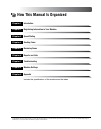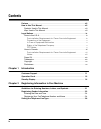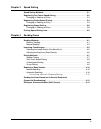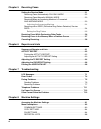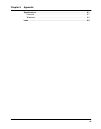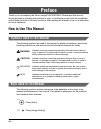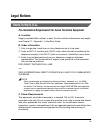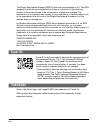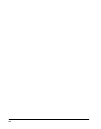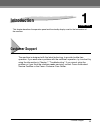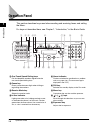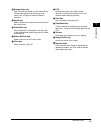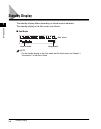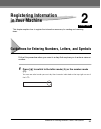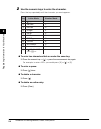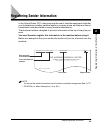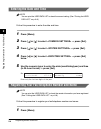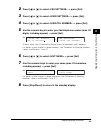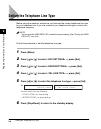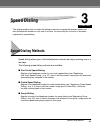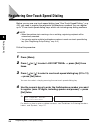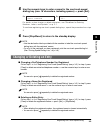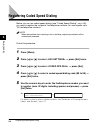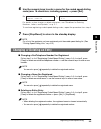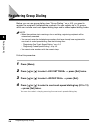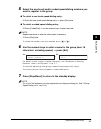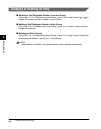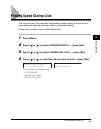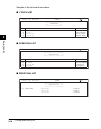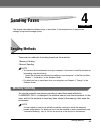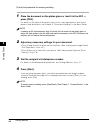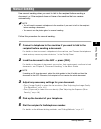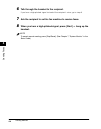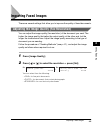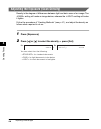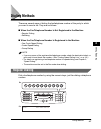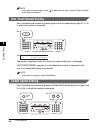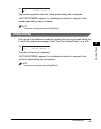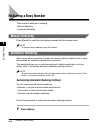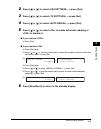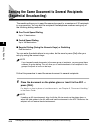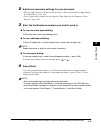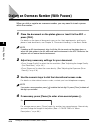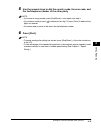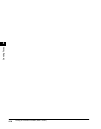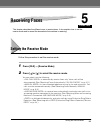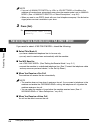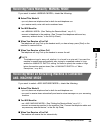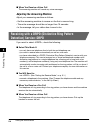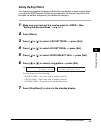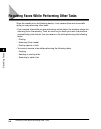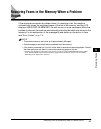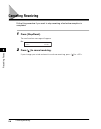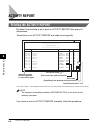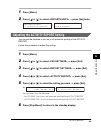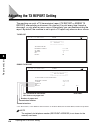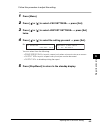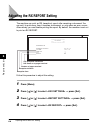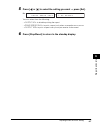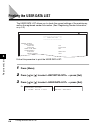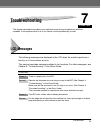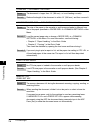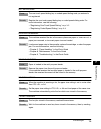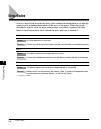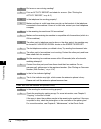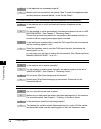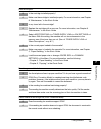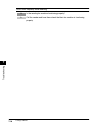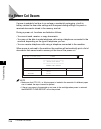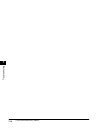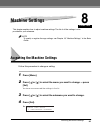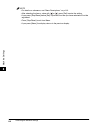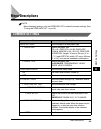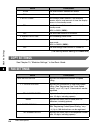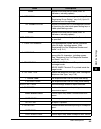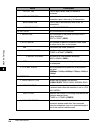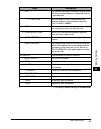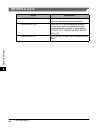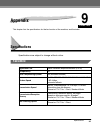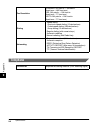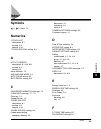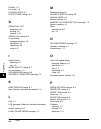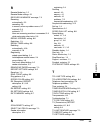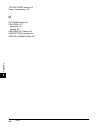- DL manuals
- Canon
- All in One Printer
- H12295
- Facsimile Manual
Canon H12295 Facsimile Manual
CANON INC.
30-2, Shimomaruko 3-chome, Ohta-ku, Tokyo 146-8501, Japan
CANON U.S.A., INC.
One Canon Plaza, Lake Success, NY 11042, U.S.A.
CANON CANADA INC.
6390 Dixie Road Mississauga, Ontario L5T 1P7, Canada
CANON EUROPA N.V.
Bovenkerkerweg 59-61 P.O. Box 2262, 1180 EG Amstelveen, The Netherlands
CANON FRANCE S.A.
17, quai du President Paul Doumer 92414 Courbevoie Cedex, France
CANON (U.K.) LTD.
Woodhatch, Reigate, Surrey, RH2 8BF, United Kingdom
CANON DEUTSCHLAND GmbH
Europark Fichtenhain A10, 47807 Krefeld, Germany
CANON ITALIA S.p.A.
Via Milano, 8-20097 San Donato Milanese (MI) Italy
CANON LATIN AMERICA, INC.
703 Waterford Way, Suite 400, Miami, Florida 33126, U.S.A.
CANON AUSTRALIA PTY. LTD
1 Thomas Holt Drive, North Ryde, Sydney, N.S.W. 2113, Australia
CANON SINGAPORE PTE. LTD.
79 Anson Road #09-01/06, Singapore 079906
CANON HONGKONG CO., LTD
9/F, The Hong Kong Club Building, 3A Chater Road, Central, Hong Kong
The contents of this guide are
printed on 70% recycled paper.
FA7-5200 (010)
102003NF
C CANON INC. 2003
PRINTED IN CHINA
ENG
Facsimile Guide
Facsimile Guide
Cyan
Magenta
Yellow
Black
Summary of H12295
Page 1
Canon inc. 30-2, shimomaruko 3-chome, ohta-ku, tokyo 146-8501, japan canon u.S.A., inc. One canon plaza, lake success, ny 11042, u.S.A. Canon canada inc. 6390 dixie road mississauga, ontario l5t 1p7, canada canon europa n.V. Bovenkerkerweg 59-61 p.O. Box 2262, 1180 eg amstelveen, the netherlands can...
Page 3: Imageclass Mf5550
Imageclass mf5550 facsimile guide.
Page 4
Manuals for the machine the manuals for this machine are divided as follows. Please refer to them for detailed information. Depending on the system configuration and product purchased, some manuals may not be needed. The guides with this symbol are printed manuals. Cd-rom the guide with this symbol ...
Page 5
How this manual is organized introduction registering information in your machine speed dialing sending faxes receiving faxes reports and lists troubleshooting machine settings appendix includes the specifications of the machine and the index. Chapter 1 chapter 2 chapter 3 chapter 4 chapter 5 chapte...
Page 6
Iv contents preface . . . . . . . . . . . . . . . . . . . . . . . . . . . . . . . . . . . . . . . . . . . . . . . . . . . . . . . . Viii how to use this manual . . . . . . . . . . . . . . . . . . . . . . . . . . . . . . . . . . . . . . . . . . Viii symbols used in this manual . . . . . . . . . . . ....
Page 7
V chapter 3 speed dialing speed dialing methods . . . . . . . . . . . . . . . . . . . . . . . . . . . . . . . . . . . . . . . . . . . . 3-1 registering one-touch speed dialing . . . . . . . . . . . . . . . . . . . . . . . . . . . . . . . 3-2 changing or deleting an entry. . . . . . . . . . . . . . ....
Page 8
Vi chapter 5 receiving faxes setting the receive mode . . . . . . . . . . . . . . . . . . . . . . . . . . . . . . . . . . . . . . . . . 5-1 receiving faxes automatically: fax only mode . . . . . . . . . . . . . . . . . . . . 5-2 receiving faxes manually: manual mode . . . . . . . . . . . . . . . . ....
Page 9
Vii chapter 9 appendix specifications . . . . . . . . . . . . . . . . . . . . . . . . . . . . . . . . . . . . . . . . . . . . . . . . . . . 9-1 facsimile . . . . . . . . . . . . . . . . . . . . . . . . . . . . . . . . . . . . . . . . . . . . . . . . . . . . . 9-1 telephone . . . . . . . . . . . . . ...
Page 10: Preface
Viii preface thank you for purchasing the canon imageclass mf5550. Please read this manual thoroughly before operating the machine in order to familiarize yourself with its capabilities, and to make the most of its many functions. After reading this manual, store it in a safe place for future refere...
Page 11
Ix legal notices users in the u.S.A. Pre-installation requirements for canon facsimile equipment a. Location supply a suitable table, cabinet, or desk. For the machine's dimensions and weight, see chapter 11, "appendix," in the basic guide . B. Order information 1. Only a single line, touch-tone or ...
Page 12
X connection of the equipment this equipment complies with part 68 of the fcc rules and the requirements adopted by the acta. On the rear panel of this equipment is a label that contains, among other information, a product identifier in the format us:aaaeq##txxxx. If requested, this number must be p...
Page 13
Xi note this equipment has been tested and found to comply with the limits for a class b digital device, pursuant to part 15 of the fcc rules. These limits are designed to provide reasonable protection against harmful interference in a residential installation. This equipment generates, uses and can...
Page 14
Xii users in canada pre-installation requirements for canon facsimile equipment a. Location supply a suitable table, cabinet, or desk. For the machine's dimensions and weight, see chapter 11, "appendix," in the basic guide . B. Order information 1. Provide only a single-line to touch-tone or rotary ...
Page 15
Xiii notice this equipment meets the applicable industry canada terminal equipment technical specifications. This is confirmed by the registration number. The abbreviation, ic, before the registration number signifies that registration was performed based on a declaration of conformity indicating th...
Page 16
Xiv the ringer equivalence number (ren) for this terminal equipment is 0.3. The ren assigned to each terminal equipment provides an indication of the maximum number of terminals allowed to be connected to a telephone interface. The termination on an interface may consist of any combination of device...
Page 17
Xv copyright copyright 2003 by canon inc. All rights reserved. No part of this publication may be reproduced or transmitted in any form or by any means, electronic or mechanical, including photocopying and recording, or by any information storage or retrieval system without the prior written permiss...
Page 18
Xvi.
Page 19
Chapter customer support 1-1 1 introduction this chapter describes the operation panel and the standby display used for the fax function of the machine. Customer support the machine is designed with the latest technology to provide trouble-free operation. If you encounter a problem with the machine'...
Page 20
Operation panel 1-2 introduction 1 operation panel this section describes keys used when sending and receiving faxes, and setting the menu. For keys not described here, see chapter 1, "introduction," in the basic guide. A a a a one-touch speed dialing keys dial fax/telephone numbers registered under...
Page 21
Operation panel 1-3 introduction 1 j j j j energy saver key sets or cancels the energy saver mode manually. The key lights green when the energy saver mode is set, and goes off when the mode is canceled. K k k k redial key redials the previous number dialed manually with the numeric keys. L l l l co...
Page 22
Standby display 1-4 introduction 1 standby display the standby display differs depending on which mode is selected. The standby display in the fax mode is as follows: ■ fax mode note for the standby display in the copy mode and the scan mode, see chapter 1, "introduction," in the basic guide. Receiv...
Page 23
Chapter guidelines for entering numbers, letters, and symbols 2-1 2 registering information in your machine this chapter explains how to register the information necessary for sending and receiving faxes. Guidelines for entering numbers, letters, and symbols follow this procedure when you come to a ...
Page 24
Guidelines for entering numbers, letters, and symbols 2-2 register ing inf or mation in y our machine 2 2 use the numeric keys to enter the character. Press the key repeatedly until the character you want appears. ● to enter two characters that are under the same key: ❑ press the numeric key ➞ [ ] ➞...
Page 25
Registering sender information 2-3 register ing inf or mation in y our machine 2 registering sender information in the united states, fcc rules governing the use of facsimile equipment state that your fax/telephone number, personal name or company name, and date and time of transmission must be prin...
Page 26
Registering sender information 2-4 register ing inf or mation in y our machine 2 entering the date and time note you can print the user data list to check the current setting. (see "printing the user data list," on p. 6-8.) follow this procedure to enter the date and time: 1 press [menu]. 2 press [ ...
Page 27
Registering sender information 2-5 register ing inf or mation in y our machine 2 2 press [ ] or [ ] to select ➞ press [set]. 3 press [ ] or [ ] to select ➞ press [set]. 4 press [ ] or [ ] to select ➞ press [set]. 5 use the numeric keys to enter your fax/telephone number (max. 20 digits, including sp...
Page 28
Setting the telephone line type 2-6 register ing inf or mation in y our machine 2 setting the telephone line type before using the machine, make sure you have set the correct telephone line type for your telephone line. If you are unsure of your telephone line type, contact your telephone company. N...
Page 29
Chapter speed dialing methods 3-1 3 speed dialing this chapter explains how to simplify the dialing process by assigning the recipient names and their fax/telephone numbers to only one or two keys. You can also print out the list of recipients registered for speed dialing. Speed dialing methods spee...
Page 30
Registering one-touch speed dialing 3-2 speed dialing 3 registering one-touch speed dialing before you can use one-touch speed dialing (see "one-touch speed dialing," on p. 4-8), you need to register the recipients' fax/telephone numbers. You can register up to 12 one-touch speed dialing keys, which...
Page 31
Registering one-touch speed dialing 3-3 speed dialing 3 5 use the numeric keys to enter a name for the one-touch speed dialing key (max. 16 characters, including spaces) ➞ press [set]. For details on how to enter or delete characters, see "guidelines for entering numbers, letters, and symbols," on p...
Page 32
Registering coded speed dialing 3-4 speed dialing 3 registering coded speed dialing before you can use coded speed dialing (see "coded speed dialing," on p. 4-8), you need to register the recipients' fax/telephone numbers. You can register up to 100 fax/telephone numbers. Note when the machine start...
Page 33
Registering coded speed dialing 3-5 speed dialing 3 6 use the numeric keys to enter a name for the coded speed dialing code (max. 16 characters, including spaces) ➞ press [set]. For details on how to enter or delete characters, see "guidelines for entering numbers, letters, and symbols," on p. 2-1. ...
Page 34
Registering group dialing 3-6 speed dialing 3 registering group dialing before you can use group dialing (see "group dialing," on p. 4-9), you need to register the recipients' fax/telephone numbers. You can register up to 12 groups, which can include one-touch speed dialing keys and/or coded speed d...
Page 35
Registering group dialing 3-7 speed dialing 3 5 select the one-touch and/or coded speed dialing numbers you want to register in the group. ● to select a one-touch speed dialing entry: ❑ press the one-touch speed dialing key(s) ➞ press [set] twice. ● to select a coded speed dialing entry: ❑ press [co...
Page 36
Registering group dialing 3-8 speed dialing 3 changing or deleting an entry ■ deleting a fax/telephone number from the group follow step 1 to 4 of "registering group dialing" (see p. 3-6). In step 5, press [ ] or [ ] to display the number you want to delete ➞ press [clear]. ■ adding a fax/telephone ...
Page 37
Printing speed dialing lists 3-9 speed dialing 3 printing speed dialing lists you can print lists of the recipients registered for speed dialing. You may want to keep these lists near the machine to refer to them when dialing. Follow this procedure to print speed dialing lists: 1 press [menu]. 2 pre...
Page 38
Printing speed dialing lists 3-10 speed dialing 3 samples of the lists are shown below. ■ 1-touch list ■ coded dial list ■ group dial list ************************ *** 1-touch list *** ************************ 12/03/2003 10:32 fax 1234567 canon 001 no. Recipient address destination id [ 01] 732 2233...
Page 39
Chapter sending methods 4-1 4 sending faxes this chapter describes the different ways to send faxes. It also explains how to adjust scan settings to improve the image quality. Sending methods there are two methods of sending faxes from the machine: - memory sending - manual sending note • you can al...
Page 40
Sending methods 4-2 sending f a x e s 4 follow this procedure for memory sending: 1 place the document on the platen glass or load it in the adf ➞ press [fax]. For details on the types of documents you can fax, their requirements, and how to place or load documents, see chapter 3, "document handling...
Page 41
Sending methods 4-3 sending f a x e s 4 manual sending use manual sending when you want to talk to the recipient before sending a document, or if the recipient does not have a fax machine that can receive automatically. Note • you will need to connect a telephone to the machine if you want to talk t...
Page 42
Sending methods 4-4 sending f a x e s 4 6 talk through the handset to the recipient. If you hear a high-pitched signal instead of the recipient's voice, go to step 8. 7 ask the recipient to set his fax machine to receive faxes. 8 when you hear a high-pitched signal, press [start] ➞ hang up the hands...
Page 43
Improving faxed images 4-5 sending f a x e s 4 improving faxed images there are several settings that allow you to improve the quality of faxed documents. Adjusting the image quality (fax resolution) you can adjust the image quality (fax resolution) of the document you send. The higher the image qua...
Page 44
Improving faxed images 4-6 sending f a x e s 4 adjusting the exposure (scan density) density is the degree of differences between light and dark areas of an image. The setting will make an image darker, whereas the setting will make it lighter. Follow the procedure of "sending methods" (see p. 4-1),...
Page 45
Dialing methods 4-7 sending f a x e s 4 dialing methods there are several ways of dialing the fax/telephone number of the party to which you want to send a fax. They are as follows: ■ when the fax/telephone number is not registered in the machine • regular dialing • redialing ■ when the fax/telephon...
Page 46
Dialing methods 4-8 sending f a x e s 4 note if you enter a wrong number, press [ ] to delete the last digit. Or press [clear] to delete all the digits you entered. One-touch speed dialing dial a fax/telephone number by pressing the one-touch speed dialing key (01 to 12) to which the number is assig...
Page 47
Dialing methods 4-9 sending f a x e s 4 the number registered under that coded speed dialing code is displayed. Appears if no fax/telephone number is assigned to the coded speed dialing code you entered. Note if you enter a wrong code, press [stop/reset]. Group dialing dial a group of fax/telephone ...
Page 48
Redialing a busy number 4-10 sending f a x e s 4 redialing a busy number there are two methods of redialing: - manual redialing - automatic redialing manual redialing press [redial] to redial the last number entered with the numeric keys. Note to cancel manual redialing, press [stop/reset]. Automati...
Page 49
Redialing a busy number 4-11 sending f a x e s 4 2 press [ ] or [ ] to select ➞ press [set]. 3 press [ ] or [ ] to select ➞ press [set]. 4 press [ ] or [ ] to select ➞ press [set]. 5 press [ ] or [ ] to select to enable automatic redialing or to disable it. ● if you selected : ❑ press [set]. ● if yo...
Page 50
Sending the same document to several recipients (sequential broadcasting) 4-12 sending f a x e s 4 sending the same document to several recipients (sequential broadcasting) the machine allows you to send the same document to a maximum of 32 recipients in one operation. You can dial the recipients' f...
Page 51
Sending the same document to several recipients (sequential broadcasting) 4-13 sending f a x e s 4 2 adjust any necessary settings for your document. • press [image quality] to select the fax resolution. (see "adjusting the image quality (fax resolution)," on p. 4-5.) • press [exposure] to select th...
Page 52
Dialing an overseas number (with pauses) 4-14 sending f a x e s 4 dialing an overseas number (with pauses) when you dial or register an overseas number, you may need to insert a pause within the number. 1 place the document on the platen glass or load it in the adf ➞ press [fax]. For details on the ...
Page 53
Dialing an overseas number (with pauses) 4-15 sending f a x e s 4 5 use the numeric keys to dial the country code, the area code, and the fax/telephone number of the other party. Note • if you enter a wrong number, press [stop/reset] ➞ start again from step 3. • if you make a mistake, press [ ] to d...
Page 54
Dialing an overseas number (with pauses) 4-16 sending f a x e s 4.
Page 55
Chapter setting the receive mode 5-1 5 receiving faxes this chapter describes the different ways to receive faxes. It also explains how to set the receive mode and to cancel the documents the machine is receiving. Setting the receive mode follow this procedure to set the receive mode: 1 press [fax] ...
Page 56
Setting the receive mode 5-2 receiving f a x e s 5 note • if you set to in of the menu, the machine will receive faxes automatically even when the receive mode is set to mode>. (see of "menu descriptions," on p. 8-6.) • when you want to use drpd, check with your local telephone company if the distin...
Page 57
Setting the receive mode 5-3 receiving f a x e s 5 receiving faxes manually: manual mode if you want to select , check the following: ■ select this mode if: • you only have one telephone line for both fax and telephone use. • you receive mainly voice calls and sometimes faxes. ■ you will need to: • ...
Page 58
Setting the receive mode 5-4 receiving f a x e s 5 ■ when you receive a voice call the answering machine will record any voice messages. Adjusting the answering machine adjust your answering machine as follows: • set the answering machine to answer on the first or second ring. • the entire message s...
Page 59
Setting the receive mode 5-5 receiving f a x e s 5 setting the ring pattern your telephone company will assign a distinctive ring pattern to each number when you order the drpd service. Follow this procedure to set the fax ring pattern that matches the pattern assigned by the telephone company: 1 ma...
Page 60
Receiving faxes while performing other tasks 5-6 receiving f a x e s 5 receiving faxes while performing other tasks since the machine is a multitasking device, it can receive faxes and voice calls while you are performing other tasks. • if you receive a fax while you are performing certain tasks, th...
Page 61
Receiving faxes in the memory when a problem occurs 5-7 receiving f a x e s 5 receiving faxes in the memory when a problem occurs if the machine encounters a problem when it is receiving a fax, the machine automatically stores the unprinted pages of the fax in the memory, and the lcd displays as wel...
Page 62
Canceling receiving 5-8 receiving f a x e s 5 canceling receiving follow this procedure if you want to stop receiving a fax before reception is completed: 1 press [stop/reset]. The confirmation message will appear. 2 press [ ] to cancel receiving. If you change your mind and want to continue receivi...
Page 63
Chapter summary of reports and lists 6-1 6 reports and lists this chapter explains how to print out the transaction reports and the lists of settings and recipients registered in the machine. Summary of reports and lists the table below shows the reports and lists that can be printed from the machin...
Page 64
Activity report 6-2 repor ts and lists 6 activity report printing the activity report by default, the machine is set to print an activity report after every 20 transactions. Transactions in an activity report are listed chronologically. Note the recipient's fax/telephone number (destination tel#) is...
Page 65
Activity report 6-3 repor ts and lists 6 1 press [menu]. 2 press [ ] or [ ] to select ➞ press [set] twice. Adjusting the activity report setting you can set the machine to turn on or off automatic printing of the activity report. Follow this procedure to adjust this setting: 1 press [menu]. 2 press ...
Page 66
Adjusting the tx report setting 6-4 repor ts and lists 6 adjusting the tx report setting the machine can print a tx (transmission) report (tx report or error tx report) after sending a document. You can set it to print every time it sends a document, or only when an error occurs. Alternatively, you ...
Page 67
Adjusting the tx report setting 6-5 repor ts and lists 6 follow this procedure to adjust this setting: 1 press [menu]. 2 press [ ] or [ ] to select ➞ press [set]. 3 press [ ] or [ ] to select ➞ press [set] twice. 4 press [ ] or [ ] to select the setting you want ➞ press [set]. You can select from th...
Page 68
Adjusting the rx report setting 6-6 repor ts and lists 6 adjusting the rx report setting the machine can print an rx (reception) report after receiving a document. You can set it to print every time it receives a document, or only when an error occurs. Alternatively, you can disable printing the rep...
Page 69
Adjusting the rx report setting 6-7 repor ts and lists 6 5 press [ ] or [ ] to select the setting you want ➞ press [set]. You can select from the following: - to disable printing the report - to print a report only when a reception error occurs - to print a report every time you receive a document 6...
Page 70
Printing the user data list 6-8 repor ts and lists 6 printing the user data list the user data list allows you to check the current settings of the machine as well as the registered sender information. (see "registering sender information," on p. 2-3.) follow this procedure to print the user data li...
Page 71
Chapter lcd messages 7-1 7 troubleshooting this chapter describes the problems you might encounter during fax operations and their remedies. It also explains what to do if you cannot solve the problem by yourself. Lcd messages the following messages are displayed in the lcd when the machine performs...
Page 72
Lcd messages 7-2 t roub leshooting 7 clear adf ↔ document too long cause the document is longer than 14" (356 mm), or is not feeding correctly. Remedy reduce the length of the document to within 14" (356 mm), and then re-send it. Incorrect paper size ↔ cass paper mismatch cause the size of the paper...
Page 73
Lcd messages 7-3 t roub leshooting 7 not registered cause the one-touch speed dialing key or coded speed dialing code you entered is not registered. Remedy register the one-touch speed dialing key or coded speed dialing code. For more information, see the following: • "registering one-touch speed di...
Page 74
Error codes 7-4 t roub leshooting 7 error codes errors in reports are recorded as error code numbers because there is not enough space to print a detailed description of the error in the report. When errors are recorded in reports, note the error code number, and check it against the table below to ...
Page 75
Faxing problems 7-5 t roub leshooting 7 faxing problems sending problems you cannot send a fax. Q is the machine overheated? A unplug the machine and let it cool for approximate 3 minutes to 5 minutes. Then plug in the machine and try sending again. Q did you connect the power cord to the machine ju...
Page 76
Faxing problems 7-6 t roub leshooting 7 q did an error occur during sending? A print an activity report and check for an error. (see "printing the activity report," on p. 6-2.) q is the telephone line working properly? A make sure there is a dial tone when you pick up the handset of the telephone co...
Page 77
Faxing problems 7-7 t roub leshooting 7 q is the document loaded? A remove the document, stack it if necessary, and place it on the platen glass or load it in the adf correctly. For more information, see chapter 3, "document handling," in the basic guide. Cannot send using ecm (error correction mode...
Page 78
Faxing problems 7-8 t roub leshooting 7 q is the telephone line connected properly? A make sure all line connections are secure. (see "connect the telephone cable and any necessary external device," in the set-up sheet.) the machine does not switch automatically between telephone and fax receptions....
Page 79
Faxing problems 7-9 t roub leshooting 7 faxes do not print. Q is the cartridge installed properly? A make sure the cartridge is installed properly. For more information, see chapter 8, "maintenance," in the basic guide. Q is any toner left in the cartridge? A replace the cartridge with a new one. Fo...
Page 80
Faxing problems 7-10 t roub leshooting 7 errors occur frequently while receiving. Q is the sending fax machine functioning properly? A call the sender and have them check that their fax machine is functioning properly..
Page 81
Telephone problems 7-11 t roub leshooting 7 telephone problems you cannot dial. Q is the telephone line connected properly? A make sure all line connections are secure. (see "connect the telephone cable and any necessary external device," in the set-up sheet.) q is the machine set for the correct te...
Page 82
If a power cut occurs 7-12 t roub leshooting 7 if a power cut occurs if power is suddenly lost due to an outage or accidental unplugging, a built-in battery retains the user data settings and the speed dialing settings. Any sent or received documents stored in the memory are lost. During a power cut...
Page 83
If you cannot solve the problem 7-13 t roub leshooting 7 if you cannot solve the problem if you have a problem with the machine and you cannot solve it by referring to the information in this chapter and chapter 9, "troubleshooting," in the basic guide, contact canon authorized service facilities or...
Page 84
If you cannot solve the problem 7-14 t roub leshooting 7.
Page 85
Chapter accessing the machine settings 8-1 8 machine settings this chapter explains how to adjust machine settings. The list of all the settings is also provided for your reference. Note to specify or register the copy settings, see chapter 10, "machine settings," in the basic guide. Accessing the m...
Page 86
Accessing the machine settings 8-2 machine settings 8 note • for details on submenus, see "menu descriptions," on p. 8-3. • after selecting the item or value with [ ] or [ ], press [set] to enter the setting. • if you press [stop/reset] before [set] is pressed, the item you have selected will not be...
Page 87
Menu descriptions 8-3 machine settings 8 menu descriptions note before changing settings, print the user data list to check the current settings. (see "printing the user data list," on p. 6-8.) common settings name descriptions paper settings sets the paper size and paper type. 1. Paper size selects...
Page 88
Menu descriptions 8-4 machine settings 8 (the factory default setting is in bold face.) copy settings see chapter 10, "machine settings," in the basic guide. Fax settings scan the scan mode is selected as default. Fax the fax mode is selected as default. 3. Auto clear sets the auto clear function. I...
Page 89
Menu descriptions 8-5 machine settings 8 name registers the other party's name (max. 16 characters, including spaces). 3. Group dial registers the information on group dialing. (see "registering group dialing," on p. 3-6.) up to 12 destinations can be registered. Tel number entry registers the other...
Page 90
Menu descriptions 8-6 machine settings 8 output yes prints a report every time you receive a document. 3. Activity report enables/disables automatic printing of a transaction report after every 20 transactions. Auto print on prints a report automatically after every 20 transactions. Auto print off n...
Page 91
Menu descriptions 8-7 machine settings 8 (the factory default setting is in bold face.) on the machine switches to document receive mode after the connected extension telephone rings for a specified time. F/t ring time sets the length of time to elapse before the machine switches to the document rec...
Page 92
Menu descriptions 8-8 machine settings 8 reports & lists name descriptions 1. Activity report prints a report manually before it is printed automatically after every 20 transactions. 2. Speed dial list prints the list of the fax/telephone numbers registered for one-touch speed dialing keys, coded sp...
Page 93
Chapter specifications 9-1 9 appendix this chapter lists the specifications for the fax function of the machine, and the index. Specifications specifications are subject to change without notice. Facsimile applicable line public switched telephone network (pstn) compatibility g3 data compressing sys...
Page 94
Specifications 9-2 appendix 9 telephone fax resolution standard: 203 pels/in. × 98 lines/in. (8 pels/mm × 3.85 lines/mm) fine: 203 pels/in. × 196 lines/in. (8 pels/mm × 7.7 lines/mm) photo: 203 pels/in. × 196 lines/in. (8 pels/mm × 7.7 lines/mm) dialing • speed dialing one-touch speed dialing (12 de...
Page 95
Index 9-3 appendix 9 index symbols (–), (+) keys, 1-2 numerics 1-touch list description, 6-1 printing, 3-9 sample, 3-10 1-touch spd dial setting, 8-4 a activity report description, 6-1, 8-6, 8-8 printing, 6-2 setting, 6-3 alarm indicator, 1-2 ans. Machine mode, 5-3 auto clear setting, 8-4 auto redia...
Page 96
Index 9-4 appendix 9 fax key, 1-2 fax mode, 1-4 fax only mode, 5-2 fax settings settings, 8-4 g group dial list description, 6-1 printing, 3-9 sample, 3-10 group dial setting, 8-5 group dialing changing, deleting, 3-8 description, 3-1 registering, 3-6 using, 4-9 i image quality adjusting, 4-5 key, 1...
Page 97
Index 9-5 appendix 9 r receive mode key, 1-2 receive mode settings, 5-1 received in memory message, 7-3 receiving automatically, 5-2 canceling, 5-8 in memory when a problem occurs, 5-7 manually, 5-3 problems, 7-7 when an answering machine is connected, 5-3 while performing other tasks, 5-6 redial in...
Page 98
Index 9-6 appendix 9 tx start speed setting, 8-6 types of ring patterns, 5-5 u unit name setting, 8-5 user data list description, 6-1 printing, 6-8 user data list setting, 8-8 user settings settings, 8-5 user tel number setting, 8-5.
Page 99: Facsimile Guide
Canon inc. 30-2, shimomaruko 3-chome, ohta-ku, tokyo 146-8501, japan canon u.S.A., inc. One canon plaza, lake success, ny 11042, u.S.A. Canon canada inc. 6390 dixie road mississauga, ontario l5t 1p7, canada canon europa n.V. Bovenkerkerweg 59-61 p.O. Box 2262, 1180 eg amstelveen, the netherlands can...