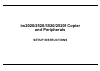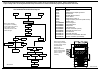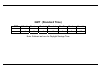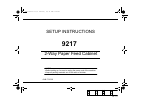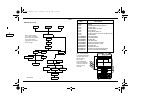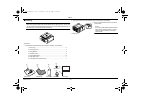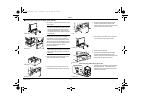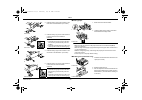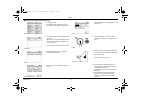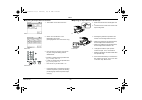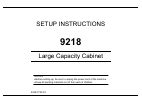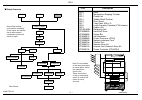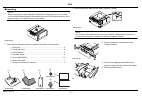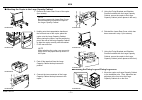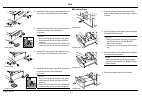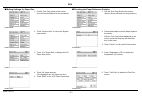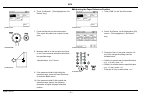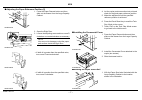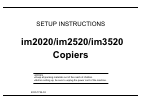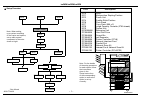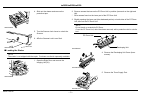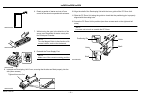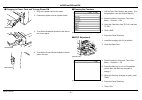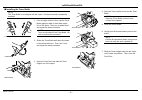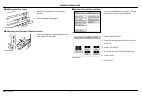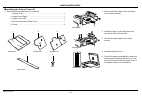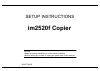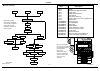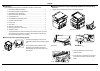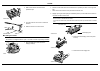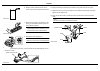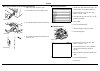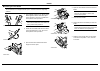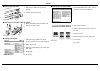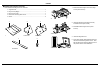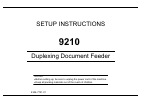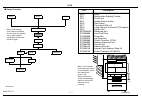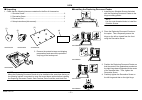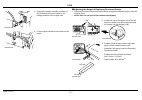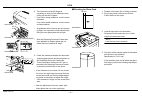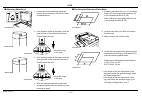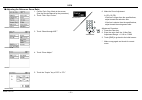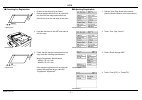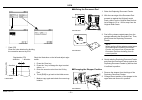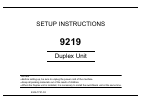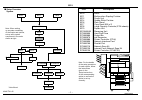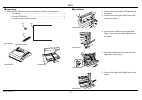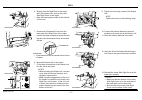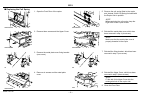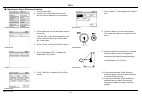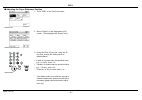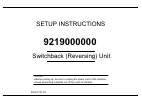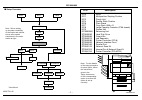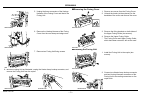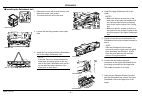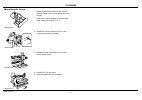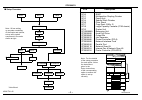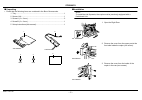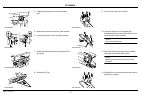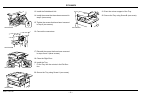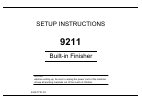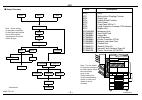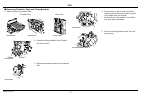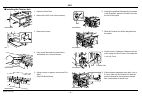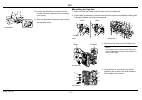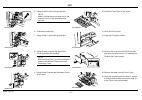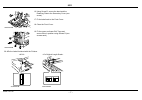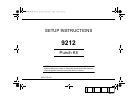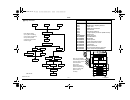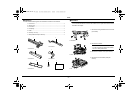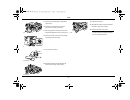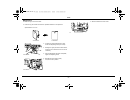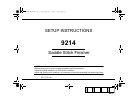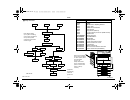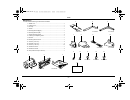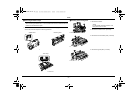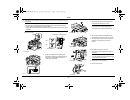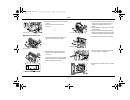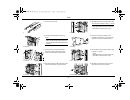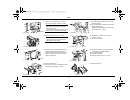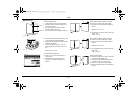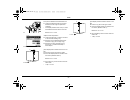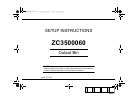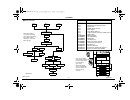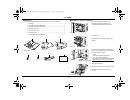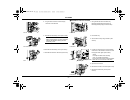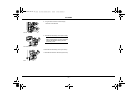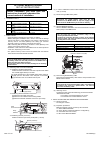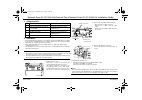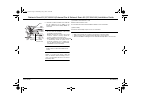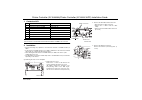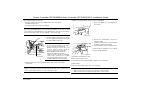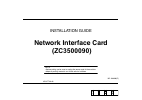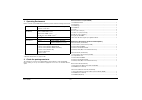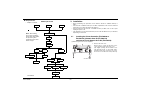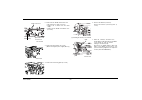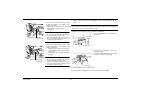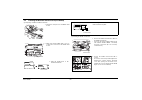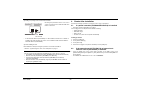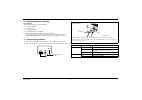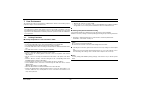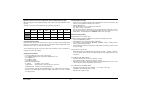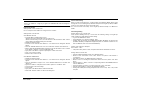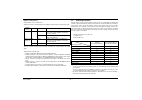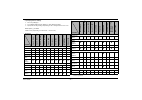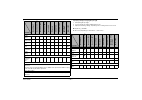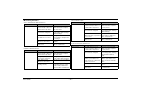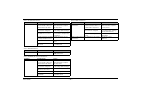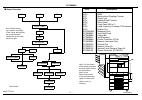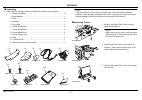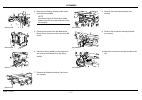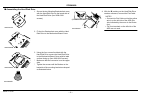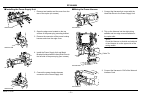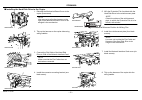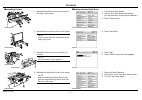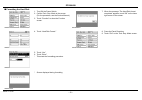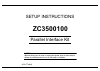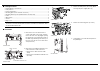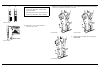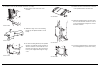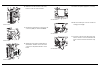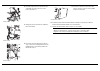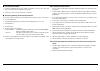- DL manuals
- Canon
- All in One Printer
- im2020
- Setup Instructions
Canon im2020 Setup Instructions
Summary of im2020
Page 1
Setup instructions im2020/2520/3520/2520f copier and peripherals.
Page 2
Blank page.
Page 3
4032-7744-02 9216 9217 9218 9210 9219 9219000000 zc3500070 9211 mailbin finisher* 9214 zc3500060 copier: printer 9212 memory *not offered zc3500130 zc3500080 zc3500110 zc3500050 zc3500080 note: the system stand must be unpacked and set in place prior to unpacking the copier. After completing the cop...
Page 4
Blank page.
Page 5: Gmt (Standard Time)
Gmt (standard time) gmt atlantic eastern central mountain pacific alaska hawaii -4 -5 -6 -7 -8 -9 -10 note: subtract an hour for daylight savings time.
Page 6
Blank page.
Page 7: 9217
4348-7747-02 setup instructions 9217 2 -way paper feed cabinet notes • before setting up, be sure to unplug the power cord of the machine. • keep all packing materials out of the reach of children. 4348-7747-02.Fm page 0 wednesday, july 30, 2003 12:09 pm.
Page 8
9217 – 1 – 4348-7747-02 ■ setup overview 4348-7747-02.Fm page 1 wednesday, july 30, 2003 12:09 pm 9216 9217 9218 9210 9219 9219000000 zc3500070 9211 mailbin finisher* 9214 zc3500060 copier: printer 9212 memory *not offered zc3500130 zc3500080 zc3500110 zc3500050 zc3500080 note: when setting up a sys...
Page 9
9217 – 2 – 4348-7747-02 ■ unpacking note when removing the 2 way paper feed cabinet from its shipping carton, do not hold onto the reinforcement bracket (indicated by the arrow in the illustration below) (as a personal injury or a deformed frame could result). 1. Check that the following items are c...
Page 10
9217 – 3 – 4348-7747-02 ■ attaching the copier to the paper feed cabinet ■ installing the fixing leg and fixing leg covers 1. Remove the lower rear cover of the copier (four screws). Note be sure to remove the lower rear cover before attempting to attach the copier to the paper feed cabinet. (this i...
Page 11
9217 – 4 – 4348-7747-02 ■ loading paper notes • make sure that the top level of the paper stack does not exceed the ▼ (max) paper level indicator. • slide the edge guide tightly up against the edge of the paper stack so that there is no gap between them. • with the trailing edge stop, fit its lockin...
Page 12
9217 – 5 – 4348-7747-02 ■ checking the paper reference position 1. Turn on the copier. 2. Call the tech. Rep. Mode to the screen. * see the service manual for the procedure. 4348p005cb 3. Follow these steps to call the adjust mode to the screen. * with the tech. Rep. Mode displayed on the screen, pr...
Page 13
9217 – 6 – 4348-7747-02 ■ adjusting the paper reference position ■ adjusting the paper reference position (2) 1. Touch “end” on the test print screen. 4348p017ca 2. Select “3rd or 4th drawer” on the registration (cd) screen. (this highlights the “3rd or 4th drawer” key.) 4348p015ca 3. Press the clea...
Page 14
Blank page.
Page 15: 9218
4348-7743-03 setup instructions 9218 large capacity cabinet notes • before setting up, be sure to unplug the power cord of the machine. • keep all packing materials out of the reach of children..
Page 16
– 1 – 4348-7743-03 ■ setup overview 4348u094aa 9216 9217 9218 9210 9219 9219000000 zc3500070 9211 mailbin finisher* 9214 zc3500060 copier: printer 9212 memory *not offered zc3500130 zc3500080 zc3500110 zc3500050 zc3500080 note: when setting up a system consisting of the copier and options, set up ea...
Page 17
9218 – 2 – 4348-7743-03 ■ unpacking note when removing the large capacity cabinet from its shipping carton, do not hold onto the reinforcement bracket (indicated by the arrow in the illustration below) (as a personal injury or a deformed frame could result). 1. Check that the following items are con...
Page 18
9218 – 3 – 4348-7743-03 ■ attaching the copier to the large capacity cabinet ■ installing the fixing leg and fixing leg covers 1. Remove the lower rear cover of the copier (four screws). Note be sure to remove the lower rear cover before attempting to attach the copier to the large capacity cabinet....
Page 19
9218 – 4 – 4348-7743-03 ■ loading paper 4348u103aa 4348u102ab 2. Install the fixing legs at two locations in the front shown in the illustration. (six screws) 3. Install the fixing leg covers at two locations in the front shown in the illustration. (2 pieces) notes • insert the fixing leg covers in ...
Page 20
9218 – 5 – 4348-7743-03 ■ making settings for paper size ■ checking the paper reference position 1. Call the tech. Rep. Mode to the screen. (see the service manual for the procedure.) 4348p005cb 2. Touch “system input” to call up the system input screen. 4348p005cb 3. Touch “lcc paper size” to displ...
Page 21
9218 – 6 – 4348-7743-03 ■ adjusting the paper reference position 6. Touch “3rd drawer.” (this highlights the “3rd drawer” key.) 4348p017ca 7. Press the start key on the control panel. (the copier will produce an output of a test print.) 4002o280cb 8. Measure width a on the test print and check to se...
Page 22
9218 – 7 – 4348-7743-03 ■ adjusting the paper reference position (2) ■ installing the ornamental cover ■ affixing the paper size label 1. Press the paper descent button and then slide out the drawer from the large capacity cabinet. 4348u010aa 2. Open the right door. 3. Loosen the adjusting screw and...
Page 23: Im2020/im2520/im3520
4030-7744-02 setup instructions im2020/im2520/im3520 notes • keep all packing materials out of the reach of children. • before setting up, be sure to unplug the power cord of the machine. Copiers.
Page 24
Im2020/im2520/im3520 – 1 – 4030-7744-02 ■ setup overview 4030u029aa 9216 9217 9218 9210 9219 9219000000 zc3500070 9211 mailbin finisher* 9214 zc3500060 copier: printer 9212 memory *not offered zc3500130 zc3500080 zc3500110 zc3500050 zc3500080 note: when setting up a system consisting of the copier a...
Page 25
Im2020/im2520/im3520 – 2 – 4030-7744-02 ■ unpacking • check that the following items are contained in the box of accessories. ■ removing copier from packaging box ■ removing protective tape and packaging materials and unlocking scanner 1. Remove pieces of protective tape and packaging materials. 1 u...
Page 26
Im2020/im2520/im3520 – 3 – 4030-7744-02 ■ loading the starter note the starter is not shipped with the copier. Purchase one that is separately available. 2. Remove screws that secure the pc drum unit in position (two each on the right and left). * silver screws found on the lower part of the pc drum...
Page 27
Im2020/im2520/im3520 – 4 – 4030-7744-02 9. Reinstall the developing unit cover, ensuring that its tabs are fitted properly into the slits (three screws). 10. Align the shaft of the developing unit with the inner guide of the pc drum unit. 11. Slide the pc drum unit along the guide to check that the ...
Page 28
Im2020/im2520/im3520 – 5 – 4030-7744-02 ■ plugging in power cord and turning power on ■ clearing the counters ■ atdc adjustment 1. Plug in the power cord to the copier. 2. Connect the power cord to a power outlet. 4030u021aa 3. Turn on the subswitch located on the side of the control panel. 4030u023...
Page 29
Im2020/im2520/im3520 – 6 – 4030-7744-02 ■ installing the toner bottle note the toner bottle is not shipped with the copier. Purchase one that is separately available. 1. From a height of about 10 cm, tap the toner bottle against a table or other hard object four to five times. Then turn it upside do...
Page 30
Im2020/im2520/im3520 – 7 – 4030-7744-02 ■ affixing the tray label ■ attaching the operator’s manual holder ■ setting time-of-day and date 1. Affix the tray label to the 1st and 2nd drawers. 2. Load the drawers with paper. 4030u025ab 1. Attach the operator’s manual holder to the back surface of the c...
Page 31
Im2020/im2520/im3520 – 8 – 4030-7744-02 ■ installing the original cover kit • check that the following items are contained. 1 original cover ........................................................................................1 2 hinge cover (right) ..................................................
Page 32
Blank page.
Page 33: Im2520F Copier
4032-7744-02 setup instructions im2520f copier notes • keep all packing materials out of the reach of children. • before setting up, be sure to unplug the power cord of the machine..
Page 34
Im2520f – 1 – 4032-7744-02 ■ setup overview 4030u029aa 9216 9217 9218 9210 9219 9219000000 zc3500070 9211 mailbin finisher* 9214 zc3500060 copier: printer 9212 memory *not offered zc3500130 zc3500080 zc3500110 zc3500050 zc3500080 note: when setting up a system consisting of the copier and options, s...
Page 35
Im2520f – 2 – 4032-7744-02 ■ unpacking • check that the following items are contained in the box of accessories. ■ removing copier from packaging box ■ removing protective tape and packaging materials and unlocking scanner 1. Remove pieces of protective tape and packaging materials. 1 user manual (b...
Page 36
Im2520f – 3 – 4032-7744-02 ■ loading the starter note the starter is not shipped with the copier. Purchase one that is separately available. 2. Remove screws that secure the pc drum unit in position (two each on the right and left). * silver screws found on the lower part of the pc drum unit 3. Slig...
Page 37
Im2520f – 4 – 4032-7744-02 9. Reinstall the developing unit cover, ensuring that its tabs are fitted properly into the slits (three screws). 10. Align the shaft of the developing unit with the inner guide of the pc drum unit. 11. Slide the pc drum unit along the guide to check that the positioning p...
Page 38
Im2520f – 5 – 4032-7744-02 ■ plugging in power cord and turning power on ■ clearing the counters ■ atdc adjustment 1. Plug in the power cord to the copier. 2. Connect the power cord to a power outlet. 4030u021aa 3. Turn on the subswitch located on the side of 4030u023aa 4. Turn on the power switch l...
Page 39
Im2520f – 6 – 4032-7744-02 ■ installing the toner bottle note the toner bottle is not shipped with the copier. Purchase one that is separately available. 1. From a height of about 10 cm, tap the toner bottle against a table or other hard object four to five times. Then turn it upside down and repeat...
Page 40
Im2520f – 7 – 4032-7744-02 ■ affixing the tray label ■ attaching the operator’s manual holder ■ setting country set ■ setting time-of-day and date 1. Affix the tray label to the 1st and 2nd drawers. 2. Load the drawers with paper. 4030u025ab 1. Attach the operator’s manual holder to the back surface...
Page 41
Im2520f – 8 – 4032-7744-02 ■ installing the original cover kit • check that the following items are contained. 1 original cover ........................................................................................1 2 hinge cover (right) ...............................................................
Page 42
Blank page.
Page 43: 9210
4344-7741-01 setup instructions 9210 duplexing document feeder notes • before setting up, be sure to unplug the power cord of the machine. • keep all packing materials out of the reach of children..
Page 44
9210 – 1 – 4344-7741-01 ■ setup overview 9216 9218 9210 9219 9211 9214 copier: printer 9212 4344u025aa 9219000000 zc3500070 zc3500070 mailbin finisher* 9217 * not offered pcn description 9210 radf 9211 multiposition stapling finisher 9212 punch unit 9214 saddle stitch finisher 9216 plain stand 9217 ...
Page 45
9210 – 2 – 4344-7741-01 ■ unpacking 1. Check that the following items are contained in the box of accessories. Note when the duplexing document feeder is to be installed at the same time that any of the following options is mounted, be sure first mount these options before installing the duplexing d...
Page 46
9210 – 3 – 4344-7741-01 ■ adjusting the height of duplexing document feeder 1. Place the document pad, with its side to which sponges are affixed facing up, onto the original glass. * at this time, do not peel off the release coated paper. 5. Connect the hookup harness connector of the duplexing doc...
Page 47
9210 – 4 – 4344-7741-01 ■ checking for skew feed 4. Turn the screw on the left hinge as necessary so that you feel resistance when pulling out the strip of paper. * if you feel a strong resistance, turn the screw clockwise. If you feel a feeble resistance, turn the screw counterclockwise. * as guide...
Page 48
9210 – 5 – 4344-7741-01 ■ adjusting skew feed ■ checking the reference zoom ratio 1. Loosen the screw shown and adjust the position of the automatic document feeder as detailed below. 4344u022aa • move the hinge to the front. 4688u001ab 2. If the deviation looks as illustrated, push the front left s...
Page 49
9210 – 6 – 4344-7741-01 ■ adjusting the reference zoom ratio 1. Call the tech. Rep. Mode to the screen. (see the service manual for the procedure.) 2. Touch “tech. Rep. Choice.” 4348p005cb 3. Touch “sheet-through-adf.” 4348p011cb 4. Touch “zoom adjust.” 4344p004ca 5. Touch the “copier” key of “cd” o...
Page 50
9210 – 7 – 4344-7741-01 ■ checking for registration ■ adjusting registration 1. Prepare a test chart (a3) as shown. * draw a straight reference line at a point 20 mm from the rear edge and another at a point 20 mm from the top edge of the chart. 1166u014aa 20mm 20mm 2. Load the test chart in the adf...
Page 51
9210 – 8 – 4344-7741-01 ■ affixing the document pad ■ changing the stopper position 4344p004ca * feed (cd) enter the value obtained by dividing the correction amount by 0.04. 4344p003ca 4344p001ca study the illustration on the left and adjust regis- tration. 1. Press the clear key. 2. Press the * ke...
Page 52
Blank page.
Page 53: 9219
4346-7741-02 setup instructions 9219 duplex unit notes • before setting up, be sure to unplug the power cord of the machine. • keep all packing materials out of the reach of children. • when the duplex unit is installed, it is necessary to install the switchback unit at the same time..
Page 54
9219 – 1 – 4346-7741-02 ■ setup overview system 4346u034aa 9216 9217 9218 9210 9219000000 zc3500070 9211 mailbin finisher* 9214 zc3500060 copier: printer 9212 memory *not offered zc3500130 zc3500080 zc3500110 zc3500050 zc3500080 note: when setting up a system consisting of the copier and options, se...
Page 55
9219 – 2 – 4346-7741-02 ■ unpacking 1. Check that the following items are contained in the box of accessories. 2. Remove the protective tape. ■ installation 1 coil spring..............................................................................................1 2 screw (9735-0306)..................
Page 56
9219 – 3 – 4346-7741-02 6. Slightly raise the right door of the copier and, at the same time, remove the lower side right cover of the copier. * note the locking tab provided on the left side of the cover. 4346u018aa 7. Remove the ornamental cover from the lower part of the right door of the copier....
Page 57
9219 – 4 – 4346-7741-02 ■ replacing the coil spring 1. Open the front door of the copier. 4346u001aa 2. Remove three screws and the upper cover. 4346u002aa 3. Remove the metal plate cover fixing bracket (one screw). 4346u033aa 4. Remove six screws and the metal plate cover. 4346u003aa 5. Remove the ...
Page 58
9219 – 5 – 4346-7741-02 ■ checking the paper reference position 1. Turn on the copier. 2. Call the tech. Rep. Mode to the screen. * see the service manual for the procedure. 4348p005cb 3. Follow these steps to call the adjust mode to the screen. * with the tech. Rep. Mode displayed on the screen, pr...
Page 59
9219 – 6 – 4346-7741-02 ■ adjusting the paper reference position 1. Touch “end” on the test print screen. 4348p017ca 2. Select “duplex” on the registration (cd) screen. (this highlights the “duplex” key.) 4348p015ca 3. Press the clear (c) key and, using the 10- key pad, change the setting value as d...
Page 60
Blank page.
Page 61: 9219000000
4526-7741-02 setup instructions 9219000000 switchback (reversing) unit notes • before setting up, be sure to unplug the power cord of the machine. • keep all packing materials out of the reach of children..
Page 62
9219000000 – 1 – 4526-7741-02 ■ setup overview 4625u021aa 9216 9217 9218 9210 zc3500070 9211 mailbin finisher* 9214 zc3500060 copier: printer 9212 memory *not offered zc3500130 zc3500080 zc3500110 zc3500050 zc3500080 note: wh en setting up a system consisting of the copier and options, set up each s...
Page 63
9219000000 – 2 – 4526-7741-02 ■ unpacking 1. Check that the following items are contained in the box of accessories. 2. Remove pieces of protective tape. Note when attaching simultaneously the job separator, a switchback unit is attached after executing work of job separator of setup instructions in...
Page 64
9219000000 – 3 – 4526-7741-02 8. Move the fusing unit as illustrated, unplug the heater lamp hookup connector, and remove the fusing unit from the copier. ■ removing the fusing cover ■ installing the fusing unit 5. Unplug the three connectors of the hookup harness of the fusing cover and that of the...
Page 65
9219000000 – 4 – 4526-7741-02 ■ installing the switchback unit 1. Remove the cover with a lever from the rear side of the copier (one screw). * the removed cover will not be used. 4346u010aa 2. Loosen the two fixing screws on the copier side. 4346u011aa 3. Install the tray furnished with the switchb...
Page 66
9219000000 – 5 – 4526-7741-02 ■ installing the covers 1. Remove the small cover from the column support cover on the control panel side (one screw). * this is the column support cover that has been removed in step 4 on p. 2. 4625u020aa 2. Install the column support cover on the control panel side (o...
Page 67: Zc3500070
4347-7741-02 setup instructions zc3500070 job separator notes • before setting up, be sure to unplug the power cord of the machine. • keep all packing materials out of the reach of children..
Page 68
– 1 – ■ setup overview 4347u001aa zc3500070 – 1 – 4526-7741-02 9216 9217 9218 9210 zc3500070 9211 mailbin finisher* 9214 zc3500060 copier: printer 9212 memory *not offered zc3500130 zc3500080 zc3500110 zc3500050 zc3500080 note: w hen setting up a system consisting of the copier and options, set up e...
Page 69
Zc3500070 – 2 – 4347-7741-02 ■ unpacking • check that the following items are contained in the box of accessories. ■ installation note to install the job separator, the copier must be previously equipped with a switchback unit. 1 tray ....................................................................
Page 70
Zc3500070 – 3 – 4347-7741-02 4. Unplug the connectors of the switchback unit. 4347u005aa 5. Remove the screws at the front (two screws). 6. Loosen the screws in the rear (two screws). 4347u006ac 7. Raise the switchback unit and then pull it off the copier. 4347u007aa 8. Remove the tray. 4347u008aa 9...
Page 71
Zc3500070 – 4 – 4347-7741-02 13. Install the switchback unit. 14. Install the screws that have been removed in step 5 (two screws). 15. Tighten the screws that have been loosened in step 6 (two screws). 4347u013aa 16. Connect the connectors. 4347u014ab 17. Reinstall the covers that have been removed...
Page 72
Blank page.
Page 73: 9211
4349-7741-02 setup instructions 9211 built -in finisher notes • before setting up, be sure to unplug the power cord of the machine. • keep all packing materials out of the reach of children..
Page 74
9211 – 1 – ■ setup overview 4349u010aa – 1 – 4526-7741-02 9216 9217 9218 9210 zc3500070 9211 mailbin finisher* 9214 zc3500060 copier: printer 9212 memory *not offered zc3500130 zc3500080 zc3500110 zc3500050 zc3500080 note: when setting up a system consisting of the copier and options, set up each sy...
Page 75
9211 – 2 – 4349-7741-02 ■ unpacking 1. Check that the following items are contained in the box of accessories. 2. Open the packaging box and remove the finisher and other accessories. Note be sure to hold onto the portions shown in the illustration when taking the finisher unit out of the box. Never...
Page 76
9211 – 3 – 4349-7741-02 ■ removing protective tape and fixing brackets 1. Remove pieces of protective tape. 4349u018ab 4349u019ab 4349u050aa 2. Remove the fixing bracket of the finisher unit (ten screws). 4349u020ab screw 2 screw 1 3. Remove the protective tape from the staple unit. 4349u049aa 4. Sc...
Page 77
9211 – 4 – 4349-7741-02 ■ installing the finisher unit 1. Open the front door. 2. Remove the exit cover (three screws). 4346u002aa 3. Remove the cover. 4349u046aa 4. If the copier has been mounted with a switchback unit, remove the tray. 4349u024aa 5. Using a cutter or nippers, remove the exit rolls...
Page 78
9211 – 5 – 4349-7741-02 ■ installing the tray unit 1. Make sure that the paddle of the finisher unit is not advanced. 2. If the paddle is advanced, push the solenoid shown and turn the misfeed clearing dial to bring the paddle into its retracted position. 10. Loosen the adjusting screw and move the ...
Page 79
9211 – 6 – 4349-7741-02 5. Using screw b, secure the ground wire. Note make sure that the ground wire runs in the direction shown in the illustration when secured. 4349u034ab 6. Connect the connector. 7. Using screw c, secure the ground wire. 4349u051ab 8. Using screws c, secure the secondary cover ...
Page 80
9211 – 7 – 4349-7741-02 20. Affix the label furnished with the finisher. 16. Using screw d, secure the band and the retaining plate to the secondary cover (one screw). 17. Fit the label back to the front cover. 18. Close the front cover. 4349u041ab 19. Fit the upper and lower exit trays and secure t...
Page 81: 9212
4512-7741-02 setup instructions 9212 punch kit notes • before setting up, be sure to unplug the power cord of the machine. • keep all packing materials out of the reach of children. 4512-7741-02.Fm 0 ページ 2003年10月3日 金曜日 午前10時11分.
Page 82
9212 – 1 – ■ setup overview 4512u026aa 4512-7741-02.Fm 1 ページ 2003年10月3日 金曜日 午前10時11分 4526-7741-02 9216 9217 9218 9210 zc3500070 9211 mailbin finisher* 9214 zc3500060 copier: printer 9212 memory *not offered zc3500130 zc3500080 zc3500110 zc3500050 zc3500080 note: when setting up a system consisting o...
Page 83
9212 – 2 – 4512-7741-02 ■ unpacking • check that the following items are contained in the box of accessories. ■ installation note it is recommended that the punch kit be installed to the copier before the finisher is mounted to the copier. 1 punch unit...................................................
Page 84
9212 – 3 – 4512-7741-02 5. Remove the guide plate (two screws). 4512u009ab 6. Remove the cover (two screws). 4512u010ab 7. Remove the cover (two screws). 4512u011aa 8. Install the sensor unit to the cover that has been removed in step 7 following the order shown in the illustration (by fitting tabs ...
Page 85
9212 – 4 – 4512-7741-02 17. Press the punch unit tightly up against the copier frame. 18. Tighten the screw shown to secure the punch unit in position (one screw). 19. Securely tighten the screw, which has been temporarily tightened in step 15 (one screw). 4512u017aa 20. Pass the harness of the punc...
Page 86
9212 – 5 – 4512-7741-02 ■ adjustment 1. Make a copy in the punch mode. 2. Fold the copy into halves and check for possible deviation in hole positions. Specifications: 0 ± 2 mm 4512u023ab 4512u024ab 3. If holes are not aligned with each other, loosen the adjusting screw (one screw). 4. Holding the u...
Page 87: 9214
4511-7741-02 setup instructions 9214 saddle stitch finisher notes • before setting up, be sure to unplug the power cord of the machine. • keep all packing materials out of the reach of children. • when the duplex unit is installed, it is necessary to install the switchback unit at the same time. 451...
Page 88
9214 – 1 – 4511-7741-02 ■ setup overview included in the shipping carton for printer unit 4511u001aa 4511-7741-02.Fm 1 ページ 2003年10月3日 金曜日 午前10時11分 9216 9217 9218 9210 zc3500070 9211 mailbin finisher* 9214 zc3500060 copier: printer 9212 memory *not offered zc3500130 zc3500080 zc3500110 zc3500050 zc35...
Page 89
9214 – 2 – 4511-7741-02 ■ unpacking • check that the following accessories are available. 1 saddle unit.............................................................................................1 2 creasing unit .........................................................................................
Page 90
9214 – 3 – 4511-7741-02 ■ removing protective tape note when mounting the saddle kit, it is recommended that the kit be installed before the finisher is mounted to the copier. 1. Remove the saddle unit and all other accessories from the shipping carton and remove the protective tape and cushioning m...
Page 91
9214 – 4 – 4511-7741-02 5. Carefully insert the creasing unit into the copier along the groove provided in the rear of the copier. Note use care not to allow the parts shown in the illustration to hit against the mating portions while the creasing unit is being inserted. Insert it with the guide pla...
Page 92
9214 – 5 – 4511-7741-02 ■ installing the saddle unit 13. Reinstall the cover which has been removed in step 11. * be sure first to fit the tab into position. (1 screw) 4512u021ac 1. Install the shutter mounting holder to the tray unit using screws b. (2 screws) 4511u024aa 2. Using shoulder screws b,...
Page 93
9214 – 6 – 4511-7741-02 9. Remove the knockouts. 4510u013aa 10. Insert the mounting brackets (left and right). Note make sure that the flat surface of each of the mounting brackets faces inward when installed. 4511u027aa 11. Using screws c, secure the mounting brackets in position following the orde...
Page 94
9214 – 7 – 4511-7741-02 17. Loosen the screw shown, move it to the front, and then tighten it again. (1 screw) note this step must be performed properly to prevent any trouble. Do not move the screw by using the adjust plate. Be sure to move the screw itself. 4510u020ad adjust plate 18. Mount the sa...
Page 95
9214 – 8 – 4511-7741-02 ■ adjustments 1. Load the drawer with a3 or ledger paper. 2. Select the crease mode and make a copy (a3 or ledger copy). 3. Fold the copy fed out along the crease. 4. Fold the copy fed out in half. 5. Check the crease for tilt. (measure width a.) 4511d529aa center crease exit...
Page 96
9214 – 9 – 4511-7741-02 20. Open the saddle unit lock release lever. 21. Loosen the adjusting screw and move the saddle to the left or right to adjust tilt as necessary. * if the staple positions tilt as in step 19, move the saddle to the left as shown on the left. Reference: 0 ± 1.5 mm 4511d532aa 2...
Page 97: Zc3500060
4030-7772-02 setup instructions zc3500060 output bin notes • before setting up, be sure to unplug the power cord of the machine. • keep all packing materials out of the reach of children. 4030-7772-02.Fm 0 ページ 2003年10月3日 金曜日 午前10時9分.
Page 98
Zc3500060 – 1 – 4030-7772-02 ■ setup overview 4349u045aa 4030-7772-02.Fm 1 ページ 2003年10月3日 金曜日 午前10時9分 9216 9217 9218 9210 zc3500070 9211 mailbin finisher* 9214 zc3500060 copier: printer 9212 memory *not offered zc3500130 zc3500080 zc3500110 zc3500050 zc3500080 note: when setting up a system consisti...
Page 99
Zc3500060 – 2 – 4030-7772-02 ■ unpacking • check that the following items are contained in the box of accessories. ■ installation: if 9214 is not mounted 1 exit tray .................................................................................................1 2 exit tray mounting holder (right)...
Page 100
Zc3500060 – 3 – 4030-7772-02 ■ installation: if 9214 is mounted 8. Plug the short connector into the empty connector of the finisher. 4349u054aa 9. Reinstall the secondary cover (two screws). Note make sure that there is a uniform clearance between the misfeed clearing dial and secondary cover. 4349...
Page 101
Zc3500060 – 4 – 4030-7772-02 8. Plug the short connector into the empty connector of the finisher. 4349u054aa 9. Reinstall the secondary cover (two screws). Note make sure that there is a uniform clearance between the misfeed clearing dial and secondary cover. 4349u036ac 10. Reinstall the secondary ...
Page 102
Blank page.
Page 103
- 1 - optional memory board set-up instructions 1. Contents of kit 2. Installation • keep all packing materials out of the reach of children. • before starting the installation work, check to see that the storage memory has been is 100% (memory free 100%). If the amount of memory used is not 100% (m...
Page 105
Network scan kit ( zc3500110 )/internet fax & network scan kit ( zc3500120 ) installation guide 4514-7744-02 nd-100095 (e) 1. Contents of kit 2. Installation • before performing any operations, check that the amount of available memory is 100%. • if the amount of available memory is not 100%, explai...
Page 106
Network scan kit ( zc3500110 )/internet fax & network scan kit ( zc3500120 ) installation guide 4514-7744-02 nd-100095 (e) (3) install the network interface card add the network interface card. See the network interface card installation guide for more information. (4) reassembly perform the disasse...
Page 107
Printer controller ( zc3500080 )/printer controller ( zc3500130 /ps) installation guide 4513-7744-02 1. Contents of kit note give the printer controller quick guide and printer driver cd-rom to the customer. 2. Installation • before performing any operations, check that the amount of available memor...
Page 108
Printer controller (zc3500080)/printer controller (zc3500130/ps) installation guide 4513-7744-02 (2) installing the printer circuit board 1. With the im2520f , disconnect the ni-mh battery cable from cn3 on the mfb3 circuit board. This protects the memory chips from damage. Note disconnecting the ni...
Page 109: Network Interface Card
4513-7746-02 nd-100096(e) installation guide network interface card ( zc3500090) note • before setting up, be sure to unplug the power cord of the machine. • keep all packing materials out of the reach of children..
Page 110
– 1 – 4513-7746-02 1. Operating environment printer controllers (zc3500080 and zc3500130) operate under the following environment. *1 can be used only with printer controller zc3500130 *2 windows nt4.0 does not support usb. 2. Check the package contents. The following accessories are included with t...
Page 111
– 2 – 4513-7746-02 ■ required tool: • phillips screwdriver 3. Installa tion • before performing any operations, check that the amount of available memory is 100%. • if the amount of available memory is not 100%, explain this to the customer, and then either print out or delete any data in the memory...
Page 112
– 3 – 4513-7746-02 (2) installing the memory circuit board 2. Remove the i/f clan circuit board cover. • disconnect the 2 cable connectors. • remove the 2 cables from the cable clamp. • remove the i/f clan circuit board cover. (6 screws) c4514u002ab cable connectors cable clamp i/f clan circuit boar...
Page 113
– 4 – 4513-7746-02 4. With the im2520f , reconnect the ni-mh battery cable t o cn3 on the mfb3 circuit board. Note if the cable is not reconnected, there will be no backup power in case of a power failure. Therefore, be sure to reconnect the battery cable. (3) replace the compactflash card (only wit...
Page 114
– 5 – 4513-7746-02 3.2 installing the network interface card ( zc3500090) (1) preparing to install the clan circuit board (2) installing the clan circuit board 1. Attach the card spacer to the mfb3 circuit board. C4514u004aa 2. Make sure that the ope cable is not cov- ered by the connector for the c...
Page 115
– 6 – 4513-7746-02 (3) cutting an opening for the external line terminals * if the hard disk drive kit ( zc3500050 ) is to be installed, install it now. For details on install ing the hard disk drive kit, refer to the installation guide included with the hard disk drive kit ( zc3500050 6). (4) reass...
Page 116
– 7 – 4513-7746-02 5. Specifying machine settings priority device specify the print timing for received print jobs. 1. Press the [utility] key. 2. Touch [user set]. 3. Touch [user’s choice]. 4. Touch [priority device] on tab 6/6. 5. Select either “copier” or “printer”, and then touch [ok]. Copier: p...
Page 117
– 8 – 4513-7746-02 7. User environment the following procedures are basically for administrators. Refer to the following only if a request for setup is received from the user. Note the network and computer environment for the user are usually controlled by a special- ized administrator. Before perfo...
Page 118
– 9 – 4513-7746-02 network connection that can be selected in each of different windows oss different setting procedures apply depending on the output method (lpr, windows print- ing, ipp). Select the connection scheme optimum for the operating environment. Controller network setting network setting...
Page 119
– 10 – 4513-7746-02 note refer to the “windows” of pagescope light for the netbios name and the printing ser- vice name. Lpr printing setting settings made on the controller side it is necessary that an ip address be assigned to the controller. Settings made on the pc side ❍ for windows nt 4.0 • ins...
Page 120
– 11 – 4513-7746-02 netware printing setting settings made on the controller side settings are made to permit printing in the netware environment from pagescope light. After the controller settings have been made, turn off the copier and then turn it on again. Settings made on the pc side • start th...
Page 121
– 12 – 4513-7746-02 • specifying network settings 1. Press the [utility] key. 2. Touch [admin. Management], [admin. 2], then [network setting]. 3. Specify the following settings, depending on the scanning functions to be used. ●: required; 2: available ▲: necessary depending on environment; -: unnec...
Page 122
– 13 – 4513-7746-02 • specifying settings using pagescope light 1. Start up pagescope light. 2. Log into pagescope light in administrator mode. 3. Specify the following settings, depending on the scanning functions to be used. ●: required; 2: available ▲: necessary depending on environment; -: unnec...
Page 123
– 14 – 4513-7746-02 • registering one-touch keys 1. Press the [utility] key. 2. Touch [user set], [fax input], then [one-touch]. (with the im2020, im2520 and im3520 , touch [user set], [mail input], then [one-touch].) 3. Touch a key where nothing has been registered yet. 4. Type in the name of the o...
Page 124
– 15 – 4513-7746-02 ■ scanning functions scan to e-mail/internet fax transmission ip address fax transmission internet fax reception scan to server (ftp) transmission condition possible cause action cannot send. The lan cable is not con- nected correctly or there is a problem with a relay device. Co...
Page 125
– 16 – 4513-7746-02 scan to pc (ftp) transmission scan to hdd transmission scan to pc(smtp) /ip scanner transmission network fax transmission condition possible cause action cannot send. The lan cable is not con- nected correctly or there is a problem with a relay device. Correctly connect the lan c...
Page 126
Blank page.
Page 127: Zc3500050
4030-7775-02 setup instructions zc3500050 hard disk drive kit notes • before setting up, be sure to unplug the power cord of the machine. • keep all packing materials out of the reach of children. • before mounting the hard disk drive kit, be sure to install the net- work interface card separately a...
Page 128
Zc3500050 – 1 – 4030-7775-02 ■ setup overview 4512u026aa 9216 9217 9218 9210 zc3500070 9211 mailbin finisher* 9214 zc3500060 copier: printer 9212 memory *not offered zc3500130 zc3500080 zc3500110 zc3500050 zc3500080 note: when setting up a system consisting of the copier and options, set up each sys...
Page 129
Zc3500050 – 2 – 4030-7775-02 ■ unpacking 1. Check that the following items are contained in the box of accessories. Note if the hard disk drive kit is to be mounted at the same time that the network interface card separately available as an option is mounted, be sure to mount the network interface c...
Page 130
Zc3500050 – 3 – 4030-7775-02 4. Remove the hookup harness of the copier from the wiring saddle. Note note that the type of the harness differs between that for the copier and that for the fax machine. 4599u041ab 5. Remove five screws from the mechanical board cover and remove the cover from the copi...
Page 131
Zc3500050 – 4 – 4030-7775-02 ■ assembling the hard disk drive 1. Secure the two mounting brackets that come with the hard disk drive to the board side of the hard disk drive (four 9654-0304 screws). 4599u021aa 2. Fit the four bushes that come with the hard disk drive to the mechanical board cover. 4...
Page 132
Zc3500050 – 5 – 4030-7775-02 ■ installing the power supply unit ■ wiring the power harness 1. Remove two handles and the cover from the rear of the copier (six screws). 4599u010aa 2. Open the edge cover located on the top surface of the power plug mounting bracket. 3. Remove the connector of the pow...
Page 133
Zc3500050 – 6 – 4030-7775-02 ■ installing the hard disk drive to the copier 1. Reinstall the mechanical board cover to the copier (five screws). Note use care not to allow the harness on the right of the mechanical board cover to be wedged in the mechanism. 4599u039aa 2. Tidy up the harness on the c...
Page 134
Zc3500050 – 7 – 4030-7775-02 ■ installing covers ■ setting the hard disk drive 1. Reinstall the handle and cover to the rear of the copier (six screws). 4599u010aa 2. Reinstall the lower rear cover of the copier. Note insert an external-tooth lock washer to the upper right screw. 4348u018ac 4599u040...
Page 135
Zc3500050 – 8 – 4030-7775-02 ■ formatting the hard disk 1. Turn on the power switch. 2. Call the tech. Rep. Mode to the screen. (for the procedure, see the service manual.) 3. Touch “function” to show the function screen. 4348p005cb 4. Touch “hard disk format.” 4599p002ca 5. Touch “yes.” 6. Touch “e...
Page 136
Blank page.
Page 137: Zc3500100
4513-7749-01 setup instructions parallel interface kit notes • before setting up, be sure to unplug the power cord of the machine. • keep all packing materials out of the reach of children. Zc3500100
Page 138
– 1 – ■ package contents • parallel interface circuit board .................................................................................1 • relay harness.......................................................................................................... 1 • power relay harness ..............
Page 139
– 2 – 7. Remove the current mounting plate (2 screws), and then install the enclosed mounting plate (for the external connectors) (2 screws). A. If the external connector has shape a, as shown in the illustration, continue with steps 6 through 9. B. If the external connector has shape b, as shown in...
Page 140
– 3 – 9. Install the cover over the external connectors. (2 screws) 10. Remove the screw at the rear of the machine. C4513u106aa 11. Attach the edge cover to the mounting bracket (for the parallel interface circuit board). C4513u119aa 12. Hook the mounting bracket (for the parallel interface circuit...
Page 141
– 4 – 16. Attach the four wire holders for the relay harness to the rear of the machine. C4513u111aa 17. Connect the relay harness connector to the connector (cn8) on circuit board mfb3. C4513u112aa 18. Arrange the relay harness within the four wire holders, and then connect the other connector to t...
Page 142
– 5 – 26. Install the printer controller and the network interface card. See the network interface card installation guide for more information. 27. Perform the disassembly steps in reverse to reassemble. Notes • make sure that plugs are oriented correctly when connecting cables. • tighten screw so ...
Page 143
– 6 – ■ connecting the cables 1. Connect the ieee1284 (centronics) cable to the parallel connector on the copier, and then secure both connectors with the locking clips. 2. Connect the other end of the cable to the computer. ■ specifying settings for the parallel interface if necessary, specify the ...