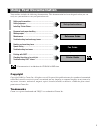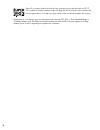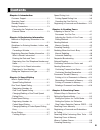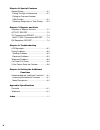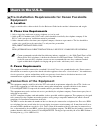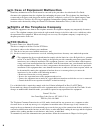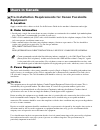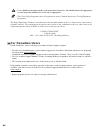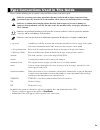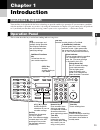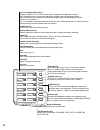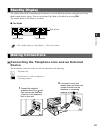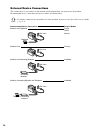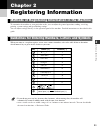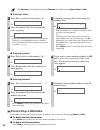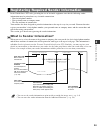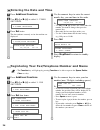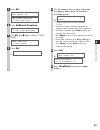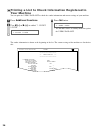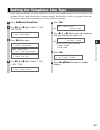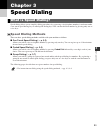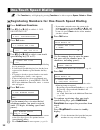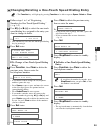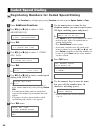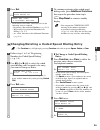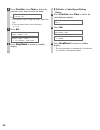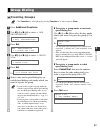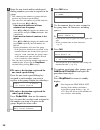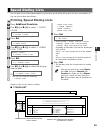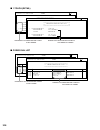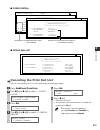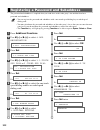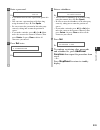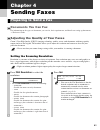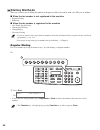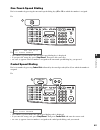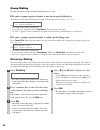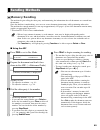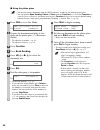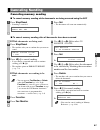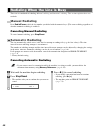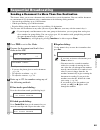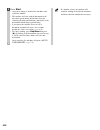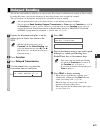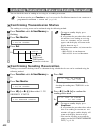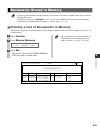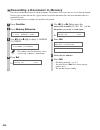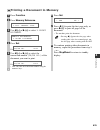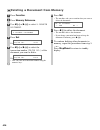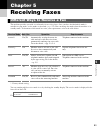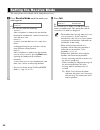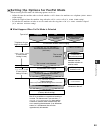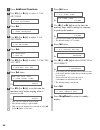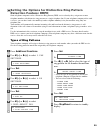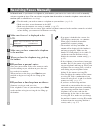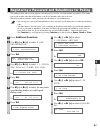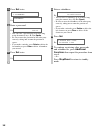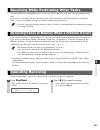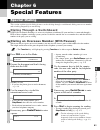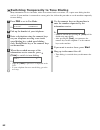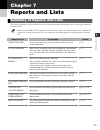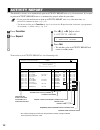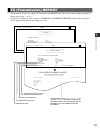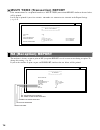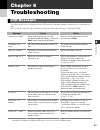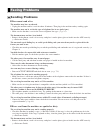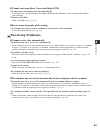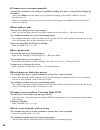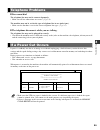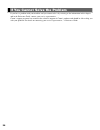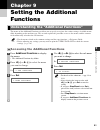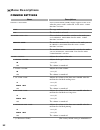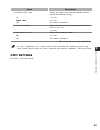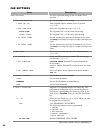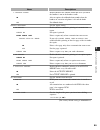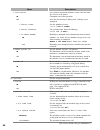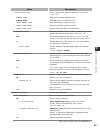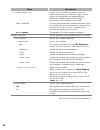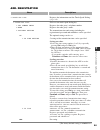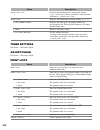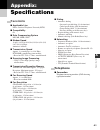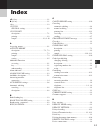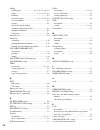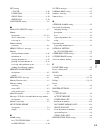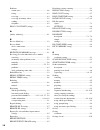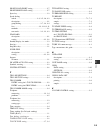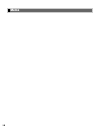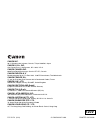- DL manuals
- Canon
- Printer
- imageCLASS D760
- Fax Manual
Canon imageCLASS D760 Fax Manual
Fax Guide
Fax Guide
E111SU/USA/Fax
Black
PANTONE
186
Please read this guide before operating this equipment.
After you finish reading this guide, store it in a safe place for future reference.
ENG
120V
FA7-5179 (010)
© CANON INC. 2003
PRINTED IN CHINA
CANON INC.
30-2, Shimomaruko 3-chome, Ohta-ku, Tokyo 146-8501, Japan
CANON U.S.A., INC.
One Canon Plaza, Lake Success, NY 11042, U.S.A.
CANON CANADA INC.
6390 Dixie Road Mississauga, Ontario L5T 1P7, Canada
CANON EUROPA N.V.
Bovenkerkerweg 59-61 P.O. Box 2262, 1180 EG Amstelveen, The Netherlands
CANON FRANCE S.A.
17,quai du President Paul Doumer 92414 Courbevoie Cedex, France
CANON (U.K.) LTD.
Woodhatch, Reigate, Surrey, RH2 8BF, United Kingdom
CANON DEUTSCHLAND GmbH
Europark Fichtenhain A10, 47807 Krefeld, Germany
CANON ITALIA S.p.A.
Via Milano, 8 - 20097 San Donato Milanese (MI) Italy
CANON LATIN AMERICA, INC.
703 Waterford Way Suite 400 Miami, Florida 33126 U.S.A.
CANON AUSTRALIA PTY. LTD
1 Thomas Holt Drive, North Ryde, Sydney, N.S.W. 2113, Australia
CANON SINGAPORE PTE. LTD.
79 Anson Road #09-01/06, Singapore 079906
CANON HONG KONG CO., LTD
9/F, The Hong Kong Club Building, 3A Chater Road, Central, Hong Kong
Summary of imageCLASS D760
Page 1
Fax guide fax guide e111su/usa/fax black pantone 186 please read this guide before operating this equipment. After you finish reading this guide, store it in a safe place for future reference. Eng 120v fa7-5179 (010) © canon inc. 2003 printed in china canon inc. 30-2, shimomaruko 3-chome, ohta-ku, t...
Page 2: Copyright
I your machine includes the following documentation. This documentation has been designed so that you can easily use your machine to suit your particular needs. Setting up the machine...................................... Setting up paper .............................................. Installing pri...
Page 3
Ii super g3 is a phrase used to describe the new generation of fax machines that use itu-t v.34 standard 33.6 kbps* modems. Super g3 high speed fax machines allow transmission time of approximately 3 seconds* per page which results in reduced telephone line charges. * approximately 3 seconds per pag...
Page 4: Contents
Iii contents chapter 1: introduction customer support..........................................1-1 operation panel .............................................1-1 standby display .............................................1-3 making connections ......................................1-3 connecting...
Page 5
Iv chapter 6: special features special dialing ...............................................6-1 dialing through a switchboard ...................6-1 dialing an overseas number (with pauses) ..............................................6-1 switching temporarily to tone dialing.........6-2 chapter ...
Page 6: Equipment
V pre-installation requirements for canon facsimile equipment a. Location supply a suitable table, cabinet or desk. See the reference guide for the machine’s dimensions and weight. B. Phone line requirements 1. Only a single line, touch-tone or rotary telephone set is to be used. 2. Order an rj11-c ...
Page 7: Fcc Notice
Vi in case of equipment malfunction should any malfunction occur which cannot be corrected by the procedures described in this fax guide, disconnect the equipment from the telephone line and unplug the power cord. The telephone line should not be reconnected or the power cord plugged in until the pr...
Page 8: Equipment
Vii pre-installation requirements for canon facsimile equipment a. Location supply a suitable table, cabinet, or desk. See the reference guide for the machine’s dimensions and weight. B. Order information 1. Provide only a single-line to touch-tone or rotary telephone set terminated with a standard ...
Page 9: For Canadian Users
Viii • users should not attempt to make such connections themselves, but should contact the appropriate electric inspection authority or electrician, as appropriate. • this class b digital apparatus meets all requirements of the canadian interference-causing equipment regulations. The ringer equival...
Page 10
Ix please read the following list of symbols, terms and abbreviations used in this guide. • indicates a warning concerning operations that may lead to death or injury to persons if not performed correctly. In order to use the machine safely, always pay attention to these warnings. • indicates a caut...
Page 11
X 00 fax_contents.Qxd 03.8.1 1:21 pm page x.
Page 12: Operation Panel
1-1 intr oduction 1 your machine is designed with the latest technology to provide trouble-free operation. If you encounter a problem with the machine’s operation, try to solve it by using the information in chapter 8. If you cannot solve the problem or if you think your machine needs servicing, con...
Page 13
1-2 report memory reference fax monitor delayed transmission book sending clear delete space + function redial / pause coded dial directory receive mode fax resolution one-touch speed dialing keys the keys marked 01 to 12 can be used to dial pre-registered fax/telephone numbers. To dial using these ...
Page 14: Device
The standby display differs depending on which mode is selected. When the machine is plugged in, the copy mode standby display appears. You can switch from copy mode to fax mode by pressing fax. The standby display in fax mode is as follows: ■ fax mode • the standby display in copy mode is, → refere...
Page 15: External Device Connections
1-4 external device connections the external devices you connect to the machine will depend on how you want to use the machine. Recommended device connections and receive modes are shown below. • if you have connected an external device to the machine, be sure to select the correct receive mode. ( →...
Page 16: Registering Information
2-1 registering infor mation 2 to customize the machine to your particular needs, you can adjust the general operation, sending, receiving, printing, system settings and speed dialing settings. You can adjust settings directly via the operation panel of the machine. Detailed instructions are describ...
Page 17: Correcting A Mistake
2-2 • the function key will light up by pressing function to be able to operate space, delete or clear. ■ entering letters ■ entering symbols ■ entering numbers correcting a mistake if you make a mistake while entering letters or numbers, you can delete it by pressing delete or clear. ■ to delete th...
Page 18: What Is Sender Information?
2-3 in the united states, fcc rules governing the use of facsimile equipment state that the following sender information must be printed on every facsimile transmission: • your fax/telephone number • your personal name or company name • the date and time of transmission your machine has been designe...
Page 19: Entering The Date and Time
2-4 entering the date and time registering your fax/telephone number and name • the function key will light up by pressing function to be able to operate the space, delete, clear or + key. Note 1 press additional functions. 2 use 4 (–) or e (+) to select 5.Timer settings . 3 press set twice. The dat...
Page 20
2-5 registering infor mation 2 5 press set. 6 press additional functions. 7 use 4 (–) or e (+) to select 2.Unit name . 8 press set. Ex: 9 use the numeric keys to enter your name or company name (max. 24 characters, including spaces). Ex: • if you are unsure how to enter characters, → p. 2-1. • if yo...
Page 21: Your Machine
2-6 printing a list to check information registered in your machine you can print the user’s data list to check the sender information and current settings of your machine. The sender information is shown at the beginning of the list. The current settings of the machine are listed after this. ******...
Page 22
2-7 before using your machine, you need to make sure it is set for your telephone line type. If you are unsure of your telephone line type, check with your local telephone company. Your machine is factory-set to operate with a tone line (touch tone). If you need to change the setting, follow this pr...
Page 23
2-8 02 fax_chp2.Qxd 03.7.10 4:01 pm page 2-8.
Page 24: Speed Dialing Methods
3-1 speed dialing 3 speed dialing allows you to simplify dialing procedures by registering a fax/telephone number(s) and name under a one-touch speed dialing key or coded speed dialing keys. You can then dial that number by pressing only one or a few keys. Speed dialing methods there are three speed...
Page 25: One-Touch Speed Dialing
3-2 • the function key will light up by pressing function to be able to operate space, delete or clear. Registering numbers for one-touch speed dialing note one-touch speed dialing 1 press additional functions. 2 use 4 (–) or e (+) to select 4.Add. Registration . 3 press set twice. Ex: 4 use 4 (–) o...
Page 26
3-3 speed dialing 3 changing/deleting a one-touch speed dialing entry • the function key will light up by pressing function to be able to operate space, delete or clear. Note 1 follow steps 1 to 3 of “registering numbers for one-touch speed dialing.” ( → p. 3-2) 2 use 4 (–) or e (+) to select the on...
Page 27: Coded Speed Dialing
3-4 registering numbers for coded speed dialing • the function key will light up by pressing function to be able to operate space, delete or clear. Note coded speed dialing 1 press additional functions. 2 use 4 (–) or e (+) to select 4.Add. Registration . 3 press set. 4 use 4 (–) or e (+) to select ...
Page 28
3-5 speed dialing 3 changing/deleting a coded speed dialing entry • the function key will light up by pressing function to be able to operate space, delete or clear. Note 1 follow steps 1 to 5 of “registering numbers for coded speed dialing.” ( → p. 3-4) 2 use 4 (–) or e (+) to select the coded spee...
Page 29
3-6 6 press function, then clear to delete the previous entry, then re-enter the name. Ex: • if you do not want to change the name, ignore this step. • if you are unsure how to enter characters, → p. 2-1. 7 press set. 8 press stop/reset to return to standby display. ❚ to delete a coded speed dialing...
Page 30: Creating Groups
3-7 speed dialing 3 creating groups • the function key will light up by pressing function to be able to operate clear. Note group dialing 1 press additional functions. 2 use 4 (–) or e (+) to select 4.Add. Registration . 3 press set. 4 use 4 (–) or e (+) to select 3.Group dial . 5 press set. Ex: 6 s...
Page 31
3-8 8 enter the one-touch and/or coded speed dialing numbers you want to register in the group. • you cannot register numbers in groups that have not been registered for speed dialing. • you can review the numbers registered under the group by pressing 4 (–) or e (+). If you want to delete one of th...
Page 32: Printing Speed Dialing Lists
3-9 speed dialing 3 you can print lists of fax/telephone numbers registered for speed dialing. Keep these lists near your machine so you can refer to them when dialing. Printing speed dialing lists samples of the lists are shown as follows. ■ 1-touch list *********************************** *** *** ...
Page 33
3-10 ■ 1-touch (detail) ■ coded dial list 12/03/2003 17:04 fax 123 4567 canon 001 ************************************ ************************************ *** *** coded speed dial list no. Connection tel connection id [ a 00] 2131 1250 canon deutsch. [ a 02] 1 49 39 25 25 canon france [ a 03] 516p4...
Page 34: Canceling The Print Out List
3-11 ■ coded (detail) ■ group dial list canceling the print out list you can cancel printing lists even after performing the printing procedure. 12/03/2003 17:06 fax 123 4567 canon 001 ********************************* ********************************* *** *** group dial tel # list [ a 21] canon gro...
Page 35
3-12 the password and subaddress is required when you send faxes to the other party’s fax machine that has a password and subaddress. • you can register the password and subaddress with a one-touch speed dialing key or coded speed dialing code. • you must also know the password and subaddress of the...
Page 36
3-13 speed dialing 3 16 enter a password. Ex: • if you do not need to enter a password, ignore this step. • you can enter a password up to 20 digits long using the numeric keys, t, # or space. • be sure to enter the password of the other party correctly, taking into account the position of spaces. •...
Page 37
3-14 03 fax_chp3.Qxd 03.7.10 3:58 pm page 3-14.
Page 38: Documents You Can Fax
4-1 sending faxes 4 documents you can fax for information on the types of documents you can fax, their requirements, and details on setting up documents, → reference guide. Adjusting the quality of your faxes canon’s ultra high quality (uhq™) imaging technology enables you to send documents with ima...
Page 39: Dialing Methods
4-2 dialing methods there are several ways of dialing the number of the party to which you want to send a fax. They are as follows: ■ when the fax number is not registered in the machine • regular dialing • redialing ■ when the fax number is registered in the machine • one-touch speed dialing • code...
Page 40: One-Touch Speed Dialing
4-3 one-touch speed dialing dial a fax number by pressing the one-touch speed dialing key (01 to 12) to which the number is assigned. Ex: ex: • the number registered under that one-touch speed dialing key is displayed. • if you press the wrong key, press stop/reset. Then press the correct key. • no ...
Page 41: Group Dialing
4-4 group dialing dial the fax numbers of the multiple destinations one at a time. ❚ to enter a group registered under a one-touch speed dialing key: press the one-touch speed dialing key assigned to the group you wish to fax. ( → p. 4-3) ex: • the name of the group is displayed. • if you press the ...
Page 42: Memory Sending
4-5 memory sending the machine begins calling the other party and transmitting the information after all documents are scanned into the memory. Since the machine is multitasking, you can even scan a document into memory while performing other tasks. The machine has enough memory to store up to appro...
Page 43
4-6 ■ using the platen glass • you need to remove documents from the adf in advance, in order to fax from the platen glass. • you can operate book sending, delete or clear when the function key is lit. If the function key is not lit, press it. However, you do not need to press function in step 3 to ...
Page 44: Canceling Memory Sending
Canceling memory sending ■ to cancel memory sending while documents are being scanned using the adf canceling sending 4-7 sending faxes 4 ❚ while documents are being sent: 1 press stop/reset. • the machine asks you to confirm that you want to cancel. 2 press 4 (–) to cancel sending. • if you change ...
Page 45: Manual Redialing
4-8 there are two methods of redialing: manual redialing and automatic redialing. This section explains these two methods. Manual redialing press redial/pause to dial the last number you dialed with the numeric keys. (this starts redialing regardless of whether automatic redialing is enabled.) cance...
Page 46: Sequential Broadcasting
4-9 sending a document to more than one destination this feature allows you to scan a document once and send it to several destinations. You can send the document to a maximum of 122 destinations using a combination of the following dialing methods: • one-touch speed dialing: up to 12 destinations •...
Page 47
4-10 4 press start. • after the scanning is finished, the machine starts to dial the number. • the machine will first send the document to the one-touch speed dialing destinations, then the coded speed dialing destinations, and finally to the destination dialed using regular dialing. • if you prefer...
Page 48: Delayed Sending
4-11 you can use your machine to send faxes at a preset time. This feature is called delayed sending or timer sending. By using this feature, you can take advantage of lower long distance rates at night, for example. You can set up to 122 destinations, and up to 20 reservations of delayed sending. •...
Page 49
4-12 you can check the status of sending or receiving fax, or sending reservation. • you do not need to press function in step 1 to execute the fax monitor function if fax monitor is programmed in program 1-touch key. ( → p. 9-4) confirming transmission status the sending or receiving status can be ...
Page 50: Documents Stored In Memory
4-13 sending faxes 4 • if there are no documents stored in memory, the machine will return to standby mode when you select memory reference. • you do not need to press function in step 1 to execute the memory reference function if memory reference is programmed in program 1-touch key. ( → p. 9-4) pr...
Page 51
4-14 resending a document in memory you can resend documents that are stored in memory. The machine stores faxes that are received but not printed because paper or toner has run out, a paper jam has occurred or documents have not been transmitted due to a transmission error. You can send such faxes ...
Page 52
4-15 printing a document in memory sending faxes 4 1 press function. 2 press memory reference. 3 use 4 (–) or e (+) to select 3.Print document . 4 press set. Ex: 5 use 4 (–) or e (+) to select the transaction number (tx/rx no.) of the document you want to print. Ex: • you can enter the transaction n...
Page 53
4-16 deleting a document from memory 1 press function. 2 press memory reference. 3 use 4 (–) or e (+) to select 5.Delete document . 4 press set. Ex: 5 use 4 (–) or e (+) to select the transaction number (tx/rx no.) of the document you want to delete. Ex: • you can enter the transaction number using ...
Page 54: Receiving Faxes
5-1 receiving faxes 5 the machine provides you with several modes for receiving faxes. Once you have decided which mode is suitable for your needs, set the mode as described ( → p. 5-2). You can change the mode when the machine is in standby mode. To determine which mode best suits your requirements...
Page 55: Setting The Receive Mode
5-2 the setting of the receive mode can be changed if necessary. Setting the receive mode 1 press receive mode until the mode you want appears. Ex: • you can select from the following: – faxtel* : when a telephone is connected to the machine, the machine automatically switches between fax calls and ...
Page 56
5-3 setting the options for faxtel mode when selecting faxtel mode, the following options can be set. • adjust the time the machine takes to check whether a call is from a fax machine or a telephone (ring start time setting). • adjust the length of time the machine rings when the call is a voice cal...
Page 57
5-4 1 press additional functions. 2 use 4 (–) or e (+) to select 3.Fax settings . 3 press set. 4 use 4 (–) or e (+) to select 4.Rx settings . 5 press set. 6 use 4 (–) or e (+) to select 2.Fax/tel opt.Set . 7 press set twice. Ex: 8 use 4 (–) or e (+) to set the time the machine waits before ringing w...
Page 58: Detection Feature: Drpd
5-5 receiving faxes 5 setting the options for distinctive ring pattern detection feature: drpd some telephone companies offer a distinctive ring pattern (drp) service whereby they assign two or more telephone numbers with distinctive ring patterns to a single telephone line. If your telephone compan...
Page 59: Receiving Faxes Manually
5-6 in manual mode, if you connect a telephone to your machine, you can receive voice calls as well as manually activate reception of faxes. You can activate reception from the machine or from the telephone connected to the machine (this is called remote receiving). • for this mode, you need to conn...
Page 60
5-7 the polling feature allows you to request a document to be faxed to you from another fax machine. The sender only needs to make sure that the document is on his fax machine and ready to be sent. When this machine polls the sender’s machine, the document is sent automatically. • you can register ...
Page 61
5-8 15 press set twice. Ex: 16 enter a password. Ex: • you can enter a password up to 20 digits long using the numeric keys, t, # or space. • be sure to enter the password of the other party correctly, taking into account the position of spaces. • if you make a mistake, press delete to delete the la...
Page 62: Canceling Receiving
5-9 since the machine is a multitasking device, it can receive faxes and voice calls while you are performing other tasks. If you receive a fax while you are performing certain tasks, the machine stores the incoming fax in memory. Then, as soon as you finish your task, the machine automatically prin...
Page 63
5-10 05 fax_chp5.Qxd 03.7.10 4:03 pm page 5-10
Page 64: Special Dialing
6-1 6 special featur es this section explains special dialing features, such as dialing through a switchboard, dialing an overseas number, and switching temporarily to tone dialing. Dialing through a switchboard a pbx (private branch exchange) is an on-site telephone switchboard. If your machine is ...
Page 65
6-2 switching temporarily to tone dialing many information services for banks, airline reservations, hotel reservations, etc., require tone dialing for their services. If your machine is connected to a rotary pulse line, follow this procedure to set the machine temporarily for tone dialing: 1 press ...
Page 66: Summary of Reports and Lists
7-1 7 repor ts and lists the table below shows the reports and lists that can be printed from your machine. Refer to the pages indicated for more details. • make sure that ltr or lgl-size paper is loaded in the cassette. If a different paper size is loaded, the report or list cannot be printed. Also...
Page 67: Activity Report
7-2 the machine is factory-set to automatically print an activity report after every 20 transactions. If you want to print an activity report before it is automatically printed, follow this procedure: • if you prefer the machine not to print an activity report after every 20 transactions, set activi...
Page 68: Tx (Transmission) Report
7-3 the machine is factory-set to print a tx (transmission) report only when an error occurs during sending. To change this setting, → p. 9-5. If you set the machine to print a report, a tx report or an error tx report, similar to the ones below, will be printed depending on the setting you select. ...
Page 69: Rx (Reception) Report
7-4 multi tx/rx (transaction) report if the transmission was a sequential broadcast, a multi tx/rx (transaction) report, similar to the one below, will be printed. It will also be printed if you select output yes under tx report or rx report in the report settings ( → p. 9-5). The machine is factory...
Page 70: Lcd Messages
8-1 t roubleshooting 8 the following messages are displayed in the lcd when the machine performs a function or if it encounters an error. This section describes messages related to fax functions. For other messages, → reference guide. * the identification number does not appear in the standby displa...
Page 71: Sending Problems
8-2 sending problems ❚ you cannot send a fax. The machine may have overheated. • unplug the machine and let it cool for about 10 minutes. Then plug in the machine and try sending again. The machine may not be set for the type of telephone line in use (pulse/tone). • make sure the machine is set for ...
Page 72: Receiving Problems
8-3 ❚ cannot send using error correction mode (ecm). The other party’s fax machine may not support ecm. • if the other party’s fax machine does not support ecm, then the document is sent in normal mode without error checking. Ecm may be disabled. • make sure ecm is on. ( → p. 9-5) ❚ errors occur fre...
Page 73
8-4 ❚ cannot receive a document manually. You may have disconnected the call by pressing start or dialing the remote receiving id after hanging up the handset. • always press start or dial the remote receiving id before hanging up the handset. Otherwise you will disconnect the call. • when your tele...
Page 74: If A Power Cut Occurs
8-5 ❚ you cannot dial. The telephone line may not be connected properly. • make sure all line connections are secure. ( → p. 1-3) the machine may not be set for the type of telephone line in use (pulse/tone). • make sure the machine is set for the correct telephone line type. ( → p. 2-7) ❚ the telep...
Page 75
8-6 if you have a problem with your machine and you cannot solve it by referring to the information in this chapter and in the reference guide, contact your service representative. Canon’s support personnel are trained in the technical support of canon’s products and should be able to help you with ...
Page 76: Setting The Additional
9-1 9 setting the additional functions the menus of the additional functions can allow you to specify or register the various settings. Available menus differ depending on the machine type. This section explains the procedure to access the menus, and the contents of the menus only related to the fax...
Page 77: Menu Descriptions
9-2 menu descriptions common settings default settings selects which mode standby display appears in the lcd when the power cord is connected, or the auto clear function* activates. Copy the copy mode is selected. Fax the fax mode is selected. Sw after auto clr selects whether the machine switches t...
Page 78: Copy Settings
9-3 6.Scanning end tone adjusts the volume of the done tone sounded when the machine has finished scanning. On 1 to 3 (1) error only 1 to 3 (1) off the volume is turned off. 7.Calling volume adjusts the volume of the ring produced when the unit detects a voice call. 1 to 3 (2) 8.Line monitor vol. Ad...
Page 79: Fax Settings
9-4 fax settings user settings the basic operation settings in the fax mode can be specified. 1.Tel line settings specify the telephone line settings. 1.User tel no. Your telephone and fax number can be registered. ( → p. 2-4) 2.Tel line type selects the telephone line type. ( → p. 2-7) touch tone t...
Page 80
9-5 9 setting the additional functions 6.Offhook alarm enables/disables the offhook alarm that alerts you when the handset is not in the handset cradle. On after reception, the offhook alarm sounds when the handset of extension telephone is left off the hook. Off no offhook alarm. Report settings se...
Page 81
9-6 3.Auto redial sets whether to perform automatic redial when the other line is busy or no answer. On customizes the redial operation. Off after the first attempt at dialing fails, redialing is not attempted. 1.Redial times sets the number of retries. 1 to 10 times (2 times) 2.Redial interval sets...
Page 82
9-7 3.Drpd:select fax select a ring pattern when the machine receives faxes. ( → p. 5-5) normal ring ring type of normal telephone line. Double ring two short rings at regular intervals. Short-short-long short-short-long at regular intervals. Short-long-short short-long-short at regular intervals. O...
Page 83
9-8 2.Toner supply low allows you to set whether the machine stores the document in memory when the toner supply is low or ignores the warning and keeps printing until the document is completely printed. This setting is convenient if a new cartridge is not at hand. Keep printing the keep printing fu...
Page 84: Add. Registration
9-9 add. Registration 1-touch spd dial registers the informations on one-touch speed dialing. ( → p. 3-2) 1-touch spd dial selects a one-touch speed dialing key. 1.Tel number entry registers the other party’s telephone number. 2.Name registers the other party’s name. 3.Optional setting the transmiss...
Page 85: Timer Settings
9-10 coded spd dial registers the information on coded speed dialing. ( → p. 3-4) to register them, perform the same procedure with that of 1-touch spd dial. Group dial registers the information on group dialing. ( → p. 3-7) 1.Tel number entry registers the other party’s telephone numbers by specify...
Page 86: Facsimile
A-1 facsimile ■ applicable line public switched telephone network (pstn) ■ compatibility g3 ■ data compressing system mh, mr, mmr, jbig ■ modem speed 33.6/31.2/28.8/26.4/24/21.6/19.2/16.8/14.4/12/ 9.6/7.2/4.8/2.4 kbps automatic fallback ■ transmission speed approx. 3 seconds/page* at 33.6 kbps, ecm-...
Page 87
A-2 10 fax_appendix.Qxd 03.7.10 4:06 pm page a-2.
Page 88: Index
I-1 i index index 4 (–) key ...................................................................1-1 e (+) key...................................................................1-1 + key ..........................................................................1-2 1-touch spd dial setting................
Page 89
I-2 dialing coded speed ..............................3-1, 3-4, 3-5, 3-6, 4-3 group................................................3-1, 3-7, 3-8, 4-4 methods ..................................................................4-2 one-touch speed ...............................3-1, 3-2, 3-3, 4-3 overse...
Page 90
I-3 i index list setting 1-touch ............................................................9-10 coded dial .....................................................9-10 group dial .....................................................9-10 speed dial.........................................................
Page 91
I-4 resolution, setting scanning......................................4-1 resolution settings.............................................9-8 ring count setting...............................................9-7 ring start time setting......................................9-6 rotary pulse setting ......
Page 92
I-5 short-long-short setting ................................9-7 short-short-long setting.................................9-7 space key...................................................................1-2 speed dialing coded................................................3-4, 3-5, 3-6, 4-3 descript...
Page 93: Memo
I-6 memo 11 fax_index.Qxd 03.7.10 4:13 pm page i-6.
Page 94: Fax Guide
Fax guide fax guide e111su/usa/fax black pantone 186 please read this guide before operating this equipment. After you finish reading this guide, store it in a safe place for future reference. Eng 120v fa7-5179 (010) © canon inc. 2003 printed in china canon inc. 30-2, shimomaruko 3-chome, ohta-ku, t...