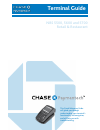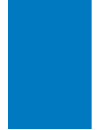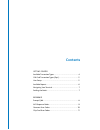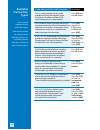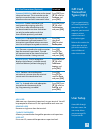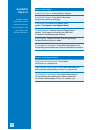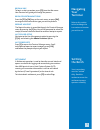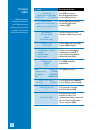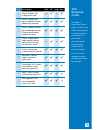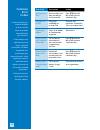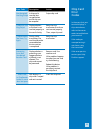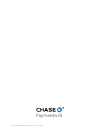Chase NBS 5500 Quick Reference Manual - Navigating
7
BeGIN A SALe
To begin a sale transaction, press
[F1]
from the idle screen.
Your terminal will guide you through the process.
BeGIN OTHeR TRANSACTIONS
Press the
[F1]
or
[F4]
keys at the main menu, or press
[OK]
,
to navigate to the transaction type you wish to perform.
RePRINT A ReCeIPT
The Reprint function is accessible through the Terminal Manager
menu by pressing the
[F]
key. You will be prompted to select last
receipt, or enter criteria to search for another receipt to reprint.
ACCeSS USeR SeTUP
Navigate to the User Management option by pressing the
[F]
key and selecting the
Admin Functions
option.
ACCeSS RePORTS
Press
[F]
to access the Terminal Manager menu. Scroll
to the desired report or report category, press
[OK]
,
and follow the prompts to print your report.
Navigating
Your
Terminal
Refer to this section
to find and begin the
transaction or function
you wish to use.
Settling
the Batch
Your transactions
must be “settled”
daily. Read this
section to ensure the
settlement process
operates smoothly.
SeTTLeMeNT
A Settlement operation is used to close the current batch and
open a new batch for logging and accumulating transactions.
Your NBS terminal uses a Host Capture System (HCS),
meaning all transaction information is sent to and stored
by the host (Chase Paymentech) at the time of sale.
To initiate batch settlement, press [F2] to select Day.