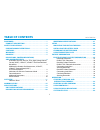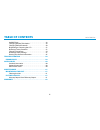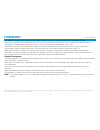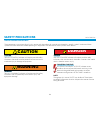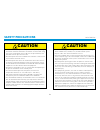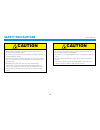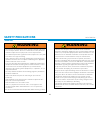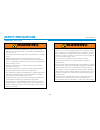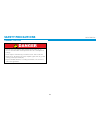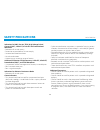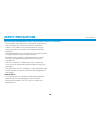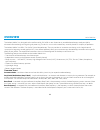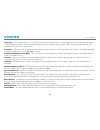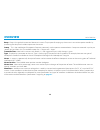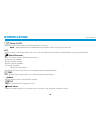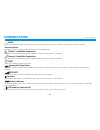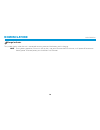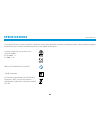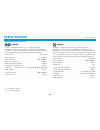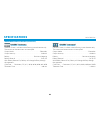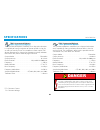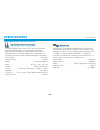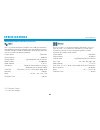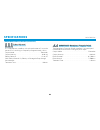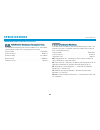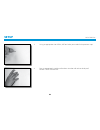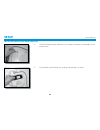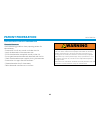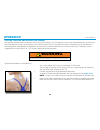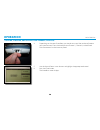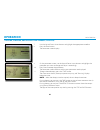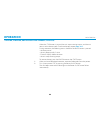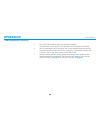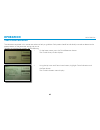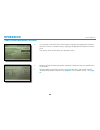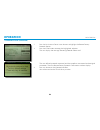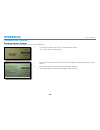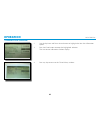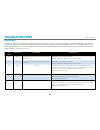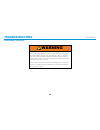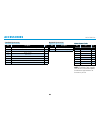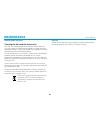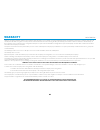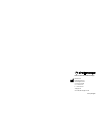Chattanooga Intelect Mobile Stim 2777 User manual
Summary of Intelect Mobile Stim 2777
Page 1
Moving rehabilitation forward™ electromagnetic compatibility (emc) tables user manual operation & installation instructions for: 2777- two channel mobile stimulation unit djo is an iso 13485 certified company.
Page 2: Table Of Contents
Intelect® mobile stim table of contents i foreword . . . . . . . . . . . . . . . . . . . . . . . . . . . . . . . . . . . . . . . . . 1 product description . . . . . . . . . . . . . . . . . . . . . . . . . . . 1 safety precautions . . . . . . . . . . . . . . . . . . . . . . . . . . . . . . . 2 precau...
Page 3: Table Of Contents
Intelect® mobile stim table of contents ii audible tones . . . . . . . . . . . . . . . . . . . . . . . . . . . . . . . . . . . . . . . 49 changing protocol parameters . . . . . . . . . . . . . . . . . . . . . . . 49 changing default protocols . . . . . . . . . . . . . . . . . . . . . . . . . . 50 br...
Page 4: Foreword
Intelect® mobile stim foreword 1 this manual has been written for the users of the intelect mobile stim units. It contains general information on the operation, precautionary practices, and maintenance information. In order to maximize use, efficiency, and the life of the unit, read this manual thor...
Page 5: Safety Precautions
Intelect® mobile stim safety precautions 2 the precautionary instructions found in this section and throughout this manual are indicated by specific symbols. Understand these symbols and their definitions before operating this equipment. The definition of these symbols are as follows: text with a “c...
Page 6: Safety Precautions
Intelect® mobile stim safety precautions 3 cautions caution caution • read, understand, and practice the precautionary and operating instructions. Know the limitations and hazards associated with using any electrical stimulation device. Observe the precautionary and operational decals placed on the ...
Page 7: Safety Precautions
Intelect® mobile stim safety precautions 4 caution caution • where the integrity of the external protective earth conductor arrangement is in doubt, equipment shall be operated from its internal electrical power source. • the battery pack should be removed when storing the unit for extended periods ...
Page 8: Safety Precautions
Intelect® mobile stim safety precautions 5 warning warning • these devices are restricted to sale by, or on the order of, a physician or licensed practitioner. This device should be used only under the continued supervision of a physician or licensed practitioner. • for continued protection against ...
Page 9: Safety Precautions
Intelect® mobile stim safety precautions 6 warning warning • stimulation should not be applied over swollen, infected, and inflamed areas or skin eruptions, e.G., phlebitis, thrombophlebitis, varicose veins, etc. • stimulation should not be applied over, or in proximity to, cancerous lesions. • outp...
Page 10: Safety Precautions
Intelect® mobile stim safety precautions 7 danger danger • stimulus delivered by the tens waveforms of this device, in certain configurations, will deliver a charge of 25 microcoulombs (µc) or greater per pulse and may be sufficient to cause electrocution. Electrical current of this magnitude must n...
Page 11: Safety Precautions
Intelect® mobile stim safety precautions 8 danger • do not reverse the polarity of the battery pack. Doing so can increase the individual cell temperature and cause cell rupture or leakage. • never dispose of the battery pack in fire. Never short circuit the battery pack. The battery pack may explod...
Page 12: Safety Precautions
Intelect® mobile stim safety precautions 9 indications, contraindications, and adverse effects indications for vms, russian, tens, high voltage pulsed current (hvpc), 2 pole ifc, 4 pole ifc and premodulated waveforms • relaxation of muscle spasms • prevention or retardation of disuse atrophy • incre...
Page 13: Safety Precautions
Intelect® mobile stim safety precautions 10 indications, contraindications, and adverse effects (continued) • some patients may experience skin irritation or hypersensitivity due to the electrical stimulation or electrical conductive medium. The irritation can usually be reduced by using an alternat...
Page 14: Overview
Intelect® mobile stim 11 overview the intelect mobile stim, designed and manufactured by djo, offers a new dimension in portable electrotherapy made possible by advanced software design and digital signal processing. The result is a unit with extraordinary versatility based on simplicity of operatio...
Page 15: Overview
Intelect® mobile stim 12 overview beat high - during a sweep, the beat high setting is the highest number to which the beat frequency increases. The available range for the beat high parameter is 2 to 200 hz. This parameter is unique to the 2 pole and 4 pole ifc waveforms. Beat low - during a sweep,...
Page 16: Overview
Intelect® mobile stim 13 overview duty cycle - this is the ratio of the “on” time to “total” time of the cycle, expressed as a percentage. The duty cycle describes the pulsed modes of electric stimulation. The lower the percentage, the lower temporal average intensity. 100% is continuous electrother...
Page 17: Overview
Intelect® mobile stim 14 overview ramp - ramp is the gradual increase and decrease in current. The purpose of ramping up the current is to maximize patient comfort by preventing the abrupt and sudden exposure to the current. Sweep - this is the modulation of therapeutic frequency commonly used to pr...
Page 18: Nomenclature
Intelect® mobile stim nomenclature 15 power on/off lcd time clinical resources back stop down arrow pause accessory panel parameter display/enter start intensity up arrow lcd intensity/ contrast dial channel 1 lead wire connection channel 2 lead wire connection.
Page 19: Nomenclature
Intelect® mobile stim nomenclature 16 power on/off the power on/off button controls the flow of electricity to the unit. Note: make certain there are no electrodes on the patient when turning the unit on or off. Lcd the lcd (liquid crystal display) allows the user to view and monitor the information...
Page 20: Nomenclature
Intelect® mobile stim nomenclature 17 pause use this button to pause the treatment session. When pressed, the icon displays. To restart therapy, press the pause button. Accessory panel the accessory panel serves as a port of connection for the electrodes. Channel 1 lead wire connection this port ser...
Page 21: Nomenclature
Intelect® mobile stim nomenclature 18 charge indicator this symbol displays when the unit is connected to mains power and the battery pack is charging. Note: during battery operation, if the unit is left on, but is not active for more than five minutes, it will power off to conserve battery power. T...
Page 22: Specifications
Intelect® mobile stim specifications 19 dimensions width . . . . . . . . . . . . . . . . . . . . . . . . . . . . . . . . . . . . . . . . . . . . 28.8 cm (11.3 in) height . . . . . . . . . . . . . . . . . . . . . . . . . . . . . . . . . . . . . . . . . . . . . 16.3 cm (6.4 in) depth . . . . . . . . ....
Page 23: Specifications
Intelect® mobile stim specifications 20 description of device markings listed by intertek testing services na inc. Ul/iec/en 60601-1 iec/en 60601-1-2 iec 60601-2-10 refer to accompanying documents type bf equipment eu directive on waste electrical and electronic equipment (weee), ensures that produc...
Page 24: Specifications
Intelect® mobile stim specifications 21 2 pole ifc (interferential) current is a medium frequency waveform. Current comes out of one channel (two electrodes). The current intensity is modulated: it increases and decreases at a regular frequency (the amplitude modulation frequency). Output mode . . ....
Page 25: Specifications
Intelect® mobile stim specifications 22 galvanic current is a direct current flowing in one direction only. The current can be continuous or interrupted. Output mode . . . . . . . . . . . . . . . . . . . . . . . . . . . . . . . . . . . . . . . . . .Electrodes output intensity . . . . . . . . . . . ....
Page 26: Specifications
Intelect® mobile stim specifications 23 waveform specifications the asymmetrical biphasic waveform has a short pulse duration. It is capable of strong stimulation of the nerve fibers in the skin as well as of muscle tissue. This waveform is often used in tens devices. Because of its short pulse, the...
Page 27: Specifications
Intelect® mobile stim specifications 24 the high voltage pulsed current (hvpc) has a very brief pulse duration characterized by two distinct peaks delivered at high voltage. The waveform is monophasic (current flows in one direction only). The high voltage causes a decreased skin resistance making t...
Page 28: Specifications
Intelect® mobile stim specifications 25 waveform specifications (continued) vms is a symmetrical biphasic waveform with a 100 µsec interphase interval. Because the pulse is relatively short, the waveform has a low skin load, making it suitable for applications requiring high intensities, such as in ...
Page 29: Specifications
Intelect® mobile stim specifications 26 the monophasic triangular pulsed waveform is an interrupted unidirectional current with a triangular pulse shape. Output mode . . . . . . . . . . . . . . . . . . . . . . . . . . . . . . . . . . . . . . . . . .Electrodes output intensity . . . . . . . . . . . ....
Page 30: Specifications
Intelect® mobile stim specifications 27 waveform specifications (continued) the diadynamic waveforms are rectified alternating currents. The alternating current is modified (rectified) to allow the current to flow in one direction only. Output mode . . . . . . . . . . . . . . . . . . . . . . . . . ....
Page 31: Setup
Intelect® mobile stim setup 28 mounting the unit on the wall the intelect® mobile stim can be operated while the unit is resting on a flat surface or mounted on a wall. To mount the unit on a wall, do the following: 1. Remove the repositional base from the back of the unit. 2. Using the repositional...
Page 32: Setup
Intelect® mobile stim setup 29 mounting the unit on the wall (continued) 3. Using an appropriate size drill bit, drill four holes you marked in the previous step. 4. Press 4 appropriately sized drywall anchors into the wall so that the drywall anchor is flush with the wall..
Page 33: Setup
Intelect® mobile stim setup 30 mounting the unit on the wall (continued) 5. Screw four #8 pan head sheet metal screws (2.54 cm or 1 inch) into the wall anchors. Make sure you leave 0.635 cm (1/4 of an inch) between the wall and the head of the screw. 6. Replace the repositional base on the back of t...
Page 34: Setup
Intelect® mobile stim setup 31 mounting the unit on the wall (continued) 7. Line up the screw heads with the holes on the repositional base, and slide the unit down slightly until the screw heads are securely fastened to the repositional base..
Page 35: Setup
Intelect® mobile stim setup 32 installing the battery pack the intelect® mobile stim accommodates both ac mains power and an optional battery pack. The pack contains 20 nickel metal hydride (nimh) drycell batteries. To install the battery pack in the intelect® mobile stim, do the following: 1. Locat...
Page 36: Setup
Intelect® mobile stim setup 33 installing the battery pack (continued) 3. Connect the battery pack cable to the unit’s battery connector in the bottom of the battery recess. 4. Put the battery pack into the unit, making sure to orient it as shown..
Page 37: Setup
Intelect® mobile stim setup 34 installing the battery pack (continued) 5. Replace the battery access door and re-tighten the screw using the screwdriver. 6. Reverse the steps in this section in order to remove the battery pack. Charging the battery pack the battery pack is automatically charged by t...
Page 38: Patient Preparation
Intelect® mobile stim patient preparation 35 use the following guidelines when preparing patients for electrotherapy: • examine the skin for any wounds and clean the skin. • apply the electrodes to the treatment area. • ensure the electrodes are applied securely to the skin. • ensure good contact be...
Page 39: Patient Preparation
Intelect® mobile stim patient preparation 36 dura-stick electrodes chattanooga dura-stick electrodes are a self adhesive, single patient, one time use disposable product designed specifically for use with chattanooga electrotherapy systems. It is recommended that chattanooga dura-stick electrodes be...
Page 40: Patient Preparation
Intelect® mobile stim patient preparation 37 electrotherapy patient preparation (continued) insert the lead with the red (+) electrode connector into one dura-stick electrode. Insert the lead with the black (-) electrode connector into the other electrode. Make certain the lead wires are seated comp...
Page 41: Patient Preparation
Intelect® mobile stim patient preparation 38 securing electrodes use wet sponges or liberally apply conductor™ transmission gel to electrode prior to placement on patient. Conductive medium use the nylatex ® wrap to secure each electrode in position on the patient. Connecting lead wires insert the l...
Page 42: Operation
Intelect® mobile stim 39 operation the operator interface consists of buttons with a liquid crystal display (lcd). The operator is able to view parameter options on the display and make selections by pressing the buttons on the control panel. The lcd will provide continuous information during the tr...
Page 43: Operation
Intelect® mobile stim 40 operation starting, stopping, and interrupting therapy (continued) 4. Depending on the type of waveform you intend to use and the number of patients you intend to treat, insert the lead wire into channel 1, channel 2, or both lead wire connections on the accessory panel. 5. ...
Page 44: Operation
Intelect® mobile stim 41 operation starting, stopping, and interrupting therapy (continued) 7. Use the up and down arrow buttons to highlight the appropriate waveform. 8. Press the enter button. The parameter screen displays. 9. On the parameter screen, use the up and down arrow buttons to highlight...
Page 45: Operation
Intelect® mobile stim 42 operation starting, stopping, and interrupting therapy (continued) when the stop button is pressed, the unit stops emitting output, and the unit returns to the home screen. To resume therapy, repeat steps 5-11 . During treatment, the following occurs whenever the pause butto...
Page 46: Operation
Intelect® mobile stim 43 operation creating a user protocol this is a library you create. You may store up to 15 protocols in the user protocol library. To create user protocols, do the following: 1. On the home screen, press the enter button. Note: user protocols can be used on either channel. It d...
Page 47: Operation
Intelect® mobile stim 44 operation creating a user protocol (continued) 5. Press enter to accept the parameters. The parameter screen refreshes and the new parameters are displayed. 6. Press the clinical resources button. The save protocol screen displays. 7. Use the up arrow and down arrow buttons ...
Page 48: Operation
Intelect® mobile stim 45 operation using protocols 1. On the home screen, press the clinical resources button. The clinical library screen displays. 2. Using the up arrow and down arrow buttons, highlight the retrieve user protocol option. 3. Press the enter button to accept the highlighted selectio...
Page 49: Operation
Intelect® mobile stim 46 operation using protocols (continued) 5. Press the enter button to select the highlighted protocol. The parameters screen displays the parameters of the protocol you selected. 6. Verify the parameters of this program, and use the appropriate buttons on the operator interface...
Page 50: Operation
Intelect® mobile stim 47 operation using clinical indications the indications contained in this section are to be used only as guidelines. Each patient should be individually assessed to determine the appropriateness of the parameter setting prior to use. To select an indication for a patient, do th...
Page 51: Operation
Intelect® mobile stim 48 operation using clinical indications (continued) 3. Using the up arrow and down arrow buttons, highlight the appropriate indication and press enter. If a submenu displays, highlight the appropriate selection and press enter. The settings from the indication you selected disp...
Page 52: Operation
Intelect® mobile stim 49 operation system utilities audible tones audible tones will be heard in the following conditions: • any button is pressed. • the rechargeable battery’s power is low (in which case the low battery icon will display). • any error message is displayed. • therapy begins. • the t...
Page 53: Operation
Intelect® mobile stim 50 operation system utilities (continued) changing default protocols to change the power up presets of the waveforms, do the following: 1. On the home screen, press the enter button. The waveform screen displays. 2. Use the up and down arrow buttons to highlight the appropriate...
Page 54: Operation
Intelect® mobile stim 51 operation system utilities (continued) 7. Use the up arrow and down arrow buttons to highlight save as default protocol. This will become the protocol displayed when the waveform is selected on the waveform screen. 8. Press the enter button to accept the highlighted selectio...
Page 55: Operation
Intelect® mobile stim 52 operation system utilities (continued) brightening or dimming the lcd to brighten or dim the lcd, turn the contrast control dial until the display contrast is optimal. Restoring factory protocols if necessary, you can choose to restore the unit’s original (default) waveform ...
Page 56: Operation
Intelect® mobile stim 53 operation 2. Press the up arrow or down arrow buttons to highlight the restore factory protocols option. 3. Press the enter button to accept the highlighted selection. The unit displays the message "restoring protocols please wait." the user-defined protocols are erased and ...
Page 57: Operation
Intelect® mobile stim 54 operation system utilities (continued) changing languages to change the language displayed on the lcd, do the following: 1. Press the clinical resources button. The clinical resources screen displays. 2. Use the down arrow and up arrow buttons to highlight the language optio...
Page 58: Operation
Intelect® mobile stim 55 operation system utilities (continued) restoring factory settings to restore the original language on the unit, do the following: 1. On the main window, press the clinical resources button. The clinical library screen displays. 2. Press the up arrow or down arrow buttons to ...
Page 59: Operation
Intelect® mobile stim 56 operation system utilities (continued) 4. Press any button on the operator interface. The default power up settings are restored and you are returned to the clinical library screen. Viewing unit version information use this utility to determine the unit’s software version. T...
Page 60: Operation
Intelect® mobile stim 57 operation system utilities (continued) 2. Use the up arrow and down arrow buttons to highlight the view unit information option. 3. Press the enter button to accept the highlighted selection. The unit version information window displays. 4. Press any key to return to the cli...
Page 61: Troubleshooting
Intelect® mobile stim 58 troubleshooting error codes the intelect mobile stim incorporates error messages and warnings to inform the user of problems or potential problems with the unit, modality, or accessories. These are numbered so the user can possibly correct the problem without the aid of serv...
Page 62: Troubleshooting
Intelect® mobile stim 59 troubleshooting error codes (continued) in the event that an error message or warning appears beginning with a 2 or 3, immediately stop all use of the unit and contact the dealer or djo for service. Errors and warnings in these categories indicate an internal problem with th...
Page 63: Accessories
Intelect® mobile stim 60 accessories note: the power cord shipped with the unit will accommodate the electrical requirements for the country of use. Standard accessories ref. Description qty 27378 electrotherapy accessory kit- includes the following: 1 27312 channel 1 lead wire 1 27313 channel 2 lea...
Page 64: Maintenance
Intelect® mobile stim 61 maintenance cleaning the unit and the accessories with the unit disconnected from the power source, clean the unit with a clean, lint free cloth moistened with water and mild antibacterial soap. If a more sterile cleaning is needed, use a cloth moistened with an antimicrobia...
Page 65: Warranty
Intelect® mobile stim 62 warranty djo, llc ("company") warrants that the intelect mobile stim ("product") is free of defects in material and workmanship. This warranty shall remain in effect for two years (24 months) from the date of original consumer purchase. If this product fails to function duri...
Page 66
27933_g english djo is an iso 13485 certified company djo france sas centre européen de fret 64990 mouguerre, france t: 1-800-592-7329 usa t: + 1-317-406-2209 f: + 1-317-406-2014 chattgroup.Com © 2011 djo, llc. All rights reserved..