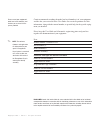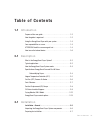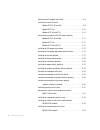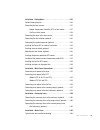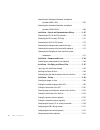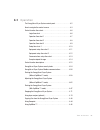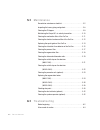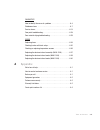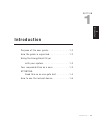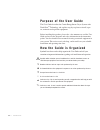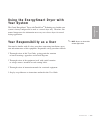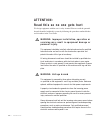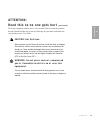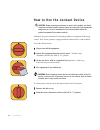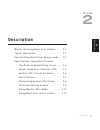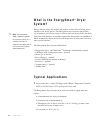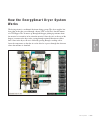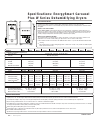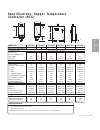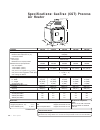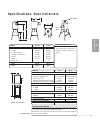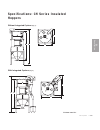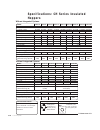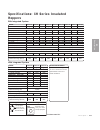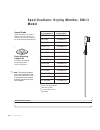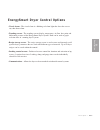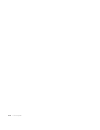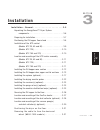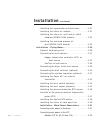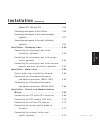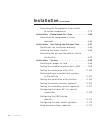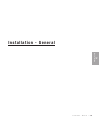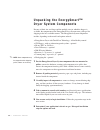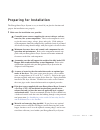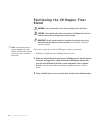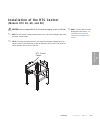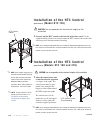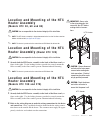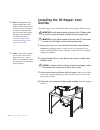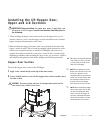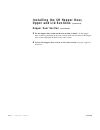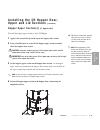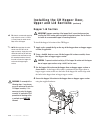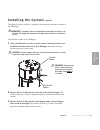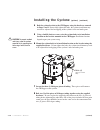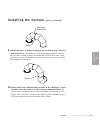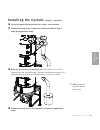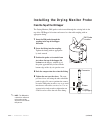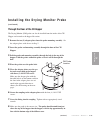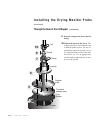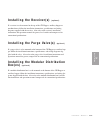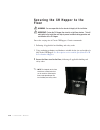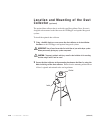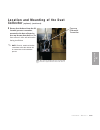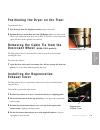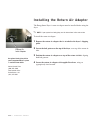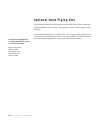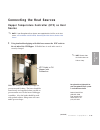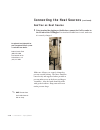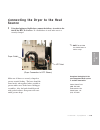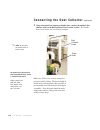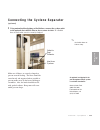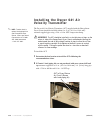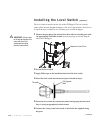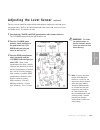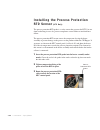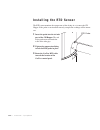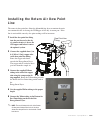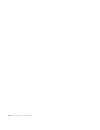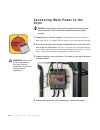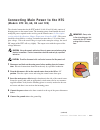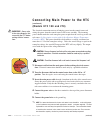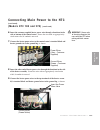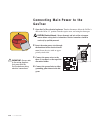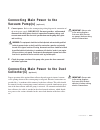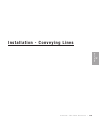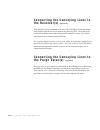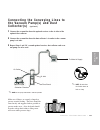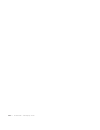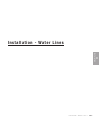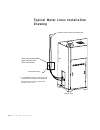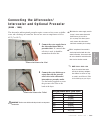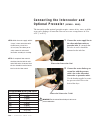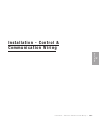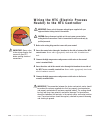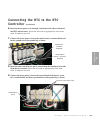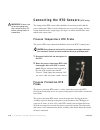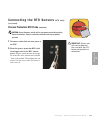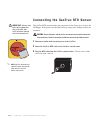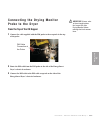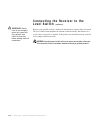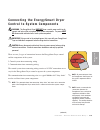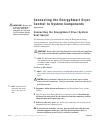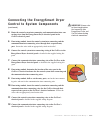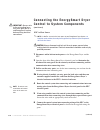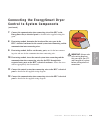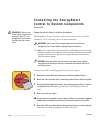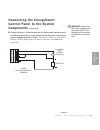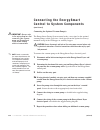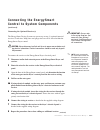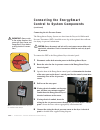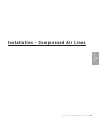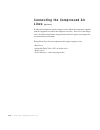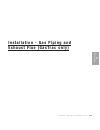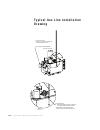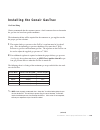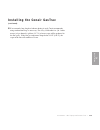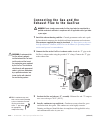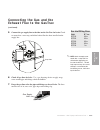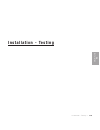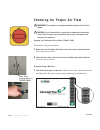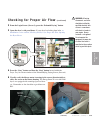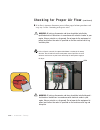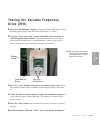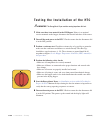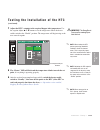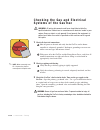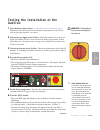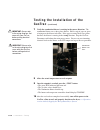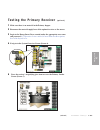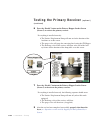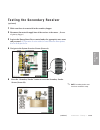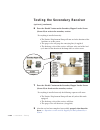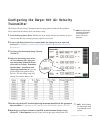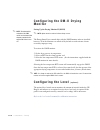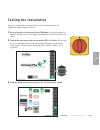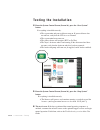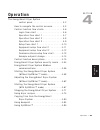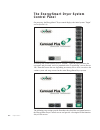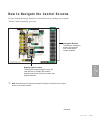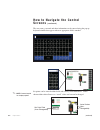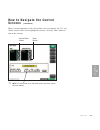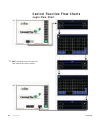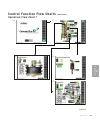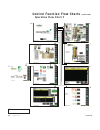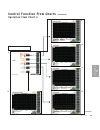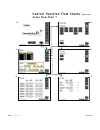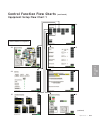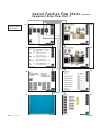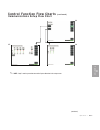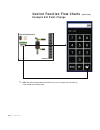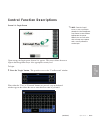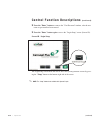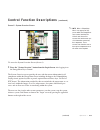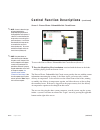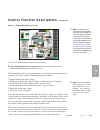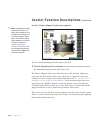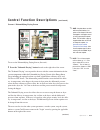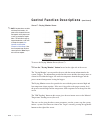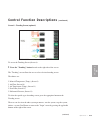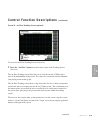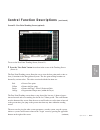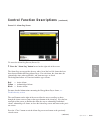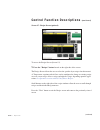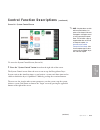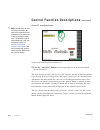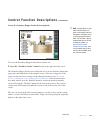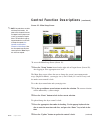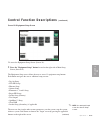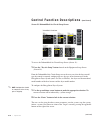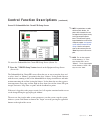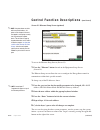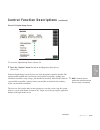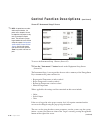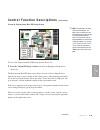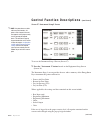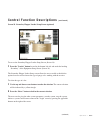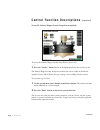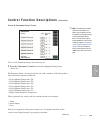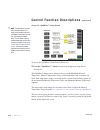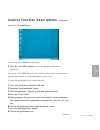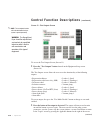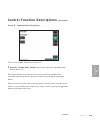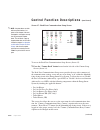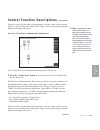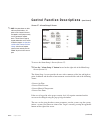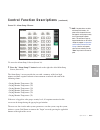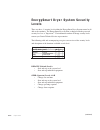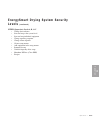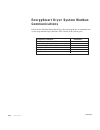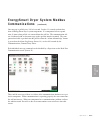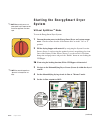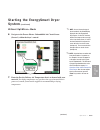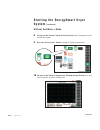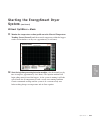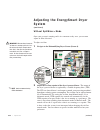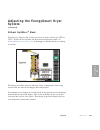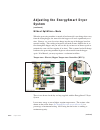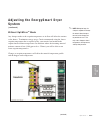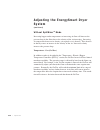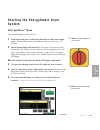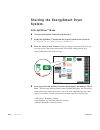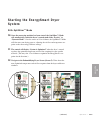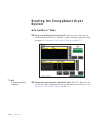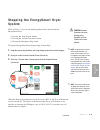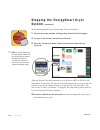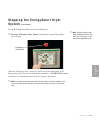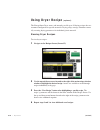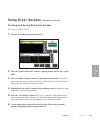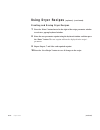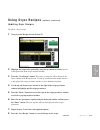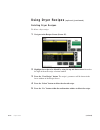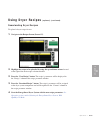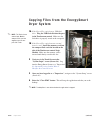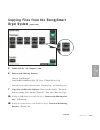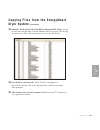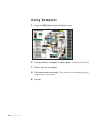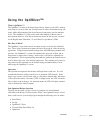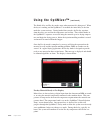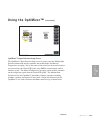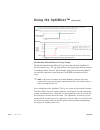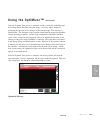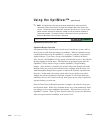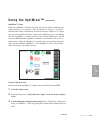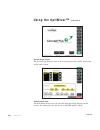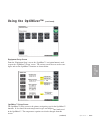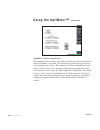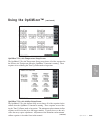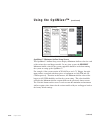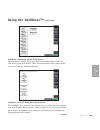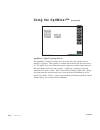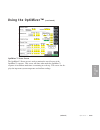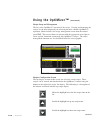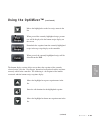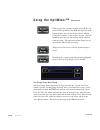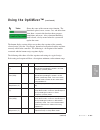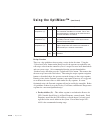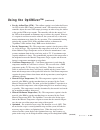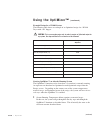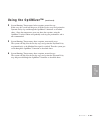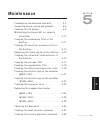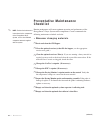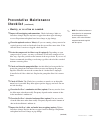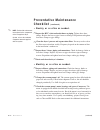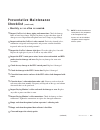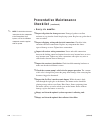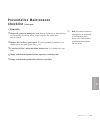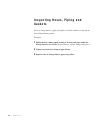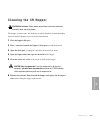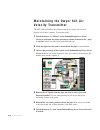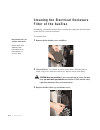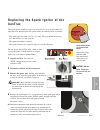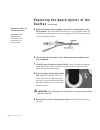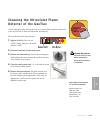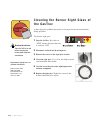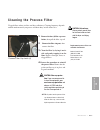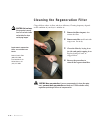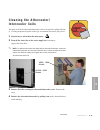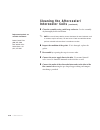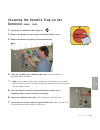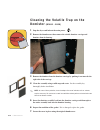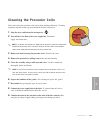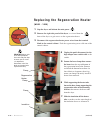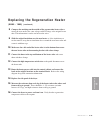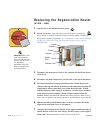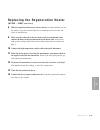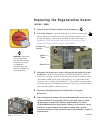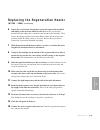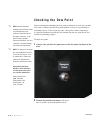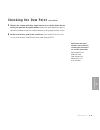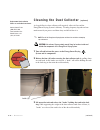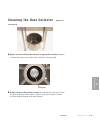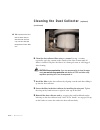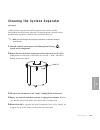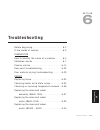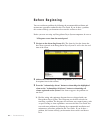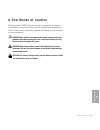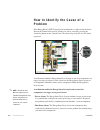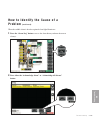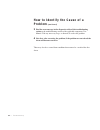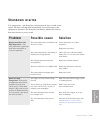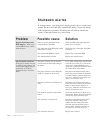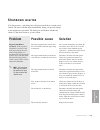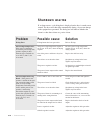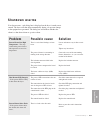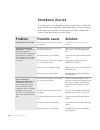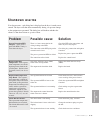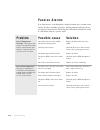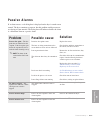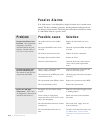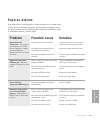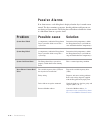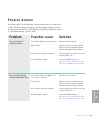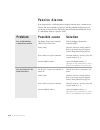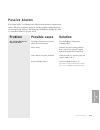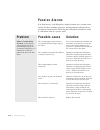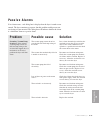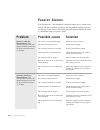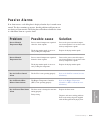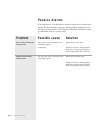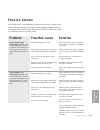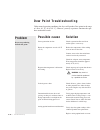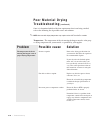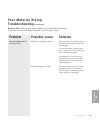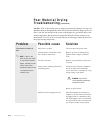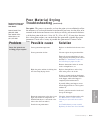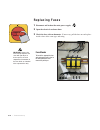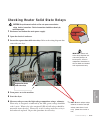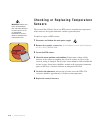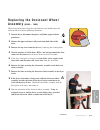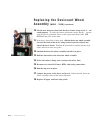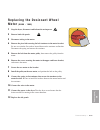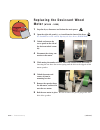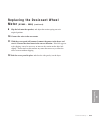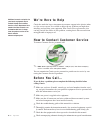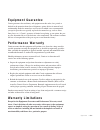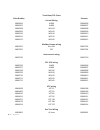- DL manuals
- Conair
- Dryer
- HTC 120
- User manual
Conair HTC 120 User manual
Summary of HTC 120
Page 1
Energysmart ® dryer w series models 600 through 5000 with touchview tm technology (allen-bradley) corporate office: 724.584.5500 l instant access 24/7 (parts and service): 800.458.1960 l parts and service: 814.437.6861 u s e r g u i d e ugd041-1212 www.Conairgroup.Com.
Page 2
Conair recommends recording the model and serial number(s) of your equipment and the date you received it in the user guide. Our service department uses this information, along with the manual number, to provide help for the specific equip- ment you installed. Please keep this user guide and all man...
Page 3: Table Of Contents
Table of contents 1-1 i n t r o d u c t i o n purpose of the user guide . . . . . . . . . . . . . . . . . . . . . . . . . . . . . . . . 1-2 how the guide is organized . . . . . . . . . . . . . . . . . . . . . . . . . . . . . . 1-2 using the energysmart dryer with your system . . . . . . . . . . . . ...
Page 4
Positioning the ch hopper floor stand . . . . . . . . . . . . . . . . . . . . . . . 3-8 installation of the htc control (models htc 30, 60 and 90) . . . . . . . . . . . . . . . . . . . . . . . . . 3-9 (models htc 120) . . . . . . . . . . . . . . . . . . . . . . . . . . . . . . . . 3-10 (models htc 1...
Page 5
Installation - piping/hoses. . . . . . . . . . . . . . . . . . . . . . . . . . . . . 3-35 optional hard piping kits . . . . . . . . . . . . . . . . . . . . . . . . . . . . . . . . 3-36 connecting the heat sources. . . . . . . . . . . . . . . . . . . . . . . . . . . . . 3-37 hopper temperature contro...
Page 6
Connecting the aftercooler/intercooler and optional precooler (w600-1000) . . . . . . . . . . . . . . . . . . . . . . . . . . . . 3-65 connecting the aftercooler/intercooler and optional precooler (w1600-5000) . . . . . . . . . . . . . . . . . . . . . . . . . . . 3-66 installation - control and comm...
Page 7: 4-1
4-1 o p e r a t i o n the energysmart dryer system control panel . . . . . . . . . . . . . . . . . 4-2 how to navigate the control screens . . . . . . . . . . . . . . . . . . . . . . . . 4-3 control function flow charts . . . . . . . . . . . . . . . . . . . . . . . . . . . . . . 4-6 login flow chart...
Page 8: 5-1
5-1 m a i n t e n a n c e preventative maintenance checklist . . . . . . . . . . . . . . . . . . . . . . . . 5-2 inspecting the hoses, piping and gaskets . . . . . . . . . . . . . . . . . . . . 5-8 cleaning the ch hopper . . . . . . . . . . . . . . . . . . . . . . . . . . . . . . . . . 5-9 maintaini...
Page 9
Diagnostics how to identify the cause of a problem . . . . . . . . . . . . . . . . . . . . . 6-4 shutdown alarms . . . . . . . . . . . . . . . . . . . . . . . . . . . . . . . . . . . . . 6-7 passive alarms . . . . . . . . . . . . . . . . . . . . . . . . . . . . . . . . . . . . . . 6-14 dew point tro...
Page 10
Viii l ta b l e o f c o n t e n t s.
Page 11: Introduction
Introduction p u r p o s e o f t h e u s e r g u i d e . . . . . . . . . . . . . . 1 - 2 h o w t h e g u i d e i s o r g a n i z e d . . . . . . . . . . . . . 1 - 2 u s i n g t h e e n e r g y s m a r t d r y e r w i t h y o u r s y s t e m . . . . . . . . . . . . . . . . . 1 - 3 yo u r r e s p o n ...
Page 12
✐ purpose of the user guide this user guide describes the conair energysmart ® dryer system with touchview tm technology and explains step-by-step how to install, oper- ate, maintain and repair this equipment. Before installing this product, please take a few moments to read the user guide and revie...
Page 13: Your System
I n t r o d u c t i o n l 1-3 using the energ ysmart dr yer with your system the conair energysmart ® dryer with touchview tm technology used within your system is factory configured to be used as a central dryer only. Therefore, this manual incorporates the information necessary to use these dryers...
Page 14: Attention:
1-4 l i n t r o d u c t i o n attention: read this so no one gets hurt we design equipment with the user’s safety in mind. You can avoid the potential hazards identified within this system by following the procedures outlined below and elsewhere in the user guide. Warning: improper installation, ope...
Page 15: Attention:
1 in tr od u ct io n i n t r o d u c t i o n l 1-5 attention: read this so no one gets hurt (continued) we design equipment with the user’s safety in mind. You can avoid the potential hazards identified within this system by following the procedures outlined below and elsewhere in the user guide. Ca...
Page 16
1-6 l i n t r o d u c t i o n how to use the lockout device caution: before performing maintenance or repairs on this product, you should disconnect and lockout electrical power sources to prevent injury from unexpected energization or start-up. A lockable device has been provided to isolate this pr...
Page 17: Description
D e s c r i p t i o n l 2-1 description w h a t i s t h e e n e r g y s m a r t d r y e r s y s t e m ? . . . . 2 - 2 ty p i c a l a p p l i c a t i o n s . . . . . . . . . . . . . . . . . . 2 - 2 h o w t h e e n e r g y s m a r t d r y e r s y s t e m w o r k s . . . 2 - 3 s p e c i f i c a t i o n...
Page 18: Dr Yer
2-2 l d e s c r i p t i o n what is the energ ysmart ® dr yer system? Energy efficient drying and superior end product are the results of having precise control of your drying process. The energysmart dryer system control allows you to optimize your system settings to achieve consistent drying resul...
Page 19: Works
D e s c r i p t i o n l 2-3 2 d es cr ip tio n how the energ ysmart dr yer system works the drying circuit is a traditional desiccant drying system. The dryer supplies low dew point air that has passed through a heater (htc or gastrac) into the bottom of a ch hopper. The air moves up through the hop...
Page 20
Specifications: energ ysmart carousel plus w series dehumidifying dr yers 2-4 l d e s c r i p t i o n tpdx019-0712 specification notes: * dryers w600-w5000 that are central dryers do not have process heaters. Hopper temperature controllers (htc’s) or gastrac dryers (cgt’s) are used at the hopper for...
Page 21: Controller (Htc)
Specifications: hopper temperature controller (htc) a b d e f g i model htc htc-30h* htc-60h* htc-90h* htc-120h* htc-180h* htc-270h* carousel plus dryer model w600 w800 w1000 w1600 w2400 w3200 w5000 performance characteristics temperature range 150° - 375° f {66° - 191° c} flow rate cfm 300 400 500 ...
Page 22: Air Heater
Models cgt150 cgt250 cgt350 cgt500 cgt700 performance characteristics temperature range ºf {ºc} 250 - 350 {122 - 177} maximum flue temperature ºf {ºc} 750 {399} combustion blower 0.5 hp peripheral 0.5 hp peripheral 1 hp peripheral 1 hp peripheral 1 hp peripheral ignition source spark igniter, interr...
Page 23
Models 18087803 18087801 uninsulated or insulated uninsulated insulated dimensions inches {cm} a - height 96.5 {245} 96.5 {245} b - height to centerline 81.3 {207} 81.3 {207} c - clearance below canister 41.0 {104} 41.0 {104} d - depth 53.1 {135} 43.9 {112} e - width 42.2 {107} 42.2 {107} air inlet/...
Page 24: (Pd) Pumps
Models pd3 pd5 pd7.5 pd10 pd15 pd25 motor type* tefc tefc tefc tefc tefc tefc performance horsepower 3 5 7.5 10 15 25 standard cfm at material pickup point @ 10" hg 52.6 76.6 121.2 154.5 201.1 346.2 average sound level (dba) @ 8", 10" and 12" hg 86 86.3 86 85.8 88.8 93 dimensions in. {mm} standard i...
Page 25: Hoppers
Specifications: ch series insulated hoppers without integrated cyclone (fig. 1) a b c d e with integrated cyclone (fig. 2) a b a d e d e s c r i p t i o n l 2-9 2 d es cr ip tio n tpds006-0408 rev.
Page 26: Hoppers
Specifications: ch series insulated hoppers model ch54-70 ch54-85 ch54-99 ch54-114 ch54-129 ch64-158 ch64-187 ch64-215 ch64-248 figure number fig. 1 fig. 1 fig. 1 fig. 1 fig. 1 fig. 1 fig. 1 fig. 1 fig. 1 performance characteristics capacity ft 3 {liter} 70 {1982} 85 {2407} 99 {2804} 114 {3228} 129 ...
Page 27: Hoppers
With integrated cyclone with integrated cyclone specifications: ch series insulated hoppers specification notes: specifications can change with- out notice. Check with a conair representative for the most current information. It07 4 equally spaced mounting clips on a 16.375 in. {416 mm} diameter bol...
Page 28: Model
Angled probe allows the dm-ii to be used on hoppers that have insufficient clearance for correctly mounting the probe around loading devices. Probe mounting adapter kit (includes half coupling, two mounting plates, screws and gasket) note : the mounting adapter kit will only be included if the dm-ii...
Page 29
Energ ysmart dr yer control options • visual alarms - the visual alarm is a blinking red alarm light that alerts the user to any shut down alarm. • trending screens - the trending screens display temperature, air flow, dew point and differential pressure of the energysmart dryer system. Each can be ...
Page 30
2-14 l d e s c r i p t i o n.
Page 31: Installation
I n s t a l l a t i o n l 3-1 installation installation - general . . . . . . . . . . . . . . . . . . . . . 3-5 unpacking the energysmart™ dryer system components . . . . . . . . . . . . . . . . . . . . . . . . . . . . . 3-6 preparing for installation . . . . . . . . . . . . . . . . . . . . . . . 3-...
Page 32: Installation
Installation (continued) i n s t a l l i n g t h e r e g e n e r a t i o n e x h a u s t c o v e r . . . . . 3 - 3 1 i n s t a l l i n g t h e r e t u r n a i r a d a p t e r . . . . . . . . . . . . 3 - 3 2 i n s t a l l i n g t h e r e t u r n a i r i n l e t a n d a i r o u t l e t a d a p t e r s...
Page 33: Installation
Installation (continued) (models htc 180 and 270) . . . . . . . . . . . . . . . . . 3-54 connecting main power to the gastrac . . . . . . . . . . . . 3-56 connecting main power to the vacuum pump(s) (optional) . . . . . . . . . . . . . . . . . . . . . . . . . . . . . . 3-57 connecting main power to ...
Page 34: Installation
3-4 l i n s t a l l a t i o n installation (continued) c o n n e c t i n g t h e e n e r g y s m a r t d r y e r c o n t r o l t o s y s t e m c o m p o n e n t s . . . . . . . . . . . . . . . 3 - 7 5 installation - compressed air lines . . . . . . . . . . . 3-85 c o n n e c t i n g t h e c o m p r ...
Page 35: Installation - General
Installation - general i n s t a l l a t i o n - g e n e r a l l 3-5 3 in st al la tio n.
Page 36
Unpacking the energ ysmart™ dr yer system components because of their size and shape and the multiple sizes in which the hopper is available, the components of the energysmart dryer system come packaged for shipping in the best available manner. The energysmart system components include, depending o...
Page 37
3 in st al la tio n i n s t a l l a t i o n - g e n e r a l l 3-7 preparing for installation the energysmart dryer system is easy to install if you plan the location and prepare the installation area properly. 1 make sure the installation area provides: ❒ grounded power sources supplying the correct...
Page 38: Stand
3-8 l i n s t a l l a t i o n - g e n e r a l positioning the ch hopper floor stand warning: you are responsible for the structural integrity of this installation. Caution: care should be taken while moving the main ch hopper floor stand and sections to ensure that no damage occurs during assembly. ...
Page 39
3 in st al la tio n i n s t a l l a t i o n - g e n e r a l l 3-9 installation of the htc control (models htc 30, 60, and 90) caution: you are responsible for the structural integrity of this installation. Note: the htc control is shipped mounted on the left side of the ch hopper floor stand on mode...
Page 40: (Model Htc 120)
Installation of the htc control (continued) (model htc 120) caution: you are responsible for the structural integrity of this installation. 1 securely bolt the htc control to the left side of the floor stand. Use the supplied locking fasteners to securely mount the htc control center to the floor st...
Page 41: Heater Assembly
Caution: always disconnect and lock out the main power sources before making elec- trical connections. Electrical connections should be made only by qualified personnel. Caution: check the discon- nect with a volt meter to ensure that the power is off. Location and mounting of the htc heater assembl...
Page 42: Section
Installing the ch hopper cone section install the hopper cone section on the floor stand using the following steps. Important: you will need to consider the location of the ch hopper’s deliv- ery air inlet in relation to the dryer installation location for proper setup. Important: you will need to c...
Page 43: Hopper Door Section
Installing the ch hopper door, upper and lid sections i mportant: before installing the hopper door, upper (if applicable), and lid sections of the ch hopper, careful consideration should be given to the following: • when installing the hopper door section, make sure the hopper door is posi- tioned ...
Page 44: Hopper Door Section
Installing the ch hopper door, upper and lid sections (continued) hopper door section (continued) 3 set the hopper door section on the cone section as shown. As the hopper door section is positioned on the cone section, make sure the holes in the hopper door section align with the holes in the cone ...
Page 45
Installing the ch hopper door, upper and lid sections (continued) hopper upper section(s) (if applicable) to install the hopper upper section(s) of the ch hopper: 1 apply sealer around the lip on the top of the hopper door section. 2 using a forklift, hoist or crane, lift the hopper upper section as...
Page 46: Hopper Lid Section
Installing the ch hopper door, upper and lid sections (continued) hopper lid section important: improper mounting of the hopper lid will cause interference when installing the dm-ii monitor probe and optional integrated cyclone. See the illustra- tion below for recommended hopper lid mounting locati...
Page 47: Installing The Cyclone
Installing the cyclone (optional) the optional cyclone separator is designed to be mounted to the return air outlet of the ch hopper. Important: the optional cyclone is designed to be connected to the return air cir- cuit of the ch hopper, then connected to an optional dust collector or to the dryer...
Page 48: Installing The Cyclone
Installing the cyclone (optional) (continued) 4 bolt the cyclone bracket to the ch hopper, using the hardware removed in steps 2 and 3. Do not fully tighten the bolts, the cyclone installation may need to be adjusted for hard piping of the cyclone’s inlet and outlet ports. 5 using a forklift, hoist ...
Page 49: Installing The Cyclone
Installing the cyclone (optional) (continued) 9 bolt the third piece of 90 degree tubing to the assembly in step 8 using the supplied hardware. The third piece of 90 degree tubing should be bolted to the end of the assembly in step 8 that does not have the dew point return port. Be sure to place the...
Page 50: Installing The Cyclone
3-20 l i n s t a l l a t i o n - g e n e r a l installing the cyclone (optional) (continued) 11 be sure to make any adjustments necessary to the cyclone or tubing assembly. 12 tighten all bolts within the cyclone and tubing assemblies with an appropriately-sized wrench. 13 locate the 45 degree piece...
Page 51: Installing The Cyclone
I n s t a l l a t i o n - g e n e r a l l 3-21 3 in st al la tio n installing the cyclone (optional) (continued) 16 locate the supplied hosing used for the cyclone’s waste container. 17 connect the hosing to the straight piece of tubing installed in step 15 using the supplied hose clamp. 18 route th...
Page 52
Installing the dr ying monitor probe from the top of the ch hopper the drying monitor (dm) probe can be inserted through the existing hole in the top of the ch hopper lid section and secured to a threaded coupling with an appropriate fitting. 1 insert the dm probe through the coupling in the top of ...
Page 53
Installing the dr ying monitor probe (continued) through the door of the ch hopper the drying monitor (dm) probe can also be installed from the inside of the ch hopper and secured to the hopper lid section. 1 remove the two (2) adapter plates from the probe mounting assembly. Set the adapter plates ...
Page 54
Installing the dr ying monitor probe (continued) through the door of the ch hopper (continued) 9 push the compression sleeve into the fitting. 10 tighten the nut over the sleeve. The compression sleeve will crimp the tube to hold the probe in place. Be sure to position the connector in such a way as...
Page 55: Box(Es)
3 in st al la tio n installing the receiver(s) (optional) if a receiver is to be mounted to the top of the ch hopper, auxiliary hopper or machine throat, follow the installation instructions, specifications and wiring diagrams supplied with the receiver. Also refer to the receiver's installation ins...
Page 56: Floor
Securing the ch hopper to the floor warning: you are responsible for the structural integrity of this installation. I mportant: fasten the ch hopper floor stand to a rigid floor structure. This will add rigidity to the installation and help to prevent accidents during operation and maintenance of th...
Page 57
3 in st al la tio n location and mounting of the gastrac heater (if equipped) the gastrac supplied with the energysmart dryer system is designed to be mounted to the floor near the ch hopper air inlet. 1 using a forklift, hoist or crane, move the gastrac to its installation location near the air inl...
Page 58: Collector
Location and mounting of the dust collector (optional) the optional dust collector that is used with your energysmart dryer system is designed to be mounted to the floor near the ch hopper and optional integrated cyclone. To install the optional dust collector: 1 using a forklift, hoist or crane, mo...
Page 59: Collector
3 in st al la tio n location and mounting of the dust collector (optional) (continued) 3 ensure that the hoses from the dif- ferential pressure transmitter, mounted to the dust collector leg, have not become detached from the dust collector's inlet and outlet tubes during installation. Note: electri...
Page 60: Collector(S)
Location and mounting of the vacuum pump(s) and dust collector(s) (optional) the optional vacuum pump(s) and associated dust collector(s) supplied with the energysmart dryer system are designed to be mounted to the floor and in any convenient location near the ch hopper. 1 using a forklift, hoist or...
Page 61: Desiccant Wheel
Positioning the dr yer on the floor to position the dryer: 1 lift the dryer from the shipping container using a fork truck. 2 position the dryer on the floor near the ch hopper. Make sure the location allows easy connection to the heat source (htc or gastrac), water connections and to the outlet of ...
Page 62
Installing the return air adapter the energysmart dryer’s return air adapter must be installed before using the dryer. To install the return air adapter: 1 remove the return air adapter that is attached to the dryer’s shipping pallet. 2 locate the bolt pattern on the top of the dryer, over top of th...
Page 63: Air Outlet Adapters
3 in st al la tio n installing the return air inlet and air outlet adapters (w1600 - 5000) the energysmart dryer’s return air inlet and air outlet adapters will be removed when the dryer is shipped. To install the return air inlet and air outlet adapters: 1 remove the return air inlet and dry air ou...
Page 64: Duct
Installing the overhead process air duct (w3200 - 5000) the energysmart dryer’s overhead process air duct will be removed when the dryer is shipped. To install the overhead process air duct: 1 remove the overhead process air duct that is attached to the dryer’s ship- ping pallet. The piping will be ...
Page 65
Installation - hard piping kits i n s t a l l a t i o n - p i p i n g / h o s e s l 3-35 3 in st al la tio n.
Page 66
Optional hard piping kits the following sections detail the pipe/hose connections between the components of the energysmart dryer system. The piping can consist of hard piping or flexi- ble tubes. Conair offers both 8 inch and 12 inch {203.2 and 304.8 mm} hard piping kits that can be used for your e...
Page 67: Source
Note: do not allow the flexible hoses to kink or crimp. ✐ connecting the heat sources hopper temperature controller (htc) as heat source note: if your energysmart dryer system was supplied with a gastrac as the heat source, see installation section entitled, connecting the heat sources, gastrac heat...
Page 68
3-38 l i n s t a l l a t i o n - p i p i n g / h o s e s connecting the heat sources (continued) gastrac as heat source 1 using insulated hard piping or flexible hose, connect the gastrac outlet to the air inlet of the ch hopper. If an insulated flexible hose is used, make sure it is securely clampe...
Page 69: Source
Connecting the dr yer to the heat source 1 using hard piping or flexible hose, connect the delivery air outlet to the inlet of the htc or gastrac. If a flexible hose is used, make sure it is securely clamped. Make sure all hoses are securely clamped to prevent wasteful leaking. The hoses should be r...
Page 70
Connecting the dust collector (optional) 1 using uninsulated hard piping or flexible hose, connect the optional dust collector outlet to the energrysmart dryer return air inlet. If a flexible hose is used, make sure it is securely clamped. Make sure all hoses are securely clamped to prevent wasteful...
Page 71
Connecting the cyclone separator (optional) 1 using uninsulated hard piping or flexible hose, connect the cyclone outlet to the optional dust collector inlet or dryer return air inlet. If a flexible hose is used, make sure it is securely clamped. Make sure all hoses are securely clamped to prevent w...
Page 72: Velocity Transmitter
Installing the dwyer 641 air velocity transmitter the dwyer 641 air velocity transmitter (avt) supplied with the energysmart dryer system should be installed within 8 or 12 in. {203.2 or 304.8 mm} customer-supplied pipe using a 5/16 × 1/4 in. Npt compression fitting. Important: the avt should be ins...
Page 73: Velocity Transmitter
Installing the dwyer 641 air velocity transmitter (continued) 3 screw the compression fitting into the customer-supplied pipe. 4 orient the air velocity probe so that the flow direction arrow stamped on the nut used to secure the transmitter is pointing in the direction of the air flow. The arrow is...
Page 74
3-44 l i n s t a l l a t i o n - p i p i n g / h o s e s installing the level switch (optional) the level switch is installed on the side of the ch hopper. The level switch’s probe will be inserted through the hopper’s side wall at the customer desired level to signal the dryer’s control to start a ...
Page 75
3 in st al la tio n i n s t a l l a t i o n - p i p i n g / h o s e s l 3-45 adjusting the level sensor (optional) the level sensor should be adjusted both with ambient temperature and with opera- tion temperature. Refer to the instruction manual that came with your level sensor for further detail. ...
Page 76: Rtd Sensor
3-46 l i n s t a l l a t i o n - p i p i n g / h o s e s installing the process protection rtd sensor (htc only) the process protection rtd probe is a safety sensor that prevents the htc’s heater from overheating in case of a process temperature sensor failure or insulated hose failure. The process ...
Page 77
3 in st al la tio n i n s t a l l a t i o n - p i p i n g / h o s e s l 3-47 location of the process material temperature probe (rtd) the energysmart dryer control is configured to utilize data from an rtd probe, located within your system, which senses the temperature of the process material leavin...
Page 78
Installing the rtd sensor the rtd sensor monitors the temperature of the drying air as it enters the ch hopper. If the probe is not installed correctly, temperature readings will be inaccu- rate. 1 insert the probe into the air inlet port of the ch hopper. The end of the probe must not touch the wal...
Page 79: Line
3 in st al la tio n i n s t a l l a t i o n - p i p i n g / h o s e s l 3-49 installing the return air dew point line the return air dew point line allows the dehumidifying dryer to monitor the mois- ture contained in the air leaving the ch hopper via the dry air return port. If the line is not inst...
Page 80
3-50 l i n s t a l l a t i o n - p i p i n g / h o s e s.
Page 81: Connections
3 in st al la tio n installation - main power connections i n s t a l l a t i o n - m a i n po w e r c o n n e c t i o n s l 3-51.
Page 82: Dr Yer
3-52 l i n s t a l l a t i o n - m a i n po w e r c o n n e c t i o n s connecting main power to the dr yer caution: always disconnect and lock out the main power sources before making electrical connections. Electrical connections should be made only by qualified personnel. 1 open the dryer’s elect...
Page 83
3 in st al la tio n i n s t a l l a t i o n - m a i n po w e r c o n n e c t i o n s l 3-53 connecting main power to the htc (models htc 30, 60, 90 and 120) the electrical connection for the htc models 30, 60, 90 and 120 only consists of bringing power to the control center. The incoming power shoul...
Page 84
Connecting main power to the htc (continued) (models htc 180 and 270) the electrical connection consists of bringing power into the control center and wiring the power from the control center to the heater assembly. The incoming power should match the rated nameplate power required on the serial tag...
Page 85
3 in st al la tio n i n s t a l l a t i o n - m a i n po w e r c o n n e c t i o n s l 3-55 connecting main power to the htc (continued) (models htc 180 and 270) (continued) 6 insert the customer-supplied heater power wire through a knockout in the side or bottom of the control center. Secure the wi...
Page 86: Gastrac
3-56 l i n s t a l l a t i o n connecting main power to the gastrac 1 open the gastrac electrical enclosure. Turn the disconnect dial on the gastrac’s door to the off or “o” position. Turn the captive screw, and swing the door open. 2 insert the main power wire through the knockout in the electrical...
Page 87: Vacuum Pump(S)
3 in st al la tio n i n s t a l l a t i o n l 3-57 connecting main power to the vacuum pump(s) (optional) 1 connect power. Refer to the accompanying wiring diagram for connection of the main power supply. Important: you must provide a wall-mounted disconnect for three-phase electrical connection. In...
Page 88
3-58 l i n s t a l l a t i o n - p i p i n g / h o s e s.
Page 89
3 in st al la tio n i n s t a l l a t i o n - m a i n po w e r c o n n e c t i o n s l 3-59 installation - conveying lines.
Page 90: The Receiver(S)
3-60 l i n s t a l l a t i o n - m a i n po w e r c o n n e c t i o n s connecting the conveying lines to the receiver(s) (optional) if an optional receiver is mounted to the top of the ch hopper, follow the instruc- tions supplied with the receiver to connect the conveying lines. Also refer to the ...
Page 91: Collector(S)
3 in st al la tio n connecting the conveying lines to the vacuum pump(s) and dust collector(s) (optional) 1 connect the vacuum line from the optional receiver to the air inlet of the optional dust collector. 2 connect the vacuum line from the dust collector’s air outlet to the vacuum pump’s air inle...
Page 92
3-62 l i n s t a l l a t i o n - c o n v e y i n g l i n e s.
Page 93
Installation - water lines 3 in st al la tio n i n s t a l l a t i o n - wa t e r l i n e s l 3-63.
Page 94: Dra Wing
Back of dryer water connection **it is recommend that flex line be used to allow for easier removal of condenser. See individual unit specification sheet for unit specific sizes customer hard plumb water connection 3-64 l i n s t a l l a t i o n - wa t e r l i n e s typical water lines installation ...
Page 95
Recommended water flow rates dryer model gal./min. {liters/min.} 600 15 {56.8} 800 15 {56.8} 1000 20 {75.7} 1600 25 {94.6} 2400 25 {94.6} 3200 30 {113.6} 5000 30 {113.6} 3 in st al la tio n i n s t a l l a t i o n - wa t e r l i n e s l 3-65 connecting the aftercooler/ intercooler and optional preco...
Page 96: Optional Precooler
3-66 l i n s t a l l a t i o n - wa t e r l i n e s connecting the intercooler and optional precooler (w1600 - 5000) the intercooler and/or optional precooler require a source of city, tower, or chiller water and a discharge or return line. You can use water at temperatures of 45 to 85°f {7 to 29°c}...
Page 97: Communication Wiring
Installation - control & communication wiring 3 in st al la tio n i n s t a l l a t i o n - c o n t r o l & c o m m u n i c a t i o n w i r i n g l 3-67.
Page 98
Wiring the htc (electric process heater) to the htc controller important: always refer to the proper wiring diagram supplied with your equipment before making electrical connections. Caution: always disconnect and lock out the main power sources before making electrical connections. Electrical conne...
Page 99: Controller
3 in st al la tio n i n s t a l l a t i o n - c o n t r o l & c o m m u n i c a t i o n w i r i n g l 3-69 connecting the htc to the htc controller (continued) 6 insert the heater power wire through a knockout in the side or bottom of the htc control center. Secure the wire with an appropriately-siz...
Page 100: Process Protection Rtd
3-70 l i n s t a l l a t i o n - c o n t r o l & c o m m u n i c a t i o n w i r i n g connecting the rtd sensors (htc only) the routing of the rtd sensor cables should be neat and not parallel with the power connections. When a sensor cable must cross over power wiring, the inter- section should be...
Page 101
3 in st al la tio n i n s t a l l a t i o n - c o n t r o l & c o m m u n i c a t i o n w i r i n g l 3-71 connecting the rtd sensors (htc only) (continued) process protection rtd probe (continued) caution: always disconnect and lock out the main power sources before making electrical connections. E...
Page 102
3-72 l i n s t a l l a t i o n - c o n t r o l & c o m m u n i c a t i o n w i r i n g connecting the gastrac rtd sensor the gastrac rtd sensor monitors the temperature of the drying air as it enters the ch hopper. If the probe is not installed correctly, temperature readings will not be inaccurate....
Page 103
3 in st al la tio n i n s t a l l a t i o n - c o n t r o l & c o m m u n i c a t i o n w i r i n g l 3-73 connecting the dr ying monitor probe to the dr yer from the top of the ch hopper 1 connect the cable supplied with the dm probe to the receptacle in the top of the probe. 2 route the dm cable f...
Page 104: Level Switch
3-74 l i n s t a l l a t i o n - c o n t r o l & c o m m u n i c a t i o n w i r i n g connecting the receiver to the level switch (optional) refer to your specific receiver’s manual for instructions to connect the level switch. The level switch sensor monitors the amount of material inside and indi...
Page 105
Connecting the energ ysmart dr yer control to system components warning: the energysmart dryer does not have a central power switch to dis- connect and lock out the main power to the system components. The power must be disconnected and locked out at each system component. Important: always refer to...
Page 106: Heat Source
Connecting the energ ysmart dr yer control to system components (continued) connecting the energ ysmart dr yer system heat source the following sections give instructions for wiring the energysmart drying system components. Specific details for wiring your energysmart dryer system components is deta...
Page 107
Connecting the energ ysmart dr yer control to system components (continued) 4 route the control system inter-connecting and communications inter-con- necting wires from the energysmart dryer electrical panel to the gastrac electrical panel. 5 if not using conduit, insert the control system inter-con...
Page 108
Connecting the energ ysmart dr yer control to system components (continued) htc as heat source note: if a gastrac is used as the heat source in your energysmart dryer system, see installation section entitled, connecting the energysmart dryer control to system components, gastrac as heat source. Cau...
Page 109
3 in st al la tio n connecting the energ ysmart dr yer control to system components (continued) 7 connect the communication inter-connecting wire of the htc to the energysmart dryer electrical panel as detailed in the supplied wiring dia- gram. 8 if not using conduit, determine the location of the e...
Page 110
Connecting the energ ysmart control to system components (continued) connecting the air process air flow transmitter the energysmart drying system uses data from the dwyer 641 air velocity transmitter (avt) for drying process air flow information. Important: always refer to the wiring diagrams that ...
Page 111: Components
3 in st al la tio n i n s t a l l a t i o n - c o n t r o l & c o m m u n i c a t i o n w i r i n g l 3-81 connecting the energ ysmart control panel to the system components (continued) 6 connect the three (3) wires between the air velocity probe and the receiver in the energysmart dryer system elec...
Page 112
Connecting the energ ysmart control to system components (continued) connecting the optional vacuum pump(s) the energysmart drying system control sends a start signal to the optional vacuum pump(s) when it receives a load signal from the optional receiver(s) mounted on top of the ch hopper or auxili...
Page 113
3 in st al la tio n connecting the energ ysmart control to system components (continued) connecting the optional receiver(s) the energysmart drying system can operate up to two (2) optional material receivers. Load time, dump time and purge time can all be altered within the energysmart dryer contro...
Page 114
3-84 l i n s t a l l a t i o n - c o n t r o l & c o m m u n i c a t i o n w i r i n g connecting the energ ysmart control to system components (continued) connecting the air pressure sensor the energysmart drying system uses data from the dwyer 616 differential pressure transmitter (dpts) installed...
Page 115
Installation - compressed air lines 3 in st al la tio n i n s t a l l a t i o n - c o m p r e s s e d a i r l i n e s l 3-85.
Page 116: Lines
Connecting the compressed air lines (optional) if individual components require compressed air, follow the instructions supplied with the equipment to connect the compressed air lines. Also refer to the compo- nent’s installation instructions and operation manuals for power and compressed air connec...
Page 117
Installation - gas piping and exhaust flue (gastrac only) 3 in st al la tio n i n s t a l l a t i o n - g a s p i p i n g a n d e x h a u s t f l u e l 3-87.
Page 118: Dra Wing
B exhaust gas vent consult your hvac contractor max. Temp 750 deg fahrenheit detail b scale 1 : 5 gas connection before connection install a drop tee as shown using a cap and 8" nipple **see individual unit specification sheets for unit specific size and type for proper installation 3-88 l i n s t a...
Page 119
3 in st al la tio n installing the conair gastrac gas line sizing conair recommends that the customer contact a local contractor that can determine the gas line size based on specific conditions. The information below will be required for the contractor or gas supplier to make the proper gas line se...
Page 120
Installing the conair gastrac (continued) proper exhaust recommendations conair recommends that the customer contact a local contractor that can determine the proper line size based on specific conditions. The following information may be required for the contractor to make a proper exhaust selectio...
Page 121
3 in st al la tio n installing the conair gastrac (continued) 4 if an extremely long length of exhaust ducting is used, conair recommends using condensation traps as necessary. For every 1,000 cubic feet {28.3 cubic meters} of gas burned, 6 gallons {22.7 l} of water vapor will be produced in the flu...
Page 122
Connecting the gas and the exhaust flue to the gastrac warning: conair strongly recommends that the steps below be completed by a qualified mechanical contractor in compliance with all applicable natural gas codes in your region. 1 install the exhaust ducting and flue. Consult government codes and a...
Page 123
Connecting the gas and the exhaust flue to the gastrac (continued) 5 connect the gas supply line to the inlet on the gastrac fuel train. Check to ensure that a water trap and inline basket filter has been installed on the supply line. 6 check all gas lines for leaks. Use a gas detecting device or ap...
Page 124
3-94 l i n s t a l l a t i o n - g a s p i p i n g a n d e x h a u s t f l u e.
Page 125: Installation - Testing
Installation - testing 3 in st al la tio n i n s t a l l a t i o n - te s t i n g l 3-95.
Page 126
Checking for proper air flow important: this procedure must be performed before loading material into the hopper. Caution: if the air flow direction is incorrect due to improper phase connection, material from the hopper can be pulled back into the dryer, causing permanent damage to this equipment. ...
Page 127
3 in st al la tio n i n s t a l l a t i o n - te s t i n g l 3-97 checking for proper air flow (continued) 2 from the login screen (screen 1), press the “dehumid drying” button. 3 open the dryer’s side panel doors. If your dryer has locking door bolts, see installation section entitled, checking the...
Page 128
3-98 l i n s t a l l a t i o n - te s t i n g checking for proper air flow (continued) 6 if air flow is incorrect disconnect power, follow proper lockout procedures and swap any 2 of the 3 incoming main power wires. If the air flow is reversed, the regeneration blower is turning in the wrong directi...
Page 129: Drive (Vfd)
3 in st al la tio n i n s t a l l a t i o n - te s t i n g l 3-99 testing the variable frequency drive (vfd) 1 press the “local/remote” button to switch the blower vfd on the back of the energysmart dryer from the default of “remote” to “local”. 2 using the “start” and “stop” buttons on the vfd, ‘jo...
Page 130
Testing the installation of the htc 1 make sure there is no material in the ch hopper. If there is an optional receiver mounted on the hopper, disconnect the material inlet hose at the source. 2 turn off the main power to the htc. Check to ensure that the disconnect dial is in the off position. 3 pe...
Page 131
3 in st al la tio n i n s t a l l a t i o n - te s t i n g l 3-101 testing the installation of the htc (continued) 7 adjust the htc’s setpoint to the required hopper inlet temperature. Use the setpoint adjust ▲ or ▼ buttons to set the temperature. Move the heater enable switch to the “enable” positi...
Page 132
Checking the gas and electrical systems of the gastrac 1 check all electrical connections. ❒ shut off power to the unit and verify that the gastrac and its burner controller is adequately grounded. Inadequate grounding can cause con- troller error messages and nuisance alarms. ❒ with power off to th...
Page 133: Gastrac
3 in st al la tio n i n s t a l l a t i o n - te s t i n g l 3-103 testing the installation of the gastrac 1 start the energy smart dryer, see operation section, starting the dryer. Monitor the dryer during the first few minutes of operation to verify that the start-up operating sequences are correc...
Page 134: Gastrac
Testing the installation of the gastrac (continued) 7 verify the combustion blower is rotating in the correct direction. The combustion blower uses a three-phase blower. Hold a strip of paper or piece of string near the blower inlet filter. If the paper or string blows away from the filter, the blow...
Page 135
3 in st al la tio n i n s t a l l a t i o n - te s t i n g l 3-105 testing the primar y receiver (optional) 1 make sure there is no material in the primary hopper. 2 disconnect the material supply hose of the optional receiver at the source. 3 login to the energysmart dryer control under the appropr...
Page 136
3-106 l i n s t a l l a t i o n - te s t i n g testing the primar y receiver (optional) (continued) 6 press the “enable” button on the primary hopper loader screen (screen 5) to activate the primary receiver. If everything is installed correctly: • the positive displacement pump will turn on for the...
Page 137
3 in st al la tio n i n s t a l l a t i o n - te s t i n g l 3-107 testing the secondar y receiver (optional) 1 make sure there is no material in the secondary hopper. 2 disconnect the material supply hose of the receiver at the source. (bottom of primary hopper) 3 login to the energysmart dryer con...
Page 138
3-108 l i n s t a l l a t i o n - te s t i n g testing the secondar y receiver (optional) (continued) 6 press the “enable” button on the secondary hopper loader screen (screen 18) to activate the secondary receiver. If everything is installed correctly: • the positive displacement pump will turn on ...
Page 139: Transmitter
Configuring the dwyer 641 air velocity transmitter the dwyer 641 air velocity transmitter must be programmed within the energysmart dryer control for the correct dryer size before testing. 1 start the energysmart dryer. Monitor the dryer during the first few minutes of opera- tion to verify that the...
Page 140: Monitor
3-110 l i n s t a l l a t i o n - te s t i n g configuring the dm-ii dr ying monitor setting up the drying monitor-ii (dm-ii) the energysmart dryer control ships with the dm-ii monitor software installed, however, all of the functions are turned off by default to avoid nuisance alarms created by imp...
Page 141
3 in st al la tio n i n s t a l l a t i o n - te s t i n g l 3-111 testing the installation you have completed the installation. Now it’s time to check to ensure all components operate together correctly. 1 be sure that there is no material in the ch hopper. If you have mounted an optional vacuum re...
Page 142
3-112 l i n s t a l l a t i o n - te s t i n g testing the installation 4 from the system control screen (screen 16), press the “start system” button. If everything is installed correctly: • the regeneration and process blowers turn on. If process blower does not turn on, verify that the vfd is set ...
Page 143: Operation
S e c t i o n 4 4 o p er at io n operation t h e e n e r g y s m a r t d r y e r s y s t e m c o n t r o l p a n e l . . . . . . . . . . . . . . . . . . . 4 - 2 h o w t o n a v i g a t e t h e c o n t r o l s c r e e n s . . . . . . . 4 - 3 c o n t r o l f u n c t i o n f l o w c h a r t s . . . . ....
Page 144: Control Panel
4-2 l o p e r a t i o n the energ ysmart dr yer system control panel on power-up, the energysmart ® dryer control displays the initial system "login" screen (screen 1a). At start-up, the system security level is "default". Once the operator enters the user name and password, access is permitted to t...
Page 145
4 o p er at io n how to navigate the control screens navigate through the energy smart dryer control screens by touching any navigation "buttons" and/or magnifying glass icons. Magnifying glass icons touching the magnifying glass icons will take the user to screens that contain detailed information ...
Page 146: Screens
4-4 l o p e r a t i o n how to navigate the control screens (continued) the user name, password and other information can be entered using the pop-up keyboard window that appears when an appropriate field is touched. Set points can be entered within fields with a heavy black boundaries. Values shown...
Page 147: Screens
4 o p er at io n how to navigate the control screens (continued) when a system component is to be selected from a list of parameters, the "up" and "down" arrows can be used to highlight the selection. Press the “enter” button to activate the selection. Enter button up and down arrows o p e r a t i o...
Page 148: Login Flow Chart
4-6 l o p e r a t i o n control function flow charts login flow chart 1a 1b (continued) note: depending on your user login level, some functions may not be available. ✐.
Page 149
4 o p er at io n o p e r a t i o n l 4-7 control function flow charts (continued) operation flow chart 1 1a 2 3 4 (continued) 5.
Page 150
4-8 l o p e r a t i o n control function flow charts (continued) operation flow chart 2 1a 18 16 6 7 8 14 15 17 (continued) these screens are optional..
Page 151
4 o p er at io n o p e r a t i o n l 4-9 control function flow charts (continued) operation flow chart 3 8 9 10 11 12 13 (continued) these screens are optional..
Page 152: Setup Flow Chart 1
Control function flow charts (continued) setup flow chart 1 1b 19 38 20 34 37 4-10 l o p e r a t i o n (continued).
Page 153
4 o p er at io n control function flow charts (continued) equipment setup flow chart 1 20 25 23 22 26 24 21 o p e r a t i o n l 4-11 (continued) these screens are optional..
Page 154
Control function flow charts (continued) equipment setup flow chart 2 20 27 33 32 28 29 30 31 4-12 l o p e r a t i o n (continued) these screens are optional..
Page 155
4 o p er at io n control function flow charts (continued) communications setup flow chart 34 36 35 o p e r a t i o n l 4-13 (continued) note: “login” must be pressed to return to the system overview in the setup screens. ✐.
Page 156
4-14 l o p e r a t i o n control function flow charts (continued) example set point change note: only white background boxes with numbers in them can be changed. Other color boxes are actual readings with no setpoint values. ✐.
Page 157
4 o p er at io n o p e r a t i o n l 4-15 control function descriptions screen 1a - login screen upon start-up, the login screen (screen 1a) appears. This screen allows the user to login to the energysmart dryer at the appropriate security level. To login: 1 press the "login" button. This provides a...
Page 158
4-16 l o p e r a t i o n control function descriptions (continued) 2 press the "enter" button to return to the "user/password" window, after the user name or password has been entered. 3 press the "enter" button again to access the "login setup" screen (screen 1b). Screen 1b - login setup the login ...
Page 159
4 o p er at io n o p e r a t i o n l 4-17 control function descriptions (continued) screen 2 - system overview screen to access the system overview screen (screen 2): 1 press the "system overview" button from the login screen, after logging-in to the energysmart dryer control. The system overview sc...
Page 160
4-18 l o p e r a t i o n control function descriptions (continued) screen 3 - process heater: dehumidified air circuit screen to access the process heater: dehumidified air circuit screen (screen 3): 1 press the magnifying glass icon button associated with the heater in the dehu- midifying drying ci...
Page 161
4 o p er at io n o p e r a t i o n l 4-19 control function descriptions (continued) screen 4 - dehumidifying dryer screen to access the dehumidifying dryer screen (screen 4): 1 press the magnifying glass icon button associated with the dryer in the dehumidifying drying circuit on screens 2 or 6. The...
Page 162
4-20 l o p e r a t i o n control function descriptions (continued) screen 5 - primary hopper loader screen (optional) to access the primary hopper loader screen (screen 5): 1 press the magnifying glass icon button associated with the optional receiver in the dehumidifying drying circuit on screens 2...
Page 163
4 o p er at io n o p e r a t i o n l 4-21 (continued) control function descriptions (continued) screen 6 - dehumidifying drying screen to access the dehumidifying drying screen (screen 6): 1 press the "dehumid. Drying" button located on the right side of the screen. The "dehumid. Drying" screen prov...
Page 164
4-22 l o p e r a t i o n control function descriptions (continued) screen 7 - drying monitor screen to access the drying monitor screen (screen 7): 1 press the "drying monitor" button located on the right side of the screen. The "drying monitor" screen provides the user with the current information ...
Page 165
4 o p er at io n o p e r a t i o n l 4-23 control function descriptions (continued) screen 8 - trending screen (optional) to access the trending screen (screen 8): 1 press the "trending" button located on the right side of the screen. The "trending" screen allows the user to select a desired trendin...
Page 166
4-24 l o p e r a t i o n control function descriptions (continued) screen 9 - material temperature trending screen (optional) to access the material temperature trending screen (screen 9): 1 press the "material temp." button located on in the center of the trending screen (screen 8). The material te...
Page 167
4 o p er at io n o p e r a t i o n l 4-25 control function descriptions (continued) screen 10 - air flow trending screen (optional) to access the air flow trending screen (screen 10): 1 press the "air flow" button located on in the center of the trending screen (screen 8). The air flow trending scre...
Page 168
4-26 l o p e r a t i o n control function descriptions (continued) screen 11 - air temperature trending screen (optional) to access the air temperature trending screen (screen 11): 1 press the "air temp." button located in the center of the trending screen (screen 8). The air temp. Trending screen a...
Page 169
4 o p er at io n (continued) o p e r a t i o n l 4-27 control function descriptions (continued) screen 12 - dew point trending screen (optional) to access the dew point trending screen (screen 12): 1 press the "dew point" button located on in the center of the trending screen (screen 8). The dew poi...
Page 170
4-28 l o p e r a t i o n (continued) control function descriptions (continued) screen 13 - differential pressure trending screen (optional) to access the differential pressure trending screen (screen 13): 1 press the "differential pressure" button located on in the center of the trending screen (scr...
Page 171
4 o p er at io n (continued) o p e r a t i o n l 4-29 control function descriptions (continued) screen 14 - alarm log screen to access the alarm log screen (screen 14): 1 press the "alarm log" button located on the right side of the screen. The alarm log screen provides the user with a list of the l...
Page 172
4-30 l o p e r a t i o n control function descriptions (continued) screen 15 - recipe screen (optional) to access the recipe screen (screen 15): 1 press the "recipes" button located on the right side of the screen. The recipe screen allows the user to select the specific dryer recipes for their mate...
Page 173
4 o p er at io n (continued) o p e r a t i o n l 4-31 control function descriptions (continued) screen 16 - system control screen to access the system control screen (screen 16): 1 press the "system control" button located on the right side of the screen. The system control screen allows the user to...
Page 174
4-32 l o p e r a t i o n control function descriptions (continued) screen 17 - auto start screen to access the auto start screen (screen 17): 1 press the "auto start" button located on top right side of the system control screen (screen 16). The auto start screen allows the user to set the start dat...
Page 175
4 o p er at io n o p e r a t i o n l 4-33 control function descriptions (continued) screen 18 -secondary hopper loader screen (optional) to access the secondary hopper loader screen (screen 18): 1 press the "secondary loader" button located on the right side of the screen. The secondary hopper loade...
Page 176
4-34 l o p e r a t i o n control function descriptions (continued) screen 19 - main setup screen to access the main setup screen (screen 19): 1 press the "setup" button located on the right side of login screen (screen 1b), after logging in at the appropriate user level. The main setup screen allows...
Page 177
4 o p er at io n o p e r a t i o n l 4-35 control function descriptions (continued) screen 20 -equipment setup screen to access the equipment setup screen (screen 20): 1 press the "equipment setup" button located on the right side of main setup screen (screen 19). The equipment setup screen allows t...
Page 178
4-36 l o p e r a t i o n control function descriptions (continued) screen 21 -dehumidified air circuit setup screen to access the dehumidified air circuit setup screen (screen 21): 1 press the "dry air setup” button located on the equipment setup screen (screen 20). From the dehumidified air circuit...
Page 179
4 o p er at io n o p e r a t i o n l 4-37 control function descriptions (continued) screen 22 -dehumidified air circuit pid setup screen to access the dehumidified air circuit pid setup screen (screen 22): 1 press the "vfd pid setup” button located on the equipment setup screen (screen 20). The dehu...
Page 180
4-38 l o p e r a t i o n control function descriptions (continued) screen 23 -ethernet setup screen (optional) to access the ethernet setup screen (screen 23): 1 press the "ethernet” button located on the equipment setup screen (screen 20). The ethernet setup screen allows the user to configure the ...
Page 181
Control function descriptions (continued) screen 24 -option setup screen to access the option setup screen (screen 24): 1 press the "options” button located on the equipment setup screen (screen 20). From the option setup screen, the user can select the options currently installed. The options inclu...
Page 182
4-40 l o p e r a t i o n control function descriptions (continued) screen 25 -instrument setup 1 screen to access the instrument setup 1 screen (screen 25): 1 press the "instrument 1” button located on the equipment setup screen (screen 20). The instrument setup 1 screen provides the user with a sum...
Page 183
4 o p er at io n (continued) o p e r a t i o n l 4-41 control function descriptions (continued) screen 26 -regeneration heat pid setup screen to access the regeneration heat pid setup screen (screen 26): 1 press the "regen pid setup” button located on the equipment setup screen (screen 20). The rege...
Page 184
4-42 l o p e r a t i o n control function descriptions (continued) screen 27 -instrument setup 2 screen to access the instrument setup 2 screen (screen 27): 1 press the "instrument 2” button located on the equipment setup screen (screen 20). The instrument setup 2 screen provides the user with a sum...
Page 185
4 o p er at io n o p e r a t i o n l 4-43 control function descriptions (continued) screen 28 -secondary hopper loader setup screen (optional) to access the secondary hopper loader setup screen (screen 28): 1 press the "loader” button located in the bottom left side and under the heading “secondary”...
Page 186
4-44 l o p e r a t i o n control function descriptions (continued) screen 29 - primary hopper loader setup screen (optional) to access the primary hopper loader setup screen (screen 29): 1 press the "loader” button located on the equipment setup screen (screen 20). The primary hopper loader setup sc...
Page 187
4 o p er at io n o p e r a t i o n l 4-45 control function descriptions (continued) screen 30 -instrument setup 3 screen to access the instrument setup 3 screen (screen 30): 1 press the "instrument 3” button located on the equipment setup screen (screen 20). The instrument setup 3 screen provides th...
Page 188
4-46 l o p e r a t i o n control function descriptions (continued) screen 31 - optimizer™ setup screen to access the optimizer™ setup screen (screen 31): 1 press the "optimizer™” button located on the equipment setup screen (screen 20). The optimizer™ setup screen allows the user to set the maximum ...
Page 189
4 o p er at io n o p e r a t i o n l 4-47 control function descriptions (continued) screen 32 - close hmi screen to access the close hmi screen (screen 32): 1 press the "close hmi” button located on the equipment setup screen (screen 20). Pressing the “close hmi” button will close the energysmart dr...
Page 190
4-48 l o p e r a t i o n control function descriptions (continued) screen 33 - test outputs screen to access the test outputs screen (screen 33): 1 press the "test outputs" button located on the equipment setup screen (screen 20). The test outputs screen allows the user to test the functionality of ...
Page 191
4 o p er at io n o p e r a t i o n l 4-49 control function descriptions (continued) screen 34 - communications setup screen to access the comms setup screen (screen 34): 1 press the "comms setup" button located on the right side of the main setup screen (screen 19). The comms setup screen allows the...
Page 192
4-50 l o p e r a t i o n control function descriptions (continued) screen 35 - read data communications setup screen to access the read data communications setup screen (screen 35): 1 press the "comms read” button located on the left side of the comms setup screen (screen 34). The read data communic...
Page 193
4 o p er at io n o p e r a t i o n l 4-51 control function descriptions (continued) the user can also view the other system parameters, start the system, stop the system, initiate a system cool down or return to the "login" screen by pressing the applicable buttons on the right of the screen. Screen...
Page 194
4-52 l o p e r a t i o n control function descriptions (continued) screen 37 - alarm setup 1 screen to access the alarm setup 1 screen (screen 37): 1 press the "alarm setup 1" button located on the right side of the main setup screen (screen 19). The alarm setup 1 screen provides the user with a sum...
Page 195
4 o p er at io n o p e r a t i o n l 4-53 control function descriptions (continued) screen 38 - alarm setup 2 screen to access the alarm setup 2 screen (screen 38): 1 press the "alarm setup 2" button located on the right side of the main setup screen (screen 19). The alarm setup 2 screen provides th...
Page 196: Levels
4-54 l o p e r a t i o n energ ysmart dr yer system security levels there are three (3) security levels within the energysmart dryer system control avail- able to the customer. The energysmart dryer system is shipped with the password security level set at "supervisor". For information on how to cha...
Page 197: Levels
4 o p er at io n o p e r a t i o n l 4-55 energ ysmart dr ying system security levels (continued) super (supervisor) levels a, b, & c • change date and time • start and stop at the system level • start and stop individual equipment • change operating setpoints • change alarm setpoints • go into setu...
Page 198: Communications
4-56 l o p e r a t i o n energ ysmart dr yer system modbus communications data from the following energysmart dryer system components are communicated via the programmable logic controller (plc) located in the control panel. Energysmart™ component node address dryer variable frequency drive (vfd) 5 ...
Page 199: Communications
4 o p er at io n o p e r a t i o n l 4-57 energ ysmart dr yer system modbus communications (continued) one message is polled every 2/10 of a second. It takes 2.2 seconds to obtain data from all energysmart dryer system components. If a component fails to respond nine (9) times when polled, it is rem...
Page 200: System
4-58 l o p e r a t i o n starting the energ ysmart dr yer system without optimizer tm mode to start the energysmart dryer system: 1 turn on the main power to the energysmart dryer and system compo- nents. Check to ensure that the all disconnect dials are in the "on" or “ i” position. 2 fill the dryi...
Page 201: System
4 o p er at io n o p e r a t i o n l 4-59 starting the energ ysmart dr yer system (continued) without optimizer tm mode 6 navigate to the process heater: dehumidified air circuit screen (screen 3) within the dryer’s control. 7 enter the pre-dry delivery air temperature that is to be used with your m...
Page 202: System
4-60 l o p e r a t i o n starting the energ ysmart dr yer system (continued) without optimizer tm mode 8 navigate to the system control screen (screen 8) after all setpoints have be entered and log out. 9 press the “start system” button to begin pre-drying your material. 10 navigate to the material ...
Page 203: System
4 o p er at io n o p e r a t i o n l 4-61 starting the energ ysmart dr yer system (continued) without optimizer tm mode 11 monitor the temperature readout profile on to the material temperature trending screen (screen 9) until the material temperature within the hopper reaches and maintains a steady...
Page 204: System
4-62 l o p e r a t i o n adjusting the energ ysmart dr yer system (continued) without optimizer tm mode once your system is running and is in a constant steady state, you can now adjust air flow if desired. To adjust air flow: 1 navigate to the dehumidifying dryer screen (screen 4). 2 adjust the air...
Page 205: System
4 o p er at io n o p e r a t i o n l 4-63 adjusting the energ ysmart dr yer system (continued) without optimizer tm mode too large of a change to the air flow can cause an alarm at the heater (htc or cgt). It will take several hours for the material temperature profile (see drying monitor screen (sc...
Page 206: System
4-64 l o p e r a t i o n adjusting the energ ysmart dr yer system (continued) without optimizer tm mode when the processing machine is turned off and material is not being taken away from the drying hopper, the material in the hopper will settle significantly over time. You may see several receiver ...
Page 207: System
4 o p er at io n o p e r a t i o n l 4-65 adjusting the energ ysmart dr yer system (continued) without optimizer tm mode any changes made to the setpoint temperature or air flow will affect the on time value shown. To minimize energy usage, conair recommends using the lowest setpoint temperature tha...
Page 208: System
4-66 l o p e r a t i o n adjusting the energ ysmart dr yer system (continued) without optimizer tm mode increasing hopper outlet temperatures or increasing air flow will increase the pressure drop in the filters due to the velocity of the air increasing. Increasing air temperature decreases its dens...
Page 209: System
4 o p er at io n o p e r a t i o n l 4-67 starting the energ ysmart dr yer system with optimizer tm mode to start the energysmart dryer system: 1 turn on the main power to the energysmart dryer and system compo- nents. Check to ensure that the all disconnect dials are in the "on" or “ i” position. 2...
Page 210: System
4-68 l o p e r a t i o n starting the energ ysmart dr yer system with optimizer tm mode 6 navigate to the system control screen (screen 8). 7 enable the optimizer™ mode from the system control screen (screen 8). See operation section entitled, using the optimizer™. 8 press the “start system” button ...
Page 211: System
4 o p er at io n o p e r a t i o n l 4-69 starting the energ ysmart dr yer system with optimizer tm mode 10 once the processing machine has been started, the optimizer™ mode will automatically switch the dryer’s control mode from “pre-dry” to “dynamic mode”. Over the course of 24 to 48 hours, the op...
Page 212: System
4-70 l o p e r a t i o n starting the energ ysmart dr yer system with optimizer tm mode 13 navigate to the recipe screen (screen 15). Select the same recipe that you started with and enter the new “dynamic” settings within the appropriate recipe parameters. See operation section entitled, using the ...
Page 213: System
O p e r a t i o n l 4-71 4 o p er at io n caution: improper shutdown can cause damage to the energysmart dryer system and its com- ponents. Note: set points boxes are white with heavy black borders. Set points can be changed, if the user has logged in at the proper security level, by pressing the se...
Page 214: System
4-72 l o p e r a t i o n stopping the energ ysmart dr yer system (continued) to stop the energysmart dryer system using “system cool down”: 1 stop the processing machine and stop taking material out of the hopper. 2 navigate to the system control screen (screen 8). 3 press the "system cool down" but...
Page 215: System
4 o p er at io n o p e r a t i o n l 4-73 stopping the energ ysmart dr yer system (continued) to stop the energysmart dryer system in an emergency: 1 press the “emergency stop” button to immediately stop the energysmart dryer system. When the “emergency stop” button is pressed, the all the component...
Page 216: Using Dr Yer Recipe
4-74 l o p e r a t i o n using dr yer recipe (optional) the energysmart dryer stores and instantly recalls up to 99 drying recipes that are customer-configured for specific materials. Drying recipe storage eliminates manu- ally resetting drying parameters for individual plastic material. Viewing dr ...
Page 217: Using Dr Yer Recipes
4 o p er at io n o p e r a t i o n l 4-75 using dr yer recipes (optional) (continued) creating and saving new dr yer recipes to create a new dryer recipe: 1 navigate to the recipes screen (screen 15). 2 press the “upload and create” button. A pop-up prompt will ask for a recipe name. 3 press the “en...
Page 218: Using Dr Yer Recipes
4-76 l o p e r a t i o n using dr yer recipes (optional) (continued) creating and saving dr yer recipes 7 press the “enter” button located to the right of the recipe parameter window to activate a pop-up keyboard window. 8 enter the new parameter setpoint using the keyboard window and then press the...
Page 219: Using Dr Yer Recipes
4 o p er at io n o p e r a t i o n l 4-77 using dr yer recipes (optional) (continued) updating dr yer recipes to update a dryer recipe: 1 navigate to the recipes screen (screen 15). 2 highlight the recipe to be updated by using the up and down arrows located to the right of the main recipe selection...
Page 220: Using Dr Yer Recipes
4-78 l o p e r a t i o n using dr yer recipes (optional) (continued) deleting dr yer recipes to delete a dryer recipe: 1 navigate to the recipes screen (screen 15). 2 highlight the recipe to be deleted by using the up and down arrows located to the right of the main recipe selection window. 3 press ...
Page 221: Using Dr Yer Recipes
O p e r a t i o n l 4-79 4 o p er at io n using dr yer recipes (optional) (continued) downloading dr yer recipes to upload a dryer recipe for use: 1 navigate to the recipes screen (screen 15). 2 highlight the recipe to be uploaded by using the up and down arrows located to the right of the main reci...
Page 222: Dr Yer System
4-80 l o p e r a t i o n copying files from the energ ysmart dr yer system 1a if the files will be copied onto a usb flash drive. Plug the usb flash disk into the port in the touchscreen control. Make sure the flash drive is properly seated in the receptacle. 1b if the files will be copied onto an e...
Page 223: Dryer System
O p e r a t i o n l 4-81 4 o p er at io n (continued) copying files from the energysmart dryer system (continued) 5 double-click the "my computer" icon. 6 browse to the following directory: \storage card\rockwell software/rsviewme\logs\es1_ts_dryer_c\diglog\data_log1 you will see two files in this d...
Page 224: Dryer System
4-82 l o p e r a t i o n copying files from the energysmart dryer system (continued) 9 once you have browsed to the directory "\usb storage" or “\storage card2”, select "edit" and "paste". The files will be copied onto the flash drive or memory card. 10 remove the usb flash disk from the touchscreen...
Page 225: Dryer System
O p e r a t i o n l 4-83 4 o p er at io n copying files from the energysmart dryer system (continued) 14 open the "datalog1.Log" file in the rsview enterprise file viewer. Be sure to select the same time zone as that in which the files were logged. The file will be converted to a dbase file and open...
Page 226: Using Dewpoint
4-84 l o p e r a t i o n using dewpoint 1 log in as oper and navigate to the dryer screen. 2 press the block for “dewpoint” to enter setpoint. A number pad will open. 3 enter a value of -39 or higher. 4 click enter to enter your setting. The control will start changing the regen temp to achieve your...
Page 227: Using The Optimizer™
O p e r a t i o n l 4-85 4 o p er at io n using the optimizer™ what is optimizer™? The optimizer™ feature in the single stage energy smart system (es1) automat- ically adjusts system air flow and air temperature to achieve maximum energy effi- ciency while still maintaining the desired material temp...
Page 228: Using The Optimizer™
4-86 l o p e r a t i o n using the optimizer™ (continued) the initial delay and pre-dry modes occur when no material is being used. When the dryer is running and the optimizer™ is enabled, the initial delay is the first mode the system activates. During both of these modes, the pre-dry setpoints fro...
Page 229: Using The Optimizer™
4 o p er at io n o p e r a t i o n l 4-87 using the optimizer™ (continued) optimizer™ input selection setup screen the optimizer™ input selection setup screen is used to enter the machine run selection information into the controller and enable/disable the material temperature averaging. Due to the ...
Page 230: Using The Optimizer™
4-88 l o p e r a t i o n using the optimizer™ (continued) machine run selection/material usage graphs the machine run selection/material usage chart shows how the optimizer™ detects material usage. The top graph illustrates the digital input from the extruder or molding machine selection, and the bo...
Page 231: Using The Optimizer™
4 o p er at io n o p e r a t i o n l 4-89 using the optimizer™ (continued) once the dynamic tune process is complete and the system has reached the opti- mal settings for the first time using this recipe, a message will be displayed prompting the operator to save changes to the current recipe. This ...
Page 232: Using The Optimizer™
4-90 l o p e r a t i o n using the optimizer™ (continued) optimized system status text optimized recipe operation an optimized recipe is one that has already been learned by the system, and has been proven to reach the desired material conditions. When an optimized recipe is downloaded and used in t...
Page 233: Using The Optimizer™
4 o p er at io n o p e r a t i o n l 4-91 using the optimizer™ (continued) optimizer™ setup before the optimizer™ function is started, the operator should confirm that the setup parameters are set properly. These parameters are factory set at predeter- mined default settings and normally do not need...
Page 234: Using The Optimizer™
4-92 l o p e r a t i o n using the optimizer™ (continued) system login screen the system login screen is used as the main navigation and security access point for the entire system. Main setup screen the main setup screen is used to select the units that will be displayed on the screens, the system ...
Page 235: Using The Optimizer™
4 o p er at io n o p e r a t i o n l 4-93 using the optimizer™ (continued) equipment setup screen from the ‘equipment setup’ screen, the ‘optimizer™’ navigation button is used to open the ‘optimizer™ setup’ screen. The various screens that are used to con- figure and use the optimizer™ function are ...
Page 236: Using The Optimizer™
4-94 l o p e r a t i o n using the optimizer™ (continued) optimizer™ pre-dry setup screen the optimizer™ pre-dry setup screen shows all of the time values for the pre-dry mode of optimizer™ operation. All of the pre-dry operator messages are activat- ed based on these time values. The ‘automatic coo...
Page 237: Using The Optimizer™
4 o p er at io n o p e r a t i o n l 4-95 using the optimizer™ (continued) optimizer™ dry air temperature setup screen the optimizer™ dry air temperature setup screen shows all of the setpoints for the delivery air temperature when the optimizer™ function is running. These setpoints are used during ...
Page 238: Using The Optimizer™
4-96 l o p e r a t i o n using the optimizer™ (continued) optimizer™ minimum airflow setup screen this optimizer™ airflow setup screen displays minimum airflow values for each of the various dryer and hopper models. In any given system, the highest minimum airflow value for the system equipment shou...
Page 239: Using The Optimizer™
4 o p er at io n o p e r a t i o n l 4-97 using the optimizer™ (continued) optimizer™ maximum airflow setup screen this optimizer™ airflow setup screen displays maximum airflow values for each of the various dryer models. These maximum airflow settings shown on this screen are for display and inform...
Page 240: Using The Optimizer™
4-98 l o p e r a t i o n using the optimizer™ (continued) optimizer™ quick up setup screen the optimizer™ quick up setup screen is used to enter the setpoints for the quick up sequence. This sequence is enabled after material flow has been detect- ed. The quick up is used when the material temperatu...
Page 241: Using The Optimizer™
4 o p er at io n o p e r a t i o n l 4-99 using the optimizer™ (continued) optimizer™ status screen the optimizer™ status screen is used to monitor the overall status of the optimizer™ sequence. This screen will show what mode the optimizer™ sequence is in and how much time is remaining in each step...
Page 242: Using The Optimizer™
4-100 l o p e r a t i o n using the optimizer™ (continued) recipe setup and management the key to the optimizer™ operation is the recipe. Creating and managing the recipes are the most important part of having the most efficient optimizer™ operation. Shown below is the recipe management screen from ...
Page 243: Using The Optimizer™
4 o p er at io n o p e r a t i o n l 4-101 using the optimizer™ (continued) the bottom display section of this screen shows the setpoints of the currently selected recipe (after the ‘view recipe’ button has been pushed) and the setpoints currently stored in the controller. The following is a descrip...
Page 244: Using The Optimizer™
4-102 l o p e r a t i o n using the optimizer™ (continued) new recipe name entry popup the new recipe name popup will be displayed when the ‘upload and create’ button is pressed. In this popup, the word ‘unit’ is used instead of ‘recipe’; that is the default term from the hmi panel software and cann...
Page 245: Using The Optimizer™
4 o p er at io n o p e r a t i o n l 4-103 using the optimizer™ (continued) the bottom display section of this screen shows the setpoints of the currently selected recipe (after the ‘view recipe’ button has been pushed) and the setpoints currently stored in the controller. The following is a descrip...
Page 246: Using The Optimizer™
4-104 l o p e r a t i o n using the optimizer™ (continued) recipe creation there are a few guidelines when creating a recipe for the first time. Using the ‘upload and create’ button on the recipe screen, the operator can upload the cur- rent recipe values from the controller (even if a recipe has ne...
Page 247: Using The Optimizer™
4 o p er at io n o p e r a t i o n l 4-105 using the optimizer™ (continued) • pre-dry airflow flow (cfm) – this airflow setpoint is used when the process air vsd is in the pid control (automatic) mode. Pid control means that the controller adjusts the actual vsd output percentage in order to keep th...
Page 248: Using The Optimizer™
4-106 l o p e r a t i o n using the optimizer™ (continued) example recipe for a w1000 system the following table shows an example of an optimized recipe for a w1000 dryer with a 64” hopper. Caution: this is an example recipe only, in order to create an optimized recipe for any system, the steps outl...
Page 249: Using The Optimizer™
4 o p er at io n o p e r a t i o n l 4-107 using the optimizer™ (continued) 2 system running, temperatures below setpoints, material usage: in this case, the system will skip over all of the pre-dry steps and go into the dynamic delay step and through the optimizer™ functions as described above. Sin...
Page 250
4-108 l o p e r a t i o n.
Page 251: Maintenance
Maintenance p r e v e n t a t i v e m a i n t e n a n c e c h e c k l i s t . . . . . . . 5 - 2 i n s p e c t i n g h o s e s , p i p i n g a n d g a s k e t s . . . . . . 5 - 8 c l e a n i n g t h e c h h o p p e r . . . . . . . . . . . . . . . 5 - 9 m a i n t a i n i n g t h e d w y e r 6 4 1 a i ...
Page 252: Preventative Maintenance
5-2 l m a i n t e n a n c e preventative maintenance checklist routine maintenance will ensure optimum operation and performance of the energysmart™ dryer system and its components. Conair recommends the following maintenance schedule and tasks. • whenever changing materials . ❒ drain and clean the ...
Page 253: Preventative Maintenance
5 m ai n te n an ce m a i n t e n a n c e l 5-3 preventative maintenance checklist (continued) • weekly, or as often as needed. ❒ inspect all hoses/piping and connections. Check for damage, kinks, or loose hose clamps. Replace any hoses or pipes that show signs of damage or wear. Reposition and tigh...
Page 254: Preventative Maintenance
5-4 l m a i n t e n a n c e preventative maintenance checklist (continued) • weekly, or as often as needed. ❒ inspect the htc’s inlet and outlet hoses or piping. Tighten loose hose clamps. Replace the hose or pipe if worn or damaged. Reposition and tighten loose hose clamps or pipe fittings. ❒ clean...
Page 255: Preventative Maintenance
5 m ai n te n an ce m a i n t e n a n c e l 5-5 preventative maintenance checklist (continued) • monthly, or as often as needed. ❒ inspect gastrac’s air hoses, piping and connections. Check for damage, kinks or loose hose clamps. Replace any hoses or pipes that show signs of damage or wear. Repositi...
Page 256: Preventative Maintenance
Preventative maintenance checklist (continued) • ever y six months. ❒ inspect all gaskets for damage or wear. Damaged gaskets can allow moisture to seep into the closed-loop drying system. Replace any gasket that is torn or cracked. ❒ inspect all piping, wiring and electrical connections. Check for ...
Page 257: Preventative Maintenance
Preventative maintenance checklist (continued) • annually. ❒ inspect all gaskets for damage or wear. Damaged gaskets can allow moisture to seep into the closed-loop drying system. Replace any gasket that is torn or cracked. ❒ replace the gastrac’s spark igniter. To assure optimum performance, you sh...
Page 258: Gaskets
Inspecting hoses, piping and gaskets loose or damaged hoses, piping and gaskets can allow moisture to seep into the closed-looped drying circuits. To inspect: 1 follow the hose and/or piping routing of all hoses and pipes within the energysmart dryer system. Inspect all hoses, clamps, fittings and g...
Page 259
Cleaning the ch hopper caution: hot surfaces. Always protect yourself from hot surfaces inside and outside the dryer and drying hopper. The hopper, spreader cone, and discharge assembly should be cleaned thoroughly between material changes to prevent resin contamination. 1 close the hopper slide gat...
Page 260: Velocity Transmitter
5-10 l m a i n t e n a n c e maintaining the dwyer 641 air velocity transmitter the avt probe will collect dirt and dust from the air stream. It needs to be cleaned at least once a month. To clean the probe: 1 switch the blower to “manual” on the dehumidifying dryer screen (screen 4) and input the p...
Page 261: The Gastrac
5 m ai n te n an ce m a i n t e n a n c e l 5-11 cleaning the combustion filter of the gastrac you must clean the combustion air intake filter periodically. A clogged filter reduces air flow through the combustion circuit, which reduces burner efficiency and heat output. To clean the filter: 1 stop ...
Page 262
5-12 l m a i n t e n a n c e cleaning the electrical enclosure filter of the gastrac periodically, you should clean the filters covering the cooling fan inlet and outlet on the gastrac’s electrical enclosure. To clean the filter: 1 remove the the thumb screws and filters. 2 clean the filters. Use va...
Page 263: Gastrac
M a i n t e n a n c e l 5-13 5 m ai n te n an ce replacing the spark igniter of the gastrac the spark igniter should be replaced at least once a year to assure trouble-free operation. You should replace the igniter before the annual period, if you find: • the spark gap is less than 0.125 in. {3.2 mm...
Page 264: Gastrac
Replacing the spark igniter of the gastrac (continued) 5 mark the position of the grounding rod on the new spark igniter, using a felt tip marker. This index mark must end up 180° away from the burner sur- face when the spark igniter is inserted and tightened. The electrode should be closest to the ...
Page 265
Cleaning the ultraviolet flame detector of the gastrac a dirty ultraviolet flame detector may fail to recognize burner ignition, which will cause the gastrac to alarm and shut down automatically. To clean the ultraviolet flame detector: 1 stop the gastrac. Press the red “stop” button, then press the...
Page 266: The Gastrac
Cleaning the burner sight glass of the gastrac a dirty sight glass prohibits inspection or viewing of the metal-ceramic burner during operation. To clean the sight glass: 1 stop the gastrac. Press the red “stop” button, then press the rock- er switch to “off.” 2 disconnect and lock out the main powe...
Page 267
Cleaning the process filter clogged filters reduce air flow and dryer efficiency. Cleaning frequency depends on how much material you process and how dusty or full of fines it is. 1 remove the four (4) filter cap cover latches, then pull the filter cap off. 2 remove the filter wing nut, then remove ...
Page 268
Cleaning the regeneration filter clogged filters reduce air flow and dryer efficiency. Cleaning frequency depends on the condition of your dryer’s ambient air. 1 remove the filter wing nut, then remove the filter. 2 remove outer filter and clean it with soapy water. Let air dry. 3 clean the filter b...
Page 269: Intercooler Coils
Cleaning the aftercooler/ intercooler coils you need to clean the aftercooler/intercooler coils to keep them working efficient- ly. Cleaning frequency depends on the type and amount of material you process. 1 stop the dryer and lockout the main power. 2 turn off the water flow to the water supply li...
Page 270: Intercooler Coils
5-20 l m a i n t e n a n c e cleaning the aftercooler/ intercooler coils (continued) 5 clean the assembly using a mild soap and water. Let the assembly dry thoroughly before installation. Note: in cases of heavy volatiles, steam cleaning or the use of solvents, such as acetone, may be necessary. Be ...
Page 271: Demister
M a i n t e n a n c e l 5-21 5 m ai n te n an ce cleaning the volatile trap on the demister (w600 - 1000) 1 stop the dryer and lockout the main power. 2 remove the thumbscrews then remove the volatile demister cover. 3 remove the demister by pulling it out from the housing. 4 clean the assembly usin...
Page 272: Demister
Cleaning the volatile trap on the demister (w1600 - 5000) 1 stop the dryer and lockout the main power. 2 remove the thumbscrews then remove the volatile demister carriage and demister from its housing. 3 remove the demister from the demister carriage by pushing it out towards the right side of the c...
Page 273
On o o ff cleaning the precooler coils you need to clean the precooler coils to keep them working efficiently. Cleaning frequency depends on the type and amount of material you process. 1 stop the dryer and lockout the main power. 2 turn off the water flow to the water supply line. Disconnect supply...
Page 274
Replacing the regeneration heater (w600 - 1000) 1 stop the dryer and lockout the main power. 2 remove the right side panel of the dryer, as viewed from the front of the dryer, to gain access to the regeneration heater. 3 disconnect the regeneration heater power wires from the terminal block in the c...
Page 275
Replacing the regeneration heater (w600 - 1000) (continued) 8 compare the markings on the outside of the regeneration heater tube to ensure the new one has the same voltage and kw ratings as the original heater tube. This information is on the end nearest the wires. 9 slide the original insulation o...
Page 276
On o o ff important: always refer to the wiring diagrams that came with your dryer to locate specific electri- cal components. Illustrations in the user guide are intended to be representative only. Replacing the regeneration heater (w1600 - 2400) 1 stop the dryer and lockout the main power. 2 locat...
Page 277
Replacing the regeneration heater (w1600 - 2400) (continued) 8 slide the original insulation over the new heater, or if the insulation was cut for removal, wrap the cut insulation sleeve around the new heater tube and secure it with heat tape. 9 make sure the cable end of the new heater tube is to t...
Page 278
On o o ff important: always refer to the wiring diagrams that came with your dryer to locate specific electri- cal components. Illustrations in the user guide are intended to be representative only. Replacing the regeneration heater (w3200 - 5000) 1 stop the dryer, disconnect and lockout the main po...
Page 279
Replacing the regeneration heater (w3200 - 5000) (continued) 6 loosen the two (2) lower clamps that secure the regeneration manifold and tubing to the desiccant wheel bracket. Remove the regeneration manifold and the tubing that is attached to the bottom of the manifold. Then remove the tubing from ...
Page 280
Checking the dew point conair recommends monitoring the dew point performance of your dryer periodi- cally with a calibrated portable dew point monitor, to ensure it is performing at maximum capacity. Even if your dryer has a dew point readout, comparing it to a portable instrument periodically will...
Page 281
M a i n t e n a n c e l 5-31 5 m ai n te n an ce checking the dew point (continued) 3 monitor the readout and allow ample time for it to stabilize before discon- necting the portable dew point monitor. Some dew point monitors require a substantial amount of time for residual moisture to be purged fr...
Page 282
Cleaning the dust collector (optional) a clogged filter in a dust collector will negatively affect air flow and the energysmart drying system's efficiency. Cleaning frequency depends on how much material you process and how dusty and full of fines it is. Note: turn off the energysmart drying system ...
Page 283
Cleaning the dust collector (optional) (continued) 4 empty any material from the tank into an appropriate container. Remove any dust that clings to the inside of the tank with a cleaning cloth. 5 remove the dust collector filter element by removing the wing nut securing the filter in the dust collec...
Page 284
Cleaning the dust collector (optional) (continued) 6 clean the dust collector filter using a vacuum. If using a vacuum, repeatedly apply the vacuum to the outside of the filter element until all debris is removed. Replace the filter if it is damaged, worn or still clogged after cleaning. 7 install t...
Page 285
Cleaning the cyclone separator (optional) a filled cyclone separator barrel will negatively affect air flow and the energysmart drying system's efficiency. Cleaning frequency depends on how much material you process and how dusty and full of fines it is. Note: turn off the energysmart drying system ...
Page 286
5-36 l m a i n t e n a n c e.
Page 287: Troubleshooting
Troubleshooting b e f o r e b e g i n n i n g . . . . . . . . . . . . . . . . . . . . 6 - 2 a f e w w o r d s o f c a u t i o n . . . . . . . . . . . . . . 6 - 3 d i a g n o s t i c s h o w t o i d e n t i f y t h e c a u s e o f a p r o b l e m . . . . 6 - 4 s h u t d o w n a l a r m s . . . . . . ...
Page 288: Before Beginning
Before beginning you can avoid most problems by following the recommended installation and maintenance procedures outlined in this user guide. If you do have a problem, this section will help you determine what caused it and how to fix it. Before you start accessing any energysmart dryer system comp...
Page 289
6 tro ub le sh oo tin g a few words of caution the energysmart™ pet drying system and its components are equipped with numerous safety devices. Do not remove or disable them. Improper cor- rective action can lead to hazardous conditions and should never be attempted to sustain production. Warning: o...
Page 290: Problem
How to identify the cause of a problem most energysmart™ pet drying system malfunctions are indicated in the status box on the control panel screens. Alarms can also be viewed by pressing the alarm log button on the control panel. The alarm log tracks the last 200 alarms registered. A malfunction wi...
Page 291: Problem
6 tro ub le sh oo tin g tr o u b l e s h o o t i n g l 6-5 how to identify the cause of a problem (continued) when the audible alarm is heard or optional alarm light illuminates: 1 press the “alarm log” button to access the alarm history and note the newest alarm(s). 2 press either the “acknowledge ...
Page 292: Problem
6-6 l tr o u b l e s h o o t i n g how to identify the cause of a problem (continued) 3 find the error message in the diagnostics table of this troubleshooting section or the troubleshooting section of the applicable component user manual. Take any necessary steps, as directed, to resolve the proble...
Page 293: Shutdown Alarms
6 tro ub le sh oo tin g tr o u b l e s h o o t i n g l 6-7 shutdown alarms if an alarm occurs, a red dialog box is displayed on the dryer’s touch screen control. The dryer will shut down automatically to prevent damage to the equipment or personnel. The dialog box will indicate whether the alarm is ...
Page 294: Problem
6-8 l tr o u b l e s h o o t i n g problem regeneration temperature rtd integrity – if the regen- eration rtd is faulty, it shuts down the dryer. Process blower overload - if the process blower exceeds its full load amp rating or the overload has tripped due to a mechanical or electrical problem the...
Page 295: Problem
6 tro ub le sh oo tin g tr o u b l e s h o o t i n g l 6-9 problem regeneration blower overload - if the regenera- tion blower exceeds its full load amp rating or the over- load has tripped due to a mechanical or electrical prob- lem the dryer will shut down. The default setting for this alarm is pa...
Page 296: Problem
6-10 l tr o u b l e s h o o t i n g problem e-stop press process high temperature – if the process temperature exceeds the process high tem- perature setpoint, it shuts down the dryer. Defaults are set to 385°f {196°c} for 20 seconds. Process temperature loop break – if the process tem- perature is ...
Page 297: Problem
Tr o u b l e s h o o t i n g l 6-11 6 tro ub le sh oo tin g problem process heater box high temperature – the snap switch in the process heater tube opens due to excessive temperature. Heat booster rtd integrity – if the process rtd is faulty, it shuts down the dryer. Process blower drive fault – if...
Page 298: Problem
Problem process blower drive fault process protection high temperature – if the process protection temperature exceeds the process protection high temperature setpoint, it shuts down the dryer. Defaults are set to 600°f {316°c} for 10 seconds. Process protection temperature differential - if the dif...
Page 299: Problem
Problem process protection rtd integrity – if the process protection rtd is faulty, it shuts down the dryer. Regeneration high temperature – if the regener- ation temperature exceeds the high temperature limit for the specified time. Default values are 400°f {204°c} for 20 sec- onds. Regeneration te...
Page 300: Problem
6-14 l tr o u b l e s h o o t i n g problem process temperature deviation – the process tem- perature exceeds the deviation band as entered for the speci- fied time. Default values are 10°f {6°c} for 5 seconds. Process low temperature – the process temperature is less than the low temperature setpoi...
Page 301: Problem
6 tro ub le sh oo tin g tr o u b l e s h o o t i n g l 6-15 problem process dew point – the dew point has not fallen below the setpoint. If the dew point goes below the setpoint for 180 sec- onds the alarm should go away. Note: the alarm is not active for the first 5 min- utes. Dc filter clogged – t...
Page 302: Problem
6-16 l tr o u b l e s h o o t i n g problem regeneration temperature deviation – the regeneration temperature exceeds the deviation band for the speci- fied time. Default values are 10°f {6°c} for 5 seconds. Regeneration outlet after the wheel rtd integrity - the control can not sense the regenerati...
Page 303: Problem
Tr o u b l e s h o o t i n g l 6-17 6 tro ub le sh oo tin g problem regeneration low temperature – the regenera- tion temperature is less than the low temperature setpoint for the specified time. Defaults are 200°f {93°c} for 20 seconds. Return air temperature rtd integrity – the dryer continues to ...
Page 304: Problem
Problem system start failed system stop failed system cool down done dryer blower comms read error possible cause a component(s) within the energysmart dryer system has failed to start after a system start. A component(s) within the energysmart dryer system has failed to stop after a system stop. Th...
Page 305: Problem
Problem dry air gastrac tc comms read error dry air gastrac burner control comms read error possible cause the gastrac heater has been turned off. Faulty wiring. Device did not accept the command. Incorrect modbus address. The gastrac’s honeywell burner con- trol is has been turned off. Faulty wirin...
Page 306: Problem
Problem dry air heat booster comms error on read dry air gastrac tc set point write error possible cause the hopper temperature controller (htc) has been turned off. Faulty wiring. Device did not accept the command. Incorrect modbus address. The gastrac’s temperature controller is turned off. Faulty...
Page 307: Problem
Problem dry air heat booster set point write error possible cause the hopper temperature controller (htc) has been turned off. Faulty wiring. Device did not accept the command. Incorrect modbus address. Solution turn on the hopper temperature controller (htc). Diagnose and correct wiring problems. R...
Page 308: Problem
Problem primary vacuum pump overload - if the primary vacuum pump exceeds its full load amp rating or the overload has tripped due to a mechanical or electrical problem the dryer will shut down. Possible cause the vacuum pump current draw has exceeded the full load amps rating of the motor. The vacu...
Page 309: Problem
Problem secondary vacuum pump overload - if the primary vacuum pump exceeds its full load amp rating or the overload has tripped due to a mechanical or electrical problem the dryer will shut down. Possible cause the vacuum pump current draw has exceeded the full load amps rating of the motor. The va...
Page 310: Problem
Problem primary loader no material alarm - the demand sensor located at the optional material receiver has not been satisfied after three (3) attempts. Secondary loader no material alarm - the demand sensor located at the optional material receiver has not been satisfied after three (3) attempts. Po...
Page 311: Passive Alarms
Tr o u b l e s h o o t i n g l 6-25 6 tro ub le sh oo tin g passive alarms if an alarm occurs, a red dialog box is displayed on the dryer’s touch screen control. The dryer continues to operate, but this problem could prevent cor- rect drying of your material. The dialog box will indicate whether the...
Page 312: Problem
Problem dry air process pressure sensor alarm return air dew point sensor alarm possible cause the pressure sensor is damaged or not functioning properly. Faulty wiring. The dew point sensor is damaged of not functioning properly. Solution replace the pressure sensor. Diagnose and correct wiring pro...
Page 313: Passive Alarms
Tr o u b l e s h o o t i n g l 6-27 6 tro ub le sh oo tin g passive alarms if an alarm occurs, a red dialog box is displayed on the dryer’s touch screen control. The dryer continues to operate, but this problem could prevent cor- rect drying of your material. The dialog box will indicate whether the...
Page 314: Solution
Solution check regeneration filter and clean and/or replace as necessary. Reduce the temperature of the cooling water or increase the flow. Connect water to the aftercooler/inter- cooler if not already connected. Check for adequate water temperature. Water temperature should be approxi- mately 85°f ...
Page 315: Poor Material Dr Ying
Tr o u b l e s h o o t i n g l 6-29 6 tro ub le sh oo tin g poor material dr ying troubleshooting occasionally, processing problems that are suspected of being caused by poor drying are eventually determined to be the result of other issues in the process setup. The intent of the information provide...
Page 316: Poor Material Dr Ying
6-30 l tr o u b l e s h o o t i n g poor material dr ying troubleshooting (continued) once it is determined which of the four requirements that is not being satisfied, refer to the following list of possible causes and solutions. Note: concerns with drying temperature may require review of htc or ga...
Page 317: Poor Material Dr Ying
6 tro ub le sh oo tin g tr o u b l e s h o o t i n g l 6-31 poor material dr ying troubleshooting (continued) residence time - the time your material supplier has determined that the material in use must be heated to its drying temperature to achieve proper drying. Problem material residence time is...
Page 318: Solution
Solution clean or replace the process filter. Replace any worn or damaged hoses. Tighten all hose clamps to eliminate leaks. Remove any obstructions in the process air circuit. Verify the process blower is running in the correct direction. If backwards, reverse direction by switching any 2 legs of h...
Page 319: Poor Material Dr Ying
6 tro ub le sh oo tin g tr o u b l e s h o o t i n g l 6-33 poor material dr ying troubleshooting (continued) dew point - the process air must be at a low dew point so it can efficiently collect the moisture as it is released from the heated material and carry it to the dryer to be removed in the de...
Page 320: Replacing Fuses
Replacing fuses 1 disconnect and lockout the main power supply. 2 open the electrical enclosure door. 3 check the fuse with an ohmmeter. If necessary, pull the fuse out and replace it with a fuse of the same type and rating. Fuse blocks to locate the appropriate fuse and replacement part, refer to t...
Page 321
6 tro ub le sh oo tin g tr o u b l e s h o o t i n g l 6-35 checking heater solid state relays 1 disconnect and lockout the main power supply. 2 open the electrical enclosure. 3 locate the regeneration solid state relays. Refer to the wiring diagrams that came with your dryer. 4 turn power on to the...
Page 322: Sensors
6-36 l tr o u b l e s h o o t i n g checking or replacing temperature sensors the carousel plus w series dryer uses rtd sensors to monitor the temperatures of the return air, the regeneration outlet, and the regeneration inlet. To check or replace an rtd sensors: 1 disconnect and lockout the main po...
Page 323: Assembly
6 tro ub le sh oo tin g tr o u b l e s h o o t i n g l 6-37 replacing the desiccant wheel assembly (w600 - 1000) when desiccant becomes clogged or contaminated, you should replace the desiccant wheel to ensure optimum performance. 1 stop the dryer, disconnect the power, and follow proper lockout pro...
Page 324: Assembly
Replacing the desiccant wheel assembly (w600 - 1000) (continued) 10 lift the new desiccant wheel into the dryer frame, being sure it is ori- ented properly. To verify the correct orientation, ensure that the regener- ation air inlet is positioned closest to the regeneration heater tube. Do not bolt ...
Page 325: Motor
6 tro ub le sh oo tin g tr o u b l e s h o o t i n g l 6-39 replacing the desiccant wheel motor (w600 - 1000) 1 stop the dryer, disconnect and lockout the main power. 2 remove both side panels. 3 disconnect wiring to the motor. 4 remove the pivot bolt securing the belt tensioner to the motor bracket...
Page 326: Motor
6-40 l tr o u b l e s h o o t i n g replacing the desiccant wheel motor (w1600 - 5000) 1 stop the dryer, disconnect and lockout the main power. 2 open the right side panel(s), as viewed from the front of the dryer. See installation section entitled, opening the dryer doors (w1600-5000). 3 unbolt and...
Page 327: Motor
6 tro ub le sh oo tin g tr o u b l e s h o o t i n g l 6-41 replacing the desiccant wheel motor (w1600 - 5000) (continued) 9 slip the belt onto the sprocket, and adjust the tension spring nut to its original position. 10 connect the wires to the new motor. 11 with the access panel still removed, con...
Page 328: Before You Call...
A-1 l a p p e n d i x we’re here to help conair has made the largest investment in customer support in the plastics indus- try. Our service experts are available to help with any problem you might have installing and operating your equipment. Your conair sales representative also can help analyze th...
Page 329: Equipment Guarantee
A p p e n d i x l a-2 equipment guarantee conair guarantees the machinery and equipment on this order, for a period as defined in the quotation from date of shipment, against defects in material and workmanship under the normal use and service for which it was recommended (except for parts that are ...
Page 330
A-3 l a p p e n d i x touchview/es1 prints allen- s n e m e i s y e l d a r b control wiring 6 0 6 6 6 8 8 1 0 0 6 w 6 0 5 6 6 8 8 1 7 0 6 6 6 8 8 1 0 0 8 w 7 0 5 6 6 8 8 1 8 0 6 6 6 8 8 1 0 0 0 1 w 8 0 5 6 6 8 8 1 9 0 6 6 6 8 8 1 0 0 6 1 w 9 0 5 6 6 8 8 1 0 1 6 6 6 8 8 1 0 0 4 2 w 0 1 5 6 6 8 8 1 1...