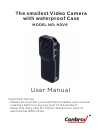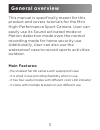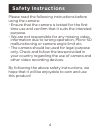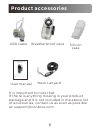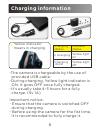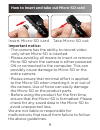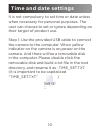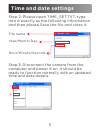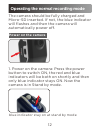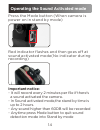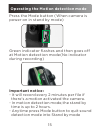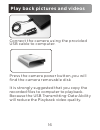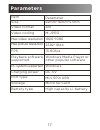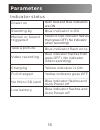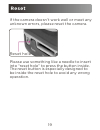- DL manuals
- Conbrov
- Camcorder
- HDV8
- User Manual
Conbrov HDV8 User Manual - Power On In Stand By Mode)
Press the Mode button (When camera is
power on in stand by mode)
Operating the Motion detection mode
15
Green indicator flashes and then goes off
at Motion detection mode(No indicator
during recording)
Important notice:
- It will record every 2 minutes per file if
there’s a motion activated the camera.
- In motion detection mode,the stand by
time is up to 2 hours.
- Anytime press Mode button to quit sound
detection mode into Stand by mode
Summary of HDV8
Page 1
The smallest video camera with waterproof case user manual important notice - please ensure that you read the complete user manual carefully before using any part of the product. - keep this copy safe for future reference in case of operational difficulties. Model no: hdv8.
Page 2: Sound Activated
Sound activated mode charging mode standby mode motion detection mode 2.
Page 3: Outdoor.
This manual is specifically meant for this product and covers tutorials for the mini high-performance sport camera. User can easily use its sound activated mode or motion detection mode even the normal recording mode for home security use. Additionally, user can also use the waterproof case to recor...
Page 4: Using The Camera:
Please read the following instructions before using the camera: - ensure that the camera is tested for the first time use and confirm that it suits the intended purpose. - we are not responsible for any missing video information due to wrong operation, micro-sd malfunctioning or camera angle limit e...
Page 5: Product Accessories
Product accessories camera helmet bracket wall mount bracket bike bracket headband bracket waterproof case clip 5.
Page 6: Product Accessories
Product accessories usb cable user manual neck lanyard silicon case it is important to note that: if the re is anything missing in your product package and it is not included in the above list of accessories, contact us as soon as possible at: support@conbrov.Com weatherproof case 6 the smallest wat...
Page 7: Lens
部件名称 lens power button mini usb port reset micro-sd slot mode button (sound detection/ motion detection) microphone record button led indicator product structure 7.
Page 8: Yellow Indicator
充电 yellow indicator means in charging charging status indicator status in charging yellow light on charging done yellow light off -the camera is chargeable by the use of provided usb cable. -during charging, yellow light indicator is on. It goes off once fully charged. -it's usually take 4-5 hours f...
Page 9: Important Notice:
Important notice: - the camera has the ability to record video only when micro-sd is inserted. - please avoid by all means to insert or remove micro-sd when the camera is either powered on or connected to the computer. This can possibly cause damage to micro-sd or the entire camera. - please ensure ...
Page 10: Time and Date Settings
充电 部件名称 time and date settings it is not compulsory to set time or date unless when necessary for personal purposes. The user can choose to set or ignore depending on their target of product use. Step 1: use the provided usb cable to connect the camera to the computer. When yellow indicator on the c...
Page 11: Time and Date Settings
Step 2: please open time_set.Txt, type into it exactly as the following information and then please save the file and close it. Time and date settings time _set - txt file edit format view help file name year/month/day hour/minute/second [date] 2015/03/23 23:15:12 new open save save as page settings...
Page 12: Automatically Power Off.
The camera should be fully charged and micro-sd inserted. If not, the blue indicator will flashes and then the camera will automatically power off. Power on the camera 充电 部件名称 operating the normal recording mode 12 1. Power on the camera: press the power button to switch on, the red and blue indicat...
Page 13: Taking Video:
充电 部件名称 operating the normal recording mode taking video: - press the power function button to switch on. - hold the record button for 3 seconds to enable video record feature. - the blue indicator will flashes 3 times quickly and then goes off (no indicator during recording) - press the record butt...
Page 14: Power On In Stand By Mode)
Press the mode button (when camera is power on in stand by mode) operating the sound activated mode 14 red indicator flashes and then goes off at sound activated mode(no indicator during recording) important notice: - it will record every 2 minutes per file if there’s a sound activated the camera. -...
Page 15: Power On In Stand By Mode)
Press the mode button (when camera is power on in stand by mode) operating the motion detection mode 15 green indicator flashes and then goes off at motion detection mode(no indicator during recording) important notice: - it will record every 2 minutes per file if there’s a motion activated the came...
Page 16: Usb Cable to Computer.
Connect the camera using the provided usb cable to computer. Play back pictures and videos 16 press the camera power button,you will find the camera removable disk it is strongly suggested that you copy the recorded files to computer to playback. Because the usb transmitting-data-ability will reduce...
Page 17: 22Mm*16Mm*57Mm
22mm*16mm*57mm avi m-jpeg 1920*1080 2592*1944 13-60fps windows dc-5v mini 5pin usb micro sd card item parameter size video format video coding max video resolution max picture resolution fps playback software supported windows media player or other popular software charging power port type storage b...
Page 18: Parameters
Parameters indicator status power on standing by motion or sound triggered take a picture video recording charging no micro sd card low battery both red and blue indicators are on blue indicator is on green or red indicator flashes then goes off( no indicator when recording) blue indicator flash onc...
Page 19: Reset Hole
Reset hole reset 19 if the camera doesn’t work well or meet any unknown errors, please reset the camera. Please use something like a needle to insert into “reset hole” to press the button inside. The reset button is especially designed to be inside the reset hole to avoid any wrong operation..