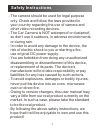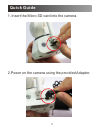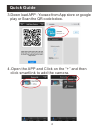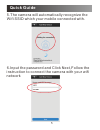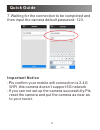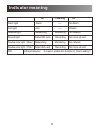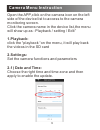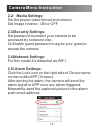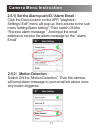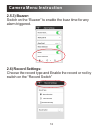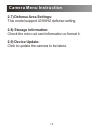- DL manuals
- Conbrov
- Security Camera
- WFA01
- User Manual
Conbrov WFA01 User Manual
Summary of WFA01
Page 1
Mini home security camera model no: wfa01 user manual please ensure that you read the complete user manual carefully before using any part of the product. - keep this copy safe for future reference in case of operational difficulties. -.
Page 2: Safety Instructions
- the camera should be used for legal purpose only. Check and follow the laws provided in your country regarding the use of camera and other video recording devices. - the car camera is not waterproof or dustproof, so don’t use it outdoors, in adverse environments or during rain. - in order to avoid...
Page 3: Structure
2 structure record light array ir lens photosensitive sensor arm light alarm light network light micro sd in 5v reset.
Page 4: Quick Guide
3 quick guide 1. Insert the micro sd card into the camera. 2.Power on the camera using the provided adapter..
Page 5: Quick Guide
4 quick guide 3.Down load app : yoosee from app store or google play or scan the qr code below. 4.Open the app and click on the “+” and then click smartlink to add the camera..
Page 6: Quick Guide
5 quick guide 5.The camera will automatically recognize the wifi ssid which your mobile connected with. 6.Input the password and click next,follow the instruction to connect the camera with your wifi network.
Page 7: Quick Guide
6 quick guide 7.Waiting for the connection to be completed and then input the camera default password: 123. -pls confirm your mobile wifi connection is 2.4g wifi,this camera doesn’t support 5g network -if you can not set up the camera successfully.Pls reset the camera and put the camera as near as t...
Page 8: Important Notice:
7 1.Enter "www.Yoosee.Co" in the browser, download "cms" 2.Set the user name and password, and add the camera. 3.The default user name : admin password: 00000000. The user name and password for remote access is same as the mobile app. Important notice: "cms" support add a camera by lan search, you c...
Page 9: Indicator Meaning
8 indicator meaning on f lashing off alarm light alarm ----- n o alarm arm light arm ----- disarm network light networking monitoring no network record light detect sd card recording double color light(blue) networking monitoring no network double color light(pink) detect sd card recording pir infra...
Page 10: Camera Menu Instruction
9 camera menu instruction open the app,click on the camera icon on the left side of the device list to access to the camera monitoring screen. Click the camera name in the device list,the menu will show up as : playback / setting / edit” 1.Playback: click the “playback “on the menu, it will play bac...
Page 11: Camera Menu Instruction
10 camera menu instruction 2.2)media settings: set the proper video format and volume. Set image reverse : on or off 2.3)security settings: set password to protect your camera to be accessed by someone else. Or enable guest password to agree your guest to access the camera. 2.4)network settings: for...
Page 12: Camera Menu Instruction
11 camera menu instruction 2.5.1) set the alarm push id / alarm email : click the device name on the app, "playback / settings/ edit" menu will pop up, then access to the sub menu“setting/alarm setting”. Then switch on the “receive alarm message “ .And input the email address to receive the alarm me...
Page 13: Camera Menu Instruction
12 camera menu instruction 2.5.3) buzzer: switch on the “buzzer” to enable the buzz time for any alarm triggered. 2.6) record settings: choose the record type and enable the record or not by switch on the “record switch”.
Page 14: Camera Menu Instruction
13 camera menu instruction 2.7) defense area settings: this model support 433mhz defense setting. 2.8) storage information: check the micro sd card information or format it. 2.9) device update: click to update the camera to be latest..
Page 15: Reset to Default
14 reset to default reset will clear all the setting: include wifi , password, alarm setting, etc. Operation as below: press the reset button on the bottom of the camera. After hear the sound of “di-”,press another 3 seconds till heard one sound ”reset to default setting…” . All the indicators turn ...