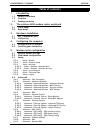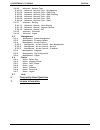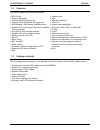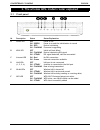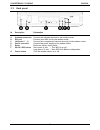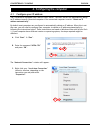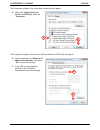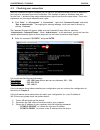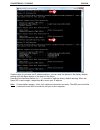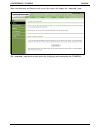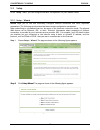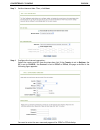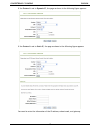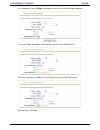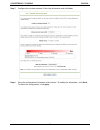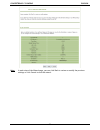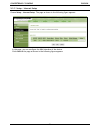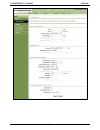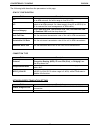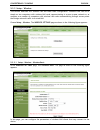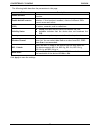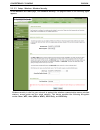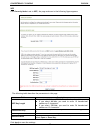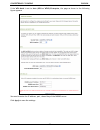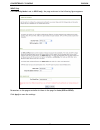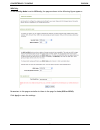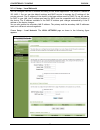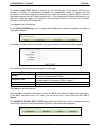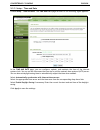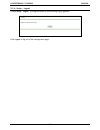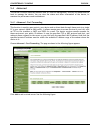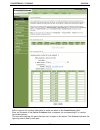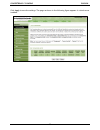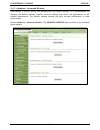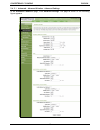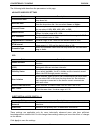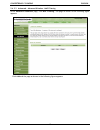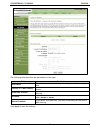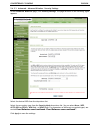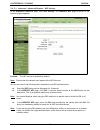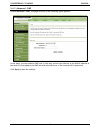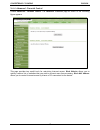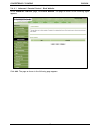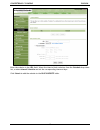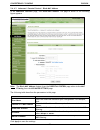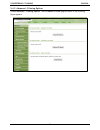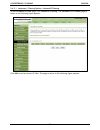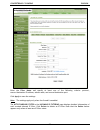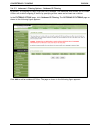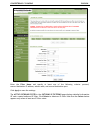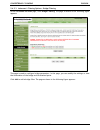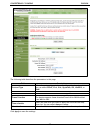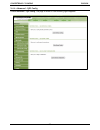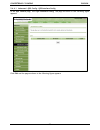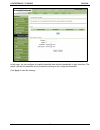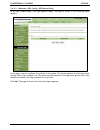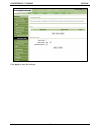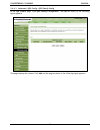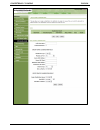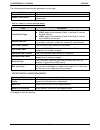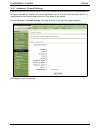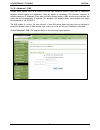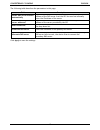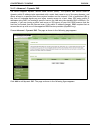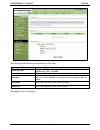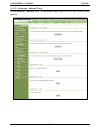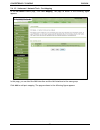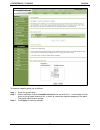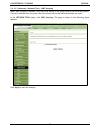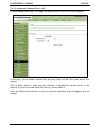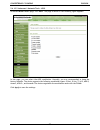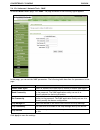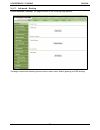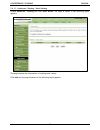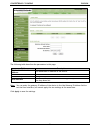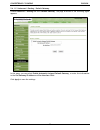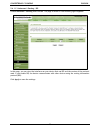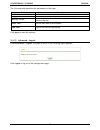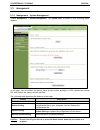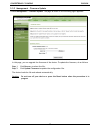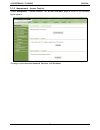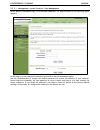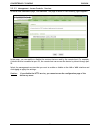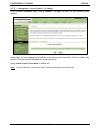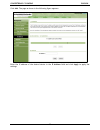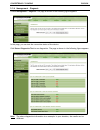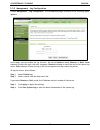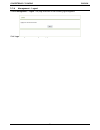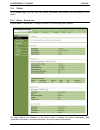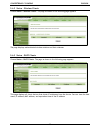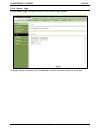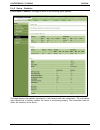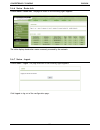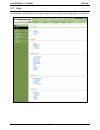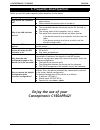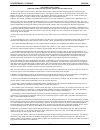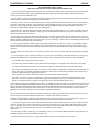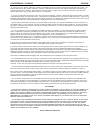- DL manuals
- Conceptronic
- Network Router
- C150APRA2
- User Manual
Conceptronic C150APRA2 User Manual
CONCEPTRONIC C150APRA2
ENGLISH
1
Conceptronic C150APRA2
Extended User Manual
Congratulations on the purchase of your
Conceptronic wireless ADSL modem router.
This user manual gives you a step-by-step explanation of how to install and use the Conceptronic
wireless ADSL modem router.
When you need more information or support for your product, we advise you to visit our Service &
Support website at www.conceptronic.net/support and select one of the following options:
FAQ
: Frequently Asked Questions database
Downloads
: Manuals, Drivers, Firmware and more downloads
Contact
: Contact Conceptronic Support
For general information about Conceptronic products visit the Conceptronic website at
www.conceptronic.net.
The information in this quick installation guide is based on Windows 7 and Vista, but can differ from
your computer when you are using a different operating system.
Summary of C150APRA2
Page 1
Conceptronic c150apra2 english 1 conceptronic c150apra2 extended user manual congratulations on the purchase of your conceptronic wireless adsl modem router. This user manual gives you a step-by-step explanation of how to install and use the conceptronic wireless adsl modem router. When you need mor...
Page 2: Table Of Contents
Conceptronic c150apra2 english 2 table of contents 1. Introduction 1.1 safety precautions 1.2 features 1.3 package contents 2. The wireless adsl modem router explained 2.1 front panel 2.2 back panel 3. Hardware installation 3.1 dsl (telephone) port 3.2 lan port(s) 4. Configuring the computer 4.1 con...
Page 3
Conceptronic c150apra2 english 3 5.4.10 advanced – network tools 5.4.10.1 advanced – network tools – port mapping 5.4.10.2 advanced – network tools – igmp proxy 5.4.10.3 advanced – network tools – igmp snooping 5.4.10.4 advanced – network tools – upnp 5.4.10.5 advanced – network tools – adsl 5.4.10....
Page 4: 1. Introduction
Conceptronic c150apra2 english 4 1. Introduction the c150apra2 supports multiple line modes. It provides four 10/100 base-t ethernet interfaces at the user end. The device provides high speed adsl broadband connection to the internet or intranet for high-end users, such as net cafes and office users...
Page 5
Conceptronic c150apra2 english 5 1.2 features the device supports the following features: 802.11b/g/n various line modes external pppoe dial-up access internal pppoe and pppoa dial-up access 1483 bridged, 1483 routed, and mer access multiple pvcs (up to eight) that can be isolated from each other a ...
Page 6
Conceptronic c150apra2 english 6 2. The wireless adsl modem router explained 2.1 front panel nr description status status explanation a power led off power is off on - green power is on and the initialization is normal on - red device is initiating on - flashing firmware is upgrading b adsl led off ...
Page 7
Conceptronic c150apra2 english 7 2.2 back panel nr description explanation a antenna connection connect the included antenna to the modem router. B dsl port connect your adsl line to the modem router. C lan ports (1 – 4) connect your computer(s)/network device(s) to the modem router. D power connect...
Page 8: 3. Hardware Installation
Conceptronic c150apra2 english 8 3. Hardware installation connect the included antenna to the antenna connection [a] on the back of the modem router. Connect the power supply to the power connection [d] on the back of the modem router and to an available wall socket. Press the power [g] button on th...
Page 9
Conceptronic c150apra2 english 9 4. Configuring the computer 4.1 configure your ip address the c150apra2 is equipped with a built-in dhcp server. The dhcp server will automatically assign an ip address to each connected computer if the connected computer is set to ―obtain an ip address automatically...
Page 10
Conceptronic c150apra2 english 10 the properties window of the local area connection will appear. D. Select the ―internet protocol version 4 (tcp/ipv4)‖ and click ―properties‖. The properties window of the internet protocol version 4 (tcp/ipv4) will appear. E. Set the properties to ―obtain an ip add...
Page 11
Conceptronic c150apra2 english 11 4.2 checking your connection with the command prompt of windows you can verify if you have received a correct ip address on your (wired or wireless) local area connection. This example is based on windows vista with service pack 1. Windows vista needs administrative...
Page 12
Conceptronic c150apra2 english 12 if above steps do not solve the ip address problem, you can reset the device to the factory default settings with the reset button on the back of the device. Press and hold the reset button for +/- 15 seconds to load the factory default settings. When the status led...
Page 13
Conceptronic c150apra2 english 13 5. Modem router configuration this chapter describes how to configure the c150apra2 using the built-in quick start wizard. After completing the steps in this chapter your router has been set up for an adsl connection and will be able to connect to the internet. 5.1 ...
Page 14
Conceptronic c150apra2 english 14 when the username and password are correct the router will display the ―overview‖ page: the ―overview‖ page shows a quick menu for configuring and maintaining the c150apra2..
Page 15
Conceptronic c150apra2 english 15 5.3 setup in the ―setup‖ menu, you can configure the basic configuration for your modem router. 5.3.1 setup - wizard wizard helps you to fast and accurately configure internet connection and other important parameters. The following sections describe these various c...
Page 16
Conceptronic c150apra2 english 16 step 3 set the time and date. Then, click next. Step 4 configure the internet connection. Select the country and isp from the drop-down list. If the country is set to belgium, the isp is set to fulladsl, the protocol is set to pppoe or pppoa, the page as shown in th...
Page 17
Conceptronic c150apra2 english 17 if the protocol is set to dynamic ip, the page as shown in the following figure appears: if the protocol is set to static ip, the page as shown in the following figure appears: you need to enter the information of the ip address, subnet mask, and gateway..
Page 18
Conceptronic c150apra2 english 18 if the protocol is set to bridge, the page as shown in the following figure appears: if you click scan, the system automatically searches the available pvcs. After the searching is complete, the result appears next to the scan button. After setting, click next..
Page 19
Conceptronic c150apra2 english 19 step 5 configure the wireless network. Enter the information and click next. Step 6 view the configuration information of the device. To modify the information, click back. To effect the configuration, click apply..
Page 20
Conceptronic c150apra2 english 20 note: in each step of the wizard page, you can click back to review or modify the previous settings or click cancel to exit the wizard..
Page 21
Conceptronic c150apra2 english 21 5.3.2 setup - internet setup choose setup > internet setup. The page as shown in the following figure appears: in this page, you can configure the wan interface of the device. Click add and the page as shown in the following figure appears:.
Page 22
Conceptronic c150apra2 english 22.
Page 23
Conceptronic c150apra2 english 23 the following table describes the parameters in this page. Atm pvc configuration field description vpi virtual path identifier (vpi) is the virtual path between two points in an atm network. Its value range is from 0 to 255. Vci virtual channel identifier (vci) is t...
Page 24
Conceptronic c150apra2 english 24 5.3.3 setup - wireless this section describes the wireless lan and some basic configuration. Wireless lans can be as simple as two computers with wireless lan cards communicating in a pear-to-pear network or as complex as a number of computers with wireless lan card...
Page 25
Conceptronic c150apra2 english 25 the following table describes the parameters in this page. Field description enable wireless select or deselect the check box to enable or disable the wireless function. Enable multiap isolation select or deselect the check box to enable or disable multiap isolation...
Page 26
Conceptronic c150apra2 english 26 5.3.3.2 setup – wireless - wireless security in the wireless settings page, click wireless security. The page as shown in the following figure appears: wireless security is vital to your network to protect the wireless communication among wireless stations, access p...
Page 27
Conceptronic c150apra2 english 27 wep if the security mode is set to wep, the page as shown in the following figure appears: the following table describes the parameters in this page. Field description wep key length you can select 64 bits or 128 bits from the drop-down list. if you select 64 bits...
Page 28
Conceptronic c150apra2 english 28 auto (wpa or wpa2) if the security mode is set to auto (wpa or wpa2), the page as shown in the following figure appears: the following table describes the parameters in this page. Field description wpa mode you can select auto (wpa or wpa2)-psk or auto (wpa or wpa2)...
Page 29
Conceptronic c150apra2 english 29 if the wpa mode is set to auto (wpa or wpa2)-enterprise, the page as shown in the following figure appears: you need to enter the ip address, port, shared key of the radius server. Click apply to save the settings..
Page 30
Conceptronic c150apra2 english 30 wpa2 only if the security mode is set to wpa2 only, the page as shown in the following figure appears: parameters in this page are similar to those in the page for auto (wpa or wpa2). Click apply to save the settings..
Page 31
Conceptronic c150apra2 english 31 wpa only if the security mode is set to wpa only, the page as shown in the following figure appears: parameters in this page are similar to those in the page for auto (wpa or wpa2). Click apply to save the settings..
Page 32
Conceptronic c150apra2 english 32 5.3.4 setup - local network you can configure the lan ip address according to the actual application. The preset ip address is 192.168.0.1. You can use the default settings and dhcp service to manage the ip settings of the private network. The ip address of the devi...
Page 33
Conceptronic c150apra2 english 33 by default, enable dhcp server is selected for the lan interface of the device. Dhcp service provides ip settings to workstations configured to automatically obtain ip settings that are connected to the device through the ethernet port. When the device is used for d...
Page 34
Conceptronic c150apra2 english 34 5.3.5 setup - time and date choose setup > time and date. The time and date page as shown in the following figure appears: in the time and date page, you can configure, update, and maintain the time of the internal system clock. You can set the time zone that you ar...
Page 35
Conceptronic c150apra2 english 35 5.3.6 setup - logout choose setup > logout. The page as shown in the following figure appears: click logout to log out of the configuration page..
Page 36
Conceptronic c150apra2 english 36 5.4 advanced this section contains advanced features used for network management, security and administrative tools to manage the device. You can view the status and other information of the device, to examine the performance and troubleshoot. 5.4.1 advanced – port ...
Page 37
Conceptronic c150apra2 english 37 select a service for a preset application or enter the name in the custom server field. Enter an ip address in the server ip address field, to appoint the corresponding pc to receive forwarded packets. The port table displays the ports that you want to open on the d...
Page 38
Conceptronic c150apra2 english 38 click apply to save the settings.The page as shown in the following figure appears. A virtual server is added..
Page 39
Conceptronic c150apra2 english 39 5.4.2 advanced – advanced wireless this function is used to modify the standard 802.11g wireless settings. It is recommended not changing the default settings, because incorrect settings may affect the performance of the wireless performance. The default settings pr...
Page 40
Conceptronic c150apra2 english 40 5.4.2.1 advanced – advanced wireless – advanced settings in the advanced wireless page, click advanced settings. The page as shown in the following figure appears:.
Page 41
Conceptronic c150apra2 english 41 the following table describes the parameters in this page. Advanced wireless settings field description transmission rate select the transmission rate of the wireless network from the drop-down list. Multicast rate select the multicast transmission rate of the wirel...
Page 42
Conceptronic c150apra2 english 42 5.4.2.2 advanced – advanced wireless – mac filtering in the advanced wireless page, click mac filtering. The page as shown in the following figure appears: click add and the page as shown in the following figure appears:.
Page 43
Conceptronic c150apra2 english 43 the following table describes the parameters in this page. Field description user name enter the name that identifies your configuration. For example, kids. Current pc’s mac address enter the mac address of the computer that connects to the device. Other mac address...
Page 44
Conceptronic c150apra2 english 44 5.4.2.3 advanced – advanced wireless – security settings in the advanced wireless page, click security settings. The page as shown in the following figure appears: select the desired ssid from the drop-down list. Select the encryption type from the security mode dro...
Page 45
Conceptronic c150apra2 english 45 5.4.2.4 advanced – advanced wireless – wps settings in the advanced wireless page, click wps settings. The wireless wps page as shown in the following figure appears: enabled: the wps service is enabled by default. Note: ensure that the network card supports the wps...
Page 46
Conceptronic c150apra2 english 46 5.4.3 advanced – dmz choose advanced > dmz. The page as shown in the following figure appears: in this page, you can enable a dmz host. In this way, access from internet to the wan ip address of the device is forwarded to the dmz host and network server of the inter...
Page 47
Conceptronic c150apra2 english 47 5.4.4 advanced – parental control choose advanced > parental control. The parental control page as shown in the following figure appears: this page provides two useful tools for restricting internet access. Block website allows you to quickly create a list of websit...
Page 48
Conceptronic c150apra2 english 48 5.4.4.1 advanced – parental control - block website in the parental control page, click block website. The page as shown in the following figure appears: click add. The page as shown in the following page appears:.
Page 49
Conceptronic c150apra2 english 49 enter the website in the url field. Select the time to block websites from the schedule drop-down list, or select manual schedule and set the corresponding time and days. Click submit to add the website to the block website table..
Page 50
Conceptronic c150apra2 english 50 5.4.4.2 advanced – parental control – block mac address in the parental control page, click block mac address. The page as shown in the following figure appears: note: the block mac address feature from the parental control page refers to the mac filtering from the ...
Page 51
Conceptronic c150apra2 english 51 5.4.5 advanced – filtering options choose advanced > filtering options. The filtering options page as shown in the following figure appears:.
Page 52
Conceptronic c150apra2 english 52 5.4.5.1 advanced – filtering options – inbound ip filtering in the filtering options page, click inbound ip filtering. The incoming ip filtering page as shown in the following figure appears: click add to add an inbound ip filter. The page as shown in the following ...
Page 53
Conceptronic c150apra2 english 53 enter the filter name and specify at least one of the following criteria: protocol, source/destination ip address, subnet mask, and source/destination port. Click apply to save the settings. Note: the settings apply only when the firewall is enabled. The active inbo...
Page 54
Conceptronic c150apra2 english 54 5.4.5.2 advanced – filtering options – outbound ip filtering by default, all outgoing ip traffic from the lan is allowed. The outbound filter allows you to create a filter rule to block outgoing ip traffic by specifying a filter name and at least one criterion. In t...
Page 55
Conceptronic c150apra2 english 55 enter the filter name and specify at least one of the following criteria: protocol, source/destination ip address, subnet mask, and source/destination port. Click apply to save the settings. The active outbound filter in the outgoing ip filtering page displays detai...
Page 56
Conceptronic c150apra2 english 56 5.4.5.3 advanced – filtering options – bridge filtering in the filtering options page, click bridge filtering. The page as shown in the following figure appears: this page is used to configure bridge parameters. In this page, you can modify the settings or view the ...
Page 57
Conceptronic c150apra2 english 57 the following table describes the parameters in this page. Field description protocol type select the protocol type to be mapped from the drop-down list. You can select pppoe, ipv4, ipv6, appletalk, ipx, netbeui, or igmp. Destination mac address enter the destinatio...
Page 58
Conceptronic c150apra2 english 58 5.4.6 advanced – qos config choose advanced > qos config. The page as shown in the following figure appears:.
Page 59
Conceptronic c150apra2 english 59 5.4.6.1 advanced – qos config – qos interface config in the qos config page, click qos interface config. The page as shown in the following figure appears: click edit and the page as shown in the following figure appears:.
Page 60
Conceptronic c150apra2 english 60 in this page, you can configure the uplink bandwidth and downlink bandwidth of each interface. The uplink rate and the downlink rate are limited according to the configured bandwidth. Click apply to save the settings..
Page 61
Conceptronic c150apra2 english 61 5.4.6.2 advanced – qos config – qos queue config in the qos config page, click qos queue config. The page as shown in the following figure appears: in this page, you can configure the priority of the queue. The device supports the following three priority levels: hi...
Page 62
Conceptronic c150apra2 english 62 click apply to save the settings..
Page 63
Conceptronic c150apra2 english 63 5.4.6.3 advanced – qos config – qos classify config in the qos config page, click qos classify configuration. The page as shown in the following figure appears: this page displays the classes. Click add and the page as shown in the following figure appears:.
Page 64
Conceptronic c150apra2 english 64.
Page 65
Conceptronic c150apra2 english 65 the following table describes the parameters in this page. Field description traffic class name enter the name of the traffic class. Enable classification select or deselect the check box to enable or disable qos classification. Specify traffic classification rules ...
Page 66
Conceptronic c150apra2 english 66 5.4.7 advanced – firewall settings a denial-of-service (dos) attack is one of the most common network attacks and is characterized by an explicit attempt by attackers to prevent legitimate users of a service from using that service. It usually leads to overload of s...
Page 67
Conceptronic c150apra2 english 67 5.4.8 advanced – dns domain name system (dns) is an internet service that translates domain names into ip addresses. Because domain names are alphabetic, they are easier to remember. The internet, however, is actually based on ip addresses. Each time you use a domai...
Page 68
Conceptronic c150apra2 english 68 the following table describes the parameters in this page. Field description obtain dns server address automatically if you select this radio button, the device automatically obtains ip address of the dns server from the isp. You need not manually enter the ip addre...
Page 69
Conceptronic c150apra2 english 69 5.4.9 advanced – dynamic dns the device supports dynamic domain name service (ddns). The dynamic dns service allows a dynamic public ip address to be associated with a static host name in any of the many domains, and allows access to a specified host from various lo...
Page 70
Conceptronic c150apra2 english 70 the following table describes the parameters in this page. Field description ddns provider select the ddns provider from the drop-down list. You can select dyndns.Org, tzo, or gnudip. Hostname enter the host name that you register with your ddns provider. Interface ...
Page 71
Conceptronic c150apra2 english 71 5.4.10 advanced – network tools choose advanced > network tools. The network tools page as shown in the following figure appears:.
Page 72
Conceptronic c150apra2 english 72 5.4.10.1 advanced – network tools – port mapping in the network tools page, click port mapping. The page as shown in the following figure appears: in this page,you can bind the wan interface and the lan interface to the same group. Click add to add port mapping. The...
Page 73
Conceptronic c150apra2 english 73 to create a mapping group, do as follows: step 1 enter the group name. Step 2 select interfaces from the available interfaces list and click the arrow button to add them to the grouped interface list, in order to create the required mapping of the ports. The group n...
Page 74
Conceptronic c150apra2 english 74 5.4.10.2 advanced – network tools – igmp proxy in the network tools page, click igmp proxy. The page as shown in the following figure appears: igmp proxy enables the device to issue igmp host messages on behalf of hosts that the system discovered through standard ig...
Page 75
Conceptronic c150apra2 english 75 5.4.10.3 advanced – network tools – igmp snooping when igmp snooping is enabled, only hosts that belong to the group receive the multicast packets. If a host is deleted from the group, the host cannot receive the multicast packets any more. In the network tools page...
Page 76
Conceptronic c150apra2 english 76 5.4.10.4 advanced – network tools – upnp in the network tools page, click upnp. The page as shown in the following figure appears: in this page, you can enable universal plug and play (upnp) and then the system serves as a daemon. Upnp is widely applied in audio and...
Page 77
Conceptronic c150apra2 english 77 5.4.10.5 advanced – network tools – adsl in the network tools page, click adsl. The page as shown in the following figure appears: in this page, you can select the adsl modulation. Normally, you are recommended to keep the factory defaults. The device supports the f...
Page 78
Conceptronic c150apra2 english 78 5.4.10.6 advanced – network tools – snmp in the network tools page, click snmp. The page as shown in the following figure appears: in this page, you can set the snmp parameters. The following table describes the parameters in this page. Field description enable snmp...
Page 79
Conceptronic c150apra2 english 79 5.4.11 advanced – routing choose advanced > routing. The page as shown in the following page appears: this page contains the following function items: static route, default gateway, and rip settings..
Page 80
Conceptronic c150apra2 english 80 5.4.11.1 advanced – routing – static routing choose advanced > routing and click static route. The page as shown in the following figure appears: this page displays the information of existing static routes. Click add and the page as shown in the following figure ap...
Page 81
Conceptronic c150apra2 english 81 the following table describes the parameters in this page. Field description destination network address the destination ip address of the device. Subnet mask the subnet mask of the destination ip address. Use gateway ip address the gateway ip address of the device....
Page 82
Conceptronic c150apra2 english 82 5.4.11.2 advanced – routing – default gateway choose advanced > routing and click default gateway. The page as shown in the following figure appears: in this page, you can select enable automatic assigned default gateway, or enter the information in the use gateway ...
Page 83
Conceptronic c150apra2 english 83 5.4.11.3 advanced – routing – rip choose advanced > routing and click rip. The page as shown in the following figure appears: in this page, you can view the interfaces on your device that use rip and the version of the protocol used. If you enable rip, the device co...
Page 84
Conceptronic c150apra2 english 84 5.4.12 advanced – schedules choose advanced > schedules. The page as shown in the following figure appears: click add to add a schedule rule. The page as shown in the following figure appears:.
Page 85
Conceptronic c150apra2 english 85 the following table describes the parameters in this page. Field description name set the name of the schedule. Day(s) you can select one, more, or all of the seven days in a week. All day – 24 hrs if you select the check box, the rule applies throughout the 24 hour...
Page 86
Conceptronic c150apra2 english 86 5.5 management 5.5.1 management – system management choose management > system management. The system page as shown in the following figure appears: in this page, you can restart the device, back up the current settings to a file, update the backup file, and restore...
Page 87
Conceptronic c150apra2 english 87 5.5.2 management – firmware update choose management > firmware update. The page as shown in the following figure appears: in this page, you can upgrade the firmware of the device. To update the firmware, do as follows: step 1 click browse…to select the file. Step 2...
Page 88
Conceptronic c150apra2 english 88 5.5.3 management – access controls choose management > access controls. The access controls page as shown in the following figure appears: this page contains account password, services, and ip address..
Page 89
Conceptronic c150apra2 english 89 5.5.3.1 management – access controls – user management in the access controls page, click account password. The page as shown in the following figure appears: in this page, you can change the password and set the time for automatic logout. You are recommended to cha...
Page 90
Conceptronic c150apra2 english 90 the following table describes the parameters in this page. Account password field description username select a user name from the drop-down list to access the device. You can select admin. Current password enter the password of the user. New password enter the new ...
Page 91
Conceptronic c150apra2 english 91 5.5.3.2 management – access controls – services in the access controls page, click services. The page as shown in the following figure appears: in this page, you can enable or disable the services that are used by the remote host. For example, if telnet service is e...
Page 92
Conceptronic c150apra2 english 92 5.5.3.3 management – access controls – ip address in the access controls page, click ip address. The page as shown in the following figure appears: in this page, you can configure the ip address in the access control list (acl). If acl is enabled, only devices of th...
Page 93
Conceptronic c150apra2 english 93 click add. The page as shown in the following figure appears: enter the ip address of the desired device in the ip address field and click apply to apply the settings..
Page 94
Conceptronic c150apra2 english 94 5.5.4 management – diagnosis choose management > diagnosis. The page as shown in the following figure appears: in this page, you can test the connection status of the device. Click return diagnostics test to run diagnostics. The page as shown in the following figure...
Page 95
Conceptronic c150apra2 english 95 5.5.5 management – log configuration choose management > log configuration. The system log page as shown in the following figure appears: in this page, you can enable the log function. You can set mode to local, remote, or both. Local indicates to save the log in th...
Page 96
Conceptronic c150apra2 english 96 5.5.6 management – logout choose management > logout. The page as shown in the following figure appears: click logout to log out of the configuration page..
Page 97
Conceptronic c150apra2 english 97 5.6 status in the status page, you can view the system information and monitor the performance of the device. 5.6.1 status – device info choose status > device info. The page as shown in the following figure appears: the page displays the summary of the device statu...
Page 98
Conceptronic c150apra2 english 98 5.6.2 status – wireless clients choose status > wireless clients. The page as shown in the following page appears: the page displays authenticated wireless stations and their statuses. 5.6.3 status – dhcp clients choose status > dhcp clients. The page as shown in th...
Page 99
Conceptronic c150apra2 english 99 5.6.4 status – logs choose status > logs. The page as shown in the following figure appears: this page displays the system log. Click refresh to refresh the system log shown in the box..
Page 100
Conceptronic c150apra2 english 100 5.6.5 status – statistics choose status > statistics. The page as shown in the following figure appears: this page displays the statistics information of the network and data transmission. The information helps technicians to identify whether the device is function...
Page 101
Conceptronic c150apra2 english 101 5.6.6 status – route info choose status > route info. The page as shown in the following figure appears: the table displays destination routes commonly accessed by the network. 5.6.7 status – logout choose staus > logout. The page as shown in the following figure a...
Page 102
Conceptronic c150apra2 english 102 5.7 help the help menu will help you with information about all the items in the configuration of the device..
Page 103: Enjoy The Use Of Your
Conceptronic c150apra2 english 103 6. Frequently asked questions below you will find some frequently asked questions for the device. Question answer why are all the indicators off? check the connection between the power adapter and the power socket. check whether the power switch is turned on. W...
Page 104: 7. License Information
Conceptronic c150apra2 english 104 7. License information this conceptronic product c150apra2 includes copyrighted third-party software licensed under the terms of the gnu general public license. Please see the gnu general public license for the exact terms and conditions of this license. Availabili...
Page 105
Conceptronic c150apra2 english 105 gnu general public license terms and conditions for copying, distribution and modification 0. This license applies to any program or other work which contains a notice placed by the copyright holder saying it may be distributed under the terms of this general publi...
Page 106
Conceptronic c150apra2 english 106 5. You are not required to accept this license, since you have not signed it. However, nothing else grants you permission to modify or distribute the program or its derivative works. These actions are prohibited by law if you do not accept this license. Therefore, ...
Page 107
Conceptronic c150apra2 english 107 no warranty 11. Because the program is licensed free of charge, there is no warranty for the program, to the extent permitted by applicable law. Except when otherwise stated in writing the copyright holders and/or other parties provide the program "as is" without w...
Page 108
Conceptronic c150apra2 english 108 gnu lesser general public license version 2.1, february 1999 copyright (c) 1991, 1999 free software foundation, inc. 51 franklin street, fifth floor, boston, ma 02110-1301 usa everyone is permitted to copy and distribute verbatim copies of this license document, bu...
Page 109
Conceptronic c150apra2 english 109 gnu lesser general public license terms and conditions for copying, distribution and modification 0. This license agreement applies to any software library or other program which contains a notice placed by the copyright holder or other authorized party saying it m...
Page 110
Conceptronic c150apra2 english 110 4. You may copy and distribute the library (or a portion or derivative of it, under section 2) in object code or executable form under the terms of sections 1 and 2 above provided that you accompany it with the complete corresponding machine-readable source code, w...
Page 111
Conceptronic c150apra2 english 111 8. You may not copy, modify, sublicense, link with, or distribute the library except as expressly provided under this license. Any attempt otherwise to copy, modify, sublicense, link with, or distribute the library is void, and will automatically terminate your rig...