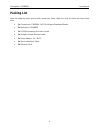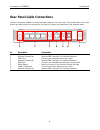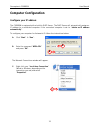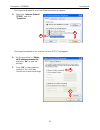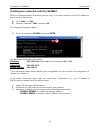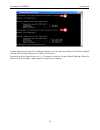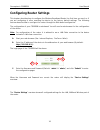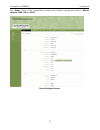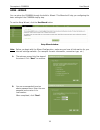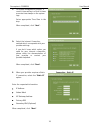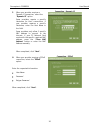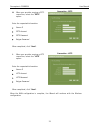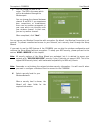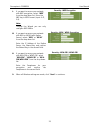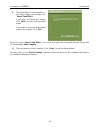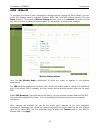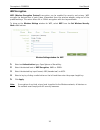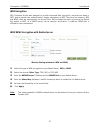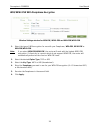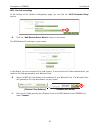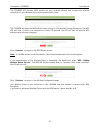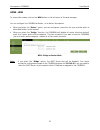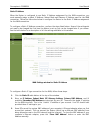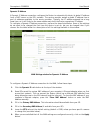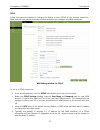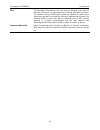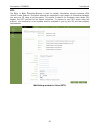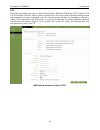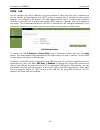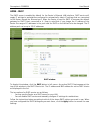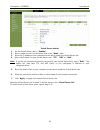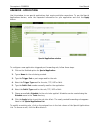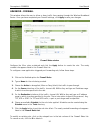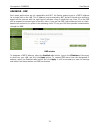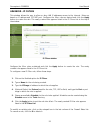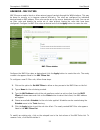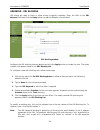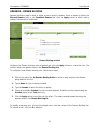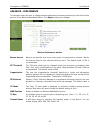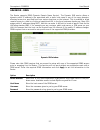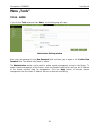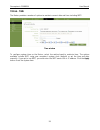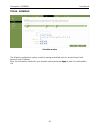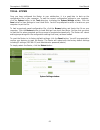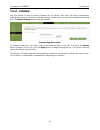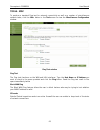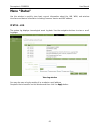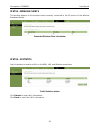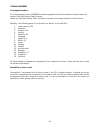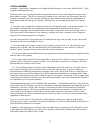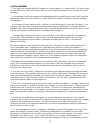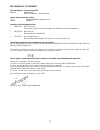- DL manuals
- Conceptronic
- Wireless Router
- C300BRS4
- User Manual
Conceptronic C300BRS4 User Manual
Summary of C300BRS4
Page 1
Conceptronic c300brs4 802.11n wireless broadband router user manual.
Page 2: About This Manual
Conceptronic c300brs4 user manual 2 about this manual this manual provides descriptions of the conceptronic c300brs4 802.11n wireless broadband router, its hardware and software features, and how to set up and use the device on your small office or home network. Before you start please read and make...
Page 3
Conceptronic c300brs4 user manual 3 requirements for installation to install and use the wireless broadband router you need a computer equipped with an ethernet port (such as an ethernet nic) and a web browser . Wlan ethernet adapter any computer that uses the wireless broadband router must be able ...
Page 4: Packing List
Conceptronic c300brs4 user manual 4 packing list open the shipping carton and carefully remove all items. Make sure that you have the items listed here. • 1x conceptronic c300brs4 - 802.11n wireless broadband router • 3x antenna for c300brs4 • 1x cd-rom containing this user’s guide • 1x straight-thr...
Page 5: Wireless Lan
Conceptronic c300brs4 user manual 5 wireless lan a wireless lan is a cellular computer network that transmits data using radio signals instead of cables. Wireless lan technology is commonly used for home, small office and large corporate networks. Wireless lan devices have a high degree of mobility ...
Page 6
Conceptronic c300brs4 user manual 6 radio transmission wireless lan devices use electromagnetic waves within a broad, unlicensed range of the radio spectrum to transmit and receive radio signals. When a wireless access point is present, it becomes a base station for the wireless lan nodes in its bro...
Page 7: Front Panel Led Display
Conceptronic c300brs4 user manual 7 front panel led display place the router in a location where the led indicators on the front panel can be viewed. The led indicators on the front panel include the power, status, wan, wlan and wps indicators. Each ethernet lan port displays an indicator for monito...
Page 8: Rear Panel Cable Connections
Conceptronic c300brs4 user manual 8 rear panel cable connections connect the power adapter cord and network cables on the rear panel. The power switch and reset button are also located on the back of the device. Connect the antennas to the antenna posts. Nr description explanation 1 antenna connecti...
Page 9: Hardware Installation
Conceptronic c300brs4 user manual 9 hardware installation place the wireless broadband router in a location where it can be easily connected to the wired interface (ethernet link to a broadband modem, for example) as well as function effectively as a wireless lan access point. Make sure the wireless...
Page 10
Conceptronic c300brs4 user manual 10 5. Position antenna for best reception: adjust the antenna position to see if the signal strength improves. Some adapters or access points allow the user to judge the strength of the signal. Use this method, if available, to test signal strength. Wan connection u...
Page 11
Conceptronic c300brs4 user manual 11 a. Right click the wireless network icon in your system tray and select “view available wireless networks”. B. Select the network “c300brs4” from the list of available wireless networks and click “connect”. C. You will receive a warning about connecting to an uns...
Page 12: Computer Configuration
Conceptronic c300brs4 user manual 12 computer configuration configure your ip address the c300brs4 is equipped with a build-in dhcp server. The dhcp server will automatically assign an ip address to a connected computer if the connected computer is set to “obtain an ip address automatically”. To con...
Page 13
Conceptronic c300brs4 user manual 13 the properties window of your local area connection will appear. D. Select the “internet protocol (tcp/ip)” and click “properties”. The properties window of the internet protocol (tcp/ip) will appear. E. Set the properties to “obtain an ip address automatically” ...
Page 14
Conceptronic c300brs4 user manual 14 checking your connection with the c300brs4 with the command prompt of windows you can verify if you have received a correct ip address on your local area connection: a. Click “start” Æ “run”. B. Enter the command “cmd” and press “ok”. The command prompt will appe...
Page 15
Conceptronic c300brs4 user manual 15 if above steps do not solve the ip address problem, you can reset the device to the factory default settings with the reset button on the back of the device. Press and hold the reset button for +/- 15 seconds to load the factory default settings. When the status ...
Page 16: Configuring Router Settings
Conceptronic c300brs4 user manual 16 configuring router settings this chapter describes how to configure the wireless broadband router the first time you use it or if you are configuring it after resetting the device to the factory default settings. The following sections describe how to configure t...
Page 17
Conceptronic c300brs4 user manual 17 the “home” menu of the configuration contains the following configuration options: wizard, wireless, wan, lan and dhcp. Device settings overview.
Page 18
Conceptronic c300brs4 user manual 18 home - wizard you can setup the c300brs4 through the build-in wizard. This wizard will help you configuring the basic settings of the c300brs4 step by step. To use the setup wizard, click the run wizard button. Setup wizard window note: before you begin with the ...
Page 19
Conceptronic c300brs4 user manual 19 c. For system management purpose, a correct time setting is critical to have accurate time stamps on the system logs. Set an appropriate time zone in this step. When completed, click“next”. D. Select the internet connection method which corresponds with your prov...
Page 20
Conceptronic c300brs4 user manual 20 f. When your provider requires a dynamic ip connection, select the “dynamic ip” option. Some providers require a specific hostname for their connections. If your provider requires a specific hostname, enter the host name in the field. Some providers only allow 1 ...
Page 21
Conceptronic c300brs4 user manual 21 h. When your provider requires a pptp connection, select the “pptp” option. Enter the requested information: • server ip • pptp account • pptp password • retype password when completed, click “next”. Connection - pptp i. When your provider requires a l2tp connect...
Page 22
Conceptronic c300brs4 user manual 22 j. You can change the ssid of the router. The ssid is the name which will be broadcasted through the wireless part. You can change the channel between channel 1 and 13. If you experience slow connections or break-downs, there can be another accesspoint in your ar...
Page 23
Conceptronic c300brs4 user manual 23 l. If you want to secure your network with wep encryption, select “wep” from the drop-down list. Enter the wep key in ascii format (input: a-z, 0-9). Note: through the wizard you can only configure wep 64bits. Security – wep encryption m. If you want so secure yo...
Page 24
Conceptronic c300brs4 user manual 24 p. The setup wizard is now complete. If you want to apply your settings, click “save & take effect”. If you want to change any setting, click “back” to return to the previous screen. If you want to close the setup wizard without any changes, click “exit”. When yo...
Page 25
Conceptronic c300brs4 user manual 25 home - wireless to configure the router’s basic configuration settings without running the setup wizard, you can access the windows used to configure wireless, wan, lan, and dhcp settings directly from the setup directory. To access the wireless settings window, ...
Page 26
Conceptronic c300brs4 user manual 26 wep encryption wep (wireless encryption protocol) encryption can be enabled for security and privacy. Wep encrypts the data portion of each frame transmitted from the wireless adapter using one of the predefined keys. The router offers 64- or 128-bit encryption w...
Page 27
Conceptronic c300brs4 user manual 27 wpa encryption wifi protected access was designed to provide improved data encryption, perceived as weak in wep, and to provide user authentication, largely nonexistent in wep. There are two versions, wpa and wpa2; both are supported by the access point. Wpa incl...
Page 28
Conceptronic c300brs4 user manual 28 wpa/wpa2-psk with passphrase encryption wireless settings window for wpa-psk, wpa2-psk and wpa-psk/wpa2-psk 1. Select the type of wpa encryption for use with your passphrase, wpa-psk, wpa2-psk or wpa-psk/wpa2-psk. Note: if you select wpa-psk/wpa2-psk, the router ...
Page 29
Conceptronic c300brs4 user manual 29 wps security the conceptronic c300brs4 supports wps (wi-fi protected setup). Wps is a standard for easy and secure establishment of a wireless network. With wps you can setup and protect your wireless network in just a few easy steps. Note: to use wps with the c3...
Page 30
Conceptronic c300brs4 user manual 30 wps – pin code technology at the bottom of the wireless configuration page, you can find the “wi-fi protected setup” section. A. Click the “add wireless device wizard” button on the screen. The wps wizard will be shown on your screen: in this wizard, you can acti...
Page 31
Conceptronic c300brs4 user manual 31 the c300brs4 will activate wpa security on your wireless network and accepts the wireless connection of your wireless client with the entered pin code. The c300brs4 will keep the wps authentication active for 120 seconds. During this process, the wps led will bli...
Page 32
Conceptronic c300brs4 user manual 32 home - wan to access this window click on the wan button in the left menu of the web manager. You can configure the c300brs4 as router, or as switch/accesspoint. • when you select the “router” option, you can configure a connection for your provider which is desc...
Page 33
Conceptronic c300brs4 user manual 33 static ip address when the router is configured to use static ip address assignment for the wan connection, you must manually assign a global ip address, subnet mask and gateway ip address used for the wan connection. Follow the instruction below to configure the...
Page 34
Conceptronic c300brs4 user manual 34 4. Leave the mtu value at the default setting (default = 1500) unless you have specific reasons to change this (see table below). 5. When you are satisfied that all the wan settings are configured correctly, click on the apply button. 6. The new settings must be ...
Page 35
Conceptronic c300brs4 user manual 35 dynamic ip address a dynamic ip address connection configures the router to automatically obtain its global ip address from a dhcp server on the isp’s network. The service provider assigns a global ip address from a pool of addresses available to the service prov...
Page 36
Conceptronic c300brs4 user manual 36 7. The new settings must be saved and the router must be restarted for the settings to go into effect. To save and reboot the router, click on the tools button in the top menu and select the system button in the left menu. In the system management window, click t...
Page 37
Conceptronic c300brs4 user manual 37 pppoe follow the instructions below to configure the router to use a pppoe for the internet connection. Make sure you have all the necessary information before you configure the wan connection. Wan settings window for pppoe to set up a pppoe connection: 1. If not...
Page 38
Conceptronic c300brs4 user manual 38 5. Choose the desired connect mode select setting. Select from: always on, manual, or connect on demand. Most users will want to choose the default connection setting, always on. 6. When you are satisfied that all the wan settings are configured correctly, click ...
Page 39
Conceptronic c300brs4 user manual 39 mtu the maximum transmission unit size may be changed if you want to optimize efficiency for uploading data through the wan interface. The default setting (1500 bytes) should be suitable for most users. Some user may want to adjust the setting to optimize perform...
Page 40
Conceptronic c300brs4 user manual 40 pptp the point to point tunneling protocol is used to transfer information securely between vpns (virtual private routers). Encryption methods are employed in the transfer of information between you and your isp using a key encryption. This option is specific for...
Page 41
Conceptronic c300brs4 user manual 41 pptp parameters description ip address enter the ip address for your router based on the information provided to you by your isp. Subnet mask enter the subnet mask for your router based on the information provided to you by your isp. Isp gateway address enter the...
Page 42
Conceptronic c300brs4 user manual 42 l2tp some isps may require the user to uplink using the layer 2 protocol tunneling (l2tp) method. L2tp is a vpn protocol that will ensure a direct connection to the server using an authentication process that guarantees the data originated from the claimed sender...
Page 43
Conceptronic c300brs4 user manual 43 l2tp parameters description ip address the ip address that will be assigned to your router for this connection, as stated by your isp. Subnet mask the ip address of the corresponding subnet mask, as stated to you by your isp. Isp gateway address the ip address of...
Page 44
Conceptronic c300brs4 user manual 44 home - lan you can configure the lan ip address to suit your preference. Many users will find it convenient to use the default settings together with dhcp service to manage the ip settings for their private network. The ip address of the router is the base addres...
Page 45
Conceptronic c300brs4 user manual 45 home - dhcp the dhcp server is enabled by default for the router’s ethernet lan interface. Dhcp service will supply ip settings to workstations configured to automatically obtain ip settings that are connected to the router though the ethernet port. When the rout...
Page 46
Conceptronic c300brs4 user manual 46 use the router for dhcp to use the built-in dhcp server, click to select the dhcp server option if it is not already selected. The ip address pool settings can be adjusted. The starting ip address is the lowest available ip address. If you change the ip address o...
Page 47: Menu - Advanced
Conceptronic c300brs4 user manual 47 menu - advanced the advanced folder contains main windows for virtual server, special applications, firewall rules, dmz, ip filters, mac filters, url blocking, domain blocking, wireless performance, and dynamic dns. Advanced – virtual server use this window to se...
Page 48
Conceptronic c300brs4 user manual 48 virtual server window 1. Set the virtual server rule to “enabled”. 2. Enter a name for your virtual server rule in the “name” field. 3. Enter the ip address of your computer/server which needs the virtual server rule. 4. Select the protocol for your virtual serve...
Page 49
Conceptronic c300brs4 user manual 49 advanced - applications use this window to run special applications that require multiple connections. To use the special applications feature, enter the requested information for your application and click the apply button. Special application window to configur...
Page 50
Conceptronic c300brs4 user manual 50 advanced - firewall this window allows the user to allow or deny traffic from passing through the wireless broadband router. Once you have completed your firewall settings, click apply to save your changes. Firewall rules window configure the filter rules as desi...
Page 51
Conceptronic c300brs4 user manual 51 advanced - dmz since some applications are not compatible with nat, the router supports use of a dmz ip address for a single host on the lan. This ip address is not protected by nat and will therefore be visible to agents on the internet with the right type of so...
Page 52
Conceptronic c300brs4 user manual 52 advanced – ip filters this window allows the user to allow or deny lan ip addresses access to the internet. Rules are based on ip address and tcp/udp port. Configure the filter rules as desired and click the apply button to create the rule. The newly created rule...
Page 53
Conceptronic c300brs4 user manual 53 advanced – mac filters mac filters are used to block or allow various types of packets through the wan interface. This may be done for security or to improve network efficiency. The rules are configured for individual devices based on mac address. Filter rules ca...
Page 54
Conceptronic c300brs4 user manual 54 advanced – url blocking url blocks are used to block or allow access to specific websites. Enter the urls in the url keyword field and click the apply button to add the website to be blocked. Url blocking window configure the url blocking rules as desired and cli...
Page 55
Conceptronic c300brs4 user manual 55 advanced – domain blocking domain blocks are used to block or allow access to specific domains. Enter a domain in either the blocked domains field or the permitted domains and click the apply button to either add or subtract the domain to be blocked. Domain block...
Page 56
Conceptronic c300brs4 user manual 56 advanced - performance this window allows the user to change wireless performance features pertaining to the access point portion of the wireless broadband router. Click apply to save your changes. Wireless performance window beacon interval beacons are packets s...
Page 57
Conceptronic c300brs4 user manual 57 advanced - ddns the router supports ddns (dynamic domain name service). The dynamic dns service allows a dynamic public ip address to be associated with a static host name in any of the many domains, allowing access to a specified host from various locations on t...
Page 58: Menu „Tools”
Conceptronic c300brs4 user manual 58 menu „tools” tools - admin if you click on tools menu and then admin, the following page will open. Administrator settings window enter your new password in the new password fieldand then type it again in the confirm new password field. The default user name is“a...
Page 59
Conceptronic c300brs4 user manual 59 tools - time the router provides a number of options to maintain current date and time including sntp. Time window to configure system time on the router, select the method used to maintain time. The options available include sntp, using your computer’s system cl...
Page 60
Conceptronic c300brs4 user manual 60 tools - schedule schedule window the schedule configuration option is used to manage scheduled rules for various firewall and parental control features. Enter the information needed for your schedule setting and press apply to add it to the schedule list..
Page 61
Conceptronic c300brs4 user manual 61 tools - system once you have configured the router to your satisfaction, it is a good idea to back up the configuration file to your computer. To save the current configuration settings to your computer, click the system button in the tools directory to display t...
Page 62
Conceptronic c300brs4 user manual 62 tools - firmware use this window to load the latest firmware for the device. Note that the device configuration settings may return to the factory default settings, so make sure you save the configuration settings with the system settings window described above. ...
Page 63
Conceptronic c300brs4 user manual 63 tools - misc to perform a standard ping test for network connectivity as well as a number of miscellaneous network tasks, click the misc. Button in the tools menu to view the miscellaneous configuration window. Ping test window ping test the ping test functions o...
Page 64
Conceptronic c300brs4 user manual 64 upnp settings upnp supports zero-configuration networking and automatic discovery for many types of networked devices. When enabled, it allows other devices that support upnp to dynamically join a network, obtain an ip address, convey its capabilities, and learn ...
Page 65: Menu “Status”
Conceptronic c300brs4 user manual 65 menu “status” use this window to quickly view basic current information about the lan, wan, and wireless interfaces and device information including firmware version and mac address. Status - log the system log displays chronological event log data. Use the navig...
Page 66
Conceptronic c300brs4 user manual 66 status – wireless clients this window displays all the wireless clients currently connected to the ap portion of the wireless broadband router. Connected wireless client list window status - statistics use this window to monitor traffic on the wan, lan, and wirel...
Page 67: Technical Specifications
Conceptronic c300brs4 user manual 67 technical specifications standards ieee 802.11b ieee 802.11g ieee 802.11n draft 2.0 ieee 802.3 ieee 802.3u device management web-based – internet explorer v6 or later; netscape navigator v6 or later; or other java- enabled browsers. Data rate for 802.11n: mcs - 0...
Page 68
Conceptronic c300brs4 user manual 68 radio and modulation type for 802.11n: bpsk, qpsk, 16qam, 64qam, ofdm for 802.11g: bpsk, qpsk, 16qam, 64qam, ofdm for 802.11b: dqpsk, dbpsk, dsss, and cck leds power status wan wlan lan wps temperature operating: 32ºf to 113ºf (0ºc to 45ºc) storing: -4ºf to 149ºf...
Page 69
Licence agreement 69 licensing information this conceptronic product c300brs4 includes copyrighted third-party software licensed under the terms of the gnu general public license. Please see the gnu general public license for the exact terms and conditions of this license. Specially, the following p...
Page 70
Licence agreement 70 gnu general public license version 2, june 1991 copyright (c) 1989, 1991 free software foundation, inc. Temple place, suite 330, boston, ma 02111-1307 usa everyone is permitted to copy and distribute verbatim copies of this license document, but changing it is not allowed. Pream...
Page 71
Licence agreement 71 language. (hereinafter, translation is included without limitation in the term "modification".) each licensee is addressed as "you". Activities other than copying, distribution and modification are not covered by this license; they are outside its scope. The act of running the p...
Page 72
Licence agreement 72 3. You may copy and distribute the program (or a work based on it, under section 2) in object code or executable form under the terms of sections 1 and 2 above provided that you also do one of the following: a) accompany it with the complete corresponding machine-readable source...
Page 73
Licence agreement 73 not distribute the program at all. For example, if a patent license would not permit royalty-free redistribution of the program by all those who receive copies directly or indirectly through you, then the only way you could satisfy both it and this license would be to refrain en...
Page 74
Licence agreement 74 program (including but not limited to loss of data or data being rendered inaccurate or losses sustained by you or third parties or a failure of the program to operate with any other programs), even if such holder or other party has been advised of the possibility of such damage...
Page 75
Declaration of ce confirmity 75 the manufacturer 2l international bv address databankweg 7 3821 al amersfoort, the netherlands hereby declares that the product type wireless 300mbps broadband router product c300brs4 complies with following directives: 1999/5/eec r&tte directive: telecommunications t...