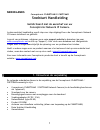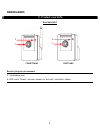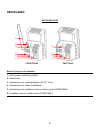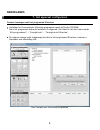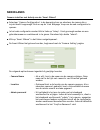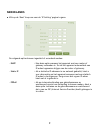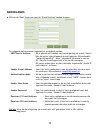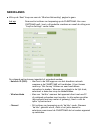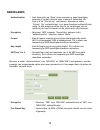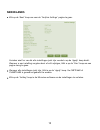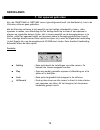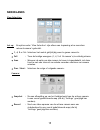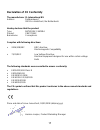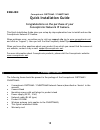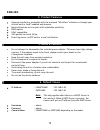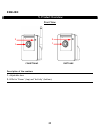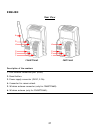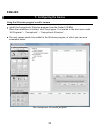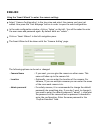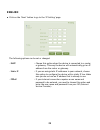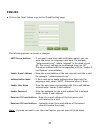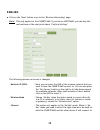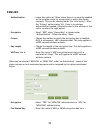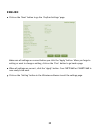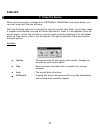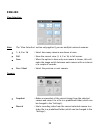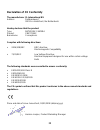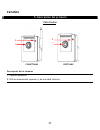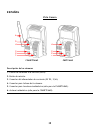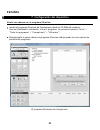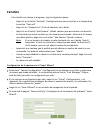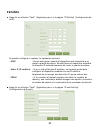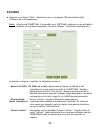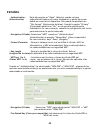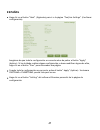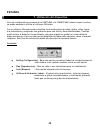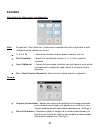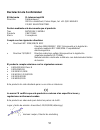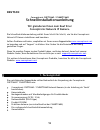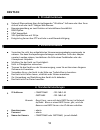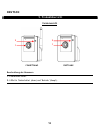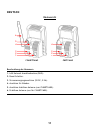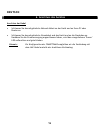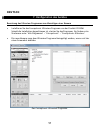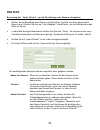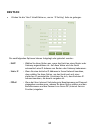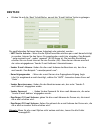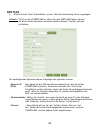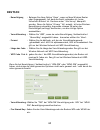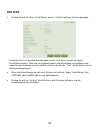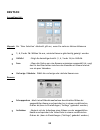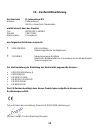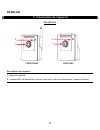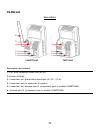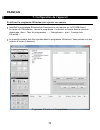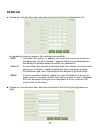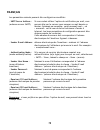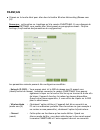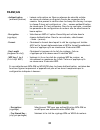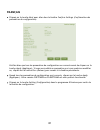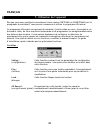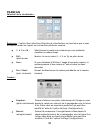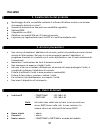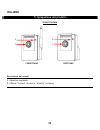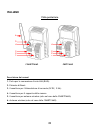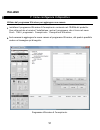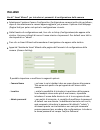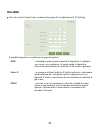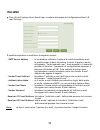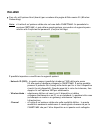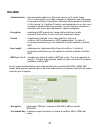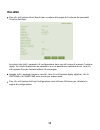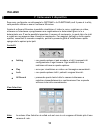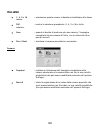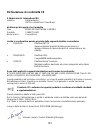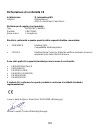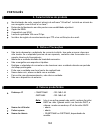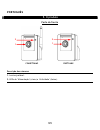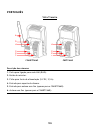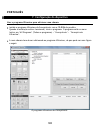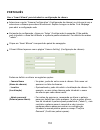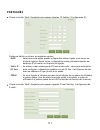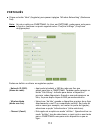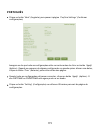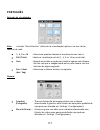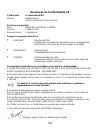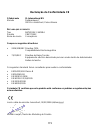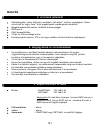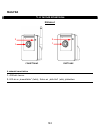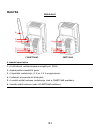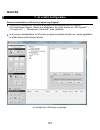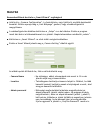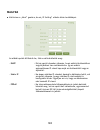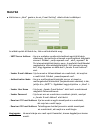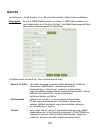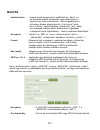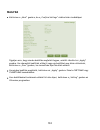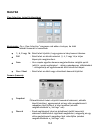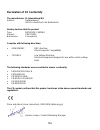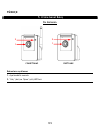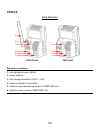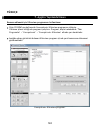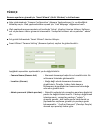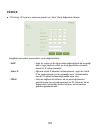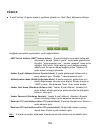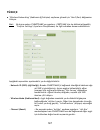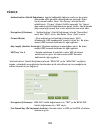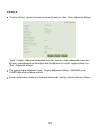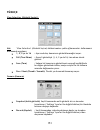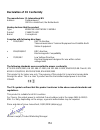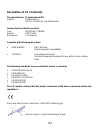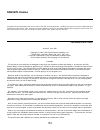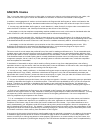- DL manuals
- Conceptronic
- IP Camera
- C54NETCAM2
- Quick Installation Manual
Conceptronic C54NETCAM2 Quick Installation Manual
NEDERLANDS
1
Conceptronic C54NETCAM2 / CNETCAM2
Snelstart Handleiding
Gefeliciteerd met de aanschaf van uw
Conceptronic Netwerk IP Camera.
In deze snelstart handleiding wordt stap voor stap uitgelegd hoe u de Conceptronic Netwerk
IP Camera installeert en gebruikt.
In geval van problemen, adviseren we u onze support website te bezoeken (ga naar
www.conceptronic.net
en klik op ‘Support’). Hier vind u een database met veelgestelde
vragen waar u hoogstwaarschijnlijk de oplossing voor uw probleem kunt vinden.
Heeft u andere vragen over uw product waarvan u het antwoord niet op onze website kunt
vinden, neem dan contact met ons op via e-mail:
support@conceptronic.net
.
Voor meer informatie over Conceptronic producten kunt u terecht op de Conceptronic
website:
www.conceptronic.net
.
1. Inhoud van de verpakking
De volgende onderdelen dienen in de verpakking van de Conceptronic C54NETCAM2 /
CNETCAM2 aanwezig te zijn:
•
Conceptronic C54NETCAM2 / CNETCAM2 Netwerk Camera (in de handleiding beschreven
als ‘apparaat’)
•
Standaard voor de camera
•
Bevestigingsschroeven met muurpluggen voor de standaard
•
Voedingsadapter (5V DC, 2.5A)
•
Netwerkkabel (type RJ-45)
•
Product CD-ROM
•
Antenne voor draadloze verbinding (alleen van toepassing op de C54NETCAM2)
•
Deze Snelstart Handleiding
•
Garantiekaart
Summary of C54NETCAM2
Page 1
Nederlands 1 conceptronic c54netcam2 / cnetcam2 snelstart handleiding gefeliciteerd met de aanschaf van uw conceptronic netwerk ip camera. In deze snelstart handleiding wordt stap voor stap uitgelegd hoe u de conceptronic netwerk ip camera installeert en gebruikt. In geval van problemen, adviseren w...
Page 2: Nederlands
Nederlands 2 2. Product mogelijkheden • netwerk toegang: via de bijgeleverde “ultraview” software of via een voor activex en/of java™ geschikte web browser. • bewegingsdetectie op twee punten met regelbare gevoeligheid. • ddns optie. • geschikt voor upnp. • lens van vga kwaliteit met 25 fps. • gebeu...
Page 3: Nederlands
Nederlands 3 5. Product overzicht vooraanzicht c54netcam2 cnetcam2 beschrijving van de nummers 1. Verstelbare lens. 2. Led’s voor ‘power’ (stroom, boven) en ‘activity’ (activiteit, onder). 1 2 1 2.
Page 4: Nederlands
Nederlands 4 achteraanzicht c54netcam2 cnetcam2 beschrijving van de nummers 1. Lan netwerk aansluiting (rj45). 2. Reset knop. 3. Aansluiting voor voedingsadapter (5v dc, 2.5a). 4. Aansluiting voor camera standaard. 5. Aansluiting voor draadloze antenne (alleen op de c54netcam2). 6. Draadloze antenne...
Page 5: Nederlands
Nederlands 5 6. Het apparaat aansluiten kabels aansluiten • verbind het ene uiteinde van de meegeleverde netwerkkabel met het apparaat en het andere met uw computer of router. • verbind de meegeleverde voedingsadapter met het apparaat en het stopcontact. Nadat u de voedingsadapter heeft aangesloten ...
Page 6: Nederlands
Nederlands 6 7. Het apparaat configureren camera toevoegen met het programma ultraview •installeer het conceptronic ultraview programma vanaf de product cd-rom. Start het programma zodra de installatie is afgerond. Het staat in het start menu onder ‘alle programma’s’ » ‘conceptronic’ » ‘conceptronic...
Page 7: Nederlands
Nederlands 7 volg onderstaande stappen om een camera aan het programma toe te voegen: - klik op de ‘setting’ knop die aan de linkerkant onder ‘controls’ staat. - klik op ‘camera list’ in de boomstructuur. - klik op de ‘add camera’ knop aan de rechterkant. - een nieuw venster wordt getoond met alle g...
Page 8: Nederlands
Nederlands 8 camera instellen met behulp van de ‘smart wizard’ •selecteer ‘camera configuration’ in de boomstructuur en selecteer de camera die u zojuist heeft toegevoegd. Druk nu op de ‘link webpage’ knop om de web configuratie te openen. •in het web configuratie venster klikt u links op ‘setup’. U...
Page 9: Nederlands
Nederlands 9 •klik op de ‘next’ knop om naar de ‘ip setting’ pagina te gaan. De volgende opties kunnen ingesteld of veranderd worden: - dhcp : kies deze optie wanneer het apparaat met een router of gateway verbonden is. Zo zal het apparaat automatisch een ip-adres tegewezen krijgen van de router of ...
Page 10: Nederlands
Nederlands 10 •klik op de ‘next’ knop om naar de ‘e-mail setting’ pagina te gaan. De volgende opties kunnen ingesteld of veranderd worden: - smtp server address : als u gebruik wilt maken van berichtgeving via e-mail, kunt u hier de server voor uitgaande e-mail opgeven. Bijvoorbeeld: “smtp.Mijnemail...
Page 11: Nederlands
Nederlands 11 •klik op de ‘next’ knop om naar de ‘wireless networking’ pagina te gaan. Let op: deze sectie is alleen van toepassing op de c54netcam2. Als u een cnetcam2 heeft, kunt u dit gedeelte overslaan en vanaf de uitleg over ‘confirm settings’ verder lezen. De volgende opties kunnen ingesteld o...
Page 12: Nederlands
Nederlands 12 - authentication : laat deze optie op ‘open’ staan wanneer er geen beveiliging aanwezig is op het netwerk waar u mee wilt verbinden. Dit kunt u in de ‘site survey’ controleren. Wanneer er onder ‘privacy’ ‘no’ vermeld staat, is er geen draadloze authentificatie nodig. In alle andere gev...
Page 13: Nederlands
Nederlands 13 •klik op de ‘next’ knop om naar de ‘confirm settings’ pagina te gaan. Verzeker uzelf er van dat alle instellingen juist zijn voordat u op de ‘apply’ knop drukt. Wanneer u een instelling vergeten bent of wilt wijzigen, klikt u op de ‘prev’ knop om een pagina terug te gaan. •wanneer alle...
Page 14: Nederlands
Nederlands 14 7. Het apparaat gebruiken als u de c54netcam2 of cnetcam2 correct geconfigureerd heeft (zie hoofdstuk 6), kunt u de ultraview software gaan gebruiken. Met de ultraview software is het mogelijk om het huidige videobeeld te tonen, video opnames te maken, een afbeelding van het huidige be...
Page 15: Nederlands
Nederlands 15 view selection: let op: de opties onder ‘view selection’ zijn alleen van toepassing als u meerdere netwerk camera’s gebruikt. • 1, 4, 9 or 16: selecteer het aantal gelijktijdig weer te geven camera’s. • full : toon de huidige weergave (1, 4, 9 of 16 camera’s) in volledig scherm. • scan...
Page 16
Declaration of ce conformity 16 the manufacturer 2l international bv address databankweg 7 3821 al amersfoort, the netherlands hereby declares that the product type wireless network camera product c54netcam2 brand conceptronic complies with following directives: 1999/5/eec r&tte directive: telecom...
Page 17
Declaration of ce conformity 17 the manufacturer 2l international bv address databankweg 7 3821 al amersfoort, the netherlands hereby declares that the product type network camera product cnetcam2 brandname conceptronic complies with following directives: 2004/108/eec emc directive: electromagneti...
Page 18: English
English 18 conceptronic cnetcam2 / c54netcam2 quick installation guide congratulations on the purchase of your conceptronic network ip camera. This quick installation guide gives you a step-by-step explanation how to install and use the conceptronic network ip camera. When problems occur, we advise ...
Page 19: English
English 19 2. Product features • network monitoring, accessible with the enclosed “ultraview” software or through your activex and/or java™ enabled web browser. • motion detection on two spots with adjustable sensitivity. • ddns option. • upnp compatible. • vga quality lens with 25 fps. • event log ...
Page 20: English
English 20 5. Product overview front view c54netcam2 cnetcam2 description of the numbers 1. Adjustable lens. 2. Leds for ‘power’ (top) and ‘activity’ (bottom). 1 2 1 2.
Page 21: English
English 21 rear view c54netcam2 cnetcam2 description of the numbers 1. Lan network connection port (rj45). 2. Reset button. 3. Power supply connector (5v dc, 2.5a). 4. Connector for camera stand. 5. Wireless antenna connector (only for c54netcam2). 6. Wireless antenna (only for c54netcam2). 3 4 1 5 ...
Page 22: English
English 22 6. Connecting the device connecting the cables • connect one end of the supplied network cable to the device and the other end to your computer or router. • connect the supplied power supply to the device and power socket. After you have connected the power supply, the orange ‘power’ led ...
Page 23: English
English 23 7. Configuring the device using the ultraview program to add a camera •install the conceptronic ultraview program from the product cd-rom. When the installation is finished, start the program. It is located in the start menu under ‘all programs’ » ‘conceptronic’ » ‘conceptronic ultraview’...
Page 24: English
English 24 follow these steps to add a camera to the program: - click on the ‘settings’ button located on the left under ‘controls’. - click on ‘camera list’ in the tree view. - click on the ‘add camera’ button on the right. - a new window is shown with all found network cameras. Select the right ca...
Page 25: English
English 25 using the ‘smart wizard’ to enter the camera settings •select ‘camera configuration’ in the tree view and select the camera you have just added. Now press the ‘link webpage’ button in order to open the web configuration. •in the web configuration window, click on ‘setup’ on the left. You ...
Page 26: English
English 26 •click on the ‘next’ button to go to the ‘ip setting’ page. The following options can be set or changed: - dhcp : choose this option when the device is connected to a router or gateway. This way the device will automatically get an ip address from the router or gateway. - static ip : if y...
Page 27: English
English 27 •click on the ‘next’ button to go to the ‘e-mail setting’ page. The following options can be set or changed: - smtp server address : if you want to use the e-mail notification option, you can enter the server for outgoing e-mail here. For example: “smtp.Myemail.Com”, where ‘myemail’ is th...
Page 28: English
English 28 •click on the ‘next’ button to go to the ‘wireless networking’ page. Note: this only applies to the c54netcam2. If you have a cnetcam2, you can skip this and continue at the next point about ‘confirm settings’. The following options can be set or changed: - network id (ssid) : here you ca...
Page 29: English
English 29 - authentication : leave this option at ‘open’ when there is no security enabled on the wireless router or access point to which the device connects. This can be checked under the ‘site survey’. When the ‘privacy’ option states ‘no’, there’s no wireless authentication needed. Otherwise re...
Page 30: English
English 30 •click on the ‘next’ button to go the ‘confirm settings’ page. Make sure all settings are correct before you click the ‘apply’ button. When you forgot a setting or want to change a setting, click on the ‘prev’ button to go back a page. •when all settings are correct, click the ‘apply’ but...
Page 31: English
English 31 7. Using the device when you have correctly configured the cnetcam2 or c54netcam2 (see step 6 above), you can start using the ultraview software. With the ultraview software it is possible to view the current video feed, record video, make a snapshot and schedule recording at certain date...
Page 32: English
English 32 view selection: note: the ‘view selection’ section only applies if you use multiple network cameras. • 1, 4, 9 or 16 : select how many cameras are shown at once. • full : show the current view (1, 4, 9 or 16) in full screen. • scan : when the option to show only one camera is chosen, this...
Page 33
Declaration of ce conformity 33 the manufacturer 2l international bv address databankweg 7 3821 al amersfoort, the netherlands hereby declares that the product type wireless network camera product c54netcam2 brand conceptronic complies with following directives: 1999/5/eec r&tte directive: telecom...
Page 34
Declaration of ce conformity 34 the manufacturer 2l international bv address databankweg 7 3821 al amersfoort, the netherlands hereby declares that the product type network camera product cnetcam2 brandname conceptronic complies with following directives: 2004/108/eec emc directive: electromagneti...
Page 35: Español
EspaÑol 35 cnetcam2 / c54netcam2 de conceptronic guía de instalación rápida felicidades por la compra de su cámara de red (ip) de conceptronic. Esta guía de instalación rápida le ofrece una descripción paso a paso acerca de cómo instalar y utilizar la cámara de red (ip) de conceptronic. En caso de s...
Page 36: Español
EspaÑol 36 2. Características del producto • monitorización en red, accesible desde el software "ultraview” incluido o utilizando un explorador con activex y/o java™ activado. • detección de movimiento en dos puntos con sensibilidad ajustable. • opción de ddns. • compatible con upnp. • objetivo vga ...
Page 37: Español
EspaÑol 37 5. Descripción del producto vista frontal c54netcam2 cnetcam2 descripción de los números 1. Objetivo ajustable. 2. Led de alimentación (superior) y de actividad (inferior). 1 2 1 2.
Page 38: Español
EspaÑol 38 vista trasera c54netcam2 cnetcam2 descripción de los números 1. Puerto de conexión a la red lan (rj45). 2. Botón de reinicio. 3. Conector del alimentador de corriente (5v dc, 2,5a). 4. Conector para la base de la cámara. 5. Conector para la antena inalámbrica (sólo para la c54netcam2). 6....
Page 39: Español
EspaÑol 39 6. Conexión del dispositivo conexión de los cables • conecte al dispositivo un extremo del cable de red suministrado y el otro extremo a su ordenador o router. • conecte el alimentador de corriente suministrado al dispositivo y a la toma de corriente. Después de haber conectado el aliment...
Page 40: Español
EspaÑol 40 7. Configuración del dispositivo añadir una cámara con el programa ultraview •instale el programa ultraview de conceptronic desde el cd-rom del producto. Una vez finalizada la instalación, inicie el programa. Lo encontrará yendo a "inicio" > "todos los programas" > “conceptronic” > “ultra...
Page 41: Español
EspaÑol 41 para añadir una cámara al programa, siga los siguientes pasos: - haga clic en el botón “settings” (configuraciones) que encontrará a la izquierda en la sección “controls”. - haga clic en “camera list” (lista de cámaras) en el árbol. - haga clic en el botón “add camera” (añadir cámara) que...
Page 42: Español
EspaÑol 42 se pueden configurar o cambiar las siguientes opciones: - nombre de la cámara : si lo desea, puede asignar otro nombre a la cámara. La cámara aparecerá en la lista con ese nombre. - localización : puede introducir la localización de la cámara (opcional). Por ejemplo, si utiliza varias cám...
Page 43: Español
EspaÑol 43 •haga clic en el botón “next” (siguiente) para ir a la página “ip setting” (configuración de la ip). Se pueden configurar o cambiar las siguientes opciones: - dhcp : escoja esta opción cuando el dispositivo esté conectado a un router o puerta de enlace. De esta forma el dispositivo obtend...
Page 44: Español
EspaÑol 44 se pueden configurar o cambiar las siguientes opciones: - smtp server address (dirección del servidor smtp) : si desea utilizar la opción de notificación por correo electrónico, puede introducir aquí el servidor que utilizará para el correo electrónico saliente. Por ejemplo: “smtp.Miemail...
Page 45: Español
EspaÑol 45 •haga clic en el botón “next” (siguiente) para ir a la página “wireless networking” (conexión de red inalámbrica). Nota: sólo para la c54netcam. Si su modelo es el cnetcam2, este paso no es aplicable y puede continuar en el próximo apartado: “confirm settings” (confirmar configuración). S...
Page 46: Español
EspaÑol 46 - authentication: deje esta opción en “open” (abierto) cuando no haya (autenticación) seguridad activada en el router inalámbrico o punto de acceso donde se conectará el dispositivo. Esto puede comprobarlo en “site survey” (exploración del área). Cuando la opción “privacy” (privacidad) mu...
Page 47: Español
EspaÑol 47 •haga clic en el botón “next” (siguiente) para ir a la página “confirm settings” (confirmar configuración). Asegúrese de que toda la configuración es correcta antes de pulsar el botón “apply” (aplicar). Si ha olvidado realizar alguna configuración o desea modificar alguna de ellas, haga c...
Page 48: Español
EspaÑol 48 7. Utilización del dispositivo una vez configurada correctamente la cnetcam2 o la c54netcam2 (véase el paso 6 arriba), ya puede empezar a utilizar el software ultraview. Con el software ultraview podrá visualizar la entrada actual de vídeo, grabar vídeo, tomar una instantánea y programar ...
Page 49: Español
EspaÑol 49 view selection (seleccionar visualización): nota: el apartado “view selection” (seleccionar visualización) sólo es aplicable si está utilizando varias cámaras en la red. • 1, 4, 9 ó 16 : seleccione cuántas cámaras desea visualizar a la vez. • full (completa) : muestra la visualización act...
Page 50: Declaración De Conformidad
Declaración de conformidad 50 el fabricante 2l international bv dirección: databankweg 7 3821 al amersfoort, países bajos, tel. +31 (0)33 4549401 cif/nif nl801729877b01 declara mediante este documento que el producto tipo wireless network camera producto c54netcam2 marca conceptronic cumple con las ...
Page 51: Declaración De Conformidad
Declaración de conformidad 51 el fabricante 2l internacional bv dirección: databankweg 7 3821 al amersfoort, países bajos, tel. +31 (0)33 4549401 cif/nif nl801729877b01 declara mediante este documento que el producto tipo network camera producto cnetcam2 marca conceptronic cumple con las siguientes ...
Page 52: Deutsch
Deutsch 52 conceptronic cnetcam2 / c54netcam2 schnellinstallationsanleitung wir gratulieren ihnen zum kauf ihrer conceptronic network ip kamera. Die schnellinstallationsanleitung erklärt ihnen schritt für schritt, wie sie die conceptronic network ip kamera installieren und benutzen. Sollten probleme...
Page 53: Deutsch
Deutsch 53 2. Produktmerkmale • network Überwachung über die beiliegenden “ultraview” software oder über ihren activex und/oder java™ fähigen web-browser. • bewegungsmeldung an zwei punkten mit einstellbarer sensibilität. • ddns-option. • upnp kompatibel. • vga qualitätslinse mit 25 fps. • ereignis ...
Page 54: Deutsch
Deutsch 54 5. Produktübersicht vorderansicht c54netcam2 cnetcam2 beschreibung der nummern 1. Einstellbare linse. 2. Leds für ‘netzschalter' (oben) und ‘betrieb’ (knopf). 1 2 1 2.
Page 55: Deutsch
Deutsch 55 rückansicht c54netcam2 cnetcam2 beschreibung der nummern 1. Lan network anschlussbuchse (rj45). 2. Reset schalter. 3. Stromversorgungsanschluss (5v dc, 2.5a). 4. Anschluss für ständer. 5. Anschluss drahtlose antenne (nur c54netcam2). 6. Drahtlose antenne (nur für c54netcam2). 3 4 1 5 6 4 ...
Page 56: Deutsch
Deutsch 56 6. Anschluss des gerätes anschluss der kabel • schliessen sie das mitgelieferte network kabel an das gerät und an ihren pc oder router an. • schliessen sie das mitgelieferte stromkabel and das gerät und an die steckdose an. Nachdem sie die stromversorgung angeschlossen haben, wird das ora...
Page 57: Deutsch
Deutsch 57 7. Konfiguration des gerätes benutzung des ultraview programms zum hinzufügen einer kamera • installieren sie das conceptronic ultraview programm von der produkt cd-rom. Sobald die installation abgeschlossen ist, starten sie das programm. Sie finden es im startmenu unter ‘alle programme’ ...
Page 58: Deutsch
Deutsch 58 um eine kamera dem programm hinzuzufügen, folgen sie bitte diesen schritten: - die ‘settings’ schaltfläche unten links unter ‘controls’ anklicken. - im baumdiagramm ‘camera list’ anklicken. - die schaltfläche rechts ‘add camera’ anklicken. - ein neues fenster mit allen gefunden network ka...
Page 59: Deutsch
Deutsch 59 benutzung des ‘smart wizard’, um die einstellungen der kamera einzugeben • wählen sie im baumdiagramm‘camera configuration’ und die von ihnen gewünschte kamera aus. Drücken sie nun die ‘link webpage’ schaltfläche, um die konfiguration des webs zu öffnen. • in dem web konfigurationsfenster...
Page 60: Deutsch
Deutsch 60 • klicken sie die ‘next’ schaltfläche an, um zur ‘ip setting’ seite zu gelangen. Die nachfolgenden optionen können festgelegt oder geändert werden: - dhcp : wählen sie diese option aus, wenn das gerät an einen router oder gateway angeschlossen ist. Auf diese weise wird das gerät automatis...
Page 61: Deutsch
Deutsch 61 • klicken sie auf die ‘next’ schaltfläche, um auf die ‘e-mail setting’ seite zu gelangen. Die nachfolgenden optionen können festgelegt oder geändert werden: - smtp server adresse : wenn sie die option benutzen möchten per e-mail benachrichtigt zu werden, können sie den server für ausgehen...
Page 62: Deutsch
Deutsch 62 • klicken sie die ‘next’ schaltfläche, um zur ‘wireless networking’ seite zu gelangen. Hinweis: trifft nur bei c54netcam2 zu. Wenn sie eine cnetcam2 haben, können sie diesen punkt auslassen und beim nächsten absatz ‘confirm settings’ fortfahren. Die nachfolgenden optionen können festgeleg...
Page 63: Deutsch
Deutsch 63 - berechtigung : belassen sie diese option ‘open’, wenn auf dem wireless router oder zugangspunkt, mit dem das gerät verbunden ist, keine sicherheit aktiviert ist. Das kann unter ‘site survey’ überprüft werden. Wenn die option ‘privacy’ ‘no’ anzeigt, ist keine wireless – berechtigung notw...
Page 64: Deutsch
Deutsch 64 • klicken sie auf die ‘next’ schaltfläche, um zur ‘confirm settings’ seite zu gelangen. Versichern sie sich, dass alle einstellungen korrekt sind, bevor sie auf die 'apply’ - schaltfläche klicken. Wenn sie es vergessen haben, eine einstellung vorzunehmen oder wenn sie eine Änderung machen...
Page 65: Deutsch
Deutsch 65 7. Benutzung des gerätes wenn sie die cnetcam2 oder c54netcam2 richtig eingestellt haben, (siehe punkt 6 oben), können sie beginnen die ultraview software zu benutzen. Mit der ultraview software ist es möglich eine aktuelle videoaufnahme anzuschauen, ein video aufzunehmen, einen schnappsc...
Page 66: Deutsch
Deutsch 66 auswahlansicht: hinweis: der ‘view selection’ abschnitt gilt nur, wenn sie mehrere network kameras nutzen. • 1, 4, 9 oder 16: wählen sie aus, wieviele kameras gleichzeitig gezeigt werden. • vollbild : zeigt die derzeitige ansicht (1, 4, 9 oder 16) im vollbild. • scan : wenn die option nur...
Page 67: Ce - Konformitätserklärung
Ce - konformitätserklärung 67 der hersteller 2l international bv adresse databankweg 7 3821 al amersfoort, niederlande erklärt hiermit, dass das produkt typ wireless network camera produkt c54netcam2 markenname conceptronic den folgenden richtlinien entspricht: 1999/5/ewg r&tte-direktive: telekommun...
Page 68: Ce - Konformitätserklärung
Ce - konformitätserklärung 68 der hersteller 2l international bv adresse databankweg 7 3821 al amersfoort, niederlande erklärt hiermit, dass das produkt typ network camera produkt cnetcam2 markenname conceptronic den folgenden richtlinien entspricht: 2004/108/ewg emv-richtlinie: elektromagnetische v...
Page 69: Français
FranÇais 69 cnetcam2 / c54netcam2 de conceptronic guide d’installation rapide nous vous félicitons pour l’achat de votre caméra ip en réseau de conceptronic le présent guide d’installation de hardware vous explique étape par étape comment installer votre caméra ip en réseau de conceptronic. En cas d...
Page 70: Français
FranÇais 70 2. Caractéristiques de l’appareil • contrôle en réseau depuis le logiciel ultraview inclus ou à travers votre explorateur web avec la bonne configuration des activex et ou java™. • détection de mouvement en deux points, avec réglage de la sensibilité. • option ddns. • compatible upnp. • ...
Page 71: Français
FranÇais 71 5. Présentation de l’appareil vue de face c54netcam2 cnetcam2 description des numéros 1. Objectif réglable. 2. Voyants led d’alimentation (voyant supérieur) et de fonctionnement (voyant inférieur). 1 2 1 2.
Page 72: Français
FranÇais 72 vue arrière c54netcam2 cnetcam2 description des numéros 1. Port pour connexion réseau lan (rj 45). 2. Bouton de reset. 3. Connecteur de l’alimentation électrique (5 v dc - 2,5 a). 4. Connecteur pour le support de la caméra. 5. Connecteur de l’antenne sans fil (uniquement pour le modèle c...
Page 73: Français
FranÇais 73 6. Branchement de l’appareil branchement des câbles • branchez une extrémité du câble réseau fourni à l’appareil et l’autre extrémité à votre ordinateur ou routeur. • connectez le transformateur électrique fourni à l’appareil et à la prise de courant. Une fois l’appareil alimenté, le voy...
Page 74: Français
FranÇais 74 7. Configuration de l’appareil en utilisant le programme ultraview pour ajouter une caméra •installez le programme ultraview de conceptronic se trouvant sur le cd-rom fourni. Au terme de l’installation, lancez le programme. Ce dernier se trouve dans le menu de démarrage, dans « tous les ...
Page 75: Français
FranÇais 75 suivre les instructions ci-dessous pour ajouter une caméra dans le programme : - cliquez sur la touche settings située à gauche, dans la section controls. - cliquez sur camera list dans l’arborescence apparaissant à l’écran. - cliquez sur la touche add camera se trouvant à droite. - une ...
Page 76: Français
FranÇais 76 en utilisant l’assistant smart wizard pour entrer dans les paramètres de configuration de la caméra •cliquez sur camera configuration dans l’arborescence et sélectionnez la caméra que vous venez d’ajouter. Puis, cliquez sur la touche link webpage pour entrer dans la configuration du site...
Page 77: Français
FranÇais 77 •cliquez sur la touche next pour aller dans la fenêtre ip setting (configuration ip). Les paramètres suivants peuvent être configurés ou modifiés : - dhcp : choisissez cette option si l’appareil est connecté à travers un routeur ou une passerelle. De cette manière, l’appareil capturera a...
Page 78: Français
FranÇais 78 les paramètres suivants peuvent être configurés ou modifiés : - smtp server address : si vous voulez utiliser l’option de notification par mail, vous (adresse serveur smtp) pouvez aller sur le serveur pour envoyer un mail depuis ce dernier. Saisissez par exemple « smtp.Monmail.Com », où ...
Page 79: Français
FranÇais 79 •cliquez sur la touche next pour aller dans la fenêtre wireless networking (réseau sans fil). Remarque : cette option ne s’applique qu’à la caméra c54netcam2. Si vous disposez de la caméra cnetcam2, vous pouvez aller directement au paragraphe suivant : confirm settings (confirmation des ...
Page 80: Français
FranÇais 80 - authentication : laissez cette option sur open en absence de sécurité activée (authentification) au niveau du routeur ou du point d’accès de connexion de la caméra. Vous pouvez le vérifier dans le champ site survey. Lorsque le champ privacy est configuré sur « no », aucune authentifica...
Page 81: Français
FranÇais 81 •cliquez sur la touche next pour aller dans la fenêtre confirm settings (confirmation des paramètres de configuration). Vérifiez bien que tous les paramètres de configuration son corrects avant de cliquer sur la touche apply (appliquer). Si vous avez oublié un paramètre ou si vous voulez...
Page 82: Français
FranÇais 82 7. Utilisation de l’appareil dès que vous aurez configuré correctement votre caméra cnetcam2 ou c54netcam2 (voir le paragraphe 6 précédent), vous pourrez commencer à utiliser le programme ultraview. Ce programme ultraview vous permet de visualiser l’entrée vidéo en cours, d’enregistrer u...
Page 83: Français
FranÇais 83 sélection de la visualisation : remarque : l’option view selection (sélection de visualisation) ne fonctionne que si vous utilisez un réseau sur lequel sont connectées plusieurs caméras. • 1, 4, 9 ou 16 : sélectionnez le nombre de caméras que vous souhaitez visualiser en même temps. • fu...
Page 84
Déclaration de conformité ce 84 le fabricant 2l international bv adresse databankweg 7 3821 al amersfoort, the netherlands (pays-bas) atteste, par la présente, que le produit type wireless network camera produit c54netcam2 enseigne conceptronic observe les directives suivantes: 1999/5/eec directive ...
Page 85
Déclaration de conformité ce 85 le fabricant 2l international bv adresse databankweg 7 3821 al amersfoort, the netherlands (pays-bas) déclare, par la présente, que le produit type network camera produit cnetcam2 enseigne conceptronic observe les directives suivantes: 2004/108/eec directive emc relat...
Page 86: Italiano
Italiano 86 conceptronic cnetcam2 / c54netcam2 guida d’installazione rapida vi ringraziamo per aver acquistato questa camera di rete di conceptronic. La presente guida d’installazione rapida spiega passo a passo come installare e utilizzare la camera di rete di conceptronic. In caso di problemi, si ...
Page 87: Italiano
Italiano 87 2. Caratteristiche del prodotto • monitoraggio di rete, accessibile mediante il software ultraview accluso o un browser che supporta activex e/o java™. • sensore di movimento su due punti con sensibilità regolabile. • opzione ddns. • compatibile con upnp. • obiettivo con qualità vga per ...
Page 88: Italiano
Italiano 88 5. Spiegazione del prodotto vista frontale c54netcam2 cnetcam2 descrizione dei numeri 1. Obiettivo regolabile. 2. Led per “acceso” (in alto) e “attività” (in basso) 1 2 1 2.
Page 89: Italiano
Italiano 89 vista posteriore c54netcam2 cnetcam2 descrizione dei numeri 1. Porta per la connessione di rete lan (rj45). 2. Pulsante di reset. 3. Connettore per l’alimentatore di corrente (5v dc, 2.5a). 4. Connettore per il supporto della camera 5. Connettore per antenna wireless (solo nel caso della...
Page 90: Italiano
Italiano 90 6. Come collegare il dispositivo connessione dei cavi • collegare un estremo del cavo di rete in dotazione al dispositivo e l’altro estremo al computer o al router. • collegare l’alimentatore di corrente in dotazione al dispositivo e alla presa di corrente, dopo di che si illuminerà di a...
Page 91: Italiano
Italiano 91 7. Come configurare il dispositivo utilizzo del programma ultraview per aggiungere una camera •installare il programma ultraview di conceptronic contenuto nel cd-rom del prodotto. Una volta portata a termine l’installazione, aprire il programma, che si trova nel menu start » tutti i prog...
Page 92: Italiano
Italiano 92 attenersi ai seguenti passi per aggiungere una camera al programma: - fare clic sull’opzione settings (configurazione) che si trova sulla sinistra sotto la voce controls (controlli). - fare clic su camera list (elenco camere) nella vista ad albero. - fare clic sull’opzione add camera (ag...
Page 93: Italiano
Italiano 93 uso di “smart wizard” per introdurre i parametri di configurazione della camera •selezionare l’opzione camera configuration (configurazione camera) nella vista ad albero, dopo di che selezionare la camera appena aggiunta, poi premere l’opzione link webpage (pagina link) per poter così ap...
Page 94: Italiano
Italiano 94 •fare clic su next (avanti) per accedere alla pagina di configurazione ip (ip setting). È possibile impostare o modificare le seguenti opzioni: - dhcp : selezionare questa opzione quando il dispositivo è collegato a un router o a un gateway. In questo modo il dispositivo otterrà automati...
Page 95: Italiano
Italiano 95 •fare clic sull’opzione next (avanti) per accedere alla pagina di configurazione email (e- mail setting). È possibile impostare o modificare le seguenti opzioni: - smtp server address : se se desidera utilizzare l’opzione di notifica mediante mail, in questo campo si deve introdurre il s...
Page 96: Italiano
Italiano 96 •fare clic sull’opzione next (avanti) per accedere alla pagina di rete senza fili (wireless networking). Nota: si tratta di un’opzione valida solo nel caso della c54netcam2. Se possedete la versione cnetcam2, si può saltare questa sezione e procedere al seguente passo relativo alla confe...
Page 97: Italiano
Italiano 97 - authentication : lasciare questa opzione su open nel caso in cui il router senza fili o l’access point a cui viene collegato il dispositivo non dispongano di sicurezza attivata. È possibile controllare tale parametro entrando in site survey. Se l’opzione privacy è contrassegnata con un...
Page 98: Italiano
Italiano 98 •fare clic sull’opzione next (avanti) per accedere alla pagina di conferma dei parametri (confirm settings). Accertarsi che tutti i parametri di configurazione siano corretti prima di premere l’opzione apply. Se è stato dimenticato un parametro o se ne desiderano cambiare alcuni, fare cl...
Page 99: Italiano
Italiano 99 7. Come usare il dispositivo dopo aver configurato correttamente la cnetcam2 o la c54netcam2 (vedi il passo 6 in alto), sarà possibile iniziare a usare il software ultraview. Grazie al software ultraview è possibile visualizzare il video in corso, registrare un video, ottenere un’istanta...
Page 100: Italiano
Italiano 100 • 1, 4, 9 o 16 : selezionare quante camere si desidera visualizzare allo stesso tempo. • full : mostra la selezione precedente (1, 4, 9 o 16) a tutto schermo. • scan : quando si decide di mostrare solo una camera, l’immagine commuterà da una camera all’altra, con un intervallo di un pai...
Page 101
Dichiarazione di conformità ce 101 il fabbricante 2l international bv indirizzo databankweg 7 3821 al amersfoort, paesi bassi dichiara qui di seguito che il prodotto tipo wireless network camera prodotto c54netcam2 nome marca conceptronic risulta in conformità a quanto previsto dalle seguenti dirett...
Page 102
Dichiarazione di conformità ce 102 in fabbricante 2l international bv indirizzo databankweg 7 3821 al amersfoort, paesi bassi dichiara qui di seguito che il prodotto tipo network camera prodotto cnetcam2 nome marca conceptronic risulta in conformità a quanto previsto dalle seguenti direttive comunit...
Page 103: Português
PortuguÊs 103 conceptronic cnetcam2 / c54netcam2 manual de instalação rápida parabéns pela compra da câmara de rede ip da conceptronic. Este manual de instalação rápida fornece-lhe uma explicação passo a passo sobre como instalar e utilizar a câmara de rede ip da conceptronic. Quando tiver algum pro...
Page 104: Português
PortuguÊs 104 2. Características do produto • monitorização de rede, acessível através do software “ultraview” incluído ou através do seu navegador com activex e/ou java™. • detecção de movimento em dois pontos com sensibilidade ajustável. • opção de ddns. • compatível com upnp. • lente de qualidade...
Page 105: Português
PortuguÊs 105 5. O produto parte da frente c54netcam2 cnetcam2 descrição dos números 1. Lente ajustável. 2. Leds de ‘alimentação’ (cima) e ‘actividade’ (baixo). 1 2 1 2.
Page 106: Português
PortuguÊs 106 vista traseira c54netcam2 cnetcam2 descrição dos números 1. Porta para ligação para rede lan (rj45). 2. Botão de reiniciar. 3. Ficha para fonte de alimentação (5 v dc, 2,5 a). 4. Entrada para suporte da câmara. 5. Entrada para antena sem fios (apenas para o c54netcam2). 6. Antena sem f...
Page 107: Português
PortuguÊs 107 6. Ligação do dispositivo ligação dos cabos • ligue uma extremidade do cabo de rede fornecido ao dispositivo e a outra extremidade ao seu computador ou router. • ligue a fonte de alimentação fornecida ao dispositivo e a uma tomada de parede. Depois de ter ligado a fonte de alimentação,...
Page 108: Português
PortuguÊs 108 7. Configuração do dispositivo usar o programa ultraview para adicionar uma câmara •instale o programa ultraview da conceptronic com o cd-rom do produto. Quando a instalação estiver terminada, inicie o programa. O programa está no menu iniciar em ‘all programs’ (todos os programas) » ‘...
Page 109: Português
PortuguÊs 109 sigas estes passos para adicionar uma câmara ao programa: - clique no botão ‘settings’ (configurações) que fica por baixo de ‘controls’ (comandos). - clique em ‘camera list’ (lista de câmaras) na vista em árvore. - clique no botão ‘add camera’ (adicionar câmara) à direita. - aparece um...
Page 110: Português
PortuguÊs 110 usar o ‘smart wizard’ para introduzir a configuração da câmara •seleccione a opção ‘camera configuration’ (configuração da câmara) na vista em árvore e seleccione a câmara que acabou de adicionar. Depois carregue no botão ‘link webpage’ para abrir a configuração web. •na janela de conf...
Page 111: Português
PortuguÊs 111 •clique no botão ‘next’ (seguinte) para passar à página ‘ip setting’ (configuração ip). Podem-se definir ou alterar as seguintes opções: - dhcp : seleccione esta opção quando o dispositivo estiver ligado a um router ou porta de ligação. Desta forma, o dispositivo recebe automaticamente...
Page 112: Português
PortuguÊs 112 podem-se definir ou alterar as seguintes opções: - smtp server address : se quiser usar a opção de notificação de e-mail, pode (endereço servidor smtp) introduzir o servidor de correio de saída aqui. Por exemplo: “smtp.Myemail.Com”, em que ‘myemail’ é o nome do seu isp. Pode conseguir ...
Page 113: Português
PortuguÊs 113 •clique no botão ‘next’ (seguinte) para passar à página ‘wireless networking’ (rede sem fios). Nota: isto só se aplica ao c54netcam2. Se tiver um cnetcam2, pode passar este passo à frente e continuar no ponto seguinte sobre ‘confirm settings’ (confirmar configurações). Podem-se definir...
Page 114: Português
PortuguÊs 114 - authentication : deixe esta opção como ‘open’ (aberta) quando não houver (autenticação) nenhuma segurança activada no router sem fios ou ponto de acesso a que o dispositivo se liga. Isto pode ser verificado na opção ‘site survey’. Quando a opção ‘privacy’ (privacidade) apresenta ‘no’...
Page 115: Português
PortuguÊs 115 •clique no botão ‘next’ (seguinte) para passar à página ‘confirm settings’ (confirmar configurações). Assegure-se de que todas as configurações estão correctas antes de clicar no botão ‘apply’ (aplicar). Quando se esquecer de alguma configuração ou quando quiser alterar uma delas, cliq...
Page 116: Português
PortuguÊs 116 7. Utilização do dispositivo depois de ter configurado correctamente o cnetcam2 ou o c54netcam2 (ver passo 6 anterior), pode começar a usar o software ultraview. Com o software ultraview é possível visualizar a actual alimentação de vídeo, gravar um vídeo, tirar fotografias e programar...
Page 117: Português
PortuguÊs 117 selecção de visualização: nota: a secção ‘view selection’ (selecção de visualização) aplica-se se usar várias câmaras de rede. • 1, 4, 9 ou 16 : seleccione quantas câmaras se mostram de uma vez só. • full (total) : mostra a visualização actual (1, 4, 9 ou 16) no ecrã total. • scan : qu...
Page 118
Declaração de conformidade ce 118 o fabricante 2l international bv morada databankweg 7 3821 al amersfoort, países baixos declara que o produto tipo wireless network camera produto c54netcam2 nome de marca conceptronic cumpre as seguintes directivas: 1999/5/eec directiva r&tte: equipamento terminal ...
Page 119
Declaração de conformidade ce 119 o fabricante 2l international bv morada databankweg 7 3821 al amersfoort, países baixos d eclara que o produto tipo network camera produto cnetcam2 nome de marca conceptronic cumpre as seguintes directivas: 2004/108/eec directiva cem: compatibilidade electromagnét...
Page 120: Magyar
Magyar 120 conceptronic cnetcam2/c54netcam2 gyorstelepítési útmutató köszönjük, hogy a conceptronic hálózati ip-kameráját választotta. Ez a gyorstelepítési útmutató lépésről lépésre elmagyarázza, miként kell a conceptronic hálózati ip-kameráját telepítenie és használnia. Ha probléma jelentkezne, azt...
Page 121: Magyar
Magyar 121 2. A termék jellemzői • hálózatfigyelés, amely elérhető a mellékelt „ultraview” szoftver segítségével, illetve az activex és/vagy a java™ által engedélyezett webböngészőn keresztül. • mozgásérzékelés két ponton, állítható érzékenységgel. • ddns-opció. • upnp-kompatibilitás. • 25 fps-es, v...
Page 122: Magyar
Magyar 122 5. A termék áttekintése elölnézet c54netcam2 cnetcam2 a számok ismertetése 1. Állítható lencse. 2. Led-ek az „áramellátás” (felső), illetve az „aktivitás” (alsó) jelzéséhez. 1 2 1 2.
Page 123: Magyar
Magyar 123 hátulnézet c54netcam2 cnetcam2 a számok ismertetése 1. A lan-hálózat csatlakoztatására szolgáló port (rj45). 2. Alaphelyzetbe visszaállító gomb. 3. A tápellátás csatlakozója ( 5 v-os, 2,5 a-es egyenáram). 4. Csatlakozó a kameratartó állványhoz. 5. A vezeték nélküli antenna csatlakozója (c...
Page 124: Magyar
Magyar 124 6. Az eszköz csatlakoztatása a kábelek csatlakoztatása • csatlakoztassa a mellékelt hálózati kábel egyik végét az eszközhöz, másik végét pedig a számítógéphez vagy útválasztóhoz. • csatlakoztassa a mellékelt tápegységet az eszközhöz és dugaszolóaljzathoz. A tápellátás csatlakoztatása után...
Page 125: Magyar
Magyar 125 7. Az eszköz konfigurálása kamera hozzáadása az ultraview program segítségével •telepítse a conceptronic ultraview programját a termékismertető cd-rom-ról. Ha a telepítéssel végzett, indítsa el a programot. Ez a start menün az „all programs” » „conceptronic” » „conceptronic ultraview” ala...
Page 126: Magyar
Magyar 126 kamerának a programhoz történő hozzáadásához kövesse az alábbi lépéseket: - kattintson a „settings” gombra, amely bal oldalon, a „controls” alatt található. - kattintson a „camera list”-re a fastruktúrán. - kattintson az „add camera” gombra a jobb oldalon. - Új ablak jelenik meg az összes...
Page 127: Magyar
Magyar 127 kamerabeállítások bevitele a „smart wizard” segítségével •jelölje ki a „camera configuration”-t a fastruktúrán, majd jelölje ki az előbb hozzáadott kamerát. Ezután nyomja meg a „link webpage” gombot, hogy a webkonfigurációt megnyithassa. •a webkonfigurációs ablakban kattintson a „setup”-r...
Page 128: Magyar
Magyar 128 •kattintson a „next” gombra, ha az „ip setting” oldalra kíván továbblépni. Az alábbi opciók állíthatók be, illetve változtathatók meg: - dhcp : ezt az opciót olyankor válassza, ha az eszköz útválasztóhoz vagy átjáróhoz van csatlakoztatva. Így az eszköz automatikusan ip-címet kap majd az ú...
Page 129: Magyar
Magyar 129 •kattintson a „next” gombra, ha az „e-mail setting” oldalra kíván továbblépni. Az alábbi opciók állíthatók be, illetve változtathatók meg: - smtp server address : ha az e-mailekre vonatkozó értesítések opcióját kívánja alkalmazni, ide beírhatja a kimenő e-mailforgalmat kiszolgáló szervert...
Page 130: Magyar
Magyar 130 •kattintson a „next” gombra, ha a „wireless networking” oldalra kíván továbblépni. Megjegyzés: ez csak a c54netcam2 esetében érvényes. A cnetcam2 esetében ezt a részt átugorhatja és a „confirm settings”-szel (beállítások megerősítése) kapcsolatos következő ponttól folytathatja. Az alábbi ...
Page 131: Magyar
Magyar 131 - authentication : hagyja ennek az opciónak a beállítását az „open”-en, ha a vezeték nélküli útválasztón vagy elérési ponton — amelyhez az eszköz csatlakozik – nincs engedélyezve a biztonság. Mindez ellenőrizhető a „site survey” alatt. Ha a „privacy” opció beállítása a következő: „no”, ak...
Page 132: Magyar
Magyar 132 •kattintson a „next” gombra, ha a „confirm settings” oldalra kíván továbblépni. Ügyeljen arra, hogy minden beállítás megfelelő legyen, mielőtt rákattint az „apply” gombra. Ha valamelyik beállítást elfelejti vagy egy beállítást meg kíván változtatni, kattintson a „prev” gombra, ha vissza k...
Page 133: Magyar
Magyar 133 7. Az eszköz használata ha a cnetcam2-t vagy a c54netcam2-t helyesen konfigurálta (lásd a fenti 6. Lépést), elkezdheti alkalmazni az ultraview programot. Az ultraview program segítségével lehetőség nyílik aktuális videobeszélgetés megtekintésére, videofelvétel rögzítésére, pillanatfelvéte...
Page 134: Magyar
Magyar 134 view selection (nézet kiválasztása): megjegyzés: ez a „view selection” szegmens csak akkor érvényes, ha több hálózati kamerát is használnak. • 1, 4, 9 vagy 16: ezzel lehet kijelölni, hogy egyszerre hány kamera látsszon. • full : ezzel lehet az aktuális nézetet (1, 4, 9 vagy 16) a teljes k...
Page 135
Declaration of ce conformity 135 the manufacturer 2l international bv address databankweg 7 3821 al amersfoort, the netherlands hereby declares that the product type wireless network camera product c54netcam2 brand conceptronic complies with following directives: 1999/5/eec r&tte directive: teleco...
Page 136
Declaration of ce conformity 136 the manufacturer 2l international bv address databankweg 7 3821 al amersfoort, the netherlands hereby declares that the product type network camera product cnetcam2 brandname conceptronic complies with following directives: 2004/108/eec emc directive: electromagnet...
Page 137: Türkçe
TÜrkÇe 137 conceptronic cnetcam2 / c54netcam2 hızlı kurulum kılavuzu conceptronic ağ ip kamerası satın aldığınız İçin tebrikler. Bu hızlı kurulum kılavuzu, conceptronic ağ ip kamerası kurulumu ve kullanımının adım adım nasıl yapılacağı konusunda bilgi içermektedir. Problem ortaya çıkması halinde, de...
Page 138: Türkçe
TÜrkÇe 138 2. Ürün Özellikleri • ağ izleme, birlikte verilen “ultraview” yazılımı ile veya activex ve/veya aktif java™ içeren web tarayıcınız içinden erişilebilir. • ayarlanabilir hassasiyetli iki nokta üzerinde hareket algılama. • ddns seçeneği. • upnp uyumlu. • 25 fps vga kalitesinde mercek. • ftp...
Page 139: Türkçe
TÜrkÇe 139 5. Ürüne genel bakış Ön görünüm c54netcam2 cnetcam2 rakamların açıklaması 1. Ayarlanabilir mercek. 2. ‘güç’ (üst) ve ‘İşlem’ (alt) led’leri. 1 2 1 2.
Page 140: Türkçe
TÜrkÇe 140 arka görünüm c54netcam2 cnetcam2 rakamların açıklaması 1. Lan ağ bağlantı portu (rj45). 2. Reset düğmesi. 3. Güç kaynağı konnektörü (5v dc, 2.5a). 4. Kamera ayaklığı için konnektör 5. Kablosuz anten konnektörü (sadece c54netcam2 için). 6. Kablosuz anten (sadece c54netcam2 için). 3 4 1 5 6...
Page 141: Türkçe
TÜrkÇe 141 6. Aygıt bağlantısının yapılması kablo bağlantılarının yapılması • birlikte verilen ağ kablosunun bir ucunu aygıta, diğer ucunu bilgisayar ya da router’ınıza bağlayın. • birlikte verilen güç kaynağını aygıta ve prize takın. Güç kaynağını bağladıktan sonra, turuncu renkli ‘güç’ led’i yanac...
Page 142: Türkçe
TÜrkÇe 142 7. Aygıtın yapılandırılması kamera eklemek için ultraview programının kullanılması •Ürün cd-rom’unu kullanarak conceptronic ultraview programını yükleyin. Yükleme işlemi bittiğinde programı çalıştırın. Program, başlat menüsünde ‘tüm programlar’ » ‘conceptronic’ » ‘conceptronic ultraview’ ...
Page 143: Türkçe
TÜrkÇe 143 programa bir kamera eklemek için aşağıdaki adımları izleyin: - sol tarafta ‘controls’ (denetimler) altında yer alan ‘settings’ (ayarlar) düğmesine tıklayın. - ağaç görünümünde ‘camera list’ (kamera listesi) üzerine tıklayın. - sağ tarafta ‘add camera’ (kamera ekle) düğmesine tıklayın. - y...
Page 144: Türkçe
TÜrkÇe 144 kamera ayarlarını girmek için ‘smart wizard’ (akıllı sihirbaz)’ın kullanılması •ağaç görünümünde ‘camera configuration’ (kamera yapılandırması)’nı ve eklediğiniz kamerayı seçin. Web yapılandırmasını açmak için ‘link webpage’ düğmesine basın. •web yapılandırma penceresinin sol tarafında ‘s...
Page 145: Türkçe
TÜrkÇe 145 •‘ip setting’ (ip ayarları) sayfasına gitmek için ‘next’(İleri) düğmesine tıklayın. Aşağıdaki seçenekler ayarlanabilir ya da değiştirilebilir: - dhcp : aygıt bir router ya da ağ geçidine bağlandığında bu seçeneği seçin. Aygıt böylece router ya da ağ geçidinden otomatik olarak bir ip adres...
Page 146: Türkçe
TÜrkÇe 146 •‘e-mail setting’ (e-posta ayarları) sayfasına gitmek için ‘next’(İleri) düğmesine tıklayın. Aşağıdaki seçenekler ayarlanabilir ya da değiştirilebilir: - smtp server address (smtp sunucu adresi) : e-posta bildirimi seçeneğini kullanmak istiyorsanız, buraya “giden e-posta” sunucusunu gireb...
Page 147: Türkçe
TÜrkÇe 147 •‘wireless networking’ (kablosuz ağ İletişimi) sayfasına gitmek için ‘next’(İleri) düğmesine tıklayın. Not: bu kısım sadece c54netcam2’ye uygulanır. Cnetcam2 için bu bölümü atlayabilir, ‘confirm settings’ (ayarların onaylanması) ile ilgili adımdan devam edebilirsiniz. Aşağıdaki seçenekler...
Page 148: Türkçe
TÜrkÇe 148 - authentication (kimlik doğrulama) : aygıtın bağlandığı kablosuz router ya da erişim noktasında etkin güvenlik olmadığında bu seçeneği ‘open’ (açık) olarak bırakın. Bunu ‘site survey’ altında kontrol edebilirsiniz. ‘privacy’ (kişisel gizlilik) seçeneği ‘no’ (hayır) iken kablosuz kimlik d...
Page 149: Türkçe
TÜrkÇe 149 •‘confirm setting’ (ayarları onayla) sayfasına gitmek için ‘next’ (İleri) düğmesine tıklayın. ‘apply’ (uygula) düğmesine tıklamadan önce tüm ayarların doğru olduğundan emin olun. Bir ayarı unuttuğunuzda ya da değiştirmek istediğinizde bir önceki sayfaya gitmek için ‘prev’ düğmesine tıklay...
Page 150: Türkçe
TÜrkÇe 150 7. Aygıtın kullanımı cnetcam2 ya da c54netcam2 yapılandırmasını doğru bir şekilde yaptıktan sonra (yukarıda adım 6’ya bakın), ultraview yazılımını kullanmaya başlayabilirsiniz. Ultraview yazılımı ile anlık video görüntülemesi yapmak, video kaydı yapmak, anlık görüntü almak ve belirli tari...
Page 151: Türkçe
TÜrkÇe 151 view selection (görüntü seçimi): not: ‘view selection’ (görüntü seçimi) bölümü sadece çoklu ağ kameraları kullanmanız durumunda uygulanır. • 1, 4, 9 ya da 16 : aynı anda kaç kameranın görüntüleneceğini seçer. • full (tam ekran) : geçerli görüntüyü (1, 4, 9 ya da 16) tam ekran olarak göste...
Page 152
Declaration of ce conformity 152 the manufacturer 2l international bv address databankweg 7 3821 al amersfoort, the netherlands hereby declares that the product type wireless network camera product c54netcam2 brand conceptronic complies with following directives: 1999/5/eec r&tte directive: teleco...
Page 153
Declaration of ce conformity 153 the manufacturer 2l international bv address databankweg 7 3821 al amersfoort, the netherlands hereby declares that the product type network camera product cnetcam2 brandname conceptronic complies with following directives: 2004/108/eec emc directive: electromagnet...
Page 154: Gnu/gpl License
Gnu/gpl license 154 availability of source code conceptronic has exposed the full source code of the gpl licensed software, including any scripts to control compilation and installation of the object code. All future firmware updates will also be accompanied with their respective source code. For mo...
Page 155: Gnu/gpl License
Gnu/gpl license 155 gnu general public license terms and conditions for copying, distribution and modification 0. This license applies to any program or other work which contains a notice placed by the copyright holder saying it may be distributed under the terms of this general public license. The ...
Page 156: Gnu/gpl License
Gnu/gpl license 156 thus, it is not the intent of this section to claim rights or contest your rights to work written entirely by you; rather, the intent is to exercise the right to control the distribution of derivative or collective works based on the program. In addition, mere aggregation of anot...
Page 157: Gnu/gpl License
Gnu/gpl license 157 public license practices. Many people have made generous contributions to the wide range of software distributed through that system in reliance on consistent application of that system; it is up to the author/donor to decide if he or she is willing to distribute software through...