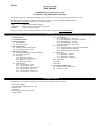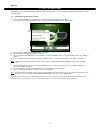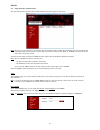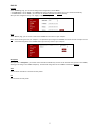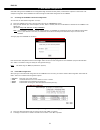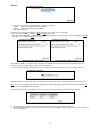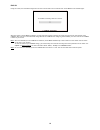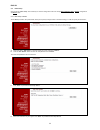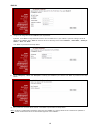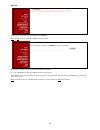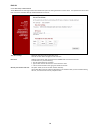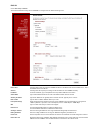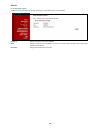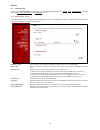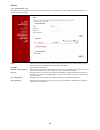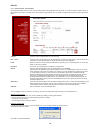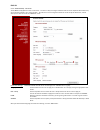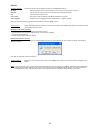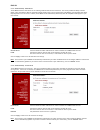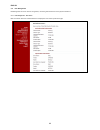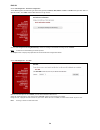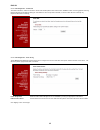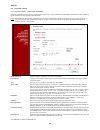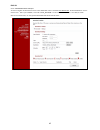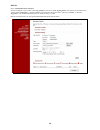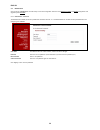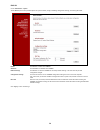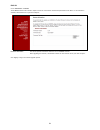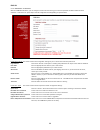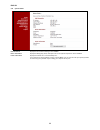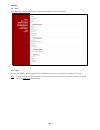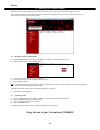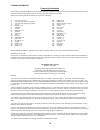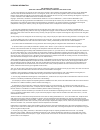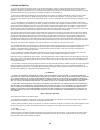English 1 conceptronic ch3mnas user manual congratulations on the purchase of your conceptronic 2-bay media network hard disk. This user manual gives you a step-by-step explanation of how to install and use the conceptronic 2-bay media network hard disk. When you need more information or support for...
English 2 2. The ch3mnas explained front view back view nr description state explanation 1. Power button turn on or off the ch3mnas. Press once to power on. Press and hold the button for 5 seconds to power off. 2. 3. Power led on the ch3mnas is turned on. 4. Hdd1/2 led off the ch3mnas is turned off,...
English 3 3. Hardware installation 3.1 hdd installation a. Slide the lock switch (located on the bottom of the front panel) to the right position to unlock the front panel. B. Slide the front panel up and pull it off the ch3mnas to access the hdd bays. C. Insert 1 or 2 sata 3.5” hard disk drives int...
English 4 e. Fix the hdd’s with the included hdd screws to the ch3mnas. Note: remember to fix the hard disk(s) on both sides of the ch3mnas. F. Slide back the 2 side panels. G. Put the front panel back on the ch3mnas and slide it down to fix it. H. Slide the lock switch (located on the bottom of the...
English 5 4. Grab’n’go easy finder the ch3mnas can be accessed and managed through the grab’n’go easy finder, which can be installed on your windows computer with the included cd-rom. 4.1 installing the grab’n’go easy finder a. Insert the product cd-rom in your cd-rom drive. The autorun menu should ...
English 6 4.2 using the grab’n’go easy finder when you start the grab’n’go easy finder, the main window of the utility is shown on your screen: note: when you are using a firewall on your computer (like the standard firewall in windows xp and windows vista), the firewall will show a message to allow...
English 7 ip setting at the “ip setting” page, you can view and change the ip configuration of the ch3mnas. • if “dchp client” is set to “enable”, the ch3mnas will obtain an ip address from a dhcp server in your network automatically. • if “dhcp client” is set to “disable”, you can enter the ip addr...
English 8 5. Web-based configuration some basic settings of the ch3mnas can be configured through the grab’n’go easy finder, as described in chapter 5 of this manual. The complete configuration of the ch3mnas can be done through the web-based configuration of the ch3mnas. 5.1 accessing the ch3mnas w...
English 9 [ hdd configuration – select file system ] c. Select the file system for your hdd configuration. You can choose between: • ext2 : allows the best performance on the ch3mnas • ext3 : allows the best stability of the ch3mnas click “next” to proceed. Depending on the chosen hdd configuration ...
English 10 during the restart, the web-based configuration will show a count-down timer to indicate when the ch3mnas will be available again. [ ch3mnas - restarting ] when the restart of the ch3mnas is complete, the login page will be shown, allowing you to login and continue the configuration of th...
English 11 5.3 basic setup click the on the “basic setup” menu directory to view the configuration menus for setup wizard, date and time, network configuration and device name. 5.3.1 basic setup - wizard the ch3mnas provides a setup wizard that allows you to quickly configure some of the basic setti...
English 12 e. Change the ip configuration of the ch3mnas to your requirements. By default, the ch3mnas is configured as dhcp client if there is a dhcp server in your network. If you want to assign a manual ip address to the ch3mnas, select “static ip” and enter the correct ip settings in the fields ...
English 13 the settings are now saved in the configuration of the ch3mnas. Note: do not turn off or restart the ch3mnas during this process. After saving the settings, the setup wizard of the ch3mnas is complete. H. Click “completed” to restart the ch3mnas and activate the settings. The ch3mnas will...
English 14 5.3.2 basic setup – date and time the ch3mnas date and time page contains several different options for setting the device’s internal clock. It is important that an accurate time is set so that scheduled backups and downloads will be accurate. Time zone settings choose the time zone from ...
English 15 5.3.3 basic setup – network the local area network settings for the ch3mnas are configured on the network settings menu. Dhcp client selecting dhcp client will cause the ch3mnas to obtain an ip address from the local dhcp server. This is the default status of the device. Static ip selecti...
English 16 5.3.4 basic setup – device the device settings page allows you to assign a workgroup, name and description to the ch3mnas. Workgroup assigns a workgroup name to the ch3mnas. Name assigns a unique name to the ch3mnas. The name can be used to access the device from a web browser instead of ...
English 17 5.4 advanced setup click the on the “advanced setup” menu directory to view the configuration menus for setup groups, users, shared folders configuration and enable ftp server, media server and itunes server services. 5.4.1 advanced setup – groups the ch3mnas supports up to 10 groups. Use...
English 18 5.4.2 advanced setup – users the users menu is used to create users that can own and manage folders on the hard disk. The users created can also be assigned to user groups as previously discussed. Group select a group from the list to assign the new user to the group. Users do not have to...
English 19 5.4.3 advanced setup – shared folders use the shared folders menu to create rules for sharing folders among individual users or groups. To create the folders, choose a volume in my computer and create a new folder in the normal fashion using windows. The new folder will appear when browsi...
English 20 5.4.4 advanced setup – ftp server the ch3mnas is equipped with a built in ftp server. The server is easy to configure and allows users access to important data whether they are on the local network or at a remote location. The ftp server can be configured to allow user access to specific ...
English 21 ftp server settings: this section contains the configuration settings for the ch3mnas ftp server. Max user use the drop-down menu to set the amount of users that can connect to the ftp server. Idle time sets the amount of time a user can remain idle before being disconnected. Port sets th...
English 22 5.4.5 advanced setup – media server the ch3mnas features a upnp av server for streaming media content stored on the device. This server provides the ability to stream photos, music and videos to upnp av compatible network media players, like the conceptronic cfullhdma(i), the microsoft® x...
English 23 5.5 disk management disk management menus are used for configuration, formatting and maintenance of the physical hard drives. 5.5.1 disk management - disk status basic information about the installed hard drives is displayed in the read only disk status page..
English 24 5.5.2 disk management - hard drive configuration the ch3mnas supports four different types of disk configurations, standard, jbod, raid 0 and raid 1. Standard configures each disk as a separate volume, while jbod combines both disks into a single volume. Click the “re-configure all existi...
English 25 5.5.4 disk management - format disk to format a disk drive, choose the volume to format from the drop-down menu and click the “confirm“ button. A warning appears informing that the disk will lose all data and asking for confirmation. If there is any data on the disk, it will be erased. Be...
English 26 5.6 download / backup 5.6.1 download / backup - ftp/http download/backup this menu is available for use by users (created with the users menu) to set up schedules for downloading from ftp sites, and for scheduling regular data back ups from the user’s local hard drive. Note: users backing...
English 27 5.6.2 scheduled download - example 1 you want to schedule the download of a driver called “driver.Exe” which is hosted at www.Drivers.Com. The downloaded driver must be stored on the 1 st disk of your ch3mnas, in the folder “driver_downloads”. The file must be downloaded on 2 june 2009, a...
English 28 5.6.3 scheduled download - example 2 you have a computer in your network, called “my_computer” with a share called “my_documents”. The computer is protected with an account called “conceptronic”, including a password. The backup must be stored on the 2 nd disk of your ch3mnas, in the fold...
English 29 5.7 maintenance click the on the “maintenance” menu directory to view the configuration menus for setup password, system and e-mail configuration and upgrade system firmware. 5.7.1 maintenance – password the password menu allows you to set a password for the admin account. It is recommend...
English 30 5.7.2 maintenance – system the ch3mnas system menu provides options for system restarts, saving and loading configuration settings, and setting idle times. Restart click restart to reboot the ch3mnas. Shutdown click shutdown to shutdown the ch3mnas. Default settings click restore to reset...
English 31 5.7.3 maintenance – firmware the ch3mnas firmware menu makes it simple to check for new firmware releases and upload them to the device. If new firmware is available, download the file to your local computer. Firmware information this section provides information about the current ch3mnas...
English 32 5.7.4 maintenance – e-mail alerts with the ch3mnas e-mail alerts, you can configure e-mails to be sent alerting you to certain operational conditions and drive status conditions. These alerts can prove helpful with the management and safeguarding of important data. E-mail alert settings: ...
English 33 5.8 system status lan information displays the local network settings of the ch3mnas. Device information displays the workgroup, name, description and current system temperature of the ch3mnas. Printer information displays information for a connected usb printer. If you computer is having...
English 34 5.9 help the ch3mnas help window provides s a menu of help topics that explain the features of the device. 5.10 logout when you click “logout”, you will be logged out of the ch3mnas web interface. The login window will be shown on your screen. Note: if you do not logout when you are finis...
English 35 6. Connecting to ch3mnas shares when you have configured the ch3mnas, you can connect the shares to your computer for easy access through your explorer. Start the grab’n’go easy finder through the start menu, the shortcut on your desktop or the shortcut in the quick launch bar. The grab’n...
Licensing information 36 licensing information this conceptronic product ch3mnas includes copyrighted third-party software licensed under the terms of the gnu general public license. Please see the gnu general public license for the exact terms and conditions of this license. Specially, the followin...
Licensing information 37 gnu general public license terms and conditions for copying, distribution and modification 0. This license applies to any program or other work which contains a notice placed by the copyright holder saying it may be distributed under the terms of this general public license....
Licensing information 38 5. You are not required to accept this license, since you have not signed it. However, nothing else grants you permission to modify or distribute the program or its derivative works. These actions are prohibited by law if you do not accept this license. Therefore, by modifyi...