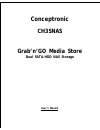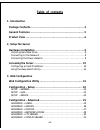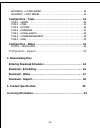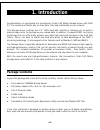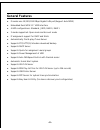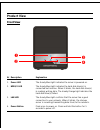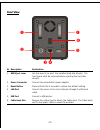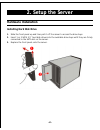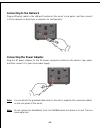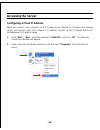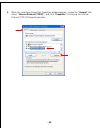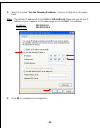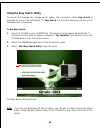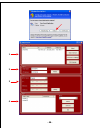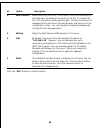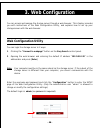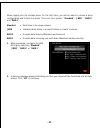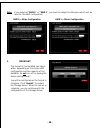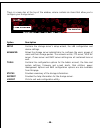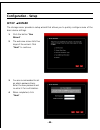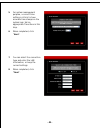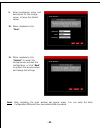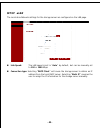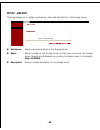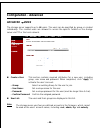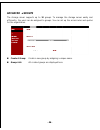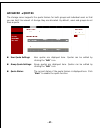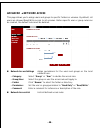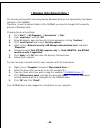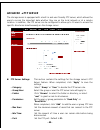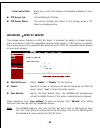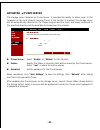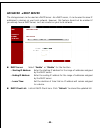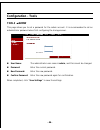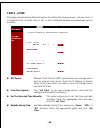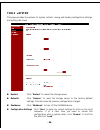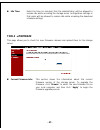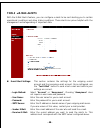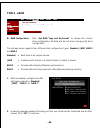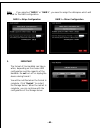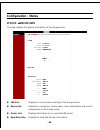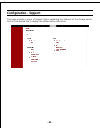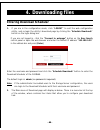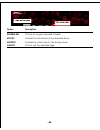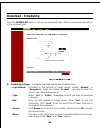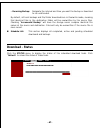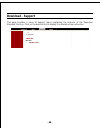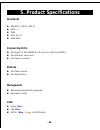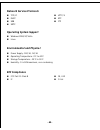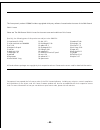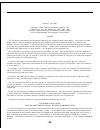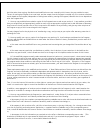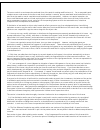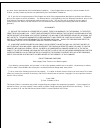Conceptronic CH3SNAS Grab’n’GO Media Store User Manual
Summary of CH3SNAS Grab’n’GO Media Store
Page 1
Conceptronic ch3snas grab’n’go media store dual sata-hdd nas storage user’s manual.
Page 2: Table of Contents
- 2 - table of contents 1. Introduction package contents .......................................................... 4 general features .......................................................... 5 product view ............................................................... 6 2. Setup the server hardw...
Page 3: 4. Downloading Files
- 3 - advanced j itunes server ..................................................32 advanced j dhcp server ....................................................33 configuration - tools.................................................... 34 tools j admin ..................................................
Page 4: 1. Introduction
- 4 - 1. Introduction congratulations on purchasing the conceptronic grab’n’go media storage server with raid 0/1, the easiest and fastest way to share data, files and multimedia on your network. This storage server contains two 3.5” sata hard disk interfaces, allowing you to build a mass-storage ce...
Page 5: General Features
- 5 - general features ♦ provides one 10/100/1000 mbps gigabit lan port(support auto-mdix) ♦ embedded dual sata 3.5” hdd interface ♦ 4 hdd configurations: standard, jbod, raid 0, raid 1 ♦ 2 modes supported: open mode and account mode ♦ ip assignment support for dhcp and static ♦ automatically find &...
Page 6: Product View
- 6 - product view front view nr description explanation 1. Power led the steady blue light indicates the server is powered on. 2. Hdd1/2 led the steady blue light indicates the hard disk drive(s) is connected but inactive. When it blinks, the hard disk drive(s) is reading/writing data. The steady o...
Page 7: Rear View
- 7 - rear view nr description explanation 1. Hdd eject lever use the lever(s) to eject the installed hard disk drive(s). The front panel must be removed before ejecting the hard disk drive(s). 2. Power connector connect the provided ac power adapter. 3. Reset button press and hold for 5 seconds to ...
Page 8: 2. Setup The Server
- 8 - 2. Setup the server hardware installation installing hard disk drive 1. Slide the front panel up and then pull it off the server to access the drive bays. 2. Insert 1 or 2 sata 3.5” hard disk drives into the available drive bays until they are firmly connected to the sata slot on the server. 3...
Page 9: Connecting to The Network
- 9 - connecting to the network plug an ethernet cable to the lan port located on the server’s rear panel, and then connect it to the network or directly to a computer for configuration. Connecting the power adapter plug the ac power adapter to the dc power connector located on the server’s rear pan...
Page 10: Accessing The Server
- 10 - accessing the server configuring a fixed ip address when you connect your computer to the storage server directly to configure the storage server, you need to check the computer’s ip address, and set up the ip address within the storage server’s ip address range. 1. Click “start”, “run”, ente...
Page 11
- 11 - 3. When the local area connection properties window appears, choose the “general” tab, select “internet protocol [tcp/ip]”, and click “properties” to bring up the internet protocol [tcp/ip] properties window..
Page 12
- 12 - 4. Select the option “use the following ip address”. Enter an ip address in the empty field. Note: the default ip address of the ch3snas is 192.168.0.20. Make sure you set the ip address of your computer in the same range as the ch3snas, for example: ip address : 192.168.0.10 subnet mask : 25...
Page 13
- 13 - using the easy search utility to access and manage the storage server easily, the convenient utility easy search is provided for you on the installation cd. Easy search is a tool that allows you to set up the storage server’s connection. To use easy search: 1. Insert the cd-rom in your cd-rom...
Page 14
- 14 - 1 2 3 4.
Page 15
- 15 - nr option description 1. Search device when launching the utility, it will search the connected server(s) automatically, and display the results in the list. To refresh the list, click the search device button again. Clicking the connect to webpage button will launch the web browser and lead ...
Page 16: 3. Web Configuration
- 16 - 3. Web configuration you can access and manage the storage server through a web browser. This chapter provides you with instructions of the web configuration utility, and explains how to set up your storage server with the web browser. Web configuration utility you can login the storage serve...
Page 17
- 17 - when logging into the storage server for the first time, you will be asked to choose a drive configuration and format the drives. There are four options: “standard”, “jbod”, “raid 0” and “raid 1”. Standard = each drive is an unique volume. Jbod = combines both drives in a linear fashion to cr...
Page 18
- 18 - note: if you selected “raid 0” or “raid 1”, you need to assign the disk space which will be used for the raid configuration. Raid 0 = stripe configuration raid 1 = mirror configuration 3. Important! The format of the harddisk can take a while, depending on the chosen hdd configuration and the...
Page 19
- 19 - there is a menu bar at the top of the window, where contains six items that allow you to configure your storage server: option description setup contains the storage server’s setup wizard, the lan configuration and device settings. Advanced allows the storage server administrator to configure...
Page 20: Configuration - Setup
- 20 - configuration - setup setup j wizard the storage server provides a setup wizard that allows you to quickly configure some of the basic device settings. 1. Click the button “run wizard”. 2. The welcome screen lists five steps of the wizard. Click “next” to continue. 3. You are recommended to s...
Page 21
- 21 - 5. For system management purpose, a correct time setting is critical to have accurate time stamps on the system logs. Set an appropriate time zone in this step. 6. When completed, click “next”. 7. You can select the connection type and enter the lan information, or keep the current settings. ...
Page 22
- 22 - 9. Enter a workgroup, name, and description for the storage server, or leave the default values. 10. When completed, click “next”. 11. When completed, click “restart”to restart the storage server and save the configuration, or click “back” to go back the previous steps and change the settings...
Page 23: Setup
- 23 - setup j lan the local area network settings for the storage server are configured on the lan page. Link speed: the lan speed is set to “auto” by default, but can be manually set to 100 or 1000 mbps. Connection type: selecting “dhcp client” will cause the storage server to obtain an ip address...
Page 24: Setup
- 24 - setup j device this page allows you to assign a workgroup, name and description to the storage server. Workgroup: assign a workgroup name to the storage server. Name: assign a name to the storage server so that you can access the storage server through a web browser by entering the device nam...
Page 25: Configuration - Advanced
- 25 - configuration - advanced advanced j users the storage server supports up to 64 users. The users can be specified by group or created individually. The created users are allowed to access the specific folders on the storage server via ftp or the local network. Create a user: this section conta...
Page 26: Advanced
- 26 - advanced j groups the storage server supports up to 10 groups. To manage the storage server easily and efficiently, the users can be assigned to groups. You can set up the access rules and quotas for the organization. Create a group: create a new group by assigning a unique name. Groups list:...
Page 27: Advanced
- 27 - advanced j quotas the storage server supports the quota feature for both groups and individual users so that you can limit the amount of storage they are allocated. By default, users and groups do not have a quota. User quota settings: user quotas are displayed here. Quotas can be edited by c...
Page 28: Advanced
- 28 - advanced j network access this page allows you to assign users and groups to specific folders or volumes. By default, all users are allowed read/write access to all volumes. Before specific user or group rules can be created, the default rules must be deleted. Network access settings: assign ...
Page 29
- 29 - ! Windows vista network note ! The security policies which are being used by windows vista are not supported by the samba software in the ch3snas. Therefore, to use file shares/folders of the ch3snas, you need to change this the security policies of windows vista. Changing the security settin...
Page 30: Advanced
- 30 - advanced j ftp server the storage server is equipped with a built in and user-friendly ftp server, which allows the users to access the important data whether they are on the local network or at a remote location. In addition, the ftp server can be configured to allow up to 10 users to access...
Page 31: Advanced
- 31 - - flow control path: allow you to limit the amount of bandwidth available for each user. Ftp access list: lists all defined ftp rules. Ftp server status: the current settings and status of the storage server’s ftp server are displayed here. Advanced j upnp av server the storage server feature...
Page 32: Advanced
- 32 - advanced j itunes server the storage server features an itunes server. It provides the ability to share music to the computer on the local network running itunes. If the function is enabled, the storage server will be automatically detected in the itunes program and the music and videos conta...
Page 33: Advanced
- 33 - advanced j dhcp server the storage server can be used as a dhcp server. As a dhcp server, it can be used to serve ip addresses to devices on your local network. However, this feature should not be enabled if you already have a dhcp server, such as a router on your local network. Dhcp server: ...
Page 34: Configuration - Tools
- 34 - configuration - tools tools j admin this page allows you to set a password for the admin account. It is recommended to set an administrator password when first configuring the storage server. User name: the administrator user name is admin, and this cannot be changed. Password: enter the curr...
Page 35: Tools
- 35 - tools j time this page contains several different options for setting the storage server’s internal clock. It is important that accurate time is set so that scheduled backups and downloads will be accurate. Ntp server: network time protocol (ntp) synchronizes your storage server with an inter...
Page 36: Tools
- 36 - tools j system this page provides the options for system restarts, saving and loading configuration settings, and setting idle times. Restart: click “restart” to reboot the storage server. Defaults: click “restore” to reset the storage server to the factory default settings. This will erase a...
Page 37: Tools
- 37 - idle time: enter the time (in minutes) that the administrator will be allowed to remain idle while accessing the storage server configuration settings or that users will be allowed to remain idle while accessing the download schedule settings. Tools j firmware this page allows you to check fo...
Page 38: Tools
- 38 - tools j e-mail alerts with the e-mail alerts feature, you can configure e-mails to be sent alerting you to certain operational conditions and drive status conditions. These alerts can prove helpful with the management and safeguarding of important data. E-mail alert settings: this section con...
Page 39: Tools
- 39 - alert types: this section contains the alert options and their configuration settings. - space status: select an interval in hours and minutes to have a status of space remaining on the drives e-mailed. - hard drive is full: an alert will be sent when the hard drive is full. - a critical erro...
Page 40: Tools
- 40 - tools j raid raid configuration: click “set raid type and re-format” to change the current drive configuration. All data will be lost when changing the drive configuration. The storage server supports four different disk configuration types: standard, jbod, raid 0 and raid 1. Standard = each ...
Page 41
- 41 - note: if you selected “raid 0” or “raid 1”, you need to assign the disk space which will be used for the raid configuration. Raid 0 = stripe configuration raid 1 = mirror configuration 3. Important the format of the harddisk can take a while, depending on the chosen hdd configuration and the ...
Page 42: Configuration - Status
- 42 - configuration - status status j device info this page displays the general information of the storage server. Lan info: displays the local network settings of the storage server. Device info: displays the workgroup, device name, device description and current temperature of the storage server...
Page 43: Configuration - Support
- 43 - configuration - support this page provides a menu of support topics explaining the features of the storage server. Click on the desired link to display the related online instruction..
Page 44: 4. Downloading Files
- 44 - 4. Downloading files entering download scheduler 1. If you are in the configuration mode, click “logout” to exit the web configuration utility, and re-login the utility’s download page by clicking the “schedule downloads” button on the login dialog box. If you are not logged in, click the “co...
Page 45
- 45 - option description scheduling click to set up your download schedule. Status provides the information of the download status. Support provides the online help for the storage server. Logout click to exit the download page. The menu bar.
Page 46: Download - Scheduling
- 46 - download - scheduling click the scheduling menu to set up your download tasks. Enter the required information in the relative fields. Scheduling settings: configure download and backup schedules here. - login method: according to the settings of target server, choose “account”or “anonymous”. ...
Page 47: Download - Status
- 47 - - recurring backup: designate the interval and time you want the backup or download to run unattended. By default, all local backups and file/folder downloads are in overwrite mode, meaning that identical files in the destination folder will be overwritten by the source files. Checking “incre...
Page 48: Download - Support
- 48 - download - support this page provides a menu of support topics explaining the features of the download schedule function. Click on the desired link to display the related online instruction..
Page 49: 5. Product Specifications
- 49 - 5. Product specifications standards ieee 802.3, 802.3u, 802.3z sata i, ii ddr1 upnp av 1.0 dlna hnv1 connecting ports one giga (10/100/1000m) rj-45 connector (with auto-mdix) one usb print server port one power connector buttons one power button one reset button management web-based administr...
Page 50: Network Service Protocols
- 50 - network service protocols tcp/ip dhcp smb smtp http/s ntp ftp operating system support windows 2000/xp/vista linux environmental and physical power supply: 12v/3a, 5v/3a operating temperature: 0°c to 40°c storage temperature: -20°c to 50°c humidity: 5 to 90% maximum, non-condensing emi compli...
Page 51
- 51 - l i c e n s i n g i n f o r m a t i o n this conceptronic product ch3snas includes copyrighted third-party software licensed under the terms of the gnu general public license. Please see the gnu general public license for the exact terms and conditions of this license. Specially, the followin...
Page 52
- 52 - g n u g e n e r a l p u b l i c l i c e n s e version 2, june 1991 copyright (c) 1989, 1991 free software foundation, inc. Temple place, suite 330, boston, ma 02111-1307 usa everyone is permitted to copy and distribute verbatim copies of this license document, but changing it is not allowed. ...
Page 53
- 53 - activities other than copying, distribution and modification are not covered by this license; they are outside its scope. The act of running the program is not restricted, and the output from the program is covered only if its contents constitute a work based on the program (independent of ha...
Page 54
- 54 - the source code for a work means the preferred form of the work for making modifications to it. For an executable work, complete source code means all the source code for all modules it contains, plus any associated interface definition files, plus the scripts used to control compilation and ...
Page 55
- 55 - any later version published by the free software foundation. If the program does not specify a version number of this license, you may choose any version ever published by the free software foundation. 10. If you wish to incorporate parts of the program into other free programs whose distribu...